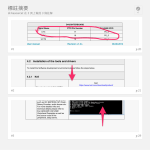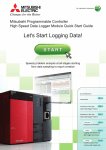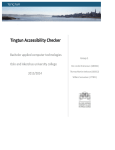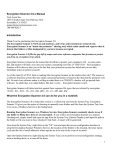Download M7005 and Server Programs – Installation Manual
Transcript
1500806/SJn M7005 and Server Programs – Installation Manual and Customizing of M7005’s out look M7005 and Server Programs – Installation Manuel 1 (14) Content 1 2 3 4 5 6 7 8 9 M7005’s home page M7005.Metem.se ...................................................................................................... 4 Windows operating system ........................................................................................................................ 4 M7005 Installation .................................................................................................................................... 5 License Key administration ....................................................................................................................... 6 4.1 installation ....................................................................................................................................... 6 4.2 Transfer of the License Key in conjunction with M7005 been uninstalled .......................................... 7 4.3 Lost License Key ............................................................................................................................. 7 4.3.1 Installation a temporary license key .............................................................................................. 7 Update of M7005 ...................................................................................................................................... 8 5.1 If M7005 is distributed as an ziped M70005.exe file. ........................................................................ 8 5.2 UppdateraM7005W32.exe / UppdateraM7005IbrW32.exe ................................................................ 8 M7005 Uninstallation ................................................................................................................................ 9 Installation of M7005 service program (servers)....................................................................................... 10 7.1 Put Windows User Account Control (UAC) low. ............................................................................ 10 7.1.1 Move the Server in to C:\M7005\IoServerLib ............................................................................. 10 7.1.2 To catalog M7005 's servers in the Windows registry. ................................................................. 10 The Measurement Program ...................................................................................................................... 12 8.1 To remove a measurement program ................................................................................................ 12 To Customize M7005:s out look .............................................................................................................. 13 9.1 Page Header ................................................................................................................................... 13 9.2 Two default color schemes ............................................................................................................. 13 9.3 More Information ........................................................................................................................... 14 M7005 and Server Programs – Installation Manuel 2 (14) The information in this document is subject to changes without notice and should not be construed as a commitment by Matematikföretaget jz (Sverker Johansson) Matematikföretaget jz assumes no responsibility for any errors that may appear in this document. On no event shall Matematikföretaget jz (Sverker Johansson) be liable for direct or consequential damages arising from use of this document or by software or hardware described in this document. M7005 and Server Programs – Installation Manuel 3 (14) 1 M7005’s home page M7005.Metem.se Here you can find M7005 's user manual and much more that can be downloaded. 2 Windows operating system M7005 must be installed under Windows 7 or Windows 8. M7005 and Server Programs – Installation Manuel 4 (14) 3 M7005 Installation M7005 is now available in two editions, one with built-in support for connecting IBR devices and one without IBR support. To separate the two editions has M7005 setup programs with IBR support "Ibr" in their names. Start the installation program M7005W32Install.exe / M7005IbrW32Install.exe and follow the instructions. If you happen to run M7005W32Install .exe/M7005IbrW32Install a second time, a sign pops up saying that another version of M7005 already is installed and that you first need to uninstall M7005. The installation program creates all needed files and libraries, setting up the demo measurement program DemoMet4 and places the M7005 's icon on your desktop. Start M7005 by clicking the icon on your desktop. The sign in Figure 1 appears. Figur1. Sign that appears the first time that M7005 is started. After clicking on OK, M7005 's window is displayed. Figure 2. M7005 window when M7005 starts for the first time. Enlarge the window and select by the drop down menu "Meas.Programs/Open" the demo program DemoMet4 if you want an example to play around with. M7005 and Server Programs – Installation Manuel 5 (14) 4 License Key administration For M7005 to be a legal installation, the license key (M7005. LicenseKeyFile. txt) must be in the library c:\M7005\SysParamLib and contain accurate information. If not the M7005 installation is a PIRATE copy with all that it implies. License key is delivered on a usb stick together with the program M7005LicenseKeyManager. You find M7005LicenseKeyManager under usb’s root-directory and after the installation in the C:\M7005 library, see figure 3 below. M7005LicenseKeyManager starts automatically as the last point of the installation process. Figure 3. NOTE: Keys can only be moved with M7005LicensKeyManager program. All other moving/copying of key file results in an invalid key. 4.1 installation In connection with the installation of M7005, must the license key bee moved from usb’s root directory to c:\M7005\SysParamLib. Figure 4. M7005LicensKeyManager This is done as in the image above From = The usb’s root-directory (G: in the example) To = ”C:\M7005” Click on ”Move” Number of keys From becomes 0 and number of keys To equals 1. The text ”Key moved OK” is displayed. Finish M7005LicenseKeyManager Start M7005 M7005 and Server Programs – Installation Manuel 6 (14) 4.2 Transfer of the License Key in conjunction with M7005 been uninstalled If you want to move the M7005 from one computer to another, you must first move the key to an usb stick (Note usb memory must have NTFS file system) and then transfer the key from the usb stick to your new computer. First you choose From = c:\M7005 and To = usb,s root directory (for example, H:) and then pressing "Move". Number of available keys is changed so that From becoming 0 and To become 1. The text "Key moved OK" appears. The installation of the key on the new system is as in section 4.1. 4.3 Lost License Key Unfortunately it happens that a license key is lost because computers crash, it departments is raging and/or general bad luck,. What we must do is to contact Matematikforetaget jz( see its website M7005. Metem.se) to Send in the usb stick to get a new with an OK license key Get a temporary license key witch is valid for 14 days. 4.3.1 Installation a temporary license key By M7005 drop-down menu ”Utilities/ Give temporary license key” the form in figure 5 is displayed. Figure 5. The form for entry of a temporary license key. Just enter the 7 digit key, and click on "Save". M7005 will be run without the sign "No License Key Installed !" comes up and it in 14 days from the date that the license key was created. M7005 and Server Programs – Installation Manuel 7 (14) 5 Update of M7005 If M7005 for some reason needs to be updated, i.e. the program M7005.exe, which is located in the library "C:\M7005" needs to be replaced. It can be done in different ways depending on how "new" M7005 is deployed. Note backup: It may be wise to rename the M7005.exe file that is located in "C:\M7005" for example to M7005.old before doing the update. Otherwise the old version is overwritten .If the update does not fall out well, you can go back by removing the newly installed M7005, and then rename the M7005.old file to M7005.exe. And you are back to the state before the update. 5.1 If M7005 is distributed as a ziped M70005.exe file. If you got the M7005 file sent as a zip file, e.g as by email. You first unzip it and then just using Windows Explorer to move the new M7005.exe file in to the library "C:\M7005". 5.2 UpdateM7005W32.exe / UpdateM7005IbrW32.exe Update of M7005.exe, it’s help texts and, when appropriate the Ibr's system files can also be distributed as a ziped file. The zip files contains the installation program UpdateM7005W32 file/UpdateM7005IbrW32 file and the folders M7005 and HelpTextsMap (IbrDllMap). The folder M7005 contains the M7005.exe file and the folder HeltTextsMap M7005’s help texts (IbrDllMap contains IBR's system files). You unzip the file into a appropriate library, and then run the program UdateM7005W32 file/UpdateM7005IbrW32 file. The update program moves the M7005 file into the C:\M7005, the help texts into C:\M7005\SysParamLib\HelpTexts\Swe and C:\M7005\SysParamLib\HelpTexts\Eng. IBR files are moved to the C:\M7005\IbrLib. Figure 6. Updating the M7005.exe, help texts and Ibr's system files. M7005 and Server Programs – Installation Manuel 8 (14) 6 M7005 Uninstallation By Windows ”Control Panel/ Programs and features" you double click on M7005 and the sign in Figure 7 appears. Figure 7. Uninstallation of M7005. M7005 and Server Programs – Installation Manuel 9 (14) 7 Installation of M7005 service programs (servers) As an example, we use the "Metem9003_S" with the exe-file named Metem9003_S.exe. The server transfer correction values to a tool machine by the Metem9003 device. 7.1 Put Windows User Account Control (UAC) low. M7005 starts the applications (servers) that are found in C:\m7005\IoServerLib, automatically. For Windows to allow it, the UAC has to be set low.. This is done from the Windows ' Control Panel/Action Center/Change User Account Control settings "which has a window as shown in Figure 8. Figure 8. Form to change Windows settings of UAC 7.1.1 Move the Server in to C:\M7005\IoServerLib Programs in the library C:\M7005\IoServerlib is called servers and have names like name_xyz file where name is servers name, xyz tells M7005 what the server is can do. How server’s files are distributed and installed depends on the server in question. In the example, is it as simple as using Windows Explorer to move the file "Metem90003_S.exe" into the library "C:\M7005\IoServerLib". 7.1.2 To catalog M7005 's servers in the Windows registry. Note: Below applies only to servers coded in C ++ Builder Cataloging is done when you the server is started with the switch "/RegServer". M7005 and Server Programs – Installation Manuel 10 (14) Windows 7 The easiest way to do it by the Run window (see Figure 9 below). Figure 9. Registration of the Metem9003 server in the Windows 7 registry. When you click on the "Browse" Windows Explorer pops up . Go to the C:\M7005\IoServerLib and click on server, add the switch "/RegServer" Note the space before the "/". Click "OK" and the registration is made. The confirmation that the cataloging was OK is that the box disappears. If not these servers window shows up. Windows 8 In Windows 8 the registration must be don from a command window started as Administrator. Se figure 10 and 11. Figure 10. To start Command window as Administrator M7005 and Server Programs – Installation Manuel 11 (14) Figure 11. To register the Metem9003_S server in Windows 8 register 8 The Measurement Program With the installation is an example program "DemoMet4". 8.1 To remove a measurement program Suppose we want to delete measurement program "DemoMet4". This is done by using Windows Explorer. Do the following The program itself is in the library "c:\M7005\ProgramMs" and called DemoMet4 .Xml. Just delete the file. Data belonging to the program is in the library "c:\Data\DemoMet4". Delete the entire library with all its libraries. If you change your mind, you can bring back deleted files/libraries by the Windows Recycle Bin. M7005 and Server Programs – Installation Manuel 12 (14) 9 To Customize M7005’s out look A common feature of almost all images is the drop down menu entry "Show" has a subentry for selection of a different way to show the data. Under “Show” you can also select if optional panel will be displayed or not. The menu includes also "Customize" from which you can bring up different panels to change the appearance of the image. For the “Dimension Display” picture “Customize” has "Outlook" and "Colors and Fonts". 9.1 Page Header By "Show" on the menu bar, you can choose whether the Page header should be displayed or not. The header contains the measurement program name, Batch and image specific information. See Figure 12. 9.2 Two default color schemes For most of the pictures Measurement List, XBarR, etc., but not "Dimension Display", there are two sets of colors, "Classic" and a little more fun "Colored". To choose, select "Enable change" and then click on the desired button. The Form for choice of Classic/Colored and other changes of appearance, comes up when you click on "Customize/Colors and Fonts". Page Header Figure 12 Dimensions listing with "Classic" color choice Figure 13. Measurement as Graph with "Colored" color choice. M7005 and Server Programs – Installation Manuel 13 (14) 9.3 More Information For more information about how to change the appearance of the M7005’s pictures see M7005 User Manual Chapter 3. M7005 User Manual and can be downloaded from M7005 's website, http://www.M7005.metem.se . M7005 and Server Programs – Installation Manuel 14 (14)