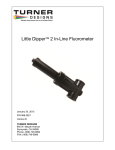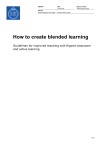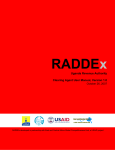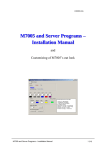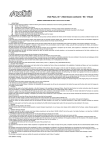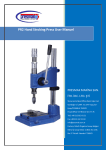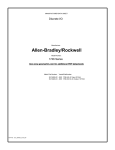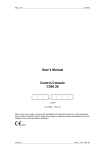Download M7005 and IBR
Transcript
150707/SJn M7005 and IBR User’s Manual M7005 and IBR – User’s Manual The information in this document is subject to changes without notice and should not be construed as a commitment by Matematikföretaget jz (Sverker Johansson) Matematikföretaget jz assumes no responsibility for any errors that may appear in this document. On no event shall Matematikföretaget jz (Sverker Johansson) be liable for direct or consequential damages arising from use of this document or by software or hardware described in this document. M7005 and IBR – User’s Manual page 1 Contents 1. General ...................................................................................................... 3 IBR devices that can be used in conjunction with M7005 ....................................................3 More IBR information ........................................................................................................3 2. 3. To get started .............................................................................................. 4 Error messages ........................................................................................... 6 IBR module in use is disconnected .....................................................................................6 IBR module missing ...........................................................................................................6 4. The IBR Setup window .............................................................................. 7 The drop-down menu .............................................................................................................7 Show ..................................................................................................................................7 Customize ...........................................................................................................................7 Monitoring ..........................................................................................................................8 M7005 Specification ..............................................................................................................8 Transducer ..........................................................................................................................8 Digital In ............................................................................................................................8 Digital Out ..........................................................................................................................8 Foot switch and Push button ...............................................................................................8 Save ....................................................................................................................................9 IBR Setup ..............................................................................................................................9 Automatic Setup .................................................................................................................9 Manual Setup ......................................................................................................................9 Restart ...................................................................................................................................9 Appendix ......................................................................................................... 10 A . How to Disable Driver Signature Verification on 64-Bit Windows 8.1 or 10 (So That You Can Install Unsigned Drivers) ........................................................................................ 10 How to Disable Driver Signature Verification on 64-Bit Windows 8.1 or 10 ..................... 10 B. To install IBR’s USB drivers ..................................................................................... 13 M7005 and IBR – User’s Manual page 2 1. General IBR is a German company that provides devices to which you can connect a variety of sensors, transducers, digital io, etc. See their website http://www.ibr.com IBR devices that can be used in conjunction with M7005 The IBR devices today can be used in M7005 (tested and working) is Inductive probes IMB-im1, IMB-im4 and IMB-im8 Inputs/Outputs IMB-io4, IMB-ci8 and IMB-co8 Foot/Hand switch The IBR-devises are connected to M7005’s computer serial or com port. Note. To connect the IBR-units to a com port gives by far the fastest transfer of data between M7005-computer and IBR-units. More IBR information Information about IBR's modules and how they should be connected, as well as how IBR's set up software works, is described in their manual ”IMBus, IBR Measuring Bus" that can be downloaded by the link http://www.ibr.com/download/IMBUS_E.pdf M7005 and IBR – User’s Manual page 3 2. To get started Connect the IBR modules to USB/COM port, see IBR's instructions in Measuring Bus manual. Specifically, one must be aware of how the foot/hand switch be placed in line of the IBR modules. They must never be placed next to each other instead it must always be an IBR module in between. Then click "Utilities/IBR Setup" Figure 2.1 Form in Figure 2.2 below appears Figure 2.2. M7005,s IBR Setup form When you click the "Automatic Setup". M7005 go through (with the help of IBR's Setup program) the computer's all Com and USB ports in its search of IBR units. The program sends a number of messages (see Figure 2.3) during the search. These messages will be deleted automatically. M7005 and IBR – User’s Manual page 4 Note: If there is no device connected to a port IBR, the program waits untila timeout occurred. Pecause of that the automatic search can take up to a minute. Figure 2.3. Examples of message from the setup. When the scan is complete, the "IBR Setup" the form is updated and in our example looks like in Figure 2.4. Figure 2.4 examples of M7005’s IBR Setup "window's appearance after completed setup, Are you satisfied with the default values here is that IBR transducers 1 to 8 shall provide their value to M7005 's sensor T1 to T8 and that M7005 's outputs Q1 to Q8 affects IBR module outputs 1 to 8 and foot pedal sets I16 , it is only to close M7005 's "IBR Setup" window. The configuration of IBR in M7005 is ready and can be used. To verify that the transfer of data between M7005 and IBR works OK. Click on "Monitor/Transmission" in "IBR Setup" window's drop-down menu. The two indicators "M7005 Poll" and "IBR response" shall be updated on an ongoing basis. If not there is something wrong. A final evidence that everything is OK you can get by looking at M7005:s “Transducers Display” window and observe that transducer values from IBR comes in where you expected to find them. You can get the same check for the io-bits by the M7005 's "Digital IO and Help Flags" window. M7005 and IBR – User’s Manual page 5 3. Error messages IBR module in use is disconnected Figure 3.1 An error message that is similar to that in Figure 3.1 shows. If you choose "Yes" a restart of IBR-communication witch usually results in the error message not found module. If you choose "No", all communication between M7005 and IBR stops and M7005 status will be IBR module missing By manual or Automatic Setup, the IBR modules that are connected is saved in a configuration file (JzIbrSetupFilke.ddk). When the M7005 starts up or "Restart" is clicked in the "IBR Setup" window, M7005 tries to get in touch with the modules. If M7005 then do not find a module, an error message pop up. Figure 3.2 Responding ”Yes" the program continues. Respond "No" the current device is disconnected. M7005 and IBR – User’s Manual page 6 4. The IBR Setup window Figure 4.1 The drop-down menu Show Figure 4.2 Transducers, Digital IO and foot pedal have their separate Windows, where their values are displayed straight as they are received/sent from/to the IBR modules Customize Figure 4.3 To choose if only connected devices shall be displayed or if all possible, regardless if someone now is connected or not. The exception is the box for foot switch that is always visible. M7005 and IBR – User’s Manual page 7 Monitoring Figure 4.4 Transmission If you want to see if the transfer function ok you can bring up the panel "Transmission" by "Monitoring/Transmission". Indicator "M7005 Poll" show if M7005 tries to contact the software that handles the communication with the IBR units. The indicator "IBR response" is updated every time that the IBR units responds to calls from M7005 's program for communication with IBR If both indicators are moving everything is OK. "Poll frequency" shows how many answers per second M7005 obtained from IBR units. Watchdog There is a built-in control of the IBR modules respond to M7005 within a certain period of time. If not the M7005 's IBR Watchdog ask for new values on its own initiative. Each time it happens the counter "Number restarts" adds up with one. Figure 4.5 M7005 Specification Transducer By clicking the up/down buttons do you choose the number of the first transducer in the M7005 witch receives values from the first transducer connected to IBR. In the example in Figure 4.1 is the T1 through T8 receiving values from IBR. Digital In As for the transducers, you must tell the M7005 witch input bits set by IBR. In the figure will M7005 's I1 to I8 gets there values from IBR’s first to eight input bit. Digital Out As for digital in, you have to tell the M7005 witch output bit sets the IBR output signals. In the figure will M7005 's Q1 even Q8 affect IBR outputs 1 to 8. Foot switch and Push button The "foot switch" always appear regardless of what you select by the drop down menu "Customize". A peculiarity due to IBR's way of dealing with foot switches. If no foot switch is included, set "number" to zero. If a foot switch is included in the system, you specify which bit in M7005 the foot switch effects. M7005 and IBR – User’s Manual page 8 Note. The foot switches has to be connected as Computer usb/com port --------Foot switch1+ IBR module +Foot switch2+………+terminator. That is, the first foot switch is connected direct to the computer followed by an IBR module and the second foot switch and so on. Save The start index for transducer and in/out bits are saved in the file JzIbrSetup.xml. IBR Setup Automatic Setup See section 2 . Manual Setup You can also start the IBR's setup program directly by clicking on the button "Manual Setup" IBR setup program has a form as shown in Figure 4.6, and whose function is described in IBR's manual "IMBus, IBR Measuring Bus”, with document number D2MG 120 000 and can be downloaded by the link in section 1 Figure. 4.6 IBR:s Setup program. Select COM port or USB in the PC Comport and then IMBus in the IBR-Instruments. The program goes through and identify connected devices. To save the information press "OK". If you want to do a new search, select but IMBus again. Restart "Restart" the communication with the IBR from scratch. M7005 goes through the IBR modules connected, and then get/send information to them. A “Restart” is always performed when M7005 starts. M7005 and IBR – User’s Manual page 9 Appendix A . How to Disable Driver Signature Verification on 64-Bit Windows 8.1 or 10 (So That You Can Install Unsigned Drivers) Because Windows 8 / 8.1 requests a driver signature there may be some difficulties when trying to install the IBR-drivers. What you have to do is to deactivate the driver signature verification before installing the driver. The description is down loaded from http://www.howtogeek.com/167723/how-to-disable-driver-signature-verification-on-64-bitwindows-8.1-so-that-you-can-install-unsigned-drivers/ 64-Bit editions of Windows require digitally signed drivers. The problem is that many devices ship with unsigned drivers. Today, we’ll show you how to install them regardless. Digitally signed drivers include an electronic fingerprint that indicates which company the driver was produced by as well as an indication as to whether the driver has been modified since the company released it. This increases security, as a signed driver that has been modified will no longer have an intact signature. Drivers are signed using code signing certificates. How to Disable Driver Signature Verification on 64-Bit Windows 8.1 or 10 To disable driver signature verification, we’re going to need to get into the Troubleshooting options from the boot manager. The easiest way to bring this screen up is using a secret trick. Simply select Restart from the power options menu (on Windows 8 that’s under Charms or on the login screen, and in Windows 10 it’s on the Start Menu). Hold down the SHIFT key while you click Restart. (Again, you can use this trick on any of the power menus in Windows 8 or 10, whether on the login screen, Charms bar, Start Menu, or Start Screen) M7005 and IBR – User’s Manual page 10 Once your computer has rebooted you will be able to choose the Troubleshoot option. Then head into Advanced options. Then Startup Settings M7005 and IBR – User’s Manual page 11 Since we are modifying boot time configuration settings, you will need to restart your Computer one last time Finally, you will be given a list of startup settings that you can change. The one we are looking for is “Disable driver signature enforcement”. To choose the setting, you will need to press the F7 key. That’s all there is to it. Your PC will then reboot and you will be able to install unsigned drivers without any error message M7005 and IBR – User’s Manual page 12 B. To install IBR’s USB drivers Before you install the drivers, you have to first Disable Driver Signature, see Appendix A above. Then do the following Activate the Control Panel / Devices and Printer Double click M7005 and IBR – User’s Manual page 13 Select Click Select M7005 and IBR – User’s Manual page 14 Select Give where the drivers are located. Here they are M7005 's installation-usb Click Next and the drivers are installed. M7005 and IBR – User’s Manual page 15