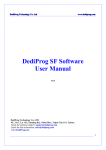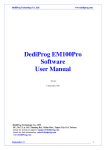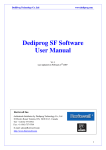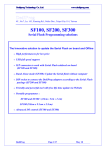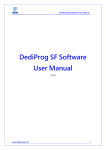Download DediProg EEPROM Software User Manual EE100
Transcript
D DeeddiiPPrroogg T Teecchhnnoollooggyy C Coo.. L Lttdd w ww ww w..ddeeddiipprroogg..ccoom m DediProg EEPROM Software User Manual EE100 V1.1 Last Updated on April, 2011 DediProg Technology Co. LTD 4F., No.7, Ln. 143, Xinming Rd., Neihu Dist., Taipei City 114, Taiwan Email for technical support: [email protected] Email for Sale information: [email protected] www.DediProg.com 1 D DeeddiiPPrroogg T Teecchhnnoollooggyy C Coo.. L Lttdd w ww ww w..ddeeddiipprroogg..ccoom m Table of Content: I. II. Introduction ..................................................................................................3 Software Installation Guide ........................................................................3 A. B. Operating System Requirement ........................................................................... 3 Installation Procedures ......................................................................................... 3 III. Dediprog EE100 Software Engineering GUI.............................................6 A. B. C. D. Prepare the Environment...................................................................................... 6 Tool Bar Description............................................................................................ 6 Edit Window Description..................................................................................... 8 Configuration Window Description ..................................................................... 9 1. 2. 3. E. Batch Operation Option.................................................................................................................9 Program Configurations ................................................................................................................9 Engineering Mode .......................................................................................................................10 Supported Devices, Software Version, Firmware Version ................................ 11 IV. Dediprog EEPROM Software Production GUI ......................................13 A. Main GUI ........................................................................................................... 13 1. 2. 3. V. A. B. C. D. E. Search and Select.........................................................................................................................14 Batch Config................................................................................................................................15 Single Site Programming.............................................................................................................16 Dediprog Window DOS Command Line .................................................17 Introduction ........................................................................................................ 17 How to Start ....................................................................................................... 18 Basic Usages ...................................................................................................... 19 Basic Switches.................................................................................................... 19 Optional Switches .............................................................................................. 19 VI. Revision History .........................................................................................20 2 D DeeddiiPPrroogg T Teecchhnnoollooggyy C Coo.. L Lttdd w ww ww w..ddeeddiipprroogg..ccoom m Important Notice: This document is provided as a guide line and must not be disclosed without consent of DediProg. However, no responsibility is assumed for errors that might appear. DediProg reserves the right to make any changes to the product and/or the specification at any time without notice. No part of this document may be copied or reproduced in any form or by any means without prior written consent of DediProg. I. Introduction This user manual illustrates the usage of Dediprog EE100 Software. To get more information on our DediProg products and how to use them, please refer to our products specification, presentation in our web site: www.DediProg.com II. Software Installation Guide A.Operating System Requirement Windows 7 Windows Server® 2008 Windows Vista® Windows XP Support both 32bit or 64bit OS B.Installation Procedures 1. 2. 3. Insert the installation CD or download the installation software from www.dediprog.com Execute FlashProg.msi file and click next until the installation is finished. After step 2, plug in the USB cable to your computer and Dediprog programmer, A Hardware wizard will show up as in Fig.1 Follow the steps showed in the snap shots below to complete the installation 3 D DeeddiiPPrroogg T Teecchhnnoollooggyy C Coo.. L Lttdd w ww ww w..ddeeddiipprroogg..ccoom m 4 D DeeddiiPPrroogg T Teecchhnnoollooggyy C Coo.. L Lttdd w ww ww w..ddeeddiipprroogg..ccoom m If the USB driver is installed properly, users can find “Dediprog EE100 Programmer driver” under device manager when the programmer is plugged into the PC. 5 D DeeddiiPPrroogg T Teecchhnnoollooggyy C Coo.. L Lttdd III. w ww ww w..ddeeddiipprroogg..ccoom m Dediprog EE100 Software Engineering GUI After the software installation, there will be three software icons on your desktop. Icon “DediWare Engineer” is for the engineering GUI, Icon “DediWare Production” is for the production GUI, and Icon “DediWareCMD” is for the command line interface. A. Prepare the Environment 1. Connect the programmer to the PC through a USB cable. 2. Connect the ICP cable to your application board (EE100 pin out need to match with EEPROM pin out from your application) or connect the appropriate socket adaptor to the EE100 bottom board and insert an EEPROM in the socket. 3. Double click on the DediWare software icon on your desktop. B.Tool Bar Description The tool bar provides all programming operation option for a single chip. 6 D DeeddiiPPrroogg T Teecchhnnoollooggyy C Coo.. L Lttdd w ww ww w..ddeeddiipprroogg..ccoom m Select Select Chip: when a new EEPROM is placed, user has to click on this button to select the chip part number and perform operations. The selected chip type will be displayed on the right side of the screen. Manually selected chip type Select a Manufacturer Load Select image: load the file you intend to program. The loaded file size can not be larger the application EEPROM size. Blank Blank check: check the target EEPROM is Blank (the contents are all “FF”) Erase Erase EEPROM: Erase the full content in an EEPROM. After “Erase” the target EEPROM shall be blank. Program Program: Program the selected image into the EEPROM. 7 D DeeddiiPPrroogg T Teecchhnnoollooggyy C Coo.. L Lttdd w ww ww w..ddeeddiipprroogg..ccoom m Verify Verify the checksum value of the selected image and the programmed contents Batch Batch operation: The programmer will perform a pre-configured set of operations such as (erase + program + verify) all together in one click. The configuration can be set by clicking on the “Config” button. The configuration will not be changed until it is re-configured. Edit When click on Edit, the programmer will by default display the selected file content. User can click on “read” to read and display the chip contents. See “Edit window description” for more details. Config This allows users to configure advanced settings. See “advanced settings window description” for more details C. Edit Window Description EEPROM content display: In the edit window, file contents and chip contents can be displayed in the same time so that user can make the comparisons. By default the selected file contents are displayed once the user enters into the edit window. The user can click on “Open” if another file contents are to be shown. The user can click on “Read” in order to read the chip contents are display them on the edit window as well. Checksum of file contents and chip contents are displayed. The difference between file contents and chip contents are highlighted with the “Red Fonts”. User can click on the “next difference” button to search for the next different content between the chip and the file contents. 8 D DeeddiiPPrroogg T Teecchhnnoollooggyy C Coo.. L Lttdd w ww ww w..ddeeddiipprroogg..ccoom m Chip buffer to file This will save the chip contents into a user named binary file. File buffer to file File buffer can be modified in real time. This button will save the file buffer contents into a user named binary file. D. Configuration Window Description This feature allows users to configure advanced settings. 1. Batch Operation Option Use “Add” and “Remove” buttons to add or remove the operations in a batch. 2. Program Configurations 1. program a whole file starting from address 0 of a chip 2. program at specific address of a chip 9 D DeeddiiPPrroogg T Teecchhnnoollooggyy C Coo.. L Lttdd w ww ww w..ddeeddiipprroogg..ccoom m If the file is smaller than the target EEPROM, user can define how to fill the rest of the EEPROM. By default FFh or 00h if selected in the interface. 3. Engineering Mode In the engineering setting, users are able to set the Vcc value and clock value. a) VCC Option EE100 supports 5V, 3.5V, and 1.8V Vcc. Default of 3.5V Vcc is applied after the software installation. User is able to change the Vcc configuration here and the Vcc setting will be changed and saved until next modification. 10 D DeeddiiPPrroogg T Teecchhnnoollooggyy C Coo.. L Lttdd w ww ww w..ddeeddiipprroogg..ccoom m 3.3V is applied by default. The value will be changed if the user changes the setting in the VCC option. b) SPI Clock Setting EE100 supports 100KHz, 300KHz, and 700KHz for I2C EEPROM. For SPI EEPROM, users have two additional selections of 1 MHz and 1.2 MHz. For I2C EEPROM, the default setting is 300 KHz. For SPI EEPROM, it is 700KHz. User is able to change the clock configuration, and it will be saved until next modification. E. Supported Devices, Software Version, Firmware Version User can find EE100 support list by clicking on “help” on the software menu. This support list is valid for the last software and firmware so user will have to check the current software and firmware version he is using and update it if necessary. 11 D DeeddiiPPrroogg T Teecchhnnoollooggyy C Coo.. L Lttdd w ww ww w..ddeeddiipprroogg..ccoom m 12 D DeeddiiPPrroogg T Teecchhnnoollooggyy C Coo.. L Lttdd IV. w ww ww w..ddeeddiipprroogg..ccoom m Dediprog EEPROM Software Production GUI In order to run more than one EE100 in the same time reliably, USB hub with individual power supply is highly recommended. Multi-Programmers Capability A. Main GUI In order to run production GUI, USB plug in of all the intended programmers is required prior to opening the software. It is not recommended to add (plug in) or reduce (unplug) any number of programmers when the software is already opened. The production software does not provide auto chip detect feature and therefore “programmer search” and “chip select” are required prior to any other operations. The production GUI manual will only illustrate the items not covered by the engineering GUI. Therefore function explanations such as Program, Erase, Blank check, etc will not be repeated here. 13 D DeeddiiPPrroogg T Teecchhnnoollooggyy C Coo.. L Lttdd w ww ww w..ddeeddiipprroogg..ccoom m 1. Search and Select When click on “search”, the software will try to detect all the connected EE100 by default. Users have option to search other programmer models if the plugged-in programmers are not EE100. The searched programmers will be listed along with site number. The site number is given by the Window OS randomly and therefore users can use the “blink” and “up” and “down” button to adjust the real sequence of the connected programmer. When click on “blink”, the connected programmer will blink on its green LED once. Users can use this feature to locate the programmer associated with its site number. Dediprog will write a serial number in the hardware before shipping out and the serial number will be displayed in the following screen snapshot. After the search step and the to-be-programmed chip is selected, the main GUI will have updated information on the Programmer SITE Status bar, the status window and the log window. 14 D DeeddiiPPrroogg T Teecchhnnoollooggyy C Coo.. L Lttdd w ww ww w..ddeeddiipprroogg..ccoom m 2. Batch Config By clicking on the “config” icon, users will have access to configure the batch setting. 15 D DeeddiiPPrroogg T Teecchhnnoollooggyy C Coo.. L Lttdd w ww ww w..ddeeddiipprroogg..ccoom m 3. Single Site Programming By click on the right mouse button after pointing to a specific Programmer Site number, users will have the access of programming options to the pointed programmer site. 16 D DeeddiiPPrroogg T Teecchhnnoollooggyy C Coo.. L Lttdd V. w ww ww w..ddeeddiipprroogg..ccoom m Dediprog Window DOS Command Line A. Introduction The window command line has been designed to control our programmer from another software. This feature will be convenient to synchronize the two software in development or control the chip programming in production line via the testing software (ICT test). To get more information about these methods please contact DediProg. Window DOS command 17 D DeeddiiPPrroogg T Teecchhnnoollooggyy C Coo.. L Lttdd w ww ww w..ddeeddiipprroogg..ccoom m B. How to Start Dediprog window dos command line software is executed by the file “DWCMD.exe.” There are three different ways to run the dos command line. 1. Double click on the “DWCmd” icon on your desktop and type in DWCmd and enter. 2. Change your dos directory to the same location where “DWCmd.exe” is located. C:\program files\dediprog\FlashProgrammer 18 D DeeddiiPPrroogg T Teecchhnnoollooggyy C Coo.. L Lttdd w ww ww w..ddeeddiipprroogg..ccoom m 3. Type in the following command to auto direct the DWCmd command to the “DWCmd.exe” location. Set path=%path%;”c:\program files\dediprog\FlashProgrammer” C. Basic Usages DWCmd --type 93LC56B --wf bio.bin D.Basic Switches -? [ --help ] --list --type arg -b [ --blank ] -e [ --erase ] -r [ --read ] arg -p [ --wf ] arg --wd arg -s [ --sum ] -f [ --fsum ] arg show this help message print supported chip list Specify a chip type - use --list argument to look up supported type. blank check erase entire chip read chip contents and save to a bin/hex/s19 file - use STDOUT for the console. write chip with file write chip with input data display chip content checksum display the file checksum - needs to work with a file --blink arg --device arg --fix-device arg - 0 : Blink green LED 3 times from USB1 to USBn (Default) (work with all Basic Switchs) - 1: activate only the programmer connected to USB1 - n: activate only the programmer connected to USBn note: if "--device" is not used, the command will be executed on all connected programmer. Fix programmer serial number with programmer sequence. - instructions must be enclosed in double quotation marks("") Example: dwcmd --fix-device "1 DP000001" E. Optional Switches (specify the following switches to change default values): -i [ --silent ] -v [ --verify ] -a [ --addr ] arg -l [ --length ] arg supress the display of real-time timer counting - used when integrating with 3rd-party tools(e.g. IDE) verify checksum file and chip - works with --wf only starting address(e.g. 0x1000), - works with --wf/wd/read/sum only - defaults to 0, if omitted. length to read/write in bytes, - works with --wf/read/sum only - defaults to whole file if omitted 19 D DeeddiiPPrroogg T Teecchhnnoollooggyy C Coo.. L Lttdd w ww ww w..ddeeddiipprroogg..ccoom m -t [ --timeout ] arg (=300) Timeout value in seconds --vcc arg specify vcc 3, 5V 2, 3.5V (Default) 1, 1.8V --clk arg specify frequeny 4, 1.2 MHz (SPI EEPROM Only) 3, 1MHz (SPI EEPROM Only) 2, 700KHz 1, 300KHz 0, 100KHz clk setting must follow with --type. clk setting is optional. --log write operation result into file "%appdata%\dedip rog\log.txt" F. Programmer order setting EE100 Successively order setting dwcmd△--fix-device△“1△dpxxxx” dwcmd△--fix-device△“2△dpxxxx” (dpxxxx is the programmer serial number printed on the back side of the programmer) Check the setting dwcmd△--blink△1 dwcmd△--blink△2 Multi programmers with ONE programming file set up method dwcmd△--type△cat24c16△–p△d:\123.bin△–v Multi programmers with MULTI programming files set up method dwcmd△--device△1△--type△cat24c16 △–p△d:\123.bin△–v dwcmd△--device△2△--type△cat24c16△–p△d:\456.bin△–v ※△ represent SPACE VI. Revision History Date Version Changes 2010/02/4 V 1.0 First released 20 D DeeddiiPPrroogg T Teecchhnnoollooggyy C Coo.. L Lttdd w ww ww w..ddeeddiipprroogg..ccoom m For more information please contact us or your motherboard suppliers. We also recommend motherboard makers to enter in contact with our technical team to create a dedicated document that will take into consideration all your motherboard updating constraints and references. This documentation will then be very helpful to simplify the Bios update and avoid any mistake in the field. Information furnished is believed to be accurate and reliable. However, DediProg assumes no responsibility for the consequences of use of such information nor for any infringement of patents or other rights of third parties which may result from its use. Specifications mentioned in this publication are subject to change without notice. This publication supersedes and replaces all information previously supplied. All rights reserved Printed in Taiwan. 21