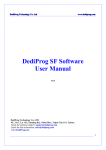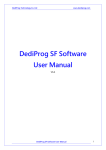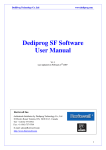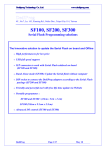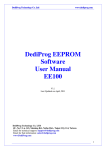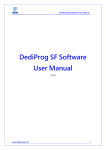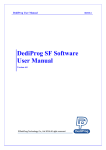Download MSI SF200 User manual
Transcript
D DeeddiiPPrroogg TTeecchhnnoollooggyy C Coo.. LLttdd w ww ww w..ddeeddiipprroogg..ccoom mM Maayy 1100 DediProg SF Software User Manual SF100, SF200, SF300 V5.7 DediProg Technology Co. LTD 4F., No.7, Ln. 143, Xinming Rd., Neihu Dist., Taipei City 114, Taiwan Email for technical support: [email protected] Email for Sale information: [email protected] www.DediProg.com May 10 1 D DeeddiiPPrroogg TTeecchhnnoollooggyy C Coo.. LLttdd w ww ww w..ddeeddiipprroogg..ccoom mM Maayy 1100 Table of Content: I. II. Introduction .................................................................................................. 3 Software Installation Guide ........................................................................ 3 A. B. Operating System Requirement ........................................................................... 3 Installation Procedures ......................................................................................... 3 III. Dediprog SF Software Engineering GUI ................................................... 7 A. B. C. D. E. Prepare the Environment ...................................................................................... 7 Identify the Target SPI Flash ............................................................................... 7 Tool Bar Description ............................................................................................ 8 Edit Window Description ................................................................................... 10 Configuration Window Description ................................................................... 11 1. 2. 3. 4. 5. F. Batch Operation Option ...............................................................................................................11 Program Configurations ..............................................................................................................15 Engineering Mode .......................................................................................................................16 Modify Status Register ................................................................................................................17 Miscellaneous Settings ................................................................................................................18 Supported Devices, Software Version, Firmware Version ................................ 20 IV. Dediprog SF Software Production GUI ................................................... 21 A. Main GUI ........................................................................................................... 22 1. 2. 3. V. Search and Select .........................................................................................................................22 Batch Config ................................................................................................................................24 Single Site programming .............................................................................................................25 Dediprog Window DOS Command Line ................................................. 26 A. B. C. D. E. Introduction ........................................................................................................ 26 How to Start ....................................................................................................... 28 Basic Usages ...................................................................................................... 29 Basic Switches ................................................................................................... 29 Optional Switches .............................................................................................. 30 VI. Standalone Mode (SF300).......................................................................... 32 A. B. C. D. 1. 2. 3. 4. 5. 6. Project Preparation ............................................................................................. 32 Stand Alone Mode.............................................................................................. 33 Standalone Programmer Operations .................................................................. 33 SF300 Hardware Description ............................................................................. 33 LCD Display ................................................................................................................................34 Start Button ..................................................................................................................................34 Reset Counter Button...................................................................................................................34 USB Connector ............................................................................................................................34 DIP Socket ...................................................................................................................................34 LED Display ................................................................................................................................34 VII. Revision History ......................................................................................... 34 Important Notice: This document is provided as a guide line and must not be disclosed without consent of DediProg. However, no responsibility is assumed for errors that might appear. DediProg reserves the right to make any changes to the product and/or the specification at any time without notice. No part of this document may be copied or reproduced in any form or by any means without prior written consent of DediProg. May 10 2 D DeeddiiPPrroogg TTeecchhnnoollooggyy C Coo.. LLttdd I. w ww ww w..ddeeddiipprroogg..ccoom mM Maayy 1100 Introduction This user manual illustrates the usage of Dediprog SF Software. The device connected when using this software can be SF100, SF200, SF300 and Backup Boot Flash kit. To get more information on our DediProg products and how to use them, please refer to our products specification, presentation and Application notes in our web site: www.DediProg.com II. Software Installation Guide A.Operating System Requirement Windows 7 Windows Server® 2008 Windows Vista® Windows XP Support both 32 bit or 64bit OS B.Installation Procedures 1. 2. 3. Insert the installation CD or download the installation software from www.dediprog.com Execute SFx.x.x.msi file and click next until the installation is finished. After step 2, plug in the USB cable to your computer and Dediprog programmer, A Hardware wizard will show up as in Fig.1 Fig. 1 May 10 3 D DeeddiiPPrroogg TTeecchhnnoollooggyy C Coo.. LLttdd w ww ww w..ddeeddiipprroogg..ccoom mM Maayy 1100 Follow the steps showed in the snap shots below to complete the installation May 10 4 D DeeddiiPPrroogg TTeecchhnnoollooggyy C Coo.. LLttdd May 10 w ww ww w..ddeeddiipprroogg..ccoom mM Maayy 1100 5 D DeeddiiPPrroogg TTeecchhnnoollooggyy C Coo.. LLttdd w ww ww w..ddeeddiipprroogg..ccoom mM Maayy 1100 If the USB driver is installed properly, users can find “Dediprog SF Programmer driver” under device manager when the programmer is plugged into the PC. May 10 6 D DeeddiiPPrroogg TTeecchhnnoollooggyy C Coo.. LLttdd w ww ww w..ddeeddiipprroogg..ccoom mM Maayy 1100 III. Dediprog SF Software Engineering GUI Dediprog SF software is used together with SF100, SF200, SF300, or Backup Boot Flash Kit. The software can be used to program serial flash memory as well as the downloading configuration contents to the reference SPI Flash embedded in SF300 for standalone programming purpose. After the software and USB driver are installed, please follow the following steps before running the software. After the software installation, there will be three software icons on your desktop. Icon “Dediprog Engineering” is for the engineering GUI, Icon “Dediprog Production” is for the production GUI, and Icon “DPCMD” is for the command line interface. A. Prepare the Environment 1. Connect the programmer to the PC through a USB cable. 2. - For SF100 and SF300, connect the ICP cable to the application (please check SF100 specification in case ISP header pin out are not known). - For SF200 and SF300, put the appropriate socket adaptor on the DIP socket located on the top of the programmer and insert a serial flash in the socket. 3. Double click on the Dediprog software icon on your desktop. B.Identify the Target SPI Flash SPI Flash Detection Double Click on the Dediprog software icon on your PC desktop. The detected Serial Flash information as well as the programmer information will be displayed on the right side of the window. - The “chip1” button on the top left corner of the window is marked by default. - If the user wants to work on the second target SPI Flash soldered on the application board, he/she has to select Chip2 (note: the board has to be designed with proper schematic and the pin out have to match with DediProg ISP pin outs). - If the user wants to define a project to configure the SF300 in Stand Alone mode, he/she has to click the “Update the Stand Alone Project” May 10 7 D DeeddiiPPrroogg TTeecchhnnoollooggyy C Coo.. LLttdd w ww ww w..ddeeddiipprroogg..ccoom mM Maayy 1100 C. Tool Bar Description The tool bar provides all SPI Flash operations. Detect Detect Chip: when a new SPI Flash is placed, user has to click on this button to identify it and perform operations. The auto detected chip types will be displayed on the right side of the screen. In case user would like to manually select a chip type, he/she can move the mouse over the chip manufacturer on the left screen and then click on the chip type on the right screen. May 10 8 D DeeddiiPPrroogg TTeecchhnnoollooggyy C Coo.. LLttdd w ww ww w..ddeeddiipprroogg..ccoom mM Maayy 1100 Manually selected chip type Auto detected chip type File Select image: load the file you intend to program. The loaded file size cannot be larger the application SPI Flash size. Blank Blank check: check if the target serial flash is Blank (All Erased) Erase Erase SPI Flash: Erase the full content in a Serial Flash. After “Erase” the target serial flash shall be blank. Prog Program: Program the selected image into the Serial Flash Verify Verify the checksum value of the selected image and the programmed Serial Flash content Batch Batch operation: The programmer will perform a pre-configured set of operations such as (reload file + erase + program + verify) all together in one click. The configuration can be set by clicking on the “Config” button. The configuration will not be changed until it is reconfigured. Edit When click on Edit, the programmer will by default display the selected file content. User can click on “read” to read and display the chip contents. See “Edit window description” for more details. May 10 9 D DeeddiiPPrroogg TTeecchhnnoollooggyy C Coo.. LLttdd w ww ww w..ddeeddiipprroogg..ccoom mM Maayy 1100 Config This allows users to configure advanced settings. See “advanced settings window description” for more details D. Edit Window Description SPI Flash content display: In the edit window, file contents and chip contents can be displayed in the same time so that user can make the comparison. By default the selected file contents are displayed once the user enters into the edit window. The user can click on “Open” if another file contents are to be shown. The user can click on “Read” in order to read the chip contents are display them on the edit window as well. Checksum of file contents and chip contents are displayed. The difference between file contents and chip contents are highlighted with the “Red Fonts”. User can click on the “next difference” button to search for the next different content between the chip and the file contents. May 10 10 D DeeddiiPPrroogg TTeecchhnnoollooggyy C Coo.. LLttdd w ww ww w..ddeeddiipprroogg..ccoom mM Maayy 1100 Chip buffer to file This will save the chip contents into a user named binary file. File buffer to file File buffer can be modified in real time. This button will save the file buffer contents into a user named binary file. E. Configuration Window Description This feature allows users to configure advanced settings. 1. Batch Operation Option 1. Update a Whole file with Blank check When the user clicks on Batch button, the following operations will be automatically executed: 1) Read the memory content 2) Blank check (check if Chip is erased) 3) Erase the whole memory if not blank 4) Program the whole memory with the file 5) Verify if the memory content is identical with the programmed file. May 10 11 D DeeddiiPPrroogg TTeecchhnnoollooggyy C Coo.. LLttdd 2. w ww ww w..ddeeddiipprroogg..ccoom mM Maayy 1100 Update a Whole file without Blank check When the user clicks on Batch button, the following operations will be automatically executed: 1) Erase the whole memory 2) Program the whole memory with the file 3) Verify if the memory content is identical with the programmed file. 3. Update memory only on sector locations with contents difference or Smart update User can select the sector locations to have the file programmed. - Update start from address (Hex): To program a whole file starting from address 0 of a chip. - Update up to address (Hex): To program a whole file, ending at the last address of a chip. The default ending address will automatically calculated by the software according to memory size. When the user clicks on Batch button, the following operations will be automatically executed: 1) Read the memory content 2) Compare the memory content from the given address with the file at the 64KB sector base 3) Erase only the 64KB sectors with some differences 4) Program only the erased sectors with the file data of the corresponding address 5) Verify the data on the updated 64KB sectors Smart Update can be used in the following cases: - A small file can be programmed or updated at a given address without any change on the rest of the memory (local update). - A file with only minor change compare to the memory content can be quickly updated. The sectors without difference are kept unchanged. Remark: the file data which are identical with the target memory but with an address shift (after compilation) will be interpreted as different and will not benefit of the Smart update advantages. 4. Update memory and keep one protected area unchanged When the user clicks on Batch button, the following operations will be automatically executed: 1) Read the memory content from the given address for the given length 2) Insert the read memory contents into the file buffer 3) Erase the whole chip 4) Program the whole chip with the updated file in step 2 5) Verify the programmed data 5. May 10 Enable Freescale EzPort MCU & Send the DIV value (Hex) If the box is checked, the programmer will automatically enable EzPort. Details please see the « EzPort Support »PDF file on CD-ROM or browse ‘Other Documents’ on http://www.dediprog.com/framework.php?UID=154 12 D DeeddiiPPrroogg TTeecchhnnoollooggyy C Coo.. LLttdd w ww ww w..ddeeddiipprroogg..ccoom mM Maayy 1100 6. Send Specific Data If the box is checked, the software will load and send the engineering SPI sequence defined and saved in the “Engineering Mode” Configuration window. This option allows user to create his/her own SPI instruction. 7. Identify Chip If the box is checked, the software will identify before operation starts. 8. Reload file each time If the box is checked, the software will load the same file from the source destination each time before the batch operations (refresh). This option is helpful when another software update the file in parallel (like compiler). 9. Require Verification after completion If this box is checked, the software will verify the contents between the source file and the programmed Serial Flash contents after the batch operations. Methods Comparison: Case 1: 64Mb Serial flash update with 64Mb file totally different. Memory has been previously programmed and need to be totally erased. Chip Erase: 50sec Sector Erase (64KB): 0.8sec Chip: 128 sectors Memory Read Compare Erase Program Verify TOTAL Update with BC 32 sec 1 sec 50 sec 64 sec 32 sec 179 seconds Update without BC none none 50 sec 64 sec 32 sec 146 seconds Smart Update 32 sec 1 sec 100 sec 64 sec 32 sec 229 seconds Comparison Chart Conclusion: If the memory needs to be completely Erased for a file update, the “Update without Blank Check” is the optimum choice. Time Saving: 20% May 10 13 D DeeddiiPPrroogg TTeecchhnnoollooggyy C Coo.. LLttdd w ww ww w..ddeeddiipprroogg..ccoom mM Maayy 1100 Case 2: 64Mb Serial flash programming with a 64Mb file. Memory has never been programmed (from supplier). Memory Read Compare Erase Program Verify TOTAL Update with BC 32 sec 1 sec 0 sec 64 sec 32 sec 129 seconds Update without BC none none 50 sec 64 sec 32 sec 146 seconds Smart Update 32 sec 1 sec 0 sec 64 sec 32 sec 129 seconds Comparison Chart Conclusion: If the memory is blank (from supplier), the “Update with Blank Check” or “Smart update” is the optimum choice. Time Saving: 12% Case 3: 64Mb Serial flash update with a 64Mb file with only data differences on 2 sectors or a small file of 2 sectors size only at a specified address. Sector Erase: 0.8 sec Sector Programming: 0.5 sec Sector Verify: 0.25 sec Memory Read Compare Erase Program Verify TOTAL May 10 Update with BC 32 sec 1 sec 50 sec 64 sec 32 sec 179 seconds Update without BC none none 50 sec 64 sec 32 sec 146 seconds Smart Update 32 sec 1 sec 1.6 sec 1 sec 0.5 sec 36 seconds 14 D DeeddiiPPrroogg TTeecchhnnoollooggyy C Coo.. LLttdd w ww ww w..ddeeddiipprroogg..ccoom mM Maayy 1100 Comparison Chart Conclusion: If the difference between the memory content and file are small or if the file to be programmed is small, the “Smart update” is the optimum choice. Time Saving: 75% 2. Program Configurations 1. Program a whole file starting from address 0 of a chip 2. Program from specific address of a chip: To program a whole file starting from address 0 of a chip. 3. Program up to specific address of a chip: To program a whole file, ending at the last address of a chip. The default ending address will automatically calculated by the software according to memory size. If the file is smaller than the target Serial Flash, user can define how to fill the rest of the SPI Flash. By default FFh or 00h if selected in the interface. May 10 15 D DeeddiiPPrroogg TTeecchhnnoollooggyy C Coo.. LLttdd w ww ww w..ddeeddiipprroogg..ccoom mM Maayy 1100 3. Engineering Mode This function allows users to define their own SPI command and send it directly to the target SPI flash. This option is powerful as all the non standard SPI commands can be generated even if not supported by our programmer. Users can define the data bytes to be sent from the programmer to the SPI Flash and the number of bytes to be returned. Users can also define if the status register WIP bit has to be polled to check if the SPI Flash is busy or ready. Users can save the stream data for future use by click on the “Save” button. For example: User wants to write “01 02 03” data bytes at the address “00 00 00” and verify. First: programmer needs to set the WEL bit by sending the WREN (06h) command to the SPI Flash as described below: Secondly: programmer needs to send the programming instruction “02h” followed by the address “00 00 00” and the data “01 02 03” and monitor the Status register WIP bit as described below: Third: The programmer need to verify the SPI Flash content by sending the Read instruction “03h” and the address “00 00 00” then read the return bytes from the SPI Flash (we read 8 bytes in the following example): May 10 16 D DeeddiiPPrroogg TTeecchhnnoollooggyy C Coo.. LLttdd w ww ww w..ddeeddiipprroogg..ccoom mM Maayy 1100 The return bytes from the SPI Flash are displayed in the “from SPI Flash” window: “01 02 03 FF FF FF FF FF”. The engineering mode can be used to send any instruction to the SPI Flash. 4. Modify Status Register This function allows users to modify or read the status register value of the target serial flash. The instructions used are: - For write: “06h” to set the Write Enable and “01h” and user data” to write the status register - For Read: “05h” to read the status register May 10 17 D DeeddiiPPrroogg TTeecchhnnoollooggyy C Coo.. LLttdd w ww ww w..ddeeddiipprroogg..ccoom mM Maayy 1100 5. Miscellaneous Settings a) Vpp Option This setting allows user to enable the Vpp option so the High voltage is applied on the SPI Flash Wp pin to reduce the programming and erasing time. This option can only be enabled on Serial Flash supporting the Vpp feature. b) Vcc Option SF100/SF200/SF300 supports 3.5V, 2.5V, and 1.8V Vcc. Default of 3.5V Vcc is applied after the software installation. User is able to change the Vcc configuration here and the Vcc setting will be changed and saved until next modification. 3.5V is applied by default. The value will be changed if the user changes the setting in the Vcc option. May 10 18 D DeeddiiPPrroogg TTeecchhnnoollooggyy C Coo.. LLttdd c) w ww ww w..ddeeddiipprroogg..ccoom mM Maayy 1100 SPI Clock Setting The SPI clock frequency can be adjusted by user to fit the application requirements or SPI Flash performance. Notice that the SPI Flash frequency is defined in the supplier specification for a maximum capacitance usually of 30pf or 15pF max. The application is therefore designed to not exceed this maximum capacitance. In circuit programming does not fulfill anymore this original design as additional capacitance will be added according to the cable length and programmer. Therefore, user cannot expect to program the on board SPI flash according to the maximum frequency of the datasheet as the SPI flash will not be able to drive such capacitance at such high frequency. In order to comply with the different capacitance and SPI flash driving capability, DediProg provides frequency adjustment of the programmer. Frequency needs to be reduced if the data timings do not comply with the specification. d) Tool Bar ICON Configuration Users can hide some tool bar icons if they unselect the icon items in the “tool bar icon configuration setting”. For example, if the engineer only wants the operators to use batch icon, he/she can leaves only batch icon selected and save the setting. The operators will only see the batch icon on the tool bar. May 10 19 D DeeddiiPPrroogg TTeecchhnnoollooggyy C Coo.. LLttdd w ww ww w..ddeeddiipprroogg..ccoom mM Maayy 1100 F. Supported Devices, Software Version, Firmware Version User can check the Serial flash support list in our web site. This support list is valid for the last software and firmware so user will have to check the current software and firmware version he is using and update it if necessary. Important: The first digit of the firmware is the Hardware version. Your hardware must be updated with only new firmware having the same first digit. May 10 20 D DeeddiiPPrroogg TTeecchhnnoollooggyy C Coo.. LLttdd w ww ww w..ddeeddiipprroogg..ccoom mM Maayy 1100 IV. Dediprog SF Software Production GUI Dediprog SF software production GUI is only available after the software version 5.x.x. The production GUI allows users to plug in and operate multiple SF100/SF200/SF300 in the same time. The new 5.x.x software will remove the old USB driver when it detects such driver during the installation. New USB driver is required in order to run the 5.x.x software and the driver will come together with the 5.x.x software CD ROM or it can be downloaded from Dediprog website. In order to run more then one SF100/SF200/SF300 in the same time reliably, USB hub with individual power supply is highly recommended. Multi-Programmers Capability for SF100 Multi-Programmers Capability for SF200 May 10 21 D DeeddiiPPrroogg TTeecchhnnoollooggyy C Coo.. LLttdd w ww ww w..ddeeddiipprroogg..ccoom mM Maayy 1100 A. Main GUI In order to run production GUI, USB plug in of all the intended programmers is required prior to opening the software. It is not recommended to add (plug in) or reduce (unplug) any number of programmers when the software is already opened. The production software does not provide auto chip detect feature and therefore “programmer search” and “chip select” are required prior to any other operations. The production GUI manual will only illustrate the items not covered by the engineering GUI. Therefore function explanations such as Program, Erase, Blank check, etc will not be repeated here. Status window Programmer Site Status bar Log Window 1. Search and Select When click on “search”, the software will detect all the connected SF100 by default. Users have option to search other programmer models if the plugged-in programmers are not SF100. May 10 22 D DeeddiiPPrroogg TTeecchhnnoollooggyy C Coo.. LLttdd w ww ww w..ddeeddiipprroogg..ccoom mM Maayy 1100 Search Programmer: The found programmers will be listed along with site number. The site number is given by the Window OS randomly and therefore users can use the “blink” and “up” and “down” button to adjust the real sequence of the connected programmer. When click on “blink”, the connected programmer will blink on its green LED once. Users can use this feature to locate the programmer associated with its site number. For programmers with firmware version after 5.x.x, Dediprog will write a serial number in the hardware before shipping out and the serial number will be displayed in the following screen snapshot. Select Memory Type: The production software does not provide auto chip detect feature users will need to select the target memory manually. Manually selected chip type Select a Manufacturer May 10 23 D DeeddiiPPrroogg TTeecchhnnoollooggyy C Coo.. LLttdd w ww ww w..ddeeddiipprroogg..ccoom mM Maayy 1100 After the search step and the to-be-programmed chip is selected, the main GUI will have updated information on the Programmer SITE Status bar, the status window and the log window. 2. Batch Config By clicking on the “config” icon, users can access to configure the batch setting. Users may click on the option “Send Specific Data” for sending the stream data before reading/writing the device. This customized SPI sequence can be created in the “engineering interface”. Users may click on the “Add” or “Remove” for Batch Operation Options directly. May 10 24 D DeeddiiPPrroogg TTeecchhnnoollooggyy C Coo.. LLttdd w ww ww w..ddeeddiipprroogg..ccoom mM Maayy 1100 3. Single Site programming By click on the right mouse button after pointing to a specific Programmer Site number, users will have the access of programming options to the pointed programmer site. May 10 25 D DeeddiiPPrroogg TTeecchhnnoollooggyy C Coo.. LLttdd w ww ww w..ddeeddiipprroogg..ccoom mM Maayy 1100 V. Dediprog Window DOS Command Line A. Introduction The window command line has been designed to control our programmer from another software. This feature will be convenient to synchronize the two software in development (For example: program the memory automatically after the code has been compiled) or in production (for example: Program automatically the Serial Flash via the ICT tester after the hardware has been checked). Command result “log.txt” file will be automatically saved under following folders: Windows XP: C:\Documents and Settings\User\Application Data\DediProg\SF100 Windows Vista and Windows 7: C:\Users\user\AppData\Roaming\DediProg\SF100 This .txt file has to be checked to make sure that the operation has been successful. Time stamp can also be checked to be sure that the result has been updated with a new value. To get more information about these methods please contact DediProg. May 10 26 D DeeddiiPPrroogg TTeecchhnnoollooggyy C Coo.. LLttdd w ww ww w..ddeeddiipprroogg..ccoom mM Maayy 1100 Window DOS command May 10 27 D DeeddiiPPrroogg TTeecchhnnoollooggyy C Coo.. LLttdd w ww ww w..ddeeddiipprroogg..ccoom mM Maayy 1100 B. How to Start Dediprog window dos command line software is executed by the file “dpcmd.exe.” There are three different ways to run the dos command line. 1. Double click on the “dpcmd” icon on your desktop and type in dpcmd and enter. 2. Change your dos directory to the same location where “dpcmd.exe” is located. C:\program files\dediprog\SF100 May 10 28 D DeeddiiPPrroogg TTeecchhnnoollooggyy C Coo.. LLttdd w ww ww w..ddeeddiipprroogg..ccoom mM Maayy 1100 3. Type in the following command to auto direct the dpcmd command to the “dpcmd.exe” location. Set path=%path%;”c:\program files\dediprog\SF100” C. Basic Usages 1. dpcmd -r"f:\file.bin", reads the chip and save it into a file "file.bin" 2. dpcmd -rSTDOUT -a0x100 -l0x23, reads 0x23 bytes starting from 0x100 and display it on the screen 3. dpcmd -ufile.bin, erases and then program file.bin into the serial flash 4. dpcmd -pfile.bin -a0x100, writes file.bin into the serial flash starting from address 0x100 5. dpcmd -pfile.bin -x0xaa, programs file.bin into the serial flash and fill the rest area with 0xaa Remarks: -a, -l only works with -p, -r, -s Remarks: -x only works with -p Remarks: space is not needed between the switches parameters. E.g. dpcmd -ubio.bin D. Basic Switches -? [ --help ] show the help message with examples -d [ --detect ] detect chip -b [ --blank ] blank check -e [ --erase ] erase entire chip -r [ --read ] arg read chip contents and save to a bin/hex/s19 or STDOUT to the console. -p [ --prog ] arg program chip without erase -u [ --auto ] arg automatically run the following sequence: - check if the chip is blank or not); - erase the entire chip (if not blank); - program a whole file starting from address 0 -s [ --sum ] display chip content checksum -f [ --fsum ] arg display the file checksum(needs to work with a file) --raw-instruction issue raw serial flash instructions Example: dpcmd –raw-instruction “03 FF 00 12” --raw-require-return arg <=0> decimal bytes of result to return in decimal after issuing raw instructions - use along with –raw-instruction only Example: dpcmd –raw-instruction “03 FF 00 12” –raw-requirereturn 1 --list print the supported chip list May 10 29 D DeeddiiPPrroogg TTeecchhnnoollooggyy C Coo.. LLttdd w ww ww w..ddeeddiipprroogg..ccoom mM Maayy 1100 E. Optional Switches (specify the following switches to change default values): -i [ --silent] suppress the display of real-time timer counting, – used when integrating with 3rd-party tool(e.g. IDE) -v[ --verify] arg verify the checksum of the file and the target chip -x[ --fill ] arg fill the rest of the chip with an hex value, - works with --prog only -a[ --addr ] arg starting address(e.g. 0x1000), - works with --prog, --read and --sum only - defaults to 0, if omitted. --type arg specify a type to override auto detection - use --list argument to look up the supported type --lock-start arg hexadecimal starting address(e.g. 0x1000), - works with --prog/read/sum/auto only - defaults to 0, if omitted. --lock-length arg hexadecimal length of area that will be kept unchanged while updating - used along with --auto only. --blink arg - 0 : Blink green LED 3 times from USB1 to USBn (Default) note: the sequence is assigned by OS during USB plug-in - 1: Blink the programmer connected to USB1 3 times. - n: Blink the programmer connected to USBn 3 times. --device arg (work with all Basic Switchs) - 1: activate only the programmer connected to USB1 - n: activate only the programmer connected to USBn note: if "--device" is not used, the command will be executed on all connected programmer. --fix-device arg Fix programmer serial number with programmer sequence. - instructions must be enclosed in double quotation marks("") Example: dpcmd --fix-device "1 DP000001" Miscellaneous options: -t [ --timeout ] arg (=300) -g [ --target ] arg (=1) --vcc arg (=0) --vpp May 10 Timeout value in seconds Target Options Available values: 1, Chip 1(Default) 2, Chip 2 0, reference card specify vcc 0, 3.5V(Default) 1, 2.5V 2, 1.8V - work with --prog and --erase. apply vpp when the memory chip supports it 30 D DeeddiiPPrroogg TTeecchhnnoollooggyy C Coo.. LLttdd --log -i [ --silent ] --spi-clk arg (=2) May 10 w ww ww w..ddeeddiipprroogg..ccoom mM Maayy 1100 write operation result into file "%appdata%\dedip rog\SF100\log.txt" supress the display of real-time timer counting - used when integrating with 3rd-party tools(e.g. IDE) specify SPI clock: 2, 12 MHz(Default) 0, 24 MHz 1, 8 MHz 3, 3 MHz 4, 2.18 MHz 5, 1.5 MHz 6, 750 KHz 7, 375 KHz 31 D DeeddiiPPrroogg TTeecchhnnoollooggyy C Coo.. LLttdd w ww ww w..ddeeddiipprroogg..ccoom mM Maayy 1100 VI. Standalone Mode (SF300) In addition to the functions provided by SF100 and SF200, SF300 further allow users to program serial flash memories in the standalone mode. SF300 embeds a 128Mb memory which allows users to pre-download the reference contents and configurations before performing the programming in standalone mode. Standalone mode procedures: 1. Project preparation 2. Mode switch 3. Standalone programming A. Project Preparation In order to perform standalone programming, the contents and the programming operation procedures have to be pre-downloaded to the SF300 through the USB with the software provided by Dediprog. SF300 has embedded a 128Mb SPI Flash and therefore it is capable of supporting standalone programming for all serial flash equal and under 128Mb. Prepare a standalone programming project 1. connect the SF300 to a PC with SF software installed and make sure the programmer is switched to USB mode 2. open the SF software and click on the “update standalone project” tab SF300 software interface 3. Load the file 4. click on “Config” to select the target chip type and the standalone operation procedures - Erase + Program + Verify - Blank Check (Erase if no Blank) + Program + Verify - Program + Verify 5. click on “Update” to download the project information to the SF300 May 10 32 D DeeddiiPPrroogg TTeecchhnnoollooggyy C Coo.. LLttdd w ww ww w..ddeeddiipprroogg..ccoom mM Maayy 1100 B. Stand Alone Mode SF300 provides 2 operation modes through a button switch. - USB mode: to control the programming via the computer tool - Stand Alone mode: to work independently from computer C. Standalone Programmer Operations When the project is prepared in the SF300 internal Serial Flash and the mode is switched to SA mode, the user will see pass counter, fail counter and the target chip type on the LCD screen. The user can start the standalone programming by the following steps. 1. insert the target chip into the socket(or insert the ISP cable header to the target application header for standalone ISP) 2. press the start button 3. wait for the “PASS” LED ON and remove the chip from the socket The LCD screen will display information on the programming on going: like pass/fail counter. Error Handling When there is programming error occurs, the Red LED will be on. The user can exit the error status by pressing the start button once and SF300 will increment the fail counter. Reset Counter By pressing the reset button, SF300 will reset both the pass counter and fail counter to zero. D. SF300 Hardware Description May 10 33 D DeeddiiPPrroogg TTeecchhnnoollooggyy C Coo.. LLttdd w ww ww w..ddeeddiipprroogg..ccoom mM Maayy 1100 1. LCD Display LCD displays the standalone project related information such as the file checksum, chip type, pass counter, and fail counter. 2. Start Button By pressing the start button, the SF300 starts to execute the operation procedures defined in the project pre-downloaded to the SF300. 3. Reset Counter Button The reset button is used to reset the counter information. 4. USB Connector USB connector is used to communicate with the SF software during the USB mode or to provide the power during the standalone mode. 5. DIP Socket DIP socket is used to connect to different socket adaptors provided by Dediprog in order to support all serial flash packages. 6. LED Display Red Led: error Orange Led: operation on going Green Led: pass VII. Revision History Date Version Changes 2010/03/19 5.5 2010/04/14 5.6 2010/05/10 5.7 Added: Enable EzPort Function on Configuration; log.txt file available on Commend line; Blink/Device/Fix-Device on Dpcmd. Added: Update up to address option on Batch and Program Configuration operation options. Minor improvement For more information please contact us or your motherboard suppliers. We also recommend motherboard makers to enter in contact with our technical team to create a dedicated document that will take into consideration all your motherboard updating constraints and references. This documentation will then be very helpful to simplify the Bios update and avoid any mistake in the field. Information furnished is believed to be accurate and reliable. However, DediProg assumes no responsibility for the consequences of use of such information nor for any infringement of patents or other rights of third parties which may result from its use. Specifications mentioned in this publication are subject to change without notice. This publication supersedes and replaces all information previously supplied. All rights reserved Printed in Taiwan. May 10 34