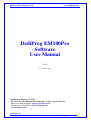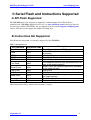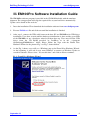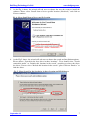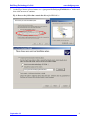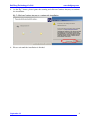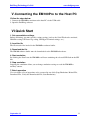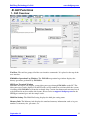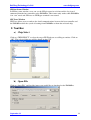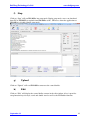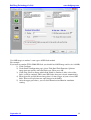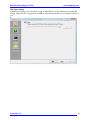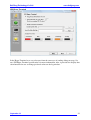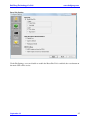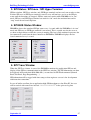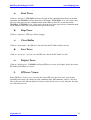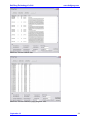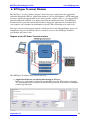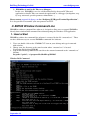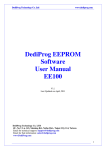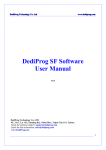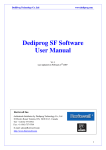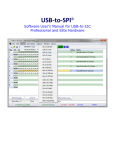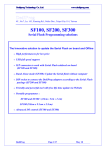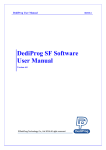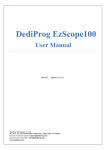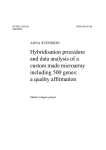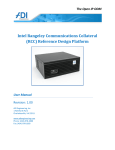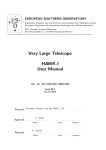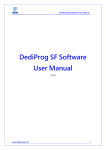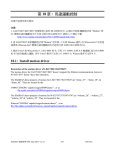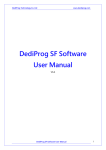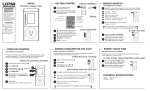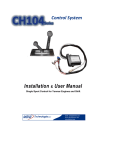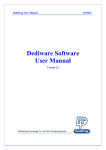Download DediProg EM100Pro Software User Manual
Transcript
D DeeddiiPPrroogg T Teecchhnnoollooggyy C Coo.. L Lttdd w ww ww w..ddeeddiipprroogg..ccoom m DediProg EM100Pro Software User Manual V1.0.1 1st September, 2011 DediProg Technology Co. LTD 4F., No.7, Ln. 143, Xinming Rd., Neihu Dist., Taipei City 114, Taiwan Email for technical support: [email protected] Email for Sale information: [email protected] www.DediProg.com September 11 1 D DeeddiiPPrroogg T Teecchhnnoollooggyy C Coo.. L Lttdd w ww ww w..ddeeddiipprroogg..ccoom m Table of content: I. Introduction ....................................................................................................3 A. B. SPI Flash Emulation............................................................................................. 3 Application Firmware Debugging Features ......................................................... 4 II. Serial Flash and Instructions Supported .......................................5 A. B. SPI Flash Supported ............................................................................................. 5 Instructions Set Supported ................................................................................... 5 III. IV. EM100Pro Software Installation Guide.........................................6 EM100Pro Connections to the Target System.............................10 A. B. EM100Pro Pins Assignment .............................................................................. 10 Connect EM100Pro to application ..................................................................... 10 V. VI. VII. Connecting the EM100Pro to the Host PC ..................................11 Quick Start ......................................................................................11 EM100Pro Software User Guide...................................................12 A. B. Environment Preparation.................................................................................... 12 GUI Functions .................................................................................................... 13 1. 2. 3. 4. 5. 6. C. GUI Overview .............................................................................................................................13 Tool Bar.......................................................................................................................................14 a) Chip Select .........................................................................................................................14 b) Open File............................................................................................................................14 c) Download ...........................................................................................................................15 d) Verify .................................................................................................................................15 e) Run.....................................................................................................................................15 f) Stop ....................................................................................................................................16 g) Upload................................................................................................................................16 h) Edit.....................................................................................................................................16 i) Dual flashes emulation.......................................................................................................17 j) Batch ..................................................................................................................................20 k) Reset...................................................................................................................................21 l) Configure ...........................................................................................................................21 SPI Status / SPI trace / SPI Hyper Terminal................................................................................27 SPI BUS Status Window .............................................................................................................27 SPI Trace Window.......................................................................................................................27 a) Start Trace..........................................................................................................................28 b) Stop Trace ..........................................................................................................................28 c) Clear Buffer .......................................................................................................................28 d) Save Trace..........................................................................................................................28 e) Display Trace .....................................................................................................................28 f) SPI trace Viewer ................................................................................................................28 SPI Hyper Terminal Window ......................................................................................................30 EM100 Window Command Line ....................................................................... 31 1. 2. 3. How to Start.................................................................................................................................31 Basic Switches.............................................................................................................................32 Command Line Example .............................................................................................................32 Important notice: This document is provided as a guide line and must not be disclosed without consent of DediProg. However, no responsibility is assumed for errors that might appear. DediProg reserves the right to make any changes to the product and/or the specification at any time without notice. No part of this document may be copied or reproduced in any form or by any means without prior written consent of DediProg. September 11 2 D DeeddiiPPrroogg T Teecchhnnoollooggyy C Coo.. L Lttdd w ww ww w..ddeeddiipprroogg..ccoom m I. Introduction A. SPI Flash Emulation This user manual illustrates the usage of Dediprog EM100Pro Serial Flash Emulator. EM100Pro is a DediProg Serial Flash Emulator and replaces the SPI Serial Flash memory of the system under development, thus allowing a very fast download of the user’s code directly onto the emulator. The EM100Pro is based on RAM memory in order to offer the best update performances. This advanced tool has been designed in close cooperation with the Serial Flash suppliers to emulate the behaviors of all the market Serial Flash and also the next generation Serial Flash. The EM100Pro will reduce your development time thanks to its RAM based memory and debugging features. The RAM based emulator can be loaded with new code in a few seconds whatever the densities selected when a standard Serial flash memory would need more than one minute. The file contents and the emulated chip contents can be displayed, compared, edited and saved into a binary file. The Serial Flash Emulator is connected to the host PC through the USB2.0 high speed bus in order to achieve fast transfer rate. The Serial Flash emulator is transparent and straightforward for your application controller. Fig 1: SPI Flash Emulation « Save time for your code trials» September 11 3 D DeeddiiPPrroogg T Teecchhnnoollooggyy C Coo.. L Lttdd w ww ww w..ddeeddiipprroogg..ccoom m B. Application Firmware Debugging Features EM100Pro improves debugger performance: - With the SPI Protocol Trace feature, EM100Pro allows to monitor all the SPI bus communication while the system is booting from EM100Pro or from the on board chip. - With the SPI Hyper Terminal feature, EM100Pro allows to display any debug messages coming from the controller Firmware on the SPI bus while the system is booting from EM100Pro or from the on board chip. - Bi-Directional communication is also possible between your application firmware (BIOS) and your HOST PC through SPI bus to work as a debugger (contact us for more information). Fig 2: SPI Debugging features September 11 4 D DeeddiiPPrroogg T Teecchhnnoollooggyy C Coo.. L Lttdd w ww ww w..ddeeddiipprroogg..ccoom m II. Serial Flash and Instructions Supported A. SPI Flash Supported The EM100Pro has been designed to support the common market Serial Flash. Please download our “EM100Pro Support devices list” on www.DediProg.com for the up to date list. If your target standard SPI Flash is not yet supported, please contact [email protected] and we will add it to the support list within 2 working days. B. Instructions Set Supported Find below the instruction set currently supported by the EM100Pro: Tab 1: instructions set Description SPI command Instruction code Page Program (1 up to 256 Bytes) Page Program 0x02 Normal Read (continuous with roll over at the end Read 0x03 of memory) Write Disable WRDI 0x04 Read Status Register RDSR 0x05 Write Enable WREN 0x06 Fast Read with dummy byte (continuous with roll Fast Read 0x0B over at the end of memory) Sector Erase with different granularity according Sector Erase 0x20 to the target memory Chip Erase Chip Erase 0x60 Chip Erase Chip Erase 0xC7 Block Erase with different granularity according to Block Erase 0xD8 the target memory Read Identification Read Jedec ID 0x9F Read Identification Read ID 0x90 More instructions will be added under customer’s request. September 11 5 D DeeddiiPPrroogg T Teecchhnnoollooggyy C Coo.. L Lttdd w ww ww w..ddeeddiipprroogg..ccoom m III. EM100Pro Software Installation Guide The EM100Pro software program is provided in the CD-ROM included with the emulator shipment. The setup program will copy the required files to your hard drive automatically. Update can be found on our web site. 1. Insert the installation CD or download the installation software from www.dediprog.com 2. Execute EM100.msi file and click next until the installation is finished. 3. After step 2, connect the USB cable between the host PC and EM100Pro for USB driver installation. Users have to wait until the hardware initialization is done and the green LED of the EM100Pro is on, a hardware wizard will then show up. Users may find the USB driver from the CD ROM provided by DediProg or in the “c:\program file\Dediprog\EM100\driver” folder. Please follow the steps with the Found New Hardware Wizard as the pictures Fig 3. to Fig 7. shown bellow. 4. As the Fig 3 shows, users will see a Windows pop up for Found New Hardware Wizard. At the beginning, it will ask if users want Windows to connect to Windows Update to search for software. Please select “ No, not this time” and click on Next to continue. Fig 3. Found New Hardware Wizard September 11 6 D DeeddiiPPrroogg T Teecchhnnoollooggyy C Coo.. L Lttdd 5. w ww ww w..ddeeddiipprroogg..ccoom m As the Fig 4 shows, the wizard will ask users to choose the way they want to install the software. Please select “Install from a list or specific location (Advanced)” and click on Next to continue. Fig 4. Select Install from a list or specific location 6. As the Fig 5 shows, the wizard will ask users to choose the search and installation options. Please choose “Search for the best driver in these locations”. Users should select “Search removable media” or “Include this location in the search” according to where they have the driver. If users select “Include this location in the search”, please click on “Browse” to find the driver. Fig 5. Select Search for the best driver in these location and Click Browse September 11 7 D DeeddiiPPrroogg T Teecchhnnoollooggyy C Coo.. L Lttdd 7. w ww ww w..ddeeddiipprroogg..ccoom m As the Fig 6 shows, please browse to “c:\program file\Dediprog\EM100\driver” folder and then click on next to continue. Fig 6. Browse the folder that contain the driver for EM100Pro September 11 8 D DeeddiiPPrroogg T Teecchhnnoollooggyy C Coo.. L Lttdd 8. w ww ww w..ddeeddiipprroogg..ccoom m As the Fig 7 shows, please ignore the warning and click on Continue Anyway to continue the installation. Fig 7. Click on Continue Anyway to continue the installation 9. Please wait until the installation is finished. September 11 9 D DeeddiiPPrroogg T Teecchhnnoollooggyy C Coo.. L Lttdd w ww ww w..ddeeddiipprroogg..ccoom m IV.EM100Pro Connections to the Target System A. EM100Pro Pins Assignment The EM100Pro has two 2.54mm pitch males connectors: - 2*2 for the Reset and Trig signals - 2*10 for the SPI signals Tab 2: EM100Pro pins assignments 3 GND Trig 4 - 1 GND Reset 2 19 GND CTRL 20 17 CTRL CTRL 18 15 CTRL 3.3V 16 13 CTRL NC 14 11 3.3V CTRL 12 9 GND MOSI 10 7 WP1 CLK 8 5 MISO Hold1 6 3 CS1 Vcc 4 1 CTRL CTRL 2 The signals 3 to 10 (blue) are used for the SPI Flash 1 and are footprint compatible with the standard SPI pin out. The others signals are planned for future options. The signals WP1, CS1, CLK, MISO, MOSI and Hold1 are configured in High Impedance when the emulation is stopped to stay transparent for the application. The Hold signals can also be driven low by the software configuration to disable the SPI Flash soldered on the board. This configuration can only be used if the Hold pin on the on board serial Flash is pull-up through a resistor (not directly connected to Vcc). Vcc signal has to be connected to the application Serial flash power as EM100Pro is monitoring the power level in order to enable or disable the SPI outputs. - If Vcc>POR then SPI output are enabled - If Vcc<POR then SPI outputs are switched in High impedance to not damage the application controller. B. Connect EM100Pro to application Connecting EM100Pro to the target system consists of plugging one end of the emulation cable(s) to the emulator’s connector(s), and the other end to the target system, via the appropriate emulation adapters. The Reset signal can be connected (through the Reset grabber) to the Reset signal of the target system, in order to automatically force the target system to restart from a Reset condition every time the emulation starts. Warning 1: the Reset grabber should be connected to your target’s reset circuitry input by taking care to not connect it to a push pull output to avoid any possible conflict. Warning 2: always make sure to plug the emulation adapter correctly into the target system. Plugging the emulator adapter backward may damage both emulator and target system. Download our documentation “EM100 Hardware connection” for more information September 11 10 D DeeddiiPPrroogg T Teecchhnnoollooggyy C Coo.. L Lttdd w ww ww w..ddeeddiipprroogg..ccoom m V. Connecting the EM100Pro to the Host PC Follow the steps below: 1. Connect the EM100Pro emulator to the host PC via the USB cable 2. Open the DediProg software VI.Quick Start 1. Set up emulation settings Before emulating, you must specify various settings (such as the Serial Flash to be emulated, Hold Pin settings, SPI trace log setting, SPI Hyper Terminal settings, etc.). 2. Load the file The file must be first loaded in the EM100Pro software buffer. 3. Download the file The EM100 software buffer must be downloaded to the EM100Pro hardware. 4. Start emulation By clicking the Start Icon, the EM100Pro will start emulating the selected SPI flash on the SPI bus. 5. Stop emulation Stopping the emulation allows you to change emulation settings or read the EM100Pro memory content. 7. Batch operation User can define a list of operations to be executed in one click (Stop Emulation, Reload File, Download File, Verify the Downloaded File, Start Emulation). September 11 11 D DeeddiiPPrroogg T Teecchhnnoollooggyy C Coo.. L Lttdd VII. w ww ww w..ddeeddiipprroogg..ccoom m EM100Pro Software User Guide A. Environment Preparation EM100Pro is a RAM based SPI Flash emulator. The RAM can be accessed from the PC in order to configure the SPI Flash setting as well as download the file and it can also be accessed by the application in order to boot the application. After the software and USB driver are installed, please follow the following steps before running the software. 1. Connect the EM100Pro to the host PC through a USB cable. Users have to wait about 3 seconds until the hardware initialization is done and the green LED of the EM100Pro is ON before using any features of the software. This process will recur each time when EM100Pro is plugged to the PC. 2. Connecting EM100Pro to the target system consists of plugging one end of the emulation cable(s) to the emulator’s connector(s), and the other end to the target system, via the appropriate emulation adaptors. DediProg provides users one 2.54mm 2x10 to 2.54mm 2x5 cable, one EM100Pro connection adaptor, one female 1.27mm 2x8 cable, one female 1.27mm 2x4 cable, one 2.54mm 2x5 split cable and one grabber clip. Users can easily connect EM100Pro to the target systems with these components. 3. Double click on the EM100Pro software icon on your desktop. September 11 12 D DeeddiiPPrroogg T Teecchhnnoollooggyy C Coo.. L Lttdd w ww ww w..ddeeddiipprroogg..ccoom m B. GUI Functions 1. GUI Overview Tool Bar: The tool bar groups all of the user interface commands. It is placed at the top of the user interface. EM100Pro Operation Log Window: The EM100Pro operation log window displays the history operations performed by EM100Pro. SPI Hyper Terminal Window Firmware developers can display system debug messages through EM100Pro to the PC. The debug messages can be displayed in ASCII codes or hex number in real time while the system is booting from EM100Pro or from the on board chip. Certain data format and structures needs to be followed in order to utilize this feature. Please write to [email protected] for the SPI Hyper-terminal spec and the sample codes. Hold Pin Setting: The Hold Pin Setting displays the hold pin setting status. Memory Info: The Memory info displays the emulated memory information such as its part number, its memory size, pin status, etc. September 11 13 D DeeddiiPPrroogg T Teecchhnnoollooggyy C Coo.. L Lttdd w ww ww w..ddeeddiipprroogg..ccoom m SPI Bus Status Window In SPI bus status window, users can see the SPI pin status in real time and the last issued command from the host controller to the EM100Pro. This feature only works while EM100Pro is in “run” mode and SPI trace or SPI Hyper-terminal is not started. SPI Trace Window SPI Trace allows users to analyze the detail communications between the host controller and the EM100Pro while the system is booting from EM100Pro or from the on board chip. 2. Tool Bar a) Chip Select Click on “CHIP SELECT” to select the target SPI Flash you are willing to emulate. Click on “OK”. The selected chip type will be shown on the GUI. b) Open File Click on “Open File” and load the image you would like to download to the EM100Pro. September 11 14 D DeeddiiPPrroogg T Teecchhnnoollooggyy C Coo.. L Lttdd w ww ww w..ddeeddiipprroogg..ccoom m c) Download Click on this button will download the loaded image to the connected EM100Pro. d) Verify Click on this button will compare the loaded file contents on the PC side and the downloaded file contents in the emulated memory. e) Run Click on “Run” will put the connect EM100Pro into emulation mode. Only at this status, the EM100Pro is emulating the selected serial flash and the application can access the EM100Pro. During emulation mode, the image download from PC to EM100Pro or upload from EM100Pro to PC are not allowed. September 11 15 D DeeddiiPPrroogg T Teecchhnnoollooggyy C Coo.. L Lttdd w ww ww w..ddeeddiipprroogg..ccoom m f) Stop Click on “Stop” will put EM100Pro into stop mode. During stop mode, users can download from PC to EM100Pro or upload from EM100Pro to PC. SPI access from the application to EM100Pro is disabled during stop mode. g) Upload Click on “Upload” will read EM100Pro content to the central buffer. h) Edit Click on “Edit” will display the central buffer content in the edit window. Also, it provides swap function keys for byte, word and double word as well as the Fill Buffer function. September 11 16 D DeeddiiPPrroogg T Teecchhnnoollooggyy C Coo.. L Lttdd i) w ww ww w..ddeeddiipprroogg..ccoom m Dual flashes emulation You can emulate two different of SPI flash. For first memory setting, 1) Click Application memory chip1 2) click Chip Select to choose the SPI flash and Open file to load your file 3) click Download September 11 17 D DeeddiiPPrroogg T Teecchhnnoollooggyy C Coo.. L Lttdd w ww ww w..ddeeddiipprroogg..ccoom m For Second memory setting, 1) Click Application memory chip2 2) click Chip Select to choose the SPI flash and Open file to load your file 3) click Download 4) click Run Then EM100Pro can start to emulate DUAL SPI flashes that you selected. September 11 18 D DeeddiiPPrroogg T Teecchhnnoollooggyy C Coo.. L Lttdd w ww ww w..ddeeddiipprroogg..ccoom m Use ONE image to emulate 2 same types of SPI flash method. For example: If you want to emulate TWO 32Mb SPI flash, you should load ONE image and its size is 64Mb. 1) Click Configure 2) Under Batch Configuration page, please Tick Dual Flash Function: Split one image into two equally with same flash type. Then press OK. 3) Click Chip Select to choose which flash would be emulated. After selected the flash, it will be emulated TWO same SPI flashes that you selected automatically. 4) Then Open file and LOAD one image that is 2 times bigger of your selected SPI flash. Then it will split into two equal images in the buffer. 5) After the upper procedures, you can click Download and Run for emulation starting. September 11 19 D DeeddiiPPrroogg T Teecchhnnoollooggyy C Coo.. L Lttdd j) w ww ww w..ddeeddiipprroogg..ccoom m Batch Click on “Batch” button will allow EM100Pro to perform a set of operations with one single click. The set of operations can be configured in the “Configure” button. The following operations can be grouped together into batch: stop, reload file, download, verify, and start. September 11 20 D DeeddiiPPrroogg T Teecchhnnoollooggyy C Coo.. L Lttdd k) w ww ww w..ddeeddiipprroogg..ccoom m Reset Click on “Reset” button, EM100Pro will send out the reset signals from its reset pin based on the reset settings configured in the “configure” option. l) Configure In the Configure Setting, users have access to the configuration of Batch Operation, SPI Hyper Terminal, Hold Pin Setting and reset pin setting. Batch Operation In the Batch Operation, users can add operations to a batch group or remove operations from a group. September 11 21 D DeeddiiPPrroogg T Teecchhnnoollooggyy C Coo.. L Lttdd w ww ww w..ddeeddiipprroogg..ccoom m SPI Trace Setting In SPI Trace Setting, user can enable saving all the SPI trace to file continuously during SPI tracing. If the file size is bigger than 128MB, it would automatically create another new file to save it. September 11 22 D DeeddiiPPrroogg T Teecchhnnoollooggyy C Coo.. L Lttdd w ww ww w..ddeeddiipprroogg..ccoom m SPI Hyper Terminal In the Hyper Terminal, user can select one from the two ways of sending debug message. See our “SPI Hyper Terminal specification” for more information. Also, it provides the display font color function for user to change preferred colors on the log window. September 11 23 D DeeddiiPPrroogg T Teecchhnnoollooggyy C Coo.. L Lttdd w ww ww w..ddeeddiipprroogg..ccoom m Hold Pin Setting Under Pin Setting, users can select a hold pin setting according to the scenario on the board. If the Real Serial Flash is still soldered on the board and if its hold pin is pulled-up high to Vcc through a resistor then EM100Pro Hold pin needs to be configured low to disable the on board Serial Flash. In the other cases, it is recommended to keep the EM100Pro Hold signals in floating mode. September 11 24 D DeeddiiPPrroogg T Teecchhnnoollooggyy C Coo.. L Lttdd w ww ww w..ddeeddiipprroogg..ccoom m Reset Pin Setting Under Pin Settings, user can disable or enable the Reset Pin. If it is enabled, the reset button on the main GUI will be active. September 11 25 D DeeddiiPPrroogg T Teecchhnnoollooggyy C Coo.. L Lttdd w ww ww w..ddeeddiipprroogg..ccoom m MISO Setting Under Pin Settings, user can select MISO pin is driven by FPGA or by External Buffer. It will be according to user needs. September 11 26 D DeeddiiPPrroogg T Teecchhnnoollooggyy C Coo.. L Lttdd w ww ww w..ddeeddiipprroogg..ccoom m 3. SPI Status / SPI trace / SPI Hyper Terminal SPI bus window, SPI Trace window, and SPI Hyper-terminal can have only one work at a time. If either SPI trace or SPI Hyper-terminal is started, users will not have access to the SPI pin status until the functions are stopped. SPI bus status only works while EM100Pro is in “run” mode. SPI trace and SPI Hyper-terminal can work in “run” mode for emulator boot and in “stop” mode for on board chip boot. 4. SPI BUS Status Window EM100Pro detects the emulated SPI pin status every 1 second while the EM100Pro is in “run” mode and SPI trace or SPI Hyper-terminal is not started. This is a quick way for the users to see how each pin behaves while the system is running. The last issued command represents the last commands issued from the host controller to EM100Pro. EM100Pro displays the last issued command every 1 second. 5. SPI Trace Window When the SPI Trace feature is started, the EM100Pro monitors the application SPI bus and display all the SPI bus communication in the SPI Trace window. The SPI information can then be displayed in Hexadecimal (03h, 0Bh, 02h..) or translated in SPI Flash command (Normal Read, Fast Read, Page Programming…). SPI information will be tagged with time stamp so that engineers can use it for development with boot time constraints. In case of buffer overflow due to application high SPI throughput or slow Host PC, the user will be noticed with some Stars inserted “****************” in the spi trace log data . September 11 27 D DeeddiiPPrroogg T Teecchhnnoollooggyy C Coo.. L Lttdd a) w ww ww w..ddeeddiipprroogg..ccoom m Start Trace Click on “start trace”, EM100Pro will start to fetch all the communications between the host controller and EM100Pro and put them into a PC buffer. If EM100Pro is in “run’ mode, then the trace data represents the communication on the SPI bus while the system boot from EM100Pro. If EM100Pro is in “Stop’ mode, then the trace data represents the communication on the SPI bus while the system boot from the on board chip. b) Stop Trace Click on “stop trace”, SPI trace will be stopped. c) Clear Buffer Click on “clear buffer”, the SPI trace data stored in the PC buffer will be cleared. d) Save Trace Click on “save trace”, user can save the SPI trace data in the PC buffer to a file. e) Display Trace Click on “display trace”, EM100Pro will open SPI trace viewer and display all the data in the PC buffer to the SPI trace viewer. f) SPI trace Viewer In the SPI Trace Viewer, users can view the whole SPI trace data in an easy-view format including time stamp, the counter of each communication, SPI command, address, and data. The viewer provides different built-in criteria in order for the users to view only the data they are really interested in. September 11 28 D DeeddiiPPrroogg T Teecchhnnoollooggyy C Coo.. L Lttdd w ww ww w..ddeeddiipprroogg..ccoom m SPI Trace Viewer with all data SPI Trace Viewer with only “page program” data. September 11 29 D DeeddiiPPrroogg T Teecchhnnoollooggyy C Coo.. L Lttdd w ww ww w..ddeeddiipprroogg..ccoom m 6. SPI Hyper Terminal Window The SPI Hyper Terminal window displays Virtual messages coming from the application controller through the SPI bus. Application firmware can send checkpoints, ASCII debugging messages, application information such as look-up table, variable value etc. by using specific protocol through the SPI Bus even during boot from the emulated memory. The SPI Hyper Terminal offers a powerful and flexible method to debug the application in development as each engineer can customize the information sent to PC Host according to his own needs. The target system controller must include a small portion of code for handling the process of outgoing messages on the SPI bus. Please, contact us to access the SPI Hyper Terminal specification and source code. Diagram of the SPI Hyper Terminal interface The SPI Hyper Terminal can be used in two ways: 1) Application firmware send debug information to PC host: In this case, application is writing the upload FIFO by using SPI specific commands. The information will be displayed on the DediProg software if the format is compliant with our Specification. September 11 30 D DeeddiiPPrroogg T Teecchhnnoollooggyy C Coo.. L Lttdd w ww ww w..ddeeddiipprroogg..ccoom m 2) EM100Pro is used by PC Host as a debugger: In this case, EM100Pro is used as a bidirectional bridge between PC Host and application so that PC Host can control the application as a debugger (breakpoints, step by step, wait mode, provide parameter information…). Please contact [email protected] for “Dediprog SPI Hyper-Terminal Specification”. It is also possible to customize your own protocol and GUI. C. EM100 Window Command Line EM100Pro windows command line software is designed to allow users to control EM100Pro directly from window DOS command line without opening the Windows GUI application. 1. How to Start EM100Pro window dos command line software is executed by the file “smucmd.exe”. There are three different ways to execute EM100Pro command line software. 1. Users can double click on the “EM100-CLI” icon on your desktop and type in smucmd with switches. 2. Change your dos directory to the same location where “smucmd.exe” is located. C:\program files\dediprog\EM100 3. Type in the following command to auto direct the smucmd command to the “smucmd.exe” location. Set path=%path%;“c:\program files\DediProg\EM100” Window DOS Command September 11 31 D DeeddiiPPrroogg T Teecchhnnoollooggyy C Coo.. L Lttdd w ww ww w..ddeeddiipprroogg..ccoom m 2. Basic Switches EM100Pro command line always starts with “smucmd” following with the switches. Basic Switch: -h -set -stop -start -c -b -r [arg] -d [arg] -s [arg] -f [arg] Option Switch: -v show the help message with examples set chip type stop the emulation mode start the emulation mode check the emulator status and the emulator firmware blank check the EM100Pro contents read the EM100Pro contents and save to a bin/hex/s19 or STDOUT to the console. download a file to the EM100Pro. display the downloaded content checksum display the file checksum(needs to work with a file) -a [arg] -l ) [arg] :verify file and EM100Pro contents only works with -d :starting address(e.g. -d x:\file.bin -a 0x000) only works with -d -r :length to read/download in bytes(e.g. -r x:\file.bin -l 0x10000 [arg] only works with -d, -r :fill the rest area with [byte] data(e.g. -d x:\file.bin -x 0xAA -x ) -t only works with -d :Truncate file to chip size if the file size bigger than chip size only works with -d 3. Command Line Example Users can type a series of commands together. For example, if a user types “smucmd –stop –set MX25L3205 –d c:\file.bin –v –start”, the EM100Pro will firstly stop the emulation mode which means users can download from PC to EM100Pro or upload from EM100Pro to PC. Then the MX25L3205 IC will be selected, the file from c:\file.bin will be downloaded to the EM100Pro and verify. Finally, the EM100Pro will start the emulation mode. For more information please contact us or your motherboard suppliers. Information furnished is believed to be accurate and reliable. However, DediProg assumes no responsibility for the consequences of use of such information nor for any infringement of patents or other rights of third parties which may result from its use. Specifications mentioned in this publication are subject to change without notice. This publication supersedes and replaces all information previously supplied. All rights reserved Printed in Taiwan. September 11 32