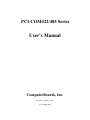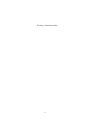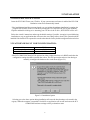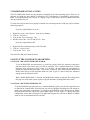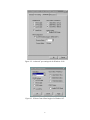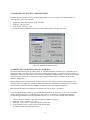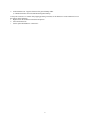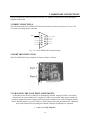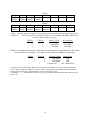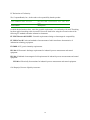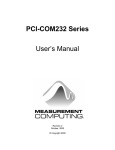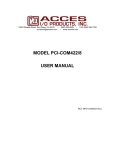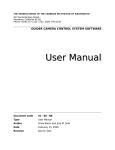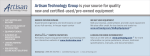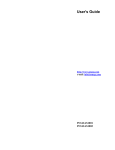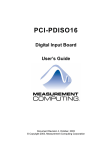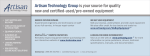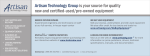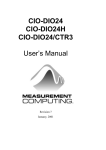Download User's Manual
Transcript
PCI-COM422/485 Series User’s Manual ComputerBoards, Inc. Revision 1, January, 2000 © Copyright 2000 LIFETIME WARRANTY Every hardware product manufactured by ComputerBoards, Inc. is warranted against defects in materials or workmanship for the life of the product, to the original purchaser. Any products found to be defective will be repaired or replaced promptly. LIFETIME HARSH ENVIRONMENT WARRANTYTM Any ComputerBoards, Inc. product which is damaged due to misuse may be replaced for only 50% of the current price. I/O boards face some harsh environments, some harsher than the boards are designed to withstand. When that happens, just return the board with an order for its replacement at only 50% of the list price. ComputerBoards does not need to profit from your misfortune. By the way, we will honor this warranty for any other manufacture’s board that we have a replacement for! 30 DAY MONEY-BACK GUARANTEE Any ComputerBoards, Inc. product may be returned within 30 days of purchase for a full refund of the price paid for the product being returned. If you are not satisfied, or chose the wrong product by mistake, you do not have to keep it. Please call for a RMA number first. No credits or returns accepted without a copy of the original invoice. Some software products are subject to a repackaging fee. These warranties are in lieu of all other warranties, expressed or implied, including any implied warranty of merchantability or fitness for a particular application. The remedies provided herein are the buyer’s sole and exclusive remedies. Neither ComputerBoards, Inc., nor its employees shall be liable for any direct or indirect, special, incidental or consequential damage arising from the use of its products, even if ComputerBoards has been notified in advance of the possibility of such damages. MEGA-FIFO, the CIO prefix to data acquisition board model numbers, the PCM prefix to data acquisition board model numbers, PCM-DAS08, PCM-D24C3, PCM-DAC02, PCM-COM422, PCM-COM485, PCM-DMM, PCMDAS16D/12, PCM-DAS16S/12, PCM-DAS16D/16, PCM-DAS16S/16, PCI-DAS6402/16, Universal Library, InstaCal, Harsh Environment Warranty and ComputerBoards are registered trademarks of ComputerBoards, Inc. IBM, PC, and PC/AT are trademarks of International Business Machines Corp. Windows is a trademark of Microsoft Corp. All other trademarks are the property of their respective owners. Information furnished by ComputerBoards, Inc. is believed to be accurate and reliable. However, no responsibility is assumed by ComputerBoards, Inc. neither for its use; nor for any infringements of patents or other rights of third parties, which may result from its use. No license is granted by implication or otherwise under any patent or copyrights of ComputerBoards, Inc. All rights reserved. No part of this publication may be reproduced, stored in a retrieval system, or transmitted, in any form by any means, electronic, mechanical, by photocopying, recording or otherwise without the prior written permission of ComputerBoards, Inc. Notice ComputerBoards, Inc. does not authorize any ComputerBoards, Inc. product for use in life support systems and/or devices without the written approval of the President of ComputerBoards, Inc. Life support devices/systems are devices or systems which, a) are intended for surgical implantation into the body, or b) support or sustain life and whose failure to perform can be reasonably expected to result in injury. ComputerBoards, Inc. products are not designed with the components required, and are not subject to the testing required to ensure a level of reliability suitable for the treatment and diagnosis of people. HM PCI-COM422-485.DOC ii TABLE OF CONTENTS 1. INTRODUCTION 1 2. INSTALLATION 2 2.1 SOFTWARE INSTALLATION 2 2.2 FACTORY DEFAULT PORT CONFIGURATION: 2.3 HARDWARE INSTALLATION 3 2.4 SET UP THE COM PORT PARAMETERS 3 2 2.4.1 IF YOU ARE USING WINDOWS 95 OR 98: 3 2.4.2 IF YOU ARE USING WINDOWS NT: 3 2.4.3 TEST THE COM PORTS FOR PROPER OPERATION (COMAPP.EXE) 2.5 RS-485 AUTO-ENABLED MODE 6 2.6 EXTENDED BAUD RATE OPERATION 6 2.6.1 WINDOWS 95 OR 98 SPECIFIC CONFIGURATION 2.6.2 WINDOWS NT SPECIFIC CONFIGURATION 8 2.6.3 RESETTING CONFIGURATION ON POWER UP 7 8 3. HARDWARE CONNECTIONS 10 3.1 DB9F CONNECTIONS 10 3.2 PORT IDENTIFICATION 10 3.3 CHANGING THE COM PORT ASSIGNMENTS 10 3.4 STANDARD COM PORT CONFIGURATIONS 11 3.5 TERMINATION JUMPER SETTINGS 11 4. REGISTER MAP 12 4.1 REGISTER MAP OVERVIEW 4.2 REGISTER DESCRIPTIONS 12 12 4.2.1 INTERRUPT STATUS/CONTROL12 4.2.2 PORT 1 CLOCK SELECT / INTERRUPT STATUS 4.2.3 PORT 2 CLOCK SELECT / INTERRUPT STATUS 5. SPECIFICATIONS 15 6. TROUBLESHOOTING Q/A: 17 iii 13 13 5 This Page is blank intentionally . iv 1. INTRODUCTION The PCI-COM422/485 family consists of one and two port, RS-422 and RS-485-compatible, serial I/O boards designed to operate in computers with PCI bus accessory slots. The package includes complete software drivers for Windows 95, 98 and NT that allow the boards to be installed as a standard “COM” port in your computer. The boards are fully plug-and-play and provide an independent UART for each port. An easy to use set up application program allows the user to choose between RS-422 and RS-485 operation as well as to enable the automatic transmitter enable mode in RS-485. The boards provide a maximum baud rate of 460.8 kbaud. All connections on the boards are made through DB9F connectors. The available models are shown in the table below. Board PCI-COM422/485 PCI-COM422/485/S PCI-COM422/485/2 PCI-COM422/485/2/S Number of Ports 1 1 2 2 On-Board Surge Suppression No Yes No Yes 1 FIFO Depth 16 bytes 16 bytes 16 bytes 16 bytes 2. INSTALLATION 2.1 SOFTWARE INSTAL LATION Insert the PCI-COM CD into your CD drive. If your systems auto-run feature is enabled the PCI-COM installation wizard will automatically launch. If the installation wizard does not auto-launch, you can initiate the software installation by running the program SETUP.EXE on the CD. Do this by locating the CD’s SETUP.EXE file in your Windows Explorer and double clicking on it. Assuming your CD drive is the E: drive, SETUP.EXE will be in E:\ Follow the wizard’s instructions and accept the default settings if possible. An option is provided during installation to copy an application that will restore the user settings after a reboot. This option should be installed if the board will be operated in a mode other than the factory default configuration shown below. 2.2 FACTORY DEFAULT PORT CONFIGURATION: Mode Transmit Control Max Baud Rate RS485 Auto Enabled 115.2K If the PCI-COM422/485 board will be operated at either a higher baud rate or in RS422 mode then the configuration settings should be restored after reboot. This will prevent the end user from having to manually reconfigure the hardware after each reboot (Figure 2-1). Figure 2-1. Installation Option Selecting yes to the above option during installation will cause the board settings to be stored in the registry. When the computer is started the ComSet32.exe application will execute and restore the PCICOM422/485 hardware settings to their pre-shutdown state. 2 2.3 HARDWARE INSTAL LATION The PCI-COM422/485 boards are plug-and-play configured by the host operating system. There are no switches for setting the base address or interrupt level. Configuration is controlled by your systems’ BIOS. To install the board, turn off your PC, unplug it, open it, and insert your PCI-COM422/485 board into any available PCI slot. To check that all ports have been properly installed you can interrogate the COM port system with the following sequence: If you are using Windows 95 or 98: 1. 2. 3. 4. Right click on the “My Computer” Icon on your desktop. Click on “Properties”. Click on the “Device Manager” tab. Double click on the “Ports (COM & LPT)” Icon If you are using Windows NT: 1. Right click Start and then Settings on the Task Bar. 2. Click on “Control Panel”. 3. Click on the “Ports” icon. The new PCI-COM ports should be listed. 2.4 SET UP THE COM PO RT PARAMETERS 2.4.1 IF YOU ARE USING WIND OWS 95 OR 98: To set the RS422/485 port parameters (e.g. baud rate, parity) follow the sequence listed above and then double click on the port you wish to configure. The Communications Port (COM#) Properties sheet will appear. Click on the “Port Settings” tab and change the port settings to match your applications requirements. Click on the “Advanced” tab to select between RS422 and RS485 mode and to set the maximum baud rate clock. Figure 2-2 below shows the Advanced setting screen for Windows 95/98. When “Enable RS422 Mode” is selected, the RS485 mode settings are ignored. The settings from this page are saved in the system registry to support automatic reconfiguration after reboot. 2.4.2 IF YOU ARE USING WIND OWS NT: To set the RS422/485 port parameters (e.g. standard baud rates, parity) use the Ports applet that can be found in the Control Panel. Select the port you wish to configure and change the port settings to match your applications requirements. To configure the RS422/485 mode settings and to change the maximum baud rate execute the control panel applet PCIcom. Figure 2-3 below shows the configuration screen that is displayed. The application supports the selection of RS422 or RS485 mode as well as maximum baud rate selection. 3 Figure 2-2. “Advanced” port settings tab for Windows 95/98. Figure 2-3. PCIcom Control Panel Applet for Windows NT. 4 2.4.3 TEST THE COM PORTS FOR PROPER OPERATION (COMAPP.EXE) An application is provided that allows you to test your installation by communicating with another RS-422 or RS-485 serial port. This test application is called ComApp.exe, and was installed during your driver installation procedure. ComApp is a simple ASCII terminal emulator that automatically sends whatever you type on the keyboard over the selected COM port, and automatically displays the data the COM port receives. You may use this application to test between two ports on the same PC, or install it on two PCs and test communication between them. If you are installing a multi-port board, or you have a free RS-422 or RS485 port in addition to the one you are adding with the PCI–COM board, you can use the first method by running two instances of ComApp on the same PC. If your COM port is connected to a simple ASCII controlled device, use ComApp to test for proper operation simply by typing one or more commands, and watching how the external device responds. To launch ComApp.exe you may either find the file using your explorer and double-click on it or, starting with your Windows Start button, follow this order: Start Î Programs Î ComputerBoards Î ComApp Note: The above sequence assumes that the application was installed in the default “ComputerBoards” folder. If you selected a different folder during installation then replace “ComputerBoards” with your folder name. If you have a multi-port board, you can make a quick port communication test by connecting one port to another, and sending/reading data between the two ports. To do this test you will need to connect the two ports together. In RS422 mode the receive pair (Pins 6 and 7) must be connected to the transmit pair (Pins 8 and 9). Port 1 6 --------------------------7 --------------------------8 --------------------------9 --------------------------- Port 2 8 9 6 7 RS485 is a half-duplex protocol and thus transmits and receives over the same pair of wires. For RS485 the following connection will suffice to test the installation. Port 1 Port 2 8 ---------------------------- 8 9 ---------------------------- 9 This serves to connect the transmit pins from one port to the receive pins of the other and vice versa. To perform the test, follow the instructions below: 1. Connect the two ports as indicated above 2. Launch the ComApp program (as described above) 3. Select the Settings menu block and configure the first port. Figure 2-4 shows the settings dialog that will be displayed. 5 Figure 2-4. TTY Settings 4. Launch the ComApp again. You will get a second ComApp window. Go to the Settings menu and configure the second port. Note that you must use the same settings on both ports for this test to work properly. 5. On both open ComApp windows, go to the Action menu and select Connect. 6. After connection, move the cursor to either ComApp window. Whatever is typed in that window should be immediately displayed in the other. You can also test port operations by selecting the Transfer menu and clicking on Send Data Block. A large block of ASCII characters will automatically be sent, and should appear on the other ComApp window. The transfer block can be used to send ASCII characters or hex numbers in user defined block sizes. 2.5 RS-485 AUTO-ENABL ED MODE The PCI-COM422/485 board incorporates a software selectable “Auto-Enable” mode. This mode can be used for applications that require reduced software overhead or to remove the burden of flow control from the application itself. The Auto-Enable mode can be used for the transmission of single characters or for block transfers of multiple characters in RS485 mode. When using Auto-Enable mode, the PCI-COM485’s on-board state machine enables the transmitter’s output driver once the falling edge of a start bit is detected. The length of time the output driver is enabled is dependent on the combination of start, data, parity and stop bits the user selects. Note: The user can select from any combination of start, data and parity bits, although this mode does limit the transmission to a single stop bit (1.5 and 2 stop bits are not allowed in this mode and if used will result in data integrity errors). 2.6 EXTENDED BAUD R ATE OPERATION Though it isn’t possible to set baud rates greater than 115.2 kbaud on the PCI-COM series using the standard Windows Communications Port Properties dialog, the board and operating system are actually capable of operating at transfer rates up to 460.8 kbps. The PCI-COM series boards have a programmable divider between the on-board system clock and the UART. This divider can be set using the Advanced tab that was added to the Windows 95/98 Communications Port Properties dialog or the PCIcom applet added to the NT Control Panel during the PCI-COM software installation. 6 If the divider is set to divide by four, (the default setting) the board’s baud rate is exactly as Windows sets it. If the divider is set to divide by two, the actual board baud rates become double what Windows has set them to. If the divider is set to divide by one, the board’s baud rate is four times the baud rate set in Windows. These selections are summarized in the table below. UART Clock Rate Divider 1.8432 MHz 4 (default) 3.6864 MHz 2 7.3728 MHz 1 Windows Actual Setting baud rate 115.2 kbps 115.2 kbps 115.2 kbps 230.4 kbps 115.2 kbps 460.8 kbps Note: Please pay very careful attention to your baud rate selections when using the extended baud rate operating modes. The baud rate you select in windows will not be the actual baud rate setting of the PCI-COM board, and it is easy to get confused regarding the speed at which the system is actually running. 2.6.1 WINDOWS 95 OR 98 SPEC IFIC CONFIGURATION Extended baud rate operation is set on the COM port’s property page. To change to the enhanced baud rate operating modes follow this procedure. 1. 2. 3. 4. 5. 6. 7. Right click on the “My Computer” Icon on your desktop. Click on “Properties”. Click on the “Device Manager” tab. Double click on the “Ports (COM & LPT)” Icon. Double click on the port you wish to configure. Click on the “Advanced” tab. Select the desired UART clock rate from the radio buttons as shown in Figure 2-5: Figure 2-5. PCI-COM422/485 (Port1) (COM3) Properties Screen Display 7 2.6.2 WINDOWS NT SPECIFIC CONFIGURATION Extended baud rate operation is set by the control panel applet PCIcom. To change to the enhanced baud rate operating modes, follow this procedure: 1. 2. 3. 4. Right-click Start, then Settings on the Task Bar. Click on “Control Panel”. Click on the “PCIcom” icon. Select the desired maximum clock rate from the dialog shown in Figure 2-6 below. Figure 2-6. Windows NT PCIcom dialog 2.6.3 RESETTING CONFIGUR ATION ON POWER UP The PCI-COM board will power up with the mode set to RS485 and UART Clock Rate set to 1.8432 MHz. If you change the UART Clock Rate or mode via the Device Manager Property Page, you must execute the ComSet32.exe application to restore the settings after a reboot. The Device Manager configuration dialog writes the chosen settings to the registry. The ComSet32.exe application reads the settings from the registry and restores the PCI-COM hardware configuration. During installation, the user has the option to install a shortcut to the ComSet32.exe in the Startup folder. If you select this option, (see Figure 2-1) your PCI-COM422/485 hardware configuration is maintained across reboots. If you select NO, at each reboot the PCI-COM422/485 board is restored to its default configuration. Note: The default settings for the hardware are RS485 mode with rates up to 115.2 kbaud. If you selected NO during installation, when prompted about installing the ComSet32.exe, then you can manually create a shortcut and copy it to your Startup menu. The ComSet32.exe application is installed in the directory specified during installation. The default installation directory is C:\cb. To create a shortcut do the following: 1. 2. 3. 4. Start the “Windows Explorer” application and open the installation directory. Right click on the “ComSet32.exe” entry. Select the “Create Shortcut” option from the drop down menu. Under Windows 95/98: Copy the shortcut to the Startup folder (C:\Windows\Start Menu\Programs\Startup). 8 5. Under Windows NT: Copy the shortcut to the general Startup folder (C:\Windows\Profiles\All Users\Start Menu\Programs\Startup) To keep the ComSet32.exe window from popping up during execution, set the shortcut to execute minimized. To set this option, do the following: 1. Right-click on the shortcut icon and select Properties. 2. Select the shortcut tab. 3. Set the option labeled Run to “Minimized”. 9 3. HARDWARE CONNECTIONS The PCI-COM422/485 series provides 9-pin female “D” (DB9M) connectors that extend through the backplate of the board. 3.1 DB9F CONNECTION S The connectors on the PCI-COM422/485 boards provide the pin-out shown in Figure 3-1 below. The view shown is looking into the connector. 1 GND 6 2 RTS+ 7 3 RTSCTS+ 4 5 CTS- RX+ RX- 8 TX+ 9 TX- Figure 3-1. PCI-COM422/485 Connector Pinout 3.2 PORT IDENTIFICAT ION The PCI-COM422/485/2 port identities are shown in Figure 3-2 below: Figure 3-2. PCI-COM422/485 Board Port Locations 3.3 CHANGING THE CO M PORT ASSIGNMENTS In Windows 95/98, the PCI-COM ports is automatically installed, starting at COM5: (if available). Alternatively, the next available port is assigned if COM5 is not available. Other ports on multi-port boards are assigned in numeric sequence after the first port installed. If you wish to change the board’s initial COM Port number (e.g. from COM5: to COM3), please follow the procedure below. Additional ports on the board will also be changed so that the COM port assignments are sequential. 1. Right click on My Computer. 10 2. Click on Properties. 3. Click on the Device Manager tab. 4. Click on MultiFunction. 5. Click on PCI-COM. 6. Click on Resources 7. Uncheck the Automatic Settings box. Note the I/O ranges listings. There will be one more range listed than the number of ports provided on your board (e.g. the two port board will have three ranges listed). The first range +/-10 is a shared interrupt status register and should not be changed. Subsequent ranges are the actual COM port addresses. Change the first port on your board to COM3: by following the procedure below: 1. Double click on the second I/O range listed. Highlight the complete listing. 2. Type; 03e8-03ef and click OK. 3. Windows will then notify you that you have made changes that may affect other devices. 4. Click OK. If installing a multi-port board, you will want to install the board’s second port as COM4:. To do this: 1. Double click on the third I/O range. 2. Highlight the complete listing, then type 02e8-02ef and click OK. 3. Once again, windows will alert you that you have made modifications that may affect other devices. 4. Click OK. Your COM ports have now been moved to COM3: and COM4:. If you are installing the four port board, ports 3 and 4 now reside at COM5: and COM6: respectively. This sequence is not required under Windows NT as the PCI-COM422/485 ports will be installed as the next available ports under NT. By default, a two-port PCI-COM422/485 board is installed as COM3: and COM4:. 3.4 STANDARD COM PO RT CONFIGURATIONS Table 3-1 lists the standard configurations for PC serial ports. Typically, COM1 and COM2 are assigned to the on-board serial ports. Table 3-1. PC Serial Port Standard Configurations Port Name COM1 COM2 COM3 COM4 Address Range 0x3F8 – 0x3FF 0x2F8 – 0x2FF 0x3E8 – 0x3EF 0x2E8 – 0x2EF Interrupt 4 3 4 3 3.5 TERMINATION JUM PER SETTINGS The PCI-COM422/485 board contains several jumpers that can be used to terminate a network. Termination is used to match the impedance of the node with the impedance of the transmission line being used. The use of termination techniques is very application-specific and beyond the scope of this document. However, the PCI-COM422/485 does offer several termination configurations to help meet individual application requirements. Termination resistors (120 Ohm) can be applied by moving the respective jumper from the DISABLE to the ENABLE position. (Information on RS422/485 termination can be found in the B&B Electronics “RS-422 and RS-485 Application Note”, www.bb-elec.com.) 11 4. REGISTER MAP Although most users will take advantage of the COM driver supplied with the PCI-COM422/485 boards, the following register map (Table 4-1) has information for users that may require it. 4.1 REGISTER MAP OVE RVIEW Table 4-1. Register Map REGISTER BADR1+4Ch READ FUNCTION Interrupt Status WRITE FUNCTION Interrupt Control Operations 32-bitDWORD BADR2 + 0 BADR2 + 1 BADR2 + 2 BADR2 + 3 BADR2 + 4 BADR2 + 5 BADR2 + 6 BADR2 + 7 Port 1 UART Port 1 UART Port 1 UART Port 1 UART Port 1 UART Port 1 UART Port 1 UART Port 1 Clock Sel Register Port 1 UART Port 1 UART Port 1 UART Port 1 UART Port 1 UART Port 1 UART Port 1 UART Interrupt Status Register 8-bit BYTE 8-bit BYTE 8-bit BYTE 8-bit BYTE 8-bit BYTE 8-bit BYTE 8-bit BYTE 8-bit BYTE BADR3 + 0 BADR3 + 1 BADR3 + 2 BADR3 + 3 BADR3 + 4 BADR3 + 5 BADR3 + 6 BADR3 + 7 Port 2 UART Port 2 UART Port 2 UART Port 2 UART Port 2 UART Port 2 UART Port 2 UART Port 2 Clock Sel Register Port 2 UART Port 2 UART Port 2 UART Port 2 UART Port 2 UART Port 2 UART Port 2 UART Interrupt Status Register 8-bit BYTE 8-bit BYTE 8-bit BYTE 8-bit BYTE 8-bit BYTE 8-bit BYTE 8-bit BYTE 8-bit BYTE The single port PCI-COM422/485 board uses only Address range 1 and 2. The PCI-COM422/485/2 uses Address range 1, 2 and 3. 4.2 REGISTER DESCRIP TIONS 4.2.1 INTERRUPT STATUS/CO NTROL BADR1 + 4C hex This register, and all 9052 registers, is 32 bits long. Since the remainder of the register has specific control functions, they would need to be masked off in order to access the interrupt control functions: INTE is the Interrupt Enable: 0 = disabled, 1 = enabled (default). INTPOL is the Interrupt Polarity: 0 = active low (default), 1 = active high. INT is the Interrupt Status: 0 = interrupt is not active, 1 = interrupt is active. 12 31:8 x 7 x 6 x READ/WRITE 4 3 X x 5 x 2 INT 1 INTPOL 0 INTE The UART ports are 16C550 compatible. See any 16C550 data sheet for register functions. AVAILABLE PORTS: PCI-COM422/485: PORT 1 PCI-COM422/485-2: PORTS 1-2 4.2.2 PORT 1 CLOCK SELECT / INTERRUPT STATUS BADR2 + 07 hex 7 PORT1 TXSEL1 6 PORT1 TXSEL0 5 PORT1 CKSEL1 4 PORT1 CKSEL0 7 6 5 4 PORT1 TXSEL1 PORT1 TXSEL0 PORT1 CKSEL1 PORT1 CKSEL0 INTx READ 3 - 2 - 1 INT2 0 INT1 WRITE 3 2 1 0 - - - PORT1 ECHOEN Interrupt status for each port. The same signals are connected to this read register for all ports. CKSEL1:0 UART clock select. This allows for data rates to 460.8 Kbps and different data rates on each port. These settings are per port: CKSEL1 0 0 1 UART CLOCK 1.8432 MHz 3.6864 MHz 7.3728 MHz CKSEL0 0 1 0 Max Data Rate 115.2 kbps 230.4 kbps 460.8 kbps TXSEL1:0 Transmit data control select. This allows for controlling the Transmit Data driver. The default mode for RS485 is ‘Auto Enable’. This mode is recommended for all RS485 communication. TXSEL1 TXSEL0 0 0 1 1 0 1 0 1 Transmit Control Duplex Mode Auto Enable Half RTS Enable Half DTR Enable Half Transmit ‘ON’ Full – RS422 Mode ECHOEN 1:0 Echo enable/disable. When set low, this enables the hardware to echo the transmitted data to the receiver. When set high, this disables the ‘Receiver Enable’ control signal on the RS485 transceiver while data is being transmitted. Therefore, the transmitted data are not echoed to the receiver. For TXSEL0:1 = ‘11’, ECHOEN has no function since this is full duplex mode and the transmitter and receiver are always ‘ON’. 4.2.3 PORT 2 CLOCK SELECT / INTERRUPT STATUS BADR3 + 07 hex 13 7 PORT2 TXSEL1 6 PORT2 TXSEL0 5 PORT2 CKSEL1 4 PORT2 CKSEL0 7 PORT2 TXSEL1 6 PORT2 TXSEL0 5 PORT2 CKSEL1 4 PORT2 CKSEL0 READ 3 - WRITE 3 PORT2 ECHOEN 2 - 1 INT2 0 INT1 2 - 1 - 0 - INTx Interrupt status for each port. The same signals are connected to this read register for all ports. CKSEL1:0 UART clock select. This allows for data rates to 460.8 Kbps and different data rates on each port. These settings are per-port: CKSEL1 0 0 1 UART CLOCK 1.8432 MHz 3.6864 MHz 7.3728 MHz CKSEL0 0 1 0 Max Data Rate 115.2 kbps 230.4 kbps 460.8 kbps TXSEL1:0 Transmit data control select. This allows for controlling the Transmit Data driver. The default mode for RS485 is ‘Auto Enable’. This mode is recommended for all RS485 communication. TXSEL1 TXSEL0 0 0 1 1 0 1 0 1 Transmit Control Duplex Mode Auto Enable Half RTS Enable Half DTR Enable Half Transmit ‘ON’ Full – RS422 Mode ECHOEN 1:0 Echo enable/disable. When set low, this enables the hardware to echo the transmitted data to the receiver. When set high, this disables the ‘Receiver Enable’ control signal on the RS485 transceiver while data is being transmitted. Therefore, the transmitted data are not echoed to the receiver. For TXSEL0:1 = ‘11’, ECHOEN has no function since this is full duplex mode and the transmitter and receiver are always ‘ON’. 14 5. SPECIFICATIONS Typical for 25°C unless otherwise specified. POWER CONSUMPTION +5V PCI-COM422/485 PCI-COM422/485-2 240mA typ. 250mA typ. COMMUNICATIONS SECTION Number of Ports PCI-COM422/485 PCI-COM422/485-2 Port Type UART 1 2 RS422 or RS485 (software selectable) 16C550 Data Rate Up to 460 kbaud, software selectable Miscellaneous RS485 mode is software programmable for RTS Enable, DTS Enable or Automatic Enable DB9F female 9-pin D connector INPUT/OUTPUT SECTION Data Transceiver type Data Rate SP491 5Mbps min. Data Transceiver Output Characteristics Vol 0.4V max. (Iout= +4mA) Voh 3.5V min. (Iout= -4.0mA) Differential Output Voltage GND to Vcc (unloaded) Short Circuit Current ±250mA Propagation Delay 30ns typ. (tplh/tphl) Driver Enable to Output High 40ns typ. Driver Enable to Output Low 40ns typ. Driver Disable Time to Low40ns typ. Driver Disable Time to High 40ns typ. Data Transceiver Input Characteristics Vil 0.8V max. Vih 2.0V min. Maximum Input Voltage ±14V Differential Threshold Voltage ±0.2V Input Current 1mA (Vin = 12V) -0.8mA (Vin=-7V) Propagation Delay 90ns typ. (tplh/tphl) Receiver Enable to Output Low 20ns typ. Receiver Enable to Output High 20ns typ. Receiver Disable from Low 20ns typ. Receiver Disable from High 20ns typ. 15 RTS/CTS Transceiver type Data Rate SP490 5Mbps min. RTS/CTS Transceiver Input Characteristics Input Voltage ±14V max. Data Rate 5Mbps min. Differential Threshold Voltage ±0.2V Input Current 1mA (Vin = 12V) -0.8mA (Vin=-7V) Propagation Delay 90ns typ. (tplh/tphl) RTS/CTS Transceiver Output Characteristics Differential Output Voltage GND to Vcc (unloaded) Short Circuit Current ±250mA Propagation Delay 30ns typ. (tplh/tphl) Miscellaneous All inputs supplied with 120 ohm jumper selectable termination, data pull-up and data pull-down resistors TRANSIENT VOLTAGE SUPPRESION OPTION Board Description PCI-COM422/485/S PCI-COM422/485-2/S Data Transceiver Input RTS/CTS Transceiver Input TVS type Working Voltage Breakdown Voltage 14.7V max. Peak Pulse Surge Current Peak Pulse Power Dissipation ENVIRONMENTAL Operating temperature range Storage temperature range Humidity SP491 Input Voltage Range (derated) ±12V SP490 Input Voltage Range (derated) ±12V SMAJ12A ±12V 13.3V min. 15.1A max. (avalanche duration time =10µs) 300W max. (avalanche duration time =10µs) Peak Pulse Power Dissipation is proportional to the amount of time the TVS remains in the avalanche mode. For specific power vs. avalanche duration information, consult the SMAJ12A datasheet. 0 to 70°C -40 to 100°C 0 to 90% non-condensing 16 6. TROUBLESHOOTING Q/A: 1) The system was working before I rebooted and now no longer works. The main issue with detecting the PCI-COM hardware involves the system-assigned base address. The PCICOM board relies on the Plug-and-Play capabilities of the system BIOS to assign the base address for the COM ports. When new hardware is added to the machine, the entire system is reconfigured. This might affect the addresses assigned to the PCI-COM board and hence where the system detects the board. The easiest way to deal with this issue is to go into the Device Manager and delete the “PCI-COM…” entry under the “MultiFunction” node and reboot the system. This will force the system to reconfigure the PCI-COM board. After the machine has rebooted, go back into the Ports entry under the Device Manager and configure the Advanced settings. This forces the system to write the new settings to the registry. If you installed the ComSet32.exe application in the Startup folder, the new configuration is restored after each reboot. 2) I cannot configure an internal modem under Windows NT. The PCI-COM installation replaces the standard Windows NT Serial.sys device driver with a modified driver that supports the PCI-COM family of boards. The modified driver will work for any of the boards in the PCICOM family as well as the internal COM1 and COM2 ports. However, there is an issue with the system being able to detect internal modems. This appears to be a resource-related issue with the current implementation of the modified serial device driver. Until this issue is resolved, internal modems are not supported on machines with PCI-COM boards. 17 This page left intentionally blank 18 EC Declaration of Conformity We, ComputerBoards, Inc., declare under sole responsibility that the product: PCI-COM422/485 series Part Number RS-422/485 interface for the PCI bus Description to which this declaration relates, meets the essential requirements, is in conformity with, and CE marking has been applied according to the relevant EC Directives listed below using the relevant section of the following EC standards and other informative documents: EU EMC Directive 89/336/EEC: Essential requirements relating to electromagnetic compatibility. EU 55022 Class B: Limits and methods of measurements of radio interference characteristics of information technology equipment. EN 50082-1: EC generic immunity requirements. IEC 801-2: Electrostatic discharge requirements for industrial process measurement and control equipment. IEC 801-3: Radiated electromagnetic field requirements for industrial process measurements and control equipment. IEC 801-4: Electrically fast transients for industrial process measurement and control equipment. Carl Haapaoja, Director of Quality Assurance 19 ComputerBoards, Inc. 16 Commerce Blvd., Middleboro, MA 02346 Tel: (508) 946-5100 Fax: (508) 946-9500 Web: www.computerboards.com