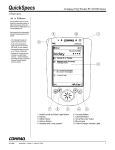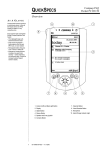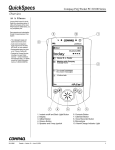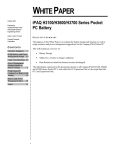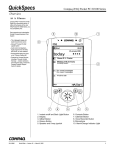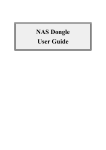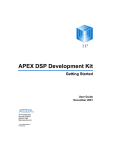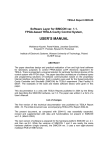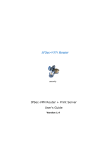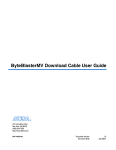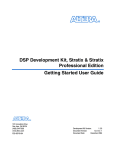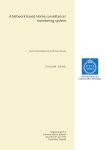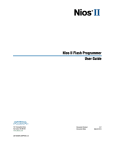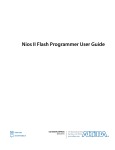Download EPXA10 Development Kit Getting Started User Guide
Transcript
EPXA10 Development Kit Getting Started 101 Innovation Drive San Jose, CA 95134 (408) 544-7000 http://www.altera.com User Guide August 2002 Copyright EPXA10 Development Kit Getting Started User Guide Copyright © 2002 Altera Corporation. All rights reserved. Altera, The Programmable Solutions Company, the stylized Altera logo, specific device designations, and all other words and logos that are identified as trademarks and/or service marks are, unless noted otherwise, the trademarks and service marks of Altera Corporation in the U.S. and other countries. All other product or service names are the property of their respective holders. Altera products are protected under numerous U.S. and foreign patents and pending applications, mask work rights, and copyrights. Altera warrants performance of its semiconductor products to current specifications in accordance with Altera’s standard warranty, but reserves the right to make changes to any products and services at any time without notice. Altera assumes no responsibility or liability arising out of the application or use of any information, product, or service described herein except as expressly agreed to in writing by Altera Corporation. Altera customers are advised to obtain the latest version of device specifications before relying on any published information and before placing orders for products or services. ii UG-EPXA10-3.1 Altera Corporation About this User Guide This user guide provides comprehensive information about getting started with the Altera® Excalibur™ EPXA10 development kit. Table 1 shows the user guide revision history. Table 1. User Guide Revision History Date Description August 2002 Changes relating to downloading files July 2002 Rewrite to integrate the Hello World application and accommodate Quartus II version 2.1, plus Excalibur terminology changes April 2002 Amendment to acknowledge compatibility with Quartus 2.0; and modify JSELECT text in Table 1. January 2002 Additional step in “Configuring the Development Board in Bootfrom-Flash Mode” on page 15. (Now defunct.) November 2001 Changed details in “Downloading a Design to Flash Memory” on page 17. (Now defunct.) How to Find Information September 2001 Removed sections duplicated in other documents. August 2001 Minor amendments; new section on installing the Altera ByteBlasterMV™ download cable. July 2001 Initial release. ■ ■ ■ ■ Altera Corporation The Adobe Acrobat Find feature allows you to search the contents of a PDF file. Click on the binoculars icon in the top toolbar to open the Find dialog box. Bookmarks serve as an additional table of contents. Thumbnail icons, which provide miniature previews of each page, provide a link to the pages. Numerous links, shown in green text, allow you to jump to related information. iii About this User Guide EPXA10 Development Kit Getting Started User Guide How to Contact Altera For the most up-to-date information about Altera products, go to the Altera world-wide web site at http://www.altera.com. For additional information about Altera products, consult the sources shown in Table 2. Table 2. How to Contact Altera Information Type Access USA & Canada Electronic mail Non-technical customer service Telephone hotline (800) SOS-EPLD (408) 544-7000 (7:30 a.m. to 5:30 p.m. Pacific Time) Fax (408) 544-7606 Technical support General product information [email protected] (1) All Other Locations Altera Literature Services (408) 544-7606 [email protected] (1) Telephone hotline (800) 800-EPLD (6:00 a.m. to 6:00 p.m. Pacific Time) (408) 544-7000 (1) (7:30 a.m. to 5:30 p.m. Pacific Time) Fax (408) 544-6401 (408) 544-6401 (1) Web site http://www.altera.com/mysupport http://www.altera.com/mysupport FTP site ftp.altera.com ftp.altera.com Telephone (408) 544-7104 (408) 544-7104 (1) Web site http://www.altera.com http://www.altera.com Note: (1) iv You can also contact your local Altera sales office or sales representative. Altera Corporation About this User Guide Typographic Conventions EPXA10 Development Kit Getting Started User Guide The EPXA10 Development Kit Getting Started User Guide uses the typographic conventions shown in Table 3. Table 3. Conventions Visual Cue Meaning Bold Type with Initial Capital Letters Command names, dialog box titles, checkbox options, and dialog box options are shown in bold, initial capital letters. Example: Save As dialog box. bold type External timing parameters, directory names, project names, disk drive names, filenames, filename extensions, and software utility names are shown in bold type. Examples: fMAX, \QuartusII directory, d: drive, chiptrip.gdf file. Italic Type with Initial Capital Letters Document titles are shown in italic type with initial capital letters. Example: AN 75 (High-Speed Board Design). Italic type Internal timing parameters and variables are shown in italic type. Examples: tPIA, n + 1. Variable names are enclosed in angle brackets (< >) and shown in italic type. Example: <file name>, <project name>.pof file. Initial Capital Letters Keyboard keys and menu names are shown with initial capital letters. Examples: Delete key, the Options menu. “Subheading Title” References to sections within a document and titles of Quartus II. Help topics are shown in quotation marks. Example: “Configuring a FLEX 10K or FLEX 8000 Device with the BitBlaster™ Download Cable.” Courier type Signal and port names are shown in lowercase Courier type. Examples: data1, tdi, input. Active-low signals are denoted by suffix _n, e.g., reset_n. Anything that must be typed exactly as it appears is shown in Courier type. For example: c:\quartusII\qdesigns\tutorial\chiptrip.gdf. Also, sections of an actual file, such as a Report File, references to parts of files (e.g., the AHDL keyword SUBDESIGN), as well as logic function names (e.g., TRI) are shown in Courier. 1., 2., 3., and a., b., c.,... Numbered steps are used in a list of items when the sequence of the items is important, such as the steps listed in a procedure. ■ Bullets are used in a list of items when the sequence of the items is not important. v The checkmark indicates a procedure that consists of one step only. The hand points to information that requires special attention. The angled arrow indicates you should press the Enter key. The feet direct you to more information on a particular topic. Altera Corporation v EPXA10 Development Kit Getting Started User Guide vi Altera Corporation Contents About this User Guide ............................................................................................................................... iii How to Find Information .............................................................................................................. iii How to Contact Altera .................................................................................................................. iv Typographic Conventions ..............................................................................................................v Introduction ......................................................................................................................................9 Getting Started ..............................................................................................................................................9 Software and Hardware Requirements ..............................................................................10 Excalibur Utilities ...........................................................................................................10 Quartus II Software .......................................................................................................10 ADS-Lite ..........................................................................................................................10 GNUPro Toolkit .............................................................................................................11 EPXA10 Development Board .......................................................................................11 Design Overview ...................................................................................................................11 Configuring the Stripe ...................................................................................................................14 Compiling the Hardware Design ................................................................................................15 Compiling the Software Application ..........................................................................................16 Specifying the Toolset Directory ..........................................................................................16 Software Build Settings for ADS ..........................................................................................17 Debug Settings for ADS ................................................................................................18 Release Settings for ADS ...............................................................................................19 Software Build Settings for GNUPro ..................................................................................21 Debug Settings for GNUPro .........................................................................................21 Release Settings for GNUPro .......................................................................................24 Configuring the Development Board .........................................................................................25 Boot-from-Flash Mode ..........................................................................................................26 Connections and Jumper Settings ...............................................................................27 Altera Flash Programmer .............................................................................................28 Boot-from-Passive-Serial .......................................................................................................28 Connections and Jumper Settings ...............................................................................29 Quartus II Programmer .................................................................................................29 Debugging the Design ...................................................................................................................30 ADS AXD Debugger ..............................................................................................................30 GNUPro Insight Debugger ...................................................................................................31 Appendix A— Installing the ByteBlaster Driver ...........................................................................................................33 Introduction ....................................................................................................................................33 Altera Corporation vii Contents Installing the ByteBlaster Driver on a Windows NT System ..................................................33 Installing the ByteBlaster Driver on a Windows 2000 System ................................................34 Confirming the Installation ..........................................................................................................35 viii Altera Corporation Getting Started Introduction The EPXA10 development kit includes the following components that you need for developing complete embedded systems on a programmable chip: ■ ■ ■ ■ ■ ■ f EPXA10 development board with SDRAM DIMM module, featuring the EPXA10 device Excalibur utilities Micro-ATX power supply Cables: – Two 9-pin female-to-female null modem cables – ByteBlasterMV™ cable Parallel extension cable Documentation For more details about the EPXA10 device, refer to the Excalibur Devices Hardware Reference Manual. The EPXA10 development kit also contains example reference designs. The designs demonstrate the interfaces and applications possible for system-on-a-programmable-chip (SOPC) designs and serve as platforms for creating new designs. The design example referenced in this guide is a simple implementation of a Hello World program that can be used as a template for your own applications. The Hello World program is commonly one of the first applications an engineer writes when developing software code for a new processor: successfully building and executing it on the processor validates the tool chain for developing embedded software. For the Excalibur devices, a successful build and execution also validates the hardware configuration of the embedded stripe and the programmable logic. The Altera version of the Hello World program prints a message to a terminal window and scrolls the LEDs on the EPXA10 development board. The hardware and software source code is provided, which may be useful as the basis for developing additional applications. Altera Corporation 9 EPXA10 Development Kit Getting Started User Guide Software and Hardware Requirements The following list summarizes the hardware and software development tools needed to build and run the example design in the Windows NT/2000 environment: ■ ■ ■ ■ The Excalibur utilities The Quartus® II software, version 2.1 Either of the following: – ARM Developer Suite for Altera (ADS-Lite) software version 1.1 – Red Hat GNUPro Toolkit for ARM EPXA10 development board Excalibur Utilities The Excalibur utilities are applications required to start using the EPXA10 development board. The utilities included allow you to create programming files, set up the programming hardware, and download applications to flash memory. The utilities are installed automatically when you install the Quartus II software. If you do not need to modify the hardware portions of the design and do not require Quartus II, you can install the utilities separately via the standalone installer available on the SOPC Builder CD-ROM. Quartus II Software The Quartus II development software provides a comprehensive environment for SOPC design. The Excalibur MegaWizard® Plug-In, included with the Quartus II software, enables quick and intuitive setup and customization of the embedded processor in the EPXA10 device. To create new projects or to modify embedded hardware in an existing EPXA10 project, the Quartus II development software is required. ADS-Lite ADS-Lite is a collection of embedded software development tools for Excalibur devices. The tools include a C/C++ compiler, assembler, linker, debugger, and various utilities. To create new embedded software applications or to modify embedded software applications for an existing EPXA10 project, the Altera ADS-Lite software (or another compiler that supports the ARM922T processor) is required. 10 Altera Corporation EPXA10 Development Kit Getting Started User Guide GNUPro Toolkit GNUPro Toolkit is a complete solution for C and C++ development for the ARM processors, including a compiler, a debugger, binary utilities, libraries, and other tools. f Refer to the GNUPro Toolkit User’s Guide for Altera for ARM and ARM/Thumb® Development for more information. EPXA10 Development Board The EPXA10 development board is a desktop development system. It provides a hardware platform to begin developing embedded systems. The development board provides a flexible and powerful environment for debugging your own designs. f For more details about the EPXA10 development board, refer to the Excalibur EPXA10 Development Board Hardware Reference Manual. Design Overview The Hello World project includes a simple PLD design and an embedded software application. The PLD design consists of a memory-mapped slave peripheral that accepts 8-bit data. The data lights up corresponding LEDs on the EPXA10 development board. The embedded software program writes a data pattern to the slave peripheral to scroll the LEDs and also print the data pattern to a terminal window. In this example, the compiler library functions printf() and scanf() interface to a terminal window by utilizing the fputc (send a character) and fgetc (receive a character) functions to use the EPXA10 stripe UART. Printf() is used for displaying characters to a terminal window and scanf() is used to receive characters from a terminal keyboard. Altera Corporation 11 EPXA10 Development Kit Getting Started User Guide The Hello World project has the following directory structure: \ads \Debug \Release \software \gnu \Debug \Release \software \common \rtl The following general points apply to the directories: ■ ■ ■ ■ 12 The ads directory contains the Quartus project files, top-level hardware design, and software startup files that are specific to the ADS tools. The gnu directory contains the Quartus project files, top-level hardware design, and software startup files that are specific to the GNU tools. The common directory contains C programs that are used by both the ADS and GNU tools. The rtl directory contains Verilog HDL files of the slave peripheral that are used by both the ADS and GNU tools. Altera Corporation EPXA10 Development Kit Getting Started User Guide Table 1 lists the design files in the archive. Table 1. Hello World Design Files File Description <ads or gnu>\arm_top.bdf Block diagram file for top-level design. <ads or gnu>\hello.csf Compiler settings file for top-level design that stores chips definitions, device options, compilation type, etc. <ads or gnu>\hello.psf Project settings file that stores working directory name, relative hierarchical assignments, device assignments, etc. <ads or gnu>\hello.quartus Project configuration file that stores input filenames and compiler settings files. <ads or gnu>\hello.sbd System build descriptor file that stores information on interconnections between modules and how they should be configured. <ads or gnu>\prog_hw.bat Batch file for programming hardware and software image into the flash of EPXA10 evaluation board. <ads or gnu>\stripe.v Verilog HDL instantiation of embedded stripe. <ads or gnu>\stripe.bsf Block symbol of embedded stripe. ads\Debug.fsf Software build settings file for ADS that stores compiler options with debug information and no code optimization. ads\Release.fsf Software build settings file for ADS that stores compiler options without debug information and with code optimization. gnu\Debug.fsf Software build settings file for GNU that stores compiler options with debug information and no code optimization. gnu\Release.fsf Software build settings file for GNU that stores compiler options without debug information and with code optimization. ads\software\armc_startup.s Assembly file for ADS which initializes the stack pointers, sets up the interrupt handlers, enables the instruction and data caches, sets up the MMU, and finally jumps to the main program. ads\software\retarget.c C file that implements functions necessary to link with the ARM C libraries. gnu\software\crt0.s Assembly file for GNU which initializes the stack pointers, sets up the interrupt handlers, enables the instruction and data caches, sets up the MMU, and finally jumps to the main program. gnu\software\epxa10.c C file for GNU which provides the functions necessary to run the C runtime environment. gnu\software\armelf.x Linker script file for GNU. common\main.c C file that scrolls the LEDs and sends messages to a terminal window. common\uartcomm.c C file that implements the UART I/O functions to enable the printf function. common\irq.c C file that initializes the interrupt controller, first-level IRQ and FIQ handlers. common\exceptions.c C file that handles exceptions. rtl\single_transaction_slave.v Verilog HDL file of slave peripheral. rtl\regfile Altera Corporation Verilog HDL register file. 13 EPXA10 Development Kit Getting Started User Guide Configuring the Stripe The example design has been pre-built. To become familiar with the process, or to modify it for your own designs, follow the steps below for configuring the stripe: 1. Run the Quartus II software. 2. Choose Open Project (File menu) and select the hello.quartus project file from either the ads or gnu directory, depending on the compiler you are using. 3. Choose Open (File menu) and select arm_top.bdf to open the block diagram of the top-level design. 4. Double-click on the stripe module to invoke the MegaWizard® PlugIn. 5. On page 3 of the wizard, specify the following settings and click Next: – – – – Excalibur family: Excalibur_ARM Available device: EPXA10 Byte order: Little endian UART (under Reserve pins): turn on 1 – 6. Under Reset Operation, do one of the following, depending on your desired boot mode: Do you want to Boot from flash? turn on to boot from flash memory Do you want the processor to be held in reset after configuration? turn on to boot in passive-serial mode On page 4 of the wizard, specify the following settings and click Next: – Do you want to use the STRIPE-TO-PLD bridge (Master Port)? turn on 1 – – 14 The EPXA10 UART I/O pins are enabled, because the design sends a message to a terminal window through this peripheral. The stripe-to-PLD bridge signals are enabled to allow the processor to access the slave peripheral in the PLD. Under Interrupts: turn off both options Under Trace/Debug: turn off both options Altera Corporation EPXA10 Development Kit Getting Started User Guide 7. On page 5 of the wizard, specify the following settings and click Next: – – – – External clock reference: 50 MHz Bypass PLL1: turn off Desired AHB1 frequency: 166 MHz AHB2 frequency: 81.25 MHz 1 8. On page 6 of the wizard, specify the following settings and click Next: – – – – – Registers: 7FFFC000 address, 16K size SRAM0: 00000000 address, 128K size SRAM1: 00020000 address, 128K size EBI0 (FLASH): 40000000 address, 4M size, 8 Wait cycles, Low CS polarity, 16-bit Data Width, 1 Bus clock divide PLD0: 80000000 address, 16K size 1 9. Compiling the Hardware Design When you enter the EBI0(FLASH) address, the remaining EBI0(FLASH) settings appear. Click Finish to create the software header files and the Verilog HDL instantiation of the stripe. The example design has already been pre-built. To become familiar with the process, or to modify it for your own designs, follow the steps below for compiling the hardware design: 1. Choose Compile Mode (Processing menu). 2. Choose Compiler Settings (Processing menu). 3. Click the Chips & Devices tab and choose the following: – – – 4. Altera Corporation The EPXA10 board uses a 50-MHz oscillator for the reference clock. The AHB1 clock setting is for a –2 speed grade of the EPXA10 device. Family: Excalibur ARM Target device: select Specific device selected Available devices: EPXA10F1020C2 Click Device & Pin Options. 15 EPXA10 Development Kit Getting Started User Guide 5. Click the General tab and choose the following: – Enable INIT_DONE output: turn on 1 6. Click the Configuration tab and choose one of the following from the Configuration scheme drop-down list, depending on your desired boot mode: – – f The INIT_DONE external pin needs to be enabled, because this pin gates CLK0 (the clock source for the PLD logic in the Hello World design). Boot from Flash to boot from flash memory Boot from Passive Serial (can use Configuration Device) to hold the processor in reset after configuring the PLD Refer to the Configuration Logic section of the Excalibur Devices Hardware Reference Manual for more information on configuring the PLD. 7. Click the Unused Pins tab and select As inputs, tri-stated under Reserve all unused pins. This sets all the critical control lines for the interfaces on the EPXA10 board to be pulled to their inactive state. Compiling the Software Application 8. Click OK twice. 9. Choose Start Compilation (Processing menu) to compile (i.e. synthesize, place-and-route) the hardware design. This section describes how to specify the software build settings for the Quartus II development tools to compile the software application. The location of the software toolset needs to be specified before you can compile your software application. The example design has the software build settings already set. To become familiar with the process, or to modify it for your own designs, the procedure to set the various compiler, assembler, and linker options is given below. Specifying the Toolset Directory The following steps specify the directory for the software toolset: 16 1. Choose General Settings (Project menu). 2. Click the Toolset Directories tab. Altera Corporation EPXA10 Development Kit Getting Started User Guide 3. Do one of the following, depending on the software toolset you are using: – – 4. Click on ADS Standard Tools under Software toolset and browse to the ADS executable directory <ADS installation directory>\bin. Click on GNUPro for ARM under Software toolset, and browse to the GNUPro executable directory <GNUPro installation directory>\bin. Click OK. Software Build Settings for ADS For the example design you will produce two versions of the software build settings for ADS: debug settings and release settings. For the debug settings version you will not apply optimization, but include debug information to facilitate using the ADS AXD debugger. You will apply optimization to the release settings version, but debug information is unnecessary because the release settings version will only be used when the software code has been debugged and is known to be working. The release settings version of the software build produces a software image that is faster than the software image produced with debug settings. The following steps add the software files to the project: 1. Choose Software Mode (Processing menu). 2. Choose General Settings (Project menu). 3. Click the Add Files tab, and specify the following files: ..\common\main.c ..\common\uartcomm.c ..\common\irq.c ..\common\exceptions.c software\armc_startup.s software\retarget.c 4. Altera Corporation Click OK. 17 EPXA10 Development Kit Getting Started User Guide Debug Settings for ADS Follow the steps below to specify software build settings that generate the software program with extra debug information. 1. Choose Software Build Settings (Processing menu). 2. Click the General tab. 3. Choose Debug from the Current Software Build Settings dropdown list. 4. Click the CPU tab and specify the following: – – – – – Processor architecture: ARM922T Software toolset: ADS Standard Tools Byte order: Little endian Output file format: Hexadecimal File Output file name: Debug\hello.hex (hexadecimal file) – Do one of the following, depending on your desired boot mode: - To boot from flash memory, select Flash memory configuration under Programming File Generation and browse to hello.sbi 1 - For passive-serial boot mode, select Passive configuration under Programming File Generation and browse to hello.psof 1 1 5. A .psof is a partial SRAM object file. To generate a programming file, but not include the hardware image, select either Flash memory configuration or Passive configuration to correspond with your desired boot scheme, but leave the filename blank. Click the C/C++ Compiler tab and specify the following: – – – – – 18 A .sbi file is a slave binary image file. Level: Low Goal: Minimize size Preprocessor definitions: type DEBUG Additional include directories: type .,..\common Generate debug information: turn on Altera Corporation EPXA10 Development Kit Getting Started User Guide 6. Click the Assembler tab and specify the following: – – – 7. Additional include directories: type . Generate debug information: turn on Keep local symbols in symbol table: turn on Click the Linker tab and specify the following: – – – – – Under Link type: select Simple Entry symbol name/address: turn on and type 0 Read-only base address: turn on and type 0 Read/write base address: turn on and type 0x20000 Command-line options: add -first armc_startup.o(init) 1 This command-line option sets section init in armc_startup.s to the reset vector address 0. 8. Click Apply and OK. 9. Choose Start Software Build (Processing menu) to build the software program and create a flash programming file. 1 As an alternative to using the Quartus II software mode to build the software application, you can run the provided makefile by typing make debug at a DOS prompt in the ads directory. Release Settings for ADS Follow the steps below to specify software build settings that will generate the hello world software program with optimization turned on. 1. Choose Software Build Settings (Processing menu). 2. Click the General tab. 3. Choose Release from the Current Software Build settings dropdown list. 4. Click the CPU tab and specify the following: – – – – – Altera Corporation Processor architecture: ARM922T Software toolset: ADS Standard Tools Byte order: Little endian Output file format: Hexadecimal File Output file name: Release\hello.hex 19 EPXA10 Development Kit Getting Started User Guide – Do one of the following, depending on your desired boot mode: - - 5. Click the C/C++ Compiler tab and specify the following: – – – – 6. Additional include directories: type . Generate debug information: turn off Keep local symbols in symbol table: turn off Click the Linker tab and specify the following: – – – – – Under Link type: select Simple Entry symbol name/address: turn on and type 0 Read-only base address: turn on and type 0 Read/write base address: turn on and type 0x20000 Command-line options: add -first armc_startup.o(init) 8. Click Apply and OK. 9. Choose Start Software Build (Processing menu) to build the software program and create a flash programming file. 1 20 Optimization: High Goal: Minimize size Additional include directories: type .,..\common Generate debug information: turn off Click the Assembler tab and specify the following: – – – 7. To boot from flash memory, select Flash memory configuration under Programming File Generation and browse to hello.sbi For passive-serial boot mode, select Passive configuration under Programming File Generation and browse to hello.psof As an alternative to using the Quartus II software mode to build the software application, you can run the provided makefile by typing make release↵ at a DOS prompt in the ads directory. Altera Corporation EPXA10 Development Kit Getting Started User Guide Software Build Settings for GNUPro For the example design you will produce two versions of the software build settings for GNUPro: debug settings and release settings. For the debug settings version you will not apply optimization, but include debug information to facilitate using the GNU Insight debugger. You will apply optimization to the release settings version, but debug information is unnecessary because the release settings version will only be used when the software code has been debugged and is known to be working. The release settings version of the software build produces a software image that is faster than the software image produced with debug settings. The following steps add the software files to the project: 1. Choose Software Mode (Processing menu). 2. Choose General Settings (Project menu). 3. Click the Add Files tab, and specify the following files: ..\common\main.c ..\common\uartcomm.c ..\common\irq.c ..\common\exceptions.c software\crt0.s software\epxa10.c 4. Click OK. Debug Settings for GNUPro Follow the steps below to specify software build settings that generate the hello world software program with extra debug information. Altera Corporation 1. Choose Software Build Settings (Processing menu). 2. Click the General tab. 3. Choose Debug from the Current Software Build Settings dropdown list. 21 EPXA10 Development Kit Getting Started User Guide 4. Click the CPU tab and specify the following: – – – – – Processor architecture: ARM922T Software toolset: GNUPro for ARM Byte order: Little endian Output file format: Hexadecimal File Output file name: Debug\hello.hex – Do one of the following, depending on your desired boot mode: - - 5. Click the C/C++ Compiler tab and specify the following: – – – – 6. Level: Zero Preprocessor definitions: type DEBUG Additional include directories: type .,..\common Generate debug information: turn on Click the Assembler tab and specify the following: – – – – 22 To boot from flash memory, select Flash memory configuration under Programming File Generation and browse to hello.sbi For passive-serial boot mode, select Passive configuration under Programming File Generation and browse to hello.psof Additional include directories: type . Generate debug information: turn on Keep local symbols in symbol table: turn on Use C preprocessor: turn on Altera Corporation EPXA10 Development Kit Getting Started User Guide 7. Click the Linker tab and specify the following: – Object/library modules: type %ALTERA_ARM9GP_ROOT%/%ALTERA_ARM9GP_VER%/%ALTER A_ARM9GP_HOST%/lib/gcc-lib/arm-elf/2.96%ALTERA_ARM9GP_VER%/crtbegin.o,↵ %ALTERA_ARM9GP_ROOT%/%ALTERA_ARM9GP_VER%/%ALTERA_A RM9GP_HOST%/lib/gcc-lib/arm-elf/2.96%ALTERA_ARM9GP_VER%/crtend.o – Additional library directories: type %ALTERA_ARM9GP_ROOT%/%ALTERA_ARM9GP_VER%/%ALTERA_A RM9GP_HOST%/lib/gcc-lib/arm-elf/2.96%ALTERA_ARM9GP_VER%,↵ %ALTERA_ARM9GP_ROOT%/%ALTERA_ARM9GP_VER%/%ALTERA_A RM9GP_HOST%/arm-elf/lib – – Under Link type: select Custom link script and browse to software\armelf.x Command-line options: add -lc –lgcc –lc 1 The crtbegin and crtend files set up the environment and clean up for the C run-time libraries. The environment variables ALTERA_ARM9GP_ROOT, ALTERA_ARM9GP_VER, and ALTERA_ARM9GP_HOST are automatically set by the GNUPro installer. The linker script file implements the functions required for the standard library calls this program uses. 8. Click Apply and OK. 9. Click on Start Software Build (Processing menu) to build the software application and create a flash programming file. As an alternative to using the Quartus II software mode to build the software application, you can run the provided makefile by typing make debug at a DOS-prompt in the gnu directory. Altera Corporation 23 EPXA10 Development Kit Getting Started User Guide Release Settings for GNUPro Follow the steps below to specify software build settings that will generate the hello world software program with optimization turned on. 1. Click on Software Build Settings (Processing menu). 2. Click on General folder. 3. Click on Release for Current Software Build Settings. 4. Click on CPU tab folder and specify the following: – – – – – Processor architecture: ARM922T Software toolset: GNUPro for ARM Byte order: Little endian Output file format: Hexadecimal File Output file name: Release\hello.hex – Do one of the following, depending on your desired boot mode: - - 5. Click the C/C++ Compiler tab and specify the following: – – – 6. Optimization: High Additional include directories: type .,..\common Generate debug information: turn off Click the Assembler tab and specify the following: – – – – 24 To boot from flash memory, select Flash memory configuration under Programming File Generation and browse to hello.sbi For passive-serial boot mode, select Passive configuration under Programming File Generation and browse to hello.psof Additional include directories: type . Generate debug information: turn off Keep local symbols in symbol table: turn off Use C preprocessor: turn on Altera Corporation EPXA10 Development Kit Getting Started User Guide 7. Click the Linker tab and specify the following: – Object/library modules: type %ALTERA_ARM9GP_ROOT%/%ALTERA_ARM9GP_VER%/%ALTERA_A RM9GP_HOST%/lib/gcc-lib/arm-elf/2.96%ALTERA_ARM9GP_VER%/crtbegin.o,↵ %ALTERA_ARM9GP_ROOT%/%ALTERA_ARM9GP_VER%/%ALTERA_A RM9GP_HOST%/lib/gcc-lib/arm-elf/2.96%ALTERA_ARM9GP_VER%/crtend.o – Additional library directories: type %ALTERA_ARM9GP_ROOT%/%ALTERA_ARM9GP_VER%/%ALTERA_A RM9GP_HOST%/lib/gcc-lib/arm-elf/2.96%ALTERA_ARM9GP_VER%,↵ %ALTERA_ARM9GP_ROOT%/%ALTERA_ARM9GP_VER%/%ALTERA_A RM9GP_HOST%/arm-elf/lib – – Under Link type: select Custom link script and browse to software\armelf.x Command-line options: type -lc –lgcc –lc 8. Click Apply and OK. 9. Click on Start Software Build (Processing menu) to build the software application and create a flash programming file. As an alternative to using the Quartus II software mode to build the software application, the user can run the provided makefile by typing make release at a DOS-prompt in the gnu directory. Configuring the Development Board Altera Corporation After compiling the hardware design and software application, you can now configure the EPXA10 board with the example design. The EPXA10 device can be configured by a variety of different methods. The configuration process involves setting up the embedded stripe registers and the on-chip SRAM in order to boot, in addition to initializing the PLD array. The processor boots from address 0H; there are two ways to make code available at this address: boot-from-flash or boot-from- passiveserial. 25 EPXA10 Development Kit Getting Started User Guide Boot-from-Flash Mode Setting the BOOT_FLASH external pin to high puts the device in bootfrom-flash mode upon power up. In this mode, the processor accesses the bootcode from flash memory connected to EBI0, where the bottom 32 Kbytes are mapped from address 0H. The stripe registers are mapped to their default addresses, based at 7FFFC000H and the remaining peripherals are not mapped. Altera provides a bootcode program with the Excalibur utilities to facilitate booting from external flash memory. The bootcode performs the following functions: 1. Initializes the device registers and sets up the memory map according to the system build descriptor (.sbd) file produced by the MegaWizard Plug-In. 2. Loads the software into RAM whether it is on- or off-chip memory. 3. Resets the watchdog timer and sets the embedded processor’s endianness. 4. Loads the PLD configuration data into the device. 5. Passes control to the user’s code. The hello_flash.hex flash programming file created in “Compiling the Software Application” on page 16 is used to configure the embedded processor PLD by loading the software and hardware images from an external flash device. The software image is the hello.hex (Hexadecimal) file created in “Compiling the Software Application” on page 16 and the hardware image is the hello.sbi created in the “Compiling the Hardware Design” on page 15. 26 Altera Corporation EPXA10 Development Kit Getting Started User Guide Connections and Jumper Settings To set up the EPXA10 development board in boot-from-flash mode, perform the following steps: 1. Connect one end of the 25-pin parallel cable to the parallel port of the computer and the other end to the ByteBlasterMV download cable. 2. Connect the ByteBlasterMV download cable to the 10-pin JTAG header on the edge of the development board. 1 3. If you have not previously used a ByteBlasterMV download cable with your PC, you must install the ByteBlaster driver before continuing. See “Appendix A— Installing the ByteBlaster Driver” on page 33. Set the jumpers according to Table 2 below. Table 2. Jumper Settings for Boot-From-Flash Mode Jumper Setting Description BOOT_FLASH 2-3 Sets the EPXA10 device to boot from a 16-bit flash memory MSEL0, MSEL1 1-2 Configuration mode is serial JTAG JSELECT 1-2 Connects both the PLD TAP controller and the processor TAP controller to the ByteBlaster header DEBUG_EN 2-3 Puts the embedded processor into DEBUG mode, which prevents the watchdog timer from affecting the operation of the processor JP40 1-2 Selects the 32.768-MHz external oscillator for PLD CLK0 JP54 2-3 Enables PLD CLK0 JP51 2-3 Enable the reference clock for the EPXA10 stripe 1 Refer to the section “Jumpers” in the Excalibur EPXA10 Development Board Hardware Reference Manual for more information. 4. Ensure that the voltage setting on the ATX power supply is appropriate to your AC power outlet supply. The voltage switch is located near the power receptacle on the ATX power supply. 5. Connect the ATX power supply to the ATX power connector on the development board and switch on the power. 1 Altera Corporation On power up, the LEDs near the ATX connector illuminate, which indicates that the board is fully powered. 27 EPXA10 Development Kit Getting Started User Guide Altera Flash Programmer Altera provides a flash programming utility, which initially explores the development board, providing a listing of the setup and the JTAG configuration chain. It then downloads a small application into the EPXA10 device and probes the flash device to determine the required programming algorithm. After programming completes, the message Flash programmed successfully appears in the command prompt window. The EPXA10 device resets and boots from the data programmed into the flash memory. To configure the EPXA10 device with the flash programming file, proceed as follows: 1 Debugger software that interfaces with the EPXA10 PLD via JTAG must not be running when downloading a design into flash memory. 1. Open a Command Prompt window and change to the hello\ads or hello\gnu directory. 2. Run the batch file prog_hw.bat. 3. Start up HyperTerminal with the settings: 38400 baud rate, 8 data bits, 1 stop bit, no parity, and no flow-control. You should see the LEDs scrolling and the corresponding value displayed on the terminal window. Boot-from-Passive-Serial Setting the BOOT_FLASH external pin to low selects passive-serial mode: the embedded processor is held in reset while the PLD and stripe are configured. The configuration logic master configures the memory map, the appropriate stripe memory, and the PLD. The configuration bitstream contains register writes to enable writable memory, such as on-chip SRAM, at address 0, and to write code into it. The register writes are followed by PLD configuration data. When the data transfer is complete, the bitstream writes to the boot control register to release the embedded processor from reset. 28 Altera Corporation EPXA10 Development Kit Getting Started User Guide Connections and Jumper Settings To set up the EPXA10 development board in boot-from-passive-serial mode, follow steps 1 to 5 in “Connections and Jumper Settings” on page 27, but set the jumpers as shown in Table 3. Table 3. Jumper Settings Jumper Setting Description BOOT_FLASH 1-2 Sets the EPXA10 device to boot-from-serial mode MSEL0, MSEL1 1-2 Configuration mode is serial JTAG JSELECT 1-2 Connects both the PLD TAP controller and the processor TAP controller to the ByteBlaster header DEBUG_EN 2-3 Puts the embedded processor into debug mode, which prevents the watchdog timer from affecting the operation of the processor JP40 1-2 Selects the 32.768-MHz external oscillator for PLD CLK0 JP54 2-3 Enables PLD CLK0 JP51 2-3 Enables the reference clock for the EPXA10 stripe Quartus II Programmer Follow the steps below to configure the device using the Quartus II programmer: Altera Corporation 1. Choose Open Programmer (Processing menu) in the Quartus II software. 2. Click Setup and choose ByteBlasterMV from the list under Hardware Type. Click Close. 3. Choose JTAG from the Mode drop-down. 4. Click Auto Detect to scan the JTAG chain. You should see EPXA10F1020 and EPXA-ARM922 listed under the Device column. 5. Right-click on EPXA10F1020 under Device; choose Change File, and specify hello.sof. 6. Turn on the Program/Configure check box. 7. Click Start to configure the EPXA10 device with the specified programming file. 29 EPXA10 Development Kit Getting Started User Guide Debugging the Design After configuring the EPXA10 board with the example design, you can now debug the design. The procedure involves setting up the ADS or GNU debugger to interface with the EPXA10 development board, and downloading the debug symbols of your software application. Follow the instructions below for the appropriate debugger. ADS AXD Debugger The ADS tools includes the AXD debugger to pause the embedded processor and observe the detailed operation of the design. f For more information on the AXD debugger, refer to the ARM Developer Suite - Debuggers Guide. The Excalibur utilities include the RDI (Altera_RDI.dll). The RDI is the standard application interface between ARM processors and ARMsupported debuggers. If your debugger supports the RDI from ARM and the ARM922T processor, you can use your existing debugger with an EPXA10 device, using a ByteBlaster™ cable. To set up AXD and run the application software, perform the following steps. 1. Start AXD by selecting Start > Programs > ARM Developer Suite > AXD Debugger (Start menu). 2. Select Configure Target (Options menu) in the AXD debugger window. 3. If Altera-RDI is listed as a target, click it to highlight it, then click OK to connect to the embedded processor. If Altera-RDI is not listed as a target, you must add it, by performing the following steps: 4. 30 a. Click Add in the Choose Target window. b. Browse to the directory in which the Quartus II software is installed. c. Navigate to the <Quartus installation directory>\bin directory. d. Select Altera-RDI.dll. Click Open. e. Click on Altera-RDI in the Choose Target window; click OK to connect to the embedded processor. Click on Load Debug Symbols (File menu) in the AXD debugger window and browse to ads\debug\hello.elf. Click Open. Altera Corporation EPXA10 Development Kit Getting Started User Guide 5. Click on Step (Execute menu) in the AXD debugger window to execute an assembly instruction. 6. Click on Registers (Processor Views menu) to display the processor registers. 7. Right-click on an instruction’s line number and choose Toggle Breakpoint to set or clear a breakpoint. 8. Click on Memory (Processor Views menu) and type an address to display the memory contents. 9. Click on Go (Execute menu) in the AXD debugger window to run the application software. After successfully debugging the design using the debug settings version of the software, you can run the release settings version. GNUPro Insight Debugger The GNUPro Toolkit from Red Hat incorporates the Insight graphical debugger. The debugger interfaces with the GNU debugger stub provided by Altera in the Quartus II software, version 2.1 or later. The Altera-supplied stub runs on a host PC and debugs the code running on the Excalibur device using the JTAG debug module. f Refer to the GNUPro Insight debugger manual for more information on the debug commands. The following steps explain how to set up the GNUPro Insight debugger and run the application software: 1. In a Command Prompt window, start up the GNU debugger stub by typing: <Quartus installation directory>\bin\gdbstub↵ Altera Corporation 2. Execute <GNUPro installation directory>\bin\arm-elf-gdb.exe to start Insight. 3. Click on Open (File menu) in the Insight debugger and browse to gnu\debug\hello.elf. 31 EPXA10 Development Kit Getting Started User Guide 4. Choose Connect To Target (Run menu) in the Insight Debugger window and specify the following in the dialog box: – – – Target: Remote/TCP Port: 9999 Ensure that Download Program under More Options is not selected. 5. Set a breakpoint by right-clicking on the line number and selecting Set Breakpoint. 6. Click on Run (Run menu) in the Insight debugger to run the application software. 7. Click on Registers (View menu) to display the processor registers. 8. Right-click on an instruction’s line number and choose Set Breakpoint to set a breakpoint. 9. Click on Memory (View menu) to display the memory contents. After successfully debugging the design using the debug settings version of the software, you can run the release settings version. 32 Altera Corporation Appendix A— Installing the ByteBlaster Driver Introduction If you are using either Windows NT 4.0 or Windows 2000, the Altera ByteBlaster driver must be installed before you can configure the EPXA10 development board using the flash programmer. This section explains how to install the ByteBlaster driver from the qutilities directory, either for Windows NT 4.0 or Windows 2000, depending on which operating system you are using. Installing the ByteBlaster Driver on a Windows NT System Follow the steps below to install the Altera ByteBlaster driver on a Windows NT 4.0 system: Altera Corporation 1. Open the control panel. 2. Select Multimedia. 3. Select the Devices tab. 4. Select Add. 5. Select Unlisted or Updated Driver from the List of Drivers list box and choose OK. 6. If the Quartus II software is installed, type or browse to <Quartus installation directory>\drivers in the text box and choose OK. 1 If the Quartus II software is not installed, but the qutilities package is installed, type or browse to <qutilities installation directory>\drivers in the text box and choose OK. 1 If neither the Quartus II software nor the qutilities package is installed, install qutilities before installing the ByteBlaster driver. 7. Choose OK again in the Install Driver window. 8. Select Altera ByteBlaster in the Add Unlisted or Updated Driver window and choose OK. 9. Restart the PC. 33 EPXA10 Development Kit Getting Started User Guide Installing the ByteBlaster Driver on a Windows 2000 System Follow the steps below to install the Altera ByteBlaster driver on a Windows 2000 system: 1. Open the control panel. 2. Select Add/Remove Hardware to start the Add/Remove Hardware Wizard and click Next to continue. 3. In the Choose a Hardware Task panel, select Add/Troubleshoot a device and click Next to continue. Windows 2000 searches for new plug and play hardware (New Hardware Detection window). 4. In the Choose a Hardware Device window, select Add a new device and click Next to continue. 5. In the Find New Hardware window, select No, I want to select the hardware from a list and click Next to continue. 6. In the Hardware Type window, select Sound, video and game controllers and click Next to continue. 7. In the Select a Device Driver window, select Have Disk ... 8. If the Quartus II software is installed, type or Browse to <Quartus installation directory>\drivers\win2000 and click OK. 1 If the Quartus II software is not installed, but the qutilities package is installed, type or browse to <qutilities installation directory>\drivers\win2000 and click OK. 1 If neither the Quartus II software nor the qutilities package is installed, install qutilities before installing the ByteBlaster driver. 9. In the Digital Signature Not Found warning dialog box, click Yes to continue the installation. 10. In the Select a Device Driver window, select the hardware to install and click Next to continue. 11. The Start Hardware Installation window displays the hardware being installed. Click Next to continue. 12. In the Digital Signature Not Found warning dialog box, click Yes to continue the installation. 34 Altera Corporation EPXA10 Development Kit Getting Started User Guide 13. In the Completing the Add/Remove Hardware Wizard window, click Finish. A system dialog appears prompting a reboot so that the new settings can take effect. Confirming the Installation After the system is rebooted, follow the steps below to ensure the ByteBlaster driver is accessible: 1. Connect the ByteBlasterMV cable to the PC’s parallel port LPT1. 2. Open a command prompt window. 3. Type jtagconfig↵ at the command prompt. 4. If the PC cannot connect to the ByteBlasterMV cable, the following message appears: Unable to lock chain (Hardware not attached) 5. Type jtagconfig --add ByteBlaster LPT1↵ at the command prompt. You can now use the ByteBlasterMV cable to configure the EPXA10 development board. Altera Corporation 35 EPXA10 Development Kit Getting Started User Guide 36 Altera Corporation