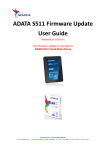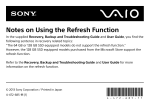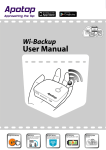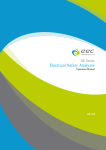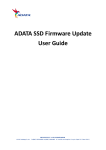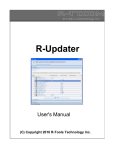Download Apotop SSD Firmware Update User Guide
Transcript
Apotop SSD Firmware Update User Guide V1.0 WARNING: 1. Apotop SSD Firmware Field Updater is only supported on Windows 7/Vista/XP. 2. Updating your SSD firmware should not result in date loss. However, Apotop recommends that you back up your data as a precaution before updating firmware. 3. You must have Administrator rights in order to run the Field Updater 2/9 1. Double click “APOTOP_FieldUpdater” to start running this program. 3/9 2. The program will scan SSD 4/9 3. The existing firmware config.file number will be shown under the “Signature” column. 5/9 4. Select the drive to be update. 6/9 5. Click “Update Firmware” button and locate the config.file name(first five digits) that match the last five digits of the “Signature” number shown in previous screen. 6. Click on “Open” once the correct file is selected. 7/9 7. A warning windows will pop up, select “Proceed” and the firmware update will begin. Do not disconnect or interrupt the driver until update is complete! 8/9 8. When firmware update is done, press “Rescan For Drives”. The firmware version will be changed to the latest version. 9/9