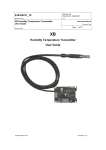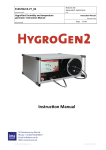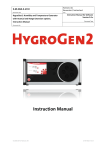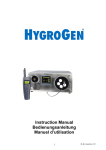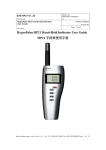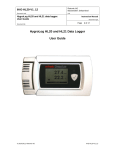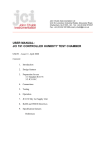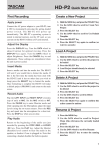Download HygroPalm HP22 Hand-Held Indicator Sort form User Guide
Transcript
HygroPalm HP22 Hand-Held Indicator Sort form User Guide Detailed version you find under: www.rotronic.humidity.com Display The LC display of the HP22 has a backlight which can be set to be on all the time or whenever a key is pressed. The backlight can also be disabled. The upper line corresponds to relative humidity or dew / frost point and the bottom line corresponds to temperature. The display can be configured to show a trend indicator on each line: ▲: increasing value ▼: decreasing value Overview The HP22 is a highly accurate hand-held indicator that displays relative humidity, temperature and a calculated parameter such as the dew or frost point. The HP22 is available with a wide assortment of HygroClip 2 humidity-temperature probes to meet almost any requirement. Depending on the probe model, the HP22 can measure conditions within the range of 0 to 100 %RH and -100 to 200°C (-148 to 392°F). The temperature operating range of the HP22 electronics is limited to -10…60°C. Based on the ROTRONIC AirChip3000 digital technology the HP22 indicator/HygroClip2 probes offer the following user functions: User configurable settings Calculation of all psychrometric parameters Humidity temperature calibration and adjustment Simulator mode Automatic humidity sensor test and drift compensation Sensor failure mode Data recording Æ The HP22 operates with a regular 9V alkaline battery Æ The probes used with the HP22 measure relative humidity with a ROTRONIC HygroMer® IN1 capacitive sensor and temperature with a Pt100 RTD. Calculated parameters Æ Using the ROTRONIC HW4 software, the HP22 can be configured by the user to calculate one of the following parameters: o Dew point (Dp) above and below freezing o Frost point (Fp) below freezing and dew point above freezing o Wet bulb temperature (Tw) o Enthalpy (H) o Vapor concentration (Dv) o Specific humidity (Q) o Mixing ratio by weight (R) o Vapor concentration at saturation (Dvs) o Vapor partial pressure (E) o Vapor saturation pressure (Ew) In the event of an alarm the display shows the symbol [ ! ] to the right of the value. Keypad Power supply: Measured parameters Note: some of the above parameters depend on the value of the barometric pressure. Using the ROTRONIC HW4 software, a fixed barometric pressure value can be specified. Service connector The service connector (UART interface with a mini-USB type connector) allows connecting the HP22 either to a PC running the ROTRONIC HW4 software or to a probe input of another instrument that is compatible with the HygroClip 2 (HC2) probes. In both cases a service cable is required. • Connecting the HP22 to a PC is used to configure the HP22, gain access to the HP22 and probe functions such as humidity and temperature adjustment, read data from the HP22 on the PC and update the firmware of either the HP22 or probe. Functions The HF22 and associated probe offer two groups of functions: a) HP22 functions • Psychrometric calculations [no calculation] • Sensor alarm monitoring [enabled] b) HygroClip 2 probe functions • Temperature sensor signal conditioning • Sensor failure digital alarm • Out-of-limit values [disabled] • Data recording [off] • Humidity-temperature calibration and adjustment • • • • • • • Out-of-limit values [disabled] Simulator mode [disabled] Turns the instrument on or off MENU: Press this key to activate the internal menu. Press this key again to exit the menu UP / DOWN: When the menu is active, use these keys to navigate the menu, make a selection or change a value ENTER: Main Menu When the menu is active, press this key to confirm a selection. Menu Items Selections / Information Units Metric / English Back Light Key Press / On / Off Notes Device Settings Contrast Display backlight mode LC display contrast adjustment Trend On / Off Version Firmware version Serial Nbr Serial number Address RS-485 address Type Device type Name Device name Version Firmware version Serial Nbr Serial number Address RS-485 address Name Device name User defined SensorTest Humidity sensor status Off / Good / SQ-Tuned / Bad Record On / Off Data recording by the probe (max. 2000 values) RefValue Humidity reference value ± 0.1 %RH steps Trend indication on the display Device Information User defined Probe Information Humidity sensor signal conditioning Psychrometric calculations [no calculation] Simulator mode [disabled] Sensor failure mode [enabled] Automatic humidity sensor test and drift compensation [disabled] Humidity Adjust The following settings can be configured with the HW4 software: Configurable Setting Factory default Unit system Metric (can be changed from the keypad) Psychrometric calculation Frost point (factory default) Fixed barometric pressure value Data refresh rate Display resolution 1 decimal Display backlight On Key Press (can be changed from the keypad) Trend indicator Enabled (can be changed from the keypad) Allow menu access (internal menu) Enabled Acquired Number of cal. points in probe memory 1013.25 hPa <Acquire> Save cal. point to probe memory 1 second <Delete> Erases all calibration points <Adjust> Effect depends on number of calibration points RS-485 address 0 Notes: Unauthorized access to the menu can be prevented by disabling the “Allow menu access” setting in HW4 © 2008; Rotronic AG ON/OFF: E-M-HP22-V1_10 Temperature Adjust RefValue <Adjust> Temperature reference value ± 0.1 ˚C steps 1-point adjustment only (offset) o Record: both the recording mode (start / stop and the log interval cannot be changed from the menu and are as configured with the ROTRONIC HW4 software © 2008; Rotronic AG E-M-HP22-V1_10 Changing the parameters shown on the display When the menu is not active, press the ENTER key to change which parameters are shown on the display: o Relative humidity and temperature o Relative humidity, temperature and calculated parameter (when calculated parameter is enabled) Changing the unit system The unit system of the HP22 (metric or English) can be changed from the keypad (Menu > Settings > Unit). Press the MENU key to show the internal menu on the display With the menu item Settings highlighted, press the NTER key With the menu item Unit highlighted, press the ENTER key Use the UP or DOWN key to change the unit system Press the MENU key twice to exit the menu and return the HP22 to normal operation The optional HW4 software can also be used to change the unit system: Low battery indicator When the battery is down to about 20% of its initial charge, “Low Battery” appears at the bottom of the display. Practical advice for measuring humidity The most common source of error when measuring relative humidity is a difference between the temperature of the probe and the temperature of the environment. At a humidity condition of 50 %RH, a temperature difference of 1°C (1.8 °F) typically results in an error of 3 %RH on relative humidity. When using the HP22 hand-held indicator, it is good practice to monitor the display for temperature stability. The probe should be given sufficient time to equilibrate with the environment to be measured. The larger the initial temperature difference between the probe and the environment to be measured, the more time temperature equilibration requires. This time can be shortened, and errors avoided, by using the probe configuration that fits best for your application. In extreme situations, condensation may occur on the sensors when the probe is colder than the environment. As long as the humidity / temperature limits of the humidity sensor are not exceeded, condensation does not alter the calibration of the sensor. However, the sensor has to dry out before it can provide a valid measurement. Non-moving air is an excellent insulator. When there is no air movement, surprising differences in temperature and humidity can noted over short distances. Air movement at the probe generally results in measurements that are both faster and more accurate. Replacing the battery To replace the battery, turn the latching button counterclockwise and pull out the battery holder. MaintenanceService cable • Cable AC3006 converts UART (service connector) to USB and is used to connect the HP22 to a USB port of a PC running the ROTRONIC HW4 software. Prior to using this cable, the ROTRONIC USB driver must be installed on the PC. Both the driver and the installation instructions (document E-M-HW4v2.1-Main) are located on the HW4 CD. Location of the service connector (mini USB type) The service connector (UART interface) can be accessed without opening the enclosure after removing the protective red round cover. o Because the HP22 has no real time clock, the date of the adjustment is not written to the probe. If retaining the adjustment date is important, use the HW4 software to adjust the probe. Humidity adjustment The keypad of the HP22 allows a multi-point adjustment of humidity. The effect of a humidity adjustment depends on the number of calibration points present in the probe memory prior to the adjustment: one calibration point: offset added to all measured values two calibration points: offset and slope three or more calibration points: offset, slope, linearity For maximum accuracy use at least 3 to 4 calibration points distributed equally across the measurement range of interest. The calibration points (maximum 100) can be acquired in any order but we recommend going from low humidity values to high humidity values. • When humidity is stable, press the MENU key to show the internal menu on the display • Use the (-) key to select Humidity Adjust and press the ENTER key • Make sure that the text line beginning with RefValue is highlighted and press the ENTER key • Use the (+) or (-) key to change the reference value to match the reference humidity • Use the (-) key to highlight the Acquire text line and press the ENTER key • Note that the “Acquired” counter is incremented by 1 (number of calibration points in the probe memory) • When all calibration points have been acquired, use the (-) key to highlight the Adjust text line and press the ENTER key. Do not adjust the probe before having acquired all calibration points. • The HP22 confirms the adjustment with the message “Adjust OK” • Press the MENU key twice to exit the menu and return the HP22 to normal operation Notes: o All calibration points are automatically deleted from the probe memory after an adjustment o The Delete text line can be used to manually delete all calibration points prior to a probe adjustment o Because the HP22 has no real time clock, the date of the adjustment is not written to the probe. If retaining the adjustment date is important, use the HW4 software to adjust the probe. b) Using the HW4 software to adjust the probe connected to the HP22: • Use cable AC3006 to connect the service connector of the HP22 to a USB port of a PC with the HW4 software installed. Note that the ROTRONIC USB driver must be installed on the PC as explained in the HW4 manual E-M-HW4v2.1-Main. • Start HW4 on the PC and search for the HP22 (HW4 Main Menu Bar > Devices and Groups > Search for USB Masters). • After finding the HP22 with HW4, expand the device tree to see the HP22 functions. Select Probe and Probe Adjustment. • For further instructions see HW4 manual E-M-HW4v2.1-A2-001 Technical data General HP22 Device type Humidity-temperature hand-held indicator with integral probe Battery type 9 V alkaline Low battery indication Yes Psychrometric calculations As mentioned above Start-up time 3 s (typical) Data refresh rate 1 s (typical) Interface type UART Periodic calibration check Both the Pt 100 RTD temperature sensor and associated electronics are very stable and should not require any calibration after the initial factory adjustment. Long term stability of the ROTRONIC HygroMer humidity sensor is typically better than 1 %RH per year. For maximum accuracy, calibration of the HygroClip 2 probes should be verified every 6 to 12 months. Applications where the probes are exposed to significant pollution may require more frequent verifications. Maximum service cable length 5 m (16.4 ft) Display LC, 1 or 2 decimals resolution, backlight, trend, alarm and low battery indication Probe material Polycarbonate a) Procedure for adjusting the probe from the HP22 keypad Temperature adjustment The keypad of the HP22 allows only a 1-point adjustment of temperature. The effect of a 1-point temperature adjustment is to add the same offset to all measured values. • When temperature is stable, press the MENU key to show the internal menu on the display • Use the (-) key to select Temperature Adjust and press the ENTER key • Make sure that the text line beginning with RefValue is highlighted and press the ENTER key • Use the (+) or (-) key to change the reference value to match the temperature reference • Use the (-) key to highlight the Adjust text line and press the ENTER key • The HP22 confirms the adjustment with the message “Adjust OK” • Press the MENU key twice to exit the menu and return the HP22 to normal operation Notes: o Any temperature adjustment should be done prior to adjusting humidity o The calibration point is automatically deleted from the probe memory after an adjustment Housing protection grade IP 40 Overall dimensions 270 x 70 x 30 mm (10.63 x 2.76 x 1.17”) © 2008; Rotronic AG © 2008; Rotronic AG E-M-HP22-V1_10 Probe dust filter material Polyethylene Housing material ABS Probe dimensions 80 x 15 mm (3.15 x 0.59”) Weight About 198 g (7.0 oz) CE / EMC immunity EMC Directive 2004/108/EG: EN 61000-6-1: 2001, EN 61000-6-2: 2005 EN 61000-6-3: 2005, EN 61000-6-4: 2001 + A11 Solder type Lead free (RoHS directive) FDA / GAMP directives compatible Storage and transit -20…+70 °C / 0…100 %RH, non condensing Operating limits at electronics -10….60 °C (limited by LC display) 0…100 %RH, non condensing Temperature limits at probe Same as electronics E-M-HP22-V1_10