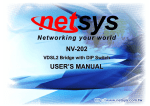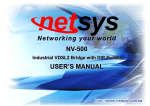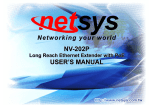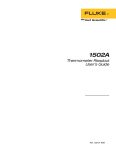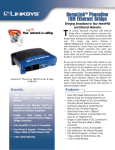Download NH310H_S User's Manual ver_D1
Transcript
HPNA3.1 EOC Managed Concentrator and Bridge NH-310H/S USER’S MANUAL NH-310H/S HPNA3.1 EOC Managed Concentrator and Bridge USER’S MANUAL Ver.D1 Copyright Copyright © 2011 by National Enhance Technology Corp. All rights reserved. Trademarks NETSYS is a trademark of National Enhance Technology Corp. Other brand and product names are registered trademarks or trademarks of their respective holders. Legal Disclaimer The information given in this document shall in no event be regarded as a guarantee of conditions or characteristics. With respect to any examples or hints given herein, any typical values stated herein and/or any information regarding the application of the device, National Enhance Technology Corp. hereby disclaims any and all warranties and liabilities of any kind, including without limitation warranties of non-infringement of intellectual property rights of any third party. Statement of Conditions In the interest of improving internal design, operational function, and/or reliability, NETSYS reserves the right to make changes to the products described in this document without notice. NETSYS does not assume any liability that may occur due to the use or application of the product(s) or circuit layout(s) described herein. Maximum signal rate derived from IEEE Standard specifications. Actual data throughput will vary. Network conditions and environmental factors, including volume of network traffic, building materials and construction, and network overhead, lower actual data throughput rate. Netsys does not warrant that the hardware will work properly in all environments and applications, and makes no warranty and representation, either implied or expressed, with respect to the quality, performance, merchantability, or fitness for a particular purpose. Make sure you follow in line with the environmental conditions to use this product. 1 NH-310H/S HPNA3.1 EOC Managed Concentrator and Bridge USER’S MANUAL Ver.D1 Foreword Attention: Be sure to read this manual carefully before using this product. Especially Legal Disclaimer, Statement of Conditions and Safety Warnings. Netsys’ NH-310H and NH-310S are the latest technological innovation of HomePNA3.1 Ethernet over coaxial managed concentrator and bridged (client) respectively. NH-310H EOC managed concentrator is designed to connect with NH-310S MDU bridged for MDU and MTU applications that leverage the two most popular network connections for home use: 10/100Mbps Ethernet connection and coaxial cable connection. It is a norm that MDU and MTU are equipped with wired network that simply transfer small files and shared applications, but the need for triple play services like transferring large multimedia files such as music, video, photo and deliver high speed VOIP data are ever increasing. This is why NH-310H/S is designed to be a cost effective MDU and MTU solution. With plug & play, this simply eliminates the pain in modification and high infrastructure cost. With the data transmission up to 200Mbps and link establish under -145dBm/Hz noise floor, it meets the growing demand for high speed multimedia services. Most importantly, with MDU and MTU applications, it allows networking for any locations such as buildings, apartments, hotels, resorts, sports center and other places that need a high bandwidth network. Caution: The NH-310H and NH-310S are for indoor applications only. This product does not have waterproof protection, please do not use in outdoor applications. 2 NH-310H/S HPNA3.1 EOC Managed Concentrator and Bridge USER’S MANUAL Ver.D1 Safety Warnings For your safety, be sure to read and follow all warning notices and instructions before using the device. DO NOT open the device or unit. Opening or removing covers can expose you to dangerous high voltage points or other risks. ONLY qualified service personnel can service the device. Please contact your vendor for further information. Use ONLY the dedicated power supply for your device. Connect the power to the right supply voltage (110V AC used for North America and 230V AC used for Europe, NH-310H/S supports 12 VDC power input). Place connecting cables carefully so that no one will step on them or stumble over them. DO NOT allow anything to rest on the power cord and do NOT locate the product where anyone can work on the power cord. DO NOT install nor use your device during a thunderstorm. There may be a remote risk of electric shock from lightning. DO NOT expose your device to dampness, dust or corrosive liquids. DO NOT use this product near water, for example, in a wet basement or near a swimming pool. Connect ONLY suitable accessories to the device. Make sure to connect the cables to the correct ports. DO NOT obstruct the device ventilation slots, as insufficient air flow may harm your device. DO NOT place items on the device. DO NOT use the device for outdoor applications directly, and make sure all the connections are indoors or have waterproof protection place. Be careful when unplugging the power, because it may produce sparks. Keep the device and all its parts and accessories out of the reach of children. Clean the device using a soft and dry cloth rather than liquid or atomizers. Power off the equipment before cleaning it. This product is recyclable. Dispose of it properly. 3 NH-310H/S HPNA3.1 EOC Managed Concentrator and Bridge USER’S MANUAL Ver.D1 Table of Contents COPYRIGHT ........................................................................................................................................................ 1 FOREWORD ........................................................................................................................................................ 2 SAFETY WARNINGS ........................................................................................................................................... 3 CHAPTER 1. UNPACKING INFORMATION......................................................................................................... 7 1.1 CHECK LIST .............................................................................................................................................................................7 CHAPTER 2. HARDWARE DESCRIPTION.......................................................................................................... 8 2.1 FRONT PANEL ...............................................................................................................................................................................8 2.2 FRONT INDICATORS .......................................................................................................................................................................9 2.3 REAR PANEL ...............................................................................................................................................................................11 CHAPTER 3. INSTALLATION ............................................................................................................................ 13 3.1 HARDWARE INSTALLATION ............................................................................................................................................................13 3.2 PRE-INSTALLATION REQUIREMENTS ..............................................................................................................................................13 3.3 GENERAL RULES .........................................................................................................................................................................14 3.4 HCNA CONNECTIONS .................................................................................................................................................................15 CHAPTER 4. CONFIGURE THE NH-310H VIA WEB BROWSER...................................................................... 18 4.1 LOGIN.........................................................................................................................................................................................18 4.2 SELECT THE MENU LEVEL ............................................................................................................................................................19 4.3 SELECT “SYSTEM” ....................................................................................................................................................................20 4 NH-310H/S HPNA3.1 EOC Managed Concentrator and Bridge USER’S MANUAL Ver.D1 4.3.1 Administrator Setting ..........................................................................................................................................................21 4.3.2 System Time Zone .............................................................................................................................................................22 4.3.3 System Time ......................................................................................................................................................................23 4.3.4 Firmware Upgrade .............................................................................................................................................................24 4.3.5 Reboot................................................................................................................................................................................25 4.3.6 Reset System.....................................................................................................................................................................26 4.3.7 Version Info ........................................................................................................................................................................27 4.3.8 SNMP.................................................................................................................................................................................28 4.4 SELECT ”LAN” ............................................................................................................................................................................30 4.4.1 LAN Settings ......................................................................................................................................................................31 4.4.2 LAN Switch Port Setting .....................................................................................................................................................32 4.4.3 LAN Port Status .................................................................................................................................................................33 4.5 SELECT ”ROUTE”.......................................................................................................................................................................34 4.5.1Static Routing......................................................................................................................................................................35 4.5.2 Routing Table List ..............................................................................................................................................................37 4.6 SELECT ”HPNA” .........................................................................................................................................................................38 4.6.1 Device Info./Test ................................................................................................................................................................39 4.6.1.1 Concentrator Read Packet Counter .............................................................................................................................................41 4.6.1.2 End Point Net Interface Test........................................................................................................................................................42 4.6.1.3 End Point Read Packet Counter ..................................................................................................................................................44 4.6.2 Device Control....................................................................................................................................................................45 4.6.2.1 EOC driver Upgrade for Concentrator..........................................................................................................................................47 4.6.2.2 HPNA driver Upgrade and user speed control for Bridges ...........................................................................................................49 4.6.2.3 Reboot for Bridges.......................................................................................................................................................................51 5 NH-310H/S HPNA3.1 EOC Managed Concentrator and Bridge USER’S MANUAL Ver.D1 4.6.2.4 Add User for Bridges ...................................................................................................................................................................53 4.6.3 User List .............................................................................................................................................................................57 CHAPTER 5. CONFIGURE THE NH-310H VIA CONSOLE................................................................................ 60 5.1 SETUP ON HYPERTERMINAL .........................................................................................................................................................60 5.2 RESET THE SYSTEM TO DEFAULT CONFIGURATION ..........................................................................................................................60 5.3 TFTP PROTOCOL FOR FIRMWARE UPGRADE ..................................................................................................................................61 APPENDIX A: CABLE REQUIREMENTS ........................................................................................................... 66 APPENDIX B: PRODUCT SPECIFICATION....................................................................................................... 69 APPENDIX C: TROUBLESHOOTING ................................................................................................................ 72 APPENDIX D: COMPLIANCE AND SAFETY INFORMATION............................................................................ 78 APPENDIX E: HOME NETWORKING INSTALLATION GUIDE .......................................................................... 81 APPENDIX F: MDU INSTALLATION GUIDE ................................................................................................... 91 WARRANTY ..................................................................................................................................................... 101 CHINESE SJ/T 11364-2006.............................................................................................................................. 102 6 NH-310H/S HPNA3.1 EOC Managed Concentrator and Bridge USER’S MANUAL Ver.D1 Chapter 1. Unpacking Information 1.1 Check List Thank you for choosing Netsys NH-310H/S. Before installing the router, please verify the contents inside the package. Package Contents: NH-310H or NH-310S Device 4 x rubber foot (NH-310H pre-installed on the bottom, and you can find the rubber foot inside the inner box right side of the NH-310S) 1 x AC to DC 12V Power Adapter 1 x RJ-45 Cable Notes: 1. Please inform your dealer immediately for any missing or damaged parts. If possible, retain the carton including the original packing materials. Use them to repack the unit in case there is a need to return for repair. 2. If the product has any issue, please contact your local vendor. 3. Do not use sub-standard power supply. Before connecting the power supply to the device, be sure to check compliance with the specifications. The NH-310H/S supports 12 VDC power input. 4. The power supply included in the package is commercial-grade. Do not use in industrial-grade applications. 5. Please look for the QR code on the bottom of the product, the user can launch the QR code scanning program to scan and download the user’s manual electronic format file. 7 NH-310H/S HPNA3.1 EOC Managed Concentrator and Bridge USER’S MANUAL Ver.D1 Chapter 2. Hardware Description This chapter describes the important parts of the device. It features the front indicators and rear connectors. NH-310H Outward NH-310S Outward 2.1 Front Panel The front panel provides a simple interface monitoring of the concentrator/bridged. (Figure 2.1) Figure 2.1 NH-310H and NH-310S Front Panel 8 NH-310H/S HPNA3.1 EOC Managed Concentrator and Bridge USER’S MANUAL Ver.D1 2.2 Front Indicators The NH-310H has Six LED indicators. The following Table shows the description. (Table 2-1) Table 2-1 LED Indicators Description and Operation LEDs Power LAN1 (Ethernet LED) LAN2 (Ethernet LED) LAN3 (Ethernet LED) Color Green Green Green Green LAN4 (Ethernet LED) Green HCNA (HCNA LED) Green Status Descriptions On The HCNA is receiving the power and also functioning properly Off The HCNA is not ready or has malfunctioned On The LAN port is connected to Ethernet devices Blinking The HCNA is transferring data Off The LAN port is not connected to any Ethernet devices On The LAN port is connected to Ethernet devices Blinking The HCNA is transferring data Off The LAN port is not connected to any Ethernet devices On The LAN port is connected to Ethernet devices Blinking The HCNA is transferring data Off The LAN port is not connected to any Ethernet devices On The LAN port is connected to Ethernet devices Blinking The HCNA is transferring data Off The LAN port is not connected to any Ethernet devices On The HCNA is link to another HCNA end point device Blinking The HCNA is active and it is transferring data The NH-310S has Six LED indicators. The following Table shows the description. (Table 2-2) 9 NH-310H/S HPNA3.1 EOC Managed Concentrator and Bridge USER’S MANUAL Ver.D1 Table 2-2 LED Indicators Description and Operation LEDs Power LAN1 (Ethernet LED) LAN2 (Ethernet LED) HCNA (HCNA LED) Color Green Green Green Green Green Link Quality (HCNA LED) Status Descriptions On The HCNA is receiving the power and also functioning properly Off The HCNA is not ready or has malfunctioned On The LAN port is connected to Ethernet devices Blinking The HCNA is transferring data Off The LAN port is not connected to any Ethernet devices On The LAN port is connected to Ethernet devices Blinking The HCNA is transferring data Off The LAN port is not connected to any Ethernet devices On The HCNA is link to another HCNA device Blinking The HCNA is active and it is transferring data Off The HCNA is not connected On Actual HCNA link speed is ≧ 128MB Green Yellow On Actual HCNA link speed is ≧ 64MB and < 128MB Yellow Actual HCNA link speed is < 64MB On 10 NH-310H/S HPNA3.1 EOC Managed Concentrator and Bridge USER’S MANUAL Ver.D1 2.3 Rear Panel The rear panel provides the physical connectors connected to the power adapter and any other network device. (Figure 2.2) Figure 2.2 Rear panel of the NH-310H And the table shows the description. (Table 2-3) Table 2-3 Connectors shown on the rear side of the device Connectors HCNA TV LAN1/LAN2/ LAN3/LAN4 Power Type Description F-type female coaxial cable For connecting HCNA port to another HCNA port with RG59 75ohm F-type female coaxial cable coaxial cable.(HCNA port spectrum 12M - 44MHz) For connecting to TV or STB.(TV port spectrum 47M - 1GHz) RJ-45 For connecting to an Ethernet equipped device Power Jack For connecting to 12V/1A power adapter 11 NH-310H/S HPNA3.1 EOC Managed Concentrator and Bridge USER’S MANUAL Ver.D1 The following figure shows the rear side of the NH-310S. (Figure 2.3) And the table shows the description. (Table 2-4) Figure 2.3 Rear panel of the NH-310S Table 2-4 Connectors shown on the rear side of the device Connectors Type Description HCNA F-type female coaxial cable For connecting HCNA port to another HCNA port with RG59 75ohm cable. TV F-type female coaxial cable For connecting to TV or STB. (TV port spectrum 47M - 1GHz) LAN1/LAN2 RJ-45 For connecting to an Ethernet equipped device Power Power Jack For connecting to 12V/1A power adapter, regarding the NH-310S power specification you can refer to serial sticker of the bottom (HCNA port spectrum 12M - 44MHz) 12 NH-310H/S HPNA3.1 EOC Managed Concentrator and Bridge USER’S MANUAL Ver.D1 Chapter 3. Installation 3.1 Hardware Installation This chapter describes how to install the device and establish the network connections. The NH-310H/S may be installed on any level surface (e.g. a table or shelf). However, please take note of the following minimum site requirements before you begin. NH-310S must be stick the 4 rubber feet at the bottom and the NH-310H pre-installed 4 rubber feet. 3.2 Pre-installation Requirements Before you start the actual hardware installation, make sure you can provide the right operating environment, including power requirements, sufficient physical space, and proximity to other network devices that are to be connected. Verify the following installation requirement: • Power requirements: 12VDC (1A or above) • The device should be located in a cool dry place, with at least 10cm/4in of space at the front and back for ventilation. • Place the device away from direct sunlight, heat sources, or areas with a high amount of electromagnetic interference. • If you trying to setup basic connection between NH-310H and NH-310S, you need to add at least -10dB attenuator (5M-850MHz). • Check if the network cables and connectors needed for installation are available. • Avoid installing this device with radio amplifying stations nearby or transformer stations nearby. 13 NH-310H/S HPNA3.1 EOC Managed Concentrator and Bridge USER’S MANUAL Ver.D1 3.3 General Rules Before making any connections to the device, take note the following rules: • Ethernet Port (RJ-45) All network connections to the concentrator Ethernet ports must be made using Category 5 UTP or above for 100 Mbps, Category 3, 4 UTP for 10Mbps. No more than 100 meters of cabling maybe use between the MUX or HUB and an end node. • HCNA Port (Coaxial) All Home network connections we recommend use RG59 75ohm coaxial cable and link establish under -145dBm/Hz noise floor. • Diplexer / Multi-Splitter All Home network connections could be use Diplexer or Multi-Splitter or use mix of them as you would like to connect an end point device. Please choose according to different environments to different specifications of the Diplexer (5M-45MHz, 47M-1GHz) or Multi-Splitter (5M-1Ghz). • Attenuator Establish the basic link for NH-310H and NH-310S, please add a attenuator (at least -10 dB 5M-850MHz). Diplexer Multi-Splitter 14 Attenuator NH-310H/S HPNA3.1 EOC Managed Concentrator and Bridge USER’S MANUAL Ver.D1 3.4 HCNA Connections The device has been designed to operate on the coaxial cable installed in homes throughout the world. They utilized the same cable and connectors commonly used for television. The 2x Coaxial connector are used to connect to TV or coaxial wall socket to another device that connect its RJ-45 to the LAN card of another set of PC, notebook, or other internet access device or coaxial connector to TV or set top box. The device’s coaxial connector must support the transmission of data up to 200Mbps across the existing coaxial cable and link establish under -145dBm/Hz noise floor. But make sure that the connector is inserted properly and lock. Ethernet cable used must conform to FCC standard to ensure data integrity and it should not exceed 100meters (328feet). The NH-310H EOC (Ethernet over coaxial) managed MDU concentrator can support up to 60(maximum) NH-310S Bridges (Clients). Notes: 1. Please refer to Appendix E: installation guide. There is introduced how to install HPNA3.1 device. 2. Each of the NH-310S can only be connected to 16 nodes (Mac Address). 15 NH-310H/S HPNA3.1 EOC Managed Concentrator and Bridge USER’S MANUAL Ver.D1 Figure 3.1 NH-310H/S connection diagram 16 NH-310H/S HPNA3.1 EOC Managed Concentrator and Bridge USER’S MANUAL Ver.D1 Figure 3.2 NH-310H/S connection diagram-2 17 NH-310H/S HPNA3.1 EOC Managed Concentrator and Bridge USER’S MANUAL Ver.D1 Chapter 4. Configure the NH-310H Via Web Browser The NH-310H provides a built-in HTML based management interface that allows configuration of the NH-310H via Internet Browser. Best viewed using Chrome or Firefox browsers. In order to use the web browser configure the device, you may need to allow: • Web browser pop-up windows from your device. Web pop-up blocking is enabled by default in windows XP SP2 or above. • Java Scripts. (Enabled by default) • Java permissions. (Enabled by default) Launch your web browser and input the default IP address “192.168.16.249” in the Web page. Following section user can find default password. 4.1 Login The default login password is “admin“. The password is changeable in Administrator Settings. Figure 4.1 Login Password 18 NH-310H/S HPNA3.1 EOC Managed Concentrator and Bridge USER’S MANUAL Ver.D1 4.2 Select the Menu Level There is an easy Setup for end users at the setup of NH-310H with SYSTEM, LAN, ROUTE, HPNA for more detail configurations. Figure 4.2 Select the Menu Level 19 NH-310H/S HPNA3.1 EOC Managed Concentrator and Bridge USER’S MANUAL Ver.D1 4.3 Select “SYSTEM” Select the “SYSTEM”. The menu below will be used frequently. It includes the sub-menus of Administrator Setting、System Time Zone、System Time、SNMP、Firmware Upgrade、Reboot、Reset System、Version Info and Log Out. A screen is displayed as shown in Figure 4.3 Figure 4.3 Select ”SYSTEM” in the Entry Screen 20 NH-310H/S HPNA3.1 EOC Managed Concentrator and Bridge USER’S MANUAL Ver.D1 4.3.1 Administrator Setting To add a user or change user’s password, click on the “Administrator Settings” link in the left navigation bar. A screen is displayed as shown in Figure 4.3.1. Figure 4.3.1 Administrator Settings Configuration 21 NH-310H/S HPNA3.1 EOC Managed Concentrator and Bridge USER’S MANUAL Ver.D1 4.3.2 System Time Zone User can set Time Zone by connecting to a Simple Network Time Protocol (SNTP) server allows the Device to synchronize the system clock to the global Internet. The synchronized clock in the Device is used to record the security log and control client filtering. A screen is displayed as shown in Figure 4.3.2. Figure 4.3.2 System Time Configuration • Choose “Set Time Zone” and Click "Apply" to enable the SNTP function. 22 NH-310H/S HPNA3.1 EOC Managed Concentrator and Bridge USER’S MANUAL Ver.D1 4.3.3 System Time If user can't connect to a SNTP server to allows the Device to synchronize the system clock to the global Internet. User can setup “System Time”. A screen is displayed as shown in Figure 4.3.3. Figure 4.3.3 System Time Configuration 23 NH-310H/S HPNA3.1 EOC Managed Concentrator and Bridge USER’S MANUAL Ver.D1 4.3.4 Firmware Upgrade To update the system firmware, click on the “Firmware Upgrade” link in the left navigation bar. A screen is displayed as shown in Figure 4.3.4 Figure 4.3.4 Firmware Upgrade The screen contains the following detail: • Click "Browse" to select a specific file name in preparation upgrade the firmware. • Click “APPLY” to start the firmware update. Notes: 1. If the machine firmware version is too old, after the firmware upgrade, user must reset system to default that to avoid the new features can not use or system error occurred. 2. Regarding firmware version, please refer to section 4.3.7. 24 NH-310H/S HPNA3.1 EOC Managed Concentrator and Bridge USER’S MANUAL Ver.D1 4.3.5 Reboot To reboot the unit, click on the “Reboot” link in the left navigation bar. A screen is displayed as shown in Figure 4.3.5. Figure 4.3.5 Reboot NH-310H • Click “Reboot” to restart the unit. • Wait at least 20 sec and refresh the web browser. 25 NH-310H/S HPNA3.1 EOC Managed Concentrator and Bridge USER’S MANUAL Ver.D1 4.3.6 Reset System To reset the system, click on the Reset link in the left navigation bar. A screen is displayed as shown in Figure 4.3.6. Figure 4.3.6 Reset NH-310H • Click Reset to restart the system to default configuration. • After upgrade the firmware, and then automatically reboot. • All settings will be cleard, and return to the default IP(192.168.16.249). Note: 1. Please note that if user reset system to default, this process will change all your settings back to the factory default. 26 NH-310H/S HPNA3.1 EOC Managed Concentrator and Bridge USER’S MANUAL Ver.D1 4.3.7 Version Info This function shows the version of Web Interface firmware and EOC Driver. A screen is displayed as shown in Figure 4.3.7. Figure 4.3.7 Version Info Note: 1. Web interface version is also called firmware version, the NH-310H firmware extension file format is “dat”. 27 NH-310H/S HPNA3.1 EOC Managed Concentrator and Bridge USER’S MANUAL Ver.D1 4.3.8 SNMP Any Network Management running the simple Network Management Protocol (SNMP) can manage the switch, provided the Management Information Base (MIB) is installed correctly on the management station. The SNMP is a Protocol that governs the transfer of information between management and agent. A screen is displayed as shown in Figure 4.3.8. Figure 4.3.8 SNMP Settings 28 NH-310H/S HPNA3.1 EOC Managed Concentrator and Bridge USER’S MANUAL Ver.D1 1. Use this page to define management stations as trap managers and to enter SNMP community strings. User can also define a name, location, and contact person for the switch. Fill in the system options data, and then click Apply to update the changes on this page. Name: Enter a name to be used for the switch. Location: Enter the location of the switch. Contact: Enter the name of a person or organization. 2. Community strings serve as passwords and can be entered as one of the following: RO: Read only. Enables requests accompanied by this string to display MIB-object information. RW: Read write. Enables requests accompanied by this string to display MIB-object information and to set MIB objects. 3. Trap Manager A trap manager is a management station that receives traps, the system alerts generated by the switch. If no trap manager is defined, no traps are issued. Create a trap manager by entering the IP address of the station and a community string. Trap Host IP: Create a trap manager by entering the IP address. Trap Port: Specifies the trap port. Default trap port is “162”. Trap community: Create a trap manager by entering a community string. i.e. public. Note: 1. NH-310H supports SNMP V1/V2. 29 NH-310H/S HPNA3.1 EOC Managed Concentrator and Bridge USER’S MANUAL Ver.D1 4.4 Select ”LAN” Select “LAN”. The menu below includes the sub-menus of LAN Settings, LAN Switch Port Setting , and LAN Port Status. A screen is displayed as shown in Figure 4.4. Figure 4.4 Select ”LAN” in the Entry Screen 30 NH-310H/S HPNA3.1 EOC Managed Concentrator and Bridge USER’S MANUAL Ver.D1 4.4.1 LAN Settings The form below is used to change the IP address of the LAN (Local Area Network) port “adm0” in the NH-310H and the “adm0” IP address is the CPU IP address of NH-310H for PC to remote control the NH-310H with network management. The proposed IP address is either the default address of adm0 (i.e. 192.168.16.249) or it is the address changed by an ifconfig command via the shell running in the terminal. The Default value of Subnet Mask display is 255.255.255.0. A screen is displayed as shown in Figure 4.4.1. Figure 4.4.1 LAN Setting 31 NH-310H/S HPNA3.1 EOC Managed Concentrator and Bridge USER’S MANUAL Ver.D1 4.4.2 LAN Switch Port Setting The LAN Port Setting mode allows the user to specify the mode setting for the NH-310H. Users can choose 10Mb or 100 Mb modes for cases as “Force 10Mb Full”, ”Auto 10/100 Full/Half”, ”Force 10Mb Half”, ”Force 100Mb Half”, and “Force 100Mb Full”. The default value is ”Auto 10/100 Full/Half”. A screen is displayed as shown in Figure 4.4.2. Figure 4.4.2 LAN Switch Port Setting 32 NH-310H/S HPNA3.1 EOC Managed Concentrator and Bridge USER’S MANUAL Ver.D1 4.4.3 LAN Port Status The following information provides a view of the current Ethernet ports status of the unit as below: Figure 4.4.3 LAN Port Status For this example, the NH-310H EOC MDU managed Concentrator is connected to two NH-310S Bridges with Port 3 and Port 4.It appears Port3 Link Status Link Up, 100Mb/s, Full Duplex、Port4 Link Status Link Up, 100Mb/s, Full Duplex、 Port1 Link Status Link Down, and Port2 Link Status Link Down. A screen is displayed as shown in Figure 4.4.3. Example Table: Input 1 Output 1 Input 2 Output 2 Input 3 Output 3 Input 4 Output 4 NWAY 10M Full 10M Full Force 10M Full 10M Full None Link Down NWAY 10M Half 10M Half Input 5 Output 5 Input 6 Output 6 Input 7 Output 7 Input 8 Output 8 NWAY 100M Half 100M Half Force 100M Full 100M Half Auto 100M Full 100M full Auto 100M FULL 33 NH-310H/S HPNA3.1 EOC Managed Concentrator and Bridge USER’S MANUAL Ver.D1 4.5 Select ”ROUTE” Select the “ROUTE”. The menu below includes the sub-menus of Static Routing, and Routing Table List. A screen is displayed as shown in Figure 4.5. Figure 4.5 Select ”LAN” in the Entry Screen 34 NH-310H/S HPNA3.1 EOC Managed Concentrator and Bridge USER’S MANUAL Ver.D1 4.5.1 Static Routing To setup Static Routing, click on the “Static Routing” link in the left navigation bar. A screen is displayed as shown in Figure 4.5.1. Figure 4.5.1 Static Routing The screen contains the following details: Fields in Static Routing Field Description Destination LAN IP Enter the IP Address 0-0-0-0 of routing entry. Subnet Mask Enter the Subnet Mask 0-0-0-0 of routing entry. Gateway Enter the Gateway address of routing entry. • Click Add to add the information that has been entered. 35 NH-310H/S HPNA3.1 EOC Managed Concentrator and Bridge USER’S MANUAL Ver.D1 Notes: 1. Static Routing functionality is used to define the connected Gateway between the LAN and WAN. For example, if user would like to activate the Network Time Protocol (NTP) service, user have to define the Gateway connected to NTP server in the WAN. 2. The gateway IP domain should be the same LAN, e.g. if the LAN IP is 192.168.1.1, the gateway IP should be 192.168.1.X. (where X represents a number, range is 2-255) 36 NH-310H/S HPNA3.1 EOC Managed Concentrator and Bridge USER’S MANUAL Ver.D1 4.5.2 Routing Table List To view the Routing entry table list of NH-310H , click on the “Routing Table” link in the left navigation bar. A screen is displayed as shown in Figure 4.5.2. Figure 4.5.2 Routing Table List The screen contains the following details: • Click “Refresh” to update currently routing list of the NH-310H. 37 NH-310H/S HPNA3.1 EOC Managed Concentrator and Bridge USER’S MANUAL Ver.D1 4.6 Select ”HPNA” Select the “HPNA”. The menu below includes the sub-menus of Device Info./Test、Device Control, and User List. A screen is displayed as shown in Figure 4.6. Figure 4.6 Select ”HPNA” in the Entry Screen Note: The “HPNA” can configure and manage NH-310H (Concentrator) and NH-310S (Bridge) HPNA functions, please refer to the Function Introduction as below. 38 NH-310H/S HPNA3.1 EOC Managed Concentrator and Bridge USER’S MANUAL Ver.D1 4.6.1 Device Info./Test This sub-menu for Device Info./Test appears the HPNA Device Information of the Numbers、Mode(Concentrator/bridge), MAC Address, Firmware Version , Spectrum for the Concentrator/bridge. It also includes Counter test for Concentrator and Net_Test, and Counter test for Bridges. A screen is displayed as shown in Figure 4.6.1. Figure 4.6.1 Device Info./Test 39 NH-310H/S HPNA3.1 EOC Managed Concentrator and Bridge USER’S MANUAL Ver.D1 The screen contains the following details: Mode Test Concentrator Count bridge Descriptions Concentrator Read Packet Counter. User List End Point User List Table No. Refer to section 4.6.1.1 Net_Test End Point Net Interface Test. Refer to section 4.6.1.2 Count End Point Read Packet Counter. Refer to section 4.6.1.3 Note: 1. Version 2.8.4: EoC driver version, please refer to section 4.6.2(Device Control). 2. Spectrum: HPNA band mode, there are three modes, namely, Full Band(12-44MHz), High Band(28-44Mhz), Low Band(12-28MHz). Please refer to section 4.6.2.1(EOC driver Upgrade for Concentrator). 40 NH-310H/S HPNA3.1 EOC Managed Concentrator and Bridge USER’S MANUAL Ver.D1 4.6.1.1 Concentrator Read Packet Counter Click on “Count” button in the end of line for Concentrator and it appears the window which shows the MAC Address of the Concentrator. A screen is displayed as shown in Figure 4.6.1.1 and Figure 4.6.1.2. Figure 4.6.1.1.1 Concentrator Read Packet Counter Click on the “Start” button, and the example for test result of Concentrator Read Packet Counter will be as below: Figure 4.6.1.1.2 Output of Concentrator Read Packet Counter 41 NH-310H/S HPNA3.1 EOC Managed Concentrator and Bridge USER’S MANUAL Ver.D1 4.6.1.2 End Point Net Interface Test Click on “Net_Test “ button in the line for each bridge and it appears the window which shows the MAC Address of the bridge. A screen is displayed as shown in Figure 4.6.1.2.1. In the pop-up window shows “WARNING!! All data transmission in the network will pause during the test”. Figure 4.6.1.2.1 End Point Net Interface Test 42 NH-310H/S HPNA3.1 EOC Managed Concentrator and Bridge USER’S MANUAL Ver.D1 Click on the “START” button, wait for some time you will see the Concentrator Read Packet Counter test results such as the example of Figure 4.6.1.2.2 below: Figure 4.6.1.2.2 Output of End Point Net Interface Test It shows the network information regarding the network test results for the SNR, the speed(rate), the receive power, transmitted packets, and the PER. 43 NH-310H/S HPNA3.1 EOC Managed Concentrator and Bridge USER’S MANUAL Ver.D1 4.6.1.3 End Point Read Packet Counter Click on “Count “ button in the line for each bridge and it appears the window which shows the MAC Address of the bridge. A screen is displayed as shown in Figure 4.6.1.3.1. Figure 4.6.1.3.1 End Point Read Packet Counter Click on the “Start” button, and the example for test result of End Point Read Packet Counter will be as below: Figure 4.6.1.3.2 Output of End Point Read Packet Counter 44 NH-310H/S HPNA3.1 EOC Managed Concentrator and Bridge USER’S MANUAL Ver.D1 4.6.2 Device Control Select “Device Control”. The menu below includes the sub-menus of Numbers, Mode, MAC Address, and Spectrum for the Concentrator/bridge. The table also includes User List, Firmware driver Upgrade, Reboot and User Add for Bridges. A screen is displayed as shown in Figure 4.6.2. Figure 4.6.2 Device Control 45 NH-310H/S HPNA3.1 EOC Managed Concentrator and Bridge USER’S MANUAL Ver.D1 The screen contains the following details: Mode Function Concentrator Upgrade bridge Descriptions EOC driver Upgrade for Concentrator User List End Point User List Table No Speed EOC driver Upgrade for Bridges Reboot Reboot for Bridges Add Add User for Bridges Notes: 1. EoC driver and web firmware is different, due to the Web firmware is control web UI management, the EoC driver is control NH-310H and NH-310S HPNA function. Please see the current driver version is “2.8.4”, such as the Figure 4.6.2. 2. EoC driver contains the web firmware. If user would like to upgrade latest EoC driver, please refer to point 3 and section 4.6.2.2) 3. The first, user need to upgrade latest web firmware, and user need to access Device Control menu, and then click the “Upgrade” from the Firmware table to upgrade EoC driver. A screen is displayed as shown in Figure 4.6.2. 46 NH-310H/S HPNA3.1 EOC Managed Concentrator and Bridge USER’S MANUAL Ver.D1 4.6.2.1 EOC driver Upgrade for Concentrator Click on “Upgrade” button in the line for Concentrator and it appears the window which shows the MAC Address, the New Version and Band Mode of the firmware which contains the EOC Concentrator driver for upgrading. To Band Mode, it supports Full Band (12-44MHz), High Band (28-44MHz), Low Band (12-28MHz). User can selected band mode to configure HPNA operating band frequency. The pop window also shows the Firmware New Version (i.e. 2.8.4). Note: 1. If user changed Band Mode, Concentrator and all End Points will auto change the same operating band frequency. 2. The band mode will used in the different environments and different applications. For example, if your equipment noise signal (i.e. 20MHz) conflict to the EOC working frequency, you have to change EOC band from full band to High Band for preventing the EOC signal overlap the video noise. Figure 4.6.2.1.1 EOC driver Upgrade for Concentrator 47 NH-310H/S HPNA3.1 EOC Managed Concentrator and Bridge USER’S MANUAL Ver.D1 Click on the “Start” button, and it only takes short time to upgrade the driver. A screen is displayed as shown in Figure 4.6.2.1.2. Figure 4.6.2.1.2 Complete the EOC driver Upgrade for Concentrator 48 NH-310H/S HPNA3.1 EOC Managed Concentrator and Bridge USER’S MANUAL Ver.D1 4.6.2.2 HPNA driver Upgrade and user speed control for Bridges Click on “Upgrade“ button in the line for each bridge and it appears the window which shows the MAC Address and Enable/Disable Mode of the bridge. It supports Enable or Disable for EOC End Point and also include driver upgrade. The window also shows the Firmware New Version( i.e. 2.8.4). A screen is displayed as shown in Figure 4.6.2.1.1. Figure 4.6.2.2.1 HPNA driver Upgrade and user speed control for Bridges 49 NH-310H/S HPNA3.1 EOC Managed Concentrator and Bridge USER’S MANUAL Ver.D1 Click on the “Start” button with the default Enable Mode and it only takes short time to upgrade the driver. Figure 4.6.2.2.2 Complete the HPNA driver Upgrade for Bridges 50 NH-310H/S HPNA3.1 EOC Managed Concentrator and Bridge USER’S MANUAL Ver.D1 4.6.2.3 Reboot for Bridges Click on the “Reboot“ button in the line for each one bridge and it appears the window which shows the MAC Address. A screen is displayed as shown in Figure 4.6.2.3.1. Figure 4.6.2.3.1 Reboot for Bridge 51 NH-310H/S HPNA3.1 EOC Managed Concentrator and Bridge USER’S MANUAL Ver.D1 Click on the “Start” button, and it only takes short time to reboot for each one Bridge. Figure 4.6.2.3.2 Reboot for Bridges is done 52 NH-310H/S HPNA3.1 EOC Managed Concentrator and Bridge USER’S MANUAL Ver.D1 4.6.2.4 Add User for Bridges Click the “Add“ button in the line for each bridge and it appears the window which shows the MAC Address and Number/Remark fields. The Remark field is convenient to apply for the User List information such as address and hotel room number…etc. The Maximum numbers of characters is sixty. A screen is displayed as shown in Figure 4.6.2.4.1. Note: To the Number field, if you would like to modify the new number of the bridge has been configured, it will replace the older information. Figure 4.6.2.4.1 Add User for Bridges 53 NH-310H/S HPNA3.1 EOC Managed Concentrator and Bridge USER’S MANUAL Ver.D1 For example, A screen is displayed as shown in Figure 4.6.2.4.2 : (1) Fill No. as 1 (NO.1~ NO.60). (2) Remark: 9F, NO.208, TATUNG RD, SEC3,HSI CHIH, TAIPEI. (Max characters:60) (3) E1 Vlan ID:0 (0:No VLAN, 2-4095: Tag VLAN) (4) E2 Vlan ID:0 (0:No VLAN, 2-4095: Tag VLAN) (5) IGMP: OFF (OFF/ON) (6) Rate Control UP:1M (12 Speed Modes) (7) Rate Control Down:10M (12 Speed Modes) (8) QoS: OFF (OFF/ON) (9) Click on “Start”. Note: 1. The No. is 1~ 60. 2. Remark can type 60 characters. 3. The VLAN ID is 0 or 2-4095. In HPNA MDU structure, all of the End Points will be isolated. Therefore, if you don't need use 802.1Q Tag VLAN, set VLAN ID=0. When you need IEEE 802.1Q VLAN Tagging application, configure VLAN Id during 2~4095. 4. The Upstream Rate Control have 12 Speed Modes as Full Speed/ 512k/ 1M/ 2M/ 3M/ 4M/ 6M/ 8M/ 10M/ 16M/ 20M/ 30M for EOC End Point. 5. The Downstream Rate Control have 12 Speed Modes as Full Speed/ 512k/ 1M/ 2M/ 3M/ 4M/ 6M/ 8M/ 10M/ 16M/ 20M/ 30M for EOC End Point. 6. The QoS priority packet ratio is 8 : 4 : 2 : 1(Highest : High : Low : Lowest). 7. The above configuration settings take effect immediately after. 54 NH-310H/S HPNA3.1 EOC Managed Concentrator and Bridge USER’S MANUAL Ver.D1 8. In order to comply with the MDU / MTU application, NH-310H/S is characterized by a bridged and can pass through any packets. In addition to, the security considerations, each of the NH-310S is independent. 9. Regarding rate control function, which must rely on flow control to limit bandwidth. If client side device doesn't support flow control, the upstream bandwidth control will invalid, so for this case, client side device must support flow control function. Figure 4.6.2.4.2 Example for adding new user for one Bridge 55 NH-310H/S HPNA3.1 EOC Managed Concentrator and Bridge USER’S MANUAL Ver.D1 The User Add is done. Figure 4.6.2.4.3 Example for adding new user for one Bridge NH-310S tag vlan(web ui) examples: 1. ISP ethernet switch VLAN ID 3→NH-310H→ NH-310S VLAN ID 3→ Access 2. ISP ethernet switch VLAN ID 3→NH-310H→ NH-310S VLAN ID 4→ Reject access 3. 1 x NH-310S VLAN ID 3→NH-310H→ another NH-310S VLAN ID 3→ Reject access 4. A NH-310S VLAN ID 3 of Ethernet port 1 → NH-310S VLAN ID 4 of Ethernet port 2 → Both reject access 5. A NH-310S VLAN ID 3 of Ethernet port 1 → NH-310S VLAN ID 3 of Ethernet port 2 → Access 56 NH-310H/S HPNA3.1 EOC Managed Concentrator and Bridge USER’S MANUAL Ver.D1 4.6.3 User List Follow the example in 4.6.2.4 add a bridge, there are several information appears in User Information window. User can click the “Edit” button to modify each bridge or click the “Erase” button to delete each the bridge information. A screen is displayed as shown in Figure 4.6.3.1. Figure 4.6.3 User List 57 NH-310H/S HPNA3.1 EOC Managed Concentrator and Bridge USER’S MANUAL Ver.D1 Figure 4.6.3.1 Erase the No. and click “Start” Figure 4.6.3.2 User Erase done 58 NH-310H/S HPNA3.1 EOC Managed Concentrator and Bridge USER’S MANUAL Ver.D1 Figure 4.6.3.3 Edit User Config of End Point Notes: 1. If user needs to change the settings in the User Information, please click on the “Edit” to change the configuration. 2. Change the settings, user need click on the “User list” button to refresh the User Information. Please refer to Figure 4.6.1. 3. If need, user can disable or enable IGMP and QoS function. 4. IGMP support v1/v2. 59 NH-310H/S HPNA3.1 EOC Managed Concentrator and Bridge USER’S MANUAL Ver.D1 Chapter 5. Configure the NH-310H via Console 5.1 Setup on HyperTerminal Open the HyperTerminal and set the baud rate to 115200, 8N1N to properly set the HyperTerminal. A screen is displayed as shown in Figure 5.1. Figure 5.1 HyperTerminal Configuration 5.2 Reset the system to default configuration At the CLI command, type the command “rawaccess –e” to reset the system to default configuration. After the commencement of the previous command, then type "reboot" command to restart the system. 60 NH-310H/S HPNA3.1 EOC Managed Concentrator and Bridge USER’S MANUAL Ver.D1 5.3 TFTP Protocol for firmware upgrade (1) Powered on and execute HyperTerminal, within three seconds press the <space> to enter Loader menu. You will see the boot Loader menu with the items of function selection. A screen is displayed as shown in Figure 5.3.1. Figure 5.3.1 boot Loader Menu entry 61 NH-310H/S HPNA3.1 EOC Managed Concentrator and Bridge USER’S MANUAL Ver.D1 (2) Execute the TFTP tool and specify current directory which is stored the NH-310H firmware. Enter the IP address of the TFTP server interface field.Now the TFTP server is ready for firmware upgrading. A screen is displayed as shown in Figure 5.3.2. Note: We must remind you must set TFTP tool, do not miss this step! Figure 5.3.2 TFTP tool for f/w upgrading 62 NH-310H/S HPNA3.1 EOC Managed Concentrator and Bridge USER’S MANUAL Ver.D1 (3) Please enter the number: “2” as set TFTP Client Download. A screen is displayed as shown in Figure 5.3.3. Figure 5.3.3 TFTP Client Download 63 NH-310H/S HPNA3.1 EOC Managed Concentrator and Bridge USER’S MANUAL Ver.D1 (4)Please enter your option: “s” as set parameters, then enter TFTP Server IP and Remote File Name as the NH-310H firmware for upgrading. A screen is displayed as shown in Figure 5.3.4. Figure 5.3.4 Set parameters 64 NH-310H/S HPNA3.1 EOC Managed Concentrator and Bridge USER’S MANUAL Ver.D1 (5) Enter your option: “D” and it will be beginning the TFTP download. After Erasing and Programming flash process, and NH-310H new firmware upgrade is completed. A screen is displayed as shown in Figure 5.3.5. Figure 5.3.5 Firmware upgrade completed 65 NH-310H/S HPNA3.1 EOC Managed Concentrator and Bridge USER’S MANUAL Ver.D1 Appendix A: Cable Requirements A CAT 3, 4 or 5 UTP (unshielded twisted pair) cable is typically used to connect the Ethernet device to the device. A 10Base-T cable often consists of four pairs of wires, two of which are used for transmission. The connector at the end of the 10Base-T cable is referred to as an RJ-45 connector and it consists of eight pins. The Ethernet standard uses pins 1, 2, 3 and 6 for data transmission purposes. (Table A-1) Table A-1 RJ-45 Ethernet Connector Pin Assignments MDI PIN # MDI-X Signal Media Dependant Media Dependant Signal interface interface-cross 1 TX+ Transmit Data + RX+ Receive Data + 2 TX- Transmit Data - RX- Receive Data - 3 RX+ Receive Data + TX+ Transmit Data + 4 -- Unused -- Unused 5 -- Unused -- Unused 6 RX- Receive Data - TX- Transmit Data - 7 -- Unused -- Unused 8 -- Unused -- Unused Figure A-1 Standard RJ-45 repectacle/connector Note: Please make sure your connected cables are with same pin assignment as the table above before deploying the cables into your network. 66 NH-310H/S HPNA3.1 EOC Managed Concentrator and Bridge USER’S MANUAL Ver.D1 Figure A-2 Pin Assignments and Wiring for an RJ-45 Straight-Through Cable Figure A-3 Pin Assignments and Wiring for an RJ-45 Crossover Cable 67 NH-310H/S HPNA3.1 EOC Managed Concentrator and Bridge USER’S MANUAL Ver.D1 Serial Console Interface Connector Pin Assignments The serial console interface connector is a 9-pin, RS-232 D-type, DTE connector. A null device cable is required to connect a workstation running the Linux or Windows operating system. Table A-2 lists the pin assignments for the serial console interface connector. Table A-2 RS-232 Connector Pin Assignments The device have one standard serial port connector located on the Description Pin I/O Signal Name Not used 1 - - back of the device. Figure A-3 shows the pin number assignments for Receive data; input 2 In RXD the 9-pin, male D-shell serial port connector on the back of the Transmit data; output 3 Out TXD device. These pin number assignments conform to the industry Data terminal ready; output 4 Out DTR standard for RS-232 communications. Interface signal ground 5 - GND Data set ready; input 6 In DSR Not used 7 - - Not used 8 - - Not used 9 - - Figure A-3 Figure A-4 Pin Assignments and Wiring for an RS-232 Cable 68 NH-310H/S HPNA3.1 EOC Managed Concentrator and Bridge USER’S MANUAL Ver.D1 Appendix B: Product Specification Key Features & Benefits • Compliant with HomePNA3.1/ HomePNA3.0 over Coaxial cable(HCNA) specifications (ITU-T G.9954) • • • • • • Compliant with IEEE802.3 10Base-T and IEEE802.3u 100Base-Tx standards Compliant with IEEE802.3x Flow Control standard Provide 4 x 10/100M auto-negotiation RJ-45 Ethernet ports with auto-MDI/MDIX(NH-310H only) Provide 2 x 10/100M auto-negotiation RJ-45 Ethernet ports with auto-MDI/MDIX(NH-310S only) Provides 2 x F-type female coax connectors for HCNA(12M-44MHz) and TV(47M-1GHz) Support transmission speed up to 200Mbps over coaxial cable and link establish under -145dBm/Hz Noise Floor • • • • Support point to multipoint application Support HPNA Master/Endpoints driver upgrade Support IEEE802.1p Priority Mapping and IEEE802.1p/TOS Priority Queue Support IEEE802.1Q Tag VLAN Pass Through • • • Support Web Management(HTTP),Telnet for Remote Management (NH-310H only) Support HTTP and TFTP protocol for firmware upgrade(NH-310H only) Support monitor all endpoint(NH-310S) of version, SNR, Rate, RX power, and packet counter (NH-310H only) • • • • Support max. connecting up to 60 endpoint(client) Support auto-speed from 32Mbps up to 200Mbps Support Endpoints(Clients) Rate control 512k/1M/2M/3M/4M/6M/8M/10M/16M/20M/30M Support VLAN function for each Endpoint(Client) isolation and IEEE802.1Q Tag VLAN • Support rate control of Full Speed (auto), Fix Speed setting 69 NH-310H/S HPNA3.1 EOC Managed Concentrator and Bridge USER’S MANUAL Ver.D1 • • Support auto logout , user list and each endpoint isolation Guaranteed QoS based on HomePNA3.1 Parameterized QoS • • Supports SNMP v1/v2 EMI certified by CE and FCC, VCCI Product Specification Items Descriptions Standard: IEEE802.3 / IEEE802.3u / ITU-T G.9954 standard NH-310H Interfaces: 4 x RJ-45 10/100Mbps Ethernet port 1 x F-type female coax connector for HCNA 1 x F-type female coax connector for STB/TV 1 x 12Vdc/1A power jack 1 x DB9 Console port 2 x RJ-45 10/100Mbps Ethernet port NH-310S Interfaces: NH-310H LED Indicators: 1 x F-type female coax connector for HCNA 1 x F-type female coax connector for STB/TV 1 x 12Vdc/1A power jack 1 x Power LED 1 x HCNA Link/Activity LED 4 x Ethernet Link/Activity LED 2 x Link Quality LED 70 NH-310H/S HPNA3.1 EOC Managed Concentrator and Bridge USER’S MANUAL Ver.D1 NH-310S LED Indicators: 1 x Power LED 1 x HCNA Link/Activity LED 2 x Ethernet Link/Activity LED 2 x Link Quality LED Max Bandwidth: Up to 200Mbps NH-310H Networking Microprocessor: 32 bit MIPS 4KC CPU NH-310H Memory Size: 32M bytes Max Noise Floor: -145dBm/Hz Max Power Attenuation: -60dBm SAT HCNA Transmission 12MHz ~ 44MHz and coexist at 47MHz Spectrum: NH-310H: 173mm x 142mm x 30mm(Metal Case) (6.81" x 5.59" x 1.18”) (L x W x H) Dimension: NH-310S: 130mm x 94.5mm x 27mm (5.12” x 3.72“ x 1.06“) (L x W x H) Operating: 0ºC ~ 50ºC (32ºF ~ 122ºF) Temperature: Storage: -20ºC ~ 70ºC (-4ºF ~ 158ºF) Humidity: 10% ~ 90% (non-condensing) External Power Adapter: 12VDC / 1A 71 NH-310H/S HPNA3.1 EOC Managed Concentrator and Bridge USER’S MANUAL Ver.D1 Appendix C: Troubleshooting Diagnosing the Device’s Indicators The Device can be easily monitored through its comprehensive panel indicators. These indicators assist the network manager in identifying problems the hub may encounter. This section describes common problems you may encounter and possible solutions. 1. Symptom: Cause: Solution: 2. Symptom: The link is failed between NH-310H and NH-310S. The functionality of NH-310S is abnormal. The output level of voltage is too high for short connection. It must use the attenuator to be connected with MDU Concentrator NH-310H and End Point NH-310S to attenuate the transmission power level to -10dBm(5M-850MHz) at least. POWER indicator does not light up (green) after power on. Cause: Defective External power supply Solution: Check the power adapter plugging to another device or check another power adaptor plugging NH-310H/S that is functioning properly. If these measures fail to resolve the problem, please replace a power adaptor via a qualified vendor. NH-310H/S supports DC 12V/1A power adaptor. 3. Symptom: Cause: Link indicator does not light up (green) after making a connection. Network interface (ex. a network adapter card on the attached device), network cable, or HCNA coaxial cable or Ethernet port is defective. 72 NH-310H/S HPNA3.1 EOC Managed Concentrator and Bridge USER’S MANUAL Ver.D1 4. Question: Answer: 5. Question: Answer: Why the long HomePNA test passed but TV service does not work properly? The problem is not with the HomePNA network. Check your DSL service or replace the RG and/or STB equipment. We connected HCNA port of Concentrator with HCNA port of Slave via a splitter but the connection still can’t be established or not stable. But when we connect TV port of Concentrator with HCNA port of Slave via splitter then the connection’s ok. The TV port of Concentrator connect to HCNA port of Slave is not correct, It why can link establish the reason using a short cable, causing HPNA signal of NH-310S too strong and pass to HPNA port of NH-310H through TV port (50MHZ high pass filter build in) of NH-310H, so you can create a weak connection, but as long as extend coaxial over 350m length or plug a -20db attenuator, this link will be loss. We recommend add a -10dB attenuator (5M-850MHz) to establish a basic connection. 6. Question: Answer: 7. Question: Answer: About rate control of Slave, can we create a new one or modify them? Only select the rate of 12 speed modes as Full Speed/ 512k/ 1M/ 2M/ 3M/ 4M/ 6M/ 8M/ 10M/ 16M/ 20M/ 30M for EOC End Point. Therefore you can not create a new kind of rate. NH-310H signal source ? To CATV signal source only or to common distribution of Antenna signal also. You can use the CATV signal, you can also use the Antenna signal as long as not to conflict with the HPNA signals, due to HPNA working frequency is between 12Mhz~44Mhz, CATV and Antenna is over 50Mhz. 73 NH-310H/S HPNA3.1 EOC Managed Concentrator and Bridge USER’S MANUAL Ver.D1 8. Symptom: I connect TV signal to NH-310H/S, why TV signal can’t show on TV. Cause: TV signal is too weak or other factors. Solution: Please verify that the following items to help you clarify the problem: 1. Verify coaxial cable use RG59 75 ohm cable. 2. Verify TV signal source and TV if available. 3. Check TV signal need to over 50MHz that will be passed. 4. Add TV signal repeater before NH-310H if TV signal source is too weak. 5. Add attenuator before TV if TV signal is too strong. 1. Weakened by the output television signal is due to environmental factors. NH-310H/S support Notes: TV signal pass through, but can not guarantee to be able to maintain an appropriate TV signal output to TV, If the connection distance is too long lead to output of TV signal no signal or attenuation. 2. Please note NH-310H/S TV signal input power is unlimited, user does not need add the attenuator before NH-310H/S to weaken the TV signal source. 3. If TV signal is too strong, leading to the advent of television ripple, please add an attenuator before TV. 4. HPNA3.1 must use 75 ohm coaxial cable. If use 50 ohm impendence, the performance will be less than half. 74 NH-310H/S HPNA3.1 EOC Managed Concentrator and Bridge USER’S MANUAL Ver.D1 9. Question: Answer: 10. Question: How much node(Mac Address) can be connected to behind of the NH-310S. Each of the NH-310S can only be connected to 16 nodes (Mac Address). I forgot NH-310H password, what can I do ? If you forgot the NH-310H password, only use the console command line to reset system to default value. Please refer to the following steps for your reference: 1. Please connects NH-310H's console port to PC or laptop PC series port. 2. Launch "Hyper Terminal" into terminal window on your PC. 3. Set “Bits per second” at " 115200 " on the content window. Answer: 4. Set "Data bits" at " 8 " on the content window. 5. Set "Parity" at " none " on the content window. 6. Set "Stop bits" at " 1 " on the content window. 7. Set “Flow control” at “ none ” on the content window. 8. Power on NH-310H and wait some time until the login menu appears. 9. At the CLI command, type the command " rawaccess -e " to reset system to default. 10. At the CLI command, type the command " reboot " to reboot the NH-310H. Note: Default IP is 192.168.16.249. Default password is "admin" 75 NH-310H/S HPNA3.1 EOC Managed Concentrator and Bridge USER’S MANUAL Ver.D1 System Diagnostics Power and Cooling Problems If the POWER indicator does not turn on when the power cord is plugged in, you may have a problem with the power outlet, power cord, or internal power supply as explained in the previous section. However, if the unit power is off after running for a while, check for loose power connections, power losses or surges at the power outlet, and verify that the fan on back of the unit is unobstructed and running prior to shutdown. If you still cannot isolate the problem, then the internal power supply may be defective. In this case, please contact your local dealer. Installation Verify that all system components have been properly installed. If one or more components appear to be malfunctioning (e.g. the power cord or network cabling), test them in an alternate environment where you are sure that all the other components are functioning properly. Transmission Mode The default method of selecting the transmission mode for RJ-45 ports is 10/100 Mbps Ethernet, for coaxial connectors are 200Mbps HCNA. It supports auto-negotiation and is half-duplex. Therefore, if the link signal is disrupted (e.g. by unplugging the network cable and plugging it back in again, or by resetting the power), the port will try to reestablish communications with the attached device via auto-negotiation. If the device does not support auto-negotiation, communications can be easily lost (i.e., reset to the wrong mode) whenever the attached device is reset or experiences a power fluctuation. The best way to resolve this problem is to upgrade these devices to a version that support Ethernet and 200Mbps HCNA. 76 NH-310H/S HPNA3.1 EOC Managed Concentrator and Bridge USER’S MANUAL Ver.D1 Physical Configuration If problems occur after altering the network configuration, restore the original connections, and try to track the problem down by implementing the new changes, one step at a time. Ensure that cable distances and other physical aspects of the installation that do not exceed recommendations. System Integrity As a last resort verify the switch integrity with a power-on reset. Turn the power to the switch off and then on several times. If the problem still persists and you have completed all the preceding diagnoses, then contact your dealer. 77 NH-310H/S HPNA3.1 EOC Managed Concentrator and Bridge USER’S MANUAL Ver.D1 Appendix D: Compliance and Safety Information FCC Radio Frequency Interference Statement This equipment has been tested and found to comply with the limits for a computing device, pursuant to Part 15 subpart B of FCC class A rules. These limits are designed to provide reasonable protection against harmful interference when the equipment is operated in a commercial environment. This equipment generate, uses and can radiate radio frequency energy and, if not installed and used in accordance with the instructions, may cause harmful interference to radio communications. However, there is no guarantee that interference will not occur in a particular installation. If this equipment does cause harmful interference to radio or television reception, which can be determined by turning the equipment off and on, the user is encouraged to try to correct the interference by one or more of the following measures: 1. 2. 3. 4. Reorient or relocate the receiving antenna. Increase the separation between the equipment and receiver. The equipment and the receiver should be connected to outlets on separate circuits. Consult the dealer or an experienced radio/television technician for help. Changes or modifications not expressly approved by the party responsible for compliance could void the user’s authority to operate the equipment. If this telephone equipment causes harm to the telephone network, the telephone company will notify you in advance that temporary discontinuance of service may be required. But if advance notice isn’t practical, the telephone company will notify the customer as soon as possible. Also, you will be advised of your right to file a complaint with the FCC if you believe it is necessary. 78 NH-310H/S HPNA3.1 EOC Managed Concentrator and Bridge USER’S MANUAL Ver.D1 The telephone company may make changes in its facilities, equipment, operations or procedures that could affect the proper functioning of your equipment. If they do, you will be notified in advance in order for you to make necessary modifications to maintain uninterrupted service. This equipment may not be used on coin service provided by the telephone company. Connection to party lines is subject to state tariffs. Important Safety Instructions Caution: The direct plug-in wall transformer serves as the main product for disconnecting. The socket outlet shall be installed near the product and be readily accessible. Caution: Use only the power supply included with this product. In the event the power supply is lost or damaged: In the United States, use only with CSA certified or UL listed Class 2 power supply, rated 12Vdc 1A or above. IN Europe, use only with CE certified power supply, rated 12Vdc 1A or above. Do not use this equipment near water, for example in a wet basement. Avoid using a telephone during an electrical storm. There may be a remote risk of electrical shock from lightning. Do not use the telephone to report a gas leak in the vicinity of the leaking area. If you experience trouble with this unit, please contact customer service of your dealer immediately. DO NOT DISASSEMBLE THIS EQUIPMENT. It does not contain any user serviceable components. 79 NH-310H/S HPNA3.1 EOC Managed Concentrator and Bridge USER’S MANUAL Ver.D1 FCC Warning This equipment has been tested to comply with the limits for a Class A digital device, pursuant to Part 15 of the FCC Rules. These limits are designed to provide reasonable protection against harmful interference when the equipment is operated in a commercial environment. This equipment can generate, use, and radiate radio frequency energy and, if not installed and used in accordance with the instruction manual, may cause harmful interference to radio communications. Operation of this equipment in a residential area is likely to cause harmful interference in which case the user will be required to correct the interference at owner’s expense. CE Mark Warning This is a class A product. In a domestic environment, this product may cause radio interference in which case the user may be required to take adequate measures. WEEE Warning To avoid the potential effects on the environment and human health as a result of the presence of hazardous substances in electrical and electronic equipment, end users of electrical and electronic equipment should understand the meaning of the crossed-out wheeled bin symbol. Do not dispose of WEEE as unsorted municipal waste and have to collect such WEEE separately. 80 NH-310H/S HPNA3.1 EOC Managed Concentrator and Bridge USER’S MANUAL Ver.D1 Appendix E: Home Networking Installation Guide Caution: Please note this install guide only for construction unit to install the HPNA, general of home users do not need read this installation guide. And please note we do not provide the tools mentioned in this guide. E-1 Before Leaving Office Make sure you have everything you need to install and test the home network. Please bring extra equipment in case a part or component is faulty. Equipment to Install Residential Gateway (RG) Equipment for Testing Notebook PC (with Windows) Set-top boxes (STB) HomePNA adapters One 1-to-2 coax splitters with two short coax cables (approximately 3-feet) One short CAT-5 Ethernet cable DSL tester 81 Supplies and Tools Compression-type male/female coax connectors Barrel coax connectors (joiners) Coax wall outlets Coax wall plates Coax splitters (1:2, 1:4, etc.) Series resistors High pass filters Coax cable (RG-6 type or RG-59 75 ohm) AC power strips Coax connector installation tool Wire cutter 90-degree angle connectors Other basic tools, as needed NH-310H/S HPNA3.1 EOC Managed Concentrator and Bridge USER’S MANUAL Ver.D1 E-2 Homeowner Site Survey Before beginning the installation, it is important to survey the installation site and plan the job. Meet With the Homeowner and Survey the Home Note the location of the main splitter and any secondary splitters. The main splitter usually connects to an outside coax cable. Locate a coax connection (if one exists) near every place where the customer wants a TV. Try to find a location for the RG where you can connect it back to the coax network. (Note: Some RGs may require a grounded power outlet.) Turn on all TVs with existing TV service (if applicable) and check for image quality. If you observe problems, determine if the TV is faulty; if so, inform the homeowner/resident. Check for devices (TVs, etc.) connected directly to coax outlets. Disconnect them. Such devices can add noise to the coax network. Tip: Always check the quality and type of existing service before making any changes. 82 NH-310H/S HPNA3.1 EOC Managed Concentrator and Bridge USER’S MANUAL Ver.D1 E-3 Pre-Install Inspection For the fastest and smoothest installation, address any wiring or connector problems before starting the installation. Inspect and Fix Wiring Inside and outside the house or residence, check every visible coax or telephone wire for cracks, nicks, splices, and/or other types of coating or shielding damage. Inspect and Replace Damaged Connectors Inside and outside the residence, check every coax connector and splitter. Look for missing components, damaged connectors, corrosion, and/or other problems. Replace any damaged splitters. Replace damaged and low-quality coax fittings (crimp, screw-in, and others) with compression-type fittings. Check these locations: At the splitter At the wall plate On external cables running from the wall to equipment Tip: Be sure to change defective connectors; this will save time in the long run. 83 NH-310H/S HPNA3.1 EOC Managed Concentrator and Bridge USER’S MANUAL Ver.D1 Check Environment and Wiring Integrity Remember to disconnect any devices that are directly connected to the coax network (not connected through an STB). Remove all unused coax cables and devices attached to coax wall outlets. Examples of a Compression F-Connector CORRECT CONNECTOR CONDITION: A. Stinger is right length – it protrudes a bit beyond the rim. Metal Fittings: Check for signs of rust or corrosion; replace if necessary Coax Line: Visually check visible coax for nicks, splits, and tangling 84 NH-310H/S HPNA3.1 EOC Managed Concentrator and Bridge USER’S MANUAL Ver.D1 AVOID THESE BAD CONDITIONS: B. Low dielectric – a gap between the dielectric and ridge will cause packet loss; dielectric should be flush with the ridge. C. Debris inside connector – for example, loose shielding strands wrapped around the stinger will cause 30dB attenuation. Note: We recommend use RG59 75ohm coaxial cable to establish HomePNA network. 85 NH-310H/S HPNA3.1 EOC Managed Concentrator and Bridge USER’S MANUAL Ver.D1 E-4 Install Hardware Now you are ready to install the Customer Premises Equipment. Disconnect the Existing Service Find the main splitter (where the service enters the house). If the RG is far away from the main splitter, create a splitter tree (see diagram on right). Remove the cable service provider’s connection to the INPUT on the main splitter. It is critical that no HomePNA device is connected to the INPUT on this splitter! Do not put a resistive end cap on the input. If you want to cap the input, use only a plastic cap. Make sure all other connections to splitters are tight and of good quality. Tip: Make sure nothing is connected to the INPUT on the splitter — including the HomePNA device. 86 NH-310H/S HPNA3.1 EOC Managed Concentrator and Bridge USER’S MANUAL Ver.D1 Install the Residential Gateway and STBs (Set Top Box) Test the RJ-11 jack to ensure a good DSL signal (using a DSL tester). Plug the RG into the power outlet. Power up the RG, and let it synchronize with the DSL service. Verify the DSL rate on the RG. Plug the RG into the coax outlet. Go to the coax outlet where the first STB will be installed. Plug the handheld tester (or a bridge with the laptop running the diagnostic tools) into the coax outlet and run the HomePNA test. *See shaded box in step 5 for instructions. Repeat the HomePNA test for each coax outlet, one at a time, before attaching any STBs. If all lines test fine, then connect the STBs and power them up. If the lines do not test well, go to Appendix C troubleshoot 5. 87 NH-310H/S HPNA3.1 EOC Managed Concentrator and Bridge USER’S MANUAL Ver.D1 E-5 Complete Installation Verify that the entire home network is functioning correctly. Test and Verify the Home Network Run a long HomePNA test (20,000+ packets or more) with all devices connected. *See shaded box on right for instructions. As the test runs... Clean Up Your Work Area Sweep up and dispose of cut wires, packaging materials, spare parts, broken parts, tools, etc. Explain New Services to the Consumer Follow the service provider’s protocol. How to Perform a HomePNA Network Test The test can be performed from either: a HomePNA handheld tester, or a PC pre-loaded with test tool software and connected to the Ethernet port of a bridge or other device on the coax network. The HomePNA test consists of: netinf – short HomePNA test (1000 packets) , (Refer to 4.6.1.2 End Point Net Interface Test) To pass, we recommend the HomePNA test need to achieve: ZERO packet error rate for all test lines (PER) (Reference Only) 88 NH-310H/S HPNA3.1 EOC Managed Concentrator and Bridge USER’S MANUAL Ver.D1 A physical data rate => 96 Mb/sec (Reference Only) Tip: 1. Be sure to test and verify the home network; you will save future truck rolls. 2. Please note that the EOC actual data rate will vary on the coaxial cable attenuation and environmental factors. 89 NH-310H/S HPNA3.1 EOC Managed Concentrator and Bridge USER’S MANUAL Ver.D1 E-6 Troubleshoot & Repair If your HomePNA test passed but your TV service does not work properly. Check your DSL service or replace the RG and/or STB equipment. If your HomePNA test failed, follow these steps to pinpoint and fix the problem(s). After each step, re-run the HomePNA test; if the test still fails, continue to the next step. Step A: Verify that INPUT on the main splitter is disconnected. All connections to coax wall jacks must come from splitter outputs. Remove the cable service provider’s connection to INPUT on the main splitter. Use the test results to identify which network segment is failing. If test results are unclear, disconnect the splitter outputs and test each segment separately (or two segments through the splitter) to determine which segment is faulty. Inspect and replace any poor quality or damaged coax connectors. Tighten each coax connector along that segment. Use a wrench on the splitter connections. Step B: Check for any damaged coax cables. Be sure to untangle any cables that have been forced behind wall plates. Also check for damaged or loose barrel connectors. Step C: 1 Replace the splitter(s). Locate any secondary splitters. Look inside wall junction boxes and behind coax jacks. Step D: Detach the input to any secondary splitters. Install a 56-Ohm or 65-Ohm resistor on the input of any secondary splitter(s) and re-attach the input to the resistor. Step E: Disconnect all non-HomePNA devices from coax in the home (those devices might add to the noise). Step F: Replace the RG and STBs one-by-one to determine which is causing the problem. 90 NH-310H/S HPNA3.1 EOC Managed Concentrator and Bridge USER’S MANUAL Ver.D1 Appendix F: MDU Installation Guide Caution: Please note this install guide only for construction unit to install the HPNA, general of home users do not need read this installation guide. And please note we do not provide the tools mentioned in this guide. F-1 Before Leaving the Office Make sure that you have everything you need to install and test the MDU network. Equipment to Install The product package includes a Concentrator and/or End-point device Equipment for Testing Notebook PC (with Windows) One Ethernet cable Supplies and Tools High Pass filters Diplexer pairs for amplifier bypass along with the following (per device): Power supply Ethernet cable Coax cable 91 Other basic tools, for a coax installation, and replacement parts (TAPs, Splitters, etc…) NH-310H/S HPNA3.1 EOC Managed Concentrator and Bridge USER’S MANUAL Ver.D1 F-2 NH-310H(Concentrator) Installation: Before beginning the installation, survey the installation site. Site Survey Determine the Concentrator’s location. Draw the connection tree (coax network map of the site). Attenuation (map) (depends on the number of splitters/taps and length of the coax cable). Locate amplifiers (if exist in the network) and show them in the connection tree. Find the location of the main splitter. Are there other services connected to the coax cable (TV, SAT, Docsis, Moca)? Check that the TV reception is clear (no interference). Know the room and outside temperature during summer and winter. If possible, check that there is active Internet service to the building. Tip: Drawing a map of the coax network tree can help you avoid connection issues. 92 NH-310H/S HPNA3.1 EOC Managed Concentrator and Bridge USER’S MANUAL Ver.D1 Pre-Installation Inspection For the fastest and smoothest installation, address any wiring or connector problems if seen, before starting the installation. Inspect and replace damaged splitter and F-connectors. Check every coax connector, splitter, tap and amplifier (if exists). Look for missing components, damaged connectors, corrosion and/or other problems. Replace any damaged splitters/taps. Replace damaged and low-quality coax fittings (crimp, screw-in, others). Tip: Inspect and replace damaged coax cables. Check every visible coax cable for cracks, nicks, splices and/or other types of coating or shielding damage. Installation of the Concentrator Connect the Concentrator to the power outlet. Connect the Concentrator (coax line) to the main splitter of the building. Connect the TV service to the Concentrator TV connection. Connect the Broadband or IPTV service to the Concentrator via the LAN (Ethernet) connection. If there are any amplifiers in the coax network, check that they are bi-directional and pass the 12-44MHz band. If not, a bypass network must be installed using 2 diplexers (see diagram). If there is an apartment which does not have an MDU unit installed and the attenuation between the Concentrator and the (non-HPNA) apartment TV is less than 15dB, an attenuator/ HPF should be installed at the entrance to that apartment/home. (Without this, there will be problems with the TV reception). 93 NH-310H/S HPNA3.1 EOC Managed Concentrator and Bridge USER’S MANUAL Ver.D1 94 NH-310H/S HPNA3.1 EOC Managed Concentrator and Bridge USER’S MANUAL Ver.D1 Verification of Concentrator Installation Connect your PC to the Concentrator using Ethernet cable, run section 4.6.1 Device Info./Test and check that the details of the Concentrator are listed. Still using the PC, open your Internet browser and check if you have Internet access (optional – might require password). Check that the TV reception is still clear (no interference). Concentrator Troubleshooting Problem 1: Device Info. / Test fails Check to make sure that your PC has a static IP address. Check that the power LED and the Ethernet LED are operating. If not, replace the Concentrator. Problem 2: Internet access not available If no Internet access is available, please check with the service provider. Problem 3: TV in the apartment has a poor picture If the problem occurred when the Concentrator was connected but without power (electricity), the problem is with the service provider. If the problem happens only when the Concentrator is powered on, then a HPF/Attenuator/splitter must be installed between the wall outlet and the TV. Repeat the test to make sure that the TV picture is now clear. Problem 4: Can HPNA EoC Concentrator and Slave amplify the signal? Please note that the EOC Concentrator and Slave signal can not pass any amplifier, when you use the amplifier, please bypass HCNA signal. 95 NH-310H/S HPNA3.1 EOC Managed Concentrator and Bridge USER’S MANUAL Ver.D1 F-3 NH-310S(End Point (bridge)) Installation: Before beginning the installation, it is important to survey the installation site. Apartment site survey If there was a prior MDU installation in the building, check to make sure that there is no HPF connected to the splitter of the specific apartment. If there is a HPF, it should be disconnected before installing the bridge. Note the location of the main splitter and any secondary splitters. The main splitter usually connects to an outside coax cable. Locate the coax connection near where the customer wants the TV (for IPTV applications) and/or where the customer places their computer (for broadband access). Check for devices (TVs, etc.) connected directly to coax outlets. 96 NH-310H/S HPNA3.1 EOC Managed Concentrator and Bridge USER’S MANUAL Ver.D1 Pre-Install Inspection For the fastest and smoothest installation, address any wiring or connector problems before starting the installation. Inspect and replace damaged splitters and F-connectors. Check every coax connector and splitter. Look for missing components, damaged connectors, corrosion, and/or other problems. Replace any damaged splitters. Replace damaged and low-quality coax fittings (crimp, screw-in, others). Inspect and replace damaged coax cables and wall plates. Check every visible coax cable for cracks, nicks, splices, and/or other types of coating or shielding damage. Check inside the wall plates for corrosion or poor connections or disconnections. Verify that the TV service is clear prior to installing the bridge. Installation of bridge (End Point) Connect the bridge to the power outlet. The power LED should be turned ON. Connect the bridge (coax line) to the wall plate (coax network). The link LED should be turned ON. Connect the TV to the bridge TV connection. Connect the PC/STB to the bridge via the LAN (Ethernet) connection. Make sure that all coax connections are tight and of good quality and that the coax network in the apartment is in good condition. 97 NH-310H/S HPNA3.1 EOC Managed Concentrator and Bridge USER’S MANUAL Ver.D1 Verification of bridge installation See the section on troubleshooting, if any problems are found. On Concentrator side Check if the Concentrator link LED is ON. Run the following tests using the PC: Device Info./Test(Refer to 4.6.1 Device Info./Test) Check to see that all devices appear and have the same firmware version. Net Interface Test(Refer to 4.6.1.2 End Point Net Interface Test) Verify PER<=1x10e-5 (IPTV) or <=1x10-2 (Broadband Access). On bridge side Check if your bridge link LED is ON. Connect to the internet and surf the web. Perform a visual check of each TV to verify good video quality. End Point Troubleshooting Problem1: Device Info. / Test / Link LED failure Connect the bridge directly to the Concentrator with 8dB attenuation and check for a link. If yes, move the bridge to the main splitter of the apartment floor and check for a link. If no link, then there is a problem with the coax connection between the Concentrator and the floor and you should continue to debug this by moving closer to the Concentrator with each test. If there is a link, then the problem is between the main splitter of the floor and the wall plate in the apartment. Again, you should debug by moving closer to the wall plate with each consecutive test. 98 NH-310H/S HPNA3.1 EOC Managed Concentrator and Bridge USER’S MANUAL Ver.D1 If these tests don’t solve the problem, replace the bridge and retest. Problem 2: Net Interface Test failure Tighten all screws and check connectors/jacks/coax cable; replace if necessary. Test the Concentrator and bridge units back to back with 8dB attenuation. Rx power should receive atleast +8dBm. If neither of these actions solves the problem, replace the bridge and retest. Problem 3: quality LED is yellow (bad connection) Wait for 30 seconds. If the quality LED has not changed, check the device if connected properly. Tighten all screws and check connectors/jacks/coax cables; replace if necessary. Test the Concentrator and bridge units back to back with 8dB attenuation. The quality LED should be Green. Check the bridge over the coax network until you find the problematic area and fix it. If not change the malfunctioning device. Problem 4: No internet access/IPTV service If Device Info./Test and Net Interface Test function properly, then the problem is with the service provider. Please check with them to verify that the service is operational. Problem 5: Quality of TV Picture is Poor (Case 1): In case that TV is not connected directly to the bridge, add a HPF or connect the TV directly to the bridge’s TV connector. (Case 2): In case the TV connects directly to the bridge and the TV picture is still poor, replace the bridge. If there are still problems with the TV picture after replacing the bridge, then check the connection with the service provider. 99 NH-310H/S HPNA3.1 EOC Managed Concentrator and Bridge USER’S MANUAL Ver.D1 Before leaving (Concentrator unit only) Rerun Device Info./Test and Net Interface Test and service tests (TV reception). These tests ensure the performance of the full MDU network. When running Device Info. / Test , make sure you see all units. When running Net Interface Test, make sure the PER is less than 10e-5 and that the rates are equal to or higher than 128Mbps. 100 NH-310H/S HPNA3.1 EOC Managed Concentrator and Bridge USER’S MANUAL Ver.D1 Warranty The original owner that the product delivered in this package will be free from defects in material and workmanship for one year parts after purchase. There will be a minimal charge to replace consumable components, such as fuses, power transformers, and mechanical cooling devices. The warranty will not apply to any products which have been subjected to any misuse, neglect or accidental damage, or which contain defects which are in any way attributable to improper installation or to alteration or repairs made or performed by any person not under control of the original owner. The above warranty is in lieu of any other warranty, whether express, implied, or statutory, including but not limited to any warranty of merchantability, fitness for a particular purpose, or any warranty arising out of any proposal, specification, or sample. We shall not be liable for incidental or consequential damages. We neither assume nor authorize any person to assume for any other liability. WARNING: 1. DO NOT TEAR OFF OR REMOVE THE WARRANTY STICKER AS SHOWN, OR THE WARRANTY IS VOID. 2. WARRANTY VOID IF USE COMMERCIAL-GRADE POWER SUPPLY IS USED AT HARSH ENVIRONMENTS. 101 NH-310H/S HPNA3.1 EOC Managed Concentrator and Bridge USER’S MANUAL Ver.D1 Chinese SJ/T 11364-2006 部件名称 有 毒 有 害 物 质 或 元 素 铅(Pb) 汞(Hg) 镉(Cd) 六价铬[Cr(VI)] 多溴联苯(PBB) 多溴二苯醚(PBDE) 结构壳体 ○ ○ ○ ○ ○ ○ 电路组 ○ ○ ○ ○ ○ ○ 电源供应器 ○ ○ ○ ○ ○ ○ 线材 ○ ○ ○ ○ ○ ○ 包装及配件 ○ ○ ○ ○ ○ ○ ○:表示该有毒物质在该部件所有均质材料中的含量均在 SJ/T 11364/2006 标准规定的限量要求以下。 ╳:表示该有毒物质至少在该部件的某依均质材料中的含量超出 SJ/T 11364-2006 标准规定的限量要求。 上述规范仅适用於中国法律 102