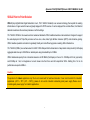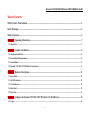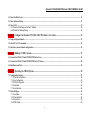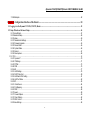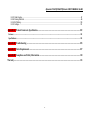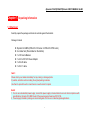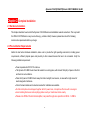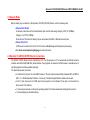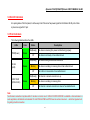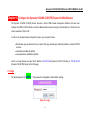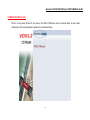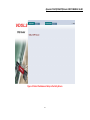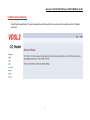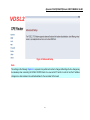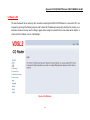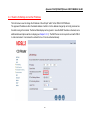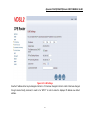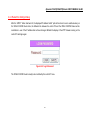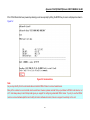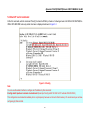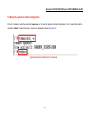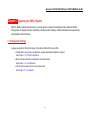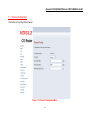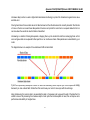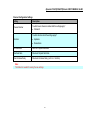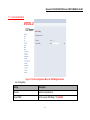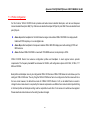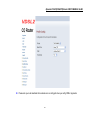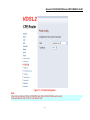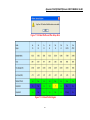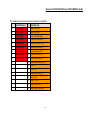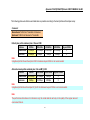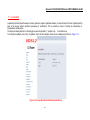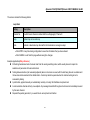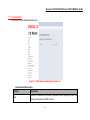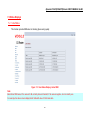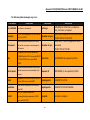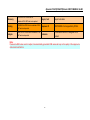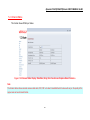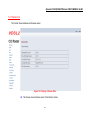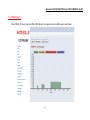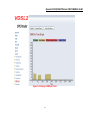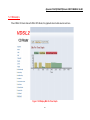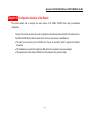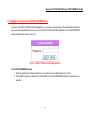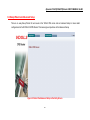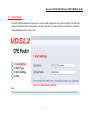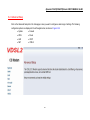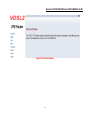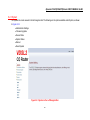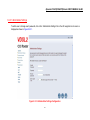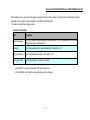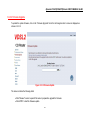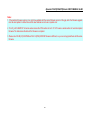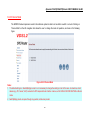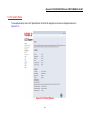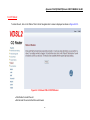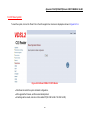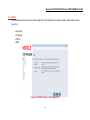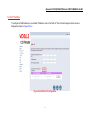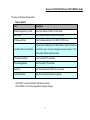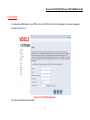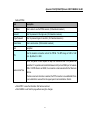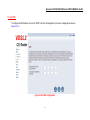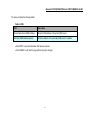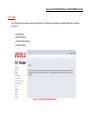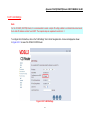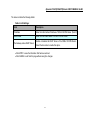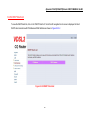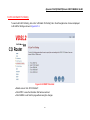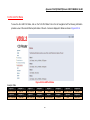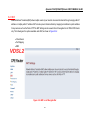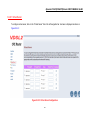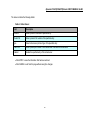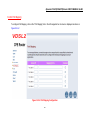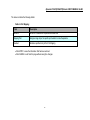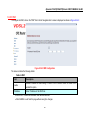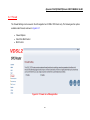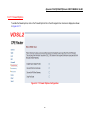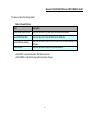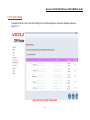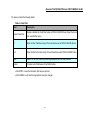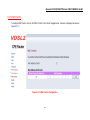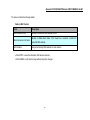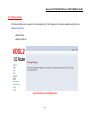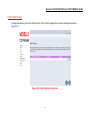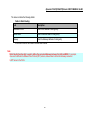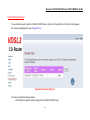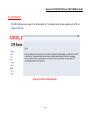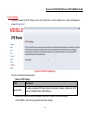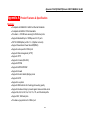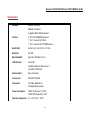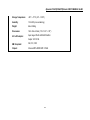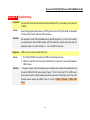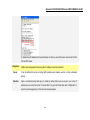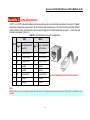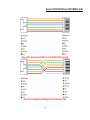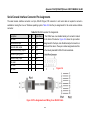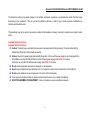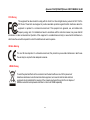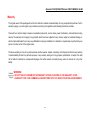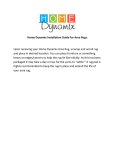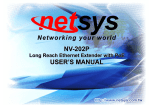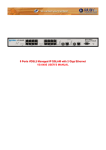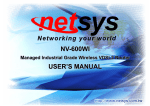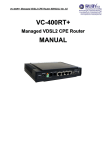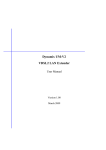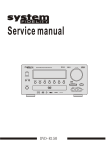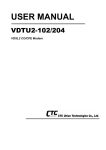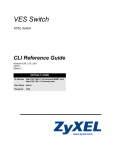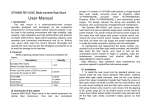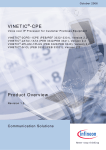Download Dynamix VC2-MS User`s Manual
Transcript
DYNAMIX VC2-M/S (CO&CPE) Router USER’S MANUAL Dynamix VC2-M/S(CO&CPE) Router USER’S MANUAL Ver.B3 VDSL2 Point to Point Solution VDSL2 (Very-High-Bit-Rate Digital Subscriber Line 2, ITU-T G.993.2 Standard) is an access technology that exploits the existing infrastructure of copper wires that were originally deployed for POTS services. It can be deployed from central offices, from fibre-fed cabinets located near the customer premises or within buildings. ITU-T G.993.2 VDSL2 is the newest and most advanced standard of DSL broadband wireline communications. Designed to support the wide deployment of Triple Play services such as voice, video, data, high definition television (HDTV) and interactive gaming. VDSL2 enables operators and carriers to gradually, flexibly and cost efficient upgrade on existing xDSL-infrastructure. ITU-T G.993.2 (VDSL2) is an enhancement to G.993.1 VDSL that permits the transmission of asymmetric and symmetric (Full-Duplex) aggregate data rates up to 200 Mbit/s on twisted pairs using a bandwidth up to 30 MHz. VDSL2 deteriorates quickly from a theoretical maximum of 200 Mbit/s (Full-Duplex) at “source” to 100 Mbps at 0.3 km (symmetric) and 50 Mbps at 1 km, but degrades at a much slower rate from there and still outperforms VDSL. Starting from 1.6 km its performance is equal to ADSL2+. Caution: The product is for indoor applications only. We do not recommend for harsh environments. If user insist to install it for industrial applications (-20°C ~ 70°C (-4°F ~ 158°F)), please do not use the included commercial-grade power supply. Please use of industrial-grade power supply for industrial applications. 1 Dynamix VC2-M/S(CO&CPE) Router USER’S MANUAL Ver.B3 Safety Warnings For your safety, be sure to read and follow all warning notices and instructions before device use. DO NOT open the device or unit. Opening or removing covers can expose you to dangerous high voltage points or other risks. ONLY qualified service personnel can service the device. Please contact your vendor for further information. Use ONLY the dedicated power supply for your device. Connect the power cord or power adaptor to the right supply voltage (110V AC in North America or 230V AC in Europe). DO NOT use the device if the power supply is damaged as it might cause electrocution. If the power supply is damaged, remove it from the power outlet. DO NOT attempt to repair the power supply. Contact your local vendor to order a new power supply. Place connecting cables carefully so that no one will step on them or stumble over them. DO NOT allow anything to rest on the power cord and do NOT locate the product where anyone can work on the power cord. DO NOT install nor use your device during a thouderstorm. There may be a remote risk of electric shock from lightning. DO NOT expose your device to dampness, dust or corrosive liquids. DO NOT use this product near water, for example, in a wet basement or near a swimming pool. Connect ONLY suitable accessories to the device. Make sure to connect the cables to the correct ports. DO NOT obstruct the device ventilation slots, as insufficient airflow may harm your device. DO NOT store things on the device. DO NOT use the device for outdoor applications, and make sure all the commections are indoors. There may be a remote risk of electric shock from lightning. Be careful when unplugging the power, because the transformer may be very hot. Keep the device and all its parts and accessories out of children’s reach. Clean the device using a soft and dry cloth rather than liquid or atomizers. Power off the equipment before cleansing it. This product is recyclable. Dispose of it properly. 2 Dynamix VC2-M/S(CO&CPE) Router USER’S MANUAL Ver.B3 Table of Contents VDSL2 Point to Point Solution ................................................................................................................................................. 1 Safety Warnings .......................................................................................................................................................................... 2 Table of Contents ........................................................................................................................................................................ 3 Chapter 1. Unpacking Information .......................................................................................................................................... 7 1.1 Check List .......................................................................................................................................................................................................... 7 Chapter 2. Complete Installation.............................................................................................................................................. 8 2.1 Hardware Installation....................................................................................................................................................................................... 8 2.2 Pre-installation Requirements ......................................................................................................................................................................... 8 2.3 General Rules .................................................................................................................................................................................................... 9 2.4 Dynamix VC2-M/S (CO/CPE) Router Connections ...................................................................................................................................... 9 Chapter 3. Hardware Description .......................................................................................................................................... 11 3.1 Front Panel ....................................................................................................................................................................................................... 11 3.2 Six LED indicators .......................................................................................................................................................................................... 12 3.3 Front Indicators .............................................................................................................................................................................................. 12 3.4 Rear Panel ........................................................................................................................................................................................................ 13 3.5 Power On ......................................................................................................................................................................................................... 13 Chapter 4. Configure the Dynamix VC2-M/S (CO/CPE) Router Via Web Browser ........................................................ 14 4.1 Login................................................................................................................................................................................................................. 14 3 Dynamix VC2-M/S(CO&CPE) Router USER’S MANUAL Ver.B3 4.2 Select the Menu Level ..................................................................................................................................................................................... 15 4.3 Select Advanced Setup .................................................................................................................................................................................... 17 4.4 Select LAN ....................................................................................................................................................................................................... 19 4.4.1 Select LAN Settings and set the IP Address......................................................................................................................................20 4.4.2 Restart the Settings Dialog ...............................................................................................................................................................22 Chapter 5. Configure the Dynamix VC2-M/S (CO/CPE) Router via Console................................................................... 23 5.1 Setup on Hyperterminal ................................................................................................................................................................................. 23 5.2 Check IP via CLI command ........................................................................................................................................................................... 25 5.3 Reset the system to default configuration ..................................................................................................................................................... 26 Chapter 6. Building a VDSL2 System .................................................................................................................................... 27 6.1 Connect the VDSL2 CO and CPE ROUTER to the Line ........................................................................................................................... 28 6.2 Connect the VDSL2 CO and CPE ROUTER to LAN Devices ................................................................................................................... 28 6.3 Run Demos and Tests ...................................................................................................................................................................................... 28 Chapter 7. Operating the VDSL2 System .............................................................................................................................. 29 7.1 Configuration Settings .................................................................................................................................................................................... 29 7.1.1 Channel Configuration ......................................................................................................................................................................30 7.1.2 Line Configuration .............................................................................................................................................................................33 7.1.3 Profile Configuration .........................................................................................................................................................................35 7.1.4 Loop Back .........................................................................................................................................................................................42 7.1.5 Line Activation...................................................................................................................................................................................44 7.2 Status Displays................................................................................................................................................................................................. 45 7.2.1 Line Status ........................................................................................................................................................................................45 7.2.2 Channel Status .................................................................................................................................................................................48 7.2.3 Version Info .......................................................................................................................................................................................49 7.2.4 SNR Graphs .....................................................................................................................................................................................50 4 Dynamix VC2-M/S(CO&CPE) Router USER’S MANUAL Ver.B3 7.2.5 BitsGraphs ........................................................................................................................................................................................52 Chapter 8. Configuration Interface of the Router ................................................................................................................ 54 8.1 Logging in to the Dynamix VC2-M/S (CO/CPE) Router ............................................................................................................................ 55 8.2 Setup Wizard and Advanced Setup ............................................................................................................................................................... 56 8.2.1 Setup Wizard ....................................................................................................................................................................................57 8.2.2 Advanced Setup ................................................................................................................................................................................58 8.2.3 System..............................................................................................................................................................................................60 8.2.3.1 Administrator Settings ....................................................................................................................................................................61 8.2.3.2 Firmware Upgrade .........................................................................................................................................................................63 8.2.3.3 Device Mode ..................................................................................................................................................................................65 8.2.3.4 System Status ................................................................................................................................................................................66 8.2.3.5 Reboot ...........................................................................................................................................................................................67 8.2.3.6 Reset system .................................................................................................................................................................................68 8.2.4 WAN ........................................................................................................................................................................................................... 69 8.2.4.1 Dynamic IP ....................................................................................................................................................................................70 8.2.4.2 IP Settings .....................................................................................................................................................................................71 8.2.4.3 PPPoE ...........................................................................................................................................................................................73 8.2.4.4 DNS ...............................................................................................................................................................................................75 8.2.5 LAN ..................................................................................................................................................................................................77 8.2.5.1 LAN Settings ..................................................................................................................................................................................78 8.2.5.2 DHCP Client List ............................................................................................................................................................................80 8.2.5.3 LAN Switch Port Setting .................................................................................................................................................................81 8.2.5.4 LAN Port Status .............................................................................................................................................................................82 8.2.6 NAT...................................................................................................................................................................................................83 8.2.6.1 Virtual Server .................................................................................................................................................................................84 8.2.6.2 Port Mapping .................................................................................................................................................................................86 8.2.6.3 DMZ ...............................................................................................................................................................................................88 8.2.7 Firewall .............................................................................................................................................................................................89 8.2.7.1 Firewall Options .............................................................................................................................................................................90 8.2.7.2 Client Filtering ................................................................................................................................................................................92 8.2.7.3 MAC Control ..................................................................................................................................................................................94 8.2.8 Route Settings ..................................................................................................................................................................................96 5 Dynamix VC2-M/S(CO&CPE) Router USER’S MANUAL Ver.B3 8.2.8.1 Static Routing .................................................................................................................................................................................97 8.2.8.2 Routing Table List ..........................................................................................................................................................................99 8.2.9 UPnP Setting ..................................................................................................................................................................................100 8.2.9.1 Settings ........................................................................................................................................................................................101 Appendix A: Product Features & Specification .................................................................................................................. 102 Features: .............................................................................................................................................................................................................. 102 Specifications:...................................................................................................................................................................................................... 103 Appendix B: Troubleshooting ............................................................................................................................................... 105 Appendix C: Cable Requirements ........................................................................................................................................ 107 Appendix D: Compliance and Safety Information ............................................................................................................. 110 Warranty ................................................................................................................................................................................. 113 6 Dynamix VC2-M/S(CO&CPE) Router USER’S MANUAL Ver.B3 Chapter 1. Unpacking Information 1.1 Check List Carefully unpack the package and check its contents against the checklist. Package Contents Dynamix VC-2M/S (VDSL2 for CO router or VDSL2 for CPE router) 2 x rubber feet (Pre-installed on the bottom) 1 x CD User’s Manual 1 x AC to DC 12V Power Adapter 1 x RJ-45 cable 1 x RJ-11 cable Note1: Please inform your dealer immediately for any missing or damaged parts. If possible, retain the carton including the original packing materials. Use them to repack the unit in case there is a need to return for repair. Note2: 1. Do not use sub-standard power supply, connect the power supply in device before be sure to check compliance with specifications. Dynamix VC2-M/S Router of the power supply at least use DC12V/1A. 2. Power supply included in package is commercial-grade. Do not use in industrial-grade applications. 7 Dynamix VC2-M/S(CO&CPE) Router USER’S MANUAL Ver.B3 Chapter 2. Complete Installation 2.1 Hardware Installation This chapter describes how to install the Dynamix VC2-M/S Router and establishes network connections. This may install the VDSL2 CO/CPE Router on any level surface (e.g, a table or shelf). However, please take note of the following minimum site requirements before you begin. 2.2 Pre-installation Requirements Before the start actual hardware installation, make sure to provide the right operating environment, including power requirements, sufficient physical space and proximity to other network devices that are to be connected. Verify the following installation requirement: • Power requirements: DC12V/1A or above. • The Dynamix VC2-M/S Router should be located in a cool dry place, with at least 10cm(4in) of space at the front and back for well ventilation. • Place the Dynamix VC2-M/S Router away from direct sunlight, heat sources, or areas with a high amount of electromagnetic interference. • Check if network cables and connectors needed for installation are available • Do Not install phone lines strapped together with AC power lines, or telephone office line with voice signal. • Avoid installing this device radio amplifying station nearby or transformer station nearby. • Please note VDSL2 Router internal splitter, can pass through voice spectrum is 0KHz ~ 120KHz. 8 Dynamix VC2-M/S(CO&CPE) Router USER’S MANUAL Ver.B3 2.3 General Rules Before making any connections to the Dynamix VC2-M/S (CO/CPE) Router, note the following rules: • Ethernet Port (RJ-45) All network connections to the Router Ethernet port must be made using Category 5 UTP for 100Mbps; Category 3, 4 UTP for 10Mbps No more than 100 meters of cabling may be use between the MUX or HUB and an end node. • Phone Port (RJ-11) All Phone set connections to the RJ-11 Port must use 24~26 Gauge with twisted pair phone wiring. • We do not recommend using 28 gauge or above phone line. 2.4 Dynamix VC2-M/S (CO/CPE) Router Connections The VDSL2 CO/CPE Router can be controlled by a PC. For this purpose, a PC is needed with an Ethernet network interface and a RS-232(D-SUB 9Pin) serial interface. Two programs are required: A Web browser is mandatory and a terminal program should be available optionally. The board has several connectors. • 4 x Ethernet RJ-45 jack; the Auto MDIX feature of the port switches automatically between MDI and MDI-X (MDI – X = Media Dependant Interface - Crossover). Therefore straight Ethernet cables can be used. • 2 x RJ-11 jack (Line port is for VDSL client side connection to Line interface, Phone port is for connection to phone set or FAX machine). • 1 x Console port (access monitoring to operating system for firmware downloads, starting drivers and etc.) • 1 x Power Supply (as described above) 9 Dynamix VC2-M/S(CO&CPE) Router USER’S MANUAL Ver.B3 Figure 2.4 VDSL2 Basic Setup 10 Dynamix VC2-M/S(CO&CPE) Router USER’S MANUAL Ver.B3 Chapter 3. Hardware Description This section describes the important parts of the VDSL2 CO/CPE Router. It features the front indicators and rear connectors. VDSL2 CO ROUTER Outlook VDSL2 CPE ROUTER Outlook 3.1 Front Panel The following figure shows the front panel. Figure 3.1.1 VDSL2 CO ROUTER / VDSL2 CPE ROUTER 11 Dynamix VC2-M/S(CO&CPE) Router USER’S MANUAL Ver.B3 3.2 Six LED indicators At a quick glance of the front panel, it will be easy to tell if the router has power signal from its Ethernet RJ-45 port or there is phone line signal RJ-11port 3.3 Front Indicators The following table describes the LEDs. LEDs Color Status On(Steady) PWR(Power) E1~E4 (LAN) The device is receiving the power and functioning properly. Green Green Off The device is not ready or has malfunctioned. On(Steady) The device has a good Ethernet connection. Blinking Off LINK / WAN (VDSL2 LINK) Descriptions Green The device is sending or receiving data or has malfunctioned. The LAN is not connected or has malfunctioned. On(Steady) The Internet or network connection is up. Blinking The device is sending or receiving data. Off The Internet or network connection is down or has malfunctioned. Note: Two Routers connection may take within 3 minutes is normal, due to VDSL2 CO/CPE ROUTER to establish a link mechanism is auto-negotiation, with detects and calculate CO and CPE both PBO and PSD level as well as noise level ....and other argument etc. for getting a better connection. 12 Dynamix VC2-M/S(CO&CPE) Router USER’S MANUAL Ver.B3 3.4 Rear Panel The following figure shows the rear connectors Figure 3.4 Rear Connectors VDSL2 CO/CPE Router Rear Connectors Connectors Type Description Line RJ-11 For connecting to the VDSL2 Router Using a RJ-11 cable Phone RJ-11 For connecting to the POTS equipment or ISDN router E1~E4 RJ-45 For connecting to a Ethernet equipped device Console RS-232 For connecting to PC with RS-232 serial port over a D-SUB Cable 3.5 Power On Check the adapter is properly connected. Verify the power LED is steadily on. 13 Dynamix VC2-M/S(CO&CPE) Router USER’S MANUAL Ver.B3 Chapter 4. Configure the Dynamix VC2-M/S (CO/CPE) Router Via Web Browser The Dynmaix VC2-M/S (CO/CPE) Router provides a built-in HTML based management interface that allow user configure the VDSL2 CO/CPE Router via Internet Browser. Best viewed at using the Internet Explorer or Firefox and set screen resolution at 1024 x 768. In order to use the web browser configure the device, you may need to allow: • Web browser pop-up windows from your device. Web pop-up blocking is enabled by default in windows XP SP2 or above. • JavaScripts. (Enabled by default) • Java permissions. (Enabled by default) Launch your web browser and input the IP address 192.168.16.249 (Dynamix VC2-M CO Router) or 192.168.16.250 (Dynamix VC2-M CPE Router) in the Web page. 4.1 Login The default password is “admin “. The password is changeable in Administrator Settings. Figure 4.1 Login 14 Dynamix VC2-M/S(CO&CPE) Router USER’S MANUAL Ver.B3 4.2 Select the Menu Level There is an easy Setup Wizard for end users at the VDSL2 CPE Router and an Advanced Setup for more detail configurations. This manual attaches importance to the Advanced Setup. 15 Dynamix VC2-M/S(CO&CPE) Router USER’S MANUAL Ver.B3 Figure 4.2 Select the Advanced Setup in the Entry Screen 16 Dynamix VC2-M/S(CO&CPE) Router USER’S MANUAL Ver.B3 4.3 Select Advanced Setup Select the Advanced Setup. The menu below will be used frequently. As an exercise and an example now the IP address will be set. 17 Dynamix VC2-M/S(CO&CPE) Router USER’S MANUAL Ver.B3 Figure 4.3 Advanced Setup Note: The settings in the following Chapter 4.4 only need to be performed in order to change LAN settings. Such a change may be necessary when connecting the VDSL2 CO/CPE Router to a new control PC and/or in order to turn the IP address changed via a shell command into a default address for the next restart of the board. 18 Dynamix VC2-M/S(CO&CPE) Router USER’S MANUAL Ver.B3 4.4 Select LAN The menu below will not be used very often, but when connecting the VDSL2 CO/CPE Router to a new control PC, one may want to go through the following steps in order to make the IP address previously set by ifconfig in the console or on some later occasion one may want to change it again without using the console then the menu below will be helpful. In order to set the IP address, click on “LAN Settings”. Figure 4.4 LAN menu 19 Dynamix VC2-M/S(CO&CPE) Router USER’S MANUAL Ver.B3 4.4.1 Select LAN Settings and set the IP Address The form below is used to change the IP address of the LAN port “adm0” in the VDSL2 CO/CPE Router. The proposed IP address is either the default address of adm0 or it is the address changed by an ifconfig command via the shell running in the terminal. The Subnet Mask display can be ignored. In case the DHCP checkbox is checked, some additional data and options will be on display (see Chapter 8.2.5.1). The DHCP server is not required to work with VDSL2 in a lab environment. It recommend to uncheck the box if it is not unchecked already. 20 Dynamix VC2-M/S(CO&CPE) Router USER’S MANUAL Ver.B3 Figure 4.4.1 LAN Settings Now the IP address either may be changed or left as it is. If it has been changed in the form or after it has been changed through console ifconfig command, it needs to be “APPLY” in order to make the displayed IP address new default address. 21 Dynamix VC2-M/S(CO&CPE) Router USER’S MANUAL Ver.B3 4.4.2 Restart the Settings Dialog After the “APPLY” button has been hit, the displayed IP address “adm0” port will be stored in a non volatile memory on the VDSL2 CO/CPE Router. Also, the Ethernet link between the control PC and the VDSL2 CO/CPE Router will be re-initialized – even if the IP address has not been changed. Refresh the display of the HTTP browser running on the control PC and login again. Figure 4.4.2 Login Password The VDSL2 CO/CPE Router is ready to be controlled by the control PC now. 22 Dynamix VC2-M/S(CO&CPE) Router USER’S MANUAL Ver.B3 Chapter 5. Configure the Dynamix VC2-M/S (CO/CPE) Router via Console 5.1 Setup on Hyperterminal Open the Hyperterminal and set the baud rate to 115200, 8N1N to properly set the hyperterminal. Figure 5 Hyperterminal Configuration 23 Dynamix VC2-M/S(CO&CPE) Router USER’S MANUAL Ver.B3 If the VDSL2 Router has been powered up already you will see a prompt by hitting the ENTER key. A screen is displayed as shown in Figure 5.2 Figure 5.2 Command Line Note: As you may identify from the commands above Industrial VDSL2 Router is a Linux based device. Many of the common Linux commands can be used here. However, please consider that you purchased a VDSL2 router device, not a PC. And always keep in mind that provider gives you support for configuring a standard VDSL2 router. If you try to use the VDSL2 router as a Linux hardware platform and modify its internal software structure, there is no support or warranty on the unit. 24 Dynamix VC2-M/S(CO&CPE) Router USER’S MANUAL Ver.B3 5.2 Check IP via CLI command At the CLI command, write the command “ifconfig” to show the VDSL2 ip of web ui. Following screen is the VDSL2 CO ROUTER, the VDSL2 CPE ROUTER looks very similar. A screen is displayed as shown in Figure 5.3 Figure 5.3 ifconfig Note: You can use the serial Interface to configure an IP address by this command: ifconfig adm0 <ipadress> netmask <subnetmask> (Example: ifconfig adm0 192.168.16.217 netmask 255.255.255.0) This configuration is activated immediately but is only temporary because not stored in flash memory. We recommend you continue configuring by Web method. 25 Dynamix VC2-M/S(CO&CPE) Router USER’S MANUAL Ver.B3 5.3 Reset the system to default configuration At the CLI command, write the command “rawaccess –e” to reset the system to default configuration. For it to take effect write the command “reboot” to restart the system. A screen is displayed as shown in Figure 5.4 Figure 5.4 Reset to default via CLI command 26 Dynamix VC2-M/S(CO&CPE) Router USER’S MANUAL Ver.B3 Chapter 6. Building a VDSL2 System First a quick overview on a complete setup of VDSL2 CO/CPE Router. Figure 6 VDSL2 Application 27 Dynamix VC2-M/S(CO&CPE) Router USER’S MANUAL Ver.B3 6.1 Connect the VDSL2 CO and CPE ROUTER to the Line The objective for VDSL2 is to pass high speed data over a twisted pair cable. In the setup, connects VDSL2 CO Router to VDSL2 CPE Router through phone wire or line simulator or any other hardware representation of a cable network, with or without noise injection and crosstalk simulations. 6.2 Connect the VDSL2 CO and CPE ROUTER to LAN Devices In the setup, usually an Ethernet tester serves as representation of the LAN side as well as representation of the WAN side. 6.3 Run Demos and Tests The Ethernet tester may send data downstream as well as upstream. It also receives the data in order to check the integrity of the data transmission. Different data rates can be tested under different line conditions. 28 Dynamix VC2-M/S(CO&CPE) Router USER’S MANUAL Ver.B3 Chapter 7. Operating the VDSL2 System After the VDSL2 system has been set up, one may want to configure the settings that are related to VDSL2. Configuration of operation modes, test modes (loop back) and the display of status information are supported by GUI (Graphical User Interface). 7.1 Configuration Settings Configure and start the VDSL2 CO Router (CO) and the VDSL2 CPE Router (CPE). • Configuration: As a minimum configuration, usually selecting the bandplan is required. See Chapter 7.1.3, Profile Configuration. • Next, both sides should be activated from the web interface. See Chapter 7.1.6, Line Activation • The connection status of the link can be monitored. See Chapter 7.2.1, Line Status 29 Dynamix VC2-M/S(CO&CPE) Router USER’S MANUAL Ver.B3 7.1.1 Channel Configuration This function is for setting VDSL2 channel. Figure 7.1.1 Channel Configuration Menu 30 Dynamix VC2-M/S(CO&CPE) Router USER’S MANUAL Ver.B3 Interleave delay function is used in digital data transmission technology to protect the transmission against noise issue and data error. If during transit more than a certain amount of data has been lost then the data cannot be correctly decoded. Short bursts of noise on the line can cause these data packets to become corrupt and the router has to re-request data which in turn can slow down the overall rate at which data is transmitted. Interleaving is a method of taking data packets, chopping them up into smaller bits and then rearranging them so that once contiguous data is now spaced further apart into a non continuous stream. Data packets are re-assembled by your router. The diagram below is an example of how interleaved traffic is transmitted. If your line is particularly susceptible to bursts of noise then interleaving should improve your VDSL2 experience simply because if you lose a whole batch of data then this could cause your router to loose sync with the exchange. Using Interleaving, the router is able to re-assemble the data or if necessary just re-request the part of the data that it is unable to recover. By increasing the interleave depth of each ports that are susceptible to noise, this will improve error performance and stability of marginal lines. 31 Dynamix VC2-M/S(CO&CPE) Router USER’S MANUAL Ver.B3 Channel Configuration Settings Setting Description Channel Number To which bearer channel number shall the settings apply? Channel 0 Direction To which direction shall the settings apply? Upstream Downstream Min Data Rate Minimum Payload Data Rate Max Data Rate Maximum Payload Data Rate Max Interleave Delay Maximum Interleave Delay ( set from 1 to 63ms) Note: The Reboot is needed for saving the new settings. 32 Dynamix VC2-M/S(CO&CPE) Router USER’S MANUAL Ver.B3 7.1.2 Line Configuration Figure 7.1.2 Line Configuration Menu for SNR Margin Selection Line Configuration Setting Description Direction Select the target direction. Target SNRM Set the required SNR Margin *10 (60=6dB) 33 Dynamix VC2-M/S(CO&CPE) Router USER’S MANUAL Ver.B3 Note: Noise Margin is the non-technical term for Signal to Noise Ratio Margin (SNRM). Domestic standard modems and VDSL2 routers often use the terms Noise Margin or SNR when reporting on its value. The Signal to Noise Ratio, as its name implies, is the ratio between the strength of the signal and the level of noise on the line. That ratio is a major factor in determining the connection speed, as the higher the ratio the higher the possible speed. The SNRM is a margin which by which the noise level can rise before connection is lost. Taking the default (target) value of 6 dB applied is follow up telecom standard. Basically, you don't need adjust this value. 34 Dynamix VC2-M/S(CO&CPE) Router USER’S MANUAL Ver.B3 7.1.3 Profile Configuration For this function, VDSL2 CO/CPE Router provides world wide telecom standard band plan, such as meet European telecom standard band plan 998(17a), USA telecom standard band plan 997(8a, 8b) and APAC Telecom standard band plan (30a) etc. Annex A specifies bandplans for the North American region and enables VDSL2 ROUTER to be deployed with traditional POTS telephony or in an all-digital mode. Annex B specifies bandplans for Europe and enables VDSL2 ROUTER deployment with underlying POTS and ISDN services. Annex C allows VDSL2 ROUTER to coexist with TCM-ISDN services, found primarily in APAC. VDSL2 CO/CPE Router has numerous configuration profiles and bandplans to meet regional service provider requirements. The frequency bandwidth has increased to 30 MHz, with configuration options at 8.5 MHz, 12 MHz, 17.7 MHz and 30 MHz. Band profile and band plan can only be configured at VDSL2 CO Router as VDSL2 CPE Router will auto-follow up on the settings of VDSL2 CO Router. The only thing that VDSL2 CPE Router has to be configured so that the routers will link is the tone mode. However, the default tone mode for VDSL2 CO/CPE Router is V43, so at default there’s no need to change the tone mode unless it is required by the telecom companies to use different tone mode. Another important thing is that band profile and band plan setting must be compatible to each other if not access error will show when applied. Please deactivate and activate once the setting has been changed. 35 Dynamix VC2-M/S(CO&CPE) Router USER’S MANUAL Ver.B3 Please note you must deactivate then activate once on config port when you config VDSL2 arguments. 36 Dynamix VC2-M/S(CO&CPE) Router USER’S MANUAL Ver.B3 Figure 7.1.3.1 Profile Configuration Note: Filter and Tone Mode of VDSL2 CO ROUTER and VDSL2 CPE ROUTER need to match. (Factory Default for Filter is Off, for Tone Mode is V43) 37 Dynamix VC2-M/S(CO&CPE) Router USER’S MANUAL Ver.B3 Figure 7.1.3.2 Band Profile and Plan Setup Error Figure 7.1.3.3 Band Profile Region 38 Dynamix VC2-M/S(CO&CPE) Router USER’S MANUAL Ver.B3 The following shows the band profile and band plan compatibility: Band Profile List Band Plan List 0 VDSL2 Profile8a 0 Annex A M1_EU32 1 VDSL2 Profile8b 1 Annex A M9_EU64 2 VDSL2 Profile8c 8 Annex B 997-M2x-A (B05) 3 VDSL2 Profile8d 9 Annex B 997-M2x-M (B06) 4 VDSL2 Profile12a 10 Annex B 997-M1c-A-7 (B07) 5 VDSL2 Profile12b 11 Annex B 998-M1x-B (B08) 6 VDSL2 Profile17a 13 Annex B 998-M2x-A (B10) 7 VDSL2 Profile30a 14 Annex B 998-M2x-M (B11) 8 VDSL2 Profile17b 16 Annex B 998-M2x-B (B12) 18 Annex B 998-M2x-NUS0 (B13) 20 Annex C 21 Annex C_8K 22 Annex B 997-M2x-NUS0 23 Annex C 1M1 24 Annex C_8K 1M1 25 Annex B 998E17-M2x-A 26 Annex B 998E17-M2x-NUS0 39 Dynamix VC2-M/S(CO&CPE) Router USER’S MANUAL Ver.B3 Band Profile \ Band Plan 0 1 8 9 10 11 13 14 16 18 20 21 22 23 24 25 26 0 O O O O O O O O O X X X X X X X X 1 O O O O O O O O O X X X X X X X X 2 X X O X O X X O X X X X X X X X X 3 O O O X O O O O O X X X X X X X X 4 O O O O O O O O O X X X X X X X X 5 O O X X O O O O O O X X X X X X X 6 O X X X O O O O O X O X X O X X O 7 O X X X X X X X X X X O O X O X X 8 X X X X X X X O O X X X X X X O X Note: O = Compatible ; X = Not Compatible 40 Dynamix VC2-M/S(CO&CPE) Router USER’S MANUAL Ver.B3 The following phone wire distance and data rates are possible according to the band profile and band plan setup: Comment: Downstream: Traffic from Transmitter to Receiver Upstream: Traffic from Receiver to Transmitter Default plan profile and band plan = 30a and C8K Distance 0-350m 350-450m 450-600m 600-900m Beyond 900m Downstream 100Mbps 70-85Mbps 40-60Mbps 20-40Mbps X Upstream 100Mbps 40Mbps 10Mbps 1-5Mbps X Note: Using Band profile 30a and band plan C8K for distances beyond 900m is not recommended. Alternative band profile and band plan = 8d and M1_EU32 Distance Downstream Upstream 0-800m 800-1200m 1200-1500m Beyond 1500m 60-80Mbps 30-50Mbps 30Mbps X 15Mbps 5-10Mbps 2-5Mbps X Note: Using Band profile 8d and band plan M1_EU32 for distances beyond 1500m is not recommended. Note: The performance data above is for reference only, the actual data rate will vary on the quality of the copper wire and environment factors. 41 Dynamix VC2-M/S(CO&CPE) Router USER’S MANUAL Ver.B3 7.1.4 Loop Back Loopback (loop-back) describes ways of routing electronic signals, digital data streams, or flows of items from their originating facility back to the source without intentional processing or modification. This is primarily a means of testing the transmission or transportation infrastructure. The loop back testing function for checking phone wire link problem: 1. System Loop. 2. Line Side Loop To config the Loop Back, click on the “Loop Back” link in the left navigation bar. A screen is displayed as shown in Figure 7.1.4 Figure 7.1.4 Loop Back Activation/Deactivation Menu 42 Dynamix VC2-M/S(CO&CPE) Router USER’S MANUAL Ver.B3 The screen contains the following details: Loop Back Setting Description Channel No. To which bearer channel number shall the settings apply? Channel 0 Loop System loop or line side loop State Activate or deactivate loop back within the transmission convergence layer • Click APPLY at any time during configuration to save the information that you have entered. • Click CANCEL to exit from this page without saving the changes. Example applications(Only reference): Performing transmission tests of access lines from the serving switching center, which usually does not require the assistance of personnel at the served terminal. Testing between stations (not necessarily adjacent) where in two lines are used, with the test being done at one station and the two lines interconnected at the distant station. Commonly called loop around when the interconnecting circuit is accessed by dialing. A patch cable, applied manually or automatically, remotely or locally, that facilitates a loop-back test. A communication channel with only one endpoint. Any message transmitted through such a channel is immediately received by the same channel. Required the packet generator, if you would like to use loop back test function. 43 Dynamix VC2-M/S(CO&CPE) Router USER’S MANUAL Ver.B3 7.1.5 Line Activation This function is for enable/disable VDSL2 port. Figure 7.1.5 Activation and Deactivation of the Line Line Activation/Deactivation: Setting Description Line Activate or deactivate the line when you adjust VDSL2 argument. (Select the activity and the press the APPLY button.) 44 Dynamix VC2-M/S(CO&CPE) Router USER’S MANUAL Ver.B3 7.2 Status Displays 7.2.1 Line Status This function provides SNR value for checking phone wiring quality. Figure 7.2.1 Line Status Display: Actual SNR Note: Band Actual SNR value, if the value is 0 dB, currently dose not transmit; if the value is negative, do not currently use. For example, the above screen display Band1 to Band3 value of 30A mode state. 45 Dynamix VC2-M/S(CO&CPE) Router USER’S MANUAL Ver.B3 The following status messages may occur: Line Status not_initialized exception Description Line Status is not initialized! EXCEPTION corresponds to the VDSL2 device state FAIL_STATE. Line Status exchange EXCHANGE for VDSL2 this is a substate of FULL_INIT and is not reported. showtime no sync SHOWTIME corresponds to VDSL2 device state STEADY STATE TC NO SYNC. showtime tc sync SHOWTIME TC SYNC corresponds to VDSL2 device state STEADY STATE TC SYNC. fast retrain FASTRETRAIN not supported by VDSL2. lowpower l2 LOWPOWER_L2 not supported by VDSL2. loopdiagnostic DIAGNOSTIC ACTIVE. loopdiagnostic DIAGNOSTIC DATA EXCHANGE. complete Test status is complete. Interim state between deactivation of line and idle request the time this user request is acknowledged by Description the firmware. corresponds to the GEMINAX device state Idle DISABLED and the VDSL2 device state RESET STATE SOCRATES device state DOWN READY. Interim state between activation of line and the silent request time this user request is acknowledged by the firmware. Silent handshake corresponds to the GEMINAX device state IDLE and the VDSL2 device state READY. HANDSHAKE corresponds to VDSL2 device state GHS. FULL INIT GEMINAX device does full init not support this state corresponds to VDSL2 device state FULL INIT. 46 Dynamix VC2-M/S(CO&CPE) Router USER’S MANUAL Ver.B3 discovery Training analysis DISCOVERY for VDSL2 this is a substate of FULL INIT and is not reported. TRAINING for VDSL2 this is a substate of FULL INIT and is not reported. ANALYSIS for VDSL2 this is a substate of FULL INIT and is not reported. resync, test Resync test status lowpower l3 LOWPOWER L3 not supported by VDSL2. unknown All line states that are not assigned at the moment. Note: Please note SNR value could not adjust, it is automatically generated. SNR values will vary on the quality of the copper wire and environment factors. 47 Dynamix VC2-M/S(CO&CPE) Router USER’S MANUAL Ver.B3 7.2.2 Channel Status This function shows VDSL2 port status. Figure 7.2.2 Channel Status Display: Data Rate, Delay, Error Counters and Impulse Noise Protection Note: The channel status shows accurate value as data rate, CRC, INP...etc when link established. All values will vary on the quality of the copper wire and environment factors. 48 Dynamix VC2-M/S(CO&CPE) Router USER’S MANUAL Ver.B3 7.2.3 Version Info This function shows hardware and firmware version. Figure 7.2.3 Display of Version Data The firmware of web interface version: Web Interface Version. 49 Dynamix VC2-M/S(CO&CPE) Router USER’S MANUAL Ver.B3 7.2.4 SNR Graphs When VDSL2 CO Router links with VDSL2 CPE Router, this graph will show the SNR value for each band. 50 Dynamix VC2-M/S(CO&CPE) Router USER’S MANUAL Ver.B3 Figure 7.2.4 Display of SNR per Carrier 51 Dynamix VC2-M/S(CO&CPE) Router USER’S MANUAL Ver.B3 7.2.5 BitsGraphs When VDSL2 CO Router links with VDSL2 CPE Router, this graph will show the bits value for each tone. Figure 7.2.5 Display Bits Per Tone Graph 52 Dynamix VC2-M/S(CO&CPE) Router USER’S MANUAL Ver.B3 Regarding the describe of "tone graph"(Only reference): "If slow service is indicated, technicians can look at the bits per tone measurement. Dips in the bit per tone graph indicate interference. Checking the frequency of the interference often makes it possible to identify its cause. The accompanying chart shows the frequencies associated with common interference sources, such as T1,E1 and HDSL. If the bits per tone are taking a hit and it is determined that noise is not the cause, then the cause could be a DC fault, such as a bridge tap or a wet section. Very low or nonexistent bits per tone in the high frequency band indicate the presence of a long loop. If there is a major dip in the bits-per-tone graph but the noise power-per-tone graph does not show any abnormalities, the most likely troubles are bridged taps or wet sections on the span. Use a loop-troubleshooting tool with a TDR to find and fix these problems. If the bits per tone are low across the whole bandwidth, the cause is most likely DC troubles on the loop, such as shorts or grounds. A major dip in bits per tone indicates AC trouble on the loop. To verify the type of AC trouble, compare the bits per tone to SNR. If the noise influence and bits-per-tone dip occur at the same frequency, the degraded performance is most likely due to a transmission influence. The particular frequency will help identify the source of influence or crosstalk. 53 Dynamix VC2-M/S(CO&CPE) Router USER’S MANUAL Ver.B3 Chapter 8. Configuration Interface of the Router This section explains how to configure the router section of the VDSL2 CO/CPE Router using its web-based configuration. The part of the circuitry as well as the router configuration menu has been ported from that of the reference kit to the VDSL2 CO/CPE Router reference board. As for the menu, there are only a few differences: The “adm1” port now is the port to the VDSL2 side. The port on the LAN is “adm0”. It supports four Ethernet connections. The IP addresses are used in this chapter are different from the examples in the previous chapters. The password used in this chapter is different from the examples in the previous chapters. 54 Dynamix VC2-M/S(CO&CPE) Router USER’S MANUAL Ver.B3 8.1 Logging in to the Dynamix VC2-M/S (CO/CPE) Router To log on to the VDSL2 CO/CPE Router Web Application, you must have a valid password. The Administrator creates the log on user with its password. When one log on to the VDSL2 CO/CPE Router Web Application, the LOGIN PASSWORD window is displayed as shown in Figure 8.1. Figure 8.1 VDSL2 CO/CPE Router Web Application In the LOGIN PASSWORD window: 1. Enter the password in the Password text box. For an Admin user, the default password is “admin”. 2. Click LOGIN to begin the configuration or click CANCEL in the LOGIN PASSWORD window to cancel this log on operation. 55 Dynamix VC2-M/S(CO&CPE) Router USER’S MANUAL Ver.B3 8.2 Setup Wizard and Advanced Setup There is an easy Setup Wizard for end users at the VDSL2 CPE router and an Advanced Setup for more detail configurations for both VDSL2 CO/CPE Router. This manual gives importance to the Advanced Setup. Figure 8.2 Select the Advanced Setup in the Entry Screen 56 Dynamix VC2-M/S(CO&CPE) Router USER’S MANUAL Ver.B3 8.2.1 Setup Wizard The Setup Wizard is designed for ease-of-use in order to quickly configure the most common settings. The Admin can view the Setup Wizard link in the homepage. The wizard first step is to allow the admin to configure the system host settings displayed as shown in Figure 8.2.1 Figure 8.2.1 Setup Wizard’s First Step Note: There are four steps to complete the wizard. Follow the instructions given in each step and enter the desired settings. 57 Dynamix VC2-M/S(CO&CPE) Router USER’S MANUAL Ver.B3 8.2.2 Advanced Setup Click on the Advanced Setup link in the homepage in case you want to configure a wider range of settings. The following configuration options are displayed in the left navigation bar, as shown in Figure 8.2.2. • • • • System WAN LAN NAT • Firewall • Route • UPnP • VDSL2 58 Dynamix VC2-M/S(CO&CPE) Router USER’S MANUAL Ver.B3 Figure 8.2.2 Advanced Setup 59 Dynamix VC2-M/S(CO&CPE) Router USER’S MANUAL Ver.B3 8.2.3 System The System link can be viewed in the left navigation bar. The following are the options available under System, as shown in Figure 8.2.3. • Administrator Settings • Firmware Upgrade • Device Mode • System Status • Reboot • Reset System Figure 8.2.3 System in the Left Navigator Bar 60 Dynamix VC2-M/S(CO&CPE) Router USER’S MANUAL Ver.B3 8.2.3.1 Administrator Settings To add a user or change user’s password, click on the “Administrator Settings” link in the left navigation bar. A screen is displayed as shown in Figure 8.2.3.1. Figure 8.2.3.1 Administrator Settings Configuration 61 Dynamix VC2-M/S(CO&CPE) Router USER’S MANUAL Ver.B3 While adding a user, each user must assign a separate port. Hence the number of users that can be added to the system depends on the number of ports available on the VDSL2 CO/CPE Router. The screen contains the following details: Fields in User Setting: Field Description Current Password This is the password associated with the administrator. This is enabled only for the user Administrator login. Characters: 3-12. Password This is the password of the login administrator. Characters: 3-12. Re-type Password This is the password verification. Characters: 3-12. Auto-Logout Time The auto-logout time, at least one minute. • Click APPLY to save the information that has been entered. • Click CANCEL to exit from this page without saving the changes. 62 Dynamix VC2-M/S(CO&CPE) Router USER’S MANUAL Ver.B3 8.2.3.2 Firmware Upgrade To update the system firmware, click on the “Firmware Upgrade” link in the left navigation bar. A screen is displayed as shown in 8.2.3.2 Figure 8.2.3.2 Firmware Update The screen contains the following detail: • Click "Browse" to select a specific file name in preparation upgrade the firmware. • Click APPLY to start the firmware update. 63 Dynamix VC2-M/S(CO&CPE) Router USER’S MANUAL Ver.B3 Notes: 1. If the machine firmware version is too old to be updated with the current firmware version of the gap, after the firmware upgrade must be reset system to default to avoid the new features can not use or system error. 2. “2.4.20_mvl31-ADM5120” of kernel version means the CPU number of an IC. # 1473 means a serial number of records compiled firmware. The date means the date of the firmware is compiled. 3. Please note VC2-M (CO) ROUTER and VC2-S (CPE) ROUTER firmware is different, so you can not upgrade them with the same firmware. 64 Dynamix VC2-M/S(CO&CPE) Router USER’S MANUAL Ver.B3 8.2.3.3 Device Mode The ADM5120 network processor used in the reference system is able to act as either a switch or a router. Clicking on “Device Mode” on the left navigation bar allows the user to change the mode of operation, as shown in the following figure. Figure 8.2.3.3 Device Mode Notes: 1. The default setting is in Switch(Bridge) mode, it is not necessary to change the setting in most of the case. In situations, which devices (e.g. PC, Server, VoIP) connected to CPE requires Router function. Hence, set the VDSL2 CO/CPE ROUTER on Router mode. 2. Switch(Bridge) mode can pass through any packet, include vlan packet. 65 Dynamix VC2-M/S(CO&CPE) Router USER’S MANUAL Ver.B3 8.2.3.4 System Status To view system status, click on the “System Status” link in the left navigation bar. A screen is displayed as shown in Figure 8.2.3.4 Figure 8.2.3.4 Status Window 66 Dynamix VC2-M/S(CO&CPE) Router USER’S MANUAL Ver.B3 8.2.3.5 Reboot To reboot the unit, click on the “Reboot” link in the left navigation bar. A screen is displayed as shown in Figure 8.2.3.5. Figure 8.2.3.5 Reboot VDSL2 CO/CPE Router • Click Reboot to restart the unit. • Wait at least 30 sec and refresh the web browser. 67 Dynamix VC2-M/S(CO&CPE) Router USER’S MANUAL Ver.B3 8.2.3.6 Reset system To reset the system, click on the “Reset” link in the left navigation bar. A screen is displayed as shown in Figure 8.2.3.6. Figure 8.2.3.6 Reset VDSL2 CO/CPE Router • Click Reset to restart the system to default configuration. • After upgrade the firmware, and then automatically reboot. • All settings will be cleard, and return to the default IP(192.168.16.249 / 192.168.16.250) 68 Dynamix VC2-M/S(CO&CPE) Router USER’S MANUAL Ver.B3 8.2.4 WAN The WAN settings can be viewed in the left navigation bar. The following are the options available under WAN, as shown Figure 8.2.4: • Dynamic IP • IP Settings • PPPoE • DNS Figure 8.2.4 WAN Setting in Left Navigator Bar 69 Dynamix VC2-M/S(CO&CPE) Router USER’S MANUAL Ver.B3 8.2.4.1 Dynamic IP To configure the WAN interface to dynamically obtain an IP Address, click on the “Dynamic IP” link in the left navigation bar. A screen is displayed as shown in Figure 8.2.4.1. Figure 8.2.4.1 Dynamic IP Configuration The screen contains the following details: • Click APPLY to save the information that has been entered. • Click CANCEL to exit from this page. 70 Dynamix VC2-M/S(CO&CPE) Router USER’S MANUAL Ver.B3 8.2.4.2 IP Settings To configure the WAN interface to use a Static IP Address, click on the “Static IP” link in the left navigation bar. A screen is displayed as shown in Figure 8.2.4.2. Figure 8.2.4.2 Static IP Configuration 71 Dynamix VC2-M/S(CO&CPE) Router USER’S MANUAL Ver.B3 The screen contains the following details: Fields in Static IP: Field Description IP Address assigned by your ISP Enter the IP Address of VDSL2 CO/CPE Router. Subnet Mask Enter the Subnet Mask of VDSL2 CO/CPE Router. ISP Gateway Address Enter the Gateway address of the VDSL2 CO/CPE Router. Does ISP provide more IP Address Provides more IP Addresses of the WAN interface. Select the check box to enable this option. A screen is displayed as shown in Figure 41. Click Add to add IP Address and Subnet Mask. IP Pool Starting Address Enter the starting IP Pool Address. IP Pool Ending Address Enter the ending IP Pool Address. Lease Time Enter the Lease Time from half hour to two weeks. Local Domain Name Enter the Local Domain Name but is optional. • Click APPLY to save the information that has been entered. • Click CANCEL to exit from this page without saving the changes. 72 Dynamix VC2-M/S(CO&CPE) Router USER’S MANUAL Ver.B3 8.2.4.3 PPPoE To configure the WAN interface to use PPPoE, click on the “PPPoE” link in the left navigation bar. A screen is displayed as shown in Figure 8.2.4.3. Figure 8.2.4.3 PPPoE Configuration The screen contains the following details: 73 Dynamix VC2-M/S(CO&CPE) Router USER’S MANUAL Ver.B3 Fields in PPPoE Field Description User Name Enter a name to use the PPPoE session. (50 characters maximum) Password Enter the password of the login user. (50 characters maximum) Retype Password Enter the password again to reconfirm. (50 characters maximum) Service Name Enter a service name. (50 characters maximum) Field Description MTU Enter the maximum connection units of the PPPoE. The MTU range is 1400 to 1492 bytes. By default, it is 1492. This is the period of time required to keep the connection alive if no packets are transmitted. If no packets are transmitted between LAN port and WAN port or between Maximum Idle Time VDSL2 CO/CPE Router and WAN, the connection is disconnected after the 'Maximum idle time. If the Auto-reconnect check box is selected, the PPP connection is re-established if there is some data that is received from the upper layers to be transmitted on this link. • Click APPLY to save the information that has been entered. • Click CANCEL to exit from this page without saving the changes. 74 Dynamix VC2-M/S(CO&CPE) Router USER’S MANUAL Ver.B3 8.2.4.4 DNS To configure the DNS address, click on the “DNS” link in the left navigation bar. A screen is displayed as shown in Figure 8.2.4.4: Figure 8.2.4.4 DNS Configuration 75 Dynamix VC2-M/S(CO&CPE) Router USER’S MANUAL Ver.B3 The screen contains the following details: Fields in DNS: Field Description Domain Name Server(DNS) Address Enter the DNS address of the primary DNS server. Secondary DNS Address(optional) Enter the address of the secondary DNS server, if available. • Click APPLY to save the information that has been entered. • Click CANCEL to exit from this page without saving the changes. 76 Dynamix VC2-M/S(CO&CPE) Router USER’S MANUAL Ver.B3 8.2.5 LAN The LAN Setting can be viewed in the left navigation bar. The following are the options available under LAN, as shown in Figure 8.2.5: • LAN Settings • DHCP Client List • LAN Switch Port Setting • LAN Port Status Figure 8.2.5 LAN in Left Navigator Bar 77 Dynamix VC2-M/S(CO&CPE) Router USER’S MANUAL Ver.B3 8.2.5.1 LAN Settings Note: For the VC2-M/S (CO/CPE) Router, it is recommended to select a simple IP setting suitable to controlled lab environments. Set a static IP address and don’t use DHCP. The required steps are explained in section 4.4.1. To configure the LAN interface, click on the “LAN Settings” link in the left navigation bar. A screen is displayed as shown in Figure 8.2.5.1 in case of the VDSL2 CO/CPE Router. Figure 8.2.5.1 LAN Settings 78 Dynamix VC2-M/S(CO&CPE) Router USER’S MANUAL Ver.B3 The screen contains the following details: Fields in LAN Settings: Field Description IP Address Enter the LAN interface IP Address of VDSL2 CO/CPE Router. (Web IP) Subnet Mask Enter the LAN Subnet Mask of VDSL2 CO/CPE Router. The Gateway acts as DHCP Server Enable or disables the DHCP Server of the VDSL2 CO/CPE Router. Select the check-box to enable this option. • Click APPLY to save the information that has been entered. • Click CANCEL to exit from this page without saving the changes. 79 Dynamix VC2-M/S(CO&CPE) Router USER’S MANUAL Ver.B3 8.2.5.2 DHCP Client List To view the DHCP client list, click on the “DHCP Client List” link in the left navigation bar. A screen is displayed to list all DHCP client connection with IP Address and MAC Address as shown in Figure 8.2.5.2. Figure 8.2.5.2 DHCP Client List 80 Dynamix VC2-M/S(CO&CPE) Router USER’S MANUAL Ver.B3 8.2.5.3 LAN Switch Port Setting To view the All LAN Port Setting, click on the “LAN Switch Port Setting” link in the left navigation bar. A screen is displayed to All LAN Port Setting as shown in Figure 8.2.5.3. Figure 8.2.5.3 DHCP Client List • Default value is “Auto 10/100 Full/Half”. • Click APPLY to save the information that has been entered. • Click CANCEL to exit from this page without saving the changes. 81 Dynamix VC2-M/S(CO&CPE) Router USER’S MANUAL Ver.B3 8.2.5.4 LAN Port Status To view the ALL LAN Port Status, click on the “LAN Port Status” link in the left navigation bar.The following information provides a view of the current Ethernet ports status of the unit. A screen is displayed to Status as shown in Figure 8.2.5.4. Figure 8.2.5.4 LAN Port Status Example Table: Input 1 Output 1 Input 2 Output 2 Input 3 Output 3 Input 4 Output 4 NWAY 10M Full 10M Full Force 10M Full 10M Half None Link Down NWAY 10M Half 10M Half Input 5 Output 5 Input 6 Output 6 Input 7 Output 7 Input 8 Output 8 NWAY 100M Half 100M Half Force 100M Full 100M Half Auto 100M Full 100M full Auto 100M FULL 82 Dynamix VC2-M/S(CO&CPE) Router USER’S MANUAL Ver.B3 8.2.6 NAT Network Address Translation(NAT) allows multiple users at your local site to access the internet through a single public IP address or multiple public IP address. NAT can also prevent hacker attacks by mapping local address to public address for key services such as the Web or FTP.The NAT Settings can be viewed in the left navigation bar of VDSL2 CPE Router only. The following are the options available under NAT, as shown in Figure 8.2.6: • Virtual Server • Port Mapping • DMZ Figure 8.2.6 NAT in Left Navigator Bar 83 Dynamix VC2-M/S(CO&CPE) Router USER’S MANUAL Ver.B3 8.2.6.1 Virtual Server To configure virtual server, click on the “Virtual Server” link in the left navigation bar. A screen is displayed as shown in Figure 8.2.6.1: Figure 8.2.6.1 Virtual Server Configuration 84 Dynamix VC2-M/S(CO&CPE) Router USER’S MANUAL Ver.B3 The screen contains the following details: Fields in Virtual Server: Field Description Private IP Enter a private IP Address of specified entry. Private Port Enter a private Port number of the specified entry. Type Select virtual server protocol type of the specified entry. Public Port Enter a public port number of the internet user to access the virtual server. Enabled Enable the specified entry of the virtual server. • Click APPLY to save the information that has been entered. • Click CANCEL to exit from this page without saving the changes. 85 Dynamix VC2-M/S(CO&CPE) Router USER’S MANUAL Ver.B3 8.2.6.2 Port Mapping To configure Port Mapping, click on the “Port Mapping” link in the left navigation bar. A screen is displayed as shown in Figure 8.2.6.2: Figure 8.2.6.2 Port Mapping Configuration 86 Dynamix VC2-M/S(CO&CPE) Router USER’S MANUAL Ver.B3 The screen contains the following details: Fields in Port Mapping: Field Description Server IP Enter the IP Address of a specified local machine. Mapping Port Assign a range of port or specific port number to route the packets. Enabled Enable a specified entry of the Port Mapping. • Click APPLY to save the information that has been entered. • Click CANCEL to exit from this page without saving the changes. 87 Dynamix VC2-M/S(CO&CPE) Router USER’S MANUAL Ver.B3 8.2.6.3 DMZ To configure the DMZ, click on the “DMZ” link in the left navigation bar. A screen is displayed as shown in Figure 8.2.6.3: Figure 8.2.6.3 DMZ Configuration The screen contains the following details: Fields in DMZ: Field Description Enable Enable or disable the DMZ setting of VDSL2 CO/CPE Router. Select the check box to enable this option. IP Address Enter IP Address of the DMZ host. • Click APPLY to save the information that has been entered. • Click CANCEL to exit from this page without saving the changes. 88 Dynamix VC2-M/S(CO&CPE) Router USER’S MANUAL Ver.B3 8.2.7 Firewall The Firewall Settings can be viewed in the left navigation bar of VDSL2 CPE Router only. The following are the options available under Firewall, as shown in Figure 8.2.7: • Firewall Options • Client Filter MAC Control • MAC Control Figure 8.2.7 Firewall in Left Navigator Bar 89 Dynamix VC2-M/S(CO&CPE) Router USER’S MANUAL Ver.B3 8.2.7.1 Firewall Options To enable the firewall options, click on the “Firewall Options” link in the left navigation bar. A screen is displayed as shown in Figure 8.2.7.1: Figure 8.2.7.1 Firewall Options Configuration 90 Dynamix VC2-M/S(CO&CPE) Router USER’S MANUAL Ver.B3 The screen contains the following details: Fields in Firewall Options: Field Description Enable Hacker Attack Protect Select the check box to log and drop all the hacker attack events. Discard PING from WAN Select the check box to drop all PING from the WAN side. Discard PING the Gateway Select the check box to drop all PING to VDSL2 CO/CPE Router packet for the LAN side. Drop Port Scan Select the check box to drop all the port scan packets. • Click APPLY to save the information that has been entered. • Click CANCEL to exit from this page without saving the changes. 91 Dynamix VC2-M/S(CO&CPE) Router USER’S MANUAL Ver.B3 8.2.7.2 Client Filtering To enable Client Filter, click on the “Client Filtering” link in the left navigation bar. A screen is displayed as shown in Figure 8.2.7.2. Figure 8.2.7.2 Client Filter Configuration 92 Dynamix VC2-M/S(CO&CPE) Router USER’S MANUAL Ver.B3 The screen contains the following details: Fields in Client Filter: Field Description Enable Client Filter Enable or disable the Client Filter feature of VDSL2 CO&CPE Router. Select the check box to enable this option. IP Enter the filter IP Address range of the local machines under VDSL2 CO&CPE Router. Port Enter the filter Port number range of the local machines under VDSL2 CO&CPE Router. Type Select TCP or UDP to filter the protocol type packets from the local machines. Enable Provides more IP Addresses of the WAN interface. • Click APPLY to save the information that has been entered. • Click CANCEL to exit from this page without saving the changes. 93 Dynamix VC2-M/S(CO&CPE) Router USER’S MANUAL Ver.B3 8.2.7.3 MAC Control To configure MAC Control, click on the “MAC Control” link in the left navigation bar. A screen is displayed as shown in Figure 8.2.7.3 Figure 8.2.7.3 MAC Control Configuration 94 Dynamix VC2-M/S(CO&CPE) Router USER’S MANUAL Ver.B3 The screen contains the following details: Fields in MAC Control: Field Description MAC Address Control Enable or disable the MAC address control. Block Connection to Internet Enable or disable block status. If the check box is selected, it blocks the specified MAC address. MAC Address Assign the blocking MAC address for local machine. • Click APPLY to save the information that has been entered. • Click CANCEL to exit from this page without saving the changes. 95 Dynamix VC2-M/S(CO&CPE) Router USER’S MANUAL Ver.B3 8.2.8 Route Settings The Route Settings can be viewed in the left navigation bar. The following are the options available under Route, as shown in Figure 8.2.8: • Static Routing • Routing Table List Figure 8.2.8 Route in Left Navigator Bar 96 Dynamix VC2-M/S(CO&CPE) Router USER’S MANUAL Ver.B3 8.2.8.1 Static Routing To setup Static Routing, click on the “Static Routing” link in the left navigation bar. A screen is displayed as shown in Figure 8.2.8.1. Figure 8.2.8.1 Static Routing Configuration 97 Dynamix VC2-M/S(CO&CPE) Router USER’S MANUAL Ver.B3 The screen contains the following details: Fields in Static Routing: Field Description Destination LAN IP Enter the IP Address of routing entry. Subnet Mask Enter the Subnet Mask of routing entry. Gateway Enter the Gateway address of routing entry. • Click Add to add the information that has been entered. Note: Static Routing functionality is used to define the connected Gateway between the LAN and WAN. For example, if we want to activate the Network Time Protocol (NTP) service, and we have to define the Gateway connected to NTP server in the WAN. 98 Dynamix VC2-M/S(CO&CPE) Router USER’S MANUAL Ver.B3 8.2.8.2 Routing Table List To view the Routing entry table list of VDSL2 CO/CPE Router, click on the “Routing Table List” link in the left navigation bar. A screen is displayed as shown in Figure 8.2.8.2. Figure 8.2.8.2 Routing Table List The screen contains the following details: • Click Refresh to update currently routing list of the VDSL2 CO/CPE Router. 99 Dynamix VC2-M/S(CO&CPE) Router USER’S MANUAL Ver.B3 8.2.9 UPnP Setting The UPnP Settings can be viewed in the left navigation bar. The following are the options available under UPnP, as shown in Figure 8.2.9. Figure 8.2.9 UPnP in Left Navigator Bar 100 Dynamix VC2-M/S(CO&CPE) Router USER’S MANUAL Ver.B3 8.2.9.1 Settings To enable or disable the UPnP Settings, click on the “Settings” link in the left navigation bar. A screen is displayed as shown in Figure 8.2.9.1. Figure 8.2.9.1 UPnP Configuration The screen contains the following details: Fields in UPnP Settings: Field Description Enable UPnP To enable or disable UPnP Setting. Select the check box to Enable or Disable the UPnP function of SPEED-VDSL2 CO&CPE Router. • Click APPLY at any time during configuration to save the information that you have entered. • Click CANCEL to exit from this page without saving the changes. 101 Dynamix VC2-M/S(CO&CPE) Router USER’S MANUAL Ver.B3 Appendix A: Product Features & Specification Features: • Compliant with IEEE 802.3 & 802.3u Ethernet Standards • Compliant with G993.2 VDSL2 standards • Provides 4 x 10/100M auto-sensing RJ-45 Ethernet ports • Supports Bandwidth up to 100Mbps over RJ-11 ports • POTS / ISDN Splitter port RJ-11 x 1 (Splitter on board) • Support Downstream Power Back-Off(DPBO) • Supports auto speed for VDSL2 port • Supports Web management (HTTP) • Supports TFTP • Supports Console (RS-232C) • Supports PPPOE • Supports NAT/DHCP/DMZ • Supports Firewall • Supports Route & Switch (Bridge) mode • Supports UPnP • Supports Loop back • Supports SNR indicator for checking phone wiring quality • Supports Interleave Delay to prevent against noise and data errors • Support 8a, 8b, 8c, 8d, 12a, 12b, 17a, 17b, and 30a band profile • Support 997, 998 band plan • Provides surge protection for VDSL2 port 102 Dynamix VC2-M/S(CO&CPE) Router USER’S MANUAL Ver.B3 Specifications: Standard: IEEE802.3 standard IEEE802.3u standard Compliant G993.2 VDSL2 standard Interface: 4 * RJ-45 10/100Mbps Ethernet port 1 * RJ-11 connector for VDSL2 1 * RJ-11 connector for POTS/ISDN device Band Profile: 8a, 8b, 8c, 8d, 12a, 12b, 17a, 17b, 30a Band Plan: 997, 998 Max. Bandwidth: Symmetric 100 Mbps / 0.3 km LED indication: Power LED Link/Active Status for Ethernet port * 4 Link LED for VDSL2 port Switch method: Store and forward Console port: RS-232C/115200bps Flow control: Full duplex: IEEE 802.3x Half duplex: Back pressure Power Consumption: VDSL2 CO Router (LT): 5.52W VDSL2 CPE Router (NT): 6.12W 0°C ~ 50°C (32°F ~ 122°F) Operating Temperature: 103 Dynamix VC2-M/S(CO&CPE) Router USER’S MANUAL Ver.B3 Storage Temperature: -20°C ~ 70°C (-4°F ~ 158°F) Humidity: 10 to 90% (non-condensing) Weight: About 0.96kg Dimensions: 184 x 146 x 40 mm (7.2" x 5.74" x 1.57”) AC to DC adapter: Input range: 85VAC~240VAC/50~60Hz Output: 12V DC/1A EMI Compliant: CE, FCC, VCCI Chipset: Infineon MIPS ADM5120P / VINAX 104 Dynamix VC2-M/S(CO&CPE) Router USER’S MANUAL Ver.B3 Appendix B: Troubleshooting 1. Symptom: Connected the Co-Router with CPE-Router within 300 meters RJ-11 phonecable got only less than 10 Mbit/s. Cause: Some testing program which is base on TCP/IP protocol such as FTP, Iperf, NetIQ, the bandwidth of testing outcome will be limited by TCP window size. Solution: We recommend to test VDSL2 bandwidth best by Smartbit equipment, if you don't have Smartbit, we recommend test that by IPERF program, and TCP window size must be setted max. 64k, the parameter as iperf –c server IP address –i 1 –t 50 –w 65535 for client side. 2. Symptom: VDSL2 CO router cannot link with CPE router. Cause: 1. The VDSL2 CO/CPE mode settings of VDSL2 router become unknown. 2. VDSL2 CO and CPE router tone mode is different due to mixed use of new and old hardware VDSL2 routers. Solution: 1. Using the console, reboot the system and go to loader menu. Select set boot parameters and choose the VDSL2 CO/CPE mode correctly. Choose “1” if it is CO router and “0” if it is CPE router. Do not just press enter to skip the setting as it will not retain even if the setting is correct, then it will become unknown causing the VDSL2 router not to link. 0: VDSL2 CO Router. 1: VDSL2 CPE Router 105 Dynamix VC2-M/S(CO&CPE) Router USER’S MANUAL Ver.B3 2. Update the old hardware to D series firmware so that you can set the same tone mode for both CO and CPE router. 3. Symptom: VDSL2 web management that uses public IP address cannot be accessed. Cause: It can be affected by some incoming traffic perhaps web crawlers, worms or other automated activity.. Solution: Open a command prompt and log in to telnet by writing “telnet xxx.xxx.xxx.xxx”, xxx is the IP address of your router, then write “cd /etc/rc.d/init.d” to go to this folder, then write “./httpd start” to open the web management, so that it can be accessed again. 106 Dynamix VC2-M/S(CO&CPE) Router USER’S MANUAL Ver.B3 Appendix C: Cable Requirements A CAT 3, 4 or 5 UTP (unshielded twisted pair) cable is typically used to connect the Ethernet device to the router. A 10Base-T cable often consists of four pairs of wires, two of which are used for transmission. The connector at the end of the 10Base-T cable is referred to as an RJ-45 connector and it consists of eight pins. The Ethernet standard uses pins 1, 2, 3 and 6 for data transmission purposes. (Table C-1) Table C-1 RJ-45 Ethernet Connector Pin Assignments MDI PIN # MDI-X Signal Media Dependant Media Dependant Signal interface interface-cross 1 TX+ Transmit Data + RX+ Receive Data + 2 TX- Transmit Data - RX- Receive Data - 3 RX+ Receive Data + TX+ Transmit Data + 4 -- Unused -- Unused 5 -- Unused -- Unused 6 RX- Receive Data - TX- Transmit Data - 7 -- Unused -- Unused 8 -- Unused -- Unused Figure C-1 Standard RJ-45 repectacle/connector Note: Please make sure your connected cables are with same pin assignment as above table before deploying the cables into your network. 107 Dynamix VC2-M/S(CO&CPE) Router USER’S MANUAL Ver.B3 Figure C-2 Pin Assignments and Wiring for an RJ-45 Straight-Through Cable Figure C-3 Pin Assignments and Wiring for an RJ-45 Crossover Cable 108 Dynamix VC2-M/S(CO&CPE) Router USER’S MANUAL Ver.B3 Serial Console Interface Connector Pin Assignments The serial console interface connector is a 9-pin, RS-232 D-type, DTE connector. A null router cable is required to connect a workstation running the Linux or Windows operating system. Table C-2 lists the pin assignments for the serial console interface connector. Table C-2 RS-232 Connector Pin Assignments Description Pin I/O Signal Name Not used 1 - - Receive data; input 2 In RXD Transmit data; output 3 Out TXD Data terminal ready; output 4 Out DTR Interface signal ground 5 - GND Data set ready; input 6 In DSR Not used 7 - - Not used 8 - - Not used 9 - - The CDEs have one standard serial port connector located on the back of the device. Figure C-4 shows the pin number assignments for the 9-pin, male D-shell serial port connector on the back of the device. These pin number assignments conform to the industry standard for RS-232 communications. Figure C-4 Figure C-5 Pin Assignments and Wiring for an RS-232 Cable 109 Dynamix VC2-M/S(CO&CPE) Router USER’S MANUAL Ver.B3 Appendix D: Compliance and Safety Information FCC Radio Frequency Interference Statement This equipment has been tested to comply with the limits for a computing device, pursuant to Part 15 of FCC rules. These limits are designed to provide reasonable protection against harmful interference when the equipment is operated in a commercial environment. This equipment can generate, use and radiate radio frequency energy and, if not installed and used in accordance with the instructions, may cause harmful interference to radio communications. However, there is no guarantee that interference will not occur in a particular installation. If this equipment does cause harmful interference to radio or television reception, which can be determined by turning the equipment off and on, the user is encouraged to try to correct the interference by taking one or more of the following measures: 1. Reorient or relocate the receiving antenna. 2. Increase the distance between the equipment and receiver. 3. The equipment and the receiver should be connected to outlets on separate circuits. 4. Consult the dealer or an experienced radio/television technician for help. Changes or modifications not expressly approved by the party responsible for compliance could void the user’s authority to operate the equipment. If this telephone equipment causes harm to the telephone network, the telephone company will notify you in advance that temporary discontinuance of service may be required. But if advance notice isn’t practical, the telephone company will notify the customer as soon as possible. Also, you will be advised of your right to file a complaint with the FCC if you believe it is necessary. 110 Dynamix VC2-M/S(CO&CPE) Router USER’S MANUAL Ver.B3 The telephone company may make changes in its facilities, equipment, operations or procedures that could affect the proper functioning of your equipment. If they do, you will be notified in advance in order for you to make necessary modifications to maintain uninterrupted service. This equipment may not be used on coin service provided by the telephone company. Connection to party lines is subject to state tariffs. Important Safety Instructions Important Safety Instructions Caution: The direct plug-in wall transformer serves as the main product for disconnecting. The socket outlet shall be installed near the product and be readily accessible. Caution: Use only the power supply included with this product. In the event the power supply is lost or damaged:In the United States, use only with CSA certified or UL listed Class 2 power supply, rated 12Vdc 1A or above. IN Europe, use only with CE certified power supply, rated 12Vdc 1A or above. Do not use this equipment near water, for example in a wet basement. Avoid using a telephone during an electrical storm. There may be a remote risk of electrical shock from lightning. Do not use the telephone to report a gas leak in the vicinity of the leaking area. If you experience trouble with this unit, please contact customer service of your dealer immediately. DO NOT DISASSEMBLE THIS EQUIPMENT. It does not contain any user serviceable components. 111 Dynamix VC2-M/S(CO&CPE) Router USER’S MANUAL Ver.B3 FCC Warning This equipment has been tested to comply with the limits for a Class A digital device, pursuant to Part 15 of the FCC Rules. These limits are designed to provide reasonable protection against harmful interference when the equipment is operated in a commercial environment. This equipment can generate, use, and radiate radio frequency energy and, if not installed and used in accordance with the instruction manual, may cause harmful interference to radio communications. Operation of this equipment in a residential area is likely to cause harmful interference in which case the user will be required to correct the interference at owner’s expense. CE Mark Warning This is a CE class A product. In a domestic environment, this product may cause radio interference in which case the user may be required to take adequate measures. WEEE Warning To avoid the potential effects on the environment and human health as a result of the presence of hazardous substances in electrical and electronic equipment, end users of electrical and electronic equipment should understand the meaning of the crossed-out wheeled bin symbol. Do not dispose of WEEE as unsorted municipal waste and have to collect such WEEE separately. 112 Dynamix VC2-M/S(CO&CPE) Router USER’S MANUAL Ver.B3 Warranty The original owner of this package will be free from defects in material and workmanship for one year parts after purchase. For the warranty to apply, you must register your purchase by returning the registration card indicating the date of purchase. There will be a minimal charge to replace consumable components, such as fuses, power transformers, and mechanical cooling devices. The warranty will not apply to any products which have been subjected to any misuse, neglect or accidental damage, or which contain defects which are in any way attributable to improper installation or to alteration or repairs made or performed by any person not under control of the original owner. The above warranty is in lieu of any other warranty, whether express, implied, or statutory, including but not limited to any warranty of merchantability, fitness for a particular purpose, or any warranty arising out of any proposal, specification, or sample. We shall not be liable for incidental or consequential damages. We neither assume nor authorize any person to assume for it any other liability. WARNING: 1.DO NOT TEAR OFF OR REMOVE THE WARRANTY STICKER AS SHOWN, OR THE WARRANTY IS VOID. 2. WARRANTY VOID IF USE COMMERCIAL-GRADE POWER SUPPLY IS USED AT INDUSTRIAL ENVIRONMENTS. 113