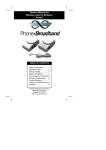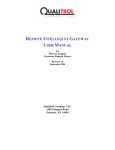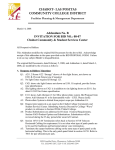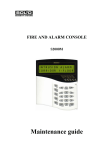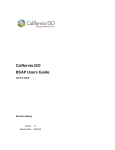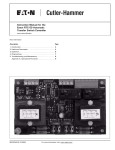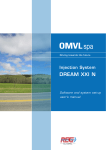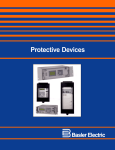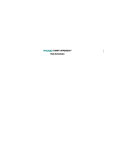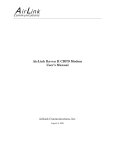Download CAISO SIBR System Coordinator User Guide
Transcript
California ISO
SIBR - BSAP Scheduling Coordinator Users
Guide
Nov 4, 2014
Revision History
Version:
Release Date:
5.0
11/4/2014
California ISO
SIBR - System Coordinator User Guide
Date
2/28/07
Version
3.0
By
MM
10/11/07
11/20/07
12/7/07
3.1
3.2
3.3
WT
WT
WT
8/24/09
3.4
WT
5/14/13
4.0
WT
11/4/14
5.0
WT
Description
Added information on
Indicator Viewer Screen.
Added screen shots for
uploading bids and trades
Updated for IMS Update 1
Updated for IMS Update 2
Review of Trades Status
Removed outdated info.
Added ETC scheduling
screenshot.
Capacity Limit Ind Flag on EN
Product for RA.
Functionality documentation
added from post Go-Live
through Pay for Performance
Regulation Mileage.
Fall 2014 Release
Functionality added.
(Wheeling, Transaction bids)
EIM Base Schedule.
Page 2
California ISO
SIBR - System Coordinator User Guide
Page 3
California ISO
SIBR - BSAP Scheduling Coordinator User Guide
Contents
1 Introduction .......................................................................................................7
1.1
References ............................................................................................................................. 8
1.2
Overview ................................................................................................................................ 8
1.2.1
Theory
9
1.2.2
Practice
18
2 Common UI Features & Navigation ...............................................................23
2.1
Application – Specific Menu .................................................................................................25
2.2
Application Content Area .....................................................................................................27
2.2.1
Filter Pane
30
2.2.2
Data Grid
34
3 Bids ..................................................................................................................43
3.1
Day-Ahead Bids ...................................................................................................................44
3.2
Real-Time Bids .....................................................................................................................49
3.3
Submitting or Canceling Bids ...............................................................................................51
3.3.1
Bid Summary Display
52
3.4
Bid Entry Walkthrough .........................................................................................................57
3.4.1
Transaction Walkthrough
61
3.4.2
Wheeling Walkthrough
62
4 Trades ..............................................................................................................65
4.1
4.2
4.3
Hourly Trade Detail Display .................................................................................................65
Trade Summary Display .......................................................................................................70
Trade Entry Walkthrough .....................................................................................................73
5 Advanced Submit ............................................................................................77
6 Portfolios..........................................................................................................82
6.1
6.2
6.3
Creating Portfolio Displays ...................................................................................................82
Save Bids to Created Portfolio Displays ..............................................................................85
Submitting Bids From Portfolio Displays ..............................................................................86
7 Indicator Viewer Screen ..................................................................................92
7.1
Viewing Information in the Indicator Viewer Screen ............................................................92
8 OTC Viewer Screen .........................................................................................94
8.1
Viewing Information in the OTC Viewer Screen ...................................................................94
9 Energy Forecast Screen .................................................................................96
9.1
Energy Forecast Screen ......................................................................................................96
Page 5
California ISO
SIBR - System Coordinator User Guide
10
Base Schedule Aggregation Portal (BSAP) ...............................................99
10.1
10.1.1
10.1.2
11
BSAP Screens ...........................................................................................................99
BSAP Base Schedule
99
BSAP Base Balance Viewer
103
FAQ .............................................................................................................104
11.1.1
11.1.2
11.1.3
11.1.4
General Questions
Questions About Bids
Questions About Templates
Questions About Users and Permissions
104
106
108
108
Page 6
SIBR – Scheduling
Coordinator Users Guide
Version: 5.0
Date: 11/4/2014
1 Introduction
Purpose
In response to the California energy crisis of 2000 and 2001 the
California Independent System Operator (CAISO) management initiated
the MRTU project to:
Take a comprehensive view of the changes needed in the
structure of California’s electricity markets with a focus on those
markets that are operated by the CAISO in performance of its
core functions, and
Develop an integrated program of proposed market design
changes that will address current problems in a systematic
fashion and create a framework for a sustainable, workably
competitive electric industry that benefits all California
consumers and is compatible with the rest of the western region.
One part of the CAISO system is the Scheduling Infrastructure Business
Rules (SIBR) component. From the viewpoint of a Scheduling
Coordinator (SC) who interacts with the system, this component:
Accepts bids and trades for energy and energy-related
commodities from Scheduling Coordinators that are certified to
interact with CAISO,
Ensures that those bids and trades are valid and modifies bids
for correctness when necessary.
Enters those bids and trades into a database for processing by
other components of CAISO’s management systems, and
Provides required feedback to SCs concerning bids and trades
that have been submitted.
This manual will instruct a Scheduling Coordinator (SC) in the usage of
the California ISO Software Infrastructure Business Rules (SIBR) web
user interface for entering and submitting bid data.
Audience &
Prerequisites
This manual is intended to be used by persons who wish to use the webbased user interface supplied by the CAISO system to submit bids and
trades for energy and energy-related commodities and services
How to Use This
Manual
The organization of this manual is as follows:
Chapter 1 is introductory material. Notably, it contains an
overview of the process that the California ISO (and the software
Page 7
SIBR – Scheduling
Coordinator Users Guide
Version: 5.0
Date: 11/4/2014
system that has been put into place by CAISO) follows in
accepting and evaluating bids. This material is useful in
understanding how bids are processed including bid statuses,
the order in which processing steps occur, etc. The chapter also
explains how to access the system.
All users of the system should read this chapter.
Chapter 2 describes basics of the user interface used to enter
bids. All user interface screens are constructed of certain basic
elements; they are described here.
All users who will interact with the SIBR User Interface should
read this chapter.
Chapter 3 discusses the components of bids and how to enter
them. It also describes how to submit bids, how to view bid
status as a bid progresses through the system, how to cancel a
bid, how to create a new bid to replace one that is already in the
system, etc.
Personnel who enter, submit, or need to view the status of bids
should read this chapter.
1.1
References
1.2
Overview
Appendix A is a glossary. In this instance, the glossary is quite
large in an effort to provide a common vocabulary for all persons
involved in the bidding process.
Appendix B contains flowcharts for both Day-Ahead and RealTime bid processing. These are of interest to persons who wish
to see the entire process described in a single diagram.
The following chapter will discuss how the bidding process works at the
California ISO, using the software system that has been jointly designed
by CAISO and Siemens and built by Siemens. Not only will we discuss
how the process works, but we will also establish a common vocabulary
1
for that discussion .
Note that the overview in this chapter is not intended to explain every
detail of the process. It will, however describe the major steps in bid
processing. The overview is in three sections:
1
This document includes an extensive glossary of terms and acronyms used in
the context of the CAISO system.
Page 8
SIBR – Scheduling
Coordinator Users Guide
1.2.1
Version: 5.0
Date: 11/4/2014
Theory: where we explain how the main flows in the process
work.
Practice: where we discuss in general terms how an SC
interacts with the system via the user interface.
FAQ: where we answer questions – some which have come
from customers and some that we’ve made up ourselves on
behalf of customers.
Theory
1.2.1.1 Bids
What is a “Bid”?
A bid is an “offer for the supply (or demand) of a market commodity for a
specified market. The CAISO has adopted the use of a single energy
curve for all services offered by a single resource. A bid in the CAISO
SIBR system will contain all commodities and self-schedules being
offered to a specified CAISO markets on a resource.
How is a Day-Ahead
Bid Created &
Submitted?
Figure 1 illustrates the process of creating and submitting a bid. In this
case, we are discussing a bid for the Day Ahead Market. (Note that
flowcharts for the complete Day Ahead and Real-Time processing flow
are included in Appendix B.)
Figure 1: Day-Ahead Bid Creation & Submission
Page 9
SIBR – Scheduling
Coordinator Users Guide
Version: 5.0
Date: 11/4/2014
A bid is created by a System
Coordinator (SC) using the
CAISO SIBR GUI.
Bid
Creation
This results in a “Created Bid”
that is saved in the system’s
database.
Created
Bid
When the SC has completed
creation of a bid, s/he uses the
GUI to “submit” the bid…
Bid
Submission
…which results in something
called a “submitted bid”. After
a bid is submitted, the system
will act on the bid.
Submitted
Bid
Although this process seems simple, there are important subtleties.
Specifically, there is an important difference between “created bid” and
“submitted bid”. An SC uses the GUI to create a bid by entering values
for all the bid components. During this process, beyond some very
simple validation (e.g., no alpha characters in numeric fields) and saving
the bid in the database, the system takes little interest in the actual
contents of the bid.
After the SC has created the bid, it is submitted by clicking a button on
the bid creation page. At this point, the system queues the bid for
validation by the “rules engine” and informs the SC that the bid has been
submitted.
After a bid is submitted, the system maintains a complete history of the
bid and actions performed. The SC can view the bid; it may also be
used as the basis for creating another bid.
How is a Day Ahead
Bid Validated?
Once an SC submits a bid, it is available for the system to validate. The
SIBR Rules Engine performs validation. The SIBR Rules Engine is
programmed with several hundred rules that are used to validate the bid.
Page 10
SIBR – Scheduling
Coordinator Users Guide
Version: 5.0
Date: 11/4/2014
Flowcharts for the complete Day Ahead and Real-Time processing flow
are included in Appendix B.
Page 11
SIBR – Scheduling
Coordinator Users Guide
Version: 5.0
Date: 11/4/2014
Figure 2: Day-Ahead Bid Validation (Simplified)
Submitted
Bid
After the bid is submitted, the
Rules Engine performs a “bid
content” validation to verify that
the bid is structurally complete
and correct…
Bid
Content
OK?
No
Yes
…which (if the bid is OK)
produces an “Accepted Bid”…
Accepted
Bid
…which is further processed by
the Rules Engine to ensure
that it complies with all
applicable market rules…
Bid
Valid
?
No
Yes
...after which it becomes a
“Temporarily Valid” bid.
Temporarily
Valid Bid
The process of validating a bid actually takes place in multiple steps;
however, these multiple steps are automatic and are seamless to the
user. Figure 2 illustrates two of those steps:
Content Validation determines that the bid adheres to the
structural rules required of all bids. This includes such things as
validating that all required components are present, the units or
services contained in the bid actually exist, etc.
If the Content check fails, the bid becomes a “Rejected Bid”.
After Content Validation succeeds, Bid Validation verifies that the
various components of the bid adhere to the applicable market
rules. If this validation passes, the bid becomes eligible to be
used in a market.
Page 12
SIBR – Scheduling
Coordinator Users Guide
Version: 5.0
Date: 11/4/2014
These and all future bid processing steps can be said to be performed “in
the background”. This means that the system will not immediately inform
the SC of errors. After the validation process has completed, the system
remembers any errors; it will then inform the SC that validation has
completed and will present error analysis to the SC. (If the SC has
logged off, error analysis will be available the next time s/he logs on.).
If all validation up to this point passes, the bid becomes a “Temporarily
Valid Bid”. If validation fails, the bid becomes an “Invalid Bid”. (For the
sake of simplicity, failure paths are not shown in Figure 2)
Day Ahead Bid
Processing
So, now the system has a “Temporarily Valid Bid”. Based upon market
requirements and prior agreements, the bid may either be accepted as-is
or modified by the system. Figure 3 shows the first portions of Bid
Processing in flowchart form.
The system analyzes the Temporarily Valid Bid produced in Figure 2.
Depending upon master file data, data contained in the bid and market
rules, SIBR may automatically modify the bid to produce a valid bid that
can be accepted into the designated CAISO market.
If the bid is acceptable to the system as-is, it is called a
Conditionally Valid Bid for dates beyond the latest Master File
date, and would be a Valid Bid for the date the last Master File
was received.
If the bid is acceptable only after the system has automatically
modified it, it is called a Conditionally Modified Bid for dates
beyond the latest Master File date, and would be a Modified Bid
for the date the last Master File was received. Some examples of
when a bid would be modified by the SIBR system are as
follows:
The Regulation Mileage Up or Down was not included in the
submitted bid when a Regulation component did exist. SIBR
will insert the Regulation Mileage bid at the default cost.
The energy bid curve range specified in a bid does not cover
the Reliability Availability Obligation for the resource. SIBR
will extend the energy bid curve to cover the additional
capacity specified for the resource.
At this point, the SC has the option to view the bid and:
Cancel the bid, in which case the bid is retained in the system
database as a Cancelled Bid. Cancelled bids will not be further
processed.
Page 13
SIBR – Scheduling
Coordinator Users Guide
o
Version: 5.0
Date: 11/4/2014
Note: Cancel is used for Market Accepted bids, those
are bids that are in a Conditionally Modified / Modified
or Conditionally Valid / Valid or MF Inserted status.
Do not use ‘Delete’ for Market Accepted bids, Delete is
for bids that are in a ‘Create’, ‘Invalid’ or ‘Rejected’
status.
Modify and re-submit the bid, in which case the original bid is
retained in the system database as an Obsolete Bid. Obsolete
bids will not be further processed. If the bid is re-submitted,
processing begins again as shown in Figure 1. (Note that the
GUI allows the SC to use a Conditionally Valid / Valid Bid or a
Conditionally Modified / Modified Bid or MF Inserted as the basis
for a new bid for re-submission.)
Leave the Conditionally Modified / Modified or Conditionally Valid
/ Valid or MF Inserted bid as-is to be processed in the
designated CAISO market.
Figure 3: Day-Ahead Bid Processing
Page 14
SIBR – Scheduling
Coordinator Users Guide
Starting with a bid
that has passed
previous validation
steps…
Temporarily
Valid Bid
…the bid may be
modified by the
system…
Bid
Processing
Version: 5.0
Date: 11/4/2014
Fail
Bid
Modification
Pass
…to produce something
called a Conditionally
Valid or Conditionally
Modified Bid.
At this point, the SC may
Choose to accept the bid
(as modified by the
System), cancel it, or
Re-submit it.
Master File Data and
Conditional Status
Conditionally
Valid Bid
Conditionally
Modified Bid
Re-Submit
Bid
Cancel
Bid
Accepted
Bid
Master File changes are introduced into the system once per day. Since
Master File changes may affect bid acceptance, all bids must be revalidated after the final Master File update and before the designated
trading period when the bid will take effect. This explains the use of the
word “Conditionally” in our earlier discussion of Bid Processing. Bids for
the Day-Ahead market may be submitted up to 7 days in advance.
Therefore, a bid that is submitted on Monday afternoon for Thursday’s
Day Ahead Market that has a status of Conditionally Valid must be revalidated after the close of the Thursday market to take into account any
Master File changes that may have occurred. Bids will retain the status
of Conditional until the master file update has occurred for the
designated trading period.
Page 15
SIBR – Scheduling
Coordinator Users Guide
Validation After
Master File Update
Version: 5.0
Date: 11/4/2014
After the Master File has been updated, all “conditional” bids are revalidated via a process very similar to what we’ve seen previously, as
illustrated in Figure 4.
Figure 4: Bid Validation (After Master File Update)
“Conditional” is
because they were
adjudged valid prior
to Master File
update…
…so they must be
validated again…
Conditionally
Valid Bid
Conditionally
Modified Bid
Bid
Valid
?
No
Yes
…to produce a
Temporarily Valid
Bid.
Bid Processing After
Master File Update
Temporarily
Valid Bid
Also, after the Master File is updated, the Bid Processing steps are
repeated, this time to produce either a Valid Bid or a Modified Bid.
Page 16
SIBR – Scheduling
Coordinator Users Guide
Version: 5.0
Date: 11/4/2014
Figure 5: Day Ahead Processing (After Master File Update)
Starting with a bid
that has passed
previous validation
steps…
Temporarily
Valid Bid
…the bid may be
modified by the
system…
Bid
Processing
Fail
Bid
Modification
Pass
…to produce a Valid
Bid or a Modified Bid.
Valid Bid
Re-Submit
Bid
Cancel
Bid
Modified Bid
Market Close
Clean Bid
As the illustration shows, this process is quite similar to the processing
step that occurs before Master File update. Again, the system can
either:
Accept the bid as-is.
Modify the bid.
This time, the bid is given a new title, either MF Inserted, Valid Bid or
Modified Bid; any reference to “conditional” is gone, as the bid has now
been processed with the Master File data that will be in use on the day
for which the bid applies.
As in the prior case, the SC can view the bid. As before, the SC may:
Page 17
SIBR – Scheduling
Coordinator Users Guide
Version: 5.0
Date: 11/4/2014
Re-submit the bid, in which case all validation steps and other
bid processing are repeated.
Cancel the bid.
Allow the bid to stand.
As in all previous processing, if the operator re-submits or cancels the
bid, it is retained in the system database but will not be processed
further. It may however, be viewed by the SC and possibly used as the
basis for future bids.
Real-Time Market
Bids
Handling of Real-Time Market bids is quite similar to what was described
earlier for day-ahead. The major difference derives from the fact that
Real-Time bids are not submitted days before the target market period;
therefore there is no requirement to process the bid before Master File
Update and again after. (Note that flowcharts for the complete Day
Ahead and Real-Time processing flow are included in Appendix B.)
Generated Bids
In some cases, for certain generating resources, an SC may be required
to bid in the full range of available capacity for that resource on a daily
basis to the CAISO. If the SC fails to enter a bid for the resource, the
system may create a bid on the SC’s behalf. Such a bid will be created
after market close (to avoid conflicting with any bid that the SC may
enter) and will be based upon data in the Master File. This type of bid is
called a Generated Bid. The relevant SC may view these bids, but since
they are generated after market close, the SC may not modify them.
1.2.1.2 Trades
1.2.2
Practice
In the last several pages, we have discussed how bids and trades are
validated and processed by SIBR. In the following chapter, we’ll cover in
general terms, the practical aspects of accessing the system, entering,
submitting, and managing bids. The goal here is to understand the basic
principles and processes – later chapters will address particulars such as
which buttons to push and when.
Page 18
SIBR – Scheduling
Coordinator Users Guide
Version: 5.0
Date: 11/4/2014
1.2.2.1 Basic Display Layout
Figure 6 illustrates basic elements of the layout of CAISO SIBR displays.
Figure 6: Display Layout (1)
Application-Specific
Menu
As stated previously, this document is concerned with entry, submission,
and management of bids. In this case, the Application-Specific menu will
contain the following items:
Day-Ahead: Screens accessible through this menu item are
used to create, submit, and manage bids for a day-ahead
market.
Daily Components: This screen is used to enter (edit) those
bid parameters that do not change for the entire trade day.
Hourly Components: This screen is used to enter (edit)
those bid parameters that may be different for each hour of
the market period.
Page 19
SIBR – Scheduling
Coordinator Users Guide
Summary: This screen is used to submit or cancel bids for
the day-ahead market. It is also used to view status of bids
that have been submitted or are available for submission.
Real-Time: Screens accessible through this menu item are used
to create, submit, and manage bids for a Real-Time market.
There are three displays with the same basic functionality as
those provided for the Day-Ahead market.
Daily Components
Hourly Components
Summary
Advanced Submit: Advanced submit will offer easier ways to do
multiple resources and days. The Advanced Filter page will give
the user an easier way of submitting complex sets of bids from
the portfolios.
Upload Bids
Upload Trades
Portfolios: An SC can create bids (either from scratch or from
another bid) and save them for future use. This capability is
accessed from the Portfolio menu item.
Manage Bids
Manage Trades
Manage CB Bids
Reporting: (Functionality will be included in a planned UI
enhancement project)
o
Version: 5.0
Date: 11/4/2014
Current reporting is accessible through the Market
Participant Portal (MPP).
Ind Viewer: An SC can check imbalances on select resources
that are in either the Day Ahead or Real Time Markets for
balancing (ETC/TOR/WHL) and or priority (ETC/TOR).
Day Ahead
Real Time
Convergence Bids: Screens accessible through this menu item
are used to create, submit, and manage Convergence bids (also
known as Virtual Bids) for a day-ahead market.
OTC Viewer: An SC can view by Interchange for a given date the
Import and Export Limits received in SIBR and if there is an
‘Isolated Tie Condition’. (condition when 0 limit exist)
Page 20
SIBR – Scheduling
Coordinator Users Guide
Version: 5.0
Date: 11/4/2014
1.2.2.2 More About Bids and Bid Contents
Bid Components
A bid will contain two types of components:
Daily Bid Components: These are components that are set for
the entire trade day for the resource designated in the bid. They
are entered only once a day either into the Day-Ahead or RealTime Market. Examples of these types of bid components are
Ramp Rates, Start Up Curves, Minimum Load Costs, Energy
Limits, State Transition (MSG only), and Charge Limits (NGR
only).
Hourly Components: These components may be different for
each hour of the market period of the bid. An example of these
types of bid components is energy bid curves as well as
quantities and prices designated for RUC and Ancillary Services
bid components.
Product Display
Hourly Display (Wheeling Reference)
Hourly components are often repetitive. Data tables for the Day
Ahead and Real-Time markets include features to facilitate entry
of repetitive data. One of the important tools is the right-click
menu. See the Input Accelerators section on page 29 for details.
Incomplete or “In
Process” Bids
The system database provides a “scratchpad” area for bids while they
are being prepared. Once bid data have been entered, clicking the
Update button on the Daily or Hourly Components page causes data to
be saved to the database. A bid is not submitted for consideration by the
system until an authorized SC formally submits the bid from the
Summary page. One of the benefits of this arrangement is that it is not
necessary to enter a bid from start to finish in one session. Portions may
be entered, the (incomplete) bid saved, completed at a future time
(possibly by a different person), and ultimately submitted from the
Summary page.
Multiple Bids
Bid data entry pages allow the SC to enter data for multiple bids on the
same page. For example, if an SC is responsible for bidding three
generators, it is possible to view all three at the same time and, more
importantly for data entry purposes, to use the page’s input accelerators
to minimize the amount of typing required.
Page 21
SIBR – Scheduling
Coordinator Users Guide
Version: 5.0
Date: 11/4/2014
Page 22
SIBR – Scheduling
Coordinator Users Guide
Version: 5.0
Date: 11/4/2014
2 Common UI Features & Navigation
There are a number of elements that appear on all (or many) GUI pages.
We’ve already talked about some of them:
Portal Menu
Application Menu
Logout and Help links.
Application Content Area.
In this chapter, we’ll talk about other common display elements and
concepts.
A Couple of Important
Definitions…
Bids are submitted for a market. There are two market types:
2
A Day-Ahead Market is basically one 24-hour period. Bids for a
Day-Ahead market may be submitted up to 7 days in advance of
the target market date. Bids may be submitted until the “market
close” event for the target market date (currently 10:00 A.M.) on
the previous day.
A Real-Time Market consists of one hour. Real-Time Market
bids (for a particular trade day) are accepted beginning when the
Day-Ahead results are published (Approximately 1:00 p.m. the
previous day) until the real-time market for the designate hour
closes.
The GUI screens used to enter Day-Ahead and Hour-Ahead bids are
quite similar, although there are some significant differences. DayAhead bid entry is discussed in Chapter 3.1. Entering bids for Real-time
Markets is discussed in Chapter 3.2.
2
There is one 23-hour (no HE3) and one 25-hour (has HE2* for second HE2)
Day Ahead Market per year due to daylight savings time.
Page 23
SIBR – Scheduling
Coordinator Users Guide
Version: 5.0
Date: 11/4/2014
Figure 7: Display Layout (2)
Display Layout
We’ve touched previously on general aspects of display layout. To
review, all SIBR Bid Management displays have the same basic layout
as illustrated in Figure 7.
Page 24
SIBR – Scheduling
Coordinator Users Guide
2.1
Version: 5.0
Date: 11/4/2014
Application – Specific Menu
The SIBR application menu shown in
Page 25
SIBR – Scheduling
Coordinator Users Guide
Version: 5.0
Date: 11/4/2014
Figure 8 contains the following items:
Day Ahead
Real Time
Trades
Advanced Submit
Portfolios
Ind Viewer
Convergence Bids
OTC Viewer
Energy Forecast
Reporting (Not available as of this posting)
Page 26
SIBR – Scheduling
Coordinator Users Guide
Version: 5.0
Date: 11/4/2014
Figure 8: SIBR Application Menu
Selection Tab
Menu
Navigation
Previous
Page
Figure 9: Navigation Toolbar
Next Page
Stop Page
Loading
2.2
Refresh
Page
Print
Page
Application Content Area
A Scheduling coordinator will be concerned mostly with what is in the
portion of Figure 7 labeled as “Application Content Area”.
For most Bid Management displays, there are three basic components in
the Application Content Area, as illustrated in Figure 10. These are:
Filter Pane: The filter pane is present on most SIBR displays. It
contains filters that allow the user to control the information
displayed on the data grid portion of the display. The filter pane
is always at the upper edge of the Application Content Area.
Data Grid(s): Below the filter pane is at least one data grid. Bid
data are entered, edited, and viewed in the data grid. Some
displays may have additional data grids.
Page 27
SIBR – Scheduling
Coordinator Users Guide
Version: 5.0
Date: 11/4/2014
Message Bar: This is at the very bottom of the Application
Content Area. It is used to advise the user of various events,
errors, etc. This area grows and shrinks vertically to
accommodate the message(s) that need to be shown.
Page 28
SIBR – Scheduling
Coordinator Users Guide
Filter Pane
Version: 5.0
Date: 11/4/2014
Figure 10: Basic Display Components
Data Grid
Message Pane:
grows and shrinks to
accommodate content
Page 29
SIBR – Scheduling
Coordinator Users Guide
2.2.1
Version: 5.0
Date: 11/4/2014
Filter Pane
Filters in the Filter Pane allow the user to customize (or select) what is
shown on the display. The SIBR UI employs a small number of filter
types; these are described in the following paragraphs.
Simple Pull-Down or
Select List Filter
Figure 11 illustrates a pull-down list filter. These are known by other
names, including “select filter” and “select list”. This type of filter is quite
common and is probably familiar to most users.
Figure 11: Pull-Down / Select List (1)
Using a filter like the example shown in Figure 11, the user can select
from a list of Resource Types. Clicking on the arrow at the right side of
the box exposes a list, as illustrated in Figure 12.
Figure 12: Pull-Down / Select List (2)
In this case, the user has five selections: Generator, Inter-Tie, Load,
MSG or Non-Generator. An important aspect of this type of filter is that
only one item may be selected from the list. This type of filter appears in
the SIBR UI in cases where the user may wish to make a selection of
one from a number of options. Note: If the list is long, a scroll bar may
be present on the list.
Multi-Select Filter
There are situations in which a user may need to make either one or
more selection(s) from a list of possibilities. In such cases, the SIBR UI
uses something called a Multi-Select filter.
At first glance, the multi-select filter looks exactly like the simple select
list (Figure 13), with the exception of the Multi-Select button.
(next page)
Figure 13: Multi-Select (1)
Page 30
SIBR – Scheduling
Coordinator Users Guide
Version: 5.0
Date: 11/4/2014
Multi-Select button
When the Multi-Select button is clicked, a pop-up appears with a list of
possible selections (Figure 14).
Page 31
SIBR – Scheduling
Coordinator Users Guide
Version: 5.0
Date: 11/4/2014
Figure 14: Multi-Select (2)
To select multiple items, the user clicks the checkbox (es) next to the
desired item(s) and then clicks the Submit button. It is also possible to
select all items in the list by clicking the Select All link (on certain
windows), or to close the window without making any selection by
clicking the Cancel button.
Date & Date / Time
Picker
Another filter type allows the user to select a date (or a date and a time).
On the filter pane, this filter looks like Figure 15.
Figure 15: Date Picker (1)
Commonly a default date is shown; some logical date is chosen –
typically today’s date (or for bid entry screens, the next possible date for
which bids may be entered). There are two ways to enter data into this
type of filter.
Page 32
SIBR – Scheduling
Coordinator Users Guide
Version: 5.0
Date: 11/4/2014
1. Click in the box and enter the data in the same format it is
displayed (e.g., for a date: MM/DD/YY).
2. Click on the calendar icon to the right of the box. This
exposes a calendar like that shown in Figure 16. Click on
the desired date – the window closes and the selected date
appear in the box. The >> and << icons on the calendar
may be used to navigate to the next and previous month.
The Today link at the bottom of the calendar selects today’s
date.
Figure 16: Date Picker (2)
Page 33
SIBR – Scheduling
Coordinator Users Guide
Checkboxes
Version: 5.0
Date: 11/4/2014
In cases where a filter choice has an ON/OFF or YES/NO answer, a
simple checkbox may be used in the filter pane.
Figure 17: Checkbox
Figure 17 illustrates such a filter, in this case a switch that turns on (off)
automatic screen refresh.
Applying Filters
The filter pane has an Apply button that applies filters; filters do not take
effect until the Apply button is clicked. The button text will read “Refresh”
and simply refresh the page until some filter choice is made. After a filter
choice is made the button text changes to “Apply”. Clicking the button
applies the filter, causing the screen to repaint with the filtered data.
Apply Button
NOTE: Filters do not take effect until the Apply button is clicked.
2.2.2
Data Grid
The most noticeable and largest component of most displays is the data
grid; for tabular displays, the data grid occupies the majority of the
Application content area. It is possible that a page may have more than
one data grid. It is also possible that the content area may contain one
or more charts in addition to the data grid(s), and it may also contain
various control elements like buttons, checkboxes, etc.
Data Grid
Controls
Page 34
SIBR – Scheduling
Coordinator Users Guide
Controls on the Grid
Version: 5.0
Date: 11/4/2014
A number of icons may be included at the upper left corner of the data
grid. Table 1 describes the buttons that are available on tabular grids.
Table 1: Buttons On Tabular Grids
Collapse / Restore grid. This button collapses (restores) a
tabular grid. When a grid is collapsed, the title of the grid
remains visible.
Restore Default Sort. It is possible to change the sort order
of the contents of a tabular display by clicking on the title row.
Clicking on the Restore Default Sort button restores the sort
order to the default, that is, it removes any sorting that has
been established by clicking on title rows.
Advanced Filter. Clicking on this button opens a separate
window containing a query builder that can be used to
perform advanced filtering.
Export. By clicking on this button, the user may export grid
contents (either displayed contents or the entire contents of
the database table(s) used to populate the grid) to Microsoft
Excel, Microsoft Word, or an XML file.
Note that a configuration parameter controls the maximum
number of rows that may be exported. This number is quite
large; it is rare that tables exceed this size.
Print. This button prints the contents of the grid.
Note that there is another print button in the “common
functions” area of the display. That button prints the contents
of the entire display.
Page 35
SIBR – Scheduling
Coordinator Users Guide
Sorting the Grid
The sort order of a tabular grid is established in the configuration file for
that grid. The User may change the sort order by clicking on the title row
for a column. For example, in the grid illustrated in Figure 18, the user
has clicked once on the Minimum Load: Minimum Cost header and twice
on the Energy Limits: Max header. This changes the sort order of the
grid by making the Minimum Cost column the primary sort key and Max
the secondary sort key. A small triangle appears in the header row to
indicate:
Sort order. The orientation of the triangle (pointing up means
ascending, pointing down means descending).
Key: The small number in the triangle indicates which column is
the first, second, etc. sort key. Up to 9 sort keys may be
established in this way.
Sort Triangle
Sort Key
Version: 5.0
Date: 11/4/2014
As implied above, sorting may be ascending, descending, or none:
Clicking once sorts in ascending order.
Clicking a second time on the same column changes the order to
descending.
Clicking on the same column for a third time removes sorting.
By clicking on the grid’s Restore Default Sort button, all sort keys can be
removed and the sort order returned to default.
Restore
Default Sort
Figure 18: Controlling Sort Order
First sort key.
(Ascending)
Second sort key.
(Descending)
Scrolling the Grid
Often the data grid of a tabular display is not large enough to display all
the data in the corresponding columns of the database. In such a case,
the grid may be configured to be “scrolled”.
Scrolled Grid
Some tabular grids may be configured for scrolling. In such a case, a
scroll bar will be present on the right edge of the grid. This scroll bar is
Page 36
SIBR – Scheduling
Coordinator Users Guide
Version: 5.0
Date: 11/4/2014
used to move forward and back in the data. Note that column headers
and totals (if present) remain stationary as data are scrolled.
Curve Data
Some types of resources have associated “curve data”. An example is
the price curve data associated with a generator resource. Cells
associated with curve data contain an icon; the icon is a link to another
display that will appear when the icon is clicked. For example, Figure 19
illustrates a portion of a Price Curve column that is found on a bid data
entry display. There are two pieces of information in each row:
Price Curve ID: Price curves are stored in the database. Rather
than require the user to re-enter a great deal of duplicate price
curve data, the user interface allows the user to select a price
curve that is already in the database. The Price Curve ID is the
unique identifier for a price curve that has been saved.
Icon (
): The bar chart icon is a link; clicking on the icon
exposes a new window containing a grid that displays and allows
entry and editing of curve data.
Figure 19: Icons In Grid
Price Curve ID
Chart Display Icon
Clicking on the icon opens a new window (Figure 20) in a new web
browser instance.
Page 37
SIBR – Scheduling
Coordinator Users Guide
Version: 5.0
Date: 11/4/2014
Figure 20: Entering Curve Data
Undo Button
Update Button
Price
Chart
Quantity
Page 38
SIBR – Scheduling
Coordinator Users Guide
Version: 5.0
Date: 11/4/2014
The grid in this display contains curve information – in this example
quantity (MW) and price ($). This type of display is used for initial entry
of new curve data. Important components of this display are:
Cancel Button: Cancels data entry. (But does not delete any
data that may have been entered and saved previously.)
Update Button: Saves data to the database.
Chart: Provides a graphical view of curve data.
Page 39
SIBR – Scheduling
Coordinator Users Guide
Message Area
Version: 5.0
Date: 11/4/2014
The area immediately below the grid is used for messages. This area
expands and shrinks as necessary to accommodate any messages that
the application believes are of interest to the user. Figure 21 illustrates
several messages, in this case informative messages related to the
updating and sorting of data in a table. The messages that appear in this
area are related to actions that the user has recently taken (e.g.,
applying a filter, incorrectly typing an alphabetic character in a numeric
field, clicking the Save button, etc.) A separate display is provided to
view messages that have occurred over a longer term, such as
messages issued by the Rules Engine during bid processing.
Figure 21: Messages
Input Accelerators
There are two distinct methods of input acceleration on data tables. Both
methods allow you to quickly and easily replicate duplicate data on a
table. This is accomplished either by using pre-defined hotkey
commands or by using the right-click menu.
Hot Keys: When you want to copy the data from the current cell
into all of the cells above or below, using the Alt + Up or Alt +
Down commands is a fast way to do just that.
Right-Click Menu: This menu gives you a list of commands
associated with actions to perform on the entered data. Each of
the functions is described in detail below.
Alt + Up/Down Commands
Copy/Mark: Copies or marks the contents of the selected cell
or row
Paste Row: Pastes the copied row into the currently selected
row
Paste Row Through: Pastes the copied row into all the rows
up or down through the selected row
Page 40
SIBR – Scheduling
Coordinator Users Guide
Version: 5.0
Date: 11/4/2014
Paste Cell: Pastes the copied cell into the currently selected
cell
Paste Cell Through: Pastes the copied cell into all the cells
up or down through the selected cell
Sum from Marked Cell: Sums up the values from the marked
cell through the selected cell and displays the results as a
message in the message area
Right-Click Menu
Page 41
SIBR – Scheduling
Coordinator Users Guide
Version: 5.0
Date: 11/4/2014
Figure 22: Input Accelerators
This column data was
generated using the
Alt + Down command
The Right-Click menu is
being used to copy the
contents of this cell
Sum from Marked Cell results
displayed as a message
Page 42
SIBR – Scheduling
Coordinator Users Guide
Version: 5.0
Date: 11/4/2014
3 Bids
Overview
This section will show the user how to view bid status, how to create new
bids based on existing bids, cancel bids, and so forth. A step-by-step
walkthrough of the bid entry process is included at the end of this
chapter.
The CAISO SIBR system accepts two kinds of bids:
Day-Ahead bids: A day-ahead bid is submitted for a resource for
a 24-hour market period. Day-ahead bids may be submitted for
up to 7 days in the future. Day-ahead bids must be submitted
prior to market close for the target day.
Note (Convergence Bids are Day-Ahead only)
Real-Time bids: Real-time bids are submitted for one-hour
periods for one target day. Although real-time bids are for onehour periods, the user interface bid entry screens are designed
to permit up to 24 (25 on a long day, 23 on a short) day-ahead
bids to be entered on a single screen.
Bid data is entered on either the Day-Ahead or Real-Time pages. DayAhead and Real-Time pages look and behave very much alike, the major
difference being that a Real-Time bid requires that certain data be
provided for each hour of the target day.
For both Day-Ahead and Real-Time bids, there are two categories of
data that must be entered:
Daily Components: These are parameters that are associated
with the resource for the trade day, not with an individual market
or hourly intervals of the bid.
Hourly Components: These are parameters that may vary from
one hour to the next through the market period.
To minimize the amount of data entry, separate screens are supplied for
entry of the two types of data; this is true for both Day-Ahead and RealTime bids.
Page 43
SIBR – Scheduling
Coordinator Users Guide
3.1
Version: 5.0
Date: 11/4/2014
Day-Ahead Bids
Bids for a Day-Ahead Market are submitted for a full 24-hour period and
may be submitted up to 7 days ahead of the target market date. Bids
may be for energy or ancillary services. Data required for Day-Ahead
bids are divided into two broad categories:
Daily Components: These apply to the entire trade day. Using a
generator resource as an example.
Hourly Components: These may be different for each hour of
the bid period.
Figure 23 illustrates the display used for entering and viewing daily
components. The exact contents of this display will vary, depending
upon the type of resource. Using a generator resource as an example,
these include:
Startup information (cost curve, time curve)
Minimum Load information.
Ramp Rate information.
Minimum and Maximum Energy Limit information.
GHG Price (for EIM Participating Resource)
Figure 23: Daily Components Page
Page 44
SIBR – Scheduling
Coordinator Users Guide
Version: 5.0
Date: 11/4/2014
Figure 23.2 illustrates the display used for entering and viewing daily
components. Using a Non - Generator resource as an example, these
include:
Charge Limit (Min, Max)
Ramp Rate information.
Figure 23.2: Daily Components Page
Hourly Components may be different for each hour of the bid period. Figure 24 illustrates the
display used to enter and view hourly components. Again, we use a generator resource as an
example. As with daily components, the exact columns may vary depending upon the type of
resource (Generator, Inter-Tie, Load, MSG or Non-Generator).
In our (generator) example for Energy, they include:
RUC price
RUC quantity
Capacity Limit Ind
Pumping Level
Pump Shutdown Cost
Pumping Cost
Price curve
Distribution curve (for a generating resource that consists of
multiple individual generators – Aggregate Resource)
Page 45
SIBR – Scheduling
Coordinator Users Guide
Version: 5.0
Date: 11/4/2014
Figure 24: Hourly Components Page (Generator, Energy)
In the Hourly Components of the Inter-Tie Self Schedule – Standard you will see a different set of
Components. There is functionality for Export Resources that are Self-Scheduling; a field is
available for (Supporting Resource). Figure 25 illustrates this display. An Export may supply any
valid Generating Resource to act as a Supporting Resource in order to be eligible for Export
Priority. (See Market Instruments BPM for further details on Export Priority, Section 5.2.2.4
“Process for Exports to obtain PT Status”).
Figure 25: Hourly Components Page (Inter-Tie, Self Schedule)
Page 46
SIBR – Scheduling
Coordinator Users Guide
Version: 5.0
Date: 11/4/2014
To minimize the amount of work required to enter a bid, the GUI is
structured so that Bid-Level Components are entered only once. Hourly
Components are entered on a separate page, with one set of values per
hour; input accelerator tricks are provided to allow rapid copy / paste of
values for multiple hours. (Refer to the Input Accelerators section on
page 29.)
Navigating To DayAhead Bid Entry
Displays
Filters on the DayAhead Display
To navigate to the Day-Ahead bid entry displays:
On the application menu, click Day Ahead.
Select the desired display:
If you wish to enter Daily Bid Components, click Daily
Components on the menu.
If you wish to enter Hourly Components, click Hourly
Components on the menu.
If you wish to enter Hourly Display, click Hourly Display on
the menu. (for Interties - Wheeling, Dispatch Option, and for
Generators - Gen Capacity Limit)
If you wish to review, submit, or cancel bids, click Bid
Summary on the menu.
The Day-Ahead page contains a number of filters immediately below the
menu. Filters on the Daily Components Page are:
Date Picker: This is used to select the market date for which this
bid will apply. By default, the system assumes the bid will be for
the next available trading period. If you wish to enter a bid for
some other date, use the Date Picker to select (or enter) the
desired date. Remember that Day-Ahead bids may be submitted
for a maximum of seven days in the future.
Resource: This filter allows you to select the type of resource for
which you wish to enter bid data. Valid types are:
Generator
Intertie
Load
MSG
Non-Generator
Page 47
SIBR – Scheduling
Coordinator Users Guide
Version: 5.0
Date: 11/4/2014
Resource Name: This filter allows you to select the resource
name(s) for which you wish to enter bid data. Note that this is a
multi-select filter; it is possible to select multiple resources.
The selections shown depend upon the selection chosen with
the Resource Type filter. If, for example, Resource Type is
“Generator”, a list of generators will be shown.
Display Mode: This filter is used to filter out the displayed bids
based on their status. Typical modes are display all bids, display
new/editable bids, or display submitted bids.
Remember that filters do not take effect until the Apply button is pressed.
Data Grid
The data grid occupies the lower portion of the page; it contains
whatever data has been specified through manipulating the filters
described above:
For bids that have been submitted, it can display data from those
bids.
For bids that have been partially created and saved, it can be
used to display data that has been saved in the “scratchpad”
area of the database, and it permits entry of additional data.
For bids that have been saved as “favorites” (templates), it
provides mechanisms for retrieving those templates and making
whatever changes are required to create a bid for submission.
It also provides a mechanism for creating and saving completely
new bids.
The size and shape of the data grid changes depending upon filter
options. For example, if the user makes filter selections for entering a
bid for a generator, only those columns related to a generator bid will be
shown. If the user makes filter selections for entering a bid for an intertie, a different set of columns will be shown.
Page 48
SIBR – Scheduling
Coordinator Users Guide
3.2
Version: 5.0
Date: 11/4/2014
Real-Time Bids
The process of entering and managing Real-Time bids is very similar to
that described previously for Day-Ahead bids. The major difference is
that Real-Time bids are for one-hour periods while Day-Ahead bids are
for 24-hour periods. As with Day-Ahead bids, a Real-Time bid consists
of Daily and Hourly components. However, if daily components have
already been submitted for a resource with its bid in the day-ahead
market, they do not need to be submitted again for that resource in the
real-time market. Also like Day-Ahead bids, the actual columns shown
may vary, depending upon the type of resource.
Figure 26 is a portion of the Hourly Components page for a Real-Time
(generator) bid. Note that the data entry grid has one row for each hour.
For Real-Time bid entry, the input accelerators are especially helpful;
they allow rapid copy and paste of data. (Refer to page 29 for
information on Input Accelerators) Note that, even though it may “feel”
like you are entering one bid for multiple hours, you are really creating
multiple bids. For example, if you completely fill in 24 rows on the RealTime bid entry pages, you have created 24 separate bids.
The Real-Time Hourly Components page is also very similar to its DayAhead analog. Again, the major difference is that there is one row per
hour.
Page 49
SIBR – Scheduling
Coordinator Users Guide
Version: 5.0
Date: 11/4/2014
Figure 26: Real-Time Bid -- Hourly Components Page
Page 50
SIBR – Scheduling
Coordinator Users Guide
3.3
Version: 5.0
Date: 11/4/2014
Submitting or Canceling Bids
The bid submission process is largely identical for both Day-Ahead and
Real-Time bids. As we have discussed before, the only major difference
is that Day-Ahead bids are for a full day and Real-Time bids are for a
one-hour period. For both Day-Ahead and Real-Time bids, a Bid
Summary menu item is provided; this display is used to review, submit,
or cancel bids.
Note: Cancel Bids is for Market Accepted bids, (Conditionally Modified /
Modified or Conditionally Valid / Valid or MF Inserted).
To remove created bids or Invalid/Rejected bids, select bid, then Delete.
Page 51
SIBR – Scheduling
Coordinator Users Guide
3.3.1
Version: 5.0
Date: 11/4/2014
Bid Summary Display
The Summary display (illustrated in Figure 25) is the page that is used to
review, cancel, or submit bids that have been entered and saved into the
system database. As described previously, the displays used for DayAhead and Real-Time bids are essentially identical; submitting and
canceling bids works the same for both, the only visible difference being
that Day-Ahead bids are for daylong periods and Hour-Ahead bids are
for hour-long periods.
Figure 25: Bid Summary Display (Day-Ahead)
Page 52
SIBR – Scheduling
Coordinator Users Guide
Version: 5.0
Date: 11/4/2014
Like other displays, this contains a filter pane, a data grid, and some
controls. For this display:
A filter is provided to allow the user to select the date for which
data are to be displayed.
A second filter allows the user to specify bid status. This is a
multi-select filter that allows the user to select which bids are to
be displayed. In the example shown, the only bids that exist for
the chosen date are in the “Created” state.
The data grid has a somewhat different appearance than those that we
have discussed previously:
Each row is for one resource / MSG configuration / one time
period. (For Day-Ahead bids, this means one row per resource,
unless the resource is a MSG, then each configuration has a
row. For Real-Time bids, this means there may be multiple rows
for each resource – one row per hour.)
To the left of the resource name is a checkbox. Click on this box
to select a bid to be submitted (or cancelled or deleted).
To view details of the bid, click on a cell in the grid. This will
open a display with details. For example:
To see hourly bid components, click on the resource name.
Clicking on any of the individual bid component columns will
also display hourly bid components (e.g., in the “EN”, “SSSTD”, etc. columns).
To see daily bid components, click in the “Daily” column (to
the right of the resource name).
The rightmost column indicates the status of the bid.
The remaining columns indicate whether data has been entered
for the various components of the bid. For example, if a
checkmark appears in the “Daily” column, this means that some
data has been entered for daily bid components. NOTE: The
system has no way to determine if all data has been entered; the
checkmark simply indicates that some data has been entered.
Similarly, the “En” column indicates whether some data
components have been entered for an energy bid, etc.
The display has two buttons:
Page 53
SIBR – Scheduling
Coordinator Users Guide
Version: 5.0
Date: 11/4/2014
Submit Bids button: Submits the selected bids (i.e., those for
which the checkbox in the corresponding row have been
checked.)
Cancel Bids button: Cancels the selected bids (i.e., those for
which the checkbox in the corresponding row have been
checked.)
In addition, a single checkbox at the far left of the title row of the data
grid (i.e., upper left) can be used to select all rows – this shortcut makes
it unnecessary to click on the checkbox in every row.
To Submit Bids…
As described above, the checkboxes in the various columns for a
particular resource indicate whether bid information has been entered for
each product associated with the resource. (Note that not all products
are required to have bids.) Use this summary information to determine if
the bid information has been entered. Click on the resource name or
elsewhere on a row to see details.
If the bid information for a resource is complete, click the checkbox for
that resource. Then click the “Submit Bids” button. This will submit all
bids for which the checkbox has been checked. If a bid for a resource is
already in the system and a new bid is submitted, the new bid will
replace the older bid. There is no limit to the number of times a bid for a
resource may be submitted; the most recently submitted bid will always
be considered by the system, any others will not be considered.
To Cancel Bids…
Click the checkbox for each bid to be canceled. Then click the “Cancel
Bids” button. This will remove the bid(s) from consideration by the
system.
Note: A bid may not be cancelled for a market that has closed. Bids
may only be canceled for markets that are still open and for bids that are
not Invalid, rejected or in submit status.
To Delete Bids…
Click the checkbox for each bid to be deleted. Then click the “delete”
button. This will remove the bid(s) from the system.
To Copy Bids to New
Sheet
This feature allows the user to select a bid (or bids) and copy them to a
new sheet. This is useful when you want to copy bids to use on another
day or for a set of days in the future. Simply check the box in front of the
Page 54
SIBR – Scheduling
Coordinator Users Guide
Version: 5.0
Date: 11/4/2014
bid or bids to be copied and click the Copy Bid(s) to New Sheet button.
Select the start and end dates to copy the bid to and click OK.
Note: For Daylight Savings (DST) dates, the copy is disabled.
To Copy Bids to
Current Sheet
This feature allows the user to copy a bid that has already been
submitted to the market (regardless of the returned status) to the current
sheet in the created state. This is useful, for example, when a bid comes
back with an invalid status and minor modifications can be made to the
returned bid to make it acceptable for re-submission. Simply check the
box in front of the bid or bids to be copied and click the Copy Bid(s) to
Current Sheet button. The bid will be copied to the current sheet in the
created state and the user will be taken to the Hourly Components page
to make modifications to the bid.
To Edit Bids or See
Details…
Editing of bid information is performed on the relevant (i.e., Day-Ahead
or Real-Time) page. There are two ways to navigate to the page from
the Summary page:
1. Click on the resource name in the grid. This will open the
page associated with the bid.
2. Click on the appropriate tab of the menu (either Day-Ahead
or Real-Time) and use the filters to select the desired
resource, bid date, etc.
After the bid has been modified, return to the Submit page to submit it.
There are two ways to view/edit Bid information from the Bid Summary
page:
The add link in a cell means that there has not been any data
entered for that product type. Clicking the add link will take you
to the appropriate table and allow you to enter data for that
product type.
The icon means that there is data entered for that product
type. Clicking the will take you to the appropriate table and
allow you to view and edit the data for that product type.
Page 55
SIBR – Scheduling
Coordinator Users Guide
Errors and Error
Messages
Version: 5.0
Date: 11/4/2014
If a bid is submitted and found to have errors, it will come back with an
error indicator. When bids are found to have errors they will come back
either in an invalid or rejected state or a modified or MF Inserted state.
The segment of the bid with errors will be highlighted in yellow. Clicking
the error indicator will bring up a window listing the errors (rules) and
any processing of the bid to correct them (in the case of a modified bid).
Refer to Figure 26 for an example of a bid containing errors.
Message Viewer
Window
Figure 26: Bid Containing Errors
Error
Indicator
Page 56
SIBR – Scheduling
Coordinator Users Guide
3.4
Version: 5.0
Date: 11/4/2014
Bid Entry Walkthrough
This section will take the user step-by-step through the bid entry process.
The scenario used in this walkthrough is straightforward and designed to
take the user through each of the basic bid-entry steps. Some aspects
of the bid-entry process may be left out due to the fact that bids can
become very complex.
Assuming user is brought to Day-Ahead Bid Summary at login. Click on
the Daily Components tab to bring up the Daily Bid Components display.
Step 1: Daily
Components
1. Select appropriate date for bid
2. Select resource type and resource name
3. Be sure Display Mode is set to display the bids you want
4. Enter necessary Daily Component values.
Note: Be sure to click Update to save changes.
Figure 27: Bid Entry (1)
1.
2.
Page 57
SIBR – Scheduling
Coordinator Users Guide
Step 2: Hourly
Components
Version: 5.0
Date: 11/4/2014
Once all Daily Components have been entered, click Hourly Components
/ Product Display to begin entering Hourly Bid Components.
1. Select resource type and resource name
2. Select product type(s)
3. Enter necessary Hourly Component values.
Note: Be sure to click Update to save changes.
Figure 28: Bid Entry (2)
1
.
2
.
3.
Page 58
SIBR – Scheduling
Coordinator Users Guide
Version: 5.0
Date: 11/4/2014
Figure 30: Bid Entry (ETC)
1.
4.
2.
3.
1. Click on graphic to open up Contract entry pop-up box
2. Select Contract Reference from drop down box
(This will display all associated CRNs, to include Chains for the specified
Resource)
3. Enter quantity
4. Click Update to save selections and select X to close pop-up box
Page 59
SIBR – Scheduling
Coordinator Users Guide
Step 3: Bid Summary
Version: 5.0
Date: 11/4/2014
Once all Hourly Components have been entered, click Bid Summary to
review, edit, and submit the bid.
1. Review details of your bid
2. Click on any of the add links to add additional bid info
3. Click on any of the to view/edit entered data
4. Now you can choose to:
Cancel Market day(s) bid(s)
Edit selected bid(s)
Copy selected bid(s) to new sheet
Submit selected bid(s) to new date(s)
Figure 29: Bid Entry (3)
Submit selected bid(s) to new
date(s)
Copy selected bid(s) to
new sheet
Edit selected
bid(s)
Cancel Market day(s)
bid(s)
Page 60
SIBR – Scheduling
Coordinator Users Guide
3.4.1
Version: 5.0
Date: 11/4/2014
Transaction Walkthrough
This section will take the user step-by-step through the bid entry process. The scenario used in this
walkthrough is straightforward and designed to take the user through each of the basic bid-entry
steps.
To create a Transaction bid, from the Hourly Components / Product Display in the Market Header
where Scheduling Coordinator is selected there are drop downs to select:
Resource: INTER-TIE TRANSACTION
Scheduling Point
Primary / Alternate Tie
PSE Identifier
Direction
Energy Type
Hour
The combination of the entered data will be processed by SIBR to generate a Transaction MRID
(name) based on SIBR Business Rules.
All data must be entered except for Alternate Tie ( this is only for certain Tie Points).
Once all data is entered click on the ‘Apply’ button.
Next click on the ‘Refresh’ icon, this will populate the Resource drop down with the MRID.
Page 61
SIBR – Scheduling
Coordinator Users Guide
Version: 5.0
Date: 11/4/2014
Once all Hourly Components have been entered, click Bid Summary to review, edit, and submit the
bid.
3.4.2
Wheeling Walkthrough
This section will take the user step-by-step through Wheeling transaction entry process. The
Wheeling functionality now uses the ‘Counter Resource’ instead of a Wheeling Reference.
The ‘Counter Resource’ if submitting a bid on an Import, would be the Export resource.
There are both Registered Interties and Transactions that may have Wheeling.
If the bid is on a registered Intertie the Counter Resource must be the other Wheeling Transaction
bid, and the Registered Resource check box must be selected.
Import Bid uses Export Counter Resource, the Export Bid uses the Import Counter Resource.
Page 62
SIBR – Scheduling
Coordinator Users Guide
Version: 5.0
Date: 11/4/2014
If the bid is on a Transaction then the Scheduling Coordinator, Scheduling Point, Primary Tie, PSE
Identfifier must be supplied that when applied and submitted will generate the Counter Resource
using the Transaction MRID for the other Wheeling Transaction
Blythe Import bid using CRAG as the Sched Point and Primary Tie for the Counter Resource.
After applying the changes, Update, then navigate to the Summary page to select and submit the
bid.
Once the bid has been submitted and processed, the SIBR Rules will generate the Counter
Resource for the Transaction. (same methodology as when a Transaction bid is submitted.)
Page 63
SIBR – Scheduling
Coordinator Users Guide
Version: 5.0
Date: 11/4/2014
After submission, you can view the Hourly Display page and see the generated Counter Resource.
Page 64
SIBR – Scheduling
Coordinator Users Guide
Version: 5.0
Date: 11/4/2014
4 Trades
Overview
4.1
Overview of the trading system user interface.
Hourly Trade Detail Display
Overview
This display will allow the user to enter/create, view submitted, submit,
copy/paste, and cancel trades for the RT, and the DA markets. When
viewing submitted trades, you will always see the current in market trade
and/or the latest submitted trade (depending on the display mode filter).
The user will be allowed to view both the “created state” (which is
editable), and the latest submitted trade (which is view-only) side by side.
The user will also be able to filter by hour using the multi-select hour filter
or view all bids for the entire day.
Navigating to this
display
Once logged in to the SIBR system, the Hourly Trade Detail display can
be found under the Trades tab and Hourly Detail.
Tabular Controls
To clear the contents
of a trade
The [Clear] button erases or clears the contents of all enterable fields on
the tabular display without committing the changes to the database
To cancel a trade
The [Cancel] button undoes any changes and refreshes the display
To update trade data
The [Update] button commits any changes made on the display to the
database
To delete a trade
The [Delete] button deletes any trade that’s in the created state
To create a new trade
The [New] button creates a new trade based on selected filter criteria
Application Functions
Page 65
SIBR – Scheduling
Coordinator Users Guide
Version: 5.0
Date: 11/4/2014
To add trades to a
portfolio
The [Add to Portfolio] button adds the currently selected trade(s) to a
given portfolio
To submit trades
The [Submit Trades] button submits selected trades to the market for
processing. Trades are selected via the checkbox in the multi-function
column in the tabular data grid.
To Cancel trades
The [Cancel Trades] button cancels trades selected via the checkbox in
the multi-function column.
Toolbar Functions
Another way to cancel
trades
The “Cancel Market day(s) trade(s)” function will have the same
functionality as it does in Bids.
To edit trades
The “Edit selected trade(s)” function will have the same functionality as it
does in Bids.
Copy selected trade(s)
to new trading day
The “Copy selected trade(s) to new trading day” function copies selected
rows to a new date for future use. User can select a date range (and for
Physical trades, a single trade name) for all selected rows
Submit selected
trade(s) to future
date(s)
The “Submit selected trade(s) to future date(s)” function copies selected
rows to a selected date (in the future) and also submits the selected
trades.
Filters
Market
Day Ahead, Real Time
Date
Month/Day/Year text box with pop-up
Page 66
SIBR – Scheduling
Coordinator Users Guide
Version: 5.0
Date: 11/4/2014
Scheduling
Coordinator
The selected Scheduling Coordinator. Users will see their name in this
drop-down list. Super SCs will see a list of all SCs in the system and be
able to select and view any SCs data
Trade Type
Inter-SC Trades, Ancillary Services Trades, Unit Commitment Trades
Product Type
Market and Trade Type dependant (PHY Energy, APN Energy, CPT
Energy)
From
List of SCs associated with the logged in user
To
List of SCs to sell to
Display Mode
View All, View Edited Trade(s), View Latest Submitted Trade(s)
Refresh
The user will check/uncheck this box if they wish to enable/disable the
page refresh feature. The user will be able to set the refresh rate by
entering a value in the Text Box.
Location
List of resource locations, trading hubs, or aggregation points. Depends
on trade type.
Trade Name
Hour
1-23... 25
Multi-Function
Column
Columns
Left-most column without a heading. This column will be used for “row
level” buttons and indicators
Page 67
SIBR – Scheduling
Coordinator Users Guide
Version: 5.0
Date: 11/4/2014
Check Box - On/off indicator that allows a user to use select/deselect the trade row
Clear - Clear the contents of the row
“!” Icon - Click to view messages. Note: This will only be
displayed for “submitted” trades
Hour
Driven by Hour filter
Product Type
Driven by Product filter. Dependent on Market and Trade Type. (For
Inter-SC Trades: PIT Energy, FIT Energy, CFT Energy) This column is
only visible when multiple products are selected.
Selling SC
Driven by “From SC” Filter
Buying SC
Driven by “To SC” filter
Trading Location
Driven by the “Trading Location” filter. Note: This column will display
either physical trading location, trading hub, or aggregation point
depending on which trade type is selected.
Submitted Qty.
Quantity traded in MW
Adjusted Qty.
Displays new quantity for trade if it is adjusted pro-rata
Counter Qty.
Counter party’s reported MW traded quantity. (Stored procedure needs
to return this value from the counter party’s buy or sell trade.
Trade Name
IST trade name. (Physical trades only. This will be entered via a text
box in the toolbar area prior to the user pressing the New Trade button.
This field will be programmatically validated to guard against duplicates.
Financial trades will not display this column.
Trade Type
Driven by the Trade Type filter (Inter-SC Trades, Ancillary Services
Trades, Unit Commitment Trades)
Page 68
SIBR – Scheduling
Coordinator Users Guide
Version: 5.0
Date: 11/4/2014
Depend on Trade
IST (trade name) that this trade depends on
Submitting SC
Driven by the SC user filter. This column will only be visible to “Super
SCs”. This column is only displayed when multiple sc's are selected.
Trade Status
“Created” for new/editable trades, otherwise the current status of the
submitted trade. Trade status is one of the following:
Cancelled
Invalid
Valid
Conditionally Modified
Conditionally Valid
Conditionally Invalid
Created
Submitted
Modified'
Rejected
Obsolete
Unmatched
Missing Consent
Review
Matched
Submitted
Market Status
Page 69
SIBR – Scheduling
Coordinator Users Guide
4.2
Version: 5.0
Date: 11/4/2014
Trade Summary Display
Overview
This display will show a “Rolled-Up”, or a summarized view of RTM and
DAM trades for all products. Physical and Financial trades will be
summarized using buying/selling SC, date, market, type and
IST/dependant name for physical trades only.
Navigating to
Once logged in to the SIBR system, the Hourly Trade Detail display can
be found under the Trades tab and Trades Summary.
Filters
Market
Day Ahead, Real Time
Date
Month/Day/Year text box with pop-up
Scheduling
Coordinator
Users will see their name in this drop-down list. Super SCs will see a list
of all SCs in the system and be able to select and view any SCs data
Trade Type
Inter-SC Trades, Ancillary Services Trades, Unit Commitment Trades
Product Type
Market and Trade Type dependant (PHY Energy, APN Energy, CPT
Energy)
From
List of SCs associated with the logged in user
To
List of SCs to sell to
Display Mode
View All, View Edited Trade(s), View Latest Submitted Trade(s)
Refresh
The user will check/uncheck this box if they wish to enable/disable the
page refresh feature. The user will be able to set the refresh rate by
entering a value in the Text Box.
Page 70
SIBR – Scheduling
Coordinator Users Guide
Location
Version: 5.0
Date: 11/4/2014
List of resource locations, trading hubs, or aggregation points. Depends
on trade type.
Trade Name
Columns
Multi-Function
Column
Left-most column without a heading. This column will be used for “row
level” buttons and indicators
Check Box - Description: On/off indicator that allows a user to
use select/de-select the trade row
Clear - Description: Clear the contents of the row
“!” Icon - Click to view messages. Note: This will only be
displayed for “submitted” trades
Product Type
Driven by Product filter. Dependent on Market and Trade Type. (For
Inter-SC Trades: PIT Energy, FIT Energy, CFT Energy) This column is
only visible when multiple products are selected.
Selling SC
Driven by “From SC” Filter
Buying SC
Driven by “To SC” filter
Trading Location
Driven by the “Trading Location” filter. Note: This column will display
either physical trading location, trading hub, or aggregation point
depending on which trade type is selected.
Total Submitted Qty.
Total Counter Qty. - Description: Counter party’s reported MW traded
quantity. (Stored procedure needs to return this value from the counter
party’s buy or sell trade.
Trade Name
IST trade name. (Physical trades only. This will be entered via a text
box in the toolbar area prior to the user pressing the New Trade button.
This field will be programmatically validated to guard against duplicates.
Financial trades will not display this column.
Page 71
SIBR – Scheduling
Coordinator Users Guide
Version: 5.0
Date: 11/4/2014
Depend on Trade
IST (trade name) that this trade depends on
Trade Type
Driven by the Trade Type filter (Inter-SC Trades, Ancillary Services
Trades, Unit Commitment Trades)
Submitting SC
Driven by the SC user filter. This column will only be visible to “Super
SCs”. This column is only displayed when multiple sc's are selected.
Trade(s) Status
“Created” for new/editable trades, otherwise the current status of the
submitted trade.
Hidden Columns
Hours
Comma delimited list of the hours that are rolled-up
Page 72
SIBR – Scheduling
Coordinator Users Guide
4.3
Version: 5.0
Date: 11/4/2014
Trade Entry Walkthrough
This section will take the user step-by-step through the trade entry
process. The scenario used in this walkthrough is straightforward and
designed to take the user through each of the basic bid-entry steps.
Some aspects of the bid-entry process may be left out due to the fact
that bids can become very complex.
Assuming user is brought to Day-Ahead Bid Summary at login. Click on
Trades and then the Hourly Detail tab to bring up the Trade Hourly Detail
display.
Step 1: Define trade
criteria
Define the trade criteria via the filters on the Hourly Trade Detail display.
1. Select the Market for the trade
2. Select the Date when the trade will apply
3. Select the Product which will be traded
4. Select the From and To parties involved in the trade
5. Select a Location where the trade will take place
6. Select the Hours for which the trade will apply
For further help defining trade criteria, refer to section 4.1 for a
description of all of the filters.
Click [Apply] when all trade criteria has been entered.
1.
2.
3.
4.
5
.
6.
Page 73
SIBR – Scheduling
Coordinator Users Guide
Step 2: Create a new
trade
Version: 5.0
Date: 11/4/2014
Generate and name the new trade
1. Click the [New] button in the tabular controls
2. For physical trades, enter the name of the trade. Click [Ok]
2.
1.
The newly created trade will appear in the Hourly Trade Detail table.
Page 74
SIBR – Scheduling
Coordinator Users Guide
Step 3: Enter trade
quantities and submit
Version: 5.0
Date: 11/4/2014
Enter the trade quantities (and for physical trades, the depend on trade
name) and submit the trades to the market.
1. Enter trade quantity in the “Submitted Quantity” field
2. Enter a depend on trade name in the “Depend on Trade”
Select some or all of the created trades you wish to submit
via the checkboxes in the leftmost column
3. Click the Submit Trade(s) button to submit the trade
3.
1.
2.
The trade has now been submitted to the market and will be
subjected to the market rules. The submitted trade may now
be viewed from the Trades Summary page. There, the user
can monitor the trade status and view other trades fitting the
summary display criteria.
Page 75
SIBR – Scheduling
Coordinator Users Guide
Version: 5.0
Date: 11/4/2014
Rejected Trades…
Rejected trade in Trade Summary display.
Go to Hourly Trade Detail display. Click icon to view messages
Read messages in the message viewer.
Page 76
SIBR – Scheduling
Coordinator Users Guide
Version: 5.0
Date: 11/4/2014
5 Advanced Submit
SIBR offers Bid and Trade Upload functionality to import collections of
bids or trades from xml files.
Uploading Bids
Customer gets the xml files from somewhere…
Must be logged in to the SIBR system…
1. Navigate to the Advanced Submit page by clicking on the
Advanced Submit tab on the SIBR menu.
2. Select Upload Bids from the sub-menu.
Figure 30: SIBR Bid Upload Screen
Page 77
SIBR – Scheduling
Coordinator Users Guide
Version: 5.0
Date: 11/4/2014
3. Click the browse button to bring up the file selection screen.
(
4. Figure 31)
5. Locate and select the desired .xml file. (
6. Figure 31)
7. Click Open. You will see the selected file in the Upload field.
8. Click on the Upload button to import the trades into SIBR.
9. When the file has been uploaded, a list of imported bids will
be displayed along with any corresponding errors that
occurred during the import process. (Figure 33)
Figure 31: SIBR Bid Upload - Browse for File
Page 78
SIBR – Scheduling
Coordinator Users Guide
Version: 5.0
Date: 11/4/2014
Figure 33: SIBR Bid Upload - Successful Import
The imported Bids are now in the SIBR Bid system. Open the display
pertaining to the imported Bids with the corresponding date range to
confirm the Bid import and/or make changes to imported bids.
Figure 32: SIBR Bid Upload - Review Imported Bids
Page 79
SIBR – Scheduling
Coordinator Users Guide
Uploading Trades
Version: 5.0
Date: 11/4/2014
SIBR offers Bid Upload functionality to import collections of trades from
xml files.
The Bid upload process is described below.
2.3.1
How to Upload Trades
1.
Log in to the SIBR system
2.
Navigate to the Advanced Submit page by clicking on the
Advanced Submit tab on the SIBR menu.
3.
Select Upload Trades from the sub-menu.
4.
Click the browse button to bring up the file selection screen.
5.
Locate and select the desired .xml file.
6.
Click Open. You will see the selected file in the Upload field.
7.
Click on the Upload button to import the trades into SIBR.
(Figure 1)
Figure 1: SIBR Trade Upload Screen
Page 80
SIBR – Scheduling
Coordinator Users Guide
Version: 5.0
Date: 11/4/2014
When the file has been uploaded, a list of imported bids will be displayed
along with any corresponding errors that occurred during the import
process. (Figure 2)
Figure 2: SIBR Trade Upload - Successful Import
The imported Trades are now in the SIBR Trade system. Open the
Trade Summary display pertaining to the imported Trades with the
corresponding date range to confirm the Trade import and/or make
changes to imported Trades. (Figure 3)
Figure 3 Review Imported Trades in the Trade Summary Screen
Page 81
SIBR – Scheduling
Coordinator Users Guide
Version: 5.0
Date: 11/4/2014
6 Portfolios
Portfolios offer users the ability to save collections of bids and trades in
one or more sheets in a named portfolio for future use. For example
there could be a sheet named Unit XYZ DAM generation bids, LAP 123
DAM load bids and DAM Import Bids saved in a portfolio named
“weekend” portfolio. These individual portfolio sheets can be retrieved
and submitted individually or all three sheets can be submitted at once
as an entire portfolio. Portfolios can be created for both the Day-Ahead
and the Real-Time market. The following screen shots walk through the
process of creating portfolios and submitting portfolios for bids. The
process for trades is the same and can be followed by selecting the
manage trades option instead of manage bids from the portfolio tab
6.1
Creating Portfolio Displays
Creating a Portfolio
Must be logged in to the SIBR system
1. Navigate to the Portfolio page by clicking on the Portfolio tab
2. In the SIBR menu. (Figure 37)
3. Select Manage Bids or Manage Trades from the sub-menu. (Figure
38)
4. Select add portfolio and enter name into pop-up box (Figure 39)
5. Select O.K and new named portfolio will appear (Figure 40)
Page 82
SIBR – Scheduling
Coordinator Users Guide
Version: 5.0
Date: 11/4/2014
Figure 37 Select Manage Bids or Manage Trades on Portfolio sub-menu
Figure 38 - Select Manage Bids from the sub-menu
Page 83
SIBR – Scheduling
Coordinator Users Guide
Version: 5.0
Date: 11/4/2014
Figure 39 Select add Portfolio
Figure 40 - Click O.K and view named portfolio
Page 84
SIBR – Scheduling
Coordinator Users Guide
6.2
Version: 5.0
Date: 11/4/2014
Save Bids to Created Portfolio Displays
Save bids to
created portfolio
6. Select Bids from SIBR Summary Screen either Day-Ahead or RealTime to add to portfolio by selecting check box. Both bids that have
been submitted and bids in created state can be added to portfolio
(Figure 41)
7. Select Add to Portfolio Button and select portfolio you would like to
add bids to from drop down list. (Figure 42)
8. Enter name for portfolio sheet and click OK (Figure 42)
9. Bids will now show up in Sheet Listing for Portfolio (Figure 43)
Figure 41 – Select Bids to add to already named portfolio
Figure 42 - Select Portfolio and name Portfolio Sheet
Page 85
SIBR – Scheduling
Coordinator Users Guide
Version: 5.0
Date: 11/4/2014
Figure 43 – Portfolio Sheet is now visible in Sheet Listing
6.3
Submitting Bids From Portfolio Displays
There are two ways to submit bids from portfolios
Submitting bids
from Portfolios
Submit entire portfolio that includes all sheets saved in the
portfolio (see steps 10 – 13)
Submit only individual sheets or individual bids within a sheet in
a portfolio. (See steps 14 – 19)
Page 86
SIBR – Scheduling
Coordinator Users Guide
Version: 5.0
Date: 11/4/2014
10. Select Portfolio Tab and Select Manage Bids from sub-menu
11. Click on portfolio name you would like to use. Portfolio Sheets will
become visible. (Figure 44)
12. Select Use Portfolio to copy all bids from all sheets into the portfolio
to the summary screen. (Figure 45) To automatically submit portfolio
without viewing its contents select Submit Portfolio button. (Figure
45)
13. All bids from all sheets in the portfolio will appear in the summary
screen under the selected date and are ready to submit. (Figure 46)
Figure 44 – Select Portfolio
Figure 45 – After Selecting Use Portfolio or Submit Portfolio select
date click OK
Page 87
SIBR – Scheduling
Coordinator Users Guide
Version: 5.0
Date: 11/4/2014
Figure 46 – All bids from portfolio appear in summary screen and
are ready to submit
Submitting
individual saved
sheets in a portfolio
14. Select Portfolio Tab and Select Manage Bids from sub-menu
15. Click on portfolio name you would like to use. Portfolio Sheets
will become visible. (Figure 44 above)
16. Click on individual portfolio sheet same you would like to
submit (Figure 47)
Page 88
SIBR – Scheduling
Coordinator Users Guide
Version: 5.0
Date: 11/4/2014
17. Click on Use Bid(s) from Sheet and select one or more bids
you would like to submit or select use and submit bids from
sheet if you want to submit without viewing bids (Figure 48)
18. Select Trade Day for bid submission. (Figure 49)
19. Bids are copied to summary screen and are ready to submit
Figure 47 – Select portfolio sheet
Figure 48 – Select Use Bids From Sheet
Page 89
SIBR – Scheduling
Coordinator Users Guide
Version: 5.0
Date: 11/4/2014
Figure 49 – Select Trade Day
Figure 50 - Bids are copied to summary screen and ready to
submit
Page 90
SIBR – Scheduling
Coordinator Users Guide
Version: 5.0
Date: 11/4/2014
Page 91
SIBR – Scheduling
Coordinator Users Guide
Version: 5.0
Date: 11/4/2014
7 Indicator Viewer Screen
The indicator Screen provides users with the ability to view special
indicators that apply to ETC/TOR self-schedules, ECA/ACA Base SelfSchedules and Wheeling.
Since these types of schedules must be submitted balanced the Indicator
screen allows users to view balance indicators which will display Y if the
schedule is balanced or N if it is not balanced by Contract Reference,
Base Reference and Wheeling Reference. In the case of ETC/TOR selfschedules the Priority Indicator is also displayed for each Contract
Reference which shows “Y” if the ETC or TOR self-schedule is within its
allotted entitlement amount or “N” if it is exceeding its entitlement
amount.
The following screen shots will show examples of the information
displayed in the Indicator Screen.
7.1
Viewing Information in the Indicator Viewer Screen
Must be logged in to the SIBR system
20. Navigate to the Indicator Screen page by clicking on the IND
Viewer tab in the SIBR menu and selecting the Check
Imbalances Sub-Menu
21. Select Criteria from the drop down boxes which includes
Market (DAM or RTM), Resource Type, Resource ID, and
Hours. Click apply to save defined criteria. (Figure 51)
22. Indicator Information that is relevant for the selected
Resource(s) bid(s) will be displayed on the screen. (Figure 52)
Page 92
SIBR – Scheduling
Coordinator Users Guide
Version: 5.0
Date: 11/4/2014
Figure 51 – Selecting Criteria in Indicator Viewer
Figure 52 – Indicator Information is displayed in this example for
Wheeling and ETC/TOR
Page 93
SIBR – Scheduling
Coordinator Users Guide
Version: 5.0
Date: 11/4/2014
8 OTC Viewer Screen
The OTC Screen provides users with the ability to view by Interchange
name the Import and Export Limits that SIBR receives.
8.1
Viewing Information in the OTC Viewer Screen
Must be logged in to the SIBR system
1. Navigate to the OTC Viewer Screen page by clicking on the
OTC Viewer tab in the SIBR menu and selecting the Check
Limit Vioewer Sub-Menu
2. Select Criteria from the drop down boxes which includes
Interchage. (Figure 53)
3. Indicator Information that is relevant for the selected
Interchange(s) will be displayed on the screen. (Figure 53)
Figure 53 – Example of OTC Viewer with Limits information
displayed
Page 94
SIBR – Scheduling
Coordinator Users Guide
Version: 5.0
Date: 11/4/2014
Page 95
SIBR – Scheduling
Coordinator Users Guide
Version: 5.0
Date: 11/4/2014
9 Energy Forecast Screen
The Energy Forecast Screen is used to submit Energy Forecasts for
Variable Energy Resources (VER) and Load Serving Generators (LSG).
9.1
Energy Forecast Screen
Must be logged in to the SIBR system and a resource must be eligible
from Master File to be allowed to submit an Energy Forecast. This is an
election on the RDT to allow SC submissions for Forecast data.
4. Navigate to the Energy Forecast Screen page by clicking on
the Energy Forecast tab in the SIBR menu and selecting the
EF Summary Sub-Menu
5. Select Criteria from the drop down boxes which includes
Resource (VER or LSG). (Figure 54)
6. Indicator Information that is relevant for the selected
Interchange(s) will be displayed on the screen. (Figure 54)
Figure 54 – Example EF Summary information displayed
Page 96
SIBR – Scheduling
Coordinator Users Guide
Version: 5.0
Date: 11/4/2014
7. Once the resource is selected click on ‘Create’ button.
8. Enter a MW value for the Energy Forecast to be used. Then
select OK. (Figure 55)
9. This will populate the forecast for then next set of available
time periods for the horizon. And will be displayed on the
screen. (Figure 56)
10. Select check box for intervals and then Submit EF.
This will submit VER (Figure 57).
Figure 55 – Example EF Create information displayed
Page 97
SIBR – Scheduling
Coordinator Users Guide
Version: 5.0
Date: 11/4/2014
Figure 56 – Example EF MW information displayed
Figure 57 – Example EF MW information displayed
Page 98
SIBR – Scheduling
Coordinator Users Guide
10
Version: 5.0
Date: 11/4/2014
Base Schedule Aggregation Portal (BSAP)
The BSAP is used for the Energy Imbalance Market (EIM) to submit
Base Schedules for both Participating and Non-Participating resources
outside the CAISO Control Area with a neighboring Balancing Area
Athority (BAA).
10.1
BSAP Screens
Must be logged in to the BSAP system and a resource must be eligible
from Master File to be allowed to submit Base Schedules.
There are two screens currently (Base Schedule and Base Balance
Viewer)
10.1.1 BSAP Base Schedule
1. Navigate to the Base Schedule Screen page by clicking on the
Base Schedule tab in the BSAP menu and selecting the Base
Schedule Sub-Menu
2. Select Criteria from the drop down boxes which includes:
Scheduling Coordinator (SC of Participatin or NonParticipating resource)
Resource Type
Resource
Scheduling Point
Hour
Primary Tie
Direction
Alternate Tie
Energy Type
PSE Identifier
(Figure 58)
Figure 58 – Example Base Schedule (next page)
Page 99
SIBR – Scheduling
Coordinator Users Guide
Version: 5.0
Date: 11/4/2014
Figure 58 – Example Base Schedule
3. Base Schedules require that the Scheduling Coordinator is
entered in order to create a Base Schedule.
4. Once the resource is selected click on ‘Create’ button.
5. Enter a MW value for the Base Schedule to be used. Then
select Update. (Figure 59)
Page 100
SIBR – Scheduling
Coordinator Users Guide
Version: 5.0
Date: 11/4/2014
Figure 59 – Example Base Schedule Create
Page 101
SIBR – Scheduling
Coordinator Users Guide
Version: 5.0
Date: 11/4/2014
6. Select check box for intervals and then Submit BS.
This will submit the Base Schedules (Figure 60).
Figure 60 – Example Base Submit displayed
7. Base Schedules processed and valid. (Figure 61)
Figure 61 – Example EF MW information displayed
Page 102
SIBR – Scheduling
Coordinator Users Guide
Version: 5.0
Date: 11/4/2014
10.1.2 BSAP Base Balance Viewer
8. Navigate to the Base Schedule Screen page by clicking on the
Base Balance Viewer tab in the BSAP menu and selecting the
Base Balancer Viewer Sub-Menu (Figure 62)
This view identifies the EIM Aggregate compared to the
Demand Forecast to identify the delta.
Figure 62 – Example Balance displayed (sample only)
Page 103
SIBR – Scheduling
Coordinator Users Guide
11
Version: 5.0
Date: 11/4/2014
FAQ
Whenever a subject like “user interface design” is discussed, there are
almost always a lot of questions. This chapter attempts to answer some
of those questions. We have attempted to categorize the questions
under chapter headings.
11.1.1 General Questions
What is this Rules
Engine?
There are rules (actually several hundred of them) about what the
content of a bid must be in order for that bid to be considered by the
system. The Rules Engine is the system component that validates bids
to ensure that they contain all the correct components, that the values in
those components are correct, etc.
When Does the Rules
Engine Run?
When you submit a bid, the system responds immediately to
acknowledge that the bid has been submitted. The bid is stored in the
database and queued for consideration by the Rules Engine. The Rules
Engine actually looks at each bid multiple times, as is explained in
Chapter 1.2.1. Briefly:
5. In the “Bid Content” step, the Rules Engine validates that all
required contents of the bid are present.
6. In the “Bid Processing” step, the Rules Engine validates the
bid for consideration in the target market period. Depending
upon when the bid is submitted relative to the target market
period, this step may be performed multiple times.
Depending upon agreements between the bidding vendor
and CAISO, the bid may be modified in this step.
7. After market close for the target market period, the Bid
Processing step is repeated, using the latest load
predictions, Master File data, etc. for the target period.
What’s a Master File?
You Talk About It a
Lot.
There are a lot of so-called “static data” associated with resources.
These include such things as maximum generator outputs, forbidden
regions, reference ramp rates, fuel type, location, and a lot of other
things that either don’t change or change only infrequently. Rather than
require the time-consuming and error-prone entry of these for every bid,
they are stored by the system and updated daily.
Data in the Master File are required for bid validation, and although
Master File data are referred to as “static date”, they may change – even
Page 104
SIBR – Scheduling
Coordinator Users Guide
Version: 5.0
Date: 11/4/2014
if only rarely. That is why every bid is (re-) validated after the Master File
update for the target date.
What Notifications Do
I Receive?
When a bid is submitted, the system provides feedback as soon as bid
information has been written to the system database (almost
immediately).
Additional feedback is provided each time the Rules Engine considers a
bid.
But, I Might Not Be
Around When the
Rules Engine Runs.
How Do I Find Out
About My Bid?
The Rules Engine produces output that identifies any problem with a bid
that will prevent that bid from being considered by the system. That
output is stored in the system database until the next time you log in. At
that time, the system will be able to inform you of the status of your bid(s)
and display any error messages and / or notifications about whether and
how a bid has been modified by the system.
Note that the final Rules Engine run is after market close. At this point,
you receive the final status of your bid.
Can I Change a Bid?
When? How?
Yes. You can change a bid at any time up to the market for the target
period closes. To modify a bid, you use the same user interface screens
that were used to create the bid. Bring up the transaction page; specify
a resource and a bid period and the bid data will appear. Modify it and
click the submit button again to replace the original bid with the modified
bid.
What Happens To the
Original Bid When I
Resubmit?
Basically, the system remembers every bid that has ever been
submitted. When a modified bid is re-submitted, the original bid is
marked so that it will not be considered for use. However, the SC who
submitted it may view it.
What About Canceling
Bids?
Canceling a bid is similar in many ways to re-submitting a bid. The
canceled bid is marked so that it is not considered for use.
Do I Have to Cancel a
Bid Before I
Resubmit?
No. When you resubmit a bid for the same resource and market period,
it replaces the existing bid (if there is one). There is no need to cancel
the existing bid first.
Page 105
SIBR – Scheduling
Coordinator Users Guide
Version: 5.0
Date: 11/4/2014
11.1.2 Questions About Bids
Can a Bid Contain
More Than One
Resource?
A bid is strictly defined by the rules engine as being for one resource and
for one bid period (in the case of a day-ahead bid, for example, this
would be one 24 hour period). However, the user interface is designed
to allow you to enter data for multiple resources on the same screen.
However, these become multiple bids when they are submitted.
Can I Submit a Partial
Bid?
You can, and it may even be accepted. Bids undergo two basic
validation steps – the first verifies that all required content is included in
the bid; the second validates those contents (and potentially modifies
them). The absence of required components can cause the bid to be
rejected outright. However, in some cases, the bid modification process
can fill in omissions. In such a case, the modified bid could be accepted.
You can also create a partial bid, save it (without submitting), complete it
at some later time, and then submit it.
So, What Constitutes
a Complete Bid?
A complete bid will include all commodities and self-schedules for a
resource that a user intends to submit to the CAISO Day-Ahead or RealTime market. Some generating resources may have certain
requirements that more strictly define what will constitute a complete bid.
If My Bid is Rejected,
Can I See What Was
Wrong?
Yes. The “Bid Overview” page provides a listing of all bids that are
known to the system, along with their current status. From this page, it is
possible to recall bid information from any step in the process for
viewing. You can view your original bid and any modified (either by you
or by the system) version(s). In the case of rejected bids, you can view
all messages generated by the Rules Engine?
If My Bid is Modified,
Can I See What Was
Changed?
Yes. The system stores the submitted bid. If the bid was automatically
modified by the system, the modified version is also stored. If a bid is resubmitted, both the original and the new version are stored. The “Bid
Overview” page provides a listing of all bids that are known to the
system, along with their current status. From this page, it is possible to
recall bid information from any step in the process for viewing. If a bid is
modified by the system, you can view the original bid that you submitted,
along with the modified version on the same page.
What About “Short”
and “Long” Days?
When using the SIBR GUI to enter a bid for a “short” or 23-hour day, the
bid entry screen will contain only 23 hours, numbered 1 through 23. The
“long” (25-hour) day will have 25 hours, numbered hour 1, 2, 2*, 3, 4 etc.
Page 106
SIBR – Scheduling
Coordinator Users Guide
Version: 5.0
Date: 11/4/2014
Can I Re-Submit A
Modified Bid?
Yes. This is true for both “conditionally modified” and “modified” bids. In
both cases, the new bid replaces the old and will be sent through the full
validation process again. This process can be repeated until the
designated market closes.
What Happens If I
Submit The Same Bid
Twice?
The system allows only one bid to be active for a resource for each
target trading day or trading hour in the case of the Real-Time Market. If
you submit multiple bids for the same resource and date, the newer bid
will replace the older. The older bid is effectively canceled and will no
longer be considered by the system. However, all bids that have been
submitted are stored by the system, so the older bid will be available for
viewing by a valid SC.
11.1.2.1 Recurring Bids
Can I Submit a Bid for
Multiple Days?
Yes, but it helps to understand what really happens behind the
curtain…When you submit a “bid” for seven days, what is really
happening behind the scenes is that the system creates 7 separate bids
and submits each. Each bid goes through validation (and potential
modification) steps separately.
Each bid will be validated and potentially conditionally modified shortly
after it is submitted. But, remember in our overview (Chapter 1.2.1), we
talked about the Master File, Master File updates, and how they may
affect the validity of a bid? Specifically, before a bid becomes a Clean
Bid, it must be validated using data from the Master File for the target
date. This means that each of the seven bids will be validated once
again after market close (and Master File update) for the target trading
date.
How are Recurrent
Bids Stored?
When an SC submits a recurrent bid, the system actually creates and
stores one bid for each day of the recurrent series. That is, if the SC
creates a bid and submits it for an entire week, seven bids are created.
Can I Modify Just One
Day of a Recurrent
Bid?
Yes. Since the system creates a unique bid for each day of recurrence,
you may modify the bid for one day without affecting the others.
What If I Want To
Modify Every Day?
Simply choose the first day you wish to modify. Modify that bid and
resubmit it as a recurrent bid. The modified bid will be replicated by the
system for each day of recurrence and will replace any existing bid.
Page 107
SIBR – Scheduling
Coordinator Users Guide
How About Canceling
a Single Day, Multiple
Days?
Version: 5.0
Date: 11/4/2014
The story here is the same as for modifying a single day of a recurrent
bid. Select the day you want to cancel and cancel it. All other bids in the
recurrent series will remain in the system. The user interface also allows
you to cancel multiple days.
11.1.3 Questions About Templates
What’s a Template?
A template is a bid without a market date that can be saved for future
use as a pattern for a bid to be submitted. Templates are accessed
through a user interface feature called “favorites”. By saving one or
more templates, an SC can quickly create bids.
Are Templates
Validated?
No, the system does not validate templates. However, any bid that has
been submitted can be used to create a template. Keep in mind that
what is valid today may not be valid tomorrow due to Master File
changes.
Can I Apply a 24-hour
Template to a Long or
Short Day?
Yes. However, if you apply a 24-hour template to a 23-hour day, the last
hour of the day is eliminated. If you apply a 24-hour template to a 25hour day, the last hour will have values of zero. This may not be what
you want, so the safest course is to create a special set of templates for
long and short days.
11.1.4 Questions About Users and Permissions
What’s the Difference
Between a User and
an SC?
These terms do tend to get a bit mixed up and sometimes used
interchangeably. Strictly defined, a user is a person who has a valid
login to the system.
There are a number of Scheduling Coordinators, each of whom has
responsibility for providing bids for a collection of resources. As defined
in the SIBR system, a Scheduling Coordinator is actually a “role” that is
assigned to a user.
What’s a Role, Then?
In simple terms, a “role” is something a user is permitted to do. For
example, in a typical operating system, there may be an “administrator”
role. If a user is assigned the administrator role, that user has the
privileges and is able to perform the tasks required to administer the
system; such tasks may include installing software, creating users,
changing system operating priorities, etc. Someone who has been
assigned a “user” role has the privileges and can perform the tasks of a
system user (e.g., create and edit files, print, run a web browser, etc.).
Page 108
SIBR – Scheduling
Coordinator Users Guide
Can a User Have More
Than One SC Roles?
Version: 5.0
Date: 11/4/2014
Yes. This will occur when an organization uses multiple SCIDs. A user
given access to more than one SC role will have access to submit and
review bids for multiple SCIDs. This eliminates the current issue where
each SCID must have a separate login.
Page 109
SIBR – Scheduling
Coordinator Users Guide
Version: 5.0
Date: 11/4/2014
Appendix A Glossary
Accepted Bid
A Submitted Bid that has passed Bid Content.
Active Day
The first Trading Day in the Market Horizon of a
given Day-Ahead Market.
Active Dispatch Interval
The Dispatch Interval that starts at or after 10min
later than the Energy Forecast submission time.
For example, if the Energy Forecast submission
time is 0:00:00, the Active Dispatch Interval is
0:10:00-0:15:00; if the Energy Forecast
submission time is 0:01:17, the Active Dispatch
Interval is 0:15:00-0:20:00.
Active Hour
The second Trading Hour in the Market Horizon of
a given Real-Time Market.
Aggregate Generating Resource
A Generating Resource that is a group of
Generating Resources scheduled or dispatched as
a single Generating Resource.
Aggregate Participating Load
Resource
A Participating Load Resource that is a group of
Participating Load Resources scheduled or
dispatched as a single Participating Load
Resource.
Alternate Inter-Tie
The Inter-Tie optionally associated with an Inter-Tie
Resource for tagging Schedules and Awards from
associated Bids when the Open Tie Status is set
for these Bids.
Ancillary Service
A service that supports the transmission of Energy
from Supply to Demand to maintain the reliable
operation of the ISO Control Area in accordance
with WECC standards.
Ancillary Service Award
An Award for an Ancillary Service.
Ancillary Service Bid Ceiling
The maximum price allowed in an Ancillary Service
Bid Component.
Ancillary Service Bid Component
A Bid Component for Ancillary Services.
Ancillary Service Bid Floor
The minimum price allowed in an Ancillary Service
Bid Component.
Ancillary Service Capacity
The Capacity designated for an Ancillary Service.
Page 110
SIBR – Scheduling
Coordinator Users Guide
Version: 5.0
Date: 11/4/2014
Ancillary Service Obligation
The Demand for which a Scheduling Coordinator is
financially responsible for Ancillary Services.
Ancillary Service Obligation Trade
A Trade of an Ancillary Service Obligation.
Ancillary Service Self-Provision
An Ancillary Service provided by a Scheduling
Coordinator to primarily meet its own Ancillary
Service Obligation.
Ancillary Service Self-Provision
Award
An Ancillary Service Award from Ancillary Service
Self-Provision.
Ancillary Service Self-Provision Bid
Component
A Bid Component for Ancillary Service SelfProvision.
Ancillary Service Self-Provision
Capacity
The Capacity designated for an Ancillary Service
Self-Provision.
Approved
The Credit Indicator and Credit Status of a Virtual
Resource Bid that has received credit.
Attaining Control Area
The Control Area that has operational control over
a Pseudo-Tie within another Control Area (Native
Control Area).
Average Fuel Cost
The ratio of fuel cost into Energy for a Generating
Resource at a given Operating Level.
Average Heat Rate
The ratio of heat conversion into Energy for a
Generating Resource at a given Operating Level.
Award
The Ancillary Service Capacity selected from a
Resource in a Trading Hour of a Day-Ahead
Market or a Commitment Interval of a Real-Time
Market, or the RUC Capacity selected from a
Resource in a Trading Hour of a Day-Ahead
Market.
Balance Indicator
An indicator for each TOR/ETC and Trading Hour
that indicates whether the corresponding TOR/ETC
has passed or failed TOR/ETC balancing
validation.
An indicator for each Wheeling Bid Component that
indicates whether the corresponding Wheeling
Transaction is balanced or not.
Balancing Authority Area
A Control Area.
Base Energy Schedule
The hourly Energy Schedule of an EIM Resource
that predates the EIM; it is fixed and not settled in
the DAM; it is the reference for imbalance Energy
in the RTM.
Page 111
SIBR – Scheduling
Coordinator Users Guide
Version: 5.0
Date: 11/4/2014
Base Generating Resource State
The Generating Resource State of an EIM
Resource that predates the EIM; it is fixed in the
DAM; it is fixed for EIMNPR in the RTM.
Base Load
The amount of electric power consumption of a
Participating Load Resource that is not issued a
Dispatch Instruction for Load Reduction.
Base Net Interchange
The Net Interchange attributed to Base Energy
Schedules.
Base Non-Spinning Reserve
Schedule
The hourly Non-Spinning Reserve Schedule of an
EIM Resource outside of EIM; it is ignored in the
DAM and the RTM and provided only for
information and future functionality.
Base Regulation Down Schedule
The hourly Regulation Down Schedule of an EIM
Resource outside of EIM; it is ignored in the DAM
and the RTM and provided only for information and
future functionality.
Base Regulation Up Schedule
The hourly Regulation Up Schedule of an EIM
Resource outside of EIM; it is ignored in the DAM
and the RTM and provided only for information and
future functionality.
Base Schedule
The hourly Energy or Ancillary Service Schedule of
an EIM Resource that predates the EIM.
Base Schedule Coordinator
A Market participant authorized by the ISO to
submit Base Schedules for an EIM Resource.
Base Schedule Period
The time period for which a Base Schedule
applies.
Base Spinning Reserve Schedule
The hourly Spinning Reserve Schedule of an EIM
Resource outside of EIM; it is ignored in the DAM
and the RTM and provided only for information and
future functionality.
Best Operating Reserve Ramp Rate
The Operating Reserve Ramp Rate of a
Generating Resource under best operating
conditions.
Best Operational Ramp Rate Curve
The Operational Ramp Rate Curve of a Generating
Resource under best operating conditions.
Best Regulating Ramp Rate
The Regulating Ramp Rate of a Generating
Resource under best operating conditions.
Bid
An offer for the supply or demand of a Commodity
in a Market.
Page 112
SIBR – Scheduling
Coordinator Users Guide
Version: 5.0
Date: 11/4/2014
Bid Component
A section of a Bid that contains information used in
Market activities.
Bid Content
The determination that a Bid or a Bid Component
complies with the structural rules so that it can be
used in a Market.
Bid Deletion
The process where a Resource Bid is deleted after
the relevant Market Close Time.
Bid Fill Option
A SIBR initialization parameter that controls the
Multi-Period Bid Generation in the DAM:
No: No Multi-Period Bids are generated; Market
Accepted Bids are used as Source Bids when
available.
Last: Multi-Period Bids are generated only for the
Trading Days in the Day-Ahead Market Horizon
after the last Trading Day when a Market Accepted
Bid exists; that Market Accepted Bid is used as
Source Bid.
History: Multi-Period Bids are generated for each
applicable Trading Day in the Day-Ahead Market
Horizon using the DAM Clean Bid of the applicable
History Day as Source Bid.
Bid Final Processing
The process where a Resource Bid is modified
after the relevant Market Close Time.
Bid Generation
The process where a Resource Bid is generated
after the relevant Market Close Time.
Bid Identification
The section of a Bid that contains information used
to identify the Bid.
Bid Period
The time period for which a Bid applies.
Bid Processing
The modification of a Valid Bid to produce a Clean
Bid or the creation of a Clean Bid.
Bid Special Processing
The process before the relevant Market Close
Time where a Resource Bid is examined for
potential modification after that Market Close Time.
Bid Status
The validation status of a Bid in SIBR: Created,
Submitted, Rejected, Accepted, Invalid, Temporary
Valid, Conditionally Valid, Conditionally Modified,
Valid, Modified, Obsolete, Canceled, Clean, and
STUC.
Bid Submission
The submission of a Bid to a Market.
Page 113
SIBR – Scheduling
Coordinator Users Guide
Version: 5.0
Date: 11/4/2014
Bid Submission Time
The time when a Bid is submitted to a Market.
Bid Type
An Inter-Tie Transaction attribute that indicates a
Physical Resource (P) or Virtual Resource (V).
Bid Validation
The determination that a Bid or a Bid Component
complies with the Market rules so that it can be
used in a Market.
Branch Group
An oriented group of Network Branches.
Canceled
The Bid Status of a Bid that has been canceled by
the User who originally submitted it.
The Credit Status of a Virtual Resource Bid that
has been sent to CTS for Credit Release.
Canceled Bid
A Bid that has been canceled by the User who
originally submitted it.
Capacity
The amount of electric power that a Network
component can produce, transmit, or consume.
Capacity Limit
A limit for the total Generating Resource Capacity
that can be used for Commodities in DAM and
RTM.
Capacity Limit Indicator
An indicator specifying that the Capacity Limit must
be enforced in IFM.
Clean Bid
A Bid ready to be used in a Market.
Commitment Interval
The 15-minute Trading Interval of a Real-Time
Market.
Commitment Status
The designation of the operating state of a
Resource with discrete modes of operation.
Commodity
Energy, Ancillary Service Capacity, or RUC
Capacity.
Conditionally Modified Bid
A Bid modified by SIBR in Bid Processing before
the Master File update for the relevant Trading
Day.
Conditionally Valid Bid
A Bid that has passed Bid Processing before the
Master File update for the relevant Trading Day.
Constrained Output Generator
A Generating Resource with an operating range
between its registered Maximum Capacity and
Minimum Load equal to the Quantity Precision.
Contingency Dispatch Indicator
An indicator specifying that Spinning Reserve and
Non-Spinning Reserve must be dispatched only
Page 114
SIBR – Scheduling
Coordinator Users Guide
Version: 5.0
Date: 11/4/2014
under contingency.
Control Area
An electrical system that balances Supply and
Demand to maintain system frequency and Net
Interchange with other interconnected Control
Areas in accordance with WECC standards.
Convergence Bidding
The submission of Virtual Resource Bids in the
Day-Ahead Market.
Convergence Bidding Entity
An Entity authorized for Convergence Bidding for
one or more SCs.
Cooling Time
The time that elapses between a Shut-Down
Instruction and the next Start-Up Instruction issued
to a Resource.
Cooling Time Break Point
A Cooling Time that defines the start or the end of
a segment in a Start-Up Time Bid Curve or a StartUp Cost Bid Curve.
Created Bid
A Bid that has been created by a User.
Credit Indicator
An indicator received from CTS for a Virtual
Resource Bid indicating whether there is sufficient
credit collateral to support that Bid: Approved,
Disapproved, and Error.
Credit Release
The action of sending a Virtual Resource Bid to
CTS to release credit.
Credit Request
The action of sending a Virtual Resource Bid to
CTS to request credit.
Credit Status
The financial status of a Bid in SIBR: Pending
Request, Pending Response, Approved,
Disapproved, and Canceled.
Credit Tracking System
The credit management and approval system.
CTS Communication Status
The administratively set and persistently
maintained in SIBR status of SIBR-CTS
communication:
On: allows sending Bids to CTS;
Off: suppresses sending Bids to CTS.
Custom Generation Aggregation Point
The Generation Aggregation Point that includes a
custom set of Generating Resources in a BAA; it
may be used as an Inter-Tie Scheduling Point.
Page 115
SIBR – Scheduling
Coordinator Users Guide
Version: 5.0
Date: 11/4/2014
Custom Load Aggregation
A Non-Participating Load Resource aggregation
scheme with resource-specific Distribution Factors
that are submitted with the Bid and for which the
distributed Energy is settled at the relevant
Distribution Location marginal prices.
Day-Ahead Award
An Award produced by a Day-Ahead Market.
Day-Ahead Base Schedule Cutoff
Time
The latest time when Base Schedules can be
submitted in the DAM for the Active Day.
Day-Ahead Demand Forecast Cutoff
Time
The cutoff time used in the DAM to retrieve the
Demand Forecast for an EIM BAA for the Active
Day for Base Schedule balancing validation.
Day-Ahead Generating Resource
State
The Generating Resource State that is associated
with the Day-Ahead Schedule.
Day-Ahead Market
A Market with a Market Horizon of consecutive
Trading Hours that span one or more consecutive
Trading Days. This Market is conducted the day
before the start of its Market Horizon. Schedules
and Awards are financially binding for the first
Trading Day and advisory for the remaining
Trading Days in the Market Horizon.
Day-Ahead Market Horizon
The number of Trading Days in the Market Horizon
of a given Day-Ahead Market.
Day-Ahead Non-Spinning Reserve
Award
A Day-Ahead Award for Non-Spinning Reserve.
Day-Ahead PT Self-Schedule
The portion of the Day-Ahead Schedule identified
as PT Self-Schedule.
Day-Ahead Regulation Down Award
A Day-Ahead Award for Regulation Down.
Day-Ahead Regulation Up Award
A Day-Ahead Award for Regulation Up.
Day-Ahead RUC Award
A Day-Ahead Award for RUC Capacity.
Day-Ahead Schedule
A Schedule produced by a Day-Ahead Market.
Day-Ahead Spinning Reserve Award
A Day-Ahead Award for Spinning Reserve.
Daytime Type
The daytime certification for a Virtual Resource
Location:
ON: valid only during On-Peak Trading Hours;
OFF: valid only during Off-Peak Trading Hours;
ALL: valid during all Trading Hours.
Default Ancillary Service Bid Price
The default Ancillary Service Bid Price used for a
Resource with no Ancillary Service Bid
Page 116
SIBR – Scheduling
Coordinator Users Guide
Version: 5.0
Date: 11/4/2014
Component.
Default Energy Bid Price
The default Energy Bid Price used for a Resource
with no Energy Bid Component and no registered
cost information.
Default Generation Aggregation Point
The Generation Aggregation Point that includes all
Generating Resources in a BAA; it may be used as
an Inter-Tie Scheduling Point.
Default Regulation Mileage Bid Price
The default Regulation Mileage Bid Price used for
a Resource with no Regulation Mileage Bid
Component.
Default RUC Bid Price
The default RUC Bid Price used for a Resource
with no RUC Bid Component.
Deleted Bid
A Clean Bid deleted by SIBR after the relevant
Market Close Time.
Demand
The collective of Resources that demand Energy
(i.e., Load Resources and Export Resources).
Demand Forecast
The forecast for the hourly Demand of a BAA in the
FNM for a Trading Day in the DAM or a Trading
Interval in the RTM.
Direction
An Inter-Tie Transaction attribute that indicates
Import (I) or Export (E).
Disapproved
The Credit indicator and Credit Status of a Virtual
Resource Bid that has been denied credit.
Discrete Reliability Demand
Response Resource
A RDRR that should be dispatched discretely
(on/off) in RTM. (not allowed in DAM).
Dispatch
The Energy dispatched from a Resource for a
Dispatch Interval of a Real-Time Market.
Dispatch Instruction
A financially binding outcome of the Real-Time
Market that determines the Operating Level of a
Resource at a specific time within the first Trading
Interval of the Market Horizon of the Real-Time
Market.
Dispatch Interval
The 5-minute Trading Interval of a Real-Time
Market.
Page 117
SIBR – Scheduling
Coordinator Users Guide
Version: 5.0
Date: 11/4/2014
Dispatch Option
A Bid option that determines the participation of an
Inter-Tie Resource or an Inter-Tie Generating
Resource in the Real-Time Market:
Hourly: dispatched as an Hourly Pre-Dispatched
Resource with a flat Dispatch for all Trading
Intervals of a Trading Hour.
Once: dispatched as an Hourly Pre-Dispatched
Resource with up to a single Dispatch revision in a
Commitment Interval of a Trading Hour.
15min: dispatched in each Commitment Interval of
a Trading Hour with a flat Dispatch for all Dispatch
Intervals of that Commitment Interval.
Dynamic: dispatched in each Dispatch Interval of a
Trading Hour.
Dispatchable Demand Resource
A type of NGR with a continuous operating range
only in the load mode:
Lmax < Lmin = 0 = Gmin = Gmax.
Distribution Bid Component
A Bid Component for distributing the Bid,
Schedule, or Dispatch of an Aggregate Generating
Resource or an Aggregate Participating Load
Resource.
Distribution Factor
The fraction of the Bid, Schedule, or Dispatch of an
Aggregate Generating Resource or an Aggregate
Participating Load Resource distributed at a
Distribution Location.
Distribution Location
A Network Node.
Distribution Pair
A pair of a Distribution Location and a Distribution
Factor.
Distribution Status
The Static or Dynamic nature of the Schedule or
Dispatch distribution of an Aggregate Generating
Resource.
Dynamic Resource
An Inter-Tie Resource or an Inter-Tie Generating
Resource that can be dynamically controlled to
maintain the frequency and Net Interchange of a
Control Area. Registered Inter-Tie Resources and
Inter-Tie Generating Resources that are Dynamic
Resources are registered with Energy Type DYN.
EIM BAA
A BAA that participates in EIM, other than the
CAISO.
EIM Entity
A BAA operator for one or more EIM BAAs.
Page 118
SIBR – Scheduling
Coordinator Users Guide
Version: 5.0
Date: 11/4/2014
EIM Entity BSC
The BSC of an EIM Entity for an EIM BAA. The
EIM Entity BSC is the BSC for all EIM NonParticipating Resources associated with an intertie
with that EIM BAA. In the DAM, the EIM Entity BSC
is the BSC for all EIM Resources residing in or
associated with an intertie with that EIM BAA. In
the RTM, the EIM Entity BSC is the BSC for all EIM
Resources residing in or associated with an intertie
with that EIM BAA after the RTM Base Schedule
Second Cutoff Time.
EIM Entity SC
The SC of an EIM Entity for an EIM BAA; it is the
SC for the EIM Non-Participating Resources in that
EIM BAA. The EIM Entity SC may not be the SC
for an EIM Participating Resource.
EIM Inter-Tie
An Inter-Tie from an EIM BAA to a non-EIM BAA.
EIM Non-Participating Resource
An EIM Resource for which the EIM Participating
Indicator is not set; it may not submit Bids in EIM.
EIM Participating Indicator
It indicates that an EIM Resource may submit Bids
in EIM.
EIM Participating Resource
An EIM Resource for which the EIM Participating
Indicator is set; it may submit Bids in EIM.
EIM Resource
A Resource in an EIM BAA, or an Inter-Tie
Resource or Inter-Tie Generating Resource
associated with an EIM Inter-Tie.
EIM Transfer
The portion of Net Interchange with other EIM
BAAs or the CAISO.
ELC Self-Schedule
A Generated Self-Schedule for ELC.
ELC Self-Schedule Bid Component
A Generated Self-Schedule Bid Component for
ELC.
ELC Self-Schedule Quantity
The Energy associated with an ELC Self-Schedule;
it is the Minimum Load of the corresponding ELS.
Eligible PT Export Capacity
The calculated available non-RA Capacity of a
Supporting Resource. It is used for Export
Resource Self-Schedule priority determination.
End Date/Time
The date and time that designate the end of a time
period such as a Bid Period.
Energy
The amount of electric energy that a Network
component produces, transmits, or consumes
within a time period.
Page 119
SIBR – Scheduling
Coordinator Users Guide
Version: 5.0
Date: 11/4/2014
Energy Bid Ceiling
The maximum price allowed in an Energy Bid
Component.
Energy Bid Component
A Bid Component for Energy.
Energy Bid Curve
An incremental cost curve of Energy Bid Price
versus Operating Level.
Energy Bid Floor
The minimum price allowed in an Energy Bid
Component.
Energy Bid Price
The price to marginally produce or consume
Energy at an Operating Level within an Energy Bid
Segment of an Energy Bid Curve.
Energy Bid Quantity
An Operating Level that defines the start or the end
of an Energy Bid Segment.
Energy Bid Range
The Capacity range of an Energy Bid Curve
between the LEL and UEL, inclusive.
Energy Bid Segment
A segment of an Energy Bid Curve between two
successive Energy Bid Quantities.
Energy Consumption Forecast
The forecasted energy consumption for the load
served behind the meter of a Generating Resource
over a Dispatch Interval.
Energy Forecast
The Energy Production Forecast or the Energy
Consumption Forecast for a Generating Resource
over a Dispatch Interval.
Energy Forecast Period
The time period for which an Energy Forecast
applies.
Energy Imbalance Market
The extension of the Real-Time Market to BAAs
other than the CAISO.
Energy Limit
A lower or upper limit on the amount of Energy
scheduled and dispatched from a Resource within
a Trading Day.
Energy Limit Bid Component
A Bid Component for Energy Limits.
Energy Price Index
The historical average marginal price for Energy for
a specific Resource over a time period.
Energy Production Forecast
The forecasted energy production of a Generating
Resource with variable energy production over a
Dispatch Interval.
Energy Self Schedule Resource
Designation from Master File that limits the
resource as being able to only provide Energy SelfSchedules (includes pumping Self-Schedule) in
Page 120
SIBR – Scheduling
Coordinator Users Guide
Version: 5.0
Date: 11/4/2014
both DAM and RTM.
Energy Trade
A Trade of Energy.
Energy Type
An Identifier of the type of Energy from an Inter-Tie
Resource as it pertains to Ancillary Service
Requirements, Wheeling, or Dynamic Interchange.
Error
The Credit Indicator of a Virtual Resource Bid that
CTS failed to process.
ETC Chain
A combination of individual ETCs used in
sequence.
ETC Entitlement
The hourly use limit of a ETC.
ETC Link
A ETC that is not a ETC Chain.
ETC Pumping Self-Schedule
A Pumping Self-Schedule associated with an ETC.
ETC Pumping Self-Schedule Bid
Component
A Bid Component for a ETC Pumping SelfSchedule.
ETC Pumping Self-Schedule Quantity
The Energy Bid Quantity for an ETC Pumping SelfSchedule.
ETC Reference
A unique identifier of an ETC.
ETC Self-Schedule
A Self-Schedule associated with an ETC.
ETC Self-Schedule Bid Component
A Bid Component for an ETC Self-Schedule.
ETC Self-Schedule Quantity
The Energy Bid Quantity for an ETC SelfSchedule.
ETCC Cutoff Time
A configurable parameter used for setting the time
of day to trigger OTC/Entitlement validation for
applicable bids when ETCC data is received.
(similar to Market Close Time)
Existing Transmission Contract
An agreement currently in effect between a
Participating Transmission Owner and another
party that was executed on or before July 9, 1996,
which places limitations on the ISO's operational
control of Network Branches owned by the
Participating Transmission Owner.
Existing Transmission Contract
Calculator
An ISO application that publishes ITC OTC and
TOR/ETC Entitlements.
Export Resource
A Resource that consumes Energy exported out of
a BAA.
Page 121
SIBR – Scheduling
Coordinator Users Guide
Version: 5.0
Date: 11/4/2014
Export Resource Bid
A Bid for an Export Resource.
External Bid Status
The Bid Status exposed to the User.
External Control Area
A Control Area not modeled in the Full Network
Model. An External Control Area has interconnections with the CAISO Control Area and with
other Control Areas. The inter-connections of the
CAISO Control Area with External Control Areas
are modeled as radial inter-ties.
Extra Long-Start Unit
A Generating Resource with a long Start-Up Time
that requires a Start-Up instruction in advance of
the DAM.
Extra Long-Start Unit Commitment
The Start-Up of an ELS in advance of the DAM.
Fast-Start Unit
A Generating Resource certified for Non-Spinning
reserve in the RTM (it must have a Start-Up Time
not greater than 10 minutes).
Final Multi-Period Bid
A promoted Multi-Period Bid for a Trading Day
after the Active Day in a Day-Ahead Market
Horizon, or a Trading Hour after the Active Hour in
a Real-Time Market Horizon (STUC).
Final Online Generating Resource
State
The Online Generating Resource State of a MSG
after a State Transition.
Firm Import Resource
An Import Resource that is supported by Spinning
Reserve; it is registered with an Energy Type of
FIRM.
Forbidden Operating Range
A range of Operating Levels within which a
Resource cannot operate in a stable manner and
must ramp through.
Forward Bid Resource
Resource from Market Accepted Bid that can be
used in the STUC Rule Flow. If there is a SIBR
temporary administrative addition to the Forward
Bid Resource exception list for a resource, that
resource will not be allowed to use a Forward Bid.
Fuel Source
The registered fuel used by a Generating Resource
to produce Energy.
Full Network Model
The Network used in the Market; it includes the
CAISO and several other BAAs.
Gas Price Index
The average natural gas price at a specific
Location and period of time.
Page 122
SIBR – Scheduling
Coordinator Users Guide
Version: 5.0
Date: 11/4/2014
Generated Bid
A Clean Bid generated by SIBR after the relevant
Market Close Time.
Generating Capacity Limit
A limit for the total Non-Generator Resource
generating Capacity that can be used for
Commodities in DAM and RTM.
Generating Resource
A Resource that produces Energy.
Generating Resource Ancillary
Service Bid Component
A Generating Resource Bid Component for
Ancillary Services.
Generating Resource Ancillary
Service Self-Provision Bid
Component
A Generating Resource Bid Component for
Ancillary Service Self-Provision.
Generating Resource Bid
A Bid for a Generating Resource.
Generating Resource Bid Component
A Bid Component of a Generating Resource Bid.
Generating Resource Distribution Bid
Component
A Bid Component for distributing the Bid,
Schedule, or Dispatch of an Aggregate Generating
Resource.
Generating Resource Energy Bid
Component
A Generating Resource Bid Component for
Energy.
Generating Resource Energy Limit
Bid Component
A Generating Resource Bid Component for Energy
Limits.
Generating Resource ETC SelfSchedule Bid Component
A Generating Resource Bid Component for ETC
Self Schedules.
Generating Resource Load Following
Self-Provision Down Bid Component
A Generating Resource Bid Component for Load
Following Down Self-Provision.
Generating Resource Load Following
Self-Provision Up Bid Component
A Generating Resource Bid Component for Load
Following Up Self-Provision.
Generating Resource Minimum Load
Cost Bid Component
A Generating Resource Bid Component for
Minimum Load Cost.
Generating Resource Non-Spinning
Reserve Bid Component
A Generating Resource Bid Component for NonSpinning Reserve.
Generating Resource Non-Spinning
Reserve Self-Provision Bid
Component
A Generating Resource Bid Component for NonSpinning Reserve Self-Provision.
Generating Resource PT SelfSchedule Bid Component
A Generating Resource Bid Component for a PT
Self Schedule.
Generating Resource Ramp Rate Bid
Component
A Generating Resource Bid Component for Ramp
Rates.
Page 123
SIBR – Scheduling
Coordinator Users Guide
Version: 5.0
Date: 11/4/2014
Generating Resource Regulation
Down Bid Component
A Generating Resource Bid Component for
Regulation Down.
Generating Resource Regulation
Down Self-Provision Bid Component
A Generating Resource Bid Component for
Regulation Down Self-Provision.
Generating Resource Regulation Up
Bid Component
A Generating Resource Bid Component for
Regulation Up.
Generating Resource Regulation Up
Self-Provision Bid Component
A Generating Resource Bid Component for
Regulation Up Self-Provision.
Generating Resource RUC Bid
Component
A Generating Resource Bid Component for RUC
Capacity.
Generating Resource Self-Schedule
Bid Component
A Generating Resource Bid Component for SelfSchedules.
Generating Resource Spinning
Reserve Bid Component
A Generating Resource Bid Component for
Spinning Reserve.
Generating Resource Spinning
Reserve Self-Provision Bid
Component
A Generating Resource Bid Component for
Spinning Reserve Self-Provision.
Generating Resource Start-Up Bid
Component
A Generating Resource Bid Component for StartUp.
Generating Resource State
The operating configuration indicator for a
Generating Resource. All Generating Resources
have an Offline Generating Resource State (0),
and a default Online Generating Resource State
(1). MSGs have additional Online Generating
Resource States (2, 3, etc.)
Generating Resource TOR SelfSchedule Bid Component
A Generating Resource Bid Component for TOR
Self-Schedules.
Generating Self-Schedule
A Self-Schedule from a NGR in generating mode.
Generating Self-Schedule Bid
Component
A Bid Component for Generating Self-Schedules.
Generation Aggregation Point
An aggregate Location comprised of Generating
Resources in a BAA.
Greenhouse Gas Bid
An Energy Bid Curve Price adder that applies to
EIMPR and expresses the additional cost for
complying with emission regulations for energy
imports to California.
Greenhouse Gas Energy Cost
Allowance Curve
A greenhouse gas emission cost adder to the
generated Energy Bid Curve for a Generating
Page 124
SIBR – Scheduling
Coordinator Users Guide
Version: 5.0
Date: 11/4/2014
Resource or MSG configuration.
Greenhouse Gas Minimum Load Cost
Allowance
A per MW greenhouse gas emission cost adder to
the Proxy Minimum Load Cost for a Generating
Resource or MSG configuration.
Greenhouse Gas Start-Up Cost
Allowance Curve
A greenhouse gas emission cost adder to the
Proxy Start-Up Cost Curve for a Generating
Resource or startable MSG configuration.
Grid Management Charge Energy
Cost Rate
A grid management charge cost adder to each
segment of the generated Energy Bid Curve for
any Generating Resource or MSG configuration.
Grid Management Charge Minimum
Load Cost Rate
A per MW grid management charge cost adder to
the Proxy Minimum Load Cost for any Generating
Resource or MSG configuration.
Grid Management Charge Start-Up
Cost Adder
A grid management charge cost adder to each
segment of the Proxy Start-Up Cost Curve for a
Generating Resource or startable MSG
configuration.
Grid Management Charge Start-Up
Cost Rate
A volumetric grid management charge cost rate
used to calculate the Grid Management Charge
Start-Up Cost Adder for any Generating Resource
or MSG configuration.
History Day
A Trading Day used to select the DAM Clean Bid
as Source Bid for a Multi-Period Bid when the Bid
Fill Option is "History". By default, the History Day
is the last similar Trading Day (if the Trading Day is
Tuesday 6/14, the default History Day will be
Tuesday 6/7), but the operator may choose any
Trading Day within the past seven days.
Hourly Pre-Dispatched Inter-Tie
Generating Resource
An Inter-Tie Generating Resource dispatched at
the same Operating Level over a Trading Hour of a
Real-Time Market.
Hourly Pre-Dispatched Resource
A Resource dispatched at the same Operating
Level over a Trading Hour of a Real-Time Market.
IFM Self-Schedule
The IFM committed Self-Schedule used for REM
resources that are awarded Regulation Capacity
from IFM.
Import Resource
A Resource that produces Energy that is imported
into a BAA.
Import Resource Bid
A Bid for an Import Resource.
Page 125
SIBR – Scheduling
Coordinator Users Guide
Version: 5.0
Date: 11/4/2014
Incremental Fuel Cost
The cost of the fuel consumed by a Generating
Resource at a given Operating Level to produce
the next increment of Energy.
Incremental Fuel Cost Curve
The Incremental Fuel Cost of a Generating
Resource as a function of its Operating Level.
Incremental Heat Rate
The amount of fuel consumed by a Generating
Resource at a given Operating Level to produce
the next increment of Energy.
Incremental Heat Rate Curve
The Incremental Heat Rate of a Generating
Resource as a function of its Operating Level.
Incremental PT Self-Schedule
Quantity
The positive difference between the PT SelfSchedule Quantity specified in a RTM PT SelfSchedule Bid Component and the Day-Ahead
Schedule for the same Trading Hour.
Initial Online Generating Resource
State
The Online Generating Resource State of a MSG
before a State Transition.
Instruction
A financially binding outcome of a Market that
determines the Commitment Status or Operating
Level of a Resource at a specific time within the
Market Horizon of that Market.
Integrated Forward Market
A Day-Ahead Market application for committing
Resources and optimally scheduling Energy and
Ancillary Services.
Inter-Tie
A Branch Group that inter-connects two BAAs
(from a BAA to another BAA).
Inter-Tie Corridor
A collection of Inter-Tie Scheduling Points where
an Energy/AS scheduling limit is enforced.
Inter-Tie Generating Resource
A Generating Resource at an Inter-Tie Scheduling
Point.
Inter-Tie Resource
An Import Resource or an Export Resource at an
Inter-Tie Scheduling Point; it is either a Registered
Inter-Tie Resource or an Inter-Tie Transaction.
Inter-Tie Resource Ancillary Service
Bid Component
An Inter-Tie Resource Bid Component for Ancillary
Services.
Inter-Tie Resource Ancillary Service
Self-Provision Bid Component
An Inter-Tie Resource Bid Component for Ancillary
Service Self-Provision.
Inter-Tie Resource Bid
A Bid for an Inter-Tie Resource.
Inter-Tie Resource Bid Component
A Bid Component of an Inter-Tie Resource Bid.
Page 126
SIBR – Scheduling
Coordinator Users Guide
Version: 5.0
Date: 11/4/2014
Inter-Tie Resource Energy Bid
Component
An Inter-Tie Resource Bid Component for Energy.
Inter-Tie Resource ETC SelfSchedule Bid Component
An Inter-Tie Resource Bid Component for ETC Self
Schedules.
Inter-Tie Resource ETC SelfSchedule Bid Component
An Inter-Tie Resource Bid Component for ETC
Self-Schedules.
Inter-Tie Resource Non-Spinning
Reserve Bid Component
An Inter-Tie Resource Bid Component for NonSpinning Reserve.
Inter-Tie Resource Non-Spinning
Reserve Self-Provision Bid
Component
An Inter-Tie Resource Bid Component for NonSpinning Reserve Self-Provision.
Inter-Tie Resource PT Self-Schedule
Bid Component
An Inter-Tie Resource Bid Component for a PT
Self-Schedule.
Inter-Tie Resource Regulation Down
Bid Component
An Inter-Tie Resource Bid Component for
Regulation Down.
Inter-Tie Resource Regulation Down
Self-Provision Bid Component
An Inter-Tie Resource Bid Component for
Regulation Down Self-Provision.
Inter-Tie Resource Regulation Up Bid
Component
An Inter-Tie Resource Bid Component for
Regulation Up.
Inter-Tie Resource Regulation Up
Self-Provision Bid Component
An Inter-Tie Resource Bid Component for
Regulation Up Self-Provision.
Inter-Tie Resource RUC Bid
Component
An Inter-Tie Resource Bid Component for RUC
Capacity.
Inter-Tie Resource Self-Schedule Bid
Component
An Inter-Tie Resource Bid Component for SelfSchedules.
Inter-Tie Resource Spinning Reserve
Bid Component
An Inter-Tie Resource Bid Component for Spinning
Reserve.
Inter-Tie Resource Spinning Reserve
Self-Provision Bid Component
An Inter-Tie Resource Bid Component for Spinning
Reserve Self-Provision.
Inter-Tie Resource TOR SelfSchedule Bid Component
An Inter-Tie Resource Bid Component for TOR
Self-Schedules.
Inter-Tie Scheduling Limit
A scheduling limit that applies on an Inter-Tie.
Inter-Tie Scheduling Point
A Location associated with an Inter-Tie Resource.
Inter-Tie Transaction
An Inter-Tie Resource that is identified
dynamically, but persistently in the Market by a
unique combination of submitted Bid attributes.
Page 127
SIBR – Scheduling
Coordinator Users Guide
Version: 5.0
Date: 11/4/2014
Inter-Tie Transaction Identification
The unique identifier of an Inter-Tie Transaction
assigned by SIBR based on a unique combination
of submitted Bid attributes, as follows:
SCID-LID-TID-D-BT[-ET-PSE]
Where:
SCID is the Scheduling Coordinator identification
(required);
LID is the Inter-Tie Scheduling Point identification
(required);
TID is the Primary Inter-Tie identification (required);
D is the Direction (required): I for Import and E for
Export;
BT is the Bid Type (required): P for physical and V
for virtual;
ET is the Energy Type (required for physical
transactions): F for firm, N for non-firm, U for unitcontingent, D for Dynamic Interchange, and W for
Wheeling Resource; and
PSE is a registered Purchase-Selling Entity
(required for physical transactions) with optional
trailing numerals (from ".1" to ".9"); it can be used
to distinguish multiple Inter-Tie Transactions by
PSE.
Invalid
The Bid Status of a Bid or a Bid Component that
has failed Bid Validation.
Invalid Bid
A Bid that has failed Bid Validation.
IRR
The RA repository (IRRSNAP schema) that
contains the RA Capacity information on an hourly
basis.
ISO Demand Forecast Indicator
If set, it indicates that an EIM Entity has elected to
use the Demand Forecast produced by the CAISO
for balancing Base Schedules in their EIM BAA(s).
Isolated ISL Indicator
A Y/N ISL attribute published by ETCC indicating
an isolated ISL condition where only stranded load
can be served under the ISL OTC.
Isolated ITC Indicator
A Y/N ITC attribute published by ETCC indicating
an isolated ITC condition where only stranded load
can be served under the ITC OTC.
Lay-Off Self-Schedule
A Self-Schedule from a Pseudo-Tie indicating
Energy for the relevant Native Control Area.
Lay-Off Self-Schedule Bid
Component
A Bid Component for a Lay-Off Self-Schedule.
Page 128
SIBR – Scheduling
Coordinator Users Guide
Version: 5.0
Date: 11/4/2014
Lay-Off Self-Schedule Quantity
The Energy Bid Quantity for a Lay-Off SelfSchedule.
Limited Energy Storage Resource
A type of NGR with a continuous operating range
that spans both load (charging) and generating
(discharging) modes:
Lmax < Lmin = 0 = Gmin < Gmax.
Load Capacity Limit
A limit for the total Non-Generator Resource load
Capacity that can be used for Commodities in DAM
and RTM.
Load Drop Rate
The rate at which a Participating Load Resource
can decrease its electric power consumption.
Load Following
The Load Following Down or Load Following Up
service by a MSSA.
Load Following Down Capacity
The Capacity designated for Load Following Down
Self-Provision.
Load Following Down Self-Provision
The service where a MSSA decrements
designated Resources to meet the relevant MSS
load deviations in real time.
Load Following Down Self-Provision
Bid Component
A Bid Component for Load Following Down Self
Provision.
Load Following Option
The option by a MSSA to perform Load Following.
Load Following Resource
A Resource used for Load Following, registered
with a MSSA that has elected the Load Following
Option.
Load Following Up Capacity
The Capacity designated for Load Following Up
Self-Provision.
Load Following Up Self-Provision
The service where a MSSA increments designated
Resources to meet the relevant MSS load
deviations in real time.
Load Following Up Self-Provision Bid
Component
A Bid Component for Load Following Up Self
Provision.
Load Pick-Up Rate
The rate at which a Participating Load Resource
can increase its electric power consumption.
Load Reduction
The reduction of electric power consumption of a
Participating Load Resource from its Base Load.
Load Reduction Initiation
The process where a Participating Load Resource
decreases its electric power consumption from its
Base Load.
Page 129
SIBR – Scheduling
Coordinator Users Guide
Version: 5.0
Date: 11/4/2014
Load Reduction Initiation Bid
Component
A Bid Component for Load Reduction Initiation.
Load Reduction Initiation Cost
The Operating Cost associated with Load
Reduction Initiation.
Load Reduction Initiation Instruction
An Instruction to a Participating Load Resource to
decreases its electric power consumption from its
Base Load.
Load Reduction Initiation Instruction
A Dispatch Instruction issued to a Participating
Load Resource for Load Reduction Initiation.
Load Reduction Initiation Time
The time period required for Load Reduction
Initiation after a Load Reduction Initiation
Instruction is issued.
Load Resource
A Resource that consumes Energy.
Load Self-Schedule
A Self-Schedule from a NGR in load mode.
Load Self-Schedule Bid Component
A Bid Component for Load Self-Schedules.
Load Serving Entity
A market participant that is an agent for Load
Resources.
Load-Serving Generator
A Generating Resource that serves load behind the
meter qualifying for net Energy settlement.
Location
A Network Node or an aggregation of Network
Nodes.
Long Trading Day
The Trading Day when daylight saving ends. It has
25 Trading Hours, including the additional Trading
Hour from 3:00 AM PDT to 3:00 AM PST.
Lower Charge Limit
The lowest stored Energy that should be
maintained in a LESR.
Lower Economic Limit
The first (lowest) Energy Bid Quantity of the
Energy Bid Curve specified in an Energy Bid
Component.
Lower Operating Limit
The Minimum Load of a Resource, incorporating
any applicable overrates.
Lower Regulating Limit
The lowest Operating Level of a Regulating Range.
LPT Self-Schedule
Lower Priority Self-Schedule used for Exports that
are not identified as being supported by non-RA
Capacity
LSG Self-Schedule
A Self-Schedule for the load behind the meter of a
LSG.
Page 130
SIBR – Scheduling
Coordinator Users Guide
Version: 5.0
Date: 11/4/2014
LSG Self-Schedule Bid Component
A Bid Component for a LSG Self-Schedule.
LSG Self-Schedule Quantity
The Energy Bid Quantity for a LSG Self-Schedule.
Major Maintenance Minimum Load
Cost Adder
A major maintenance cost adder to the Proxy
Minimum Load Cost for a Generating Resource or
MSG configuration.
Major Maintenance Start-Up Cost
Adder
A major maintenance cost adder to each segment
of the Proxy Start-Up Cost Curve for a Generating
Resource or startable MSG configuration.
Market
A forum where Bids for supply and demand of a
Commodity are evaluated and selected so that
supply meets demand.
Market Accepted Bid
A Conditionally Valid, Valid, Conditional Modified,
or Modified Bid.
Market Close Time
The latest time that a physical Resource Bid can
be submitted in a DAM in advance of the relevant
Active Day, or in a RTM in advance of the relevant
Active Hour.
Market Fill Option
A SIBR initialization parameter that controls the
Multi-Period Bid Generation in the DAM when the
Bid Fill Option is set to "No" or "Last":
Yes: Market Accepted Bids are used as is.
No: Default prices are used for SUC/MLC and
Energy/AS/RUC.
Market Horizon
The time period for which Bids are evaluated in a
Market.
Market Open Time
The earliest time that a Bid can be submitted in a
DAM in advance of the relevant Active Day, or in a
RTM in advance of the relevant Active Hour.
Market Type
An indicator specifying the Market for which a Bid
is submitted.
Master File
A global Resource data registry.
Master File Requirement
A Master File data requirement.
Matching Ancillary Service Obligation
Trade
A Submitted Ancillary Service Obligation Trade by
the Counterparty of an Ancillary Service Obligation
Trade for the same Market and Trade Period with
opposite Traded Ancillary Service Obligation.
Matching Energy Trade
A Submitted Energy Trade by the Counterparty of
an Energy Trade for the same Market and Trade
Period at the same Location with opposite Traded
Page 131
SIBR – Scheduling
Coordinator Users Guide
Version: 5.0
Date: 11/4/2014
Energy.
Maximum Capacity
The maximum sustained Operating Level of a
Generating Resource.
Maximum Daily Energy Limit
The maximum Energy scheduled and dispatched
from a Generating Resource within a Trading Day.
Maximum Daily Generating Energy
Limit
The maximum net Energy produced by a NGR
within a Trading Day.
Maximum Daily Load Energy Limit
The maximum net Energy consumed by a NGR
within a Trading Day.
Maximum Daily Start-Ups
The maximum number of Start-Ups allowed for a
Generating Resource within a Trading Day.
Maximum Energy Curve Segment
Number
The maximum allowed number of Energy Bid
Segments in Submitted Bids.
Maximum ETC Self-Schedule
Quantity
The maximum ETC Self-Schedule Quantity
allowed for a Resource.
Maximum Export Capacity
The maximum export capacity at a Virtual Demand
Resource Location that is an Inter-Tie Scheduling
Point.
Maximum Generating Capacity
The maximum generating capacity at a Virtual
Supply Resource Location that is not an Inter-Tie
Scheduling Point.
Maximum Import Capacity
The maximum import capacity at a Virtual Supply
Resource Location that is an Inter-Tie Scheduling
Point.
Maximum Load Capacity
The maximum load capacity at a Virtual Demand
Resource Location that is not an Inter-Tie
Scheduling Point.
Maximum Load Drop Rate
The maximum rate at which a Participating Load
Resource can decrease its electric power
consumption.
Maximum Load Pick-Up Rate
The maximum rate at which a Participating Load
Resource can increase its electric power
consumption.
Maximum Load Reduction
The maximum Load Reduction that a Participating
Load Resource is certified for.
Maximum Load Reduction Initiation
Time
The maximum time required for Load Reduction
Initiation after a Load Reduction Initiation
Page 132
SIBR – Scheduling
Coordinator Users Guide
Version: 5.0
Date: 11/4/2014
Instruction is issued.
Maximum LSG Self-Schedule
Quantity
The maximum LSG Self-Schedule Quantity
allowed for a Generating Resource.
Maximum NGR Generation
The maximum sustained Operating Level of a NGR
operating in generating mode.
Maximum NGR Load
The maximum sustained Operating Level of a NGR
operating in load mode.
Maximum Online Generating
Resource State Count
The configurable maximum number of Online
Generating Resource States that can be bid in a
Bid.
Maximum Pumping Capacity
The maximum sustained Pumping Level of a
Pumped-Storage Hydro Unit operating as a hydro
pump.
Maximum Ramp Rate
The maximum Ramp Rate of an Inter-Tie
Resource.
Maximum Ramp Rate Curve Segment
Number
The maximum allowed number of Ramp Rate
curve segments in Submitted Bids for Generating
Resources.
Maximum RMT Self-Schedule
Quantity
The maximum RMT Self-Schedule Quantity
allowed for a Generating Resource.
Maximum Start-Up Time/Cost Curve
Segment Number
The maximum allowed number of Start-Up
Time/Cost Curve segments in Submitted Bids.
Maximum State Transition Time
The maximum State Transition Time for a
registered State Transition Definition of a MSG.
This is the NOTIFICATION time that is retrieved
from MF and includes the Transition Ramp Time as
part of the Notification Time (used to validate the
Notification Time submitted in a bid).
Maximum Stored Energy
The maximum energy (MWh) that can be stored in
a LESR.
Maximum TOR Self-Schedule
Quantity
The maximum TOR Self-Schedule Quantity
allowed for a Resource.
Meter Subsystem
An entity, e.g., a municipality or irrigation district,
whose contiguous network and resources are part
of the CAISO grid, and there are revenue quality
meters installed on all MSS ties.
Meter Subsystem Aggregation
The aggregation of Metered Subsystems under a
common set of options for a) Load Following, b)
Page 133
SIBR – Scheduling
Coordinator Users Guide
Version: 5.0
Date: 11/4/2014
RUC participation, and c) gross versus net
settlement.
Minimum Daily Energy Limit
The minimum Energy scheduled and dispatched
from a Generating Resource within a Trading Day;
it is used to specify maximum pumping Energy for
PSH units.
Minimum Daily Generating Energy
Limit
The minimum net Energy produced by a NGR
within a Trading Day.
Minimum Daily Load Energy Limit
The minimum net Energy consumed by a NGR
within a Trading Day.
Minimum Down Time
The minimum duration that a Generating Resource
must stay off from a given Online Generating
Resource State after a State Transition from that
State onto another Generating Resource State
(including the Offline Generating Resource State).
Minimum Energy Bid Segment Size
The minimum required size of any Energy Bid
Segment in a Virtual Resource Energy Bid
Component.
Minimum Gen-to-Pump Down Time
The minimum duration that a PSH must stay
Offline between generating and pumping
operations.
Minimum Hourly Block
The minimum number of consecutive Trading
Hours that an Inter-Tie Resource must be
scheduled, if at all.
Minimum Load
The minimum sustained Operating Level of a
Generating Resource.
Minimum Load Cost
The Operating Cost of a Generating Resource
operating at its Minimum Load.
Minimum Load Cost Basis
A Generating Resource option (applicable to all
MSG configurations) that indicates the basis of the
MLC determination:
Registered Cost: The MLC is registered.
Proxy Cost: The MLC is bid, but it cannot be higher
than an approximation of the actual MLC.
Minimum Load Cost Bid Component
A Bid Component for Minimum Load Cost.
Minimum Load Fuel Cost
The cost of the fuel consumed by a Generating
Resource operating at its Minimum Load.
Minimum Load Reduction
The discrete Load Reduction of a Participating
Load Resource below its Base Load.
Page 134
SIBR – Scheduling
Coordinator Users Guide
Version: 5.0
Date: 11/4/2014
Minimum Load Reduction Cost
The Operating Cost of a Participating Load
Resource operating at its Minimum Load Reduction
below its Base Load.
Minimum Load Reduction Cost Bid
Component
A Bid Component for Minimum Load Reduction
Cost.
Minimum Load Reduction Threshold
The minimum Load Reduction allowed for any
Participating Load Resource.
Minimum NGR Generation
The minimum sustained Operating Level of a NGR
operating in generating mode.
Minimum NGR Load
The minimum sustained Operating Level of a NGR
operating in load mode.
Minimum Pump-to-Gen Down Time
The minimum duration that a PSH must stay
Offline between pumping and generating
operations.
Minimum Pump-to-Pump Down Time
The minimum duration that a PSH must stay
Offline between pumping operations.
Minimum Resource Down Time
The minimum duration that a Generating Resource
must stay Offline State after a Shut Down from any
Online Generating Resources State. This is
equivalent to a Minimum Up Time for the Offline
Generating Resource State.
Minimum Resource Up Time
The minimum duration that a Generating Resource
must stay Online in any Online Generating
Resource State, including State Transitions
between Online Generating Resource States. This
is equivalent to a Minimum Down Time for the
Offline Generating Resource State.
Minimum State Group Down Time
The minimum duration that a Generating Resource
must stay off from a given Online Generating
Resource State Group after a State Transition from
a State in that Group onto another State (including
the Offline Generating Resource State) not in that
Group.
Minimum State Group Up Time
The minimum duration that a Generating Resource
must stay Online in a given Online Generating
Resource State Group.
Minimum Stored Energy
The minimum energy (MWh) that must remain in a
LESR.
Minimum Up Time
The minimum duration that a Generating Resource
must stay Online in a given Online Generating
Page 135
SIBR – Scheduling
Coordinator Users Guide
Version: 5.0
Date: 11/4/2014
Resource State.
Miscellaneous Bid Component
An hourly Bid Component for miscellaneous Bid
information.
Modified Bid
A Bid modified by SIBR in Bid Processing after the
Master File update for the relevant Trading Day.
MOO Resource
A Resource that is under a Must Offer Obligation
for its RA Capacity, as indicated by the RA Flag.
Multi-Day Bid Resource Exception
List
A persistent Resource list maintained
administratively in SIBR for the purpose of
overwriting market-based bids with default bids in
DAM Multi-Period Bids for the Resources in that
list.
Multi-Period Bid
A Bid generated for a Trading Day after the Active
Day in a Day-Ahead Market Horizon for a given
Day-Ahead Market, or a Trading Hour after the
Active Hour in the Real-Time Market Horizon for a
given Real-Time Market.
Multi-State Generator
A Generating Resource with multiple Online
Generating Resource States.
Must-Offer Obligation
A condition where a Resource must participate in
the DAM and/or the RTM due to Resource
Adequacy requirements.
Native Control Area
The Control Area that a Pseudo-Tie resides in.
Natural Gas Resource
A Generating Resource fueled by natural gas.
NERC Tag
Inter-Tie scheduling information in accordance with
NERC standards.
NET Benefit Floor Off-Peak
The minimum acceptable price as determined by
the DR Net Benefits Test calculation (Casio) for
Off-Peak Hours.
NET Benefit Floor On-Peak
The minimum acceptable price as determined by
the DR Net Benefits Test calculation (Casio) for
On-Peak Hours.
Net Interchange
The net Energy flow over all Inter-Ties of a Control
Area.
Network
The collective of system components that produce,
transmit, or consume Energy.
Network Branch
A Network component used to transmit electric
Page 136
SIBR – Scheduling
Coordinator Users Guide
Version: 5.0
Date: 11/4/2014
energy between Network Nodes.
Network Node
A node where Network components connect.
NGR Maximum Ramp Rate Curve
Segment Number
The maximum allowed number of Ramp Rate
curve segments in Submitted Bids for NGR.
Non-EIM BAA
A BAA that does not participate in EIM.
Non-Firm Import Resource
An Import Resource that is not supported by
Spinning Reserve; it is registered or specified with
Energy Type NF.
Non-Generator Resource
A NGR is a Resource with up to two operating
modes:
a) a generating mode from Gmin to Gmax (0 ≤
Gmin ≤ Gmax), and
b) a load mode from Lmin to Lmax (0 ≥ Lmin ≥
Lmax).
Currently, a NGR has a continuous operating
range and no inter-temporal constraints Lmin = 0 =
Gmin.
Currently, a NGR may not be associated with an
Inter-Tie or an ECA/ACA, it may not be an RA
Resource or a Supporting Resource, it may not bid
Ancillary Service Self-Provision, it may not be
certified for Load Following or RUC, and it may not
bid Self-Schedules other than Price Taker SelfSchedules.
Non-Market-Rate Resource
A Resource for which FERC has temporarily
suspended market rate authority disallowing bids at
market rates.
Non-Participating Load Resource
A Load Resource that cannot be dispatched to
change its Energy consumption.
Non-Participating Load Resource Bid
Component
A Bid Component for a Non-Participating Load
Resource.
Non-Spinning Reserve
An Ancillary Service from an Offline Generating
Resource, an Inter-Tie Resource, or a participating
load Resource, to provide Energy within a specified
time period after a Dispatch Instruction is issued.
Non-Spinning Reserve Award
An Award for Non-Spinning Reserve from a NonSpinning Reserve Self-Provision Bid Component
and a Non-Spinning Reserve Bid Component.
Non-Spinning Reserve Bid
Component
A Bid Component for Non-Spinning Reserve.
Page 137
SIBR – Scheduling
Coordinator Users Guide
Version: 5.0
Date: 11/4/2014
Non-Spinning Reserve Capacity
The Capacity designated for Non-Spinning
Reserve.
Non-Spinning Reserve Obligation
The Demand for which a Scheduling Coordinator is
financially responsible for Non-Spinning Reserve.
Non-Spinning Reserve Obligation
Trade
A Trade of a Non-Spinning Reserve Obligation.
Non-Spinning Reserve Price
The price of a Bid for Non-Spinning Reserve.
Non-Spinning Reserve Self-Provision
Non-Spinning Reserve provided by a Scheduling
Coordinator to primarily meet its own Non-Spinning
Reserve Obligation.
Non-Spinning Reserve Self-Provision
Bid Component
A Bid Component for Non-Spinning Reserve SelfProvision.
Non-Spinning Reserve Self-Provision
Capacity
The Capacity designated for Non-Spinning
Reserve Self-Provision.
North American Electric Reliability
Council
The authoritative body with the mission to ensure
that the bulk electric system in North America is
reliable, adequate, and secure.
Notification Time
The notification time for completing a MSG State
Transition between Online Generating Resource
States (biddable).
Obsolete
The Bid Status of a Bid made obsolete by a
Submitted Bid for the same SC, Resource,
Resource Type, Market Type, and Bid Period, with
a later Bid Submission Time.
Obsolete Bid
A Bid made obsolete by a Submitted Bid for the
same SC, Resource, Resource Type, Market Type,
and Bid Period, with a later Bid Submission Time.
Offline
The Commitment Status of a Generating Resource
that is not connected to the grid.
Off-Peak RLC Curve
A proxy Energy Bid Curve used for RA Import
Resources during Off-Peak Trading Hours.
Off-Peak Trading Hour
A Trading Hour during off-peak load conditions as
specified by WECC: Mon-Sat 0:00-6:00 and 22:0024:00, and all day on Sun and certain holidays.
Online
The Commitment Status of a Generating Resource
that is connected to and synchronized with the grid.
Online Generating Resource State
Group
A group of Online Generating Resource States of a
MSG. Online Generating Resource State Groups
Page 138
SIBR – Scheduling
Coordinator Users Guide
Version: 5.0
Date: 11/4/2014
may be nested.
Online Generating Resource State
Shut- Down Capability Indicator
An Indicator that indicates whether a MSG can
Start-Up to an Online Generating Resource State.
Online Generating Resource State
Start-Up Capability Indicator
An Indicator that indicates whether a MSG can
Shut-Down from an Online Generating Resource
State.
On-Peak RLC Curve
A proxy Energy Bid Curve used for RA Import
Resources during On-Peak Trading Hours.
On-Peak Trading Hour
A Trading Hour during on-peak load conditions as
specified by WECC: Mon-Sat 6:00-22:00 except
certain holidays.
Open Tie Status
An hourly Y/N status generated by SIBR for a Bid
to indicate open or isolated ITC conditions that
apply to that Bid for the relevant Trading Hour. The
DAM and RTM applications would treat the
Resource as unavailable in these Trading Hours
producing zero Energy/AS schedules.
Operating Cost
The cost of operating a Resource.
Operating Level
The amount of electric power a Resource produces
or consumes at a given time.
Operating Level Break Point
An Operating Level that defines the start or the end
of a segment of an Operational Ramp Rate Curve.
Operating Reserve Ramp Rate
The Ramp Rate used to evaluate Generating
Resource Bids for Spinning Reserve and NonSpinning Reserve.
Operating Reserve Ramp Rate Bid
Component
A Bid Component for Operating Reserve Ramp
Rate.
Operation and Maintenance Cost
The portion of the Operating Cost of a Generating
Resource that is not related to fuel cost.
Operational Ramp Rate Bid
Component
A Bid Component for Operational Ramp Rate.
Operational Ramp Rate Bid Curve
The Ramp Rate curve of a Generating Resource.
Operational Transfer Capability
The dynamic directional ITC limit published by
ETCC.
Participating Load Resource
A Load Resource that can be dispatched to change
its Energy consumption.
Page 139
SIBR – Scheduling
Coordinator Users Guide
Version: 5.0
Date: 11/4/2014
Participating Load Resource Ancillary
Service Bid Component
A Participating Load Resource Bid Component for
Ancillary Services.
Participating Load Resource Ancillary
Service Self-Provision Bid
Component
A Participating Load Resource Bid Component for
Ancillary Service Self-Provision.
Participating Load Resource Bid
A Bid for a Participating Load Resource.
Participating Load Resource Bid
Component
A Bid Component of a Participating Load Resource
Bid.
Participating Load Resource
Distribution Bid Component
A Bid Component for distributing the Bid,
Schedule, or Dispatch of an Aggregate
Participating Load Resource.
Participating Load Resource Energy
Bid Component
A Participating Load Resource Bid Component for
Energy.
Participating Load Resource Energy
Limit Bid Component
A Participating Load Resource Bid Component for
Energy Limits.
Participating Load Resource ETC
Self-Schedule Bid Component
A Participating Load Resource Bid Component for
ETC Self Schedules.
Participating Load Resource Load
Reduction Initiation Bid Component
A Participating Load Resource Bid Component for
Load Reduction Initiation.
Participating Load Resource Minimum
Load Reduction Cost Bid Component
A Participating Load Resource Bid Component for
Minimum Load Reduction Cost.
Participating Load Resource NonSpinning Reserve Bid Component
A Participating Load Resource Bid Component for
Non-Spinning Reserve.
Participating Load Resource NonSpinning Reserve Self-Provision Bid
Component
A Participating Load Resource Bid Component for
Non-Spinning Reserve Self-Provision.
Participating Load Resource PT SelfSchedule Bid Component
A Participating Load Resource Bid Component for
a PT Self Schedule.
Participating Load Resource Ramp
Rate Bid Component
A Participating Load Resource Bid Component for
Ramp Rates.
Participating Load Resource RUC Bid
Component
A Participating Load Resource Bid Component for
RUC Capacity.
Participating Load Resource SelfSchedule Bid Component
A Participating Load Resource Bid Component for
Self-Schedules.
Participating Load Resource TOR
Self-Schedule Bid Component
A Participating Load Resource Bid Component for
TOR Self-Schedules.
Participating Transmission Owner
A Transmission Owner that has transferred control
Page 140
SIBR – Scheduling
Coordinator Users Guide
Version: 5.0
Date: 11/4/2014
of its Network Branches to the ISO.
Pending Bid Approval Option
An administrative option (Y/N) persistently
maintained in SIBR and controlling whether Valid
Virtual Resource Bids with Credit Status of
Pending Response are approved and promoted to
Clean Bids (Y) or invalidated (N) after the DAM
Market Close.
Pending Request
The Credit Status assigned to a Submitted Virtual
Resource Bid. In implementation, an unassigned
Credit Status (null) is interpreted as a Credit Status
of Pending request.
Pending Response
The Credit Status assigned to a Conditionally Valid
or Valid Virtual Resource Bid after it is sent to CTS
for Credit Request.
Physical Resource
A physical Resource that can actually produce or
consume Energy.
Physical Resource Bid
A Bid for a Physical Resource.
Price Precision
The minimum price precision allowed in a Bid.
Price-Taker
An Energy Bid Quantity without an explicit Energy
Bid Price, effectively at the lowest possible Energy
Bid Price for Supply or the highest possible Energy
Bid Price for Demand.
Primary Inter-Tie
The Inter-Tie associated with an Inter-Tie
Resource for tagging Schedules and Awards from
associated Bids when the Open Tie Status is not
set for these Bids.
Priority Indicator
An indicator for each TOR/ETC and Trading Hour
that indicates whether the corresponding TOR/ETC
has passed or failed TOR/ETC Entitlement
validation.
Proxy Demand Resource
A logical Generating Resource used to model
demand response.
Proxy Minimum Load Cost
An approximation of the actual MLC for a
Generating Resource registered with a Minimum
Load Cost Basis of "Proxy Cost".
Proxy Start-Up Cost Curve
An approximation of the actual SUC for a
Generating Resource registered with a Start-Up
Cost Basis of "Proxy Cost".
Page 141
SIBR – Scheduling
Coordinator Users Guide
Version: 5.0
Date: 11/4/2014
Proxy State Transition Cost
An approximation of the actual STC for a MSG
State Transition between Online Generating
Resource States.
Pseudo-Tie
A Generating Resource within a Control Area
(Native Control Area), but under the operational
control of another Control Area (Attaining Control
Area).
PT Export Capacity Factor
A configurable parameter used for Export
Resource Self-Schedule priority determination.
PT Generating Self-Schedule
A Self-Schedule from a Price-Taker NGR in
generating mode.
PT Generating Self-Schedule Bid
Component
A Bid Component for a PT Generating SelfSchedule.
PT Generating Self-Schedule Bid
Quantity
The Energy Bid Quantity for a PT Generating SelfSchedule.
PT Load Self-Schedule
A Self-Schedule from a Price-Taker NGR in load
mode.
PT Load Self-Schedule Bid
Component
A Bid Component for a PT Load Self-Schedule.
PT Load Self-Schedule Bid Quantity
The Energy Bid Quantity for a PT Load SelfSchedule.
PT Pumping Self-Schedule
A Pumping Self-Schedule from a Price Taker.
PT Pumping Self-Schedule Bid
Component
A Bid Component for a PT Pumping Self-Schedule.
PT Pumping Self-Schedule Quantity
The Energy Bid Quantity for a PT Pumping SelfSchedule.
PT Self-Schedule
A Self-Schedule from a Price Taker.
PT Self-Schedule Bid Component
A Bid Component for a PT Self-Schedule.
PT Self-Schedule Quantity
The Energy Bid Quantity for a PT Self-Schedule.
Pump
A Resource that can only operate in pumping
mode.
Pump Shut-Down Cost
The cost to shut down a Pumped-Storage Hydro
Unit (in pumping mode) or a Pump.
Pumped-Storage Hydro Unit
A hydro generating station with the capability to
operate as a hydro pump.
Pumping Bid Component
A Bid Component with pumping data for Pumped-
Page 142
SIBR – Scheduling
Coordinator Users Guide
Version: 5.0
Date: 11/4/2014
Storage Hydro Units and Pumps.
Pumping Cost
The Operating Cost of a Pump or a PumpedStorage Hydro Unit operating as a hydro pump.
Pumping Level
The fixed Operating Level of a Pump or a PumpedStorage Hydro Unit operating as a hydro pump.
Pumping Minimum Up Time
The minimum duration that a PSH must stay
Online in pumping operation.
Pumping Self-Schedule
A Self-Schedule from a Pump or a PumpedStorage Hydro Unit operating as a hydro pump.
Pumping Self-Schedule Bid
Component
A Bid Component for a Pumping Self-Schedule.
Pumping Self-Schedule Quantity
The Energy Bid Quantity for a Pumping SelfSchedule.
Purchasing-Selling Entity
A registered entity that purchases or sells Energy
or Ancillary Services over Inter-Ties; it appears in
electronic tags for Inter-Tie Schedules.
Quantity Precision
The minimum Capacity or Energy precision
allowed in a Bid.
RA Capacity
The Capacity of a Resource under Resource
Adequacy requirements, provided by IRR for each
Resource and Trading Hour.
RA Flag
A Yes/No flag provided by IRR for each Resource
and Trading Hour indicating whether the Resource
is a RA Resource in that Trading Hour. It is used
for MOO status determination.
RA Resource
A Resource with Resource Adequacy
requirements.
Ramp Rate
The rate of change of the Operating Level of a
Resource.
Ramp Rate Bid Component
A Bid Component for Ramp Rates.
Ramp Rate Bid Curve
The Ramp Rate curve of a Non-Generator
Resource.
Real-Time Base Schedule First Cutoff
Time
The first cutoff time when Base Schedules can be
submitted in the RTM for the Active Hour.
Real-Time Base Schedule Second
Cutoff Time
The second cutoff time when Base Schedules can
be submitted in the RTM for the Active Hour.
Page 143
SIBR – Scheduling
Coordinator Users Guide
Version: 5.0
Date: 11/4/2014
Real-Time Base Schedule Third
Cutoff Time
The third and last cutoff time when Base
Schedules can be submitted in the RTM for the
Active Hour.
Real-Time Demand Forecast First
Cutoff Time
The first cutoff time used in the RTM to retrieve the
Demand Forecast for an EIM BAA for the Active
Hour for Base Schedule balancing validation.
Real-Time Demand Forecast Second
Cutoff Time
The second cutoff time used in the RTM to retrieve
the Demand Forecast for an EIM BAA for the
Active Hour for Base Schedule balancing
validation.
Real-Time Demand Forecast Third
Cutoff Time
The third cutoff time used in the RTM to retrieve
the Demand Forecast for an EIM BAA for the
Active Hour for Base Schedule balancing
validation.
Real-Time Market
A Market with a Market Horizon of consecutive
Trading Intervals that span one or more
consecutive Trading Hours. This Market is
conducted shortly (1½ Trading Intervals) before the
start of its Market Horizon. Dispatches, and Awards
are financially binding for the first Trading Interval
and advisory for the remaining Trading Intervals in
the Market Horizon.
Real-Time Market Horizon
The number of Trading Hours in the Market
Horizon of a given Real-Time Market.
Registered Export Resource
A Registered Resource that is an Export Resource.
Registered Import Resource
A Registered Resource that is an Import Resource.
Registered Inter-Tie Resource
A Registered Resource that is an Inter-Tie
Resource. An Inter-Tie Generating Resource (TG)
is both a Generating Resource and an Inter-Tie
Resource, thus it is also a Registered Inter-Tie
Resource.
Registered Resource
A Resource that is registered and identified
statically in the Market by a unique resource
identification.
Registry Start Date
The latest Trading Day when the registry data for a
Resource has been modified.
Regulating Ramp Rate
The Ramp Rate used to evaluate Generating
Resource Bids for Regulation Up and Regulation
Down.
Page 144
SIBR – Scheduling
Coordinator Users Guide
Version: 5.0
Date: 11/4/2014
Regulating Ramp Rate Bid
Component
A Bid Component for Regulating Ramp Rate.
Regulating Range
The Operating Level range within which a
Generating Resource may provide Regulation.
Regulation
An Ancillary Service provided by a Resource that is
dynamically controlled to maintain the frequency
and Net Interchange of the ISO Control Area.
Regulation Down
Downward Regulation.
Regulation Down Award
An Award for Regulation Down from a Regulation
Down Self-Provision Bid Component and a
Regulation Down Bid Component.
Regulation Down Bid Component
A Bid Component for Regulation Down.
Regulation Down Capacity
The Capacity designated for Regulation Down.
Regulation Down Obligation
The Demand for which a Scheduling Coordinator is
financially responsible for Regulation Down.
Regulation Down Opportunity Cost
The long-term opportunity cost for providing
Regulation Down.
Regulation Down Price
The price of a Bid for Regulation Down.
Regulation Down Self-Provision
Regulation Down provided by a Scheduling
Coordinator to primarily meet its own Regulation
Down Obligation.
Regulation Down Self-Provision Bid
Component
A Bid Component for Regulation Down SelfProvision.
Regulation Down Self-Provision
Capacity
The Capacity designated for Regulation Down SelfProvision.
Regulation Energy Management
Master File designated resource with negative or
positive power injection.
Regulation Energy Management
Resource
A type of LESR or DDR enrolled in ISO's program
to manage SOC while on Regulation.
Regulation Mileage Bid Ceiling
The maximum price allowed in a Regulation
Mileage Up or Down Bid Component.
Regulation Mileage Down
An Ancillary Service for Resource movement while
on Regulation Down.
Regulation Mileage Down Bid
Component
A Bid Component for Regulation Mileage Down.
Regulation Mileage Down Price
The price of a Bid for Regulation Mileage Down.
Page 145
SIBR – Scheduling
Coordinator Users Guide
Version: 5.0
Date: 11/4/2014
Regulation Mileage Up
An Ancillary Service for Resource movement while
on Regulation Up.
Regulation Mileage Up Bid
Component
A Bid Component for Regulation Mileage Up.
Regulation Mileage Up Price
The price of a Bid for Regulation Mileage Up.
Regulation Up
Upward Regulation.
Regulation Up Award
An Award for Regulation Up from a Regulation Up
Self-Provision Bid Component and a Regulation Up
Bid Component.
Regulation Up Bid Component
A Bid Component for Regulation Up.
Regulation Up Capacity
The Capacity designated for Regulation Up.
Regulation Up Obligation
The Demand for which a Scheduling Coordinator is
financially responsible for Regulation Up.
Regulation Up Obligation Trade
A Trade of Regulation Up Obligation.
Regulation Up Opportunity Cost
The long-term opportunity cost for providing
Regulation Up.
Regulation Up Price
The price of a Bid for Regulation Up.
Regulation Up Self-Provision
Regulation Up provided by a Scheduling
Coordinator to primarily meet its own Regulation
Up Obligation.
Regulation Up Self-Provision Bid
Component
A Bid Component for Regulation Up Self-Provision.
Regulation Up Self-Provision
Capacity
The Capacity designated for Regulation Up SelfProvision.
Regulatory Must Run/Take
A Generating Resource that has a high scheduling
priority because of regulatory requirements, e.g.,
run-of-the-river hydro unit, hydro unit in hydro spill
condition, nuclear unit, qualifying facility, etc.
Rejected Bid
A Submitted Bid that has failed Bid Content.
Relative Proxy Minimum Load Cost
Ceiling
The maximum Minimum Load Cost allowed in a
Minimum Load Cost Bid Component for a
Generating Resource registered with a Minimum
Load Cost Basis of "Proxy Cost," relative to the
Proxy Minimum Load Cost.
Relative Proxy Start-Up Cost Ceiling
The maximum Start-Up Cost allowed in a Start-Up
Cost Bid Component for a Generating Resource
registered with a Start-Up Cost Basis of "Proxy
Page 146
SIBR – Scheduling
Coordinator Users Guide
Version: 5.0
Date: 11/4/2014
Cost," relative to the Proxy Start-Up Cost Curve.
Relative RDRR Energy Bid Floor
A configurable parameter to set what the Bid Floor
is based on the Bid Ceiling Price.
Reliability Demand Response
Resource
A Generating Resource that conditionally
participates in the DAM and RTM under system
emergency or other adverse conditions.
Reliability Must Run
A condition that applies to Generating Resources
that need to operate for reliability reasons under a
contract with the ISO.
Reliability Unit Commitment
A Day-Ahead Market application for committing
additional Resources and optimally scheduling
RUC Capacity after the IFM.
Resource
A Network component that produces or consumes
Energy.
Resource Adequacy
A mandatory planning and procurement process
for Load Serving Entities to ensure adequate
capacity to meet their demand.
Resource Type
The type of the Resource specified in the Bid
Identification of a Bid or in a Base Schedule. It can
be one of the following: 1) a Generating Resource
("G"); 2) a Non-Generator Resource ("NGR"); 3) an
Inter-Tie Generating Resource ("TG"); 4) a
Registered Import Resource ("I"); 5) a Registered
Export Resource ("E"); 6) an Import Transaction
("IT"); 7) an Export Transaction ("ET"); 8) a NonParticipating Load Resource ("L"); 9) a Virtual
Generating Resource ("VG"); 10) a Virtual Load
Resource ("VL"); 11) a Virtual Import Resource
("VI"); or 12) a Virtual Export Resource ("VE").
Right Indicator
A registered indicator for each TOR or ETC that
indicates the contractual rights of that TOR or ETC
in the DAM or RTM: physical, financial, both, or
none.
RLC Curve
The On-Peak/Off-Peak Energy Bid Curve received
from RLC (Potomac) and used to generate an
Energy Bid Curve for an Import RA Resource.
RMR Resource
A Resource with a RMR contract.
RMR Schedule
The portion of the RUC Schedule identified as
RMR.
Page 147
SIBR – Scheduling
Coordinator Users Guide
Version: 5.0
Date: 11/4/2014
RMT Reference
A unique identifier of a RMT.
RMT Self-Schedule
A Self-Schedule associated with a RMT.
RMT Self-Schedule Quantity
The Energy Bid Quantity for a RMT Self-Schedule.
RUC Award
An Award for scheduled RUC Capacity.
RUC Bid Ceiling
The maximum price allowed for RUC Capacity in a
Generating Resource RUC Bid Component.
RUC Bid Component
A Generating Resource Bid Component for RUC
Capacity.
RUC Bid Floor
The minimum price allowed for RUC Capacity in a
Generating Resource RUC Bid Component.
RUC Capacity
The Capacity of a Generating Resource above its
Minimum Load, or its Day-Ahead Schedule, which
is bid in RUC to meet Demand in the RTM.
RUC Generating Resource State
The Generating Resource State that is associated
with the RUC Schedule.
RUC Price
The price in a Generating Resource Bid
Component for RUC Capacity.
RUC Schedule
The Capacity, including the Day-Ahead Schedule,
scheduled by RUC for a Resource in a Trading
Hour of a Day-Ahead Market.
Schedule
The Energy scheduled for production or
consumption from a Resource in a Trading Hour of
a Day-Ahead Market or a Commitment Interval of a
Real-Time Market.
Scheduling Coordinator
A Market participant authorized by the ISO to
submit Bids and Trades.
Self-Schedule
An Energy Bid that is evaluated in a Market in
terms of priority instead of price.
Self-Schedule Bid Component
A Bid Component for Self-Schedules.
Self-Schedule Quantity
The Energy Bid Quantity for a Self-Schedule.
Short Trading Day
The Trading Day when daylight saving starts. It has
only 23 Trading Hours because there is no Trading
Hour from 2:00 AM PST to 3:00 AM PDT.
Short-Term Unit Commitment
A Real-Time Market application for committing
Resources up to three Trading Hours after the
Active Hour.
Page 148
SIBR – Scheduling
Coordinator Users Guide
Version: 5.0
Date: 11/4/2014
Shut-Down
The process where an Online Generating
Resource is disconnected form the grid and is shut
down.
Shut-Down Instruction
An Instruction issued to a Generating Resource to
Shut-Down and be Offline at a specific time.
Shut-Down State Transition Path
A State Transition Path of Online Generating
Resource States from an Online Generating
Resource State to the Offline Generating Resource
State (0).
Similar Trading Day
The last Trading Day that is the same day of the
week with a given Trading Day.
Source Bid
The Bid used as a template to generate a MultiPeriod Bid; it can be a forward Market Accepted
Bid, a DAM Clean Bid, or a RTM Clean Bid. All Bid
Components are copied from the Source Bid into
the Multi-Period Bid.
Spinning Reserve
An Ancillary Service from an Online Generating
Resource, an Inter-Tie Resource, or a Participating
Load Resource, to provide Energy within a
specified time period after a Dispatch Instruction is
issued.
Spinning Reserve Award
An Award for Spinning Reserve from a Spinning
Reserve Self-Provision Bid Component and a
Spinning Reserve Bid Component..
Spinning Reserve Bid Component
A Bid Component for Spinning Reserve.
Spinning Reserve Capacity
The Capacity designated for Spinning Reserve.
Spinning Reserve Obligation
The Demand for which a Scheduling Coordinator is
financially responsible for Spinning Reserve.
Spinning Reserve Obligation Trade
A Trade of a Spinning Reserve Obligation.
Spinning Reserve Price
The price of a Bid for Spinning Reserve.
Spinning Reserve Self-Provision
Spinning Reserve provided by a Scheduling
Coordinator to primarily meet its own Spinning
Reserve Obligation.
Spinning Reserve Self-Provision Bid
Component
A Bid Component for Spinning Reserve SelfProvision.
Spinning Reserve Self-Provision
Capacity
The Capacity designated for Spinning Reserve
Self-Provision.
Start Date/Time
The date and time that designate the start of a time
Page 149
SIBR – Scheduling
Coordinator Users Guide
Version: 5.0
Date: 11/4/2014
period such as a Bid Period.
Start-Up
The process where an Offline Generating
Resource is started up and is synchronized with
the grid.
Start-Up Bid Component
A Bid Component for Start-Up.
Start-Up Cost
The Operating Cost for a Generating Resource to
Start-Up.
Start-Up Cost Basis
A Generating Resource option (applicable to all
start-capable MSG configurations) that indicates
the basis of the SUC determination:
Registered Cost: The SUC is registered.
Proxy Cost: The SUC is bid, but it cannot be higher
than an approximation of the actual SUC.
Start-Up Cost Bid Curve
The Start-Up Cost versus Cooling Time curve in a
Generating Resource Start-Up Bid Component.
Start-Up Cost Curve
The registered Start-Up Cost versus Cooling Time
curve for a Generating Resource registered with a
Start-Up Cost Basis of "Registered Cost".
Start-Up Energy
The Energy consumption of a Generating
Resource to complete a Start-Up.
Start-Up Energy Cost
The cost of Start-Up Energy.
Start-Up Energy Cost Curve
A Start-Up Energy Cost versus Cooling Time curve
for a Generating Resource.
Start-Up Energy Curve
A Start-Up Energy versus Cooling Time curve for a
Generating Resource.
Start-Up Fuel
The fuel consumption of a Generating Resource to
complete a Start-Up.
Start-Up Fuel Cost
The cost of Start-Up Fuel.
Start-Up Fuel Cost Curve
A Start-Up Fuel Cost versus Cooling Time curve
for a Generating Resource.
Start-Up Fuel Curve
A Start-Up Fuel versus Cooling Time curve for a
Generating Resource.
Start-Up Instruction
An Instruction issued to a Generating Resource to
Start-Up and be Online at a specific time.
Start-Up Time
The notification time for a Generating Resource to
complete a Start-Up from being Offline to its
Minimum Load.
Page 150
SIBR – Scheduling
Coordinator Users Guide
Version: 5.0
Date: 11/4/2014
Start-Up Time Bid Curve
The Start-Up Time versus Cooling Time curve in a
Generating Resource Start-Up Bid Component.
Start-Up Time Curve
The registered Start-Up Time versus Cooling Time
curve for a Generating Resource.
State of Charge
The stored Energy in a LESR.
State Transition
The transition process of a MSG between
Generating Resource States. The transition
between the Offline and an Online Generating
Resource State is a Start-Up. The transition
between an Online and the Offline Generating
Resource State is a Shut-Down.
State Transition Bid Component
A Bid Component for MSG Online Generating
Resource State Transition data.
State Transition Cost
The Operating Cost incurred for a MSG State
Transition between Online Generating Resource
States.
State Transition Definition
State Transition data composed of Initial and Final
Online Generating Resource States, and
Notification Time and Transition Cost.
State Transition Energy
The Energy consumption of a Generating
Resource to complete a State Transition between
Online Generating Resource States.
State Transition Energy
The Energy consumption of a Generating
Resource to complete a State Transition.
State Transition Energy Cost
The cost of State Transition Energy.
State Transition Energy Cost
The cost of State Transition Energy.
State Transition Fuel
The fuel consumption of a Generating Resource to
complete a State Transition between Online
Generating Resource States.
State Transition Fuel
The fuel consumption of a Generating Resource to
complete a State Transition.
State Transition Fuel Cost
The cost of State Transition Fuel.
State Transition Fuel Cost
The cost of State Transition Fuel.
State Transition Path
A feasible sequence of State Transitions between
Online Generating Resource States.
Storage Efficiency
The efficiency (0 ≤ SE ≤ 1) for storing Energy in a
NGR operating in load mode.
Page 151
SIBR – Scheduling
Coordinator Users Guide
Version: 5.0
Date: 11/4/2014
Stranded Load Indicator
A registered Y/N Resource attribute that indicates
a stranded load that can be served under an
isolated ITC condition.
STUC Bid
A Generated Bid for each of the consecutive three
Trading Hours following the Active Hour of a RealTime Market. This Bid has a Bid Status of STUC
Modified (SM) and it is not a Market Accepted Bid.
SM Bids are used solely in STUC. There is no
interaction between SM Bids and non-SM Bids.
STUC Bid Generation Time
The time after RTM Market Close Time when
STUC Bids are generated.
Submitted Bid
A Bid submitted to a Market.
Submitted Trade
A Trade submitted to a Market.
Supply
The collective of Resources that supply Energy
(i.e., Generating Resources and Imports).
Supporting Resource
A Generating Resource with non-RA Capacity that
supports an Export Resource PT Self-Schedule.
System Infrastructure and Bidding
Rules
The Bid validation and processing system.
Temporarily Valid Bid
A Bid that has passed Bid Validation.
Time Precision
The finest time precision allowed in Bids.
TOR Chain
A combination of individual TORs used in
sequence.
TOR Entitlement
The hourly use limit of a TOR.
TOR Link
A TOR that is not a TOR Chain.
TOR Pumping Self-Schedule
A Pumping Self-Schedule associated with a TOR.
TOR Pumping Self-Schedule Bid
Component
A Bid Component for a TOR Pumping SelfSchedule.
TOR Pumping Self-Schedule Quantity
The Energy Bid Quantity for a TOR Pumping SelfSchedule.
TOR Reference
A unique identifier of a TOR.
TOR Self-Schedule
A Self-Schedule associated with a TOR.
TOR Self-Schedule Bid Component
A Bid Component for TOR Self-Schedules.
TOR Self-Schedule Quantity
The Energy Bid Quantity for a TOR Self-Schedule.
Page 152
SIBR – Scheduling
Coordinator Users Guide
Version: 5.0
Date: 11/4/2014
Total Generating Self-Schedule
Quantity
The sum of the Generating Self-Schedule
Quantities specified in all Generating SelfSchedule Bid Components for a given NGR and
Trading Hour; it is zero if there is no Generating
Self-Schedule Bid Component.
Total Load Self-Schedule Quantity
The negative sum of the Load Self-Schedule
Quantities specified in all Load Self-Schedule Bid
Components for a given NGR and Trading Hour; it
is zero if there is no Load Self-Schedule Bid
Component.
Total Pumping Self-Schedule
Quantity
The sum of the Pumping Self-Schedule Quantities
specified in all TOR, ETC, and PT Pumping SelfSchedule Bid Components for a given Resource
and Trading Hour; it is zero if there is no Pumping
Self-Schedule Bid Component.
Total Self-Schedule Quantity
The sum of the Self-Schedule Quantities specified
in all Lay-Off, TOR, ETC, RMT, PT, LPT, and LSG
Self-Schedule Bid Components for a given
Resource and Trading Hour; it is zero if there is no
Self-Schedule Bid Component.
Trade
A trade of Energy or Ancillary Service Obligation
between two Scheduling Coordinators.
Trade Content
The determination that a Trade complies with the
structural rules.
Trade Identification
The section of a Trade that contains information
used to identify the Trade.
Trade Period
The time period for which a Trade applies.
Trade Submission Time
The time when a Trade is submitted to a Market.
Trade Type
The type of a Trade as it pertains to the traded
Commodity.
Trade Validation
The determination that a Trade complies with the
Market rules.
Traded Ancillary Service Obligation
The amount of an Ancillary Service Obligation
Trade.
Traded Energy Quantity
The amount of an Energy Trade.
Traded Non-Spinning Reserve
Obligation Quantity
The amount of a Non-Spinning Reserve Obligation
Trade.
Traded Regulation Down Obligation
The amount of a Regulation Down Obligation
Page 153
SIBR – Scheduling
Coordinator Users Guide
Version: 5.0
Date: 11/4/2014
Quantity
Trade.
Traded Regulation Up Obligation
Quantity
The amount of a Regulation Up Obligation Trade.
Traded Spinning Reserve Obligation
Quantity
The amount of a Spinning Reserve Obligation
Trade.
Trading Day
A set of consecutive Trading Hours spanning a
calendar day in the Market Horizon of a Day-Ahead
Market. All Trading Days have 24 Trading Hours
except for the Short Trading Day and the Long
Trading Day.
Trading Hour
A clock hour in the Market Horizon of a Day-Ahead
Market.
Trading Hub
A standard aggregation of Locations defined by the
ISO.
Trading Interval
A sub-hourly time period in the Market Horizon of a
Real-Time Market.
Trading Period
A Trading Day or a Trading Hour.
Transition Ramp Time
Ramp time between MSG States (retrieved from
MF as TRANS_TIME, used to validate the
Notification Time submitted in a bid)
Transmission Owner
An organization that owns Network Branches.
Transmission Ownership Right
A physical transmission right of a Transmission
Owner on a Network Branch that is within the ISO
Control Area but not under the ISO control.
Upper Charge Limit
The highest stored energy that should be allowed
in a LESR.
Upper Economic Limit
The last (highest) Energy Bid Quantity of the
Energy Bid Curve specified in an Energy Bid
Component.
Upper Operating Limit
The Maximum Capacity of a Resource,
incorporating any applicable derates.
Upper Regulating Limit
The highest Operating Level of a Regulating
Range.
Use-Limited Resource
A Generating Resource whose Energy output is
limited due to fuel or emission limitations.
User
An authorized SIBR user.
Page 154
SIBR – Scheduling
Coordinator Users Guide
Version: 5.0
Date: 11/4/2014
Valid
The Bid Status of a Bid or a Bid Component that
has passed Bid Validation.
Valid Bid
A Bid that has passed Bid Processing after the
Master File update for the relevant Trading Day.
Valid Bid Component
A Bid Component (of a Valid Bid) that has not
failed any validation rules, other than cross-bid
validation rules.
Variable Energy Resource
A Resource with variable non-controllable Energy
production (wind, solar, run-of-the river hydro, etc.)
Virtual Demand Bid
A Bid from a Virtual Demand Resource.
Virtual Demand Resource
A Virtual Resource for Demand.
Virtual Demand Resource Location
A Location for a Virtual Demand Resource. SIBR
rules support different sets for Virtual
Supply/Demand Resource Locations, but these
sets are identical in implementation.
Virtual Export Position Limit Factor
The portion of the Maximum Export Capacity that is
allowed as the aggregate maximum Energy Bid
Quantity for the Virtual Demand Resources from all
SCs of a CB Entity at a Virtual Demand Resource
Location that is an Inter-Tie Scheduling Point.
Virtual Export Resource
A Virtual Demand Resource at a Virtual Demand
Resource Location that is an Inter-Tie Scheduling
Point.
Virtual Export Resource Bid
A Bid for a Virtual Export Resource.
Virtual Generating Resource
A Virtual Supply Resource at a Virtual Supply
Resource Location that is not an Inter-Tie
Scheduling Point.
Virtual Generator Position Limit
Factor
The portion of the Maximum Generating Capacity
that is allowed as the aggregate maximum Energy
Bid Quantity for the Virtual Supply Resources from
all SCs of a CB Entity at a Virtual Supply Resource
Location that is not an Inter-Tie Scheduling Point.
Virtual Import Position Limit Factor
The portion of the Maximum Import Capacity that is
allowed as the aggregate maximum Energy Bid
Quantity for the Virtual Supply Resources from all
SCs of a CB Entity at a Virtual Supply Resource
Location that is an Inter-Tie Scheduling Point.
Virtual Import Resource
A Virtual Supply Resource at a Virtual Supply
Resource Location that is an Inter-Tie Scheduling
Page 155
SIBR – Scheduling
Coordinator Users Guide
Version: 5.0
Date: 11/4/2014
Point.
Virtual Import Resource Bid
A Bid for a Virtual Import Resource.
Virtual Load Position Limit Factor
The portion of the Maximum Load Capacity that is
allowed as the aggregate maximum Energy Bid
Quantity for the Virtual Demand Resources from all
SCs of a CB Entity at a Virtual Demand Resource
Location that is not an Inter-Tie Scheduling Point.
Virtual Load Resource
A Virtual Demand Resource at a Virtual Demand
Resource Location that is not an Inter-Tie
Scheduling Point.
Virtual Resource
A non-physical non-registered Resource that may
only participate in the DAM with Energy Bid
Components.
Virtual Resource Bid
A Bid for a Virtual Resource.
Virtual Resource Bid Market Close
Time
The latest time that a Virtual Resource Bid can be
submitted in a DAM in advance of the relevant
Active Day. It must not be later than and not earlier
than one hour before the Market Close Time.
Virtual Resource Location
A Location for a Virtual Resource.
Virtual Resource Position Limit
The maximum administrative limit allowed for the
aggregate Energy Bid Quantity in the Virtual
Resource Bids from all SCs of a CB Entity at a
Virtual Resource Location.
Virtual Supply Resource
A Virtual Resource for Supply.
Virtual Supply Resource Bid
A Bid from a Virtual Supply Resource.
Virtual Supply Resource Location
A Location for a Virtual Supply Resource. SIBR
rules support different sets for Virtual
Supply/Demand Resource Locations, but these
sets are identical in implementation.
Western Electricity Coordinating
Council
The authoritative body setting standards for the
reliable operation of the interconnected electrical
system between Western Canada, Mexico, and the
Western United States.
Wheeling Bid Component
A Bid Component used for a Wheeling
Transaction.
Wheeling Export Resource
An Export Resource used for Wheeling
Transactions.
Page 156
SIBR – Scheduling
Coordinator Users Guide
Version: 5.0
Date: 11/4/2014
Wheeling Import Resource
An Import Resource used for Wheeling
Transactions.
Wheeling Resource
A Wheeling Import Resource or a Wheeling Export
Resource; Registered Inter-Tie Resources that are
Wheeling Resources are registered with Energy
Type of WHL; Inter-Tie Transactions that are
Wheeling Resources are specified with Energy
Type of WHL.
Wheeling Transaction
Balanced Energy exchange between an Import and
an Export Resource.
Worst Operating Reserve Ramp Rate
The Operating Reserve Ramp Rate of a
Generating Resource under worst operating
conditions.
Worst Operational Ramp Rate Curve
The Operational Ramp Rate Curve of a Generating
Resource under worst operating conditions.
Worst Regulating Ramp Rate
The Regulating Ramp Rate of a Generating
Resource under worst operating conditions.
Page 157
SIBR – Scheduling
Coordinator Users Guide
Version: 5.0
Date: 11/4/2014
Appendix B Processing Flowcharts
Day Ahead Bid
processing flow:
Page 158
SIBR – Scheduling
Coordinator Users Guide
Version: 5.0
Date: 11/4/2014
Real-Time Bid
processing flow:
Page 159
California ISO
SIBR - System Coordinator User Guide
Trade process flow:
DAM SIBR Trade Status Flow
Trade Creation
Created Trade
Consent
Trade Submission
Trade Creation
Trade Cyclic
Validation
Created Trade
Consent
Matched Trade
Cond Modified/Cond
Valid Trade
Trade Submission
PIT Validation
Submitted Trade
Consent
Trade Content
Post Market
Conditionally
Modified PIT Trade
PIT Validation
Submitted Trade
Consent
Rejected Trade
Consent
Valid Trade
Conditionally Valid
PIT Trade
Trade Content
Market Close
Conditionally Invalid
PIT Trade
Accepted Trade
Consent
Accepted Trade
Consent
Trade Matching
Unmatched Trade
Consent
Modified Trade
Matched/Unmatched/
Cond Invalid Trade
CFT Trade
Generation
Trade Matching
Market
Validation
Valid CFT Trade
Matched Trade
Consent
Matched Trade
Consent
Invalid Trade
Trade ReSubmission
Trade Cancellation
Obsolete Trade
Consent
Cancelled Trade
Consent
Before MF Update
Master File
Update
After MF Update
Pre-Market
Validation
Cyclic Validation
Market Closure
Post Market
Processing
Post Market Validation
Page 160
SIBR – Scheduling
Coordinator Users Guide
Version: 5.0
Date: 11/4/2014
RTM SIBR Trade Status Flow
Trade Creation
Post Market
Trade Cyclic
Validation
Created Trade
Consent
Cond Modified/Cond
Valid Trade
Matched Trade
Trade Submission
PIT Validation
PIT Validation
Conditionally
Modified PIT Trade
Submitted Trade
Consent
Valid Trade
Trade Content
Rejected Trade
Consent
Conditionally Valid
PIT Trade
Market Close
Conditionally Invalid
PIT Trade
Accepted Trade
Consent
Trade Matching
Modified Trade
Matched/Unmatched/
Cond Invalid Trade
CFT Trade
Generation
Unmatched Trade
Consent
Market
Validation
Valid CFT Trade
Matched Trade
Consent
Invalid Trade
Trade ReSubmission
Trade Cancellation
Obsolete Trade
Consent
Cancelled Trade
Consent
Before Market Close
Pre-Market
Validation
Market Closure
Cyclic Validation
Post Market
Processing
Post Market Validation
Page 161
SIBR – Scheduling
Coordinator Users Guide
Version: 5.0
Date: 11/4/2014
This Page Left Blank
Page 162