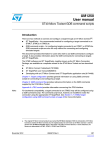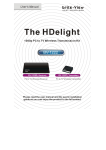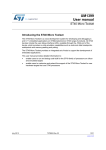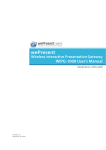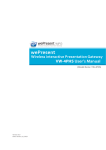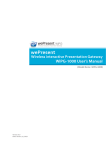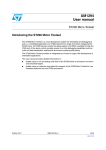Download MBoard Series User's Guide
Transcript
MBoard Series User’s Guide MagicLoon Creative Corp. MagicLoon Creative Corp. 1.1 Specifications Product Name Interactive Whiteboard Size (inch) 78”(16:10), 87”(16:10) Material Weight (kg) 78"=22kg , 87"=26kg Dimension L*W*H (mm) 78" (1793*1193*53) , 87" (1943*1286*53) Active area Dimension(mm) 78"(1680*1050), 87"(1831*1144) Packaged Software MBoard application software Touch Technology optical imaging Response Speed ≤16ms Sampling Rate 120PT/s Touch Accuracy ±4mm Resolution by USB report 32768*32768 Calibration 4 points/25 points Touch Method Special stylus pens, fingers, or any opaque objects Mouse Simulation Click, drag, double-click, right-click Multi-touch 2-point-touch of Windows 7 Touch Times Unlimited Touch Activation Force No pressure required Power Supply USB powered Interface USB2.0 B TYPE Voltage Typical +5VDC, permitted range from +4.75V to +5.25V Current <400mA Antistatic ESD: touch discharge±8kv, air discharge±15kv Drift No drift in the operating temperature Standards CE, FCC Class B ROHS Meet the standard of ROHS Temperature Operating: -15℃~55℃, storage: -40℃~75℃ Humidity Operating: 10%~90% RH, storage: 10%~90% RH Support Method Wall-mounting/ Stand supporting Operating Systems Windows7, Windows XP, Windows vista, Linux ,MAC OSX 2 MagicLoon Creative Corp. 2.1Wall-Mounting Setup Method Notes: Three kinds of sheet metal parts will be used during the setting up, as shown in the following table: Name Sheet Metal Part-1 Sheet Metal Part-2 Sheet Metal Part-3 Expansion bolts 4 8 Figure Qty. 2 2 3 MagicLoon Creative Corp. Step 1: Unscrew the nuts in the guiding limit on the back four corners of the board, as shown in: Step2: Fix a pair of sheet metal part-1 and a pair of sheet metal part-2 to the guiding limit, using the nuts unscrewed in step 1, as shown in: 4 MagicLoon Creative Corp. Step 3: Choose a flat solid wall, make eight 8mm diameter, 45mm depth expansion bolt holes: Notes: For different size of whiteboard (78”, 87”), positions of the holes are different. Please choose one according to the size of your whiteboard (unit: millimeter): Inch A- DIM B- DIM 78”16:10 1618 940 87”16:10 1768.5 940 5 MagicLoon Creative Corp. Step4:Using the expansion bolts drilled in step 3, attach four sheet metal part-3 to the wall separately, as shown in: Step 5: Two persons lift the board and hang it to the sheet metal part on the wall, as shown in: 6 MagicLoon Creative Corp. 2.2 Equipment Connection Method Step 1: Put the serial port of the USB cable to the interface on the lower right corner of the board, as shown in: USB 2.0 B TYPE Step 2: Put the USB port of the USB cable to a USB port on the PC, as shown in: USB A TYPE 7 MagicLoon Creative Corp. 3 Installation of Driver 3.1 Purpose This part will introduce you how to install driver of MBoard. 3.2 Driver installation For detailed installation steps and settings of the driver, please refer to the driver CD. 8 MagicLoon Creative Corp. 4 Advices Please assemble the product according to the steps in You can use a soft cloth dampened to clean the whiteboard. chapter 2. Do not make any adjusting, repairs, or Please do not splash with water or chemical compounds, or modifications to the product not given in this User’s it may result in damage or fire if water or chemical Guide. compounds get inside the product. When you using stylus pens, fingers or other objects to Use the stylus pen of finger on the board with your body write or operate on the whiteboard, please keep them kept sufficiently away, so that your palm and elbow do not vertical to the board. touch the board. Or it may cause an incorrect operation. Please do not allow the reflective tape surrounding the Keep the stylus pen and eraser in the pen holder when you board to become dirty, scratched or been plated with any are not using it. objects. Or it may cause a sensor error or incorrect detection. Rubbing or striking the surface of the board with a finger Please avoid direct sunlight to the screen of the nail or other hard object may result in scratching. whiteboard. 9