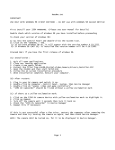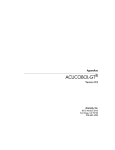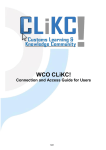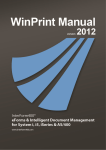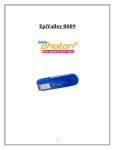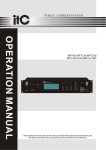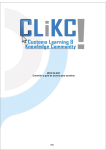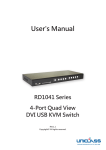Download Print Server Driver User Guide
Transcript
Print Server Driver User Guide Version 1.0.1 Update Date: 2002.03.06 Installation • Setup program supports Windows 98/ME/2000/XP On Windows 98/ME System • Double Clikc “Setup.exe”, Setup wizard will guide you to complete the setup program. • After installation or deletion of Printer Server driver, you must reboot your computer. • If you want to update your driver, you must remove the installed driver on your computer first. Note: Select “No” on the Graphic A dialogue. Graphic A • If you install driver first time and never add any printer port, click “OK” on Graphic B dialogue. And excute Printer Server configuration program, add a new printer port. Graphic B • After installation or add new networked printers, it is recommanded to execute “wreset.exe” (start->run->wreset.exe). It will re-configure automatically. On Windows 2000/XP System • Double Clikc “Setup.exe”, Setup wizard will guide you to complete the setup program. • If you want to update your driver, you must remove the installed driver on your computer first. Note: Select “No” on the Graphic A dialogue. • After installation or add new networked printers, it is recommanded to execute “wreset.exe” (start->run->wreset.exe). It will re-configure automatically. Note: On Win98/ME,”Config Printer Processor” short cut will be showed up on desktop after installation. You can use this program to configure your Printer Server. On Win2000/XP, system will configure your Printer Server automatically. Configuration 1. From the Windows desktop, click the “Start” button. Choose “Settings”, then “click “Printer.” 2. Make sure your printer driver have been installed. 3. Right click your installed printer graphic, then select “properties” 4. On properties windows, select “Ports” tab. As below. 5. Click “Add Port”, another window will be showed up, as below. Choose “Winbond Remote Print port”, then click “New Port” 6. Then another configuration window will be showed up, as below. Enter your Printer Server’s IP Address. The default IP address is your router’s IP address. 7. Click “Choose Printer” and select your networked printer. 8. Another window will be shoew up as below. Click “Find” and select your networked printer. Then click “OK”. Note: On Win2000/XP, follow the stpes as below to setup. a) On “Properties” window, select “Advance” tab and select your printer as above graphic. b) Select “WinPrint” on left side, and select “RAW” on right side. Click “OK”. c) Return to “Advance” window,uncheck “Activate Advanced Function” or excute ”wreset.exe”. Trouble Shooting Q:When connecting to your printer server, system cost much time and can’t find it? A:Check your network connection is correct and Printer Server have been installed correctly. Q:When printing, lack of papers? A:Add papers to your printer, then reset your printer and click “Retry”. Q:On Win98/ME system, some printer’s driver does not support Remote Port drive? A: Like LEXMARK,open “Config Printer Server” and set it as “WinPrint”, then clikc “WinPrint”, reboot your computer and printer. Q:When printing, printer does not operate, like Lexmark X73 ? A:On “Port Settings” window, click “Settings” and select “Disable Status Mode”.