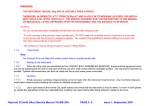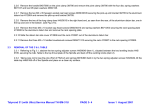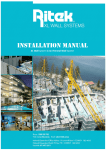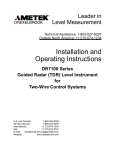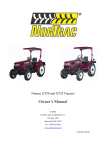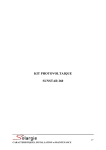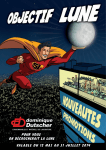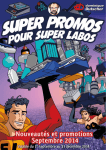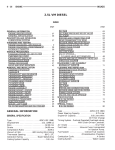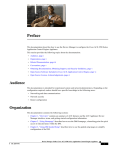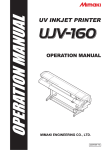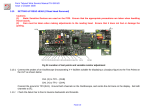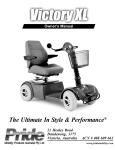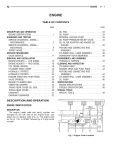Download Ultra Systems User Guide.book
Transcript
Measuring Systems
utilising Ultra
User’s Guide
K505/128, Issue 1, September 2004
Taylor Hobson
PO Box 36
2 New Star Road
LEICESTER
LE4 9JQ
England
Copyright © 2004
Taylor Hobson's Licence
License statement and limited warranty
IMPORTANT - READ CAREFULLY
This License Statement and Limited Warranty constitutes a legal
agreement ("License Agreement") between you (either as an individual or a single entity) and Taylor Hobson Ltd ("THL") for the
software product ("Software") identified above, including any
software, media, and accompanying on-line or printed documentation.
BY INSTALLING, COPYING, OR OTHERWISE USING THE
SOFTWARE, YOU AGREE TO BE BOUND BY ALL OF THE
TERMS AND CONDITIONS OF THIS LICENSE AGREEMENT. If you are the original purchaser of the Software and you
do not agree with the terms and conditions of this License Agreement promptly return the unused Software to the place from which
you obtained it for a full refund.
The terms of this License Agreement apply irrespective of how,
when and by whom the software was installed on a computer, irrespective of the ownership of the computer, and irrespective of
whether it is connected to THL supplied equipment or not.
LICENSE GRANT
Subject to the payment of the applicable license fee and your
acceptance of the terms and conditions of this License Agreement,
THL grants you the right to use the Software in the manner provided below.
OWNERSHIP AND COPYRIGHT
This Software is owned by THL or its suppliers and is protected by
copyright law and international copyright treaty. Therefore you
must treat this Software like any other copyrighted material, (e.g. a
book), except that you may either make one copy of the Software
solely for backup or archival purposes or transfer the Software to a
single hard disk provided you keep the original solely for backup
or archival purposes.
Except as provided in this License Agreement, you may not transfer, rent, lease, lend, copy, modify, translate, sublicense, timeshare or electronically transmit or receive the Software, media or
documentation. You acknowledge that the Software in source code
form remains a confidential trade secret of THL or its suppliers
and therefore you agree not to modify the Software or attempt to
decipher, de-compile, disassemble or reverse engineer the Software, except to the extent applicable laws specifically prohibit
such restriction.
You shall not remove or permit to be removed any copyright
notice on the software nor any statement of ownership which may
be affixed thereto.
USE
The Software is licensed as a single product; it may not be
installed on more than one computer at a time.
The Software is protected by a security system tied to the hardware of the computer on which it is installed. Once the software is
loaded on a computer a code (the "Activation Code") must be
requested from THL and entered into the computer to enable the
functionality of the software. THL will make the Activation Code
available to you on condition you provide THL with proof of purchase of the Software if requested to do so by THL.
In the event that the Software is moved to another computer or
items of the hardware are altered such that the Activation Code is
no longer valid, a replacement Activation Code will be required.
THL will provide a replacement Activation Code against reason-
able assurances from you that the Software has not been copied in
violation of this Agreement.
UPDATES
If you purchased this Software as an upgrade, it constitutes a single product together with the product that you upgraded, and may
not be used to increase the total number of licensed copies of the
Software. You may use the upgraded product only in accordance
with this License Agreement and you may not transfer this Software or the product you upgraded unless they are transferred
together as a single product.
TERM
The License Agreement is effective for an unlimited duration
unless and until earlier terminated as set forth herein. This License
Agreement will terminate automatically if you fail to comply with
any of the limitations or other requirements specified herein. Upon
any expiration or termination of the License Agreement you must
destroy all copies of the Software.
ACCESS
You shall permit THL's representatives to have access at all reasonable times to the Software and any records relating to its use.
LIMITED WARRANTY AND LIMITATION OF LIABILITY
THL warrants that the Software, as updated and when properly
used, will perform substantially in accordance with its accompanying documentation, and the Software media will be free from
defects in materials and workmanship, for a period of ninety (90)
days from the date of receipt. Any implied warranties on the Software are limited to ninety (90) days. Some states or jurisdictions
do not allow limitations on duration of an implied warranty, so the
above limitation may not apply to you.
THL's and its suppliers' entire liability and your exclusive remedy
shall be, at THL's option, either (a) return of the price paid, or (b)
repair or replacement of the Software that does not meet the Limited Warranty. This Limited Warranty is void if Software fails as a
result of accident, abuse, or misapplication. Any replacement
Software will be warranted for the remainder of the original warranty period or thirty (30) days, whichever is longer.
AS THE PRICE FOR THE LICENCE IS UNRELATED TO A
PARTICULAR USE TO WHICH THE LICENSEE INTENDS TO
APPLY THE SOFTWARE, THL MAKES NO WARRANTIES IN
RELATION TO THE PERFORMANCE OF THE SOFTWARE
OR ITS FITNESS FOR ANY PARTICULAR PURPOSE.
SAVE AS PROVIDED IN THIS CLAUSE,THL AND ITS SUPPLIERS DISCLAIM ALL OTHER WARRANTIES, EITHER
EXPRESS OR IMPLIED, INCLUDING, BUT NOT LIMITED
TO, ANY IMPLIED WARRANTIES OF MERCHANTABILITY,
FITNESS FOR A PARTICULAR PURPOSE, NON-INFRINGEMENT OR TITLE, WITH REGARD TO THE SOFTWARE AND
THE ACCOMPANYING DOCUMENTATION. THIS LIMITED
WARRANTY GIVES YOU SPECIFIC LEGAL RIGHTS. YOU
MAY HAVE OTHERS, WHICH VARY FROM STATE TO
STATE OR JURISDICTION TO JURISDICTION.
SAVE THAT ITS LIABILITY FOR PERSONAL INJURY OR
DEATH CAUSED BY ITS OR ITS AGENTS' NEGLIGENCE
SHALL NOT BE AFFECTED IN ANY WAY NEITHER THL
NOR ITS SUPPLIERS SHALL BE LIABLE FOR ANY DAMAGES WHATSOEVER (INCLUDING, WITHOUT LIMITATION, DAMAGES FOR LOSS OF BUSINESS PROFITS,
BUSINESS INTERRUPTION, LOSS OF BUSINESS INFORMATION, OR ANY OTHER PECUNIARY LOSS) ARISING
OUT OF THE USE OF OR INABILITY TO USE THIS THL
PRODUCT EVEN IF THL HAS BEEN ADVISED OF THE POSSIBILITY OF SUCH DAMAGES.
GENERAL PROVISIONS
This License Agreement may only be modified in writing signed
by you and an authorised officer of THL. If any provision of this
License Agreement is found void or unenforceable, the remainder
will remain valid and enforceable according to its terms. If any
remedy provided is determined to have failed for its essential purpose, all limitations of liability and exclusions of damages set forth
in the Limited Warranty shall remain in effect.
THIRD PARTIES
For the avoidance of doubt nothing in this Agreement shall confer
on any third party any benefit or right to enforce this Agreement.
ENTIRE AGREEMENT
THL shall not be liable to you for loss arising from or in connection with any representations agreements statements or undertakings made prior to this Licence Agreement
APPLICABLE LAW
This License Agreement shall be interpreted in accordance with
the laws of England and you hereby submit to the exclusive jurisdiction of the English Courts.
TAYLOR HOBSON LTD CUSTOMER CONTACTS
If you have any questions concerning these terms and conditions,
or if you would like to contact Taylor Hobson for any other reason
please check for your local contact on our website at www.taylorhobson.com or write to the company at Taylor Hobson Ltd, PO
Box 36, 2 New Star Road, Leicester LE4 9JQ, United Kingdom,
Tel +44 (0)116 276 3771.
Measuring Systems utilising Ultra
Contents
Page Number
Chapter 1 Safety .................................1-1
Roundness ........................................................ 1-1
Surface .............................................................. 1-5
Laser Safety .............................................................. 1-6
PGI Gauge ................................................................ 1-6
Chapter 2 System Requirements ......2-1
Roundness ........................................................ 2-1
Weight ....................................................................... 2-1
Electrical Supply. ..................................................... 2-2
Hydraulics (Talyrond 4 and 400) ........................... 2-3
Air Supply - To Spindle .......................................... 2-3
Oil Supply ................................................................. 2-4
Environmental Conditions ...................................... 2-4
Surface - New Form Talysurf ......................... 2-4
Electrical Supply ...................................................... 2-4
Environmental Conditions ...................................... 2-5
Surface - Form Talysurf Intra ....................... 2-6
Electrical Supply ...................................................... 2-6
Environmental Conditions ...................................... 2-6
Chapter 3 Installation Instructions for the
Talyrond Roundness instruments ....3-1
Introduction ..................................................... 3-1
General ............................................................. 3-1
Unpacking the Instrument ...................................... 3-1
Siting the instrument ............................................... 3-2
Draughts ................................................................... 3-2
Issue 1.0 September 2004
Page 1
Measuring Systems utilising Ultra
Temperature Gradients .......................................... 3-2
Vibration .................................................................. 3-3
Power Supply ........................................................... 3-3
Talyrond 130/115 .............................................3-4
Siting ......................................................................... 3-4
Installation and Configuration .......................3-4
Levelling the Instruments ....................................... 3-5
Connecting Up .......................................................... 3- 5
Mains Supply / Voltage Selector .......................... 3-5
Connection of Air Supply ..................................... 3-6
Connection of All Leads ....................................... 3-6
Fuses ..................................................................... 3-7
PC ......................................................................... 3-7
Power Supply ........................................................ 3-7
Talyrond 131 ....................................................3-8
Siting ......................................................................... 3-8
Installation and Configuration .......................3-9
Column Transit Bolts ........................................... 3-9
Removal of Transit Bolts: .................................... 3-9
Refitting of Transit Bolts: .................................... 3-9
Levelling the Instruments ....................................... 3-10
Connecting Up ......................................................... 3-10
Mains Supply / Voltage Selector ......................... 3-10
Connection of Air Supply .................................... 3-11
Connection of All Leads ...................................... 3-11
Fuses (Talyrond 131) .......................................... 3-12
PC ........................................................................ 3-12
Power Supply ....................................................... 3-12
Talyrond 265/240/265XL .................................3-13
Siting ......................................................................... 3-13
Installation and Configuration .......................3-16
Column Transit Bolts .......................................... 3-16
Removal of Transit Bolts: .................................... 3-16
Refitting of Transit Bolts: .................................... 3-17
Page 2
Issue 1.0 September 2004
Measuring Systems utilising Ultra
Transit Items (265XL only) .................................. 3-17
Carriage transit block .......................................... 3-17
Spindle Transit Bolt ............................................. 3-18
Removal of Transit Bolt: ...................................... 3-18
Refitting of Transit Bolt: ...................................... 3-18
Levelling the Instruments ....................................... 3-18
Talyrond 265XL ................................................... 3-19
Connecting Up ......................................................... 3-19
Mains Supply / Voltage Selector .......................... 3-19
Voltage Selector ................................................... 3-19
Connection of Air Supply ..................................... 3-20
Talyrond 265/240 ................................................. 3-20
Talyrond 265XL ................................................... 3-20
Connection of All Leads ....................................... 3-21
Fuses (Talyrond 265/240/265XL) ........................ 3-22
Talyrond 265XL ................................................... 3-22
Talrond 290/280/295 ........................................ 3-24
Siting ......................................................................... 3-24
Installation and Configuration ....................... 3-25
Column Transit Bolts ........................................... 3-25
Removal of Transit Bolts: .................................... 3-26
Refitting of Transit Bolts: .................................... 3-26
Spindle Transit Bolt ............................................. 3-26
Removal of Transit Bolt: ...................................... 3-27
Refitting of Transit Bolt: ...................................... 3-27
Levelling the Instruments ....................................... 3-27
Connecting Up ......................................................... 3-27
Mains Supply / Voltage Selector .......................... 3-27
Connection of Air Supply ..................................... 3-28
Connection of All Leads ....................................... 3-28
Fuses .................................................................... 3-30
Talyrond 73 ...................................................... 3-31
Siting ......................................................................... 3-31
Installation and Configuration ....................... 3-32
Issue 1.0 September 2004
Page 3
Measuring Systems utilising Ultra
Transit items ............................................................ 3-32
Levelling the Instruments ....................................... 3-32
Connecting Up ......................................................... 3-32
Mains Supply / Voltage Selector ......................... 3-32
Voltage Selector .................................................. 3-33
Connection of All Leads ...................................... 3-33
Fuses .................................................................... 3-34
Talyrond 4/450 .................................................3-35
Siting ......................................................................... 3-35
Installation and Configuration .............................. 3-35
Levelling the Instruments ....................................... 3-35
Talyrond 4/450 (Standard levelling option) ........ 3-35
Talyrond 4/450 (Air levelling option) ................. 3-36
Connecting Up ......................................................... 3-36
Mains Supply / Voltage Selector ......................... 3-36
Connection of (Air Levelling Option only) .......... 3-36
Connection of Oil Supply .................................... 3-37
Connection of All Leads ...................................... 3-38
Fuses .................................................................... 3-40
PC ........................................................................ 3-40
Printer ................................................................. 3-40
Talyrond 400/440 .............................................3-41
Siting (Talyrond 4/450 and 400/440) ..................... 3-41
Installation and Configuration .............................. 3-42
Levelling the Instruments........................................ 3-42
Talyrond 400/440 (Standard levelling option) .... 3-42
Talyrond 400/440 (Air levelling option) ............. 3-42
Connecting Up ......................................................... 3-42
Mains Supply / Voltage Selector ......................... 3-42
Air supply (Air Levelling Option only) ................ 3-43
Connection of Oil Supply .................................... 3-43
Connection of All Leads ...................................... 3-44
Fuses .................................................................... 3-46
PC ........................................................................ 3-46
Printer ................................................................. 3-46
Page 4
Issue 1.0 September 2004
Measuring Systems utilising Ultra
Instrument ............................................................ 3-46
Other Hardware Installation .......................... 3-47
Computer and Accessories ..................................... 3-47
Interconnections ...................................................... 3-47
Fuses ......................................................................... 3-47
Switching On / Off............................................ 3-48
Talyrond 265/240/265XL ..................................... 3-48
Talyrond 290/280/295/73 .................................... 3-48
Talyrond 4/450 ..................................................... 3-49
Talyrond 400/440 ................................................. 3-49
Ultra Software Installation ............................. 3-49
To re-install "µltra" Software ................................ 3-50
Chapter 4 Installation Instructions for the
New Form Talysurf instruments ......4-1
Introduction ..................................................... 4-1
Unpacking the Instrument .............................. 4-1
Siting the instrument ....................................... 4-2
Draughts ................................................................... 4-2
Temperature Gradients .......................................... 4-2
Vibration .................................................................. 4-3
Power Supply ........................................................... 4-3
Hardware Installation ..................................... 4-3
Table ......................................................................... 4-3
Base ........................................................................... 4-4
Column ..................................................................... 4-4
Traverse Unit ........................................................... 4-5
Environmental cover 112/3311-01 ......................... 4-5
Positioning the PGI Gauge ..................................... 4-6
Computer and Accessories ..................................... 4-8
Interconnections ...................................................... 4-8
Fuses ......................................................................... 4-8
Interconnection of system (tilt option) ................... 4-10
Issue 1.0 September 2004
Page 5
Measuring Systems utilising Ultra
Interconnection of system (non-tilt option) .......... 4-11
Ultra Software Installation .............................4-12
To re-install Form Talysurf "µltra"
Software ................................................................... 4-12
Chapter 5 Installation Instructions for the
Form Talysurf Intra (PC Option) ....5-1
Introduction ......................................................5-1
Setting up the instrument ................................5-2
Unpacking the Instrument (M112/3344-01,
M112/3345-01 and M112/3047-01 only) ................ 5-2
Unpacking the Instrument
(M112/3346-01 only) ............................................... 5-2
Siting the instrument .............................................. 5-3
Draughts ................................................................... 5-4
Temperature Gradients .......................................... 5-4
Vibration .................................................................. 5-4
Power Supply-Mains Operation ............................ 5-5
Hardware Installation .....................................5-5
Table ......................................................................... 5-5
Granite Base 112/3046 ............................................ 5-5
Free Standing Base 112/3066 .................................. 5-6
Column ..................................................................... 5-6
Interconnections ...................................................... 5-8
Power Supplies (part number 265-957) ................ 5-9
Batteries and Charger ............................................ 5-9
Battery Condition on Delivery ............................. 5-10
Storage ................................................................. 5-10
Disposal ................................................................ 5-10
Battery Short Circuit ............................................ 5-10
Batteries in the PCM ............................................ 5-11
To fit the battery: .................................................. 5-11
To remove the batteries: ....................................... 5-11
Page 6
Issue 1.0 September 2004
Measuring Systems utilising Ultra
Batteries in the Traverse unit ............................... 5-12
To remove a battery: ............................................. 5-12
To fit the batteries: ................................................ 5-12
Charging Batteries .................................................. 5-13
Recharging partially charged batteries ................ 5-13
Charger Operation .................................................. 5-14
Charging Stages .................................................... 5-14
Charge Termination Methods ............................... 5-14
Battery Detection .................................................. 5-15
Cold Battery Charging ......................................... 5-15
Safety Features ..................................................... 5-16
Assembling Gauge and Stylus ................................ 5-16
Mounting traverse unit onto column
carriage ..................................................................... 5-17
Interconnections when mounted onto column
and base .................................................................... 5-18
The Adjustable height Unit .................................... 5-19
Fitting the Gauge ..................................................... 5-19
The Gauge ................................................................ 5-21
The Stylus ................................................................. 5-21
Y axis stage ............................................................... 5-23
Ball and Roller Unit ................................................ 5-23
Software Installation ....................................... 5-23
To install or re-install Form Talysurf "µltra"
Software .................................................................... 5-23
Chapter 6 Operating Instructions common to both Surface and Roundness 6-1
Starting Ultra ................................................... 6-1
User configuration ........................................... 6-1
The Administrator : Logs On ................................. 6-1
The Administrator : Creates Users ........................ 6-2
Each User : Selects Instrument & Password ........ 6-3
The Administrator : Logs Off: ............................... 6-3
Issue 1.0 September 2004
Page 7
Measuring Systems utilising Ultra
A User Logs On : ..................................................... 6-4
The User : Sets Up Workspace ............................... 6-4
The User : Creates Folders For Work .................. 6-4
The User: Sets Preferences ..................................... 6-5
Calibrating the Axes ........................................6-6
Basic Database management ..........................6-7
Database back-up .................................................... 6-7
Backup Now .......................................................... 6-7
Incremental Backup Enabled ............................... 6-8
Daily Backup Enabled .......................................... 6-8
Database Archive .................................................... 6-8
Archive ................................................................. 6-8
Archive All Items .................................................. 6-8
Delete After Archiving .......................................... 6-8
Restore from Archive ............................................. 6-9
Basic Programming .........................................6-9
Recording the program .......................................... 6-9
How Do I Run and View a Program ..................... 6-10
Run/Continue [F5] ............................................... 6-10
Single Step [F10] ................................................. 6-10
Run N Times ......................................................... 6-11
Stop button ............................................................ 6-11
Pause button ......................................................... 6-11
Viewing A Program ................................................ 6-11
Chapter 7 Roundness Operating
Instructions .........................................7-1
Major Controls .................................................7-1
Radial Arm (R) Device Control ............................. 7-1
Move Relative R (Negative) .................................. 7-2
Move Relative R (Positive) .................................. 7-2
Move Absolute R .................................................. 7-2
Contact R ............................................................. 7-3
Page 8
Issue 1.0 September 2004
Measuring Systems utilising Ultra
Column (Z) Device Control .................................... 7-3
Move Relative Z (Negative) ................................. 7-4
Move Relative Z (Positive) ................................... 7-4
Move Absolute Z .................................................. 7-4
Contact Z ............................................................. 7-5
Spindle (C) Device Control ..................................... 7-5
TR130/115/131 .................................................... 7-5
TR265/240/265XL ................................................ 7-6
TR290/280/295/400/440 ...................................... 7-6
TR4/TR450 ........................................................... 7-6
Start Spindle ......................................................... 7-7
Move Spindle Absolute ........................................ 7-7
Stop Spindle ......................................................... 7-7
Stop Spindle (Clamp) ........................................... 7-7
Move Relative ...................................................... 7-8
Table Centring (X-Y) Device Control ................... 7-8
Table XY Settings ................................................. 7-9
Nudge –X+Y ........................................................ 7-9
Nudge +Y ............................................................. 7-9
Nudge +X +Y ...................................................... 7-10
Nudge –X ............................................................. 7-10
Nudge +X ............................................................. 7-10
Nudge –X –Y ........................................................ 7-10
Nudge –Y .............................................................. 7-10
Nudge +X –Y ....................................................... 7-10
Table Move (X-Y) Device Control ......................... 7-11
Table Move Relative +X ...................................... 7-11
Table Move Relative -X ....................................... 7-11
Table Move Absolute X ........................................ 7-12
Table Move Relative +Y ...................................... 7-12
Table Move Relative -Y ........................................ 7-12
Table Move Absolute Y ........................................ 7-12
Table Levelling (A-B) Device Control ................... 7-13
Table A-B Settings ............................................... 7-13
Nudge +A –B ....................................................... 7-14
Issue 1.0 September 2004
Page 9
Measuring Systems utilising Ultra
Nudge +A ............................................................ 7-14
Nudge +A +B ..................................................... 7-14
Nudge –B ............................................................. 7-14
Nudge +B ............................................................ 7-14
Nudge –A –B ........................................................ 7-14
Nudge –A ............................................................. 7-15
Nudge –A +B ....................................................... 7-15
Joystick (On-Screen) ............................................... 7-15
Joystick Settings .................................................. 7-17
Move Continuous Z (Positive) ............................. 7-17
Nudge Z (Positive) ............................................... 7-17
Nudge R (Negative) ............................................. 7-17
Move Continuous R (Negative) ........................... 7-17
Contact R ............................................................. 7-17
Contact Z ............................................................. 7-17
Move Continuous Z (Negative) ........................... 7-18
Nudge Z (Negative) ............................................. 7-18
Move Continuous R (Positive) ............................. 7-18
Nudge R (Positive) .............................................. 7-18
Start Spindle ........................................................ 7-18
Stop Spindle ......................................................... 7-18
Joystick Toolbar ...................................................... 7-18
Instrument Toolbar ................................................ 7-19
Stop Control ............................................................ 7-20
Gauge ....................................................................... 7-20
Set Range ............................................................. 7-21
Set Horizontal Attitude ........................................ 7-21
Set Vertical Attitude ............................................ 7-21
Gauge Setup Aid ..................................................... 7-21
Centring and Levelling Aid .................................... 7-23
Operating Ultra Roundness ............................7-24
Setting End stops ..............................................7-24
Cancel .................................................................. 7-24
R .......................................................................... 7-24
Z ........................................................................... 7-24
Page 10
Issue 1.0 September 2004
Measuring Systems utilising Ultra
Selecting the Stylus .......................................... 7-25
Selecting the Gauge Range ..................................... 7-26
Gauge/Stylus Calibration ............................... 7-26
Using Slip blocks ...................................................... 7-26
2mm or 0.4mm Gauge Range .............................. 7-26
0.08mm Gauge Range .......................................... 7-28
Using the Flick Standard ........................................ 7-29
Setting Resistive and Phase Balance
(Talyrond 73 only) ........................................... 7-29
Initial settings. .......................................................... 7-29
Set the Resistive balance. ........................................ 7-30
Set the Phase balance. .............................................. 7- 30
Testing the balance. ................................................. 7-31
Setting Resistive and Phase Balance
(Talyrond 131 only) ......................................... 7-31
Setting Resistive and Phase Balance
(Talyrond 265/240/4/450 only) ........................ 7132
Setting Resistive and Phase Balance
(Talyrond 290/295/400/440 only) ................... 7-32
Manual Centre and Level ............................... 7-33
Stage 1 - Coarse visual centring .......................... 7-33
Stage 2 - Intermediate Centring using the
Centring And Levelling Aid .................................. 7-34
Stage 3 - Fine centring. ....................................... 7-34
Automatic Centre and Level .......................... 7-35
Automatic Centre and Level (TR4) ....................... 7-37
Measurement options ...................................... 7-38
Selecting a Working Folder .................................... 7-38
Measurement Settings ............................................. 7-38
Measure Dialogs ...................................................... 7-39
Auto-name ............................................................ 7-39
Measurement Name ............................................. 7-39
Issue 1.0 September 2004
Page 11
Measuring Systems utilising Ultra
Immediate ............................................................ 7-39
Arc Length (Roundness) ...................................... 7-39
Measurement Direction ....................................... 7-39
Measurement Start Position. ............................... 7-39
Data Length ......................................................... 7-40
Run-Up Length .................................................... 7-40
Measurement Speed ............................................. 7-40
Number of Planes ................................................ 7-40
Plane Spacing ...................................................... 7-40
Range .................................................................... 7- 41
Contact Before Measure ...................................... 7-41
Move Off Surface After Measure ......................... 7-41
Display Measurement .......................................... 7-41
Measurement descriptions ..............................7-41
Roundness ................................................................ 7-41
Cylindricity .............................................................. 7-41
Flatness ..................................................................... 7-42
Multiplane Flatness ................................................. 7-42
Horizontal Straightness .......................................... 7-42
Parallelism ............................................................... 7-42
View Measurement ................................................. 7-43
Analysis options ...............................................7-43
New Analysis Dialog ............................................... 7-43
Auto-name ........................................................... 7-43
Analysis Name ..................................................... 7-43
Type ..................................................................... 7-43
Display Analysis .................................................. 7-43
Roundness Analysis Settings .................................. 7-43
Crest Analysis .......................................................... 7-44
Harmonics Analysis ................................................ 7-44
Groove Analysis ...................................................... 7-45
Print ..................................................................7-46
Re-Analysis and file handling .........................7-46
View an Old Measurement ..................................... 7-46
Page 12
Issue 1.0 September 2004
Measuring Systems utilising Ultra
Analyse an Old Measurement ................................ 7-47
Chapter 8 Surface Operating
Instructions .........................................8-1
Introduction ..................................................... 8-1
Major controls ................................................. 8-1
Device Control Dialog for Traverse Unit (X) ........ 8-1
Move Relative X (Positive) ................................... 8-2
Move Relative X (Negative) ................................. 8-2
Move Absolute ..................................................... 8-2
Auto crest X .......................................................... 8-3
Device Control Dialog for Stage (Y) ...................... 8-3
Move Relative Y (Positive) ................................... 8-4
Move Relative Y (Negative) ................................. 8-4
Move Absolute Y .................................................. 8-4
Auto crest Y .......................................................... 8-4
Device Control Dialog for Column (Z) .................. 8-5
Move Relative Z (Positive) ................................... 8-5
Move Relative Z (Negative) ................................. 8-5
Move Absolute Z .................................................. 8-6
Move Column - Contact ....................................... 8-6
Device Control Dialog for Tilt ................................ 8-6
Move Relative Tilt Up .......................................... 8-7
Move Relative Tilt Down ..................................... 8-7
Move Absolute Tilt ............................................... 8-7
Auto Level ............................................................ 8-8
Device Control Dialog for Rotary Stage................. 8- 9
Move Relative Rotary Stage (Anti-Clockwise) .... 8-9
Move Relative Rotary Stage (Clockwise) ............ 8-10
Move Absolute Rotary Stage ................................ 8-10
On-Screen Joystick .................................................. 8-11
A - Move Continuous Tilt Up ............................... 8-12
B - Move Continuous X (Negative) ...................... 8-12
C - Move Continuous Tilt Down .......................... 8-12
Issue 1.0 September 2004
Page 13
Measuring Systems utilising Ultra
D - Nudge X (Negative) ....................................... 8-12
E - Contact Z ....................................................... 8-12
F - Move Continuous Z (Positive) ....................... 8-12
G - Nudge Z (Positive) ........................................ 8-13
H - Set Move Speeds ............................................ 8-13
J - Nudge Z (Negative) ........................................ 8-13
K - Move Continuous Z (Negative) ..................... 8-13
L - Move Continuous Rotary Stage
(Anti-Clockwise) .................................................. 8-13
M - Nudge Rotary Stage (Anti-Clockwise) .......... 8-13
N - Move Continuous Rotary Stage (Clockwise) . 8-13
P - Nudge Rotary Stage (Clockwise) ................... 8-13
R - Move Continuous X Positive ......................... 8-14
S - Nudge - X Positive ......................................... 8-14
T - Move - Continuous Y Positive ........................ 8-14
U - Nudge - Y Positive ......................................... 8-14
V - Nudge - Y Negative ........................................ 8-14
W - Move - Continuous Y Negative ..................... 8-14
Instrument Toolbar (Instrument Status) .............. 8-14
Gauge Set-up aid ..................................................... 8-16
Stop Control ............................................................ 8-17
Operating Ultra Surface Finish ......................8-17
Selecting the Gauge ................................................. 8-18
Selecting the Stylus ................................................. 8-18
PGI Gauge Reset ................................................. 8-18
Inductive Balance ................................................ 8-19
Changing gauge Properties .................................... 8-20
Auto Crest ................................................................ 8-21
Auto Level ................................................................ 8-22
Gauge/Stylus Calibration - Motorised
Column ..................................................................... 8-23
Ball Standard ....................................................... 8-23
Three line Standard ............................................. 8-25
Gauge/Stylus Calibration - Manual
Column/Free Standing ............................................ 8-26
Page 14
Issue 1.0 September 2004
Measuring Systems utilising Ultra
Calibrating using the Ball Standard .................... 8-26
Calibrating using the 3-Line Standard ................ 8-27
Measurement Options ..................................... 8-29
Setting Measurement Options and
making a measurement ........................................... 8-29
Measure dialogs ....................................................... 8-29
Auto-name ............................................................ 8-30
Measurement Name ............................................. 8-30
Immediate ............................................................ 8-30
Measurement Start Position. ............................... 8-30
Data Length . ....................................................... 8-30
Run Up Length . ................................................... 8-30
Measurement Direction. ...................................... 8-30
Measurement Speed. ............................................ 8-30
Move Z Before Contact. ....................................... 8-31
Move Z Before Contact to. ................................... 8-31
Contact Before Measure . .................................... 8-31
Move Z After Measure . ....................................... 8-31
Move X Back to Start Position . ........................... 8-31
Display Measurement. ......................................... 8-31
Viewing a Raw Profile ............................................. 8-32
Analysis Options .............................................. 8-33
Setting Analysis Options ......................................... 8-33
Analysis Dialog ........................................................ 8-33
Auto-name ............................................................ 8-33
Analysis Name ..................................................... 8-33
Analysis Type ....................................................... 8-33
Display Analysis .................................................. 8-34
View Analysis ........................................................... 8-34
Printing ..................................................................... 8-34
Viewing & Re-Analysis .................................... 8-34
View an Old Measurement ..................................... 8-34
Analyse an Old Measurement ................................ 8-35
Issue 1.0 September 2004
Page 15
Measuring Systems utilising Ultra
Chapter 9 Roundness Maintenance
Instructions .........................................9-1
Talyrond 73 Maintenance ...............................9-1
On Installation ......................................................... 9-1
Periodic maintenance .............................................. 9-1
Care of the Glass Standard .................................... 9-2
Care of an Idle Instrument ..................................... 9-2
Maintenance of the Spindle .................................... 9-3
Lubrication .......................................................... 9-3
Lubricating the spindle. ....................................... 9-3
Checks and Adjustments ........................................ 9-4
Setting the gauge Phase and Resistive
Balance on the TR73. .......................................... 9-4
Calibration and Gain checks ............................... 9-4
Radial Accuracy of the Spindle (use a
63.5mm stylus arm) ............................................. 9-5
Talyrond 4 Maintenance .................................9-8
On Installation ......................................................... 9-8
Periodic Maintenance ............................................. 9-8
Daily .................................................................... 9-8
Weekly ................................................................. 9-8
After first six months ........................................... 9-9
When a new gauge is fitted. ................................. 9-9
Resistive and Phase Balance Test .......................... 9-9
Care of the Glass Standard .................................... 9-9
Care of an idle instrument ..................................... 9-9
Maintenance of the Spindle .................................... 9-10
Lubrication .......................................................... 9-10
Checking the Radial Accuracy of
the Spindle ............................................................... 9-11
Replacement of VSM oil filter. .............................. 9-13
Precautions .......................................................... 9-13
Replacement Procedure ...................................... 9-14
Page 16
Issue 1.0 September 2004
Measuring Systems utilising Ultra
Talyrond 400 Maintenance ............................. 9-15
On Installation ......................................................... 9-15
Periodic Maintenance .............................................. 9-15
Weekly .................................................................. 9-16
After first six months ............................................ 9-16
When a new gauge is fitted. ................................. 9-16
Resistive and Phase Balance Test ........................... 9-16
Care of the Glass Standard ..................................... 9-16
Care of an idle instrument ...................................... 9-16
Checking the Radial Accuracy of
the Spindle ................................................................ 9-17
Replacement of VSM oil filter. ............................... 9-19
Precautions .......................................................... 9-19
Replacement Procedure ....................................... 9-20
Replacement of Spindle oil filter. ........................... 9-21
Precautions .......................................................... 9-21
Replacement Procedure ....................................... 9-22
Chapter 10 Surface Maintenance
Procedures ..........................................10-1
PGI Gauge ........................................................ 10-1
Changing components ..................................... 10-1
Appendix 1 Roundness Glossary
of terms .............................................. A1-1
A ........................................................................ A1-1
A-D converter .......................................................... A1-1
Amplitude Distribution ........................................... A1-1
Analogue ................................................................... A1-1
Analysis ..................................................................... A1-1
Analysis View ........................................................... A1-1
Angle ......................................................................... A1-2
Issue 1.0 September 2004
Page 17
Measuring Systems utilising Ultra
Arcuate Correction ................................................. A1-2
Axis ........................................................................... A1-2
Axis Calibration ...................................................... A1-2
B .........................................................................A1-2
Balance ..................................................................... A1-2
Bandwidth ................................................................ A1-3
C ........................................................................A1-3
Calibration ............................................................... A1-3
Calibration Standard .............................................. A1-3
Coefficient ................................................................ A1-3
Component ............................................................... A1-3
Concentricity ........................................................... A1-3
Contact Direction .................................................... A1-4
Co-ordinate System ................................................. A1-4
Crowning (cresting) ................................................ A1-4
Cut-off ...................................................................... A1-4
Cut-off Length ......................................................... A1-4
Cylindricity .............................................................. A1-5
D .........................................................................A1- 5
Data Collection ......................................................... A1- 5
Data Density ............................................................ A1-5
Data Length ............................................................. A1-5
Data Point ................................................................ A1-6
Data Selection Layout ............................................. A1-6
Datum ....................................................................... A1-6
Data Selection View ................................................ A1-6
Device Control Dialog ............................................. A1-6
E .........................................................................A1-7
Eccentricity .............................................................. A1-7
Evaluation Length ................................................... A1-7
Exclude ..................................................................... A1-7
Extend ...................................................................... A1-7
F .........................................................................A1-7
Fiducial Co-ordinate System................................... A1- 7
Page 18
Issue 1.0 September 2004
Measuring Systems utilising Ultra
Filter ......................................................................... A1-8
Flatness ..................................................................... A1-8
Least squares reference. ....................................... A1-8
Minimum zone reference ....................................... A1-8
G ........................................................................ A1-8
Gauge ........................................................................ A1-8
Gauge Calibration ................................................... A1-8
Gauge Orientation ................................................... A1-9
Gauge Range ............................................................ A1-9
Gauge Resolution ..................................................... A1-9
H ........................................................................ A1-9
What is a Harmonic? .............................................. A1-9
I .........................................................................A1-10
Include ...................................................................... A1-10
Inductive ................................................................... A1-10
Instrument ................................................................ A1-10
J .........................................................................A1-10
K ........................................................................A1-10
L ........................................................................A1-10
Layout ....................................................................... A1-10
Lc Cut-off ................................................................. A1-11
Least Squares Reference Circle (LSCI) ................ A1-12
Least Squares Reference Cylinder (LSCY) .......... A1-13
Ls Cut-off ................................................................. A1-13
M ....................................................................... A1- 14
Maximum Inscribed Reference Circle
(MICI) ....................................................................... A1-14
Minimum Zone Reference Circles
(MZCI) ..................................................................... A1-14
Minimum Circumscribed Reference Circle
(MCCI) .................................................................... A1-15
Minimum Zone Reference Cylinder
(MZCY) .................................................................... A1-16
Maximum Inscribed Reference Cylinder
Issue 1.0 September 2004
Page 19
Measuring Systems utilising Ultra
(MICY) ..................................................................... A1-17
Minimum Circumscribed Reference
Cylinder (MCCY) ................................................... A1-18
Other Cylindricity Definitions ............................... A1-18
Cylinder Peak to Valley ........................................ A1-18
Cylinder Parallelism ............................................ A1-18
Cone Angle ........................................................... A1-20
Maximum Cylinder Parallelism ........................... A1-20
Coaxiality ............................................................. A1-20
Z Height ................................................................ A1-20
Total Runout ......................................................... A1-20
Measurement Length .............................................. A1-21
Movement Speed ..................................................... A1-21
N ....................................................................... A1-21
O ....................................................................... A1-21
Off-line ..................................................................... A1-21
Offset ........................................................................ A1-21
Origin ....................................................................... A1-21
P ........................................................................ A1-22
Parallelism ............................................................... A1-22
Least squares reference. ....................................... A1-22
Minimum zone reference ...................................... A1-22
Parameter ................................................................ A1-22
Profile ....................................................................... A1-22
Program ................................................................... A1-23
Program Status ........................................................ A1-23
Q ....................................................................... A1-23
Qualifier ................................................................... A1-23
R ....................................................................... A1-23
Radius ....................................................................... A1-23
Range ........................................................................ A1-23
Raw Profile .............................................................. A1-23
Resolution ................................................................ A1-23
Retracting ................................................................ A1-24
Page 20
Issue 1.0 September 2004
Measuring Systems utilising Ultra
Runout ...................................................................... A1-24
Runout Axial Measurement ................................... A1-24
Run-up Length ......................................................... A1-24
S
A1-25
Sampling Length ...................................................... A1-25
Selected ..................................................................... A1-25
Squareness ................................................................ A1-25
Straightness .............................................................. A1-25
Stylus ......................................................................... A1-26
T ........................................................................A1-26
Total Runout ............................................................ A1-26
Transducer ............................................................... A1-26
Transformation......................................................... A1- 26
U ........................................................................A1-27
UCS ........................................................................... A1-27
V ........................................................................A1-27
View .......................................................................... A1-27
W .......................................................................A1-27
Wavelength ............................................................... A1-27
X ........................................................................A1-27
Y ........................................................................A1-27
Z ........................................................................A1-27
Z Height .................................................................... A1-27
Appendix 2 Surface Glossary of
Terms .................................................A2-1
A ........................................................................ A2-1
Amplitude Distribution ........................................... A2-1
Analysis .................................................................... A2-1
Analysis View .......................................................... A2-1
Arcuate Correction ................................................. A2-1
Assessment Length ................................................. A2-2
Issue 1.0 September 2004
Page 21
Measuring Systems utilising Ultra
Auto Lift-off ............................................................ A2-2
Auto Reverse ........................................................... A2-2
Auto Scaling Exclude ............................................. A2-2
Axis .......................................................................... A2-2
Axis Calibration ..................................................... A2-3
B .........................................................................A2-3
Bandwidth ............................................................... A2-3
Bearing Ratio .......................................................... A2-3
C .........................................................................A2- 4
Calibration .............................................................. A2-4
Calibration Constant ............................................. A2-4
Calibration Standard ............................................. A2-4
Component .............................................................. A2-4
Constant .................................................................. A2-4
Contact Direction ................................................... A2-4
Contact Speed ......................................................... A2-5
Co-ordinate System ................................................ A2-5
Cresting ................................................................... A2-5
Cut-off ..................................................................... A2-5
Cut-off Length ........................................................ A2-6
D ........................................................................A2-6
Data Collection ....................................................... A2-6
Data Density ........................................................... A2-6
Data Length ............................................................ A2-6
Data Point ............................................................... A2-7
Data Selection Layout ............................................ A2-7
Datum ...................................................................... A2-7
Data Selection View ............................................... A2-7
Desert Landscape .................................................... A2- 7
Device ...................................................................... A2-8
Device Control Dialog ............................................ A2-8
E .........................................................................A2-8
EIM .......................................................................... A2-8
Evaluation Length .................................................. A2-8
Page 22
Issue 1.0 September 2004
Measuring Systems utilising Ultra
Exclude .................................................................... A2-8
Extend ...................................................................... A2-9
F ........................................................................ A2-9
Filter ........................................................................ A2-9
Form ........................................................................ A2-9
Form Analysis ......................................................... A2-9
Form Fit ................................................................... A2-9
Form Fit Exclude .................................................... A2-10
G ........................................................................A2-10
Gauge ....................................................................... A2-10
Gauge Calibration .................................................. A2-10
Gauge Orientation .................................................. A2-10
Gauge Range ........................................................... A2-11
Gauge Resolution .................................................... A2-11
H ........................................................................A2-11
Hinge ........................................................................ A2-11
I .........................................................................A2-11
ICS ........................................................................... A2-11
Include ..................................................................... A2-12
Inductive .................................................................. A2-12
Interferometric ....................................................... A2-12
Instrument ............................................................... A2-12
J .........................................................................A2-13
K ........................................................................A2-13
L ........................................................................A2-13
Layout ...................................................................... A2-13
Types of Layout ...................................................... A2-13
Lc Cut-off ................................................................ A2-13
Length ...................................................................... A2-14
Ls Cut-off ................................................................ A2-14
M .......................................................................A2-14
Manipulation Axes ................................................. A2-14
Material Ratio ......................................................... A2-14
Issue 1.0 September 2004
Page 23
Measuring Systems utilising Ultra
Measurement Axes ................................................. A2-15
Measurement Length ............................................. A2-15
Measurement Loop ................................................ A2-15
Measurement Speed ............................................... A2-15
Modified Profile ..................................................... A2-15
Movement Speed .................................................... A2-15
N ....................................................................... A2-16
Nosepiece ................................................................. A2-16
O ....................................................................... A2-16
Off-line .................................................................... A2-16
Offset ....................................................................... A2-16
Origin ...................................................................... A2-16
P ........................................................................ A2-17
Parameter ............................................................... A2-17
PGI .......................................................................... A2-17
Pitch ......................................................................... A2-17
Primary Analysis .................................................... A2-17
Primary Profile ....................................................... A2-17
Primary Filter ......................................................... A2-18
Primary Parameters .............................................. A2-18
Profile ...................................................................... A2-18
Program .................................................................. A2-18
Q ....................................................................... A2-18
Qualifier .................................................................. A2-18
R ....................................................................... A2-19
Range ....................................................................... A2-19
Raw Profile ............................................................. A2-19
Reset ........................................................................ A2-19
Resolution ............................................................... A2-19
Retracting ............................................................... A2-19
Roughness ............................................................... A2-20
Roughness Filter ..................................................... A2-20
Run-up Length ....................................................... A2-20
S ........................................................................ A2-20
Page 24
Issue 1.0 September 2004
Measuring Systems utilising Ultra
Sampling Length ..................................................... A2-20
Selected .................................................................... A2-20
Skid .......................................................................... A2-21
Speed ........................................................................ A2-21
Stylus ........................................................................ A2-21
Surface Texture ...................................................... A2-21
T ........................................................................A2-21
Texture .................................................................... A2-21
Tilt Adaptor ............................................................ A2-22
Tilt Axis ................................................................... A2-22
Transducer .............................................................. A2-22
Transformation ....................................................... A2-22
Traverse Length ..................................................... A2-22
Traverse Unit .......................................................... A2-23
U ........................................................................A2-23
UCS .......................................................................... A2-23
V ........................................................................A2-23
View ......................................................................... A2-23
W .......................................................................A2-23
Waviness .................................................................. A2-23
Waviness Filter ....................................................... A2-23
Wavelength .............................................................. A2-24
X ........................................................................A2-24
Y ........................................................................A2-24
Z ........................................................................A2-24
Appendix 3 CALIBRATION
STANDARDS .................................... A3-1
Calibration Ball ............................................... A3-1
Turning the Ball ....................................................... A3-2
Cleaning .................................................................... A3-2
Issue 1.0 September 2004
Page 25
Measuring Systems utilising Ultra
Three Line Calibration Standard ...................A3-3
Three Line and Ra Calibration Standard .....A3-3
Cleaning of the three-line standard ....................... A3-4
Page 26
Issue 1.0 September 2004
Measuring Systems utilising Ultra
Chapter 1
Safety
Roundness
The Talyrond systems are designed to be safe when the following
conditions apply:•
•
•
•
•
The system is located indoors in dry conditions.
Fluctuations in the mains supply voltage DO NOT exceed
±10%.
The altitude does NOT exceed 2000m.
The ambient temperature is between 5°C and 40°C.
The ambient relative humidity does NOT exceed 80% for temperatures up to 31°C, decreasing linearly to 50% at 40°C.
WARNINGS:
WHEN MEASURING TALL COMPONENTS IT IS THE
CUSTOMER RESPONSIBILITY TO ENSURE THAT THEY
ARE SUITABLY HELD ON THE ROTATING TABLE.
SELECTION OF AN INCORRECT MEASURING PROGRAM COULD CAUSE THE COMPONENT TO BE
KNOCKED OVER; CAUSING POSSIBLE INJURY TO THE
OPERATOR OR DAMAGE TO THE INSTRUMENT.
AXES CAN MOVE UNDER COMPUTER OR JOYSTICK
CONTROL, CARE SHOULD BE TAKEN TO KEEP HANDS
AWAY FROM ANY MOVING AXES, TO PREVENT
INJURY TO THE USER OR DAMAGE TO THE INSTRUMENT.
Issue 1.0 September 2004
Page 1-1
Measuring Systems utilising Ultra
ENSURE THAT THE AIR SUPPLY IS SWITCHED OFF
BEFORE REMOVING A FILTER BULB.
IT IS ESSENTIAL THAT THE ELECTRICAL SUPPLY TO
THIS INSTRUMENT CONSISTS OF A THREE WIRE SYSTEM IN WHICH ONE WIRE IS THE EARTH (IT MUST
NEVER BE CONNECTED TO A TWO WIRE SYSTEM
WITH OR WITHOUT A SEPARATE EARTH). IT IS ALSO
NECESSARY THAT THE ELECTRICAL SUPPLY TO THE
INSTRUMENT IS CONNECTED VIA A SEPARATE MAINS
ISOLATING SWITCH AND THAT PRIOR TO CONNECTION THIS SWITCH IS SET TO THE "OFF" POSITION.
(TALYROND 265/240 and 290/280): THESE INSTRUMENTS ARE HEAVY AND UNSTABLE WHEN CARRIED.
THEREFORE, IF IT IS REQUIRED TO MOVE LOCATION, THE INSTRUMENT SHOULD BE LIFTED VERTICALLY USING A FORKLIFT OR PALLET TRUCK. THE
FORKS MUST BE ENGAGED FROM THE FRONT OR
BACK OF THE INSTRUMENT AND BE FULLY LOCATED
BELOW BOTH OF THE CROSS-MEMBERS OF THE
INSTRUMENT FRAME. ENSURE THAT THE FORKS ARE
WELL-SPACED (650MM MAXIMUM) AND THAT THE
LENGTH OF THE FORKS IS 1 METRE MINIMUM. HAVING POSITIONED THE FORKS, CAREFULLY LIFT THE
COMPLETE INSTRUMENT AND MOVE IT TO THE NEW
LOCATION. TAKE CARE NOT TO DAMAGE THE SIDE
PANELS WHILST MOVING THE INSTRUMENT.
(TALYROND 265XL): THE INSTRUMENT IS HEAVY AND
UNSTABLE WHEN CARRIED.
THE INSTRUMENT
SHOULD ONLY BE LIFTED USING THE RED LIFTING
BRACKET PROVIDED (TH PART S54527). THE FORK
BLADES MUST BE USED IN THE POSITIONS SHOWN,
ONE BLADE MUST BE CAPTIVE IN THE LIFTING
Page 1-2
Issue 1.0 September 2004
Measuring Systems utilising Ultra
BRACKET AND THE OTHER UNDER THE CROSSMEMBER AS CLOSE TO THE REAR LEGS AS POSSIBLE.
CARE MUST BE TAKEN TO AVOID DAMAGING THE
CABLES THAT EXIT THE ELECTRONICS BOX ON THE
REAR OF THE INSTRUMENT, ALSO NOT TO MARK OR
DAMAGE THE PAINTWORK OR INSTRUMENT. THE
LIFTING BRACKET SHOULD BE SECURED TO THE
INSTRUMENT WITH 6 off M10 X 25mm SCREWS SUPPLIED.
(265/265XL/240 Only): BEFORE CHANGING VOLTAGE
SETTINGS OR FUSES ALWAYS ENSURE RATIONALISED
INTERFACE UNIT (RIU) IS DISCONNECTED FROM
MAINS SUPPLY VOLTAGE.
(290/295/280 Only): BEFORE CHANGING FUSES ALWAYS
ENSURE RATIONALISED INTERFACE MODULE (RIM)
IS DISCONNECTED FROM MAINS SUPPLY VOLTAGE.
Issue 1.0 September 2004
Page 1-3
Measuring Systems utilising Ultra
(Talyrond 4/450): A PAIR OF WEIGHTS ARE ATTACHED
BY CABLES TO THE INSTRUMENT CARRIAGE TO
COUNTERBALANCE THE WEIGHT OF THE CARRIAGE.
THERE IS A SAFETY MECHANISM THAT OPERATES
TO PREVENT THE CARRIAGE MOVING IN THE EVENT
THAT A CABLE SHOULD BREAK. HOWEVER IT IS
VITALLY IMPORTANT THAT THESE CABLES ARE
EXAMINED EVERY SIX MONTHS BY A QUALIFIED
SERVICE ENGINEER AND REPLACED WHERE
REQUIRED TO MAINTAIN THE SAFETY INTEGRITY OF
THE SYSTEM.
THIS TASK SHOULD ONLY BE
ATTEMPTED BY SUITABLY QUALIFIED ENGINEERS,
PREFERABLY TAYLOR HOBSON SERVICE ENGINEERS.
(Talyrond 4/450): THE EQUIPMENT WEIGHS 6.5 TONNES
(14300lbs) AND APPLIES A FLOOR LOADING OF 1.5MN/
m2 (0.1tonf/in2). THE FLOOR ON WHICH THE INSTRUMENT IS TO BE LOCATED MUST BE ABLE TO SUPPORT
THE INSTRUMENT.
(Talyrond 400/440):
THE EQUIPMENT WEIGHS 3.5
TONNES (7700lbs) AND APPLIES A FLOOR LOADING OF
0.5MN/m2 (0.033tonf/in2). THE FLOOR ON WHICH THE
INSTRUMENT IS TO BE LOCATED MUST BE ABLE TO
SUPPORT THE INSTRUMENT.
(Talyrond 4/450 and 400/440): THE TAYLOR HOBSON
SERVICE ENGINEER ASSEMBLES THE INSTRUMENT.
IT IS DELIVERED IN DISASSEMBLED FORM AND EACH
OF THE COMPONENTS IS HEAVY AND UNSTABLE
WHEN CARRIED. THEREFORE, IF IT IS REQUIRED TO
MOVE LOCATION, THE INSTRUMENT PARTS SHOULD
BE LIFTED VERTICALLY USING APPROPRIATE LIFTING EQUIPMENT. NO ATTEMPT SHOULD BE MADE TO
CARRY LARGE AND HEAVY COMPONENTS BY HAND.
Page 1-4
Issue 1.0 September 2004
Measuring Systems utilising Ultra
Caution:
Cleaning of the instrument using inappropriate cleaning materials may lead to damage being caused to the instrument. The
cleaning of the instrument is to be limited to cleaning of the
instrument covers and the tabletop only:
1. The covers should be cleaned using a soft cloth moistened
with water or if required a mild detergent solution. No cleaning solvents or abrasive cleaners of any kind should be used on
the covers as these may damage the surface of the covers.
2. The tabletop can be cleaned with a soft cloth moistened with
Isopropyl Alcohol if required.
3. The arm and column is only to be cleaned by appropriately
qualified persons, preferably a Taylor Hobson Service Engineer. Use of inappropriate cleaning materials can seriously
degrade the performance of the instrument.
Surface
The New Form Talysurf (NFT) and Form Talysurf Intra systems
are designed to be safe when the following conditions apply:•
The system is located indoors in dry conditions.
•
Fluctuations in the mains supply voltage DO NOT exceed
±10%.
•
The altitude does NOT exceed 2000m.
•
The ambient temperature is between 10°C and 35°C (NFT
Inductive system), 18oC and 28oC (NFT PGI system) and
15°C and 35°C (Intra system).
Issue 1.0 September 2004
Page 1-5
Measuring Systems utilising Ultra
•
The ambient relative humidity does NOT exceed 80% for
temperatures up to 31°C, decreasing linearly to 50% at 40°C.
Laser Safety
The FTS PGI System option contains a laser as part of the system.
The following information MUST BE noted before installing the
instrument.
PGI Gauge
Under normal operating conditions the PGI gauge, which houses a
1mW max. laser diode, conforms to Class 1 laser product specifications, as defined in;
•
British Standard: EN 60825-1: 1994 (+A11, +A1, +A2)
•
DHHS REGULATION 21, CFR ch. 1
•
U.S. Standard: F.D.A. Laser Performance Standard 21 CFR
1040.10 and 1040.11.
The PGI gauge meets the requirements of a Class 1 laser productwhen operating normally in conjunction with the associated hardware and computer software supplied. Any variation of this
configuration may affect the hazard of the laser.
The front main cover of the gauge carries a Caution label.
Warning specific to Laser
Page 1-6
Issue 1.0 September 2004
Measuring Systems utilising Ultra
The Laser assembly should never be dismantled under any circumstances. Laser Assembly conforms to Class 2 classification
when in assembled state.
Use of controls or adjustments or performance of procedures
other than those specified herein may result in hazardous radiation exposure.
Embedded Laser Specification
Wavelength: 670nm @25oC
Max power: <1mW (laser)
PGI Warranty label
Caution
The PGI Gauge contains no user Servicable Parts. No attempt
is to be made to dismantle or remove the covers of the gauge in
the unlikely event that it fails. In order to access the gauge the
above label has to be removed and removal of the label will
invalidate the Warranty on the Gauge.
Warnings (FTS and FTS Intra)
The following must be observed:-
Issue 1.0 September 2004
Page 1-7
Measuring Systems utilising Ultra
•
Before operating this instrument, the operator should be
familiar with this handbook and the contents of the "OnLine" Help facility within the "µltra" Software, and
understand the operation of the instrument.
•
It is essential that the electrical supply to this instrument
consists of a THREE WIRE SYSTEM in which one wire is
the earth. The instrument must NEVER be connected to a
two wire system with, or without, a separate earth.
•
The electrical supply to the instrument should be CONNECTED VIA A SEPARATE MAINS ISOLATING
SWITCH and that prior to connection this switch is set to
the "OFF" position.
•
The mains power lead MUST BE DISCONNECTED
before making any system interconnections, attempting to
change a gauge, attempting to change boards or attempting
to change a fuse.
•
KEEP CLEAR OF THE INSTRUMENT DURING OPERATION. This is both good metrology practice and will
avoid the risk of injury caused by contact with moving
components of the system.
•
The instrument can be operated under the control of a
computer program and can, therefore, move without warning. KEEP CLEAR OF THE INSTRUMENT WHEN IT
IS OPERATING IN THIS MODE.
•
The FTS Intra base and column, together, are heavy items.
Exercise caution when moving and where necessary use
mechanical lifting equipment.
•
The FTS Intra base and column, together, are heavy items.
If the column and base are being used, the table used to
support them must be capable of safely supporting this
weight plus any other accessories.
Page 1-8
Issue 1.0 September 2004
Measuring Systems utilising Ultra
•
The column is a heavy item. DO NOT attempt to lift the
column by the leadscrew or the handwheel if fitted.
•
DO NOT leave a column standing in the vertical position if
it has not been bolted into place.
•
Before placing the traverse unit on the carriage adaptor
plate, ensure that the adaptor plate is firmly secured to the
column carriage.
•
The column and the base are very heavy items, exercise
extreme caution when moving either of them.
•
112/3311-01 ENVIRONMENTAL COVER. When moving
this cover the lifting handles must be used. Fingers must at
no time be between the frame and sliding doors as this can
result in serious injury.
Anti-Vibration Mounting System Warning
When using the Anti-Vibration Mounting System:
•
Only inflate using the pump provided.
•
The anti-vibration mountings must only be inflated to provide a lift of 7mm.
•
The maximum permitted inflation pressure is 7bar. Under
normal loading of the Instrument base, inflation pressures
of only 3 bar are sufficient to provide the required 7mm
lift.
•
Always fully deflate the mountings before attempting to
move the system.
Issue 1.0 September 2004
Page 1-9
Measuring Systems utilising Ultra
Page 1-10
Issue 1.0 September 2004
Measuring Systems utilising Ultra
Chapter 2
System Requirements
Roundness
The following data relates to the instrument system, for details of
computer, printer etc., please refer to manufacturer's documentation.
Weight
Talyrond 130 (and Talyrond 115) Talyrond 131
38kg (85lbs)
62kg (136lbs)
Talyrond 265 (and Talyrond 240) Talyrond 265XL
276kg (610lbs)
450kg (990lbs)
Talyrond 290 (and Taylrond 280) Talyrond 295
350kg (773.5lbs)
556kg (1220lbs)
134kg (295lbs) -environmental
cabinet weight
Talyrond 73
381kg (840lbs)
Talyrond 4/450
6.5 tonnes (14300lbs). The instrument exerts a floor loading of
1.5MN/m2 (0.1tonf/in2). The floor on which the instrument is to
be located must be able to support the instrument.
Talyrond 400/440
3.5 tonnes (7700lbs). The instrument exerts a floor loading of
0.5MN/m2 (0.033tonf/in2). The floor on which the instrument is
to be located must be able to support the instrument
Issue 1.0 September 2004
Page 2-1
Measuring Systems utilising Ultra
Electrical Supply.
Type:
Alternating supply, single phase with earth
(3 wire system)
Frequency:
47 - 63 Hz.
Talyrond 130/115
Power Supply Unit external to instrument. Voltage: 100 - 240V
Consumption: 250VA maximum
Talyrond 131
Power Supply Unit external to instrument. Voltage: 100 - 240V
Consumption: 250VA maximum
Talyrond 265/240/265XL
Voltage: 100 - 130V or 200 - 240V (switch Selectable)
Consumption: 500VA maximum
Talyrond 290/280
Voltage: 100 - 240V
Consumption: 500VA maximum
Talyrond 295
Voltage: 100 - 240V
Consumption: 500VA maximum + 50VA maximum for AVI control unit
Talyrond 73
Voltage: 110/120/220/240V
Consumption: 30VA (Instrument), 75VA (RIU)
Talyrond 4/450
Voltage: 100 - 240V
Consumption: 2500VA maximum
Page 2-2
Issue 1.0 September 2004
Measuring Systems utilising Ultra
Talyrond 400/440
Voltage: 100 - 240V
Consumption: 2200VA maximum
Hydraulics (Talyrond 4/450 and 400/440)
Talyrond 4/450/400/440
The instrument requires 20 litres of Mobil Velocite No. 6 oil, Taylor Hobson part Number 8101/29123.
Air Supply - To Spindle
Talyrond 130/115/131
Supply pressure:
Operating pressure:
Moisture Content Dew Point:
Max Oil Content:
Max solid particle Content:
Filtration:
Air consumption:
Talyrond 265/240/290/280/295
Air Pressure:
Regulator (Pre-Set):
Filter:
Moisture content - dew point:
Flow Rate Required at operating
Pressure:
Max oil content:
Solid Particle Content:
Issue 1.0 September 2004
80 - 125 lbf/in2
(5.52 to 8.62 bar)
60 lbf/in2 (4.1 bar)
2oC (35oF)
1mg/m3
5mg/m3
5mm
0.5 to 0.71 l/s
550-1030 kPa
(5.5-10.3 bar)
350 kpa (3.5 bar)
5 micron
-20°C
150litres/min(minimum)
25 mg / cubic m
5mg / cubic m
Page 2-3
Measuring Systems utilising Ultra
Oil Supply
Oil supply - Spindle (Talyrond 73 only)
Syringe Tube and Spindle
Oil:
Taylor Hobson Part No. B112/2562
Environmental Conditions
Operating Temperature:
10°C to 35°C
Storage Temperature:
-10°C to 50°C
Temperature Gradient:
<2°C per hour
Operating Humidity:
30 to 80% relative humidity
- non condensing
Storage Humidity:
10 to 90% relative humidity
- non condensing
Free Air Flow Rate:
1.0m/sec maximum, steady
Maximum Transmitted
Vibrations:
0.05mm/s (<50Hz)
(0.0019in/sec at <50Hz,
0.1mm/s (>50Hz)
(0.0039in/sec at >50Hz)
Surface - New Form Talysurf
Electrical Supply
Mains supply voltage: 90 to 240VAC
Page 2-4
Issue 1.0 September 2004
Measuring Systems utilising Ultra
Frequency: 50/60 Hz
Power Consumption: 500 VA Maximum
This equipment is intended for installation category (low-voltage
category) II, in accordance with EN 61010-1 (2001).
Note: For details of the power requirements for the computer and
any accessories that do no derive their power from the Electronic
Interface Module, refer to the manufacturer's documentation.
Environmental Conditions
For operation within performance specifications,
Ambient temperature range:10°C to 35°C Inductive system
18oC to 28oC PGI system
Ambient relative humidity: 30% to 80%
Issue 1.0 September 2004
Page 2-5
Measuring Systems utilising Ultra
Surface - Form Talysurf Intra
Electrical Supply
Mains supply voltage: 90V-130V or 200V-260V
Frequency: 50/60 Hz
Power Consumption: 30 VA Maximum
This equipment is intended for installation category (over-voltage
category) II, in accordance with IEC 1010 (1990) and EN 61010-1
(1993).
Note: For details of the power requirements for the computer and
any accessories that do no derive their power from the Electronic
Interface Module, refer to the manufacturer's documentation.
Environmental Conditions
For operation within performance specifications,
Ambient temperature range: 15°C to 35°C
Ambient relative humidity: 10% to 80%
Page 2-6
Issue 1.0 September 2004
Measuring Systems utilising Ultra
Chapter 3
Installation Instructions for the Talyrond Roundness instruments
Introduction
All Talyrond instruments are initially installed by a representative
of Taylor Hobson Limited. However, certain instruments, ie Talyrond 130/115, 131, 265/240, 265XL, 290/280 and 295 can be subsequently moved and re-installed by the user. This must be done
with care for the instrument and consideration for its applications
and location. Sufficient information for this purpose is provided in
this Chapter.
Subsequent moving and re-installation of Talyrond 73, 4/450 and
400/440 instruments may be carried out but it is recommended that
the user should consult the Taylor Hobson Service Department for
advice.
Having completed the system installation, all details of the basic
operation of the "µltra" Software are obtained by reference to the
software "On-Line" Help facility. In case of any queries or problems Taylor Hobson Limited can be contacted at the addresses
shown at the back of this handbook.
Please retain this handbook for future reference.
General
Unpacking the Instrument
Initial installation is carried out by a service engineer, or a representative, of Taylor Hobson Limited. PLEASE DO NOT
Issue 1.0 September 2004
Page 3-1
Measuring Systems utilising Ultra
UNPACK YOUR INSTRUMENT, OR ASSOCIATED PRODUCTS, UNLESS WITH PRIOR AGREEMENT WITH A SERVICE ENGINEER OR REPRESENTATIVE OF TAYLOR
HOBSON LIMITED.
Siting the instrument
The overall accuracy of measurement results will be influenced by
environmental conditions, particularly; draughts, vibration and the
rate at which the ambient temperature changes. The choice of
location depends on the application requirement. However, to
ensure that the optimum performance is achieved, wherever possible, the instrument hardware should be installed with consideration given to the surroundings in which it will operate.
The following items must be considered when siting the instrument:
Draughts
Draughts and airborne vibration should be avoided particularly
when measuring in the skidless mode. Avoid placing the instrument in draughts or directly under air conditioning vents.
Temperature Gradients
Avoid siting the instrument in areas that have a very rapid temperature gradient, as in the case of being near windows or skylights
where sunlight may fall on the instrument.
Areas that experience temperature gradients of over 2°C/hour are
not ideal for the measurement of precise form.
Page 3-2
Issue 1.0 September 2004
Measuring Systems utilising Ultra
Vibration
Vibration is particularly detrimental for high precision measurements. All Talyrond instruments are supplied with appropriate
frame and anti-vibration mounts.
Power Supply
It is important that a clean power supply should be provided to the
instrument. If in doubt, many computer peripheral dealers can
supply a suitable Uninterruptible Power Supply (U.P.S.).
WARNING. A GOOD EARTH POINT IS ESSENTIAL FOR BOTH SAFETY AND THE CORRECT OPERATION OF THE INSTRUMENT.
Issue 1.0 September 2004
Page 3-3
Measuring Systems utilising Ultra
Talyrond 130/115
Siting
Cautions
1.
Do not use the instrument worktable to lift the base unit
out of the shipping crate.
2.
To avoid damage to the precision rotary spindle parts,
DO NOT rotate the worktable until the instrument is connected to the air line and the correct air pressure is applied.
The weight of the worktable is usually sufficient to prevent
rotation when pressurised air is not present.
This equipment is designed to be located indoors in dry conditions.
It is to be located on a suitable level workbench that is placed on a
level, vibration-free floor.
Caution.
The workbench must be strong enough to support 140kg
(300lbs).
For optimum performance, there should be no draughts, and a uniform temperature between floor and ceiling. The instrument
should not be placed in direct sunlight. For best results the instrument should be operated in a room with stabilised temperature
control.
Installation and Configuration
Note:
Page 3-4
Issue 1.0 September 2004
Measuring Systems utilising Ultra
There are no column or spindle transit bolts fitted to the Talyrond 130/115.
Levelling the Instruments
Level the base unit by adjusting the four levelling feet, ensuring
that the feet all remain in contact with the worktable or bench surface.
If high accuracy roundness measurements are to be made, then the
instrument must be level. Such roundness measurements taken
without proper levelling will contain an elliptical component. Use
a spirit level on the homed C&L table surface and check that the
instrument is level to within 0.1mm/m in both planes by careful
fine adjustment of the four adjustable feet, levelling may need
refining after being allowed to settle for 24 hours.
Connecting Up
Mains Supply / Voltage Selector. Connect a suitable plug to
the mains lead, wired as follows:
•
•
•
Brown to Live
Blue to Neutral
Yellow/Green to Earth
WARNING:
IT IS ESSENTIAL THAT THE ELECTRICAL SUPPLY TO
THIS INSTRUMENT CONSISTS OF A THREE WIRE SYSTEM IN WHICH ONE WIRE IS THE EARTH (IT MUST
NEVER BE CONNECTED TO A TWO WIRE SYSTEM
WITH OR WITHOUT A SEPARATE EARTH). IT IS ALSO
NECESSARY THAT THE ELECTRICAL SUPPLY TO THE
Issue 1.0 September 2004
Page 3-5
Measuring Systems utilising Ultra
INSTRUMENT IS CONNECTED VIA A SEPARATE MAINS
ISOLATING SWITCH AND THAT PRIOR TO CONNECTION THIS SWITCH IS SET TO THE "OFF" POSITION.
Connection of Air Supply. It is essential that the air supply is
connected before the instrument is switched on. The air line is connected to the pneumatic assembly, located at the rear of the instrument base.
Connection of All Leads. There are a number of leads, which
connect the instrument and the computer. These are shown in the
following schematic views. When fully connected up, the system
can be switched on.
WARNING:
AFTER CONNECTING LEADS TO THE SYSTEM
ALWAYS BE AWARE THAT THE INSTRUMENT COULD
MOVE UNEXPECTEDLY IF AN INCORRECT CONNECTION HAS BEEN MADE.
Caution:
Always remove the power from the system before disconnecting or reconnecting leads
WARNING:
THE FUSES MUST ONLY BE REPLACED BY AUTHORISED AND COMPETENT PERSONNEL. THE MAINS
LEAD MUST NOT BE RECONNECTED UNTIL THE
Page 3-6
Issue 1.0 September 2004
Measuring Systems utilising Ultra
FUSEHOLDER HAS BEEN REPLACED.
ALWAYS
REPLACE COVER AFTER CHANGING FUSES.
Fuses. The main fuses are located in the plugs for the Power
Supply and the PC. Check that the fuses correspond to the following:
PC. 5A mains fuse
Power Supply. 2A mains fuse
Issue 1.0 September 2004
Page 3-7
Measuring Systems utilising Ultra
Talyrond 131
Siting
WARNING (TALYROND 131 ONLY)
FOUR HANDLES ARE PROVIDED FOR LIFTING THE
BASE, WHICH WEIGHS 41KG (90LBS). THESE HANDLES MUST BE FULLY SCREWED INTO THE
THREADED HOLES IN THE ENDS OF THE BASE (TWO
HANDLES AT EACH END). THE USER MUST DECIDE
WHETHER TO USE MANUAL OR MECHANICAL LIFTING DEPENDING ON THE ENVIRONMENT AND THE
DISTANCE TO BE MOVED.
Cautions
1.
Do not use the instrument worktable to lift the base unit
out of the shipping crate.
2.
To avoid damage to the precision rotary spindle parts,
DO NOT rotate the worktable until the instrument is connected to the air line and the correct air pressure is applied.
The weight of the worktable is usually sufficient to prevent
rotation when pressurised air is not present.
This equipment is designed to be located indoors in dry conditions.
It is to be located on a suitable level workbench that is placed on a
level, vibration-free floor.
Caution.
Page 3-8
Issue 1.0 September 2004
Measuring Systems utilising Ultra
The workbench must be strong enough to support 140kg
(300lbs).
For optimum performance, there should be no draughts, and a uniform temperature between floor and ceiling. The instrument
should not be placed in direct sunlight. For best results the instrument should be operated in a room with stabilised temperature
control.
Installation and Configuration
Note:
The Talyrond 131 is fitted with column transit bolts but has no
spindle transit bolts.
Column Transit Bolts.
To prevent movement during transit, the column balance weight
(which is housed inside of the column) is clamped into position by
two red painted screws. These screws are fitted through tapped
holes in the sides of the column and must be removed before operation, or damage to the instrument will occur. Retain the bolts for
future use. If the instrument is to be moved to a new location, the
column balance weight must be clamped during transit.
Removal of Transit Bolts: Remove both bolts and store in a
safe location.
Refitting of Transit Bolts: Drive the column carriage to a position approximately 25mm (1inch) above the clamping screw holes
in the sides of the column. Loosely fit the balance weight clamping screws into the holes, screwing them in until they are engaged
with the column but are clear of the balance weight. Drive the column carriage down until it just rests on the heads of the screws.
Issue 1.0 September 2004
Page 3-9
Measuring Systems utilising Ultra
The balance weight will now be positioned between the locking
screws. Tighten the screws to lock the balance weight in position.
Levelling the Instruments
Level the base unit by adjusting the four levelling feet, ensuring
that the feet all remain in contact with the worktable or bench surface.
If high accuracy roundness measurements are to be made, then the
instrument must be level. Such roundness measurements taken
without proper levelling will contain an elliptical component. Use
a spirit level on the homed C&L table surface and check that the
instrument is level to within 0.1mm/m in both planes by careful
fine adjustment of the four adjustable feet, levelling may need
refining after being allowed to settle for 24 hours.
Connecting Up
Mains Supply / Voltage Selector. Connect a suitable plug to
the mains lead, wired as follows:
•
•
•
Brown to Live
Blue to Neutral
Yellow/Green to Earth
WARNING:
IT IS ESSENTIAL THAT THE ELECTRICAL SUPPLY TO
THIS INSTRUMENT CONSISTS OF A THREE WIRE SYSTEM IN WHICH ONE WIRE IS THE EARTH (IT MUST
NEVER BE CONNECTED TO A TWO WIRE SYSTEM
WITH OR WITHOUT A SEPARATE EARTH). IT IS ALSO
NECESSARY THAT THE ELECTRICAL SUPPLY TO THE
Page 3-10
Issue 1.0 September 2004
Measuring Systems utilising Ultra
INSTRUMENT IS CONNECTED VIA A SEPARATE MAINS
ISOLATING SWITCH AND THAT PRIOR TO CONNECTION THIS SWITCH IS SET TO THE "OFF" POSITION.
Connection of Air Supply. It is essential that the air supply is
connected before the instrument is switched on. The air line is connected to the pneumatic assembly, located at the rear of the instrument base.
Connection of All Leads. There are a number of leads, which
connect the instrument and the computer. These are shown in the
following schematic views. When fully connected up, the system
can be switched on.
WARNING:
AFTER CONNECTING LEADS TO THE SYSTEM
ALWAYS BE AWARE THAT THE INSTRUMENT COULD
MOVE UNEXPECTEDLY IF AN INCORRECT CONNECTION HAS BEEN MADE.
Caution:
Always remove the power from the system before disconnecting or reconnecting leads
WARNING:
THE FUSES MUST ONLY BE REPLACED BY AUTHORISED AND COMPETENT PERSONNEL. THE MAINS
LEAD MUST NOT BE RECONNECTED UNTIL THE
Issue 1.0 September 2004
Page 3-11
Measuring Systems utilising Ultra
FUSEHOLDER HAS BEEN REPLACED.
ALWAYS
REPLACE COVER AFTER CHANGING FUSES.
Fuses (Talyrond 131). The main fuses are located in the plugs
for the Power Supply and the PC. Check that the fuses correspond
to the following:
PC. 5A mains fuse
Power Supply. 2A mains fuse
Page 3-12
Issue 1.0 September 2004
Measuring Systems utilising Ultra
Talyrond 265/240/265XL
Siting
This equipment is designed to be located indoors in dry conditions
and placed on a level, vibration-free floor. For optimum performance, there should be no draughts, and a uniform temperature
between floor and ceiling. The instrument should not be placed in
direct sunlight. For best results the instrument should be operated
in a room with stabilised temperature control.
WARNING:
THIS INSTRUMENT IS HEAVY AND UNSTABLE WHEN
CARRIED. THEREFORE, IF IT IS REQUIRED TO MOVE
LOCATION, THE INSTRUMENT SHOULD BE LIFTED
VERTICALLY USING A FORKLIFT OR PALLET TRUCK.
THE FORKS MUST BE ENGAGED FROM THE FRONT
OR BACK OF THE INSTRUMENT AND BE FULLY
LOCATED BELOW BOTH OF THE CROSS-MEMBERS
OF THE INSTRUMENT FRAME. ENSURE THAT THE
FORKS ARE WELL-SPACED (650MM MAXIMUM) AND
THAT THE LENGTH OF THE FORKS IS 1 METRE MINIMUM. HAVING POSITIONED THE FORKS, CAREFULLY
LIFT THE COMPLETE INSTRUMENT AND MOVE IT TO
THE NEW LOCATION. TAKE CARE NOT TO DAMAGE
Issue 1.0 September 2004
Page 3-13
Measuring Systems utilising Ultra
THE SIDE PANELS WHILST MOVING THE INSTRUMENT.
WARNING 265XL:
THE INSTRUMENT IS HEAVY AND UNSTABLE WHEN
CARRIED. THE INSTRUMENT SHOULD ONLY BE
LIFTED USING THE RED LIFTING BRACKET PROVIDED (TH PART S54527). THE FORK BLADES MUST BE
USED IN THE POSITIONS SHOWN, ONE BLADE MUST
BE CAPTIVE IN THE LIFTING BRACKET AND THE
OTHER UNDER THE CROSSMEMBER AS CLOSE TO
THE REAR LEGS AS POSSIBLE. CARE MUST BE TAKEN
TO AVOID DAMAGING THE CABLES THAT EXIT THE
ELECTRONICS BOX ON THE REAR OF THE INSTRU-
Page 3-14
Issue 1.0 September 2004
Measuring Systems utilising Ultra
MENT, ALSO NOT TO MARK OR DAMAGE THE PAINTWORK OR INSTRUMENT.
THE LIFTING BRACKET SHOULD BE SECURED TO
THE INSTRUMENT WITH 6 off M10 X 25mm SCREWS
SUPPLIED.
THE OPERATORS MUST ADHERE TO THE LOCAL IN
FORCE REGULATIONS REGARDING LIFTING AND
HANDLING OF HEAVY ITEMS
Issue 1.0 September 2004
Page 3-15
Measuring Systems utilising Ultra
APPROX WEIGHT OF INSTRUMENT : 450kg
APPROX WEIGHT OF LIFTING BRACKET: 30kg
With the instrument in place the lifting bracket can be
removed and the lifting wedge cover fitted using the 6 off M4 x
10mm
Installation and Configuration
Column Transit Bolts.
To prevent movement during transit, the column balance weight
(which is housed inside of the column) is clamped into position by
two red painted screws. These screws are fitted through tapped
holes in the sides of the column and must be removed before operation, or damage to the instrument will occur. Retain the bolts for
future use. If the instrument is to be moved to a new location, the
column balance weight must be clamped during transit.
Removal of Transit Bolts: Remove both bolts and store in a
safe location.
Page 3-16
Issue 1.0 September 2004
Measuring Systems utilising Ultra
Refitting of Transit Bolts: Drive the column carriage to a position approximately 25mm (1inch) above the clamping screw holes
in the sides of the column. Loosely fit the balance weight clamping screws into the holes, screwing them in until they are engaged
with the column but are clear of the balance weight. Drive the column carriage down until it just rests on the heads of the screws.
The balance weight will now be positioned between the locking
screws. Tighten the screws to lock the balance weight in position.
Transit Items (265XL only).
Carriage transit block. The column carriage is secured during
transit with a transit block as shown.
This must be removed before the instrument is used. To do this
remove the 3 off M10 screws. It's recommended that the block be
stored somewhere safe for future use. Once the stop block has
been removed the carriage rear cover can be refitted using the 8 off
M4 x 10mm flange button head screws supplied. Care must be
taken when fitting the cover to make sure that the column motor
cable fits into the slot provided and is secured with the grommet
supplied. The leadscrew handle (supplied) can be fitted to the end
of the leadscrew.
Issue 1.0 September 2004
Page 3-17
Measuring Systems utilising Ultra
Spindle Transit Bolt.
WARNING:
THE INSTRUMENT WORKTABLE MUST NEVER BE
ROTATED IF THE AIR SUPPLY IS SWITCHED OFF, DISCONNECTED, OR SET TO THE WRONG PRESSURE.
ENSURE THAT THE AIR SUPPLY IS SWITCHED OFF
BEFORE REMOVING A FILTER BULB.
Caution:
To prevent any damage to the spindle during movement, the
spindle is rigidly clamped using a special transit bolt. Failure
to use this bolt during transit could result in serious damage.
Removal of Transit Bolt: Remove the red-painted transit bolt
and re-fit the access plate (located on the top of the transit bolt).
Store the transit bolt safely for further use.
Refitting of Transit Bolt: Remove the access plate in the centre
of the Centre and Levelling (C&L) table. Fit the red-painted transit bolt and store the access plate on the top of the transit bolt.
Levelling the Instruments
Level the base unit by adjusting the four levelling feet, ensuring
that the feet all remain in contact with the worktable or bench surface.
If high accuracy roundness measurements are to be made, then the
instrument must be level. Such roundness measurements taken
without proper levelling will contain an elliptical component. Use
Page 3-18
Issue 1.0 September 2004
Measuring Systems utilising Ultra
a spirit level on the homed C&L table surface and check that the
instrument is level to within 0.1mm/m in both planes by careful
fine adjustment of the four adjustable feet, levelling may need
refining after being allowed to settle for 24 hours.
Talyrond 265XL. The instrument can be levelled by adjusting
the 3 levelling feet in the frame. The levelling feet are accessed by
removing the access covers.
Connecting Up
Mains Supply / Voltage Selector. Connect a suitable plug to
the mains lead, wired as follows:
•
•
•
Brown to Live
Blue to Neutral
Yellow/Green to Earth
WARNING:
IT IS ESSENTIAL THAT THE ELECTRICAL SUPPLY TO
THIS INSTRUMENT CONSISTS OF A THREE WIRE SYSTEM IN WHICH ONE WIRE IS THE EARTH (IT MUST
NEVER BE CONNECTED TO A TWO WIRE SYSTEM
WITH OR WITHOUT A SEPARATE EARTH). IT IS ALSO
NECESSARY THAT THE ELECTRICAL SUPPLY TO THE
INSTRUMENT IS CONNECTED VIA A SEPARATE MAINS
ISOLATING SWITCH AND THAT PRIOR TO CONNECTION THIS SWITCH IS SET TO THE "OFF" POSITION.
Voltage Selector. Check that the voltage selector, on the back
panel of the Rationalised Interface Unit (RIU) is set to the appropriate voltage.
Issue 1.0 September 2004
Page 3-19
Measuring Systems utilising Ultra
Caution:
Before changing voltage, always ensure instrument is disconnected from the mains supply.
Connection of Air Supply.
Talyrond 265/240. It is essential that the air supply is connected
before the instrument is switched on. The air line is connected to
the rear of the pneumatic assembly, located at the front of the
instrument (remove front cover). Route the air line through the
holes in the base plate of the frame, inside the main legs. Ensure
that there is no leakage from the connection. Slide the red sleeve
valve towards the front of the instrument to switch it on.
Talyrond 265XL. Feed the air line in through the 'AIR IN' hole
located on the inside face of the spindle leg. Connect to the pneumatic panel, accessed by removing the pneumatic panel cover on
the rear of the spindle leg.
Caution:
Page 3-20
Issue 1.0 September 2004
Measuring Systems utilising Ultra
It is essential that the air in line is constrained inside of the
spindle leg. It must be secured to the screw for the front AV
mount using a cable tie (supplied).
Connection of All Leads. There are a number of leads, which
connect the instrument and the computer. These are shown in the
following schematic views. When fully connected up, the system
can be switched on.
WARNING:
AFTER CONNECTING LEADS TO THE SYSTEM
ALWAYS BE AWARE THAT THE INSTRUMENT COULD
MOVE UNEXPECTEDLY IF AN INCORRECT CONNECTION HAS BEEN MADE.
Caution:
Always remove the power from the system before disconnecting or reconnecting leads
WARNING:
THE FUSES MUST ONLY BE REPLACED BY AUTHORISED AND COMPETENT PERSONNEL. THE MAINS
LEAD MUST NOT BE RECONNECTED UNTIL THE
Issue 1.0 September 2004
Page 3-21
Measuring Systems utilising Ultra
FUSEHOLDER HAS BEEN REPLACED.
ALWAYS
REPLACE COVER AFTER CHANGING FUSES.
Fuses (Talyrond 265/240/265XL). The main fuses are located
as shown in the connection diagram. Check that the two fuses correspond to the following:
T1A 20mm (Anti-Surge)
Talyrond 265XL.
•
Joystick. Connect the joystick lead to the d-type socket on the
instrument, below the Leadscrew handle. Connect the other
Page 3-22
Issue 1.0 September 2004
Measuring Systems utilising Ultra
end to the d-type socket on the back of the remote joystick
box.
Caution:
The joystick MUST be connected before turning on the instrument. The joystick should be positioned in a suitable place so
that it cannot be knocked by the rotating component.
Issue 1.0 September 2004
Page 3-23
Measuring Systems utilising Ultra
Talrond 290/280/295
Siting
This equipment is designed to be located indoors in dry conditions
and placed on a level, vibration-free floor. For optimum performance, there should be no draughts, and a uniform temperature
between floor and ceiling. The instrument should not be placed in
direct sunlight. For best results the instrument should be operated
in a room with stabilised temperature control.
WARNING:
THIS INSTRUMENT IS HEAVY AND UNSTABLE WHEN
CARRIED. THEREFORE, IF IT IS REQUIRED TO MOVE
LOCATION, THE INSTRUMENT SHOULD BE LIFTED
VERTICALLY USING A FORKLIFT OR PALLET TRUCK.
THE FORKS MUST BE ENGAGED FROM THE FRONT
OR BACK OF THE INSTRUMENT AND BE FULLY
LOCATED BELOW BOTH OF THE CROSS-MEMBERS
OF THE INSTRUMENT FRAME. ENSURE THAT THE
FORKS ARE WELL-SPACED (650MM MAXIMUM) AND
THAT THE LENGTH OF THE FORKS IS 1 METRE MINIMUM. HAVING POSITIONED THE FORKS, CAREFULLY
LIFT THE COMPLETE INSTRUMENT AND MOVE IT TO
THE NEW LOCATION. TAKE CARE NOT TO DAMAGE
Page 3-24
Issue 1.0 September 2004
Measuring Systems utilising Ultra
THE SIDE PANELS WHILST MOVING THE INSTRUMENT.
Installation and Configuration
Note:
The Talyrond 295 is installed and configured by a taylor Hobson
Service Engineer. In the event of the instrument needing to be
moved, please contact the Service department at Taylor Hobson.
Column Transit Bolts.
To prevent movement during transit, the column balance weight
(which is housed inside of the column) is clamped into position by
two red painted bolts. These bolts are fitted through tapped holes
in the sides of the column and must be removed before operation,
or damage to the instrument will occur. On later instruments
(shipped after 2000) there are a further two red painted retaining
bolts positioned above the carriage to secure the carriage in place.
Retain all bolts for future use. If the instrument is to be moved to a
Issue 1.0 September 2004
Page 3-25
Measuring Systems utilising Ultra
new location, the column balance weight must be clamped during
transit.
Removal of Transit Bolts: Remove all bolts and store in a safe
location.
Refitting of Transit Bolts: Drive the column carriage to a position approximately 325mm as indicated on the scale. Loosely fit
the balance weight clamping screws into the holes, screwing them
in until they are engaged with the column but are clear of the balance weight. Drive the column carriage down until it just rests on
the heads of the screws. The balance weight will now be positioned between the locking screws. Tighten the screws to lock the
balance weight in position. On later versions of the column
(shipped after 2000) fit the additional two transit bolts in place
above the carriage to secure the carriage during transit.
Spindle Transit Bolt .
WARNING:
THE INSTRUMENT WORKTABLE MUST NEVER BE
ROTATED IF THE AIR SUPPLY IS SWITCHED OFF, DISCONNECTED, OR SET TO THE WRONG PRESSURE.
ENSURE THAT THE AIR SUPPLY IS SWITCHED OFF
BEFORE REMOVING A FILTER BULB.
Caution:
To prevent any damage to the spindle during movement, the
spindle is rigidly clamped using a special transit bolt. Failure
to use this bolt during transit could result in serious damage.
Page 3-26
Issue 1.0 September 2004
Measuring Systems utilising Ultra
Removal of Transit Bolt: Remove the red-painted transit bolt
and re-fit the access plate (located on the top of the transit bolt).
Store the transit bolt safely for further use.
Refitting of Transit Bolt: Remove the access plate in the centre
of the Centre and Levelling (C&L) table. Fit the red-painted transit bolt and store the access plate on the top of the transit bolt.
Levelling the Instruments
Level the base unit by adjusting the four levelling feet, ensuring
that the feet all remain in contact with the worktable or bench surface.
If high accuracy roundness measurements are to be made, then the
instrument must be level. Such roundness measurements taken
without proper levelling will contain an elliptical component. Use
a spirit level on the homed C&L table surface and check that the
instrument is level to within 0.1mm/m in both planes by careful
fine adjustment of the four adjustable feet, levelling may need
refining after being allowed to settle for 24 hours.
Connecting Up
Mains Supply / Voltage Selector. Connect a suitable plug to
the mains lead, wired as follows:
•
•
•
Brown to Live
Blue to Neutral
Yellow/Green to Earth
WARNING:
Issue 1.0 September 2004
Page 3-27
Measuring Systems utilising Ultra
IT IS ESSENTIAL THAT THE ELECTRICAL SUPPLY TO
THIS INSTRUMENT CONSISTS OF A THREE WIRE SYSTEM IN WHICH ONE WIRE IS THE EARTH (IT MUST
NEVER BE CONNECTED TO A TWO WIRE SYSTEM
WITH OR WITHOUT A SEPARATE EARTH). IT IS ALSO
NECESSARY THAT THE ELECTRICAL SUPPLY TO THE
INSTRUMENT IS CONNECTED VIA A SEPARATE MAINS
ISOLATING SWITCH AND THAT PRIOR TO CONNECTION THIS SWITCH IS SET TO THE "OFF" POSITION.
Connection of Air Supply. It is essential that the air supply is
connected before the instrument is switched on. The air line is connected to the rear of the pneumatic assembly, located at the front of
the instrument (remove front cover). Route the air line through the
holes in the base plate of the frame, inside the main legs. Ensure
that there is no leakage from the connection. Slide the red sleeve
valve towards the front of the instrument to switch it on.
Connection of All Leads. There are a number of leads, which
connect the instrument and the computer. These are shown in the
following schematic views. When fully connected up, the system
can be switched on.
WARNING:
AFTER CONNECTING LEADS TO THE SYSTEM
ALWAYS BE AWARE THAT THE INSTRUMENT COULD
MOVE UNEXPECTEDLY IF AN INCORRECT CONNECTION HAS BEEN MADE.
Page 3-28
Issue 1.0 September 2004
Measuring Systems utilising Ultra
Caution:
Always remove the power from the system before disconnecting or reconnecting leads
Instrument/PC/RIM Connections
WARNING:
THE FUSES MUST ONLY BE REPLACED BY AUTHORISED AND COMPETENT PERSONNEL. THE MAINS
LEAD MUST NOT BE RECONNECTED UNTIL THE
FUSEHOLDER HAS BEEN REPLACED.
ALWAYS
REPLACE COVER AFTER CHANGING FUSES.
Issue 1.0 September 2004
Page 3-29
Measuring Systems utilising Ultra
Fuses. The two main fuses (6.3A, 250V fast acting, HBC,
5x20mm ceramic sand filled) are located above the mains lead as
shown in the interconnection diagram. To access the fuses,
remove the cover over the fuseholder and remove the mains lead.
The fuseholder can now be removed by pressing the catch under
the holder upwards and sliding the unit out.
Page 3-30
Issue 1.0 September 2004
Measuring Systems utilising Ultra
Talyrond 73
Siting
This equipment is designed to be located indoors in dry conditions
and placed on a level, vibration-free floor. For optimum performance, there should be no draughts, and a uniform temperature
between floor and ceiling. The instrument should not be placed in
direct sunlight. For best results the instrument should be operated
in a room with stabilised temperature control.
Subsequent moving and re-installation may be carried out but it is
recommended that the user should consult the Taylor Hobson Service Department for advice. Due to the complexity of the instrument and the need to disassemble parts of the instrument before
moving, it is advised that no attempt is to be made to move the
instrument without consulting Taylor Hobson.
WARNING:
THIS INSTRUMENT IS HEAVY AND UNSTABLE WHEN
CARRIED. THEREFORE, IF IT IS REQUIRED TO MOVE
LOCATION, IT IS NECESSARY TO PROVIDE A FORK
LIFT OR OVERHEAD LIFTING GEAR WITH A SAFE
WORKING LOAD OF 500kg (1000lb). THIS EQUIPMENT
SHOULD ONLY BE OPERATED BY SUITABLY QUALIFIED PERSONNEL AND THE OPERATORS MUST
ADHERE TO THE LOCAL IN FORCE REGULATIONS
REGARDING LIFTING AND HANDLING OF HEAVY
ITEMS.
Issue 1.0 September 2004
Page 3-31
Measuring Systems utilising Ultra
Installation and Configuration
Transit items
Caution:
To prevent any damage to the instrument during movement,
the instrument MUST be disassembled and the worktable
clamped using the special transit bracket. Failure to follow
these procedures during transit could result in serious damage.
Before attempting to move a Talyrond 73 consult Taylor Hobson Service department.
Levelling the Instruments
Level the base unit by adjusting the four levelling feet, ensuring
that the feet all remain in contact with the worktable or bench surface.
If high accuracy roundness measurements are to be made, then the
instrument must be level. Such roundness measurements taken
without proper levelling will contain an elliptical component. Use
a spirit level on the homed C&L table surface and check that the
instrument is level to within 0.1mm/m in both planes by careful
fine adjustment of the four adjustable feet, levelling may need
refining after being allowed to settle for 24 hours.
Connecting Up
Mains Supply / Voltage Selector. Connect a suitable plug to
the mains lead, wired as follows:
•
•
•
Brown to Live
Blue to Neutral
Yellow/Green to Earth
Page 3-32
Issue 1.0 September 2004
Measuring Systems utilising Ultra
WARNING:
IT IS ESSENTIAL THAT THE ELECTRICAL SUPPLY TO
THIS INSTRUMENT CONSISTS OF A THREE WIRE SYSTEM IN WHICH ONE WIRE IS THE EARTH (IT MUST
NEVER BE CONNECTED TO A TWO WIRE SYSTEM
WITH OR WITHOUT A SEPARATE EARTH). IT IS ALSO
NECESSARY THAT THE ELECTRICAL SUPPLY TO THE
INSTRUMENT IS CONNECTED VIA A SEPARATE MAINS
ISOLATING SWITCH AND THAT PRIOR TO CONNECTION THIS SWITCH IS SET TO THE "OFF" POSITION.
Voltage Selector. Check that the voltage selector, on the back
panel of the Rationalised Interface Unit (RIU) is set to the appropriate voltage.
Caution:
Before changing voltage, always ensure instrument is disconnected from the mains supply.
Connection of All Leads. There are a number of leads, which
connect the instrument and the computer. These are shown in the
following schematic views. When fully connected up, the system
can be switched on.
WARNING:
AFTER CONNECTING LEADS TO THE SYSTEM
ALWAYS BE AWARE THAT THE INSTRUMENT COULD
Issue 1.0 September 2004
Page 3-33
Measuring Systems utilising Ultra
MOVE UNEXPECTEDLY IF AN INCORRECT CONNECTION HAS BEEN MADE.
Caution:
Always remove the power from the system before disconnecting or reconnecting leads
Fuses . The two main fuses (6.3A, 250V fast acting, HBC,
5x20mm ceramic sand filled) are located above the mains lead as
shown in the interconnection diagram. To access the fuses,
remove the cover over the fuseholder and remove the mains lead.
The fuseholder can now be removed by pressing the catch under
the holder upwards and sliding the unit out.
Page 3-34
Issue 1.0 September 2004
Measuring Systems utilising Ultra
Talyrond 4/450
Siting
For optimum performance, there should be no draughts, and a uniform temperature between floor and ceiling. The instrument
should not be placed in direct sunlight. For best results the instrument should be operated in a room with stabilised temperature
control that keeps the temperature/time gradient to less than 2oC/
hour.
WARNING:
THE TALYROND 4/450 EQUIPMENT WEIGHS APPROXIMATELY 6.5TONNES (14300lbs) AND APPLIES A FLOOR
LOADING OF 1.5MN/m2 (0.1TONF/in2). THE FLOOR ON
WHICH THE INSTRUMENT IS TO BE LOCATED MUST
BE ABLE TO SUPPORT THE INSTRUMENT.
Installation and Configuration
Note:
Talyrond 4/450 Roundness instruments are initially installed by
a representative of Taylor Hobson Limited. Subsequent moving
and re-installation may be carried out but it is recommended that
the user should consult the Taylor Hobson Service Department
for advice.
Levelling the Instruments
Talyrond 4/450 (Standard levelling option). Level the base
unit by adjusting the four levelling feet, ensuring that the feet all
Issue 1.0 September 2004
Page 3-35
Measuring Systems utilising Ultra
remain in contact with the floor, see Fabreeka publications supplied with the levelling feet.
Talyrond 4/450 (Air levelling option). Level the base unit by
adjusting the four air pressure levelling feet, ensuring that the feet
all remain in contact with the floor, see manufacturer's publications supplied with the levelling feet.
Connecting Up
Mains Supply / Voltage Selector. Connect a suitable plug to
the mains lead, wired as follows:
•
•
•
Brown to Live
Blue to Neutral
Yellow/Green to Earth
WARNING:
IT IS ESSENTIAL THAT THE ELECTRICAL SUPPLY TO
THIS INSTRUMENT CONSISTS OF A THREE WIRE SYSTEM IN WHICH ONE WIRE IS THE EARTH (IT MUST
NEVER BE CONNECTED TO A TWO WIRE SYSTEM
WITH OR WITHOUT A SEPARATE EARTH). IT IS ALSO
NECESSARY THAT THE ELECTRICAL SUPPLY TO THE
INSTRUMENT IS CONNECTED VIA A SEPARATE MAINS
ISOLATING SWITCH AND THAT PRIOR TO CONNECTION THIS SWITCH IS SET TO THE "OFF" POSITION.
Connection of (Air Levelling Option only). Used for the air
levelling system. For the requirements for the air supply, consult
the air levelling system manufacturer's publications supplied.
Page 3-36
Issue 1.0 September 2004
Measuring Systems utilising Ultra
Connection of Oil Supply . The instrument requires 20 litres
of Mobil Velocite No. 6, Taylor Hobson Part Number 8101/29123
to be inserted into the filler cap on the Auxiliary Pump Unit as
shown in the following figure, always check the oil sighting window during filling to check the correct level:
Filler Cap
Issue 1.0 September 2004
Page 3-37
Measuring Systems utilising Ultra
Connection of All Leads. There are a number of leads, which
connect the instrument and the computer. These are shown in the
following schematic views. When fully connected up, the system
can be switched on.
WARNING:
AFTER CONNECTING LEADS TO THE SYSTEM
ALWAYS BE AWARE THAT THE INSTRUMENT COULD
MOVE UNEXPECTEDLY IF AN INCORRECT CONNECTION HAS BEEN MADE.
Caution:
Always remove the power from the system before disconnecting or reconnecting leads
WARNING:
THE FUSES MUST ONLY BE REPLACED BY AUTHORISED AND COMPETENT PERSONNEL. THE MAINS
LEAD MUST NOT BE RECONNECTED UNTIL THE
FUSEHOLDER HAS BEEN REPLACED.
ALWAYS
REPLACE COVER AFTER CHANGING FUSES.
Page 3-38
Issue 1.0 September 2004
Measuring Systems utilising Ultra
Talyrond 4/450 Standard interconnection
Issue 1.0 September 2004
Page 3-39
Measuring Systems utilising Ultra
Talrond 4/450 Air Levelling System
Fuses.
The main fuses are located as follows. Check that the fuses correspond to the values given:
PC. see PC manufacturer's publication
Printer. see Printer manufacturer's publication
Page 3-40
Issue 1.0 September 2004
Measuring Systems utilising Ultra
Fuses
Talyrond 400/440
Siting (Talyrond 4/450 and 400/440)
For optimum performance, there should be no draughts, and a uniform temperature between floor and ceiling. The instrument
should not be placed in direct sunlight. For best results the instrument should be operated in a room with stabilised temperature
control that keeps the temperature/time gradient to less than 2oC/
hour.
WARNING (Talyrond 400/440):
THE TALYROND 400/440 EQUIPMENT WEIGHS
APPROXIMATELY 3.5TONNES (7700lbs) AND APPLIES A
FLOOR LOADING OF 0.5MN/m2 (0.033TONF/in2). THE
FLOOR ON WHICH THE INSTRUMENT IS TO BE
LOCATED MUST BE ABLE TO SUPPORT THE INSTRUMENT.
Issue 1.0 September 2004
Page 3-41
Measuring Systems utilising Ultra
The instrument can be supported by four air levelling feet that
must be positioned before the instrument is assembled.
Installation and Configuration
Note (400/440):
Talyrond 00/440 Roundness instruments are initially installed by
a representative of Taylor Hobson Limited. Subsequent moving
and re-installation may be carried out but it is recommended that
the user should consult the Taylor Hobson Service Department
for advice. Due to the size and complexity of the instrument it is
advised that no attempt is to be made to move the instrument
without consulting Taylor Hobson.
Levelling the Instruments
Talyrond 400/440 (Standard levelling option). Level
the
base unit by adjusting the four levelling feet, ensuring that the feet
all remain in contact with the floor, see Fabreeka publications supplied with the levelling feet.
Talyrond 400/440 (Air levelling option). Level the base unit
by adjusting the four air pressure levelling feet, ensuring that the
feet all remain in contact with the floor, see manufacturer's publications supplied with the levelling feet.
Connecting Up
Mains Supply / Voltage Selector. Connect a suitable plug to
the mains lead, wired as follows:
•
•
•
Brown to Live
Blue to Neutral
Yellow/Green to Earth
Page 3-42
Issue 1.0 September 2004
Measuring Systems utilising Ultra
WARNING:
IT IS ESSENTIAL THAT THE ELECTRICAL SUPPLY TO
THIS INSTRUMENT CONSISTS OF A THREE WIRE SYSTEM IN WHICH ONE WIRE IS THE EARTH (IT MUST
NEVER BE CONNECTED TO A TWO WIRE SYSTEM
WITH OR WITHOUT A SEPARATE EARTH). IT IS ALSO
NECESSARY THAT THE ELECTRICAL SUPPLY TO THE
INSTRUMENT IS CONNECTED VIA A SEPARATE MAINS
ISOLATING SWITCH AND THAT PRIOR TO CONNECTION THIS SWITCH IS SET TO THE "OFF" POSITION.
Air supply (Air Levelling Option only). Used for the air levelling system. For the requirements for the air supply, consult the
air levelling system manufacturer's publications supplied.
Connection of Oil Supply. The instrument requires 20 litres of
Mobil Velocite No. 6, Taylor Hobson Part Number 8101/29123 to
be inserted into the filler cap on the Auxiliary Pump Unit as shown
in the following figure, always check the oil sighting window during filling to check the correct level:
Issue 1.0 September 2004
Page 3-43
Measuring Systems utilising Ultra
Filler Cap
Connection of All Leads. There are a number of leads, which
connect the instrument and the computer. These are shown in the
following schematic views. When fully connected up, the system
can be switched on.
WARNING:
AFTER CONNECTING LEADS TO THE SYSTEM
ALWAYS BE AWARE THAT THE INSTRUMENT COULD
MOVE UNEXPECTEDLY IF AN INCORRECT CONNECTION HAS BEEN MADE.
Caution:
Always remove the power from the system before disconnecting or reconnecting leads
Page 3-44
Issue 1.0 September 2004
Measuring Systems utilising Ultra
WARNING:
THE FUSES MUST ONLY BE REPLACED BY AUTHORISED AND COMPETENT PERSONNEL. THE MAINS
LEAD MUST NOT BE RECONNECTED UNTIL THE
FUSEHOLDER HAS BEEN REPLACED.
ALWAYS
REPLACE COVER AFTER CHANGING FUSES.
WARNING:
THE FUSES MUST ONLY BE REPLACED BY AUTHORISED AND COMPETENT PERSONNEL. THE MAINS
LEAD MUST NOT BE RECONNECTED UNTIL THE
FUSEHOLDER HAS BEEN REPLACED.
ALWAYS
REPLACE COVER AFTER CHANGING FUSES.
Issue 1.0 September 2004
Page 3-45
Measuring Systems utilising Ultra
Fuses .
The main fuses are located as follows. Check that the fuses correspond to the values given:
PC. see PC manufacturer's publication
Printer. see Printer manufacturer's publication
Instrument. 2 x 5A fuse on instrument
Page 3-46
Issue 1.0 September 2004
Measuring Systems utilising Ultra
Fuses
Other Hardware Installation
Computer and Accessories
For details of the power requirements for the computer and any
accessories that do no derive their power from the system, refer to
the manufacturers' documentation.
Interconnections
Connect the units as shown in the Interconnection diagrams on
page 3.9 and 3.10. Ensure that a good earth is available for the
instrument. This is essential for both safety and correct operation.
Fuses
The following fuses are used in the system.
PC. There is a fuse in the mains plug (UK only), see manufacturer’s information.
Issue 1.0 September 2004
Page 3-47
Measuring Systems utilising Ultra
VDU. There is a fuse in the mains plug (UK only), see manufacturer’s information.
Printer. There is a fuse in the mains plug (UK only), see manufacturer’s information.
Note: Initial installation is carried out by a service engineer, or a
representative, of Taylor Hobson Limited.
WARNING: ALL CONNECTIONS AND DISCONNECTIONS MUST BE MADE WITH THE POWER
SWITCHED OFF.
Switching On / Off
Once the instrument has been fully connected it may be switched
on. Switch on the mains power and press the on/off switch on the
computer. Once the computer has run its self-check routines, the
software can be started using the on-screen Ultra icon.
To switch off the system, switch off the computer, then switch off
the mains power switches.
Talyrond 265/240/265XL. As in general procedure with the following addition, switch on the mains power and press the on/off
switch on the RIU, then switch on the computer. To switch off the
system, switch off the computer, then switch off the instrument at
the RIU and main switches.
Talyrond 290/280/295/73. As in general procedure with the following addition, switch on the mains power and press the on/off
switch on the RIM, then switch on the computer. To switch off
Page 3-48
Issue 1.0 September 2004
Measuring Systems utilising Ultra
the system, switch off the computer, then switch off the instrument
at the RIM and main switches.
Talyrond 4/450. Location of Mains switch on the instrument
Talyrond 400/440. Location of Mains switch on the instrument
Ultra Software Installation
The Talyrond "µltra" Software is installed by a service engineer, or
a representative, of Taylor Hobson Limited. However, subsequent
re-installation may be carried out by the user.
Note: Please pay particular attention to the terms and conditions
of the Software Licence.
Issue 1.0 September 2004
Page 3-49
Measuring Systems utilising Ultra
To re-install "µltra" Software
The installation of the software is a semi-automatic procedure, the
operation being controlled by displayed commands to the operator
from the computer.
The procedure for re-installing the software is detailed in the
Release Notes supplied with the software.
The instrument is now ready to use. All further operating instructions are given in Chapter 6 or in the on-line help.
Page 3-50
Issue 1.0 September 2004
Measuring Systems utilising Ultra
Chapter 4
Installation Instructions for the New
Form Talysurf instruments
Introduction
New Form Talysurf instruments are initially installed by a representative of Taylor Hobson Limited. However, subsequent moving and re-installation may be carried out by the user. This must
be done with care for the instrument and consideration for its
applications and location. Sufficient information for this purpose
is provided in this "Start-up" Guide and the "On-Line" Help of the
Form Talysurf "µltra" Software.
Having completed the system installation, all details of the basic
operation of the Form Talysurf "µltra" Software are obtained by
reference to the software "On-Line" Help facility. In case of any
queries or problems Taylor Hobson Limited can be contacted at
the addresses shown at the back of this handbook.
Please retain this handbook for future reference.
Unpacking the Instrument
Initial installation is carried out by a service engineer, or a representative, of Taylor Hobson Limited. PLEASE DO NOT
UNPACK YOUR INSTRUMENT, OR ASSOCIATED PRODUCTS, UNLESS WITH PRIOR AGREEMENT WITH A SERVICE ENGINEER OR REPRESENTATIVE OF TAYLOR
HOBSON LIMITED.
Issue 1.0 September 2004
Page 4-1
Measuring Systems utilising Ultra
Siting the instrument
The overall accuracy of measurement results will be influenced by
environmental conditions, particularly; draughts, vibration and the
rate at which the ambient temperature changes. The choice of
location depends on the application requirement. However, to
ensure that the optimum performance is achieved, wherever possible, the instrument hardware should be installed with consideration given to the surroundings in which it will operate.
The following items must be considered when siting the instrument;
Draughts
Draughts and airborne vibration should be avoided particularly
when measuring in the skidless mode. Avoid placing the instrument in draughts or directly under air conditioning vents.
For particularly critical applications it is often beneficial to cover
the instrument to minimise the effects of air movement and airborne vibration. A suitable cover is available from Taylor Hobson
Limited.
Temperature Gradients
Avoid siting the instrument in areas that have a very rapid temperature gradient, as in the case of being near windows or skylights
where sunlight may fall on the instrument.
Areas that experience temperature gradients of over 2°C/hour are
not ideal for the measurement of precise form. For the measurement of surface texture parameters a higher value can be tolerated
(in the order of 5°C/hour).
Page 4-2
Issue 1.0 September 2004
Measuring Systems utilising Ultra
Vibration
Vibration is particularly detrimental for the measurement of surface texture. All New Form Talysurf instruments are supplied
with appropriate frame and anti-vibration mounts. Additional
pneumatic mounts (112/3116-01) are available from Taylor Hobson where best results are required.
Power Supply
It is important that a clean power supply should be provided to the
instrument. If in doubt, many computer peripheral dealers can
supply a suitable Uninterruptible Power Supply (U.P.S.). A complete U.P.S. system for the instrument can be obtained from Taylor
Hobson Limited.
Hardware Installation
Table
Note: Initial installation is carried out by a service engineer, or a
representative, of Taylor Hobson Limited.
With the instrument frame in the required position, use the adjustable feet to bring the frame level. A bubble level should be used to
assist the operation and check the result.
The instrument weighs approximately 300Kg (660lbs). The FTS
frame is capable of safely supporting this weight plus any other
accessories.
Issue 1.0 September 2004
Page 4-3
Measuring Systems utilising Ultra
Warning. The instrument weighs approximately
300Kg (660lbs) and should only be used with the specially
designed frame supplied.
Base
Warning. The base is integral with the frame and
together are very heavy, 165kg , exercise extreme caution when
moving the base and frame assembly.
Column
Warning. The column is a very heavy item, 42kg.
DO NOT attempt to lift the column by the leadscrew or the
column carriage.
Warning: DO NOT leave a column standing in the
vertical position if it has not been bolted into place.
Fit the two lifting handles, provided for lifting the colum. Ensure
that the handles are screwed fully into the holes provided and
locate the column on to the granite base. Remove the lifting handles and store in a safe place.
Page 4-4
Issue 1.0 September 2004
Measuring Systems utilising Ultra
The user must decide whether to use manual or mechanical lifting,
depending on the environment and the distance to be moved.
Traverse Unit
Warning. Before placing the traverse unit on the
carriage adaptor plate, ensure that the adaptor plate is firmly
secured to the column carriage.
Remove the transit hardware (painted red) and retain for future
use.
To install the traverse unit on to a column, the carriage should be
driven to about halfway up the column and the tilt adjustment (if
applicable) set to bring the front plate approximately square.
Engage the traverse unit on the location dowel. Fit 3 off fixing
capscrews, but DO NOT tighten. Turn eccentric dowel to square
the traverse unit to carriage back plate and tighten screws to a
torque of 12Nm.
Environmental cover 112/3311-01
Warning. When moving this cover the lifting handles must be used. Fingers must at no time be between the
frame and sliding doors as this can result in serious injury.
Issue 1.0 September 2004
Page 4-5
Measuring Systems utilising Ultra
Positioning the PGI Gauge
The PGI Gauge can be mounted in one of three positions as shown
in the following pictures. Fit the gauge to the instrument traverse
unit.
Caution. Never attempt to change a Gauge with the power on.
Standard Position. Normal measurements.
Extended position using mounting tube 112-3230. Enables
measuremnts to be made where a longer reach is required. More
prone to being affected by noise.
Page 4-6
Issue 1.0 September 2004
Measuring Systems utilising Ultra
Low noise position. Offers the best mounting position for measurements where the effects of noise need to be minimised.
Fit the 120mm stylus arm (60mm arm may be used if this is the
only stylus that the user will use).
Use a gauge block placed on the instrument base to check that the
stylus motion is square to the instrument base.
Manually move the stylus through its full range and looking from
above, check using a feeler gauge that the gap between the extremity of the stylus arm and the gauge block is not greater than 0.1mm
at any point in the range.
Issue 1.0 September 2004
Page 4-7
Measuring Systems utilising Ultra
Slacken carriage gauge tube clamp screws to adjust position of the
gauge to achieve setting. Tighten upon completion.
Computer and Accessories
For details of the power requirements for the computer and any
accessories that do not derive their power from the system, refer to
the manufacturers' documentation.
Interconnections
Connect the units as shown in the Interconnection diagrams on
page 3.9 and 3.10. Ensure that a good earth is available for the
instrument. This is essential for both safety and correct operation.
Fuses
The following fuses are used in the system.
Electronics control module. Two T5.0 Amp fuses located above
the mains inlet on the rear of the enclosure. There is also a fuse in
the mains plug (UK only).
IPC. There is a fuse in the mains plug (UK only), see manufacturer’s information.
VDU. There is a fuse in the mains plug (UK only), see manufacturer’s information.
Printer. There is a fuse in the mains plug (UK only), see manufacturer’s information.
Page 4-8
Issue 1.0 September 2004
Measuring Systems utilising Ultra
WARNING: All connections and disconnections
must be made with the power switch OFF and the power disconnected.
Issue 1.0 September 2004
Page 4-9
Measuring Systems utilising Ultra
Interconnection of system (tilt option)
Page 4-10
Issue 1.0 September 2004
Measuring Systems utilising Ultra
Interconnection of system (non-tilt option)
Issue 1.0 September 2004
Page 4-11
Measuring Systems utilising Ultra
Ultra Software Installation
Form Talysurf "µltra" Software and the Instrument Controller
Software are installed by a service engineer, or a representative, of
Taylor Hobson Limited. However, subsequent re-installation of
Ultra may be carried out by the user.
Note: Please pay particular attention to the terms and conditions
of the Software Licence.
Note: If the Instrument Controller Software requires reinstallation
it is RECOMMENDED that a Taylor Hobson service engineer is
contacted, otherwise the configuration may fail.
To re-install Form Talysurf "µltra" Software
The installation of the software is a semi-automatic procedure, the
operation being controlled by displayed commands to the operator
from the computer.
The procedure for re-installing the software is detailed in the
Release Notes supplied with the software.
The instrument is now ready to use. All further operating instructions are given in the on-line help.
Page 4-12
Issue 1.0 September 2004
Measuring Systems utilising Ultra
Chapter 5
Installation Instructions for the Form
Talysurf Intra (PC Option)
Introduction
This section covers the following options:
•
Intra with Ultra and PC, M112/3344-XX
– The Intra traverse unit can be connected direct to a PC via an
RS232 lead , no SDLC required.
•
Intra ball unit with Ultra and PC, M112/3347-XX
– Ultra provides support for the Taylor Hobson precision
ball unit, this simple device provides circumferential surface
finish measurement for ball and roller bearings.
•
Intra with Ultra, PCM or PC, M112/3345-XX
– The Intra traverse unit can be driven either by Ultra
windows software loaded onto a PC or the standard PCM Intra
software.
•
Intra with Ultra, no PC, M112/3346-XX
– It is possible to purchase the Intra traverse unit and Ultra
software without the PC. The set up of this system is
different to the other systems in many respects and these
differences are highlighted in the text.
Please retain this handbook for future reference.
Issue 1.0 September 2004
Page 5-1
Measuring Systems utilising Ultra
Setting up the instrument
Unpacking the Instrument (M112/3344-XX,
M112/3345-XX and M112/3047-XX only)
Initial installation is carried out by a service engineer, or a representative, of Taylor Hobson Limited. PLEASE DO NOT
UNPACK YOUR INSTRUMENT, OR ASSOCIATED PRODUCTS, UNLESS WITH PRIOR AGREEMENT WITH A SERVICE ENGINEER OR REPRESENTATIVE OF TAYLOR
HOBSON LIMITED.
Unpacking the Instrument (M112/3346-XX
only)
This instrument is not installed by Taylor Hobson. Unpack the
instrument carefully and check that it contains the following parts:
112/2936-03 - Intra traverse Unit
112/2009 - Standard Diamond Stylus
112/2039 - Guard Nosepiece
112/2062 - Calibration ball
112/2564 - Inductive pick up
K509/1392 - RS232 lead
600-14 - Exploring Surface texture
112/3180-01 - Ultra software pack
K510/3014-01 - Ultra software
It is the responsibility of the customer to provide a pc for this
option. The following pcs are the only ones recommended for use
with this option.
Page 5-2
Issue 1.0 September 2004
Measuring Systems utilising Ultra
Note: Using a PC other than those specified is done so at the customer’s risk. Taylor Hobson assumes no responsibility for the
operation of the system if a different pc to that specified is used.
PC option 1.
Dell GX260 Consisting of:
Pentium 4 1.8GHz
256 MB DDR266 Memory
20GB Hard Drive
LAN on board
17’’ Monitor
CD ROM Drive
PC option 2
NEC Powermate ML4 Consisting of:
Pentium 4 1.6GHz
256 MB DDR266 Memory
20GB Hard Drive
LAN on board
17’’ Monitor
CD ROM Drive
Siting the instrument
The overall accuracy of measurement results will be influenced by
environmental conditions, particularly; draughts, vibration and the
rate at which the ambient temperature changes. The choice of
location depends on the application requirement. However, to
ensure that the optimum performance is achieved, wherever possible, the instrument hardware should be installed with consideration given to the surroundings in which it will operate.
Issue 1.0 September 2004
Page 5-3
Measuring Systems utilising Ultra
The following items must be considered when siting the instrument:
Draughts
Draughts and airborne vibration should be avoided particularly
when measuring in the skidless mode. Avoid placing the instrument in draughts or directly under air conditioning vents.
For particularly critical applications it is often beneficial to cover
the instrument to minimise the effects of air movement and airborne vibration.
Temperature Gradients
Avoid siting the instrument in areas that have a very rapid temperature gradient, as in the case of being near windows or skylights
where sunlight may fall on the instrument.
Areas that experience temperature gradients of over 2°C/hour are
not ideal for the measurement of precise form. For the measurement of surface texture parameters, a higher value can be tolerated
(in the order of 5°C/hour).
Vibration
Vibration is particularly detrimental for the measurement of surface texture. It is essential that a good solid table, with anti-vibration mountings, is provided for applications in potentially "noisy"
environments.
Page 5-4
Issue 1.0 September 2004
Measuring Systems utilising Ultra
Power Supply-Mains Operation
It is important that a clean power supply should be provided to the
instrument. If in doubt, many computer peripheral dealers can
supply a suitable Un-interruptible Power Supply (U.P.S.). A complete U.P.S. system for the instrument can be obtained from Taylor
Hobson Limited.
Hardware Installation
Table
A strong stable mounting, such as an instrument desk, is required
to support the instrument (particularly when a column and stand is
included). With the instrument desk in the required position, use
the adjustable feet on the table to bring the table level. A bubble
level should be used to assist the operation and check the result.
Warning. The base and column, together, weigh a
maximum of 136 Kg (299 lbs). If the column and base are
being used, the table must be capable of safely supporting this
weight plus any other accessories.
Granite Base 112/3046
Warning. As the base weighs 100 Kg (220 lbs), exercise extreme caution when moving the base.
Issue 1.0 September 2004
Page 5-5
Measuring Systems utilising Ultra
Note (not M112/3046-01): Initial installation is carried out by a
service engineer, or a representative, of Taylor Hobson Limited.
Fit the four screw-in carrying handles, ensuring that they are
screwed fully into the holes in the ends of the base (two handles at
each end). Lift into position on the table. It is advisable to remove
the handles after the base has been positioned.
The user must decide whether to use manual or mechanical lifting,
depending on the environment and the distance to be moved.
Free Standing Base 112/3066
Installation information as for Granite Base except that the free
standing base weighs 50kg (110lbs).
Column
Note (not M112/3046-01): Initial installation and setting of the
column to the base (112-3046 only) is carried out by a service
engineer, or a representative, of Taylor Hobson Limited.
The column is delivered laying horizontally. It should be lifted in
this position.
Warning. The column weight is 36kg (79lb). DO
NOT attempt to lift the column by the leadscrew or the handwheel.
Once one end of the column is positioned on the base, then the column can be raised from the horizontal to the vertical. It MUST
Page 5-6
Issue 1.0 September 2004
Measuring Systems utilising Ultra
immediately be moved across the base until the column slots align
with the base holes. Bolt the column into place.
Warning: DO NOT leave a column standing in the
vertical position if it has not been bolted into place.
The user must decide whether to use manual or mechanical lifting,
depending on the environment and the distance to be moved.
Issue 1.0 September 2004
Page 5-7
Measuring Systems utilising Ultra
Interconnections
Connect the units as shown in the following diagram. Ensure that
a good earth is available for the instrument if the power supply(ies) are connected. This is essential for both safety and correct
operation.
Note. Your Intra must be configured with only one connection
for the PC/PCM and not two as shown. Either the PC or the
Page 5-8
Issue 1.0 September 2004
Measuring Systems utilising Ultra
PCM can be plugged in depending on the configuration purchased.
Note: The traverse unit and the PCM (if fitted) can run on battery power, see page 5-8 of this section for details.
Power Supplies (part number 265-957)
Low voltage power for the Traverse Unit and the Processor Control Module is derived from separate Power Supply Units. The
two power supply units are identical as shown.
The Power supply Unit accepts a mains power input of 100-240V
a.c. 50-60Hz 0.6-0.3A, and provides low voltage d.c output of
+12V d.c. 2.5A 30W continuous.
Batteries and Charger
Use only the batteries supplied by Taylor Hobson Limited, part
number 249/36. Allocate a particular battery for use in the Proces-
Issue 1.0 September 2004
Page 5-9
Measuring Systems utilising Ultra
sor Control Module and the other two for use in the Traverse Unit.
Ensure that they then remain only in use with their allocated units.
Do not use a partially charged battery with a fully charged battery
in the traverse unit.
Battery Condition on Delivery. The instrument is delivered
with the batteries in a discharged state. Before use, the batteries
must be fully charged. Batteries must only be charged in the Taylor Hobson charger, part number 265/943.
Storage. If the instrument is to be unused or stored for more than
one week, the batteries must be removed.
Disposal. Batteries can present an environmental hazard. Therefore:
•
Remove the batteries before disposing of a Traverse Unit or a
Processor Control Module.
•
The batteries can be returned to Taylor Hobson Limited for
safe disposal.
Battery Short Circuit. Do not place a battery in a container that
also has metal objects that may cause a short circuit. (e.g. do not
carry a battery in a pocket that also contains coins or other metal
objects). If the battery is short-circuited, an internal fuse will
blow. This will render the battery useless.
Note.If batteries are left in either unit when powered by the power
supplies, it should be noted that there will still be a small current
drawn from the batteries which will discharge the batteries over a
period of time. If the either unit is to be powered by the power
supply then the batteries should be removed.
Page 5-10
Issue 1.0 September 2004
Measuring Systems utilising Ultra
Batteries in the PCM. To access the battery, ensure that the unit
is switched off. Turn the two fasteners, to release the cover to the
battery compartment and lift off the cover.
To fit the battery: Tilt the battery so that the end with the contacts is inserted first into the compartment in the PCM. Then push
the battery into position until it is fully engaged.
To remove the batteries: Pull on the end of the battery that is
away from the contacts and lift the battery out of its compartment.
Issue 1.0 September 2004
Page 5-11
Measuring Systems utilising Ultra
Batteries in the Traverse unit. To access the batteries, ensure
that the unit is switched off and lift off the battery compartment
cover.
To remove a battery: Pull on the end of the battery that is away
from the contacts and lift the battery out of its compartment.
To fit the batteries: Place each battery into its compartment
with the battery contacts to the centre of the Traverse Unit. The
batteries are a tight fit in their compartments and to ease fitting, tilt
each battery so that the end that is away from the contacts is
Page 5-12
Issue 1.0 September 2004
Measuring Systems utilising Ultra
inserted into the compartment first. Then push into position, until
fully engaged.
Charging Batteries
Before charging a battery it must be removed from the Traverse
Unit or Processor Control Module and placed into the charger supplied.
Recharging partially charged batteries. Unlike Nicad batteries, the batteries supplied with the instrument do not have a
memory retention problem. Partially charged batteries may, therefore, be charged, as required. Do not attempt to discharge a battery by creating a short circuit (see WARNING below).
Warnings
Using unsuitable charging equipment may result in an explosion with associated injury and damage.
Use only the charger supplied, in accordance with the manufacturer's instructions. A full charge will require up to 2
hours.
Issue 1.0 September 2004
Page 5-13
Measuring Systems utilising Ultra
Charger Operation
Batteries
Charger
Charging Stages. The charging sequence consists of four
stages. The soft start stage gradually increases current levels up to
the fast charge rate during the first two minutes. The soft start
stage is followed by the fast charge stage, which continues until
termination. After termination, a two-hour topping charge is
applied at a rate low enough to prevent cell heating but high
enough to ensure a full charge. The topping charge is followed by
a maintenance charge, which is intended to offset the natural selfdischarge of the battery by keeping the cells primed at peak
charge. The maintenance charge will continue as long as the battery is inserted in the bay.
The RED Charge Status indicator is activated continuously during
soft start and fast charge. The GREEN Charge Status indicator is
activated continuously during topping and maintenance charge.
Charge Termination Methods. The charger uses voltage
slope, maximum temperature and charge timer methods to terminate fast charge. The maximum temperature and fast charge timer
are used as a safety backup during the main charge cycle.
If the temperature of the battery exceeds the maximum limit during a charge cycle, the charger will shutdown and stop charging.
Page 5-14
Issue 1.0 September 2004
Measuring Systems utilising Ultra
The YELLOW Battery Temperature indicator will latch on indicating a Hot Battery condition. The user must remove the battery
and manually reset the charger via the recessed push-button switch
situated at the back of the unit. The battery must be allowed to
cool before it can be reinserted and charged again.
Note: Repeated over temperature shutdowns indicates a potential
fault condition and the battery must be removed from service
immediately and returned to the supplier with details of the problem.
The charger uses a timer to limit the fast charge duration to 144
minutes. For safety, the fast charge timer is always enabled and
cannot be disabled.
Note: Powering-up, removing and re-inserting a battery, or manually resetting the charger using the push-button switch will reset
the safety timer.
Battery Detection. Upon power-up, removal of a battery, or
manual reset after an over temperature shutdown condition, the
charger enters the battery polling detect mode. To indicate this
mode, the YELLOW indicator will flash continuously. Once a
battery is installed in a charger bay, the YELLOW indicator will
stop flashing and the charger will enter the soft start stage.
Cold Battery Charging. The charger checks for a cold battery
before initiating fast charge. If a cold battery is present before fast
charge begins, the charger begins a two hour topping charge cycle.
If the battery is still cold after the two hour topping charge is complete, the charger begins a maintenance charge. The maintenance
charge will continue for as long as the battery remains cold. The
charger checks the temperature every second to see if the battery
has warmed up. If the battery warms up, the charger stops the topping or maintenance charge and begins the fast charge cycle.
Issue 1.0 September 2004
Page 5-15
Measuring Systems utilising Ultra
The GREEN Charge Status indicator and the YELLOW Battery
Temperature indicator will be active, indicating that a low current
charge is being applied to the battery that is outside the specified
temperature range for fast charging.
Safety Features. In the event of an accidental short circuit
across the battery terminals inside the charger bay, the charger will
automatically limit the internal current to 1.8A (normal fast charge
current) to prevent damage to the electronics. The GREEN
Charge Status indicator will flash and the YELLOW Battery Temperature indicator will turn on indicating the condition. The user
must immediately turn off system power and remove the short circuit obstruction from the charger bay.
The input to each charger circuit is internally protected with a
3.15A fuse. A blown fuse indicates a fault condition and must not
be replaced by the user.
Additionally, each battery pack includes a PTC fuse to protect
against accidental short circuits across the battery pack terminals.
The PTC should automatically reset itself when the short circuit
condition is removed. If the pack does not recover from the short
circuit condition, the battery must be removed from service immediately and returned to the supplier with details of the problem.
Please refer to the Operating and Safety Instructions for the Fast
Charger System and Battery Packs supplied with the charger unit
for additional safety information.
Assembling Gauge and Stylus
Before assembling the Gauge with the Adjustable Height Unit,
read the description of how to fit the Gauge, given on page 5-20.
Page 5-16
Issue 1.0 September 2004
Measuring Systems utilising Ultra
Before attempting to fit a Stylus into the Gauge, read the description given on page 5-19.
Mounting traverse unit onto column carriage
Warning. Before placing the traverse unit on the
carriage adaptor plate, ensure that the adaptor plate is firmly
secured to the column carriage.
The traverse unit is mounted onto the carriage as shown. The rear
foot must be located in the rear cup mounting on the carriage and
the front left foot (viewed from the rear of the traverse unit)
located in the vee mounting. Levelling of the traverse unit is
achieved by adjustment of the screwed cone mount in the adaptor
plate, located under the rear TU foot.
Rear foot location
Issue 1.0 September 2004
Page 5-17
Measuring Systems utilising Ultra
Front feet location
Interconnections when mounted onto column
and base
The electrical connections to the traverse unit when mounted on
the column are identical. Care must be taken when positioning the
traverse unit on the column carriage that the cables to the traverse
unit are not or are not likely to be stretched during operation.
Page 5-18
Issue 1.0 September 2004
Measuring Systems utilising Ultra
The Adjustable height Unit
Mounted on the end of the Traverse Unit datum shaft is a Adjustable Height Unit.
Stop
Gauge locking screw
Vertical
Adjustm ent
Knob
Gauge
Height adjuster
Datum bar
Gauge block
Stop
The assembly, complete with gauge, can be raised and lowered by
rotating the vertical adjustment knob on the side of the unit (clockwise to raise the pick-up, anti-clockwise to lower it). Stop screws
at each end of the vertical traverse guide bar limit the travel of the
height adjuster.
The range of vertical adjustment allows the stylus to be positioned
between 70mm (nominal) above traverse unit base and 24mm
(nominal) below traverse unit base.
Fitting the Gauge
The Gauge is mounted onto the Height Adjuster by carefully
engaging the small diameter connector at the rear of the Gauge
Issue 1.0 September 2004
Page 5-19
Measuring Systems utilising Ultra
into the socket on the front of the Gauge Block. The Gauge Block
is screwed onto the Height Adjuster. The Gauge Block socket
houses a number of pins. These must align with the holes in the
end of the Gauge connector. When the Gauge is fully engaged
with the Gauge Block, turn the Gauge Locking Screw, on the top
of the Gauge Block and gently clamp the Gauge.
The adjustable height unit enables the gauge to be used in both its
normal position and at right angles according to how the gauge
block is oriented. page 5-20 shows the gauge block and the gauge
in the normal position. By unscrewing the gauge block from the
height adjuster it can then be screwed back onto the height
adjuster oriented through 90o to enable right angle use.
Important. When using the adjustable height unit in right
angle mode, the pick-up must first be calibrated in the normal
in-line condition then, without disturbing the stylus, the pickup should be removed from the gauge block. The gauge block
is then refitted as stated above and the pick up carefully reinserted into the gauge block.
Note. When a right angle measurement is made, Right Angle Pickup USED must be selected from the menu GAUGE SET UP
options.
Important. It is not practical to use a right angle attachment,
in conjunction with the accessory column and stand as the stylus will overhang the edge of the base. However, should this
arrangement be required, a suitable column and stand can be
supplied on application to Taylor Hobson or its local agents.
There will be degradation in performance when using the gauge in
the right angle mode with all gauges and styli.
Page 5-20
Issue 1.0 September 2004
Measuring Systems utilising Ultra
The Gauge
The Gauge comprises a variable inductance transducer with a linear measuring range of 1mm. The Gauge is plugged into the
Adjustable Height Unit of the Traverse Unit and can be used either
with or without a Guard Nosepiece. A number of interchangeable
Stylus Arms can be used with this Gauge.
A
B
C
D
A Guard Nosepiece B Gauge Body
C Guard Nosepiece Clamp Screw
D Stylus arm
When the cover of the Guard Nosepiece is closed over the stylus,
the possibility of accidental damage to the stylus beam is minimized. The Guard Nosepiece can be used in conjunction with the
Styli (112/2009, 112/2011, 112/2012 or 112/2013). Do not use
when stylus 112/2010 is fitted.
The Stylus
The standard Stylus types available for use with the inductive
Gauge are diamond tipped with an effective arm length of 60mm
Issue 1.0 September 2004
Page 5-21
Measuring Systems utilising Ultra
and Sapphire ball tipped with an effective arm length of 120mm.
The measurement range is dependent on the length of the Stylus
Arm i.e. a 60mm arm gives a range of 1mm, a 120mm arm gives a
range of 2mm.
The type of assessment required determines the Stylus to be used.
Surface texture assessments are only valid when a Diamond
Tipped Stylus is fitted. Form assessment is available with all styli,
the vertical range required to trace the component profile will
determine the length of Stylus Arm to be used.
To fit or change a Stylus, pull out the Stylus that is fitted and gently push in the one required.
The end of the arm is shaped to fit the socket in the Gauge cartridge and must be fitted with the flat uppermost, when the Gauge
is set for measurement on a surface below it.
Caution. The pivot of the Gauge is a delicate mechanism.
Therefore, care must be taken when changing the stylus, not to
force the beam into its socket or to impart a sideways or twisting movement.
Note. The Stylus force is determined by balancing the arm with a
small collar. When fitting or removing the Stylus, do not pull or
push on this collar and disturb its position.
Page 5-22
Issue 1.0 September 2004
Measuring Systems utilising Ultra
Y axis stage
The instructions for using the Y stage are given in leaflet
K505/69.
Ball and Roller Unit
The instructions for using the Ball and Roller Unit are given in
leaflet K505/60-01
Software Installation
Form Talysurf "µltra" Software is installed by a service engineer,
or a representative, of Taylor Hobson Limited. However, subsequent re-installation may be carried out by the user.
Note: Please pay particular attention to the terms and conditions
of the Software Licence.
To install or re-install Form Talysurf "µltra"
Software
The installation of the software is a semi-automatic procedure, the
operation being controlled by displayed commands to the operator
from the computer.
The procedure for re-installing the software is detailed in the
Release Notes supplied with the software.
Issue 1.0 September 2004
Page 5-23
Measuring Systems utilising Ultra
Page 5-24
Issue 1.0 September 2004
Measuring Systems utilising Ultra
Chapter 6
Operating Instructions common to
both Surface and Roundness
Note.
In the following operating instructions, the details relate to surface software, for roundness software replace Form talysurf with
Talyrond and Surface Finish with Roundness. Some dialogs
may differ slightly in content but the procedure is identical.
Starting Ultra
•
Startup from Windows "Start" menu. Click on Programs>Taylor Hobson >Ultra Version X.XX.
•
A logon dialog is shown. Wait until the MetroServer application has been started and its icon appears in the system tray
before logging on.
To check whether ready hover over the Metroserver icon in the
system tray and wait until the tool tip reports ‘Ready’.
User configuration
The Administrator : Logs On
•
Type ‘admin’ and then enter Password (if set) and click Logon
Issue 1.0 September 2004
Page 6-1
Measuring Systems utilising Ultra
•
Read off Axes Positions from Fiducial Scales, Type in the Values in the dialogue and click OK
The Administrator : Creates Users
•
Select View>Users>New User and Enter Name
Page 6-2
Issue 1.0 September 2004
Measuring Systems utilising Ultra
Each User : Selects Instrument & Password
•
Right Mouse Click on the User and click Select Instrument>OK and Complete Dialogue by entering new instrument
name and selecting instrument type.
•
Right Mouse Click User and click Set Password
• Enter New Password, Verify It and click OK
Note: Passwords are Case Sensitive!
The Administrator : Logs Off:
•
Select File>Log off
Issue 1.0 September 2004
Page 6-3
Measuring Systems utilising Ultra
A User Logs On :
•
Type user name and then click Logon
The User : Sets Up Workspace
•
•
•
Select Form Talysurf>Measurement Toolbar and drag and drop
Measurement toolbar to required position.
Select Form Talysurf>Instrument Toolbar, see page 5-14.
Select Form Talysurf>Units Toolbar and drag and drop Units
toolbar to required position. Select desired units.
If required a software ‘joystick’ control can be selected. This has
two forms, firstly a floating dialog and secondly a docking toolbar.
To enable either of these, click on Form Talysurf>Control and
then select the required option.
The User : Creates Folders For Work
•
•
•
Select View>Folders.
A folder with the same name as the User name will be shown.
Click New Folder
Type required Name and click Enter
Page 6-4
Issue 1.0 September 2004
Measuring Systems utilising Ultra
The User: Sets Preferences
•
Select Measure & Analyse>Preferences>Naming OR General
and complete dialogs.
•
Select Measure & Analyse>Preferences>Measure OR Analyse
and complete dialogs.
Issue 1.0 September 2004
Page 6-5
Measuring Systems utilising Ultra
•
Select Measure & Analyse>Preferences>Analyse Layouts and
complete dialogs.
Calibrating the Axes
•
Select Form Talysurf>Instrument and select appropriate
option.
1. Fiducial Scale Positions (default). Enter Traverse Unit, Column & Y Stage Positions (Arm and Column on Roundness
instruments) and click OK. The axes on the Instrument ToolPage 6-6
Issue 1.0 September 2004
Measuring Systems utilising Ultra
bar now show the New Fiducial Scale position values.
Note: The Fiducial scales on the TR290/295 Roundness
Instruments are set up to the instrument at start up and cannot be changed.
2. User Coordinate System (UCS) (option). Check box & enter
UCS (X, Y &/or Z) Positions and click OK. The axes on the
Instrument Toolbar now show the new UCS values.
Note: On Roundness position stylus at reference point and
enter values into dialog.
Reset UCS. This will return the system to the Fiducial Scales, all
UCS values are reset. The axes on the Instrument Toolbar now
show the current Fiducial Scale position values.
Basic Database management
Database back-up
• Click on User>Backup.
• Browse to the Backup Location.
• Select Backup Option and click OK
Options are:
Backup Now. Will immediately copy complete database to the
backup location when OK is selected.
Issue 1.0 September 2004
Page 6-7
Measuring Systems utilising Ultra
Incremental Backup Enabled. Will immediately copy only
data that has been added since the previous backup to the backup
location when OK is selected.
Daily Backup Enabled. Will copy complete database to the
backup location at the time selected.
Note; Setting Daily Back-up to occur when the instrument is in
normal use will cause the software to run very slowly. Always set
the back-up time to a time when the instrument is normally not
in use.
IMPORTANT: Always Set Backup Location to a folder other
than that containing the Ultra Software.
Database Archive
• Click on View>Folders.
• Right Mouse Click on required folder.
• Click on Export>Archive.
• Browse to the archive location
• Select Archive Options and click OK
Options are:
Archive. Is used to save individual files, the contents of a folder,
or files that fall between two dates and times within a folder.
Archive All Items. Option will archive all data in the selected
folder.
Delete After Archiving. Option automatically deletes the
selected files from the database once the archive operation is complete
Page 6-8
Issue 1.0 September 2004
Measuring Systems utilising Ultra
Restore from Archive
•
•
•
•
Click on View>Folders.
Highlight Destination Folder.
Click on Import.
Select File Type (*.SAR) & File Name and click Open restored
Archive
The restored archive files are placed in a folder (created by the
system) under the currently selected folder named ‘restored
archive #’ (where # is a number which increments at each restore).
This prevents files or folders of the same name being overwritten.
Basic Programming
The Program dialog can be selected in one of three ways:
• Selecting the program button on the measurement toolbar.
• Selecting View>Folders and on the Folder dialog toolbar
selecting New Program
• Selecting Measure & Analyse>Program.
In each case the Program dialog is displayed.
Recording the program
On the Program dialog toolbar select the Record button to put the
program into the learn mode.
Issue 1.0 September 2004
Page 6-9
Measuring Systems utilising Ultra
Any instrument control, measurement or analysis steps that are
carried out will be recorded in the program, in the sequence that
they are carried out in.
As each step is carried out, it is recorded and shown in the program dialog. User messages and pause statements cannot be
inserted during the learning sequence. They can be inserted in Edit
mode.
When all the required operations have been performed, select the
Stop button on the Program dialog toolbar to end the learning
sequence.
To save the program either right mouse click on the dialog, which
will display a menu prompting you to Save or Save As or close the
dialog. When closing the dialog a Confirm dialog is displayed,
make the appropriate response.
How Do I Run and View a Program?
Running a program is carried out in one of three ways, controlled
from the buttons on the toolbar of the Program dialog.
The buttons used are:
Run/Continue [F5]. Selecting this button will execute the program once only. If the program is paused selecting it again will
continue the program.
Single Step [F10]. Select this button and there will be a pause
before running the first step. Reselect the button to execute the
current step and advance the program to the following step. Repeat
for further steps.
Page 6-10
Issue 1.0 September 2004
Measuring Systems utilising Ultra
Run N Times. Selecting this button will display the Run N
Times dialog, enter the number of times that you wish to run the
Program.
Stop button. To stop a program during execution, select the Stop
button from the Program dialog toolbar.
Pause button. To pause the Program during execution, select
the pause button on the Program dialog toolbar.
To continue reselect the Pause button. During execution, the current program step is highlighted to enable the user to follow the
program’s progress. If a breakpoint has been set on a step within a
program then the execution of the program will pause when this
step is reached. To continue a program, reselect the pause button.
Viewing A Program
To view a Program, from the View>Folders. In the right hand
pane double click on the Program you wish to view. This will then
display the Program dialog.
Issue 1.0 September 2004
Page 6-11
Measuring Systems utilising Ultra
Page 6-12
Issue 1.0 September 2004
Measuring Systems utilising Ultra
Chapter 7
Roundness Operating Instructions
Introduction
The Operating Instructions are organised into a number of sub-sections to enable you to find the information required quite quickly.
The sub-sections of this chapter describe the major software controls and the main ‘How Do I’ operations to enable you to set up
the instrument, make a simple measurement and then do more
advanced operations with the instrument.
Major Controls
Radial Arm (R) Device Control
Selected by:
• Clicking on Talyrond>Control>Radial Arm (R).
NB The option will be ‘ticked’ if the dialog is already open.
Or
•
Clicking on Talyrond>Instrument Status and double clicking
on the Arm icon.
Or
Issue 1.0 September 2004
Page 7-1
Measuring Systems utilising Ultra
•
Right mouse clicking on the Radial Arm icon on the Instrument Status dialog or the Instrument Toolbar and selecting
Control.
Or
•
Right mouse clicking on the Radial Arm icon on the Instrument Status dialog or the Instrument Toolbar.
The buttons on this dialog are:
Move Relative R (Negative). Selecting this button displays
the Move Relative R (Negative) dialog, which controls the amount
of movement of the Arm in the Extend direction. The default is
0mm, therefore to move the arm, an appropriate figure must be
entered in this dialog. The Accuracy of the position can also be
selected by selecting either Accurate or Fast. Once a value is
entered and OK is selected the Arm will move by the specified
amount relative to its last position. The accuracy will depend on
the type of instrument in use.
Move Relative R (Positive). Selecting this button displays
the Move Relative R (Positive) dialog, which controls the amount
of movement of the Arm in the Retract direction. The default is
0mm, therefore to move the arm, an appropriate figure must be
entered in this dialog. The Accuracy of the position can also be
selected by selecting either Accurate or Fast. Once a value is
entered and OK is selected the Arm will move by the specified
amount relative to its last position. The accuracy will depend on
the type of instrument in use.
Move Absolute R. Selecting this button displays the Move
Absolute R dialog, which is used to control the absolute movement
of the Arm. The default of the Arm (R) Position field is the current position of the Arm, therefore to move the Arm to another
position an appropriate figure must be entered in this field. The
Accuracy of the position can also be selected by selecting either
Page 7-2
Issue 1.0 September 2004
Measuring Systems utilising Ultra
Accurate or Fast. Once a value entered and OK is selected the
Arm will move by the specified amount relative to its last position.
The accuracy will depend on the type of instrument in use.
Contact R. Selecting this button will move the axis in the currntly specified contact direction until the gauge is within the centre
of its range.
Note. When the instrument in use has a manual arm selecting
this button displays the Contact dialog. The Contact dialog will
ask the user to move into contact and then enter the figure from
the arm. On the Instrument Status dialog the figure under the
Arm icon will update.
To stop a movement before it is completed, press the Stop (red)
button on the instrument control panel.
Column (Z) Device Control
Selected by;
• Clicking on Talyrond>Control >Column (Z).
• NB The option will be ‘ticked’ if the dialog is already open.
Or
•
Clicking on Talyrond> Instrument Status, double clicking
on the Column icon.
Or
Issue 1.0 September 2004
Page 7-3
Measuring Systems utilising Ultra
•
Right mouse clicking on the Column icon on the Instrument
Status dialog or the Instrument Toolbar and selecting Control.
Or
•
Right mouse clicking on the Column icon on the Instrument
Status dialog or the Instrument Toolbar.
The buttons on this dialog are:
Move Relative Z (Negative). Selecting this button displays
the Move Relative Z (Negative) dialog, which controls the amount
of movement of the Column Carriage in a downwards direction.
The default is 0mm, therefore to move the Carriage an appropriate
figure must be entered in this field. The Accuracy of the position
can also be selected by selecting either Accurate or Fast. Once
entered and OK is selected the Arm will move by the specified
amount relative to its last position. The accuracy will depend on
the type of instrument in use.
Move Relative Z (Positive). Selecting this button displays
the Move Relative Z (Positive) dialog, which control the amount
of movement of the Column Carriage in an upwards direction. The
default is 0mm, therefore to move the Carriage an appropriate figure must be entered in this field. The Accuracy of the position can
also be selected by selecting either Accurate or Fast. Once entered
and OK is selected the Arm will move by the specified amount relative to its last position. The accuracy will depend on the type of
instrument in use.
Move Absolute Z. Selecting this button displays the Move
Absolute Z dialog, which is used to control the absolute movement
of the Column Carriage. The default of the (Z) Position field is the
current position of the carriage, therefore to move the Carriage to
another position an appropriate figure must be entered in this field.
The Accuracy of the position can also be selected by selecting
either Accurate or Fast. Once entered and OK is selected the Arm
Page 7-4
Issue 1.0 September 2004
Measuring Systems utilising Ultra
will move by the specified amount relative to its last position.
The accuracy will depend on the type of instrument in use.
Contact Z . Selecting this button will move the axis in the currntly specified contact direction until the gauge is within the centre
of its range.
Note. When the instrument in use has a manual column selecting this button displays the Contact dialog. The Contact dialog
will ask the user to move into contact and then enter the figure
from the column. On the Instrument Status dialog the figure
under the Column icon will update.
To stop a movement before it is completed, press the stop (red)
button on the instrument control panel.
Spindle (C) Device Control
TR130/115/131.
Issue 1.0 September 2004
Page 7-5
Measuring Systems utilising Ultra
TR265/240/265XL.
TR290/280/295/400/440.
TR4/TR450.
Selected by:
• Clicking on Talyrond>Control>Spindle (Theta).
• NB The option will be ‘ticked’ if the dialog is already open.
Or
•
Clicking on Talyrond>Instrument Status, double clicking on
the Spindle icon.
Page 7-6
Issue 1.0 September 2004
Measuring Systems utilising Ultra
Or
•
Right mouse clicking on the Spindle icon in the Instrument
Status dialog or Instrument Toolbar and selecting Control.
Or
•
Double clicking on the Centring and Levelling icon in the
Instrument Status dialog or Instrument Toolbar.
Note. The options available on this dialog will be limited in
accordance with the instrument capabilities.
The buttons on this dialog are:
Start Spindle. Selecting this button displays the Start Spindle
dialog, which controls the speed and direction of the spindle.
Once selected and OK is selected the spindle will rotate continuously at the selected speed.
Move Spindle Absolute. Selecting this button displays the
Move Spindle Absolute dialog. The default of the Spindle Position field is the current position of the spindle, therefore to move
the spindle to another position an appropriate figure must be
entered in this field. The Direction field controls the direction in
which the spindle will move when OK is entered. Once entered
and OK is selected the spindle will move in the given direction to
the new position.
Stop Spindle. Selecting this button will stop the spindle
although manual clockwise movement is possible once the spindle
has stopped.
Stop Spindle (Clamp). Selecting this button will stop the
spindle and apply an air-operated clamp.
Issue 1.0 September 2004
Page 7-7
Measuring Systems utilising Ultra
Notes.
(1) The air-operated clamp is automatically applied when horizontal and vertical straightness measurements are being taken.
(2) If the Stop Spindle Clamp button has been selected to stop
the spindle, in order to turn the table manually you must then
select the Stop Spindle button.
Move Relative. Selecting this button displays the Move Relative dialog, which controls the amount of movement of the Spindle. The default is 0mm, therefore to move the Spindle an
appropriate figure must be entered in this field. The Accuracy of
the position can also be selected by selecting either Accurate or
Fast. Once entered and OK is selected the spindle will move by the
specified amount relative to its last position. The accuracy will
depend on the type of instrument in use.
Table Centring (X-Y) Device Control
This control is available on instruments equipped with automatic
centring and levelling tables. It provides the user with a means to
manually move the centring (X-Y) axes.
Page 7-8
Issue 1.0 September 2004
Measuring Systems utilising Ultra
Selected by;
• Clicking on Talyrond>Control >Table.
• NB The option will be ‘ticked’ if the dialog is already open.
Or
•
Clicking on Talyrond>Instrument Status, double clicking on
the Centring and Levelling icon.
Or
•
Right mouse clicking on the Centring and Levelling icon in the
Instrument Status dialog or Instrument Toolbar and selecting
Control.
Or
•
Double clicking on the Centring and Levelling icon in the
Instrument Status dialog or Instrument Toolbar.
The buttons on this dialog are:
Table XY Settings. Selecting this button displays the Table
XY Settings dialog, which controls the amount of movement of
the Table in the, X and Y axes. To move the table, an appropriate
figure must be entered in this field. Once entered and OK is
selected the Table will move by the specified amount each time
one of the Nudge controls is activated. The default of the Centring
(X/Y) Step Size field is 0.1mm.
Nudge –X+Y. Selecting this button causes the 'X' motor to be
driven in a negative direction and the 'Y' motor to be driven in a
positive direction for centring. Both motors being moved by a predetermined distance set in the Table XY Settings dialog.
Nudge +Y. Selecting this button causes the 'Y' motor to be
driven in a positive direction for centring. The motor being moved
by a predetermined distance set in the Table XY Settings dialog.
Issue 1.0 September 2004
Page 7-9
Measuring Systems utilising Ultra
Nudge +X +Y. Selecting this button causes the 'X' and 'Y'
motors to be driven in a positive direction for centring. Both
motors being moved by a predetermined distance set in the Table
XY Settings dialog.
Nudge –X. Selecting this button causes the 'X' motor to be
driven in a negative direction for centring. The motor being
moved by a predetermined distance set in the Table XY Settings
dialog.
Nudge +X . Selecting this button causes the 'X' motor to be
driven in a positive direction for centring. The motor being moved
by a predetermined distance set in the Table XY Settings dialog.
Nudge –X –Y. Selecting this button causes both the 'X' and ‘Y’
motors to be driven in their negative direction for centring. Both
motors being moved by a predetermined distance set in the Table
XY Settings dialog.
Nudge –Y. Selecting this button causes the 'Y' motor to be
driven in a negative direction for centring. The motor being
moved by a predetermined distance set in the Table XY Settings
dialog.
Nudge +X –Y. Selecting this button causes the 'X' motor to be
driven in a positive direction and the 'Y' motor to be driven in a
negative direction for centring. Both motors being moved by a
predetermined distance set in the Table XY Settings dialog.
Page 7-10
Issue 1.0 September 2004
Measuring Systems utilising Ultra
Table Move (X-Y) Device Control
This control is used for positioning the X-Y stage on the TR4/450
Selected by:
• Clicking on Talyrond>Control>Table (X-Y).
• NB The option will be ‘ticked’ if the dialog is already open.
Or
•
Clicking on Talyrond>Instrument Status dialog, double
clicking on the Centring and Levelling icon.
Or
•
Right mouse clicking on the Centring and Levelling icon in the
Instrument Status dialog and selecting Control.
The buttons on this dialog are:
Table Move Relative +X. Selecting this button displays the
Table Move Relative +X dialog, which controls the amount of
movement of the Table in the positive X direction (to the right
looking at the front of the instrument). The default of the X Distance field is 0mm therefore to move the table, an appropriate figure must be entered in this field.
Table Move Relative -X. Selecting this button displays the
Table Move Relative -X dialog, which controls the amount of
movement of the Table in the negative X direction (to the left
Issue 1.0 September 2004
Page 7-11
Measuring Systems utilising Ultra
looking at the front of the instrument). The default of the X Distance field is 0mm therefore to move the table, an appropriate figure must be entered in this field.
Table Move Absolute X. Selecting this button displays the
Table Move Absolute X dialog, which controls the absolute
movement of the Table in the X direction. The default of the Table
X Position field is the current position of the Table, therefore to
move the Table to an absolute position that position must be
entered.
Table Move Relative +Y. Selecting this button displays the
Table Move Relative +Y dialog, which controls the amount of
movement of the Table in the positive Y direction (to the left looking at the right hand end of the instrument). The default of the Y
Distance field is 0mm therefore to move the table, an appropriate
figure must be entered in this field.
Table Move Relative -Y. Selecting this button displays the
Table Move Relative -Y dialog, which controls the amount of
movement of the Table in the negative Y direction (to the right
looking at the right hand end of the instrument). The default of
the Y Distance field is 0mm therefore to move the table, an appropriate figure must be entered in this field.
Table Move Absolute Y. Selecting this button displays the
Table Move Absolute Y dialog, which controls the absolute movement of the Table in the Y direction. The default of the Table Y
Position field is the current position of the Table, therefore to
move the Table to an absolute position that position must be
entered.
Page 7-12
Issue 1.0 September 2004
Measuring Systems utilising Ultra
Table Levelling (A-B) Device Control
Selected by;
• Clicking on Talyrond>Control>Table.
• NB The option will be ‘ticked’ if the dialog is already open.
Or
•
Clicking on Talyrond>Instrument Status dialog, double
clicking on the Centring and Levelling icon.
Or
•
Right mouse clicking on the Centring and Levelling icon in the
Instrument Status dialog and selecting Control.
The buttons on this dialog are:
Table A-B Settings. Selecting this button displays the Table
A-B Settings dialog, which controls the amount of movement of
the Table in the, X and Y axes. To move the table, an appropriate
figure must be entered in this field. Once entered and OK is
Issue 1.0 September 2004
Page 7-13
Measuring Systems utilising Ultra
selected the Table will move in steps by the specified amount. The
default of the Levelling (AB) Step Size field is 0.1mm.
Nudge +A –B. Selecting this button causes the 'A' motor to be
driven in a positive direction and the 'B' motor in a Negative direction for levelling. Both motors being moved by a predetermined
distance set in Table A-B Settings dialog.o
Nudge +A . Selecting this button causes the 'A' motor to be
driven in a positive direction for levelling. The motor being
moved by a predetermined distance set in the Table A-B Settings
dialog.
Nudge +A +B. Selecting this button causes the 'A' and 'B'
motors to be driven in a positive direction for levelling. Both
motors being moved a predetermined distance set in the Table A-B
Settings dialog.
Nudge –B. Selecting this button causes the 'B' motor to be
driven in a negative direction for levelling. The motor being
moved by a predetermined distance set in the Table A-B Settings
dialog.
Nudge +B. Selecting this button causes the 'B' motor to be
driven in a positive direction for levelling. The motor being
moved by a predetermined distance set in the Table A-B Settings
dialog.
Nudge –A –B. Selecting this button causes the 'A' and 'B'
motors to be driven in negative direction for levelling. Both
motors being moved by a predetermined distance set in the Table
A-B Settings dialog.
Page 7-14
Issue 1.0 September 2004
Measuring Systems utilising Ultra
Nudge –A. Selecting this button causes the 'A' motor to be
driven in a negative direction for levelling. The motor being
moved by a predetermined distance set in the Table A-B Settings
dialog.
Nudge –A +B. Selecting this button causes the 'A' motor to be
driven in a negative direction and the 'B' motor in a positive direction for levelling. Both motors being moved by a predetermined
distance set in the Table A-B Settings dialog.
Joystick (On-Screen)
Issue 1.0 September 2004
Page 7-15
Measuring Systems utilising Ultra
OR (TR4/450)
Selected by:
• Clicking on Talyrond>Control>Joystick.
NB The option will be ‘ticked’ if the dialog is already open.
CAUTION
1. Take extreme care if you are moving the stylus away from the
component and there is any obstruction to the movement (for
example, if the stylus is inside a hole or tube). If the stylus meets
any obstruction under these conditions it will snap off because
there is no automatic protection mechanism for a stylus which is
moving away from the component.
2. If, when you switch the system on, the stylus has been left in
contact with the component, you must raise the stylus clear of the
surface before using Move Contact. Failure to do this may cause
damage to the instrument.
The buttons on this dialog are:
Page 7-16
Issue 1.0 September 2004
Measuring Systems utilising Ultra
Joystick Settings. Selecting this button displays the Joystick
Settings dialog, which controls the speed of continuous movement
of the R and Z axes when using the Joystick. Select the required
speeds from the drop down menus.
N.B. Where an instrument has only one speed in either axes the
R Speed and Z Speed fields will be greyed out on the default
speed.
Move Continuous Z (Positive). Selecting this button moves
the Z axis in the positive direction until the button is released.
Nudge Z (Positive). Selecting this button causes the smallest
permissible positive direction move in the Z axis.
Nudge R (Negative). Selecting this button causes the smallest
permissible negative direction move in the R axis.
Move Continuous R (Negative). Selecting
this button
moves the R axis in the negative direction until the button is
released.
Contact R. Assuming that the gauge setting is correct for this
action, selecting this button moves the axis in the contact direction
to bring the gauge into contact with a surface at the centre of its
range.
Contact Z. Assuming that the gauge setting is correct for this
action, selecting this button moves the axis in the contact direction
to bring the gauge into contact with a surface at the centre of its
range.
Issue 1.0 September 2004
Page 7-17
Measuring Systems utilising Ultra
Move Continuous Z (Negative). Selecting
this button
moves the Z axis in the negative direction until the button is
released.
Nudge Z (Negative). Selecting this button causes the smallest
permissible negative direction move in the Z axis.
Move Continuous R (Positive). Selecting this button moves
the R axis in the positive direction until the button is released.
Nudge R (Positive). Selecting this button causes the smallest
permissible positive direction move in the R axis.
Start Spindle. Selecting this button displays the Start Spindle
dialog. Select the desired direction and speed and then select OK
to start the spindle.
Stop Spindle. Selecting this button will stop the spindle
although manual clockwise movement is possible once the spindle
has stopped.
Joystick Toolbar
This is a docking toolbar that can be docked at either of the vertical edges of the Ultra window. It contains the most commonly
used controls for the instrument as shown on the on-screen joystick. The functions of the individual controls are as described
under Joystick (On-screen).
Page 7-18
Issue 1.0 September 2004
Measuring Systems utilising Ultra
Instrument Toolbar
Selected by:
• Clicking on Talyrond>Instrument Toolbar.
Note. This presents a toolbar, docked above the status bar, containing the instrument status icons and the most commonly used
controls of the instrument.
Immediately below each icon is a numeric read-out of the position
of that device.
The gauge icon also provides information on the attitude of the
gauge, the direction of travel in both the horizontal and vertical
and whether or not the gauge is underrange or overrange.
Right Mouse Clicking on any of the numbers below the icons on
the Instrument Status View displays a pop-up menu containing a
number of options relating to the instrument settings.
Right mouse clicking on an icon displays a pop-up menu, containing options relevant to the particular item.
Issue 1.0 September 2004
Page 7-19
Measuring Systems utilising Ultra
Stop Control
Selected by:
• Clicking on Talyrond>Control>Stop Control.
NB the option will be ‘ticked’ if the dialog is already open.
This dialog is used to stop the movement of the major axes, eg
arm, column and spindle.
Caution. In the event of an emergency, the stop button should
be used rather than this software control.
Gauge
Selected by;
• Clicking on Talyrond>Control>Gauge.
NB The option will be ‘ticked’ if the dialog is already open.
Page 7-20
Issue 1.0 September 2004
Measuring Systems utilising Ultra
Set Range. Selecting this button displays the Set Range dialog.
This dialog is used to set the Gauge Range/Resolution. The
default of the Range field is the last entered range. Select the
Range required from the drop down menu and select OK.
Set Horizontal Attitude. Selecting this button displays the
Set Horizontal Attitude dialog, which sets the Horizontal Attitude
and Contact Direction of the Gauge. The default of the Horizontal
Attitude is the last entered Contact Direction. Select the required
Contact Direction from the drop down menu and select OK.
Set Vertical Attitude. Selecting this button displays the Set
Vertical Attitude dialog, which sets the Vertical Attitude and Contact Direction of the Gauge. The default of the Vertical Attitude is
the last entered Contact Direction. Select the required Contact
Direction from the drop down menu and select OK.
Gauge Setup Aid
The Gauge Setup aid shows the gauge displacement in two Vernier
style bar graphs. The left hand graph shows the full range of the
Issue 1.0 September 2004
Page 7-21
Measuring Systems utilising Ultra
gauge as currently selected. The right hand graph shows a percentage of the gauge range, as selected by the Vernier Scaling list
box. This allows the sensitivity of the Vernier scale to be adjusted
to meet your current requirements.
Selected by:
Right mouse click on the gauge icon and select Setup.
OR
Click on Talyrond>Control>Gauge Setup Aid.
The centre point on the left-hand scale is the gauge null position.
The scale above and below this point is derived from which gauge
is fitted. The right hand scale is a vernier scale related to the lefthand one in that it displays the least significant digits on a scale
that can be selected on the dialog. The scale is expressed in terms
of its percentage of the scale on the left.
To change the scale, click in the drop down box to reveal the predefined scales available and choose one of them. The percentages
are 10%, 5%, 2%, 1% and 0.5%.
Page 7-22
Issue 1.0 September 2004
Measuring Systems utilising Ultra
Centring and Levelling Aid
The Centring And Levelling Aid is used to help Centre and Level
components on instruments with a manual Centring and Levelling
Table.
Selected by;
•
Clicking on Talyrond>Control>Centring And Levelling
Aid.
NB The option will be greyed out if the dialog is already open.
OR
•
Clicking on Talyrond> Instrument Status,and double clicking on the Centring & Levelling icon.
OR
Issue 1.0 September 2004
Page 7-23
Measuring Systems utilising Ultra
•
Right mouse clicking on the Centring & Levelling icon in the
Instrument Status dialog.
The instructions for using the aid are displayed on the Centring
And Levelling Aid dialog at each step.
Operating Ultra Roundness
After configuring the software as detailed in Chapter 6, the instrument is now ready for more specific setting up and subsequent use.
Setting End stops
Some instruments support the setting of software end-stops. These
work in a similar fashion to electro-mechanical endstops, limiting
the range of movement of the particular axis.
Cancel. Selecting this option will reset both the R and Z endstops to the physical endstop positions allowing the full range of
motion of the instrument.
R. Selecting this option displays the End-stops dialog for the R
axis. To set the end stop positions, enter the values for the positions into the appropriate boxes and press OK. Note that the values entered should be in the currently used Co-ordinate System.
Z. Selecting this option displays the End-stops dialog for the Z
axis. To set the end stop positions, enter the values for the positions into the appropriate boxes and press OK. Note that the values entered should be in the currently used Co-ordinate System.
Note that if the UCS is changed, these positions will be automatically updated to reflect the new UCS settings and the physical
Page 7-24
Issue 1.0 September 2004
Measuring Systems utilising Ultra
positions at which the software endstops activate will remain
unchanged.
To set the end-stops, click on Talyrond>Instrument>End-stops
and select R, Z or Cancel. Enter the High and Low End Stop values and click OK.
Selecting the Stylus
To select the stylus, Right mouse click on the Gauge icon and
select Configure. Select the stylus on the dialog and click OK.
Issue 1.0 September 2004
Page 7-25
Measuring Systems utilising Ultra
Selecting the Gauge Range
To select the gauge Range , Right Mouse Click on the gauge icon,
select Properties and set the Range, click OK.
Gauge/Stylus Calibration
Using Slip blocks
Note. When using slip blocks to calibrate the gauge, it is good
practice to lower the stylus from the null position by half the step
height e.g. For Range 1, the gauge reading below the gauge icon
on the Instrument Status dialog is +250mm). This is to ensure
that the Gauge is calibrated symmetrically about the null position.
2mm or 0.4mm Gauge Range.
•
Ensure that the table is in the 'Home' position and apply the
spindle clamp (Not applicable to TR4).
Page 7-26
Issue 1.0 September 2004
Measuring Systems utilising Ultra
•
•
Set the attitude and orientation to, Horizontal and Down (TR4
- Set the attitude and orientation to, Vertical and Z Negative).
Wring the slip blocks (2.8mm, 3mm and 2.5mm) onto the glass
flat and place under the gauge, bring the stylus into position
just above and towards the edge of the 3mm slip block.
•
Select Talyrond>Instrument Status. Right mouse click on the
top of the gauge icon and select Properties. Select the appropriate gauge range i.e. 2mm or 0.4mm. Select OK.
• Using the Device Control dialog for the column, select contact
and check that the stylus is in contact with the 3mm slip block.
On the Device Control dialog, select Move Relative Z (Negative). Enter half the step height for the range being calibrated
i.e.0.1mm for the 0.4mm range or 0.25mm for the 2mm range.
Select OK.
• In the Instrument Status dialog, right mouse click on the top of
the gauge icon and select Calibrate>New. Select the name of
the Calibration Standard that is currently in use or select a New
Standard if one does not already exist. Select OK.
• If a new standard is selected, select the calibration component
type on the dialog and give it an appropriate name. Select OK .
Check that the correct standard type is displayed and enter the
correct Step Height. Select OK and on the Perform Calibration
tab, choose the required Gauge Range, and select OK.
Note. Do not check the Contact Before Measurement checkbox.
Issue 1.0 September 2004
Page 7-27
Measuring Systems utilising Ultra
•
A Confirm dialog is displayed asking the user to Move gauge
to first step, select OK, a further Confirm dialog is displayed
asking the user Move gauge to other step. Slide the glass so
that the stylus drops onto the second surface, select OK. When
the calibration is complete another Confirm dialog is displayed, follow the instructions on the dialog. Selecting Yes
will store the calibration constant.
0.08mm Gauge Range.
•
Ensure that the table is in the 'Home' position and apply the
spindle clamp. Set the attitude and orientation to Horizontal
and Down. Wring the Slip Blocks (3mm and 2.96mm) onto the
glass flat and place under the gauge, bring the stylus into position just above and towards the edge of the 3mm slip block.
• Select Talyrond>Instrument Status. Right mouse click on the
top of the gauge icon and from the drop down menu select
Properties. Select the gauge range 0.08mm. Select OK.
• Using the Device Control dialog for the column, select contact
and check that the stylus is in contact with the 3mm slip block.
On the Device Control dialog, select Move Relative Z (Negative). Enter 0.1mm and select OK. On the Device Control dialog, select Move Relative Z (Positive). Enter 0.08mm. Select
OK.
• In the Instrument Status dialog, right mouse click on the top of
the gauge icon and select Calibrate>New. Select the name of
the Calibration Standard that is currently in use or select a New
Standard if one does not already exist. Select OK.
• If a new standard is selected, select the calibration component
type on the dialog and give it an appropriate name. Select OK .
Check that the correct standard type is displayed and enter the
correct Step Height. Select OK and on the Perform Calibration
tab, choose the required Gauge Range, and select OK.
Note. Do not check the Contact Before Measurement checkbox.
Page 7-28
Issue 1.0 September 2004
Measuring Systems utilising Ultra
•
A Confirm dialog is displayed asking the user to Move gauge
to first step, select OK, a further Confirm dialog is displayed
asking the user Move gauge to other step. Slide the glass so
that the stylus drops onto the second surface, select OK. When
the calibration is complete another Confirm dialog is displayed, follow the instructions on the dialog. Selecting Yes
will store the calibration constant.
Using the Flick Standard
• Centre and Level the Centring and Levelling Table.
Note. To calibrate the gauge, use a 300mm Flick Standard for
both the 0.4mm and 2.0mm Ranges. For the 0.8mm Range
(TR290) use the 20mm Flick Standard.
•
•
•
•
•
Select Talyrond>Instrument Status, right mouse click on the
top of the gauge icon and select Calibrate.
Select New. Select the name of the Standard that is currently in
use or select a New Standard if one does not already exist.
Select OK, select the calibration component type and give it an
appropriate name, select OK
Check that the correct standard type is displayed and enter the
correct Flat Depth.
Select OK, select the Perform Calibration tab and choose the
required Gauge Range, select OK. This will then start the calibration which when complete will display a window showing a
Raw Profile view.
Setting Resistive and Phase Balance
(Talyrond 73 only)
Initial settings.
•
Set the gauge to "Ext", adjusting the bias knob as necessary,
and set the Gauge Properties on the software to "Vertical, R
Issue 1.0 September 2004
Page 7-29
Measuring Systems utilising Ultra
•
•
•
negative". Select the widest gauge range (e.g. 1.27mm for a
standard 63.5mm stylus arm).
Centre a suitable component (e.g. flick standard) on the worktable.
Turn off the spindle and rotate it to its zero degree position.
Note that a narrow bladed parallel tipped, plain screwdriver is
required for the purposes of adjusting the potentiometers (pots)
on the RIU.
Set the Resistive balance.
•
•
Right Mouse Click on gauge icon. Select Calibrate/Resistive
Balance. The lights on the RIU will light. Use the centring
controls to bring the gauge to about zero. Use the fine centring
control to move the gauge deflection slowly through zero
whilst watching the lights, and find the point at which the
lights are at minimum intensity. Adjust the R pot until both
lights go out. Note that it might be necessary to refine the
gauge deflection during this operation to find the null point.
Once both lights are extinguished, OK the dialog.
Set the Phase balance.
•
•
Right Mouse Click on gauge icon. Select Calibrate/Phase Balance. The lights on the RIU will light. Use the centring controls to bring the gauge deflection between the limits indicated
on the dialog, and search for a minimum intensity on the red
light. Adjust the "P" pot until a minimum intensity is achieved
on the red LED. Repeat this procedure, refining the position of
the pot and the gauge deflection, until both lights are extinguished.
Once the lights are extinguished, OK the dialog.
Page 7-30
Issue 1.0 September 2004
Measuring Systems utilising Ultra
Testing the balance.
•
•
It is not necessary to test the balance further, however an automated test routine is provided if this should be felt necessary.
With the gauge in its current position, adjust the centring knob
to bring the gauge deflection just into gauge over-range.
Right Mouse Click on gauge icon. Select Calibrate/Test Balance. The lights on the RIU will light. The gauge deflection
should now show gauge under-range. OK the dialog, and either
switch on the spindle at its measuring speed, or slowly rotate
the gauge round the component by hand. Gauge deflection
must go through the null (zero) position during this operation
as the system will remain in balance testing mode until the
gauge ~ses through the null position. The lights on the RIU
should extinguish as the null position is passed, a dialog will
be presented to indicate if the gauge balance is correct, or
incorrect as appropriate.
Setting Resistive and Phase Balance
(Talyrond 131 only)
•
•
•
•
Ensure that the Gauge has been calibrated.
Place a component centrally on the Centring and Levelling
table, using the concentric lines on the table as a guide.
Select Talyrond>Instrument Status. Right mouse click the
gauge icon and select Calibrate. From the drop down menu
select Resistive Balance and follow the instructions on the dialog.
Right mouse click the gauge icon and from the drop down
menu select Calibrate. From the drop down menu select Phase
Balance and follow the instructions on the dialog.
Issue 1.0 September 2004
Page 7-31
Measuring Systems utilising Ultra
Setting Resistive and Phase Balance
(Talyrond 265/240/4/450 only)
•
•
•
•
•
•
•
Ensure that the Gauge has been calibrated.
Place a component centrally on the Centring and Levelling
table offset by 0.5mm.
Set the Gauge to the appropriate attitude and contact direction
and bring it into contact with the component.
Select Talyrond>Instrument Status. Right mouse click towards
the top of the gauge icon and select Calibrate. From the drop
down menu select Resistive Balance, the Gauge Talymin
Inductive dialog will be displayed follow the instructions on
the dialog.
Select OK the Gauge Talymin Inductive dialog will be redisplayed read the instructions on the dialog. Select OK and carry
out the instructions.
Right mouse click the gauge icon and from the drop down
menu select Calibrate. Select Phase Balance and follow the
instructions on the dialog. Select OK, the Gauge Talymin
Inductive dialog will be redisplayed read the instructions on
the dialog. Select OK and carry out the instructions.
Right mouse click the gauge icon and from the drop down
menu select Calibrate. Select Test Balance. The Gauge
Talymin Inductive is displayed follow the instructions. Select
OK the Gauge Talymin Inductive dialog is redisplayed with
the message Resistive and Phase Balance passed (1902) if the
resistive and phase balance tests have been successful.
Setting Resistive and Phase Balance
(Talyrond 290/295/400/440 only)
•
•
Ensure that the Gauge has been calibrated.
Place a component centrally on the Centring and Levelling
table offset by 0.5mm.
Page 7-32
Issue 1.0 September 2004
Measuring Systems utilising Ultra
•
•
Select Talyrond>Instrument Status. Right mouse click towards
the top of the gauge icon and select Calibrate.
Select Auto-Balance from the drop down menu. The Gauge,
Talymin Inductive dialog is displayed, taking note of the
Warning follow the instructions on the dialog.
Manual Centre and Level
Note. Ensure that the Gauge has been Calibrated and the Phase
and Resistive Balance checks have been carried out before making a measurement.
Centring and levelling the Workpiece is carried out in three stages:
Stage 1 - Coarse visual centring.
•
•
•
•
•
•
Set the turntable centring and levelling knobs to their mid position.
Place the workpiece, centrally on the turntable using the concentric circles as a guide.
Select Talyrond>Instrument Status. Right mouse click on the
gauge icon and select Properties. In the range field select
Range 2.0mm.
Set the gauge attitude and contact direction to the required
position, if the Auto Orientation Detect option is not selected
in the Gauge dialog the gauge Attitude and Orientation and
Contact Direction will need to be confirmed.
Move the pick-up to a height of 20mm above the table or as
near as possible to this height.
Radially adjust the pick-up until the stylus is near the surface
to be measured. Rotate the turntable manually and observe the
variation in the gap between the stylus and workpiece; if necessary improve the centrality by gently tapping the workpiece
with, for example, the handle of a screwdriver.
Issue 1.0 September 2004
Page 7-33
Measuring Systems utilising Ultra
•
•
Rotate the turntable so that one of the centring knobs is next to
the column e.g. 0°. Move the pick-up until the stylus contacts
the workpiece and the pointer of the centring meter is in the
centre position. Rotate the worktable through 180° and note
the swing of the meter pointer. Halve the error as shown on the
meter by adjusting the centring knob, which is now opposite
the column.
Repeat the procedure with the other centring knob. Check that
the original centring adjustment has not varied. If this has
occurred, repeat the procedure, first with one centring knob
then with the other, until the meter swing remains within the
limit marks of the meter.
Stage 2 - Intermediate Centring using the Centring
And Levelling Aid.
•
In the Instrument Status dialog right mouse click on the centring and levelling icon and select the Setup option. The Centring And Levelling Aid is displayed follow the instructions in
the dialog.
Stage 3 - Fine centring.
•
•
•
•
•
Once the workpiece is centred in the Range 2mm, the Range
0.4mm can be selected and the centring process repeated using
the Centring And Levelling Aid.
Once the component is centred the levelling process can be
undertaken.
Move the gauge to a position as near as possible to the top of
the component and move into contact so that the gauge is in
mid-range.
The component should be level within the swing of the meter
as it rotates. If this is not the case continue with the process
defined below. If this is the case, ignore the next two steps.
Rotate the turntable so that one of the levelling knobs is next to
the column. Move the pick-up until the stylus contacts the
Page 7-34
Issue 1.0 September 2004
Measuring Systems utilising Ultra
•
•
•
workpiece and the pointer of the centring meter is in the mid
position. Rotate the worktable through 180° and note the
swing of the meter pointer. Halve the error as shown on the
meter by adjusting the levelling knob that is now opposite the
column.
Repeat the procedure with the other levelling knob. Check that
the original levelling adjustment has not varied. If this has
occurred, repeat the procedure, first with one levelling knob
then the other, until the meter swing remains within the limit
marks.
On the Instrument Status dialog right mouse click on the centring and levelling icon and select the Setup option. The Centring And Levelling Aid is displayed follow the instructions in
the dialog.
Once the levelling is complete it may be necessary to go back
to the first position for centring and re-adjust to ensure precise
centring.
Automatic Centre and Level
This procedure requires two roundness measurements to be made
on a component, one close to the base and one close to the top.
From the measurement data, the tilt of the component axis with
respect to the axis of the worktable spindle is calculated. The
appropriate corrections are then applied to adjust the position of
the worktable to bring the axis of the component coincidental with
the axis of the spindle.
•
•
Set the gauge in an attitude and contact direction suitable for
making the measurements required.
Select Talyrond>Instrument Status. Right mouse click on the
centring and levelling icon. Select Home>All. The Centring
and Levelling Table will now be moved to the 'Homed' position.
Issue 1.0 September 2004
Page 7-35
Measuring Systems utilising Ultra
•
•
Place, a component in a central position on the worktable,
positioning the component by eye and using the concentric
rings on the worktable as a guide.
Use the joystick to position the stylus level with the component, as near as possible to its base. The stylus tip should be
close to, but not in contact with the component.
Always Start At Lower Plane
•
Right mouse click on the gauge icon and select Properties.
Select Range 2.0mm and then select OK.
• Right mouse click on the centring and levelling icon select
Auto Centre and Level or click on the auto centre and level
icon. Check that the information in the fields is correct for the
measurement required and enter a target eccentricity and maximum number of iterations.
Note. You can specify that the stylus contacts before measure
automatically by selecting Contact before Measure on the dialog
or you can deselect this, which will require manual contacting.
You can also specify a distance that the stylus will move away
from the surface after the end of the measurement.
Note. The first (lower) roundness plane will be measured at the
current height. The second (upper) roundness plane will be measured at a height above the first plane as specified by the 'Plane
Separation' text field.
Page 7-36
Issue 1.0 September 2004
Measuring Systems utilising Ultra
•
•
Select OK. When the measurement cycle has finished, a cylinder will be analysed and its eccentricity calculated. Ultra will
then determine and execute the required adjustments to the
centring and levelling motors.
The complete measure, analyse and adjust sequence will be
repeated until either the target eccentricity has been obtained
or the maximum number of iterations has been reached. Position stylus at lower plane
Automatic Centre and Level (TR4)
•
Set the gauge in an attitude and contact direction suitable for
making the measurements required.
• Place, a component on the ‘X’ axis of the worktable, underneath the spindle axis.
• Use the joystick to position the stylus level with the component, as near as possible to its base. The stylus tip should be
close to, but not in contact with the component.
• Right mouse click on the gauge icon and select Properties.
Select Range 2.0mm and then select OK.
• Right mouse click on the centring and levelling icon and select
Auto Centre and Level. Check that the information in the fields
is correct for the measurement required and enter a target
eccentricity and maximum number of iterations.
Note. You can specify that the stylus contacts before measure
automatically by selecting Contact before Measure on the dialog
or you can deselect this, which will require manual contacting.
You can also specify a distance that the stylus will move away
from the surface after the end of the measurement.
Note. The first (lower) roundness plane will be measured at the
current height. The second (upper) roundness plane will be measured at a height above the first plane as specified by the 'Plane
Separation' text field.
Issue 1.0 September 2004
Page 7-37
Measuring Systems utilising Ultra
•
•
Select OK. When the measurement cycle has finished, a cylinder will be analysed and its eccentricity calculated. Ultra will
then determine and execute the required adjustments to the
centring and levelling motors.
The complete measure, analyse and adjust sequence will be
repeated until either the target eccentricity has been obtained
or the maximum number of iterations has been reached.
Measurement options
Selecting a Working Folder
Click on View>Folders and click on the chosen folder, click on the
green tick icon to select folder.
Measurement Settings
•
Move gauge to required Attitude & Orientation. This will
depend upon the instrument as to whether this is achieved
through the Gauge dialog, see page 7-20 or manually.
• Position Stylus where required.
• Right Mouse Click on the Gauge icon and select Properties.
Select the Attitude and Contact direction on the dialog and
click OK.
• Contact the stylus and enter the Arm (R) and Column (Z) positions from the scales if required to do so (Talyron 130 and
131).
• Select Measurement Type. See Roundness, Cylindricity, Flatness, Multiplane Flatness, Horizontal Straightness and Parallelism as appropriate.
Note: Your instrument may not be able to perform all these measurement options, the software will let you only do what is appropriate for your instrument.
Page 7-38
Issue 1.0 September 2004
Measuring Systems utilising Ultra
Measure Dialogs
The Measure dialogs contain the settings for a requested measurement, there is a separate Measure dialog for each type of measurement. When you select OK on the dialog or as soon as you press
Enter on the keyboard the instrument carries out a measurement
with the settings as displayed.
Auto-name. With the Auto-name box checked, the analysis
keeps the same name as the measurement but is numbered in
sequence. Used on all measurement dialogs.
Measurement Name. With the Auto-name box unchecked,
the measurement can be given a specific name. Used on all measurement dialogs.
Immediate. When this field is checked, the instrument will start
from its current position, and after moving the specified run-up
length will start to measure. Used on Vertical Straightness, Horizontal Straightness, Cylinder and Multiplane Flatness dialogs.
Arc Length (Roundness). The Arc length defines the angilar
arc length over which the measurement is to be made. Used on
Partial Roundness and Partial Flatness .
Measurement Direction. This is the direction in which the
Arm will traverse when a measurement is being made. Used on all
measurement dialogs.
Measurement Start Position. The
Measurement Start
Position, is the absolute position on the column or the arm where
the measurement is to start. This field is only used if the 'Immediate' box is not checked. Used on Multiplane Flatness, Horizontal
Straightness and Cylindricity.
Issue 1.0 September 2004
Page 7-39
Measuring Systems utilising Ultra
Data Length. Data Length specifies the length over which the
measurement will take. The analysis will begin from the Selected
Area start position if one has been set. It is independent of the start
position. Used on Vertical Straightness and Horizontal Straightness.
Run-Up Length. This is the amount the Arm will move before
it starts measuring. It applies to both the Immediate and Measurement Start Point. The Arm will go back beyond the Start Position,
(if the 'Immediate' box is unchecked) specified in the Measurement Start Position. Users are strongly advised to keep this to
0.3mm. Used on Vertical Straightness and Horizontal Straightness.
Measurement Speed. Measurement speed is the speed at
which the measurement axis moves during measurement. The
spindle can be rotated at either 2rpm or 6rpm and these speeds are
used on Roundness, Cylindricity, Flatness and Multiplane Flatness
measurements.. The column and arm can both move at the following speeds 1mm/s, 2.5mm/s, 5mm/s and 10mm/s and can be used
when measuring Vertical or Horizontal Straightness. When measuring Vertical or Horizontal Straightness the spindle is automatically clamped.
Number of Planes. When measuring Multiplane Flatness or
Cylindricity the number of planes to be measured can be set in this
field. The maximum number of planes that can be set is 10 for
Multiplane Flatness and 20 for Cylindricity. Used on Multiplane
Flatness and Cylindricity.
Plane Spacing. When measuring in Multiplane Flatness or
Cylindricity the spacing between the planes to be measured can be
set in this field. Used on Multiplane Flatness and Cylindricity.
Page 7-40
Issue 1.0 September 2004
Measuring Systems utilising Ultra
Range. The range field allows the user to set the range of the
Gauge. The 2mm range gives a gauge movement of ±1mm from
the null position and the 0.4mm range, a gauge movement of
±0.2mm from the null position. Used on all measurement dialogs.
Contact Before Measure. When the Contact Before Measure
box is checked the Column Carriage or Arm will be driven automatically so that the gauge is in its null position. Uncheck this box
to move the gauge into contact manually. Used on all measurement dialogs.
Move Off Surface After Measure. When the Move Off
Surface After Measure box is checked the Column Carriage or
Arm is moved away from the component automatically after measurement, by a specified distance. Used on all measurement dialogs.
Display Measurement. When this box is checked the measurement results are automatically displayed after the measurement. If the box is unchecked the results will not be shown. Used
on all measurement dialogs.
Measurement descriptions
Roundness
•
•
•
From the Measurement Toolbar select Roundness.
Click the GO button.
Insert the details of the measurement required. Select OK.
Cylindricity
•
•
From the Measurement Toolbar select Cylinder.
Click the GO button.
Issue 1.0 September 2004
Page 7-41
Measuring Systems utilising Ultra
•
Insert the details of the measurement required (for a cylindricity measurement a minimum of two planes must be selected).
Select OK.
Flatness
•
•
•
From the Measurement Toolbar select Flatness.
Click the GO button.
Insert the details of the measurement required and select OK.
Multiplane Flatness
•
•
•
From the Measurement Toolbar select Flatness.
Click the GO button.
Insert the details of the measurement required (for a multiplane
flatness measurement a minimum of two planes must be
selected). Select OK.
Horizontal Straightness
•
•
•
From the Measurement Toolbar select Horizontal Straightness.
Click the GO button.
Insert the details of the measurement required. Select OK.
Parallelism
•
•
•
•
•
•
Select the side of the component to be used as the parallelism
datum.
From the Measurement Toolbar select Vertical Straightness.
Click the GO button.
Insert the details of the measurement required. Select OK.
The Raw Profile will be displayed, select New Analysis on the
Raw Profile toolbar or right mouse click on the profile panel
and select New>Analysis.
Select Vertical Straightness>OK.
Page 7-42
Issue 1.0 September 2004
Measuring Systems utilising Ultra
•
•
•
The modified profile will be displayed, right mouse click on
the profile and select Set As Datum.
The Set As Datum dialog will be displayed with the name of
the current analysis displayed in the Name field. Select OK.
Move the gauge to the opposite side of the component and
carry out another Vertical Straightness measurement.
View Measurement
•
The raw profile is displayed.
Analysis options
New Analysis Dialog
Auto-name. With the Auto-name box checked, the analysis
keeps the same name as the measurement but is numbered in
sequence. Used on all analysiss.
Analysis Name. With the Auto-name box unchecked, the analysis can be given a specific name.
Type. Defines the type of Analysis, ie Roundness, Crest, Harmonic or Roundness Groove.
Display Analysis. With the Display Analysis box checked the
analysis is automatically displayed, with it unchecked the analysis
is carried out in the background.
Roundness Analysis Settings
•
•
Start the analysis by clicking on the New Analysis button
located on the toolbar.
Complete Dialogue Box and click on OK.
Issue 1.0 September 2004
Page 7-43
Measuring Systems utilising Ultra
•
•
•
•
•
Click on the Filter tab and choose the Filter Setting.
Click on the Reference tab and choose the Reference Circle
required, ie LS Circle, MZ Circle, MC Circle or MI Circle.
Click on the Datum tab and choose the Datum.
Click on the Parameters tab and Select the required Parameters. Click OK.
View the results.
Crest Analysis
•
•
•
•
Start the analysis by clicking on the New Analysis button
located on the toolbar.
Complete the dialog, ensuring that the Type is set to Crest.
Click OK.
Complete the dialog by selecting the required parameters and
click OK.
View the Analysis results.
Harmonics Analysis
•
Start the analysis by clicking on the New Analysis button
located on the toolbar.
• Complete the dialog, ensuring that the Type is set to Harmonics. Click OK.
• Set the Filter type and the Filter range.
• Click on the Amplitude tab and set the Discrimination level.
Click OK
Note. The First Harmonic equates to the Eccentricity and the
Second Harmonic to the Ovality.
•
•
•
View the Harmonic Amplitude table.
To view the Harmonic Phase table, right mouse click on the
table and select Display>Phase Table.
To view the Histogram of the Harmonic components, right
mouse click on the table and select Display>Histogram. You
Page 7-44
Issue 1.0 September 2004
Measuring Systems utilising Ultra
can zoom into the Histogram by double clicking on the Histogram.
Groove Analysis
Groove Analysis enables the user to analyse the shape, position
and depth of grooved features on compnents being measured.
On the Groove-Analysis layout the grooves regions are shaded in
purple with a red bisector. These purple regions overlay the Hole
regions that are shaded in grey. These grey hole regions will typically lie either side of the purple groove regions.
It is possible that scratches can be detected as grooves of one data
spacing width (0.1 degrees). When this happens only the red bisector is visible.
Groove edges may be moved or split by selecting the "+" or "-"
groove edit buttons at the top of the layout and dragging the cursor
on the layout (enabled by pressing the left mouse button).
Other regions may be removed from the analysis by User exclusions. Note that a User exclusion within a groove will not split it.
As with the standard Roundness or Flatness software the User
exclusion regions are added or removed by selecting the "+" or "" or "remove all" groove edit buttons (shown here) at the top of the
layout and dragging the cursor on the layout (enabled by pressing
the left mouse button).
•
•
•
Start the analysis by clicking on the New Analysis button
located on the toolbar.
Complete the dialog, ensuring that the Type is set to Roundness Grove. Click OK.
Click on the Grooves tab and enter the threshold and edge
level for the grooves.
Issue 1.0 September 2004
Page 7-45
Measuring Systems utilising Ultra
•
•
•
•
•
Click on the Filter tab and choose the Filter Setting.
Click on the Reference tab and choose the Reference Circle
required, ie LS Circle, MZ Circle, MC Circle or MI Circle.
Click on the Datum tab and choose the Datum.
Click on the Parameters tab and Select the required Parameters. Click OK.
View the Analysis results.
Print
• Click on Print Icon
OR
• Select File>Print>Configure Printer and select OK
OR
•
Right Mouse Click On Graph, select Print>Default (or chosen
layout)
OR
•
Select View>Folders and Right Mouse Click on File, select
Print>Default (or chosen layout)
Re-Analysis and file handling
View an Old Measurement
•
Click on View>Folders, navigate to file. Right Mouse Click
on file name and click Display>Default.
OR
• Click on File>Open. Navigate to file and click Open.
OR
Page 7-46
Issue 1.0 September 2004
Measuring Systems utilising Ultra
•
Click on File Open icon
Open.
. Navigate to file and click
Analyse an Old Measurement
• Right Mouse Click on the Graph and click New>Analysis
OR
•
Right Mouse Click on the file to be analysed and click
New>Analysis
Issue 1.0 September 2004
Page 7-47
Measuring Systems utilising Ultra
Page 7-48
Issue 1.0 September 2004
Measuring Systems utilising Ultra
Chapter 8
Surface Operating Instructions
Introduction
The Operating Instructions are organised into a number of sub-sections to enable you to find the information required quite quickly.
The sub-sections of this chapter describe the major software controls and the main ‘How Do I’ operations to enable you to set up
the instrument, make a simple measurement and then do more
advanced operations with the instrument.
Major controls
Device Control Dialog for Traverse Unit (X)
Selected by:
•
Clicking on Form Talysurf>Control>Traverse (X).
NB The option will be ‘ticked’ if the dialog is already open.
Or
Issue 1.0 September 2004
Page 8-1
Measuring Systems utilising Ultra
•
Right mouse clicking on the Traverse Unit icon and selecting
Control.
Or
•
Clicking on Form Talysurf>Instrument Status, double clicking on the Traverse Unit icon.
Caution. To avoid damage to the component or the stylus, it is
recommended that the stylus is moved clear of the surface
when initiating a move.
The buttons on this dialog are:
Move Relative X (Positive). This button opens the dialog
which moves the traverse unit in the requested direction by a relative amount. The movement has its own dialog and the field on it
is X Distance. To stop the movement before it reaches its destination, press the Stop button. Movement takes place at the default
movement speed for the traverse unit, this being available to
change through the Set Move Speeds option of the Joystick.
Move Relative X (Negative). This button opens the dialog
which moves the traverse unit in the requested direction by a relative amount. The movement has its own dialog and the field on it
is X Distance. To stop the movement before it reaches its destination, press the Stop button. Movement takes place at the default
movement speed for the traverse unit, this being available to
change through the Set Move Speeds option of the Joystick.
Move Absolute. This dialog moves the traverse unit to an absolute location which you specify, regardless of where it is at present
The absolute movement will be with reference to the current coordinate system. To stop the movement before it reaches its destination, press the Stop button. Movement takes place at the default
movement speed for the traverse unit, this being available to
change through the Set Move Speeds option of the Joystick.
Page 8-2
Issue 1.0 September 2004
Measuring Systems utilising Ultra
Auto crest X. This button opens the dialog that starts and controls the auto cresting function in the X direction. The dialog
allows the setting of values for the precision of the cresting operation, the data length to be used, the run up length to be used and
the measurement speed setting.
Device Control Dialog for Stage (Y)
Selected by:
•
Clicking on Form Talysurf>Control>Stage (Y).
NB The option will be ‘ticked’ if the dialog is already open.
Or
•
Right mouse clicking on the Stage (Y) icon and selecting Control.
Or
•
Clicking on Form Talysurf>Instrument Status, double clicking on the Stage (Y) icon.
Caution. To avoid damage to the component or the stylus, it is
recommended that the stylus is moved clear of the surface
when initiating a move.
The buttons on this dialog are:
Issue 1.0 September 2004
Page 8-3
Measuring Systems utilising Ultra
Move Relative Y (Positive). This button opens the dialog
which moves the Y Stage in the requested direction by a relative
amount. The movement has its own dialog and the field on it is Y
Distance. Movement takes place at the default movement speed
for the Y Stage, this being available to change through the Set
Move Speeds option of the Joystick.
Move Relative Y (Negative). This button opens the dialog
which moves the Y Stage in the requested direction by a relative
amount. The movement has its own dialog and the field on it is Y
Distance. Movement takes place at the default movement speed
for the Y Stage, this being available to change through the Set
Move Speeds option of the Joystick.
Move Absolute Y. This dialog moves the Y Stage to an absolute
location which you specify, regardless of where it is at present
The absolute movement will be with reference to the current coordinate system. Movement takes place at the default movement
speed for the Y Stage, this being available to change through the
Set Move Speeds option of the Joystick.
Auto crest Y. This button opens the dialog that starts and controls the auto cresting function in the Y direction. The dialog
allows the setting of values for the precision of the cresting operation, the position of the initial cresting position, the data length to
be used, and the spacing distance to be used.
Page 8-4
Issue 1.0 September 2004
Measuring Systems utilising Ultra
Device Control Dialog for Column (Z)
Selected by:
•
Clicking on Form Talysurf>Control>Column (Z).
NB The option will be ‘ticked’ if the dialog is already open.
Or
•
Right mouse clicking on the Column icon and selecting Control.
Or
•
Clicking on Form Talysurf>Instrument Status and double
clicking on the Column icon.
The buttons on this dialog are:
Move Relative Z (Positive). This button opens the dialog
which moves the column carriage in the requested direction by a
relative amount. The movement has its own dialog and the field
on it is Z Distance. To stop the movement before it reaches its destination, press the Stop button. Movement takes place at the
default movement speed for the column carriage.
Move Relative Z (Negative). This button opens the dialog
which moves the column carriage in the requested direction by a
relative amount. The movement has its own dialog and the field
Issue 1.0 September 2004
Page 8-5
Measuring Systems utilising Ultra
on it is Z Distance. To stop the movement before it reaches its destination, press the Stop button. Movement takes place at the
default movement speed for the column carriage, this being available to change through the Set Move Speeds option of the Joystick.
Move Absolute Z. This dialog moves the traverse unit to an
absolute location which you specify, regardless of where it is at
present The absolute movement will be with reference to the current co-ordinate system. To stop the movement before it reaches
its destination, press the Stop button. Movement takes place at the
default movement speed for the column carriage, this being available to change through the Set Move Speeds option of the Joystick.
Move Column - Contact. This function controls movement in
the Z axis and is called up from the device control dialog for the
column. When you press this button the stylus moves into contact
with the component at a pre-defined contact speed. The direction
in which the contact move is made will be dependent on the
selected stylus orientation. There is no control dialog for this
function. To stop the movement before it reaches its destination,
press the Stop button.
Device Control Dialog for Tilt
Selected by:
Page 8-6
Issue 1.0 September 2004
Measuring Systems utilising Ultra
•
Clicking on Form Talysurf>Control>Tilt.
NB The option will be ‘ticked’ if the dialog is already open.
Or
•
Right mouse clicking on the Tilt icon and selecting Control.
Or
•
Clicking on Form Talysurf>Instrument Status and double
clicking on the Tilt icon.
The buttons on this dialog are:
Move Relative Tilt Up. The button opens the dialog which tilts
the traverse unit in the requested direction by a relative amount.
The Movement has its own dialog and the field on it is Tilt Distance. To stop the movement before it reaches its destination,
press the Stop button. Movement takes place at the default movement speed for the tilt.
Move Relative Tilt Down. The button opens the dialog which
tilts the traverse unit in the requested direction by a relative
amount. The Movement has its own dialog and the field on it is
Tilt Distance. To stop the movement before it reaches its destination, press the Stop button. Movement takes place at the default
movement speed for the tilt, this being available to change through
the Set Move Speeds option of the Joystick.
Move Absolute Tilt. This button opens the dialog which tilts the
traverse unit to an absolute angle which you specify, regardless of
where it is at present. A positive angle is always anti-clockwise
from the horizontal and a negative angle is always clockwise. The
absolute movement will be with reference to the current co-ordinate system. The line of the base unit is taken as the datum for tilt
movement unless a tilt adapter is fitted. To stop the movement
before it reaches its destination, press the Stop button. Movement
takes place at the default movement speed for the tilt, this being
Issue 1.0 September 2004
Page 8-7
Measuring Systems utilising Ultra
available to change through the Set Move Speeds option of the
Joystick.
Auto Level. This button opens the dialog that starts the controls
the auto level function of the traverse unit . The dialog allows the
setting of values for the levelling operation, the position of the initial cresting position, the data length to be used,the run up length
to be used and the measurement speed to be used. There are also
flags that allow the user to specify contact before measure, move z
(ie traverse unit) and tilt after measure, and auto move z (ie
traverse unit) away from surface.
Page 8-8
Issue 1.0 September 2004
Measuring Systems utilising Ultra
Device Control Dialog for Rotary Stage
Selected by:
•
Clicking on Form Talysurf>Control>Rotary Stage.
NB The option will be ‘ticked’ if the dialog is already open.
Or
•
Right mouse clicking on the Rotary Stage icon and selecting
Control.
Or
•
Clicking on Form Talysurf>Instrument Status, double clicking on the Rotary Stage icon.
The buttons on this dialog are:
Move Relative Rotary Stage (Anti-Clockwise). The button
opens the dialog which moves the rotary stage in the requested
direction by a relative amount. The Movement has its own dialog
and the field on it is Rotary Distance and the value is in degrees.
Movement takes place at the default movement speed for the
rotary stage, this being available to change through the Set Move
Speeds option of the Joystick.
Issue 1.0 September 2004
Page 8-9
Measuring Systems utilising Ultra
Move Relative Rotary Stage (Clockwise). The button opens
the dialog which moves the rotary stage in the requested direction
by a relative amount. The Movement has its own dialog and the
field on it is Rotary Distance and the value is in degrees. Movement takes place at the default movement speed for the rotary
stage, this being available to change through the Set Move Speeds
option of the Joystick.
Move Absolute Rotary Stage. This button opens the dialog
which moves the rotary stage to an absolute angle which you specify, regardless of where it is at present. A positive angle is always
anti-clockwise from the horizontal and a negative angle is always
clockwise. The absolute movement will be with reference to the
current co-ordinate system. Movement takes place at the default
movement speed for the rotary stage, this being available to
change through the Set Move Speeds option of the Joystick.
Page 8-10
Issue 1.0 September 2004
Measuring Systems utilising Ultra
On-Screen Joystick
Selected by:
Clicking on Form Talysurf>Control>Joystick.
NB The option will be ‘ticked’ if the dialog is already open.
CAUTION
1. Take extreme care if you are moving the stylus away from the
component and there is any obstruction to the movement (for
example, if the stylus is inside a hole or tube). If the stylus meets
any obstruction under these conditions it will snap off because
there is no automatic protection mechanism for a stylus which is
moving away from the component. This is a destructive snap off
and may also damage the gauge.
2. If, when you switch the system on, the stylus has been left in
contact with the component, you must raise the stylus clear of the
Issue 1.0 September 2004
Page 8-11
Measuring Systems utilising Ultra
surface before using Move Contact. Failure to do this may cause
damage to the instrument.
A - Move Continuous Tilt Up. Selecting this button tilts the Z
axis in the positive (anticlockwise) direction until the button is
released. Movement takes place at the default movement speed
for the tilt, this being available to change through the Set Move
Speeds option of the Joystick. To stop the movement before it
reaches its destination, press the Stop button.
B - Move Continuous X (Negative). Selecting this button
moves the X axis in the negative direction until the button is
released. Movement takes place at the default movement speed
for the traverse unit, this being available to change through the Set
Move Speeds option of the Joystick. To stop the movement before
it reaches its destination, press the Stop button.
C - Move Continuous Tilt Down. Selecting this button tilts
the Z axis in the negative (clockwise) direction until the button is
released. Movement takes place at the default movement speed
for the tilt, this being available to change through the Set Move
Speeds option of the Joystick. To stop the movement before it
reaches its destination, press the Stop button.
D - Nudge X (Negative). Selecting this button causes the smallest permissible negative direction move in the X axis.
E - Contact Z. This function controls movement in the Z axis
and is called up from the device control dialog for the column.
When you press this button the stylus moves into contact with the
component at a pre-defined contact speed. The direction in which
the contact move is made will be dependent on the selected stylus
orientation. There is no control dialog for this function. To stop
the movement before it reaches its destination, press the Stop button.
F - Move Continuous Z (Positive). Selecting this button
moves the Z axis in the positive direction until the button is
released. Movement takes place at the default movement speed
Page 8-12
Issue 1.0 September 2004
Measuring Systems utilising Ultra
for the column, this being available to change through the Set
Move Speeds option of the Joystick. To stop the movement before
it reaches its destination, press the Stop button.
G - Nudge Z (Positive). Selecting this button causes the smallest permissible negative direction move in the Z axis.
H - Set Move Speeds. Selecting this will present a dialog that
allows the speed for each of the axes to be set and this is the speed
that will be used for the continuous movement functions.
J - Nudge Z (Negative). Selecting this button causes the smallest permissible negative direction move in the Z axis.
K - Move Continuous Z (Negative). Selecting this button
moves the Z axis in the negative direction until the button is
released. Movement takes place at the default movement speed
for the column, this being available to change through the Set
Move Speeds option of the Joystick. To stop the movement before
it reaches its destination, press the Stop button.
L - Move Continuous Rotary Stage (Anti-Clockwise). The
button moves the rotary stage in the requested direction at a constant speed. Movement takes place at the default movement speed
for the rotary stage, this being available to change through the Set
Move Speeds option of the Joystick.
M - Nudge Rotary Stage (Anti-Clockwise). The button
moves the rotary stage in the requested direction for the smallest
permissable distance.
N - Move Continuous Rotary Stage (Clockwise). The button moves the rotary stage in the requested direction at a constant
speed. Movement takes place at the default movement speed for
the rotary stage, this being available to change through the Set
Move Speeds option of the Joystick.
P - Nudge Rotary Stage (Clockwise). The button moves the
rotary stage in the requested direction for the smallest permissable
distance.
Issue 1.0 September 2004
Page 8-13
Measuring Systems utilising Ultra
R - Move Continuous X Positive. Selecting this button
moves the X axis in the positive direction until the button is
released. Movement takes place at the default movement speed
for the traverse unit, this being available to change through the Set
Move Speeds option of the Joystick. To stop the movement before
it reaches its destination, press the Stop button.
S - Nudge - X Positive. Selecting this button causes the smallest permissible positive direction move in the Z axis.
T - Move - Continuous Y Positive. Selecting this button
moves the Y axis in the positive direction until the button is
released. Movement takes place at the default movement speed
for the rotary stage, this being available to change through the Set
Move Speeds option of the Joystick.
U - Nudge - Y Positive. Selecting this button causes the smallest permissible positive direction move in the Y axis.
V - Nudge - Y Negative. Selecting this button causes the smallest permissible negative direction move in the Y axis.
W - Move - Continuous Y Negative. Selecting this button
moves the Y axis in the negative direction until the button is
released. Movement takes place at the default movement speed
for the rotary stage, this being available to change through the Set
Move Speeds option of the Joystick.
Instrument Toolbar (Instrument Status)
Selected by:
•
Clicking on Form Talysurf>Instrument Toolbar.
Page 8-14
Issue 1.0 September 2004
Measuring Systems utilising Ultra
Note. This presents a toolbar, docked above the status bar, containing the instrument status icons and the most commonly used
controls of the instrument.
The toolbar contains all of the device move dialogs except for the
Rotary Stage. It also contains the main device icons, ie Gauge,
Traverse Unit, Column, Tilt and Y Stage.
Note. If the option is not included then the device icon will not
be present, ie if there is no YStage then those icons will not be on
the toolbar. The Rotary Stage is not shown on the Instrument
Toolbar even if it is fitted, due to space limitations.
Immediately below each icon is a numeric read-out of the position
of that device.
The gauge icon also provides information on the attitude of the
gauge, the direction of travel in both the horizontal and vertical
and whether or not the gauge is underrange or overrange.
Right Mouse Clicking on any of the numbers below the icons on
the Instrument Status View displays a drop down menu containing
a number of options.
Right mouse clicking on an icon displays a drop down menu, each
of these drop down menus are different. Unlike the drop down
menu obtained when right mouse clicking on any of the numbers
below the icons.
As an alternative there is an Instrument Status dialog that displays
the device icons only, including the Rotary Stage (if fitted). The
Instrument Status bar is a floating dialog that is selected by clicking (New) Form Talysurf>Instrument Status.
Issue 1.0 September 2004
Page 8-15
Measuring Systems utilising Ultra
Gauge Set-up aid
The Gauge Setup aid shows the gauge displacement in two Vernier
style bar graphs. The left hand graph shows the full range of the
gauge as currently selected. The right hand graph shows a percentage of the gauge range, as selected by the Vernier Scaling list
box. This allows the sensitivity of the Vernier scale to be adjusted
to meet your current requirements.
Selected by:
Right mouse click on the gauge icon and select Setup.
OR
Click on Form Talysurf>Control>Gauge Setup Aid.
The centre point on the left-hand scale is the gauge null position.
The scale above and below this point is derived from which gauge
is fitted, the stylus and the magnification. The right hand scale is a
vernier scale related to the left-hand one in that it displays the least
Page 8-16
Issue 1.0 September 2004
Measuring Systems utilising Ultra
significant digits on a scale that can be selected on the dialog. The
scale is expressed in terms of its percentage of the scale on the left.
To change the scale, click in the drop down box to reveal the predefined scales available and choose one of them. The percentages
are 10%, 5%, 2%, 1% and 0.5%.
Stop Control
Selected by;
• Clicking on Form Talysurf>Control>Stop Control.
NB the option will be ‘ticked’ if the dialog is already open.
This dialog is used in emergency to stop the movement of the
traverse unit, column and tilt.
Note. It will not stop the Rotary Stage or the Y Stage.
Operating Ultra Surface Finish
After configuring the software as detailed in Chapter 6, the instrument is now ready for more specific setting up and subsequent use.
Issue 1.0 September 2004
Page 8-17
Measuring Systems utilising Ultra
Selecting the Gauge
•
Right Mouse click on the Traverse Unit icon and select Configure. Select the required gauge and click OK.
Selecting the Stylus
•
Right Mouse click on the Gauge icon and select Configure.
Select the required stylus and click OK.
PGI Gauge Reset. If PGI gauge fitted and gauge reading is in
error due to sudden move or stylus change /removal, move the
gauge away from the component manually and Right Mouse Click
on Gauge icon and click Reset.
Caution: Stylus MUST be hanging in free space away from the
component or instrument when selecting Reset
Page 8-18
Issue 1.0 September 2004
Measuring Systems utilising Ultra
Inductive Balance. Position stylus slightly left of crest of ball
in X-axis.
Right Mouse Click on Gauge icon and click balance. Complete
dialog and click OK.
Note: Use after changing gauges and prior to a calibration.
Issue 1.0 September 2004
Page 8-19
Measuring Systems utilising Ultra
Changing gauge Properties
Right Mouse Click on Gauge Icon, select Properties and select
Gauge Properties as required. Click OK.
Note: The inductive and wide range gauges require calibration
of ranges 1,2 and 3.
Page 8-20
Issue 1.0 September 2004
Measuring Systems utilising Ultra
Auto Crest
•
Click on Auto Crest X / Y Icon (as applicable) and complete
dialogue, click OK.
Note: Auto Crest can be used to crest on a feature or fixture
prior to setting a UCS Value
Issue 1.0 September 2004
Page 8-21
Measuring Systems utilising Ultra
Auto Level
•
Click on Auto Level Icon.
•
Complete dialogue to set Traverse Unit Datum parallel to surface and click OK.
Page 8-22
Issue 1.0 September 2004
Measuring Systems utilising Ultra
Gauge/Stylus Calibration - Motorised Column
Ball Standard.
•
Position stylus above Crown of Ball
•
Crest by eye in X axis
•
Contact the gauge with the ball
•
Manually crest Y axis using Gauge Set Up Aid
Note: If your Instrument is fitted with a Motorised Y Stage, you
can use Auto Crest Y
•
Right Mouse Click on Gauge Icon. Select Calibrate>New
•
Select the required standard and click OK
•
Right Mouse Click on Check Relevant Boxes. Enter Gauge
Range Value and click OK
Issue 1.0 September 2004
Page 8-23
Measuring Systems utilising Ultra
•
Check Pt Value and Z1 Value
PGI System
Table 1:
Stylus Code
112/2619
112/2620
Stylus Type
Standard
(60mm)
0.5mm Ball
(120mm)
Calibration
Radius
80mm
80mm
Form Error (Pt)
<0.25µm
<1.30µm
Calibrated
Range
±4mm
±8mm
PGI System Calibrated for Maximum Accuracy Over 40%
Gauge Range
Stylus Code
112/2619
112/2620
Stylus Type
Standard
(60mm)
0.5mm Ball
(120mm)
Calibration
Radius
22mm
22mm
Form Error (Pt)
<0.15µm
<0.35µm
Calibrated
Range
±2mm
±4mm
Page 8-24
Issue 1.0 September 2004
Measuring Systems utilising Ultra
Standard Inductive Gauge
Stylus Code
112/2009
112/2010
Stylus Type
Standard
(60mm)
0.5mm Ball
(120mm)
Calibration
Radius
12.5mm
22mm
Form Error (Pt)
<0.25µm
<0.50µm
Three line Standard.
Note. When the gauge is calibrated using the three line standard
it should only be used for surface finish measurement within the
centre of the gauge range.
•
Use Auto Level, see page 5-27, to set the Traverse Unit datum
parallel to the glass surface
•
Right Mouse Click on Gauge icon, select Calibrate>New.
•
Type in the New Standard name and Select the required Standard and click OK
•
Type in Line (Step) height and click OK
•
Position Stylus in 3 Line Standard Calibration Rectangle.
•
Select relevant check boxes
•
Check Measurement start position is correct and click OK.
•
Check Z1 Value equals approximately 1.
Issue 1.0 September 2004
Page 8-25
Measuring Systems utilising Ultra
Gauge/Stylus Calibration - Manual Column/
Free Standing
Calibrating using the Ball Standard.
Gauge Calibration should be performed on each gauge range to be
used. This is carried out as follows:
Before the calibration measurement is made, the Ball standard
must be placed below the stylus tip and crested, to the best accurately possible, in both the X and Y-axes.
Y-axis cresting:
•
Using the Adjustable Height Unit on the Traverse Unit or the
height adjustment on the column, carefully bring the stylus
into contact with the ball.
•
Manually crest the gauge in the Y-axis by carefully moving the
standard using the Gauge Set up aid until a peak reading is
obtained.
X-axis Cresting:
•
Having determined the crown position in the Y-axis and
ensured that the stylus is within a few mm of the crown position in the x-axis, click on Auto Crest X on the Instrument
Toolbar. Complete the dialog and click GO
•
Right Mouse Click on the Gauge icon and select Balance, click
OK. The Gauge is now balanced.
Calibrating:
•
Right Mouse Click on Gauge Icon. Select Calibrate>New
•
Select the required standard and click OK
Page 8-26
Issue 1.0 September 2004
Measuring Systems utilising Ultra
•
Enter Gauge Range Value and click OK
Assessing Calibration Results
Generally, the calibration measurement is acceptable when the
measured form error, excluding spurious peaks or valleys, does not
exceed the value given below, for the stylus type used.
Note. References in the following table are for the Inductive
Gauge only.
Stylus Code
112/
2009
112/
2010
112/
2011
112/
2012
112/
2013
Stylus Type
Standard
(60mm)
0.5mm
Ball
(120mm)
2mm
recess
2mm
Small
bore
Chisel
edge
Calibration
Radius
12.5mm
22mm
12.5mm
12.5mm
12.5mm
Form Error
(Pt)
<0.25µm
<0.50µm
<0.25mm
<0.25mm
<0.3mm
Calibrating using the 3-Line Standard.
Gauge Calibration should be performed on each gauge range to be
used. Calibrate using the 2.5µm (nominal) height lines on the 3line standard.
•
Position the standard below the sytylus.
Note. Before performing the calibration procedure, a check
measurement should be made to ensure that:
a) the calibration traverse can be completed without the gauge
going out of range,
b) all three lines are contained in the traverse,
Issue 1.0 September 2004
Page 8-27
Measuring Systems utilising Ultra
c)the 3-line standard is nominally level (ie parallel to the traverse
datum) and,
d)the line standard is in good condition (ie no scratches or dirt).
The calibration is carried out as follows:
•
Lower the stylus into contact with the standard at a point just
in front of the marked rectangle which contains the three lines
to be measured. The stylus should be positioned to bring the
gauge reading to approximately its mid-position i.e. a reading
of about zero.
•
Check that the calibration standard is nominally level with
respect to the traverse unit. This can be done initially by eye
and then by observing the gauge height position at the two
ends of the proposed traverse (which is typically 4mm long). :
•
Right Mouse Click on Gauge icon, select Calibrate>New.
•
Type in the New Standard name and Select the required Standard and click OK
•
Type in Line (Step) height and click OK
•
Select relevant check boxes
•
Check Measurement start position is correct and click OK.
•
Check Z1 Value equals approximately 1.
Page 8-28
Issue 1.0 September 2004
Measuring Systems utilising Ultra
Measurement Options
Setting Measurement Options and making a
measurement
•
Contact onto Measurement Area by clicking on the Contact
button
•
Click on GO to set Measurement Options
OR
•
Click on Measure & Analyse>Measure
Then in both cases:
•
Complete Measure Dialog Box and click OK
Measure dialogs
The Measure Dialog contains the settings for a requested measurement. When you select ‘OK’ or as soon as you press ‘Enter’ in
any field the instrument carries out a Data Collection with the settings as displayed.
When the measure is complete the resulting raw profile is displayed in the Data Selection View
To move from one field to the next, use the mouse pointer or the
tab key. Many of the fields on this dialog are related to the coordinate system which is in use at the time. The field entitled
Issue 1.0 September 2004
Page 8-29
Measuring Systems utilising Ultra
Move X Back to Start Position is what was formerly called Auto
lift-off. The fields are:
Auto-name. With the Auto-name box checked, the analysis is
named as the next one in the sequence.
Measurement Name. With the Auto-name box checked, the
Measurement Name is automatically created, when it is unchecked
the Measurement can be given a specific name.
Immediate. When this is checked the instrument will start from
its current position and after moving the run-up length, start collecting data. If this field is not checked the instrument will collect
data starting at the absolute position specified in the ‘Measurement
Start Position’ field
Measurement Start Position. This is the absolute position on
the traverse where you want the measurement to start. This field is
used only if the ‘Immediate’ field is not checked. You may enter
units as well as value in this field.
Data Length . Specifies the length of the measurement data that
is to be analyzed. The analysis will begin from the ‘Selected Area’
start position if one has been set. It is independent of start position. You may enter units as well as value in this field.
Run Up Length . This is the amount by which the traverse unit
moves prior to collecting data. Applies to both ‘Immediate’ and
‘Measurement Start Position’ fields. Will go back beyond the start
position (if Immediate is not checked) specified in ‘Measurement
Start Position’ field. You are strongly advised to keep to 0.3mm.
You may enter units as well as value in this field. When you
change this value from the default value, the system remembers
the new value
Measurement Direction. This is the direction in which the
Traverse unit will move when a measurement is being made.
Measurement Speed. The options are 0.5mm/sec and 1.0mm/
sec. Generally if the measurement length is less than 30mm you
Page 8-30
Issue 1.0 September 2004
Measuring Systems utilising Ultra
should use a 0.5mm/sec traverse speed. The EIM will provide a
data density of one data point every quarter-micron if the measurement length is less than 30mm. If the measurement length is 30mm
or greater, the data density is one data point per micron. When you
change this value from the default value, the system remembers
the new value
Move Z Before Contact. This refers to the rapid movement of
the column carriage downwards prior to the final move into contact with the component. You would normally use this if you are
also using the Move Z after Measure.
Move Z Before Contact to. Enabled when the Move Z before
contact field is selected. You may enter units as well as value in
this field.
Contact Before Measure . When checked, this will drive the
column carriage automatically so that the gauge is in its centre
position. Uncheck this box to move the gauge into contact manually.
Move Z After Measure . This moves the column carriage away
from the component after data collection (by the specified distance). You may enter units as well as value in this field. This feature can be used in conjunction with "Move X Back to Start
Position", to position the Treverse unit ready for a new measurement.
Move X Back to Start Position . This moves the traverse unit
back to the start position (allowing for any run up length) ready for
a new data collection pass.
Display Measurement. When this box is checked the measurement results are automatically displayed after the measurement. If the box is unchecked the results will not be shown. Used
on all measurement dialogs.
Issue 1.0 September 2004
Page 8-31
Measuring Systems utilising Ultra
Viewing a Raw Profile
View the Raw Profile displayed in the Data Selection View that
appears automatically after taking a measurement.
The Data Selection View shows the raw profile and also comprises
three columns:
•
Current Point. The first column is the X and Z co-ordinates of
the crosshair cursor position.
•
Reference Point. The second column is the co-ordinates of the
Reference Point (expressed as offsets from the current co-ordinate system).
•
Difference. The third column is the difference between the
Current Point and the Reference Point cursors.
The value labelled Pitch in the Difference column is the “straight
line” (or Euclidean) distance between the two points.
The Zoom Context Panel in the bottom right hand corner of the
view shows a small copy of the entire profile at all times and also
the current state of the zoom.
Data selection view supports several facilities for navigating the
view. These are:
•
Zooming
•
Moving the zoomed area
•
The Cursor and Reference
•
Cursor movement
•
Moving the selection boundaries
•
Auto Scaling and Associated Excluding
Page 8-32
Issue 1.0 September 2004
Measuring Systems utilising Ultra
•
Excluding Parts of the Profile from the Form-Fit
Analysis Options
Setting Analysis Options
•
Click on the “New Analysis” Icon
•
Or alternatively Right Mouse Click on Profile and then select
New>Analysis
•
Select Auto Name or Type in an Analysis Name
•
Select Analysis Type and click OK
•
Select Form Tab and then select the required Form Fit
•
Select Filter & Data Tab and then select the required filter, data
length options, the cut-off values and the bandwidth.
•
Select Parameters Tab and select the Required Parameters and
click OK
Analysis Dialog
Click the Analyse button on the Data Selection toolbar () and this
calls up the Analysis Selection dialog.
Auto-name. With the Auto-name box checked, the analysis is
named as the next one in the sequence.
Analysis Name. With the Auto-name box unchecked, the analysis can be given a specific name
Analysis Type. Select the required analysis from the drop down
box (e.g. Primary, Roughness or Waviness .etc.)
Issue 1.0 September 2004
Page 8-33
Measuring Systems utilising Ultra
Display Analysis. With the Display Analysis box checked the
analysis is automatically displayed, with it unchecked the analysis
is carried out in the background.
View Analysis
•
View the analysis results and check against the required
results.
Printing
• Click on Print Icon
OR
• Select File>Print>Configure Printer and select OK
OR
•
Right Mouse Click On Profile, select Print>Default / Roughness / Tolerances Or Layout
OR
•
Select View>Folders and Right Mouse Click On File, select
Print>Default / Roughness / Tolerances Or Layout
Viewing & Re-Analysis
View an Old Measurement
• Click on View>Folders
OR
• Click on File>Open
Then in all cases:
Page 8-34
Issue 1.0 September 2004
Measuring Systems utilising Ultra
•
Open (+) Folder and the Right Mouse Click on Raw Data File
and click Display>Default (Layout)
OR alternatively
•
Click on File Open icon
,select file and click OK
Analyse an Old Measurement
• Right Mouse Click on the Graph and click New>Analysis
OR
•
Right Mouse Click on the file to be analysed and click
New>Analysis
Issue 1.0 September 2004
Page 8-35
Measuring Systems utilising Ultra
Page 8-36
Issue 1.0 September 2004
Measuring Systems utilising Ultra
Chapter 9
Roundness Maintenance Instructions
Talyrond 73 Maintenance
The following is a list of the performance checks that can be carried out on the complete system. The checks, or any group of
them, should be carried out in the sequence indicated.
On Installation
1
Pick-up resistive balance
2
Pick-up phase balance
3
Pick-up sensitivity
4
Electrical stability
5
Radial accuracy of spindle
6
Shoulder attachment magnification
7
Squareness of worktable
Periodic maintenance
Daily
Oil the spindle (start of day).
Weekly
Check pick-up sensitivity.
•
•
If it has changed by less than 5%, adjust.
If it has changed by more than 5% and is tending to progressively increase or decrease, carry out checks 1 to 7 in
sequence.
Issue 1.0 September 2004
Page 9-1
Measuring Systems utilising Ultra
•
Clean the worktable.
Monthly Clean the worktable slideway with a proprietary solvent and cover with a thin film of Alanzol Kalubleum grease.
Care of the Glass Standard
Reasonable care must be taken of the glass standard. It should be
cleaned only with a soft lint-free cloth. If necessary the cloth may
be moistened with a suitable non-abrasive cleaner such as Ethanol.
Local rubbing to remove a patch of dirt must be avoided; wiping
action should be round and round, and heavy rubbing should be
avoided altogether.
When the standard is not in use always keep the cover on, and
store in the appropriate position in the accessories drawer in the
desk.
IMPORTANT. Do not disturb the screws of the retaining clips as
this could distort the standard. DO not remove the standard or
rotate it in its mount. It has been calibrated with reference to the
red dot, it is therefore important that the rotational position of the
standard with respect to the dot is retained.
Care of an Idle Instrument
If the instrument is to be left idle for a length of time, the following steps should be taken to prevent deterioration.
Clean all bright parts and apply a thin film of Alanzol Kalubleum
grease. If the relative humidity is high, cover the worktable with
anti-corrosion grease or V.P.I. paper.
The spindle should be removed from the basic instrument, packed
in an airtight envelope with a desiccant and stored in its transit
box. The method of doing this is the reverse of the instructions
Page 9-2
Issue 1.0 September 2004
Measuring Systems utilising Ultra
given in the Unpacking and Erection Instructions. It entails
removal of the pick-up and slide rail and then the spindle.
The spindle locating pads and arms and all uncovered bright parts
should then be cleaned and given a light coating of Alanzol Kalubleum grease.
Maintenance of the Spindle
Lubrication.
Notes:
i
The spindle should be lubricated daily.
ii
Always use the specially prepared spindle oil (Taylor Hobson Part No. B112/2562) supplied in sealed cartridges and always
inject using the syringe provided.
iii
Oil from the overflow must not be re-used for lubricating the
spindle
Lubricating the spindle.
1.
Select a needle and assemble it with a spindle oil cartridge
and a plunger. Depress the plunger until a few drops of oil are
ejected from the needle end.
WARNING.
ENSURE THAT THE POWER TO THE INSTRUMENT IS
SWITCHED OFF.
Issue 1.0 September 2004
Page 9-3
Measuring Systems utilising Ultra
2.
Rotate the spindle to bring the stylus to the 6 o'clock position. Open the access door on the front of the spindle. Make sure
the area around the oil hole is clean and free from dust, then open
the cover.
3.
Insert the syringe needle and depress the plunger until, after
a short delay, oil is seen to issue from the overflow spout into the
cup at the foot of the spindle. The cup is held in place by a spring
clip and can be removed for emptying.
4.
Close the oil hole cover and the access door. Stow the
syringe in the tube provided in the fret in the accessory drawer.
Checks and Adjustments
In these checks it is assumed that the operator is familiar with the
normal operating procedure.
If the requirements specified in the following checks cannot be
met by means of the adjustments described, the fault should be
referred to a Taylor Hobson service engineer.
Setting the gauge Phase and Resistive Balance on the
TR73.
See Setting Resistive and Phase Balance (Talyrond 73 only) on
page 5-23.
Calibration and Gain checks.
300µm Flick Standard
1. Select the appropriate 63.5mm stylus arm in Ultra. Set up the
calibrated master 300µm flick standard and the 63.5mm stylus.
Centre the standard using the Centring and Leveling aid.
Page 9-4
Issue 1.0 September 2004
Measuring Systems utilising Ultra
2. Select - New Calibration, enter an appropriate name.
3. Enter Flat Depth (as on Flick standard).
4. Select range 1.27mm. Then perform the calibration as directed
by Ultra.
20µm Flick Standard
1. Select the appropriate 63.5mm stylus arm in ULTRA. Set up
the calibrated master 20µm flick standard and the 63.5mm stylus. Centre the standard using the Centring and Leveling aid.
2. Select - New Calibration, enter an appropriate name.
3. Enter Flick depth (as on Flick standard)
4. Select range 0.254mm. Then perform the calibration as
directed by Ultra.
To calibrate the 127mm and 254mm stylus arms, use the 300µm
Flick standard and follow the procedure above after first selecting
the appropriate stylus arm in Ultra.
Radial Accuracy of the Spindle (use a 63.5mm stylus
arm).
1. Place the glass standard centrally on the worktable with the red
dot on the mount in line with the table Y axis adjustment knob.
Issue 1.0 September 2004
Page 9-5
Measuring Systems utilising Ultra
2. Adjust the height of the worktable and radial position of the
pick-up to bring the stylus into contact with, and normal to, the
surface of the standard 3mm (0.12 in) above the metal mount.
3. Centre as for a roundness measurement using the 1.27mm
gauge range.
4. Select the 0.254mm gauge range and re-centre.
5. Make a measurement of the glass standard.
6. Examine the displayed results. The radial error should not
exceed that quoted in the Specifications.
7. Irregularities in the profile could result from:
• Temperature effects, including the effects of handling the standard and draughts around the standard.
Page 9-6
Issue 1.0 September 2004
Measuring Systems utilising Ultra
• Damage to the spindle.
• Imperfections (such as dirt, scratches or wear) on
the standard.
8. Eliminate the first of these and then check the other two as follows.
9. Move the stylus away from glass standard and turn the standard
to bring the red dot to the 3 o'clock position.
10.Repeat steps 3, 4 and 5 and compare the two profiles with each
other and with the NAMAS certificate if one is provided with
the standard.
11.a)
If the imperfections have moved round with the standard,
the standard is at fault.
Caution
Do not increase the pressure of the clips retaining the standard as this could cause distortion of the glass.
b)
If the imperfections in both profiles occur in the same
place relative to the Talyrond spindle the fault possibly lies in
the spindle. Notify a Taylor Hobson service engineer.
It is essential to carry out tests with the standard in more than one
orientation to obviate the possibility of a perfect trace resulting
from error in the standard exactly cancelling spindle error, and the
tests described above are the minimum that will meet this requirement.
Issue 1.0 September 2004
Page 9-7
Measuring Systems utilising Ultra
Talyrond 4 Maintenance
The following is a list of the performance checks that can be carried out on the complete system. The checks should be carried out
in the sequence indicated.
On Installation
•
•
•
Resistive and Phase balance test, see page 5-9 of this section.
Gauge Calibration, see Operating/On Line Help Instructions.
Radial accuracy of spindle, see page 5-11of this section.
Periodic Maintenance
WARNING.
A PAIR OF WEIGHTS ARE ATTACHED BY CABLES TO
THE INSTRUMENT CARRIAGE TO COUNTERBALANCE
THE WEIGHT OF THE CARRIAGE. THERE IS A
SAFETY MECHANISM THAT OPERATES TO PREVENT
THE CARRIAGE MOVING IN THE EVENT THAT A
CABLE SHOULD BREAK. HOWEVER IT IS VITALLY
IMPORTANT THAT THESE CABLES ARE REPLACED
ON A YEARLY BASIS TO MAINTAIN THE SAFETY
INTEGRITY OF THE SYSTEM. THIS TASK SHOULD
ONLY BE ATTEMPTED BY SUITABLY QUALIFIED ENGINEERS, PREFERABLY TAYLOR HOBSON SERVICE
ENGINEERS.
Daily. Oil the spindle at the start of each day, see MAINTENANCE OF THE SPINDLE on page 5-10.
Weekly. Check Gauge Calibration, see the On Line Help Instructions. If it has changed by less than 5%, adjust. If it has changed
Page 9-8
Issue 1.0 September 2004
Measuring Systems utilising Ultra
by more than 5% and is tending to progressively increase or
decrease, carry out checks 1 to 7 in sequence.
After first six months. The Oil Filter on the VSM needs replacing after the first six months of use. After then it should only be
replaced when the oil pressure is approaching minimum, see procedure on page 5-13.
When a new gauge is fitted. Run the Resistive and Phase balance test, see RESISTIVE AND PHASE BALANCE TEST on
page 5-9, followed by the Gauge Calibration, see On Line Help
Instructions.
Resistive and Phase Balance Test
During final inspection of the Talyrond 4, the resistive and phase
balance of the system electronics are set to suit the gauge supplied
with the instrument. Further adjustment should not be necessary
unless the gauge is changed or altered in some way.
To reset the resistive and phase balance carry out the procedure
detailed in the On Line Help Instructions:
Care of the Glass Standard
See procedure on page 5-2.
Care of an idle instrument
If the instrument is to be left idle for a length of time, it is advisable that certain steps are taken to protect the spindle. If the
instrument is required to be left idle for any duration, please contact Taylor Hobson Service Department for advice.
Issue 1.0 September 2004
Page 9-9
Measuring Systems utilising Ultra
Maintenance of the Spindle
Lubrication.
Notes:
i
The spindle should be lubricated daily.
i
Always use the specially prepared spindle oil C supplied in
sealed cartridges and always inject using the syringe provided.
iii
Oil from the overflow must not be re-used for lubricating the
spindle.
Select a needle and assemble it with a spindle oil cartridge and a
plunger. Depress the plunger until a few drops of oil are ejected
from the needle end
WARNING
ENSURE THAT THE POWER TO THE INSTRUMENT IS
SWITCHED OFF.
Rotate the spindle to bring the stylus to the 5 o'clock position.
Remove the two screws from the top of the motor cover and lift off
the cover. Make sure the area around the oil hole is clean and free
from dust.
Insert the syringe needle and depress the plunger until, after a short
delay, oil is seen to issue from the overflow spout into the cup at
the foot of the spindle. The cup is held in place by a spring clip
and can be removed for emptying.
Page 9-10
Issue 1.0 September 2004
Measuring Systems utilising Ultra
Replace the motor cover and screw it in position, Stow the syringe
in the tube provided in the fret in the accessory drawer.
Checking the Radial Accuracy of the Spindle
If the requirements specified in the following check cannot be met,
the fault should be referred to a TH service engineer.
•
•
Place the glass standard centrally on the worktable with the red
dot on the mount in line with the table Y axis adjustment.
Adjust the height and radial position of the pick-up to bring the
stylus into contact with, and normal to, the surface of the standard 3mm (0.12 in) above the metal mount.3mm (0.12 in)
Centre as for a roundness measurement. This should be done as
accurately as possible with an eccentricity not exceeding 10 times
the expected P to V value.
Make a measurement of the glass standard, evaluate to LS reference circle with 1-50 upr 2CR filter, 2000 ordinates 0 points
deleted.
Examine the displayed results. After making an allowance for any
errors in the hemisphere, the radial error should not exceed that
quoted in the Specifications. Hemisphere errors (which are quantified on the NAMAS calibration certificate - if provided) can be
estimated as described in the folowing steps.
Irregularities in the profile could result from:
•
•
•
Temperature effects, including the effects of handling the standard and draughts around the standard.
Damage to the spindle.
Imperfections (such as dirt, scratches or wear) on the standard.
Issue 1.0 September 2004
Page 9-11
Measuring Systems utilising Ultra
Eliminate the first of these and then check the other two as follows.
Move the stylus away from glass standard and turn the standard to
bring the red dot to the 3 o'clock position.
Repeat the process and compare the two profiles with each other
and with the Namas certificate if one is provided with the standard.
•
If the imperfections have moved round with the standard, the
standard is at fault.
Caution
Do not increase the pressure of the clips retaining the standard
as this could cause distortion of the glass.
•
If the imperfections in both profiles occur in the same place
relative to the Talyrond spindle the fault possibly lies in the
spindle. Notify a TH service engineer.
It is essential to carry out tests with the standard in more than one
orientation to obviate the possibility of a perfect trace resulting
from error in the standard exactly cancelling spindle error, and the
tests described above are the minimum that will meet this requirement.
It is recommended that occasional checks should be carried out in
which the standard is turned through a series of small angles (30o)
and the profile graphs compared. In this way the possibility of any
radial error in the spindle being masked by exactly opposed ellipticity in the standard can be eliminated.
Page 9-12
Issue 1.0 September 2004
Measuring Systems utilising Ultra
Replacement of VSM oil filter.
Note.
It is recommended that the filter is replaced after the first six
months of use, and thereafter only as necessary when the oil pressure is approaching minimum.
Precautions. When carrying out a filter change it must be realised that scrupulous cleanliness is essential; in the bearing the oil
flows through minute orifices (restrictors) which could easily be
blocked by very small particles. If this happens there is a danger
that the restrictor would have to be replaced, a servicing operation
which must be avoided if at all possible. The hydraulic components form part of a recirculating system in which the filter collect
any particles circulating in the oil before they reach the bearing.
However, when the filter is changed, this system has to be opened
and special precautions must be taken to prevent dirt entering the
pipe between the filter and the bearing. The following precautions
should be taken:
•
•
•
•
•
If possible, filter replacement should be carried out in a clean,
dust-free environment.
Before opening the system, clean the external surfaces in the
vicinity of the Filter Housing.
None of the oil that is collected during a filter change must be
allowed to return to the system. The amount of oil lost during
filter replacement is negligible in comparison with the amount
in the system (approx. 18 litres), and the reservoir need not be
topped up.
Two replacement filters and four replacement seals are supplied as a kit (code 112/1364). They have been ultrasonically
cleaned and are dispatched in a sealed plastic bag which
should not be opened until the contents are required for use.
Although a suitable shallow tray can be used to catch oil from
the VSM housing (VSM), it is difficult to catch all the oil that
Issue 1.0 September 2004
Page 9-13
Measuring Systems utilising Ultra
•
drains from the pipe or the Filter Housing. Have some absorbent tissue or clean cloth ready, but be careful not to allow any
lint or paper particles to enter the oil system.
All exposed wires are at low voltage.
Replacement Procedure.
Switch off the pump and allow a little time for the oil to drain back
into the reservoir.
For access to the VSM Filter Housing, remove the LH side panel
only.
Referring to the picture below and providing a container ready to
catch the oil that will escape, remove the four screws and carefully
withdraw the end cap from the Filter Housing.
Note.
About 0.2 litre (1/3 pint) of oil can be expected to drain from the
box.
Withdraw the filter element from the Filter Housing, being careful
not to dislodge any dirt particles from the surface.
Remove the rectangular sealing ring from the bottom of the filter
housing. With a lint free tissue thoroughly wipe the inside of the
Filter Housing and the outside end face.
Open the bag containing the replacement filter and place one of
the seals at the far end of the Filter Housing.
Remove and discard the seal from the end cap. Clean the end cap
and fit a new seal. Seals are identical. Leave the 'O' ring in place,
there is normally no need to renew it.
Page 9-14
Issue 1.0 September 2004
Measuring Systems utilising Ultra
Place the new filter element in the Filter Housing and refit the end
cap, making sure that the filter seats on the seal at either end. Refit
and tighten the four screws.
Refit the LH side panel to the VSM.
Talyrond 400 Maintenance
The following is a list of the performance checks that can be carried out on the complete system. The checks should be carried out
in the sequence indicated.
On Installation
•
•
•
Resistive and Phase balance test, see page 5-16 of this section.
Gauge Calibration, see On Line Help Instructions.
Radial accuracy of spindle, see page 5-17 of this section.
Periodic Maintenance
WARNING.
A PAIR OF WEIGHTS ARE ATTACHED BY CABLES TO
THE INSTRUMENT CARRIAGE TO COUNTERBALANCE
THE WEIGHT OF THE CARRIAGE. THERE IS A
SAFETY MECHANISM THAT OPERATES TO PREVENT
THE CARRIAGE MOVING IN THE EVENT THAT A
CABLE SHOULD BREAK. HOWEVER IT IS VITALLY
IMPORTANT THAT THESE CABLES ARE REPLACED
EVERY TWO-YEARS TO MAINTAIN THE SAFETY
INTEGRITY OF THE SYSTEM. THIS TASK SHOULD
ONLY BE ATTEMPTED BY SUITABLY QUALIFIED ENGI-
Issue 1.0 September 2004
Page 9-15
Measuring Systems utilising Ultra
NEERS, PREFERABLY TAYLOR HOBSON SERVICE
ENGINEERS.
Weekly. Check Gauge Calibration, see the On Line Help Instructions. If it has changed by less than 5%, adjust. If it has changed
by more than 5% and is tending to progressively increase or
decrease, carry out the checks in the On-Line Help in sequence.
After first six months. The Oil Filters on the VSM and Spindle
need replacing after the first six months of use. After then it
should only be replaced when the oil pressure is approaching minimum, see procedure on page 5-19.
When a new gauge is fitted. Run the Resistive and Phase balance test, see RESISTIVE AND PHASE BALANCE TEST on
page 5-16, followed by the Gauge Calibration, see Operators/On
Line Help Instructions.
Resistive and Phase Balance Test
During final inspection of the Talyrond 400, the resistive and
phase balance of the system electronics are set to suit the gauge
supplied with the instrument. Further adjustment should not be
necessary unless the gauge is changed or altered in some way.
To reset the resistive and phase balance carry out the procedure
detailed in the On Line Help Instructions:
Care of the Glass Standard
See procedure on page 5-2.
Care of an idle instrument
If the instrument is to be left idle for a length of time depending on
the environment, it is advisable that certain steps are taken to proPage 9-16
Issue 1.0 September 2004
Measuring Systems utilising Ultra
tect the spindle. If the instrument is required to be left idle for any
duration, please contact Taylor Hobson Service Department for
advice.
Checking the Radial Accuracy of the Spindle
If the requirements specified in the following check cannot be met,
the fault should be referred to a TH service engineer.
Place the glass standard centrally on the worktable.
Adjust the height and radial position of the pick-up to bring the
stylus into contact with, and normal to, the surface of the standard
3mm (0.12 in) above the metal mount.3mm (0.12 in)
Centre as for a roundness measurement. This should be done as
accurately as possible with an eccentricity not exceeding 10 times
the expected P to V value.
Make a measurement of the glass standard, evaluate to LS reference circle with 1-50 upr 2CR filter, 2000 ordinates 0 points
deleted, see On Line Help Instructions.
Examine the displayed results. After making an allowance for any
errors in the hemisphere, the radial error should not exceed that
quoted in the Specifications. Hemisphere errors (which are quantified on the NAMAS calibration certificate - if provided) can be
estimated as described in the following steps.
Irregularities in the profile could result from:
•
•
•
Temperature effects, including the effects of handling the standard and draughts around the standard.
Damage to the spindle.
Imperfections (such as dirt, scratches or wear) on the standard.
Issue 1.0 September 2004
Page 9-17
Measuring Systems utilising Ultra
Eliminate the first of these and then check the other two as follows.
Move the stylus away from glass standard and turn the standard
through 90 degrees.
Repeat the process and compare the two profiles with each other
and with the Namas certificate if one is provided with the standard.
If the imperfections have moved round with the standard, the standard is at fault.
Caution
Do not increase the pressure of the clips retaining the standard
as this could cause distortion of the glass.
If the imperfections in both profiles occur in the same place relative to the Talyrond spindle the fault possibly lies in the spindle.
Notify a TH service engineer.
It is essential to carry out tests with the standard in more than one
orientation to obviate the possibility of a perfect trace resulting
from error in the standard exactly cancelling spindle error, and the
tests described above are the minimum that will meet this requirement.
It is recommended that occasional checks should be carried out in
which the standard is turned through a series of small angles (30o)
and the profile graphs compared. In this way the possibility of any
radial error in the spindle being masked by exactly opposed ellipticity in the standard can be eliminated.
Page 9-18
Issue 1.0 September 2004
Measuring Systems utilising Ultra
Replacement of VSM oil filter.
Note
It is recommended that the filter is replaced after the first six
months of use, and thereafter only as necessary when the oil pressure is approaching minimum.
Precautions. When carrying out a filter change it must be realised that scrupulous cleanliness is essential; in the bearing the oil
flows through minute orifices (restrictors) which could easily be
blocked by very small particles. If this happens there is a danger
that the restrictor would have to be replaced, a servicing operation
which must be avoided if at all possible. The hydraulic components form part of a recirculating system in which the filter collect
any particles circulating in the oil before they reach the bearing.
However, when the filter is changed, this system has to be opened
and special precautions must be taken to prevent dirt entering the
pipe between the filter and the bearing. The following precautions
should be taken:
•
•
•
•
•
If possible, filter replacement should be carried out in a clean,
dust-free environment.
Before opening the system, clean the external surfaces in the
vicinity of the Filter Housing.
None of the oil that is collected during a filter change must be
allowed to return to the system. The amount of oil lost during
filter replacement is negligible in comparison with the amount
in the system (approx. 18 litres), and the reservoir need not be
topped up.
Two replacement filters and four replacement seals are supplied as a kit (code 112/1364). They have been ultrasonically
cleaned and are dispatched in a sealed plastic bag which
should not be opened until the contents are required for use.
Although a suitable shallow tray can be used to catch oil from
the VSM housing (VSM), it is difficult to catch all the oil that
Issue 1.0 September 2004
Page 9-19
Measuring Systems utilising Ultra
•
drains from the pipe or the Filter Housing. Have some absorbent tissue or clean cloth ready, but be careful not to allow any
lint or paper particles to enter the oil system.
All exposed wires are at low voltage.
Replacement Procedure.
Switch off the pump and allow a little time for the oil to drain back
into the reservoir.
For access to the VSM Filter Housing, remove the LH side panel
only.
Referring to the picture below and providing a container ready to
catch the oil that will escape, remove the four screws and carefully
withdraw the end cap from the Filter Housing.
Note.
About 0.2 litre (1/3 pint) of oil can be expected to drain from the
box.
Withdraw the filter element from the Filter Housing, being careful
not to dislodge any dirt particles from the surface.
Remove the rectangular sealing ring from the bottom of the filter
housing. With a lint free tissue thoroughly wipe the inside of the
Filter Housing and the outside end face.
Open the bag containing the replacement filter and place one of
the seals at the far end of the Filter Housing.
Page 9-20
Issue 1.0 September 2004
Measuring Systems utilising Ultra
Remove and discard the seal from the end cap. Clean the end cap
and fit a new seal. Seals are identical. Leave the 'O' ring in place,
there is normally no need to renew it.
Place the new filter element in the Filter Housing and refit the end
cap, making sure that the filter seats on the seal at either end. Refit
and tighten the four screws.
Refit the LH side panel to the VSM.
Replacement of Spindle oil filter.
Note
It is recommended that the filter is replaced after the first six
months of use, and thereafter only as necessary when the oil pressure is approaching minimum.
Precautions. When carrying out a filter change it must be realised that scrupulous cleanliness is essential; in the bearing the oil
flows through minute orifices (restrictors) which could easily be
blocked by very small particles. If this happens there is a danger
that the restrictor would have to be replaced, a servicing operation
which must be avoided if at all possible. The hydraulic components form part of a recirculating system in which the filter collect
any particles circulating in the oil before they reach the bearing.
However, when the filter is changed, this system has to be opened
and special precautions must be taken to prevent dirt entering the
pipe between the filter and the bearing. The following precautions
should be taken:
•
•
If possible, filter replacement should be carried out in a clean,
dust-free environment.
Before opening the system, clean the external surfaces in the
vicinity of the Filter Housing.
Issue 1.0 September 2004
Page 9-21
Measuring Systems utilising Ultra
•
•
•
•
None of the oil that is collected during a filter change must be
allowed to return to the system. The amount of oil lost during
filter replacement is negligible in comparison with the amount
in the system (approx. 18 litres), and the reservoir need not be
topped up.
Two replacement filters and four replacement seals are supplied as a kit (code 112/1364). They have been ultrasonically
cleaned and are dispatched in a sealed plastic bag which
should not be opened until the contents are required for use.
Although a suitable shallow tray can be used to catch oil from
the VSM housing (VSM), it is difficult to catch all the oil that
drains from the pipe or the Filter Housing. Have some absorbent tissue or clean cloth ready, but be careful not to allow any
lint or paper particles to enter the oil system.
All exposed wires are at low voltage.
Replacement Procedure. Switch off the pump and allow a little time for the oil to drain back into the reservoir.
For access to the Spindle Filter Housing, remove the front panel,
the RH and LH cover plates and the base frame front section to
expose the Spindle Filter Housing, see figure below.
Page 9-22
Issue 1.0 September 2004
Measuring Systems utilising Ultra
Providing a container ready to catch the oil that will escape,
remove the four screws and carefully withdraw the end cap from
the Filter Housing.
Note.
About 0.2 litre (1/3 pint) of oil can be expected to drain from the
box.
Issue 1.0 September 2004
Page 9-23
Measuring Systems utilising Ultra
Withdraw the filter element from the Filter Housing, being careful
not to dislodge any dirt particles from the surface.
Remove the rectangular sealing ring from the bottom of the filter
housing. With a lint free tissue thoroughly wipe the inside of the
Filter Housing and the outside end face.
Open the bag containing the replacement filter and place one of
the seals at the far end of the Filter Housing.
Remove and discard the seal from the end cap. Clean the end cap
and fit a new seal. Seals are identical. Leave the 'O' ring in place,
there is normally no need to renew it.
Place the new filter element in the Filter Housing and refit the end
cap, making sure that the filter seats on the seal at either end. Refit
and tighten the four screws.
Refit the front panel, the RH and LH cover plates and the base
frame front section.
Page 9-24
Issue 1.0 September 2004
Measuring Systems utilising Ultra
Chapter 10
Surface Maintenance Procedures
PGI Gauge
PGI Warranty label
Caution
•
The PGI Gauge contains no user Servicable Parts. No
attempt is to be made to access the gauge in the unlikely
event that it fails. In order to access the gauge the above
label has to be removed and removal of the label will invalidate the Warranty on the Gauge. Please contact Taylor
Hobson in the unlikely event that there is a problem with
your PGI gauge.#
Changing components
Caution
•
Under no circumstances is any attempt to be made to
change the PGI gauge, Inductive gauge or any of the
boards with the power on. The system must be completely
powered down before changing components.
•
When handling any of the boards, full Static Sensitive Handling procedures are to be observed, ie use of apprpriate
personnel earthing straps, etc.
Issue 1.0 September 2004
Page 10-1
Measuring Systems utilising Ultra
Page 10-2
Issue 1.0 September 2004
Measuring Systems utilising Ultra
Appendix 1
Roundness Glossary of terms
A
A-D converter
Analogue to digital converter which is used on the analogue output
of the transducer to create Data Points.
Amplitude Distribution
The distribution of frequency with which peaks of the same height
occur in the measured profile data.
Analogue
Faithful representation of the changing states of something in the
real world. The essence of analogue representation is that the measurement value is continuously variable, usually between known
limits. The output from a transducer is analogue. An analogue signal is converted to digital in an A-D converter.
Analysis
Analysis of roundness, straightness, flatness, cylindricity etc.
Analysis comprises form fit, form removal, filtering and parameters.
Analysis View
One of two graphical presentations of the output. The other is Data
Selection View.
Issue 1.0 September 2004
Page A1-1
Measuring Systems utilising Ultra
Angle
The angle between 0 degrees position of the spindle and the line
joining the centre of the reference circle to the datum axis
Arcuate Correction
The correction applied to the output from the transducer to compensate for the fact that the stylus (whose arm is pivoted) moves in
an arc rather than a straight line.
Axis
Term used to refer to part of the instrument, such as the column
and that defines a movement or measurement direction.
Axis Calibration
The action of specifying to the software the positions at which the
traverse unit and column carriage are regarded as being located.
This then provides a reference point on each axis for subsequent
measurement or movement. The positions will normally be close
to the physical positions (for example, the extreme left position of
the traverse unit is nominally zero) but the reference will be precise; the physical position is not.
B
Balance
This term used to describe the resistive balance and phase characteristics that relate to the gauges.
Page A1-2
Issue 1.0 September 2004
Measuring Systems utilising Ultra
Bandwidth
Specifies the ratio of the low pass cut-off to the high pass cut-off
and represents the range of wavelengths that will remain after the
filtering process
C
Calibration
A generic term which, in terms of roundness metrology, embraces
axis calibration and gauge calibration.
Calibration Standard
A test surface having known values.
Coefficient
A mathematical term which is generated within the software during calibration of the gauge. It is these coefficients that are used
together to describe the Calibration Constants of the gauge or system, which are then applied to the data to correct for systematic
errors.
Component
A generic term to describe the item under test. The software is
structured in such a way that configuration and programs can be
saved in a way related to a particular component.
Concentricity
Concentricity is twice the eccentricity. This represents the diameter of the circle represented by the locus of the centre of the
Issue 1.0 September 2004
Page A1-3
Measuring Systems utilising Ultra
selected reference figure rotating about the selected datum (axis
point).
Contact Direction
See Gauge Orientation.
Co-ordinate System
A frame of reference which defines the datum from which a movement is measured in each measurement axis. It provides a notation
for representing the locations of data points on a profile. Ultra
Software supports 2 co-ordinate systems: Fiducial Co-ordinate
System and User Co-ordinate System (UCS). Both systems use the
same axes and the only difference between one and another is in
terms of offsets and reversal factor. The software will carry out the
transformation from any co-ordinate system to any other.
Crowning (cresting)
The action of finding the highest point on a convex, or lowest
point on a concave surface. It is also applied to the alignment of
the stylus of a roundness-measuring instrument to the spindle axis
of the instrument.
Cut-off
In basic terms, a cut-off is a filter and is used as a means of separating or filtering the wavelengths of a component. Cut-offs have a
numerical value that when selected will reduce or remove the
unwanted wavelengths on the surface.
Cut-off Length
The numerical value of the Cut-off or Filter that is selected.
Page A1-4
Issue 1.0 September 2004
Measuring Systems utilising Ultra
Cylindricity
Cylindricity is the amount by which a measured part departs from
a perfect cylinder. When analysing cylindricity, there are four reference systems:
• Least Squares Cylinder
• Minimum Zone Reference Cylinder
• Minimum Circumscribed Cylinder
• Maximum Inscribed Cylinder
Further cylindricity measurements can be made using the first
measurement as a reference to obtain:
•
•
Concentricity
Coaxiality
D
Data Collection
The term used to describe the action of drawing the stylus across
the component. (The term "measurement" can be ambiguous and
is not normally used unqualified).
Data Density
The chosen number of Data Points from the total available from
the data collection process used in the display on the data selection
view. This will be all, or a subset of points, the reductions being a
simple matter of taking every Nth point regardless of the nature of
the profile.(e.g. every 50th Point)
Data Length
The distance over which the stylus is drawn while data collection
is taking place. Data Length does not include Run-up Length. The
Issue 1.0 September 2004
Page A1-5
Measuring Systems utilising Ultra
use of filters reduces data length down to assessment length. It is,
arithmetically, the sampling length or cut-off length times the
number of cut-offs used in the measurement.
Data Point
A point on the analogue representation of the surface contour
which has been sampled by the A-D converter and, consequently,
had its position in space recorded by having co-ordinates allocated
to it.
Data Selection Layout
A customised report and screen format. One Data Selection Layout accommodates one Data Selection View.
Datum
A fixed reference, to which the displacements of the stylus are
referred. An independent straight datum is embodied in the column and arm of some instruments. The spindle axis is also a
datum.
Data Selection View
A graphic item, contained with a Data Selection Layout, which
provides facilities for visualising and interacting with a representation of a full measurement profile.
Device Control Dialog
A dialog which enables you to move the traverse unit, gauge,
motorised y table, etc.
Page A1-6
Issue 1.0 September 2004
Measuring Systems utilising Ultra
E
Eccentricity
Eccentricity is the term used to describe the position of the center
of a profile relative to some datum point. It is a vector quantity in
that it has magnitude and direction. The magnitude of the eccentricity is expressed simply as the distance between the datum point
and profile center. The direction is expressed as simply as an angle
from the datum point to the profile center.
Evaluation Length
A term which means the same as Data Length.
Exclude
Can refer to either Auto Scaling Exclude or Form Fit Exclude.
Allows the user to ignore selected areas of data when the chosen
operation or view is applied. The preferred term is Excluded
Region.
Extend
Movement of the traverse unit to the left. Data collection cannot be
carried out while extending, only while retracting.
F
Fiducial Co-ordinate System
One of the co-ordinate systems supported. The Fiducial Coordinate System may be regarded as the co-ordinate system which is
"native" to the instrument; the others are derived from it. For the
system to be valid, axis calibration must have been carried out.
Issue 1.0 September 2004
Page A1-7
Measuring Systems utilising Ultra
Filter
An Electronic or Mathematical method or algorithm which separates out different wavelengths in the raw data and allows us to see
only the wavelengths we are interested in. Usually filters have different settings for specific purposes and are specified in standards.
Flatness
Flatness is the distance separating two parallel planes which just
enclose the profile under consideration. Flatness can be defined to
the least squares or minimum zone references.
Least squares reference. A plane is fitted such that the sum
of the squares of the deviations of the measured profile data points
is minimised.
Minimum zone reference . Two parallel planes are fitted to
the measured profiles such that they totally enclose the profile
with minimum separation
G
Gauge
Mechanical assembly comprising the transducer, a pivoting mechanism to allow the stylus to move within its stylus range and an
electrical connection.
Gauge Calibration
The measurement of an appropriate calibration standard to enable
the software to derive a set of calibration constants which are
applicable to a particular data collection session.
Page A1-8
Issue 1.0 September 2004
Measuring Systems utilising Ultra
Gauge Orientation
Whether the stylus is pressing INTERNAL/EXTERNAL, UP or
DOWN on the component. A gauge orientation of NORMAL is
pressing DOWN, INVERTED is pressing UP. The gauge is constructed such that, when pressing UP, the stylus exerts the same
force on the component as when pressing DOWN. Also known as
Contact Direction.
Gauge Range
The total amount of distance that the stylus can move while staying in it useable mode. Going over this range will cause a gauge
over-range message to be displayed. Going under the range will
give no output signal.
Gauge Resolution
The smallest movement which the instrument can detect.
H
What is a Harmonic?
A harmonic is a repeated undulation in 360°. For example a third
harmonic has 3 undulations of equal wavelength in 360°. Any surface can be broken down into its individual harmonic elements.
The ability to analyse harmonics is very useful in order to predict a
component's function or to control the process by which the component is manufactured.
Issue 1.0 September 2004
Page A1-9
Measuring Systems utilising Ultra
I
Include
To "put back" part of a region of a data selection view which has
previously been excluded.
Inductive
The type of transducer that is housed within a gauge and converts
the movements of the stylus into electrical signals. An inductive
transducer employs the very small movements of the stylus to
move an armature between two coils to change their relative electrical inductance. The amplitude and direction of these changes
provide the output from the gauge.
Instrument
The overall term used to describe the complete structure and collection of devices that make up a working unit.
J
K
L
Layout
The user-configurable graphical facility which acts as "host" to
Data Selection View, or Analysis View.- LAYOUTS
Layouts are organised into a page layout which comprises a header
and a footer with a view layout in the middle. The view layout
Page A1-10
Issue 1.0 September 2004
Measuring Systems utilising Ultra
consists of information such as a raw profile view or the roughness
analysis parameters.
Lc Cut-off
One of the two Cut-off wavelengths used in the system. Lc Cut-off
has the longer wavelength and, in earlier metrology, was the only
Cut-off value used.
The Lc Cut-off specifies the high pass cut-off length for the
selected filter. Wavelengths longer than this length will be reduced
by the filtering process.
See also Ls Cut-off and bandwidth.
Issue 1.0 September 2004
Page A1-11
Measuring Systems utilising Ultra
Least Squares Reference Circle (LSCI)
The least squares reference circle is calculated to be a circle fitted
through the data such that the sum of the squares of the deviations
inside and outside that circle is at a minimum. This circle is the
most commonly used of the references.
P = Highest Peak, V = Lowest Valley
Page A1-12
Issue 1.0 September 2004
Measuring Systems utilising Ultra
Least Squares Reference Cylinder (LSCY)
The 'least squares cylinder' is calculated, by taking the centres of
the least squares circle of each of the measured profiles selected to
take part in the axis calculation.
The axis of the cylinder is the least squares straight line through
these centres
A = Measured Profiles, B = Cylinder Axis, C = LS Centres
Ls Cut-off
One of the two Cut-off wavelengths used in the system. Ls Cut-off
has the shorter wavelength.
The Ls Cut-off specifies the low pass cut-off length for the
selected filter. Wavelengths shorter than this length will be
reduced by the filter process.
See also Lc Cut-off and bandwidth.
Issue 1.0 September 2004
Page A1-13
Measuring Systems utilising Ultra
M
Maximum Inscribed Reference Circle (MICI)
The Maximum Inscribed reference circle is the largest circle that is
totally enclosed by the data.
P = Out of Roundness
Minimum Zone Reference Circles (MZCI)
The Minimum Zone reference circles are two concentric circles,
positioned to totally enclose the data, such that the radial separation between them is a minimum.
P = Highest Peak, V = Lowest Valley
Page A1-14
Issue 1.0 September 2004
Measuring Systems utilising Ultra
Minimum Circumscribed Reference Circle
(MCCI)
The Minimum Circumscribed reference circle is the smallest circle
that totally encloses the data.
V = Out of Roundness
Issue 1.0 September 2004
Page A1-15
Measuring Systems utilising Ultra
Minimum Zone Reference Cylinder (MZCY)
The minimum zone cylinder is calculated by processing the
selected number of data points in each of the measured profiles
selected, to define the cylinder axis. Two co-axial cylinders are
fitted to the measured profiles. The diameters of these cylinders,
and their orientation, are adjusted to obtain the minimum separation that totally encloses the measured profiles.
A = Measured Profiles, B = Cylinder Axis
Page A1-16
Issue 1.0 September 2004
Measuring Systems utilising Ultra
Maximum Inscribed Reference Cylinder
(MICY)
This is calculated by processing the selected number of data points
in each of the measured profiles selected to define the cylinder
axis and then fitting a cylinder to these profiles such that it is the
largest diameter cylinder that is totally enclosed by them.
A = Measured Profiles, B = Cylinder Axis
Issue 1.0 September 2004
Page A1-17
Measuring Systems utilising Ultra
Minimum Circumscribed Reference Cylinder
(MCCY)
This is calculated by processing the selected number of data points
in each of the measured profiles selected to define the cylinder
axis and then fitting a cylinder to these profiles such that it is the
smallest diameter cylinder that totally encloses the measured profiles
A = Measured Profiles, B = Cylinder Axis
Other Cylindricity Definitions
Cylinder Peak to Valley. This is calculated after the computation of the reference axis.
Cylinder Parallelism. A selected 'slice plane' is constructed
which lies on the defined axis of the cylinder at a user chosen orientation. A least squares straight line is constructed through all of
the profile data points that intersect this plane on one side of the
cylinder axis. Similarly, a second least squares line is constructed
through all of the profile data points intersecting this plane on the
opposite side of the axis. The cylinder parallelism at this orienta-
Page A1-18
Issue 1.0 September 2004
Measuring Systems utilising Ultra
tion is the difference between the separations of these two lines at
the highest and lowest defined measured planes.
A = Data Points
B = Cylinder Axis
C = LS Straight Lines
L = Cylinder Length
D1 = Diameter of LS Lines at the top of the Cylinder
D2 = Diameter of LS Lines at the bottom of the Cylinder
Cylinder Parallelism = D1 – D2
If the separation at the top is larger than at the bottom of the cylinder, the value given is positive. If the separation of the top is
smaller than at the bottom of the cylinder, the value given is negative
Note that for interrupted profiles out of range data points are
ignored in the calculations.
The position of the selected slice plane through the cylinder is
given as an angular value on the cylinder display page.
Issue 1.0 September 2004
Page A1-19
Measuring Systems utilising Ultra
Cone Angle. The analysis takes the upper and lower planes of
those selected for cylindricity analysis. A Least Squares circle is
fitted to each plane and the cone angle is calculated from their
radii and separation.
⎧ R1 − R 2 ⎫
ConeAngle = 2 xa tan ⎨
⎬
⎩ Z1 − Z 2 ⎭
Where R = Radius and Z = Separation
Maximum Cylinder Parallelism. This is the maximum of the
cylinder parallelism values. The angle of the slice plane orientation where this occurs is also given.
Note that the reference cylinder and cylinder axis are calculated
only from the measured profiles selected to define the axis.
Coaxiality. This is assessed with a choice of either the ISO (ISO
1101) or DIN (DIN 7184) definitions.
The coaxiality value (ISO) is determined by the diameter of a cylinder that is coaxial with the datum axis and will just enclose the
axis of the cylinder referred for coaxiality evaluation.
The coaxiality value (DIN) is determined by the diameter of a cylinder that is coaxial with the datum axis and will just enclose the
centroids of the planes from which the axis of the cylinder referred
for coaxiality evaluation is calculated.
Z Height. Is the height of measurement relative to component
base, or selected datum.
Total Runout. Is the highest runout value from a series of measurements
Page A1-20
Issue 1.0 September 2004
Measuring Systems utilising Ultra
Measurement Length
A term which means the same as Data Length.
Movement Speed
The speed at which a device moves when commanded to do so.
See also Contact Speed. See also Measurement Speed.
N
O
Off-line
A facility to write or edit a program without the instrument
responding in real time to the commands issued.
Offset
A value which is added to, or subtracted from, a measurement in
one or more axis to convert from one co-ordinate system to
another.
Origin
The point which is regarded, by definition, at being 0,0 in terms of
co-ordinates. The only co-ordinates quoted in this context are x
and z (the measurement axes). The Y axis does not, at present,
have co-ordinates assigned and tilt is expressed only in terms of
degrees from the horizontal.
Issue 1.0 September 2004
Page A1-21
Measuring Systems utilising Ultra
P
Parallelism
Parallelism is the distance between two parallel lines or planes that
are parallel to the datum feature and just enclose the profile under
consideration. Parallelism can be defined to the least squares or
minimum zone references.
Least squares reference. A datum line is constructed using
one straightness profile, by fitting a least squares straight line or a
minimum zone pair of straight lines. A least squares straight line
is then constructed from the second straightness profile.
The parallelism value is the difference in the separation of the
datum line and the second least squares line over the length of the
straightness profiles.
Minimum zone reference . The datum line is constructed from
the first straightness profile, as for least squares parallelism. The
parallelism value is the minimum separation of two straight lines,
which are parallel to the datum line and totally enclose the second
straightness profile.
Parameter
The set of values used in surface metrology to describe the texture
of a surface in quantitative terms.
Profile
The trace of the component. It is stored digitally in terms of data
points.
Page A1-22
Issue 1.0 September 2004
Measuring Systems utilising Ultra
Program
The sequence of instruction which the user of the instrument can
pre-record. The program can be prepared and edited off-line.
Program Status
Either on-line or off-line.
Q
Qualifier
The optional variable(s) used in the calculation of a parameter.
R
Radius
This value is dependent on the calibration of the radial arm (which
is a visual scale reading), and is for reference only, unless calibrated to a plug or ring gauge of known size.
Range
see Gauge Range
Raw Profile
A term often used which means broadly the same as Primary Data.
Also known as Raw Data.
Resolution
see Gauge Resolution
Issue 1.0 September 2004
Page A1-23
Measuring Systems utilising Ultra
Retracting
Stylus movement from left to right. Data collection must take
place only while the stylus is retracting in order to avoid the effect
of backlash in the mechanism and also to prevent the stylus from
digging in to the component. The opposite of retract is extend.
Runout
The radial separation of two concentric circles, which themselves
are concentric to the datum axis (or point), and totally enclose the
measured profile, i.e. totalindicator reading. (ISO 1101; DIN
7184;BS.308 pt3.)
Runout Axial Measurement
This is the minimum axial separation of two parallel planes, which
are themselves normal to the reference axis, and which totally
enclose the measured profile. ISO 1101; DIN 7184; BS 308 pt3).
D = Datum Axis, R = Runout, S = Reference Plane Squareness,
T = Radius of Measurement
Run-up Length
The amount of travel allowed for the traverse mechanism to stabilise before data collection begins. Run-up Length is the only difference in value between Data Length and Traverse Length.
Page A1-24
Issue 1.0 September 2004
Measuring Systems utilising Ultra
S
Sampling Length
A term which has different meanings in different contexts. For a
primary profile it is equal to the data length. For roughness and
waviness analysis it is equal to the selected Lc Cut-off wavelength.
Also known as Cut-off Length.
Selected
That part of a profile in Data Selection View which is marked to be
used in analysis. The preferred term to describe that part of the
data which is selected is the "selected area". The end of the profile
which are not selected are displayed on a cross-hatched background (default colour is grey).
Squareness
The `reference plane squareness' value, is the minimum axial separation of two parallel planes which are normal to the reference axis
and totally enclose the L.S. reference plane fitted to the data.
Straightness
There are two methods of analysing straightness:
One method involves fitting a Least Squares Reference line to
the surface so that the areas above and below the reference line are
equal and kept to a minimum separation. Straightness can be quantified as the highest peak to the lowest valley normal to the Least
Squares reference line.
Another method involves fitting two parallel lines that totally
enclose the data and are kept to a minimum separation. Straight-
Issue 1.0 September 2004
Page A1-25
Measuring Systems utilising Ultra
ness is quantified as the separation of the two lines. This is the
Minimum Zone Reference method of calculation.
Stylus
The probe used to contact and follow the test surface when gathering data. Usually a diamond tip for surface finish measurement or
a ball tip for form only measurement.
T
Total Runout
Is the maximum deviation from a combined series of measurements as opposed to Runout which is taken from a single measurement or plane.As such the maximum positive deviation may come
from a different measurement or plane than the maximum negative
deviation.
Transducer
The device which converts stylus movement to an electrical (analogue) signal. The analogue signal is converted to digital in an AD converter.
Transformation
A set of three offset values and a reversal factor which, used
together, convert from one Co-ordinate System to another.
Page A1-26
Issue 1.0 September 2004
Measuring Systems utilising Ultra
U
UCS
User Co-ordinate System. One of co-ordinate systems supported.
With this system, the user sets the axis positions (these are stored
as offsets from the ICS positions).
V
View
See Data Selection View and Analysis View
W
Wavelength
The distance between corresponding features of a substantially
repetitive profile.
X
Y
Z
Z Height
Is the height of measurement relative to component base, or
selected datum.
Issue 1.0 September 2004
Page A1-27
Measuring Systems utilising Ultra
Page A1-28
Issue 1.0 September 2004
Measuring Systems utilising Ultra
Appendix 2
Surface Glossary of Terms
A
Amplitude Distribution
The distribution of frequency with which peaks of the same height
occur in the measured profile data.
Analysis
Can refer to Primary Analysis or analysis of Roughness, Waviness
etc. Analysis comprises form fit, form removal, filtering and
parameter calculation.
Analysis View
One of two graphical presentations of the output. Analysis View is
the presentation of the results of an analysis. typically this might
contain both graphical and textual information. The other is Data
Selection View.
Arcuate Correction
The correction applied to the output from the transducer to compensate for the fact that the stylus (whose arm is pivoted) moves in
an arc rather than a straight line.
Issue 1.0 September 2004
Page A2-1
Measuring Systems utilising Ultra
Assessment Length
That part of the profile which remains after the various filters have
removed sampling lengths (or parts thereof) from either end of the
data length.
Auto Lift-off
A facility to lift the stylus away from the component at the end a
data collection pass. Also known as Move Z After Measure.
Auto Reverse
A facility to re-position the stylus at the start position automatically after a data collection pass. It does not automatically repeat
the pass.
Auto Scaling Exclude
Marking of those parts of a profile on a view which are not to be
used in the auto-scaling of the view to fit the available screen
space. Auto Scaling Excluded regions of a profile are displayed as
a dotted line.
Axis
Axis describes any of the directions of motion of the metrology
system.
Page A2-2
Issue 1.0 September 2004
Measuring Systems utilising Ultra
Axis Calibration
The action of specifying to the software the positions at which the
traverse unit and column carriage are regarded as being located.
This then provides a reference point on each axis for subsequent
measurement or movement. The positions will normally be close
to the physical positions (for example, the extreme left position of
the traverse unit is nominally zero) but the reference will be precise; the physical position is not.
B
Bandwidth
The ratio between the wavelengths of the Lc Cut-off and Ls Cutoff values.
Specifies the ratio of the low pass cut-off to the high pass cut-off
and represents the range of wavelengths that will remain after the
filtering process
Bearing Ratio
Also known as Material Ratio (Rmr) is the length of material surface (expressed as a percentage of the evaluation length L) at a
depth (d) below a reference level (c) . It is used to help predict
wear processes.
Issue 1.0 September 2004
Page A2-3
Measuring Systems utilising Ultra
C
Calibration
A generic term which, in terms of surface metrology, embraces
axis calibration and gauge calibration.
Calibration Constant
A numerical value that represents some physical property of the
system as determined by the calibration procedure.
Calibration Standard
A test surface having known values.
Component
A generic term to describe the item under test. The software is
structured in such a way that configuration and programs can be
saved in a way related to a particular component.
Constant
See Calibration Constant
Contact Direction
See Gauge Orientation.
Page A2-4
Issue 1.0 September 2004
Measuring Systems utilising Ultra
Contact Speed
The speed at which the column carriage moves when commanded
to move into contact with the component.
Co-ordinate System
A frame of reference which defines the datum from which a movement is measured in each measurement axis. It provides a notation
for representing the locations of data points on a profile. Ultra
Software supports the following co-ordinate systems: Fiducial Coordinate System and User Co-ordinate System (UCS). Both use
the same axes and the only difference between one and another is
in terms of offsets and reversal factor. The software will carry out
the transformation from any co-ordinate system to any other.
Cresting
For surface measurement, cresting is the process of determining
the highest point of a component that has a convex form, or the
lowest point of a concave form. This is normally an iterative process in which the stylus is traversed over the component a number
of times until the position of the turning point is established. The
stylus is then automatically positioned at this point on the component.
Cut-off
In basic terms, a cut-off is a filter and is used as a means of separating or filtering the wavelengths of a component. Cut-offs have a
numerical value that when selected will reduce or remove the
unwanted wavelengths on the surface. For example, a roughness
filter cut-off with a numeric value of 0.8mm will allow waveIssue 1.0 September 2004
Page A2-5
Measuring Systems utilising Ultra
lengths below 0.8mm to be assessed with wavelengths above
0.8mm being reduced in amplitude; the greater the wavelength, the
more severe the reduction. For a waviness filter cut-off with a
numeric value of 0.8mm, wavelengths above 0.8mm will be
assessed with wavelengths below 0.8mm being reduced in amplitude.
Cut-off Length
The numerical value of the Cut-off or Filter that is selected.
D
Data Collection
The term used to describe the action of drawing the stylus across
the component. (The term “measurement” can be ambiguous and
is not normally used unqualified).
Data Density
The chosen number of Data Points from the total available from
the data collection process used in the display on the data selection
view.(e.g. 120,000) This will be all, or a subset of points, the
reductions being a simple matter of taking every Nth point regardless of the nature of the profile.(e.g. every 50th Point).
Data Length
The distance over which the stylus is drawn while data collection
is taking place. Data Length does not include Run-up Length. The
use of filters reduces data length down to assessment length.
Page A2-6
Issue 1.0 September 2004
Measuring Systems utilising Ultra
Data Point
One of the sampled points within the profile.
Data Selection Layout
A customised report and screen format. One Data Selection Layout accommodates one Data Selection View.
Datum
A fixed reference, to which the displacements of the stylus are
referred. An independent straight datum is embodied in the
Traverse Unit. This is referenced when skidless measurements are
made. An alternative is to attach a nosepiece with a skid to the
gauge. The skid then mechanically filters out waviness and form.
Data Selection View
A graphic item, contained with a Data Selection Layout, which
provides facilities for visualising and interacting with a representation of a full measurement profile.
Desert Landscape
An analogy from nature which is often used to illustrate the concepts of roughness, waviness and form.
Issue 1.0 September 2004
Page A2-7
Measuring Systems utilising Ultra
Device
An element which goes to form part of an instrument. Examples of
elements would include the traverse unit, gauge, motorised y table,
etc.
Device Control Dialog
A dialog which enables you to move the traverse unit, gauge,
motorised y table, etc.
E
EIM
Electronic Interface Module. The device which provides the interface between the instrument and the controlling computer.
Evaluation Length
Length of the profile that has been used for evaluating parameters.
Exclude
Can refer to either Auto Scaling Exclude or Form Fit Exclude.
Allows the user to ignore selected areas of data when the chosen
operation or view is applied. The preferred term is Excluded
Region.
Page A2-8
Issue 1.0 September 2004
Measuring Systems utilising Ultra
Extend
Movement of the traverse unit to the left. Data collection cannot be
carried out while extending, only while retracting.
F
Filter
An Electronic or Mathematical method or algorithm which separates out different wavelengths in the raw data and allows us to see
only the wavelengths we are interested in. Usually filters have different settings for specific purposes and are specified in standards.
Form
The overall “shape” of the object under test and the accuracy with
which it conforms to a perfectly shaped conceptual model. In
terms of the analogy with a desert landscape, form is the large
undulations of hills and valleys.
Form Analysis
The calculation, carried out in the software, which creates a conceptual form fit (for example a straight line or an arc). It is the
variation between this form fit and the real profile which enables
parameters to be calculated.
Form Fit
A theoretical line or arc with which the real profile is compared.
Issue 1.0 September 2004
Page A2-9
Measuring Systems utilising Ultra
Form Fit Exclude
Marking of those parts of a profile displayed in Data Selection
View which are not to be used in calculation of the form fit. Form
Fit Excluded regions on a view are displayed on a coloured background (the default is pink).
G
Gauge
Mechanical assembly comprising the transducer, a pivoting mechanism to allow the stylus to move within its stylus range and an
electrical connection.
Gauge Calibration
The measurement of an appropriate calibration standard (radius,
prism or 3-line) to enable the software to derive a set of calibration
constants which are applicable to a particular data collection session.
Gauge Orientation
Whether the stylus is pressing UP or DOWN on the component. A
gauge orientation of NORMAL is pressing DOWN, INVERTED
is pressing UP. The gauge is constructed such that, when pressing
UP, the stylus exerts the same force on the component as when
pressing DOWN. Also known as Contact Direction.
Page A2-10
Issue 1.0 September 2004
Measuring Systems utilising Ultra
Gauge Range
The total amount of distance that the stylus can move while staying in it useable mode. Going over this range will cause a gauge
over-range message to be displayed. Going under the range will
give no output signal.
Gauge Resolution
The smallest movement which the instrument can detect.
H
Hinge
The connection between the transducer and the stem on some systems. It can be set to be either rigid or, if the nosepiece is fitted, set
to be loose.
I
ICS
Instrument Co-ordinate System. One of the co-ordinate systems
supported. The ICS may be regarded as the co-ordinate system
which is “native” to the instrument; the others are derived from it.
For the ICS to be valid, axis calibration must have been carried
out.
Issue 1.0 September 2004
Page A2-11
Measuring Systems utilising Ultra
Include
To “put back” part of a region of a data selection view which has
previously been excluded.
Inductive
The type of transducer that is housed within a gauge and converts
the movements of the stylus into electrical signals. An inductive
transducer employs the very small movements of the stylus to
move an armature between two coils to change their relative electrical inductance. The amplitude and direction of these changes
provide the output from the gauge.
Interferometric
The application of interferometery (application of light wave interference phenomena for measurement purposes).
Instrument
The overall term used to describe the complete structure and collection of devices that make up a working unit.
Page A2-12
Issue 1.0 September 2004
Measuring Systems utilising Ultra
J
K
L
Layout
The user-configurable graphical facility which acts as “host” to
Data Selection View, or Analysis View.
Types of Layout
Layouts are organised into a page layout which comprises a header
and a footer with a view layout in the middle. The view layout
consists of information such as a raw profile view or a roughness
analysis parameter panel.
Lc Cut-off
One of the two Cut-off wavelengths used in the system. Lc Cut-off
has the longer wavelength and, in earlier metrology, was the only
Cut-off value used.
The Lc Cut-off specifies the high pass cut-off length for the
selected filter. Wavelengths longer than this length will be reduced
by the filtering process.
See also Ls Cut-off and bandwidth.
Issue 1.0 September 2004
Page A2-13
Measuring Systems utilising Ultra
Length
An ambiguous term when used unqualified. See Assessment
Length, Cut-off Length, Data Length, Evaluation Length, Measurement Length, Sampling Length, Run-up Length, Traverse
Length.
Ls Cut-off
The Ls Cut-off specifies the low pass cut-off length for the
selected filter. Wavelengths shorter than this length will be
reduced by the filter process.
See also Lc Cut-off and bandwidth.
M
Manipulation Axes
The axes from which measurements are not taken (the tilt and y
axes) but which are used to position the component.
Material Ratio
Also known as Bearing Ratio is the length of material surface
(expressed as a percentage of the evaluation length L) at a depth
(d) below a reference level (c) . It is used to help predict wear processes.
Page A2-14
Issue 1.0 September 2004
Measuring Systems utilising Ultra
Measurement Axes
The axes from which measurements are taken (x and z axes) and
used in the computation. See also Manipulation axes.
Measurement Length
A term which means the same as Data Length.
Measurement Loop
The physical connection between the structural elements of the
instrument which provide the physical reference against which the
movement of the stylus is measured. Unless the nosepiece is fitted,
the measurement loop will typically comprise the transducer, stem,
carriage, column, base, clamp and component and all the connections between them.
Measurement Speed
The speed at which the traverse unit moves during data collection.
See also Movement Speed.
Modified Profile
Profile resulting from applying some operations, eg form removal
and filtering, to the raw profile.
Movement Speed
The speed at which a device moves when commanded to do so.
See also Contact Speed. See also Measurement Speed.
Issue 1.0 September 2004
Page A2-15
Measuring Systems utilising Ultra
N
Nosepiece
A small metal attachment which can be fitted to the transducer on
some instruments,to reduce the measurement loop. When fitted,
the hinge must be loosened and the skid on the nosepiece maintains contact with the component.
O
Off-line
A facility to write or edit a program without the instrument
responding in real time to the commands issued.
Offset
A value which is added to, or subtracted from, a measurement in
one or more axis to convert from one co-ordinate system to
another.
Origin
The point which is regarded, by definition, at being 0,0 in terms of
co-ordinates. The only co-ordinates quoted in this context are x
and z (the measurement axes). The Y axis does not, at present,
have co-ordinates assigned and tilt is expressed only in terms of
degrees from the horizontal.
Page A2-16
Issue 1.0 September 2004
Measuring Systems utilising Ultra
P
Parameter
The set of values used in surface metrology to describe the texture
of a surface in quantitative terms.
PGI
Phase Grating Interferometric transducer. This device is housed
within a gauge and converts the movements of the stylus into an
electrical signal. This type of transducer employs a laser diode in
conjunction with a fine optical grating to detect very small movements of the stylus and provides a high resolution output of both
amplitude and direction.
Pitch
The “straight line” (or Euclidean) distance between the origin and
the crosshair cursor position on the data selection view.
Primary Analysis
Analysis which takes primary data as its input, carries out form fit,
primary filtering and calculates primary parameters. The output
from primary analysis is called the Modified Profile.
Primary Profile
This is the profile from which the Primary parameters are calculated. The Primary Profile is obtained from the raw profile by
means of form removal and filtering.
Issue 1.0 September 2004
Page A2-17
Measuring Systems utilising Ultra
Primary Filter
The primary filter is also known as the ‘Lambda s’ (λs or Ls) filter.
The filter is used to supress very short wavelengths that are considered to be of no consequence to the analysis, ie noise. By specifying a Lambdaa s filter, primary analysis results between
different instrument types made under similar conditions should be
comparable.
Primary Parameters
Surface finish parameters calculated from the primary profile.
Profile
The trace of the component. It is stored digitally in terms data
points.
Program
A sequence of instructions recorded by a user so that they can be
replayed later.
Q
Qualifier
A setting used to define how certain parameters are calculated.
Page A2-18
Issue 1.0 September 2004
Measuring Systems utilising Ultra
R
Range
see Gauge Range
Raw Profile
The profile obtained directly from a measuremnet prior to the
application of any form removal or filtering process..
Reset
This is a software facility that applies only to the PGI gauge and is
used to align the true gauge position with the gauge read-out.
Note. The gauge must be hanging in free air and not resting on
any surface or stylus stop attachment when the reset command is
given.
Resolution
see Gauge Resolution
Retracting
Stylus movement from left to right. Data collection must take
place only while the stylus is retracting in order to avoid the effect
of backlash in the mechanism and also to prevent the stylus from
digging in to the component. The opposite of retract is extend.
Issue 1.0 September 2004
Page A2-19
Measuring Systems utilising Ultra
Roughness
The microscopic ridges by which the surface differs from a perfectly smooth line or plane. It is described in terms of the wavelength of the profile. In terms of the analogy with a desert
landscape, roughness is the grains of sand.
Roughness Filter
An Electronic or Mathematical method or algorithm which separates out longer wavelengths in the raw data and allows us to see
only the wavelengths we are interested in that is, it removes waviness.
Run-up Length
The amount of travel allowed for the traverse mechanism to stabilise before data collection begins.
S
Sampling Length
A term which has different meanings in different contexts. For a
primary profile it is equal to the data length. For roughness and
waviness analysis it is equal to the selected Lc Cut-off wavelength.
Also known as Cut-off Length.
Selected
That part of a profile in Data Selection View which is marked to be
used in analysis. The preferred term to describe that part of the
Page A2-20
Issue 1.0 September 2004
Measuring Systems utilising Ultra
data which is selected is the “selected area”. The end of the profile
which are not selected are displayed on a cross-hatched background (default colour is grey).
Skid
The small polished lug on the end of the nosepiece which maintains contact with the component. Usually used on instruments
that have no independent or internal reference system.
Speed
See Contact Speed, Move Speed
Stylus
The probe used to contact and follow the test surface when gathering data. Usually a diamond tip for surface finish measurement or
a ball tip for form only measurement.
Surface Texture
See Texture
T
Texture
The generic terms which includes roughness, waviness and form.
It is conveniently described by analogy with a desert landscape.
Issue 1.0 September 2004
Page A2-21
Measuring Systems utilising Ultra
Tilt Adaptor
A mechanical piece which enables the traverse unit to be mounted
at 15º, 30º or 45º to the horizontal and to have its rotation controlled with respect to this angle. The angle of the adaptor does not
need to be known precisely because tilt is a manipulation axis, not
a measurement axis.
Tilt Axis
The axis on which the traverse unit can be rotated to accommodate
a slight gradient in the component. Limited to ±8°. The + direction
is anticlockwise. Calibration of the tilt axis is fixed a 0° (that is,
parallel to the base, unless a tilt adaptor is fitted).
Transducer
The device which converts stylus movement to an electrical (analogue) signal.
Transformation
A set of three offset values and a reversal factor which, used
together, convert from one Co-ordinate System to another.
Traverse Length
The full distance over which the stylus is drawn for a data collection operation.
Page A2-22
Issue 1.0 September 2004
Measuring Systems utilising Ultra
Traverse Unit
The drive unit which moves the stylus in the x axis.
U
UCS
User Co-ordinate System. One of co-ordinate systems supported.
With this system, the user sets the axis positions (these are stored
as offsets from the ICS positions).
V
View
See Data Selection View and Analysis View
W
Waviness
Undulations which are larger than roughness but smaller than the
shape called “form”. It is described in terms of the wavelength of
the profile. In terms of the analogy with a desert landscape, waviness is the ripples in the sand.
Waviness Filter
A filter which reduces shorter wavelengths (that is, removes
roughness).
Issue 1.0 September 2004
Page A2-23
Measuring Systems utilising Ultra
Wavelength
The distance between corresponding features of a substantially
repetitive profile.
X
Y
Z
Page A2-24
Issue 1.0 September 2004
Measuring Systems utilising Ultra
Appendix 3
CALIBRATION STANDARDS
There are two Calibration Standards; the Calibration Ball and the
Three-Line Calibration Standard.
Calibration Ball
The standard comprises a highly polished precision Ball, with
housing and screw-on cap. The application of this standard is
described in Calibration.
The calibration standard used should be appropriate to the pick-up
and stylus type.
•
For use on 60mm long stylus arms: Precision ball nominally
25mm diameter
•
For use on 120mm long stylus arms: Ball nominally 44mm
diameter
Note. The calibrated size of each individual standard is shown on
two labels. One label is located under the base of the standard and
the other on the inside of the screw-on cap. Therefore, if more
than one standard has been supplied, it is important to ensure that
the screw-on caps are not interchanged. This could lead to the use
of an incorrect radius when calibrating. In which case, subse-
Issue 1.0 September 2004
Page A3-1
Measuring Systems utilising Ultra
quent measurement results would be invalid until the instrument
was re-calibrated using the correct radius value.
Turning the Ball
If damage (e.g. scratches etc.) has occurred to the calibration ball
and difficulty is experienced in obtaining a suitable calibration,
then it is advisable to rotate the ball to present an undamaged surface area. This can be done as follows:
1.Ensure that the cap is firmly screwed in position.
2.Using a small screwdriver remove the plastic cover from the
base of the housing to reveal three socket head screws (3mm).
3.Loosen the screws but do not remove them.
4.Gently lift up the black housing from its base to break the seal of
the 'O' ring on the ball.
5Turn the ball to a new, undamaged position.
6.Tighten the three socket head screws and replace the plastic
cover.
Cleaning
The standard should be cleaned using a non-staining solvent such
as Methanol AR (CH3OH) on a lint free cloth or a lens tissue.
Alternatively, any commercially available lens cleaning liquid can
be used.
Caution. DO NOT use any form of abrasive cleaner.
Page A3-2
Issue 1.0 September 2004
Measuring Systems utilising Ultra
Three Line Calibration Standard
The Three-Line Calibration Standard, for use with the Form Talysurf Intra instrument consists of a frame and base on which are
mounted two glass plates.
The label below the left hand glass plate has a rectangle marked on
it two rectangles. The rectangles denote the areas in which three
lines (actually grooves) are located. These are nominally 2.5mm
(100min) and 0.4mm (15min) deep. The label below the right
hand glass plate has a single rectangle marked on it, this rectangle
denotes the area in which a further three lines are located. These
are nominally 0.025mm (1min) deep. The values of the middle
line of each group are marked on the standard. The serial number
of the NAMAS certificate for this standard is marked in this area
when relevant.
Three Line and Ra Calibration Standard
The Three Line and Ra Calibration Standard, for use with the
Form Talysurf Intra instrument consists of a frame and base on
which are mounted two glass plates.
Issue 1.0 September 2004
Page A3-3
Measuring Systems utilising Ultra
This standard is used for the calibration of the vertical displacement of the stylus and provides a confidence check for the Ra
parameter. The label below the left hand glass plate has marked
on it two rectangles separated by a black bar. The rectangles
denote the areas in which three lines (actually grooves) are
located. These are nominally 2.5mm (100min) and 0.40mm
(16min) deep.
The value of the middle line is marked on the standard. The label
below the right hand glass plate has marked on it a rectangle with
two arrows. The rectangle denotes an area of the glass plate that is
etched to a calibrated Ra value - nominally 0.8mm (31.5min) The
arrows indicate the direction in which calibration measurements
should made.
Cleaning of the three-line standard
The standard should be cleaned using a non-staining solvent such
as Methanol AR * on a lint free cloth or a lens tissue. Alternatively, any commercially available lens cleaning liquid
Page A3-4
Issue 1.0 September 2004
Measuring Systems utilising Ultra
Issue 1.0 September 2004
Page I
Measuring Systems utilising Ultra
Page II
Issue 1.0 September 2004