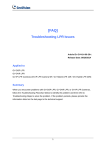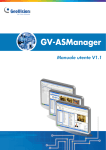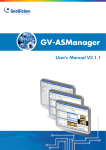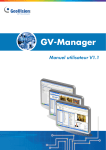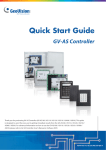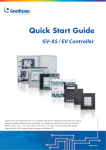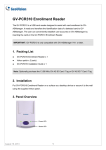Download Troubleshooting Access Control Issues
Transcript
[FAQ] Troubleshooting Access Control Issues Article ID: GV4-14-06-16-t Release Date: 06/16/2014 Applied to GV-ASManager GV-AS Controller GV-Reader Summary When you encounter problems with GV-ASManager, GV-AS Controllers, or GV-Readers, follow the Troubleshooting Flowchart below to identify the problem and then refer to Troubleshooting Steps to solve the problem. If the problem persists, please provide the information listed on the last page to the technical support. 1 1. Troubleshooting Flowchart Is ASManager When controller’s input No sensor is triggered, does receiving card Check if ASManager and controller No ASManager receive the numbers? Check if controller and input sensor alarm event? are connected correctly Check if the input sensor is Yes Yes are connected correctly (See 2-1) malfunctioned Yes Are the controller and the Reconnect Ethernet cable No reader connected properly? Check RS-485 / Wiegand settings (See 2-2) Yes Is the reader functioning properly? (See 2-3) Contact technical support or No associated sales representatives Yes Are the controller’s outputs (i.e. door locks) working No Check if controller and door locks are connected correctly Check if the door locks malfunctioned properly? (See 2-4) Yes Is the controller’s internal No battery working properly? Replace the battery or connect a backup battery (See 2-5) Yes Is the card schedule set up correctly on ASManager? No Check the Access Group settings on ASManager Yes Contact technical support 2 2. Troubleshooting Steps 2-1. • Check the connection between ASManager and the controller Make sure the controller’s IP address, hardware ID, port, 3DES (crypto key), user name and password on the controller’s Web interface match the settings configured on GV-ASManager. • Make sure the GV-ASManager PC and the controller are in the same domain. For example, the same LAN. • If you are unable to ping the controller’s IP address and unable to access the controller’s Web interface, try rebooting the controller. Make sure the Ethernet cable is not damaged by replacing a new one. The LED indicators on the port should be constant green light and flashing orange light. If not, the controller’s Ethernet port may be malfunctioned. In this case, please contact the associated sales representative. 2-2. • Check the connection between reader and the controller For RS-485 connection between reader and controller: In the controller’s Web interface, make sure the settings in Extended Reader page are correct. For example, check the reader’s barcode number or serial number, and the color of the RS485 connection status. (Red means disconnected and green means connected) • For Wiegand connection between reader and controller: If cards can be swiped at the reader, but the card number swiped cannot be added on GV-ASManager, check the Wiegand connection to make sure the D0 and D1 wires are connected correctly. 2-3. Check the reader • Reader does not power up: Make sure the power is connected properly. • Reader does not beep when a card is swiped: Check if the reader’s LED light changes to green when a card is swiped. Reboot the reader and try swiping the card again to see if the reader beeps. • Reader is unable to detect cards or tags: - Check if the reader’s LED light changes to blue when the card or tag is swiped. If yes, please check and make sure the reader’s power input is within specification. (DC 7.5V ~ DC 12V) - Make sure the swiped card or tag’s frequency is compatible with the reader’s frequency. (For example: GV-R1352‘s frequency is 13.56 Mhz, so only cards and tags with 13.56 Mhz frequency are compatible) 3 2-4. • Check the controller’s output settings Door locks immediately after card is swiped: Make sure the door sensor’s NO/NC is configured correctly under the Input Setting page in controller’s Web interface. • Sometimes door does not open when card is swiped: Make sure the controller’s output relay (pin) is working normally when card is swiped. If not, the relay might be physically damaged. In this case, please contact the associated sales representative. 2-5. Check the controller’s internal battery If the door does not open when card is swiped, make sure the controller’s internal battery is not out of power, especially after a prolonged power outage. • For GV-AS100 / 400, a low battery message will appear in the event log when the internal battery is running low. You can replace the mercury battery on your own. It is recommended to use CR2032 mercury battery. • For all other GV-AS Controller models, the local time on the controller’s Web interface will be reverted back to 1999/12/31 if the battery runs out. When you see the controller year shown as 1999 or 2000, disconnect the controller from power and reconnect it to power. If the year is still shown as 1999 or 2000, the controller battery is out of power. When this occurs, connect a backup battery and maintain connection between GV-ASManager and the controller at all times in order to synchronize date and time with GV-ASManager. 4 3. Information Needed for Technical Support Customer Name Country Description of the problem Frequency of the problem No. of devices with the problem Temporary solution (if any) Device Model Device Barcode Device FW Version ASManager SW Version ASManager Database Please provide a copy of the following folder: :\Access Control\ASManager\ASRes\ Controller HW Connection Please provide a photo of the controller’s hardware setup. 5