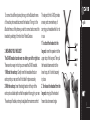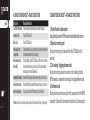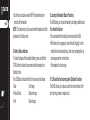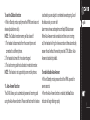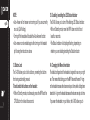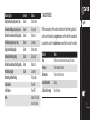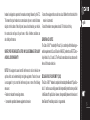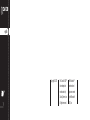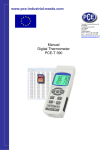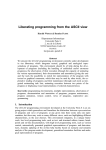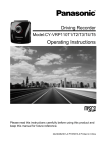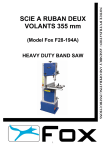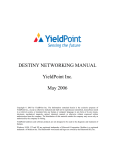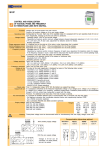Download Cardo S-800 Bluetooth Headset Wireless Headset
Transcript
CARDO SYSTEMS, INC. Cardo User Guide Gebrauchsanleitung Guide d’Utilisation Guida di Avvio Guia de usario When Technology Meets Design english 6 Congratulations and thank you for choosing the Cardo S-800 Bluetooth® headset. This User Guide will help you learn about the Cardo S-800’s many features, allowing you to make the best use of your headset. 2 5 3 Cardo S-800 Overview 1 2 3 4 5 8 6 Control Button (CTRL) Microphone Multi-Function Wheel (MFW) 7 Speaker 8 Earloop LED Status Indicator Power and Hot Dial Button Charging Jack 1 4 7 Getting Started To use your Cardo S-800 (“the headset”), please follow these initial steps: • Charge your headset • Pair your headset with a Bluetooth® -enabled mobile phone. 1. Charging your Headset The headset comes with a built-in rechargeable battery. Prior to using the headset, make sure to charge the headset for at least 4 hours. Normally it takes approximately 2 hours to fully charge the headset. 1. Connect the charger to an AC wall outlet and the charger plug to the headset’s Charging Jack. The headset’s LED status indicator will be red during charging. 2. When the battery is fully charged, the red LED will turn off. 3. Disconnect the charger from AC wall outlet and the headset. NOTE: Charging indication may be delayed for a few seconds if the headset has not been used for a long time or the battery is drained. The fully charged battery offers up to 8 hours talk time and up to one week standby time. 2. Pairing your Headset Before you can use your headset you must pair it to your Bluetooth-enabled mobile phone. If you do not have a Bluetoothenabled mobile phone, please visit http://www.cardosystems.com /BTA for information on the Cardo BTA II Bluetooth Adapter. english english 1. Turn on your phone and turn ON its Bluetooth function. 2. Make sure the headset is turned OFF, then press and hold the Power Button for approximately 8 seconds until the LED status indicator begins alternating blue and red, indicating that the headset is in Pairing Mode. 3. Set the phone to search for Bluetooth devices by following the instructions in the phone’s user guide. This is usually found in the phone’s Bluetooth menu and may be referred to as “discover” or “add” a device. 4. After a few seconds, the phone will list the “Cardo S-800” as a discovered device. Select it from the list and press “OK” or “Yes”. 5. When prompted, enter the passkey “0000” (4 zeros) and press “OK” to complete the pairing. 6. When the pairing is complete, your phone will confirm that the pairing was successful and the headset’s LED status indicator will begin flashing slowly in blue. You should now be able to make and receive calls using your headset. To initially connect the headset to your phone, you may need to tap the CTRL Button once on the headset. IMPORTANT: If pairing is not completed within 2 minutes while the Pairing Mode is activated, the headset will return to Standby mode, flashing blue once every three seconds and you must start the Pairing process again from Step 2 above. NOTE: Your headset can pair with up to 8 phones, and will automatically connect to the last phone connected to the headset. To connect to a different paired phone, go to the Bluetooth menu of the active phone and disconnect the headset. Then go to the Bluetooth menu of the phone you wish to connect and connect the headset by selecting it from the list of Paired Devices. 3. Wearing your Headset The S-800 headset can be worn on either your left or right ear. There are two ways in which you can wear the S-800 headset. 1. Without the earloop: Gently insert the headset without an earloop into your ear, and it will hold itself in place securely. 2. With the earloop: Insert the straight section of the pin of the earloop to a suitable depth so that the speaker fits snugly in your ear. The earloop is flexible, and may be adjusted for maximum comfort. The lanyard for the S-800 provides an easy and convenient way of carrying your headset while it is not in use. 1. To attach the headset to the lanyard, insert the speaker into the upper loop of the lanyard. Then pull the headset downwards into the lower loop, until it is held securely in place. 2. To release the headset from the lanyard, simply pull the headset forward at a downward angle. english Upper loop Lower loop 4. Using your Headset – Basic Functions english Function Turn ON/OFF the headset Answer a call End a call Make a call from your phone Make a call using Voice Dial Increase the volume Decrease the volume Mute the microphone Required Action Press and hold the Power Button for at least 4 seconds Tap the CTRL Button* Tap the CTRL Button Dial normally from your phone and the call will be transferred to the headset (subject to phone settings). During Standby, tap the CTRL Button, wait for the tone and say the name of the person you wish to call. (Your mobile phone must support the Voice Dial feature.) Move the MFW up by steps. When you hear a beep, it is at maximum. Move the MFW down by steps.When you hear a beep, it is at minimum. During a call, tap the MFW inwards to turn on/off mute. * Note: wait until you hear the incoming call on the headset (not only on the phone) 5. Using your Headset – Advanced Functions 1. Redial the last dialed number During Standby, press the MFW inwards to redial the last dialed number. 2. Reject an incoming call During an incoming call, press and hold the CTRL Button for 3 seconds. 3. Call waiting / Toggling between calls During an incoming call and one call on hold or waiting, tap the MFW inwards to answer the incoming call or toggle between calls. 4. Conference call During an active call and one call on hold, press and hold the MFW inwards for 3 seconds to combine both calls into a Conference call. 5. Transfer calls to/from headset During a call, press and hold the CTRL Button for 3 seconds to transfer the call between the headset and the mobile phone. NOTE: On some phones, transferring a call to the headset requires just a tap of the CTRL Button. 6. Hot Dial Function The S-800 allows you to call any of three different phone numbers at the press of a button. In order to use the Hot Dial function, you must first configure your mobile phone’s Speed Dial settings. Please refer to your mobile phone’s user guide for instructions on saving Speed Dial numbers. To Hot Dial: • Speed dial #2: • Speed dial #3: • Speed dial #4: Tap the Hot Dial Button once. Tap the Hot Dial Button twice rapidly. Tap the Hot Dial Button three times rapidly. english 7. SWAP (Swapping connection between two active mobile phones) The S-800 allows you to swap, i.e. to alternately use one among the last two phones to which it has been connected. To SWAP between phones: • While both phones are turned on and the headset is in Standby mode, double-press the MFW inwards. • The headset will switch to the second phone. english • Each time you double-press the MFW, the alternate phone connects to the headset. NOTE: This feature may only be used when the headset and both phones are in Standby mode. 8. Battery Status Indicator To check the status of the headset’s battery, press and hold the CTRL Button for at least four seconds while the headset is in Standby mode. The LED Status Indicator will flash for two seconds as follows: • Blue Full charge • Red and Blue Medium charge • Red Weak charge 9. Locating the Headset (Buzzer Function) The S-800 allows you to locate the headset by activating an audible buzzer. To activate the Buzzer: • Dial a number with the mobile phone and press Send/Talk. • While the call is in progress (or even while still ringing), turn the mobile phone’s volume buttons up, then down, repeating the up/ down sequence five or more times. • The headset will start buzzing. 10. Call back the last incoming caller (Callback Function) The S-800 allows you to place a call to the phone number of the last incoming, missed or rejected call. To use the Callback function: • While in Standby mode, rapidly move the MFW down twice and release (double down-click). NOTE: The Callback number memory will be cleared if: 1. The headset is disconnected from the current phone and connected to a different phone. 2. The headset is turned off or has been charged. 3. The last incoming caller had a blocked or restricted number. NOTE: This feature is not supported by some mobile phones. 11. Auto-Answer Function The S-800 allows you to automatically answer all incoming calls using the Auto-Answer function. Please note that once this feature is activated you are subject to unintended eavesdropping. Use of this feature is at your own risk! Learn more at www.cardosystems.com/faq/s800/autoanswer When Auto-Answer mode is enabled and there is an incoming call, the headset will ring for a few seconds and then automatically answer the call without the need to press the CTRL Button. AutoAnswer is disabled by default. To enable/disable Auto-Answer: • While in Standby mode, press and hold the MFW upwards for seven seconds. • When the Auto-Answer function is enabled, the blue Status Indicator will begin flashing rapidly. english english 10 NOTE: • Auto-Answer will not answer an incoming call if you are currently on a call (Call Waiting). • Turning off the headset will disable the Auto-Answer function. • Auto-answer can be enabled again after turning on the headset by following the instructions above. 13. Disabling / enabling the LED Status Indicator The S-800 allows you to turn off the flashing LED Status Indicator. • While in Standby mode, move the MFW down and hold for at least four seconds. • The Status Indicator will stop/begin flashing, depending on whether you are disabling/enabling the Status Indicator. 12. Button Lock The S-800 allows you to lock its buttons, preventing the buttons from being accidentally pressed. To lock/unlock the buttons on the headset: • While in Standby mode, simultaneously press the MFW and the CTRL Button for at least four seconds. 14. Changing the Wheel orientation The default configuration of the headset is designed for use on your right ear. This means that clicking up on the MFW towards the small ‘+’ sign on the headset increases the volume one step at a time, while clicking down towards the ‘-’ sign on the headset decreases the volume one step at a time. If you wear the headset on your left ear, the S-800 allows you to change the MFW orientation from right to left ear, so that pressing the MFW up still increases the volume, and pressing down decreases the volume. Only volume orientation is affected. To set the headset for left ear orientation: • Make sure the headset is turned off. • Now turn it on by pressing the CTRL Button and the Power Button simultaneously for 4 seconds. • Once you see 3 blue flashes followed by a single simultaneous flash of the red and blue lights, the headset is powered on and you may release the buttons. NOTE: The headset will revert to its default right ear configuration once it is turned off. In order to regularly use the headset in left ear configuration, always turn on the headset using the CTRL + Power Button procedure above. ADVANCED FUNCTIONS REFERENCE Function Required Action Redial the last dialed number During Standby, tap the MFW inwards (some phones may require tapping twice). During an incoming call, press and hold the CTRL Button for 3 seconds. During an incoming call and one call on hold or waiting, tap the MFW inwards. During an active call and one call on hold, press and hold the MFW inwards for 3 seconds. During a call, press and hold the CTRL Button for 3 seconds. Tap the Hot Dial Button 1, 2, or 3 times rapidly to call Speed Dial #2, #3, or #4 respectively. During Standby, double-press the MFW inwards. Reject an incoming call Call waiting / Toggling between calls Conference Call Transfer calls to / from headset Hot Dial SWAP between active phones english 11 english Function Required Action Battery Status Indicator Press and hold the CTRL Button for 4 seconds; Blue=Full, Red/Blue=Medium, Red=Weak. Dial a call, then press VolUp/VolDn on the phone 5 or more times. During Standby mode, rapidly move the MFW down twice and release (double down-click). Locating the headset (Buzzer) Call back the last incoming caller (Callback) Auto-Answer On/Off Button Lock On/Off 12 Disabling / enabling the LED Status Indicator Changing the Wheel orientation During Standby mode, press and hold the MFW upwards for 7 seconds. During Standby mode, simultaneously press the MFW and the CTRL Button for at least 4 seconds. During Standby mode, move the MFW down and hold for at least four seconds. Turn on the headset by pressing and holding the CTRL Buttton and the Power Button simultaneously for 4 seconds. 6. Status Lights Missed Call Indicator Whenever a call is missed or rejected, the red and blue Status Indicator will begin flashing simultaneously, notifying you of the missed call. To clear this Missed Call Indicator, press any button on the headset. NOTE: This feature is not supported by some mobile phones. The headset uses the following Status Indicators to display its status: Status Light Single blue flashing slowly (every 3 sec) Auto-Answer Disabled Status Standby mode 7. Audio Tones Double blue flashing slowly (every 3 sec) Red and blue simultaneously flashing slowly Red flashing slowly (every 3 sec) Single blue flashing rapidly Double blue flashing rapidly Disabled Disabled Disabled Enabled Enabled During a call Missed call Low battery Standby mode During a call With the exception of the actions described in the following table, all actions are followed by a single tone to confirm that the headset has accepted the action. A double tone means that the action has failed. Red and blue simultaneously flashing rapidly Red flashing rapidly Alternating red/blue flashing 3 blue flashes 3 red flashes None Enabled Enabled Missed call Low battery Pairing mode Power ON Power OFF Headset is off or Status Indicator is disabled Action Tone Mute Volume up On/off tone and mute reminder tone every 20 seconds Tone on maximum volume Volume down Tone on minimum volume Locate the headset Buzzing Call back list is empty Two short beeps english 13 8. Support english For additional information visit our website at www.cardosystems.com or contact us at: Email: [email protected] FAQ: www.cardosystems.com/faq/s800/ 10. Accessories Accessories for your Cardo S-800™ headset may be ordered online at www.cardosystems.com/S800/Accessories. 14 FCC Notice This equipment complies with Part 15 of the FCC Rules. Operation is subject to the following two conditions: (1) this device may not cause harmful interference, and (2) this device must accept any interference received, including interference that may cause undesired operation. Warning: Changes or modifications to this unit not expressly approved by the party responsible for compliance could void the user’s authority to operate the equipment. Use only approved batteries and chargers. This equipment has been tested and found to comply with Part 15 of the FCC rules. These limits are dessigned to provide reasonable protection against harmful interference in a residdential installation. This equipment generates and can radiate radio frequency energy, and if not installed and used in accordance with the instructions, may cause harmful interference to radio communications. However, there is no guarantee that interference will not occur in a particular installation. Your Cardo S-800 TM headset is designed to operate at the maximum strength allowed by the FCC. This means that your headset can communicate only over a certain distance subject on the location of the cell phone, base unit and headset, your vehicle, the construction and layout of your home or office. Weather conditions can also affect performance. Never open the headset as this may cause dAmage or injury and will void warranty NOTE: If this equipment causes harmful interference to radio or television recc ception, which can be determined by turning the equipment off and on, the user is encouraged to try to correct the interference by one or more of the following measures: • Reorient or relocate the receiving antenna. • Increase the separation between equipment and receiver. • Connect the equipment into an outlet on a circuit different from that to which the receiver is connected. • Consult the dealer or an experienced radio/ TV technician for help. english European CE Notice The Cardo S-800 TM headset (the “Product”) is in conformity with the following esssential requirements of Council Directive 1999/5/EC (referred to as R&TTE Directtive): Articles 3.1a, 3.1.b and 3.2. The Product is manufactured in accordance with Annex II of the above directive. Declaration of Conformity (DOC) The Cardo S-800 TM headset is compliant with and adopts the Bluetooth ® Specificattion 2.0 and has successfully passed all interoperability tests that are specified in the Bluetooth ® specification. However, interoperability between the device and other Bluetooth ® -enabled products is not guaranteed. 15 english Copyright © 2007 16 The Cardo S-800™ is developed and manufactured by Cardo Systems, Inc. All rights reserved. The Bluetooth ® word mark and logos are owned by the Bluetooth SIG, Inc.