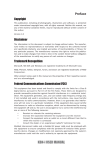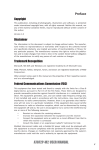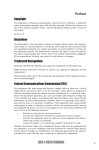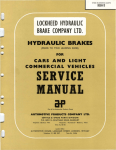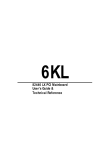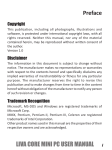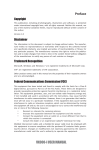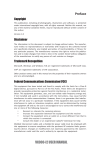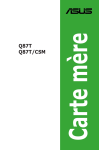Download BSWI-D USER MANUAL Preface
Transcript
Preface Copyright This publication, including all photographs, illustrations and software, is protected under international copyright laws, with all rights reserved. Neither this manual, nor any of the material contained herein, may be reproduced without written consent of the author. Version 1.0 Disclaimer The information in this document is subject to change without notice. The manufacturer makes no representations or warranties with respect to the contents hereof and specifically disclaims any implied warranties of merchantability or fitness for any particular purpose. The manufacturer reserves the right to revise this publication and to make changes from time to time in the content hereof without obligation of the manufacturer to notify any person of such revision or changes. Trademark Recognition Microsoft, MS-DOS and Windows are registered trademarks of Microsoft Corp. MMX, Pentium, Pentium-II, Pentium-III, Celeron are registered trademarks of Intel Corporation. Other product names used in this manual are the properties of their respective owners and are acknowledged. Federal Communications Commission (FCC) This equipment has been tested and found to comply with the limits for a Class B digital device, pursuant to Part 15 of the FCC Rules. These limits are designed to provide reasonable protection against harmful interference in a residential installation. This equipment generates, uses, and can radiate radio frequency energy and, if not installed and used in accordance with the instructions, may cause harmful interference to radio communications. However, there is no guarantee that interference will not occur in a particular installation. If this equipment does cause harmful interference to radio or television reception, which can be determined by turning the equipment off and on, the user is encouraged to try to correct the interference by one or more of the following measures: • • • • Reorient or relocate the receiving antenna Increase the separation between the equipment and the receiver Connect the equipment onto an outlet on a circuit different from that to which the receiver is connected Consult the dealer or an experienced radio/TV technician for help Shielded interconnect cables and a shielded AC power cable must be employed with this equipment to ensure compliance with the pertinent RF emission limits governing this device. Changes or modifications not expressly approved by the system’s manufacturer could void the user’s authority to operate the equipment. BSWI-D USER MANUAL i Declaration of Conformity This device complies with part 15 of the FCC rules. Operation is subject to the following conditions: • This device may not cause harmful interference. • This device must accept any interference received, including interference that may cause undesired operation. This device is in conformity with the following EC/EMC directives: Limits and methods of mesurement of radio disturbance char EN 55022 acteristics of information technology equipment EN 61000-3-2 Disturbances in supply systems caused EN 61000-3-3 Disturbances in supply systems caused by household appliances and similar electrical equipment “ Voltage fluctuations” EN 55024 Information technology equipment-Immunity characteristicsLimits and methods of measurement Safety for information technology equipment including electrical business equipment EN 60950 CE marking Canadian Department of Communications This class B digital apparatus meets all requirements of the Canadian Interferencecausing Equipment Regulations. Cet appareil numérique de la classe B respecte toutes les exigences du Réglement sur le matériel brouilieur du Canada. About the Manual The manual consists of the following: Chapter 1 Introducing the Motherboard Describes features of the motherboard. page 1 Chapter 2 Installing the Motherboard Describes installation of motherboard components. page 7 Chapter 3 Using BIOS Provides information on using the BIOS Setup Utility. page 25 Chapter 4 Describes the motherboard Using the Motherboard Software software. page 49 Chapter 5 Trouble Shooting ii Provides basic trouble shoot- page 53 ing tips. BSWI-D USER MANUAL TABLE OF CONTENTS Preface i Chapter 1 1 Introducing the Motherboard 1 Introduction...................................................................................1 Pakage Contents............................................................................1 Specifications................................................................................2 Motherboard Components..........................................................4 I/O Ports..............................................................................................6 Chapter 2 7 Installing the Motherboard 7 Safety Precautions.............................................................................7 Installing the Motherboard in a Chassis......................................7 Checking Jumper Settings...........................................................8 Installing Hardware..................................................................11 Installing Memory Modules....................................................11 Installing Add-on Cards...........................................................12 Connecting Optional Devices..................................................14 Installing a SATA Hard Drive...................................................20 Connecting Case Components................................................21 Chapter 3 25 Using BIOS 25 About the Setup Utility........................ .......................................25 The Standard Configuration......................... ...........................25 Entering the Setup Utility........................................................25 Resetting the Default CMOS Values.....................................26 Using BIOS.......................................................................................26 BIOS Navigation Keys..............................................................27 Main Menu.............................................................................28 Advanced Menu......................................................................28 Chipset Menu..........................................................................41 M.I.B X (MB Intelligent BIOS X) Menu....................................43 Boot Menu..............................................................................44 Security Menu.........................................................................45 Exit Menu................................................................................47 Updating the BIOS.........................................................................48 BSWI-D USER MANUAL iii Chapter 4 49 Using the Motherboard Software 49 Auto-installing under Windows 7/8/8.1........................................49 Running Setup.........................................................................49 Manual Installation..........................................................................51 ECS Utility Software (Intelligent EZ Utility) (Optional).................51 Chapter 5 53 Trouble Shooting 53 Start up problems during assembly..............................................53 Start up problems after prolong use............................................54 Maintenance and care tips..............................................................54 Basic Troubleshooting Flowchart...................................................55 iv BSWI-D USER MANUAL Introduction Thank you for choosing the BSWI-D motherboard. This motherboard is a high performance, enhanced function. This motherboard has onboard Intel ® Braswell SoC for high-end business or personal desktop markets. Chapter 1 Chapter 1 Introducing the Motherboard It supports up to 8 GB of system memory with single channel DDR3L 1600MHz SO-DIMM. It supports one mini PCI Express slot for extending usage (the mini PCIE supports half-card and you can install a wireless card/Bluetooth card for it). It implements an EHCI (Enhanced Host Controller Interface) compliant interface that provides five USB 2.0 ports (two USB 2.0 ports at the rear panel and one 2*5-pin USB 2.0 header supports additional two USB 2.0 ports and one 1*5-pin USB 2.0 header supports one USB 2.0 port) and one USB 3.0 port (two USB 3.0 ports at the rear panel). The motherboard is equipped with advanced full set of I/O ports in the rear panel, including one DC_IN port, one DC_Out port (optional), one PS/2 Keyboard & PS/2 Mouse connectors, one D-sub (VGA) port, one HDMI port, two USB 3.0 ports, two USB 2.0 ports, one RJ45 LAN connector and audio jacks for line-in, line-out and microphone. In addition, this motherboard supports two SATA 6Gb/s connectors for expansion. Package Contents Your motherboard package ships with the following items: BSWI-D Motherboard User Manual DVD I/O Shield 2 SATA Cables Accessories may vary, please refer to actual goods you purchase. BSWI-D USER MANUAL 1 Chapter 1 Specifications SoC • Note: Please go to ECS website for the latest CPU support list. Memory • • • Signal channel DDR3L SO-DIMM memory architecture 1 x 204-pin DDR3L SO-DIMM socket supports up to 8 GB Supports DDR3L 1600 MHz DDR3 SDRAM Note: Please go to ECS website for the latest Memory support list. Expansion Slots • 1 x mini PCI Express slot (the mini PCIE (half-card) supports wireless card/Bluetooth extension card) Storage • Supported by Intel® Braswell SoC - 2 x Serial ATA 6Gb/s devices Audio • • Realtek ALC662 6-CH HD Audio CODEC Realtek ALC105 4ohm 3w Amplifier (optional) - 6 Channel High Definition Audio Codec - Compliant with HD audio specification LAN • Realtek RTL8111H Gigabit LAN Rear Panel I/O • • • • • • • • • 1 x DC_IN port 1 x DC_Out port (optional) 1 x PS/2 Keyboard & PS/2 Mouse connectors 1 x D-sub (VGA) port 1 x HDMI port 2 x USB 3.0 ports 1 x RJ45 LAN connector 2 x USB 2.0 ports 1 x Audio port (1 x line-in, 1 x line-out, 1 x Microphone) • Internal I/O Connectors & • • Headers • 1 x 4-pin 19V power connector 1 x 4-pin CPU_FAN connector 1 x 4-pin SYS_FAN connector 1 x 2*5-pinUSB 2.0 header supports additional two USB 2.0 ports 1 x 1*5-pin USB 2.0 header supports additional one USB 2.0 port 2 x Serial ATA 6Gb/s connectors 1 x BZ 1 x Front Panel switch/LED header 1 x Front Panel audio header 1 x Clear CMOS jumper 1 x BKLT_PWR jumper (optional) 1 x LVDS select jumper (LCD_PWR) (optional) 1 x LVDS connector 1 x MONO jumper 1 x LVDS brightness control header (DISP_BRT) (optional) 1 x LPT header 2 x COM headers • • • • • • • • • • • • • 2 Onboard Intel ® Braswell Pentium QC N3700/Celeron QC N3150/Celeron DC N3050 or other SoC Supports TDP up to 6W • BSWI-D USER MANUAL 1 x Case open header 1 x SATA power connector (optional) 1 x Amplifier Speaker header • AMI BIOS with 64Mb SPI Flash ROM - Supports Plug and Play - Supports ACPI & DMI - Supports STR (S3) /STD (S4) - Supports Hardware monitor - Audio, LAN, can be disabled in BIOS - F7 hot key for boot up devices option - Supports PgUp clear CMOS Hotkey (Has PS2 KB Model only) Ap/ Bundled • Software • Support Supports eBLU*1/eDLU/eSF 3rd Party Bundled Software: Cyberlink Media Suite*2/Norton Anti Virus*2/Muzee*2 System BIOS Chapter 1 • • • Note: *1Microsoft .NET Framework 3.5 is required. *2Free bundle software is including ECS DVD: Cyberlink Media Suite/Norton Anti Virus/Muzee. Form Factor • Mini ITX Size, 170mm x 170mm BSWI-D USER MANUAL 3 Chapter 1 4 Motherboard Components BSWI-D USER MANUAL LABEL 1. CPU_FAN 2. DIMM1 3. COM1~2 4. LPT 5. BZ 6. F_PANEL 7. CASE 8. BKLT_PWR 9. DISP_BRT 10. LCD_PWR 11. LVDS 12. MINIPCIE 13. F_USB1 14. F_USB2 15. F_AUDIO 16. SATA_PWR 17. MONO 18. SPEAKER 19. SATA1~2 20. CLR_CMOS 21. ATX19V 22. SYS_FAN 23. BT COMPONENTS 4-pin CPU cooling fan connector 204-pin DDR3L SDRAM SO-DIMM Onboard serial port headers Onboard parallel port header Buzzer Front panel switch/LED header Case open header Backlight power jumper (optional) LVDS brightness control header (optional) LVDS select jumper (optional) LVDS connector (optional) mini PCIE (half card) slot 2*5-pin Front panel USB 2.0 header 1*5-pinFront panel USB 2.0 header Front panel audio header SATA power connector (optional) MONO jumper Amplifier speaker header Serial ATA 6Gb/s connectors Clear CMOS jumper 4-pin +19V power connector (optional) 4-pin system cooling fan connector Battery BSWI-D USER MANUAL Chapter 1 Table of Motherboard Components 5 Chapter 1 I/O Ports 1. DC_IN Port Connect the DC_IN port to the power adapter. 2. DC_Out Port (optional) Use the DC_out port to supply power for external devices. 3. PS/2 Mouse (green) Use the upper PS/2 port to connect a PS/2 mouse. 4. PS/2 Keyboard (purple) Use the lower PS/2 port to connect a PS/2 keyboard. 5. VGA Port Connect your monitor to the VGA port. 6. HDMI Port You can connect the display device to the HDMI port. 7. USB 3.0 Ports Use the USB 3.0 port to connect USB 3.0 device. 8. LAN Port Connect an RJ-45 jack to the LAN port to connect your computer to the Network. LAN LED Activity LED Link LED Status Description OFF Orange blinking OFF Green No data Active No link Link Link LED LAN Port 9. USB 2.0 Ports Use the USB 2.0 ports to connect USB 2.0 devices. 10. Line-in (blue) It can be connected to an external CD/DVD player, Tape player or other audio devices for audio input. 11. Line-out (green) It is used to connect to speakers or headphones. 12. Microphone (pink) It is used to connect to a microphone. 6 BSWI-D USER MANUAL Chapter 2 Installing the Motherboard 2-1. Safety Precautions • • • • Wear a grounding strap attached to a grounded device to avoid damage from static electricity. Discharge static electricity by touching the metal case of a safely grounded object before working on the motherboard. Leave components in the static-proof bags. Always remove the AC power by unplugging the power cord from the power outlet before installing or removing the motherboard or other hardware components. Chapter 2 Follow these safety precautions when installing the motherboard: 2-2. Installing the motherboard in a Chassis This motherboard carries a Mini ITX form factor of 170 x 170 mm. Choose a chassis that accommodates this form factor. Make sure that the I/O template in the chassis matches the I/O ports installed on the rear edge of the motherboard. Most system chassis have mounting brackets installed in the chassis, which corresponds to the holes in the motherboard. Place the motherboard over the mounting brackets and secure the motherboard onto the mounting brackets with screws. Do not over-tighten the screws as this can stress the motherboard. BSWI-D USER MANUAL 7 2-3. Checking Jumper Settings This section explains how to set jumpers for correct configuration of the motherboard. Chapter 2 No. Components No. 1 LCD_PWR (optional) 3 Components MONO 2 BKLT_PWR (optional) 4 CLR_CMOS 1. LCD_PWR: LVDS Select Jumper (optional) 8 BSWI-D USER MANUAL Chapter 2 2. BKLT_PWR: Backlight Power Jumper (optional) 3. MONO: MONO Jumper BSWI-D USER MANUAL 9 4. CLR_CMOS: Clear CMOS Jumper The following illustration shows the location of the motherboard jumpers. Pin 1 is labeled. Chapter 2 To avoid the system instability after clearing CMOS, we recommend users to enter the main BIOS setting page to “Load Default Settings” and then “Save and Exit Setup”. 10 BSWI-D USER MANUAL 2-4. Installing Hardware • • • • This motherboard accommodates one memory module. It can support one 204-pin DDR3L 1600 MHz. Do not remove any memory module from its antistatic packaging until you are ready to install it on the motherboard. Handle the modules only by their edges. Do not touch the components or metal parts. Always wear a grounding strap when you handle the modules. You must install one module in the slot. Total memory capacity is 8 GB. Refer to the following to install the memory modules. Chapter 2 2-4-1. Installing Memory Modules Install the DIMM module into the slot and press it firmly down until it seats correctly. Check that the cutouts on the DIMM module edge connector match the notches in the DIMM slot. DIMM1 BSWI-D USER MANUAL 11 2-4-2. Installing Add-on Cards The slots on this motherboard are designed to hold expansion cards and connect them to the system bus. Expansion slots are a means of adding or enhancing the motherboard’s features and capabilities. With these efficient facilities, you can increase the motherboard’s capabilities by adding hardware that performs tasks that are not part of the basic system. Chapter 2 MINIPCIE Slot The mini PCIE (half-card) supports wireless card/Bluetooth extension card. Before installing an add-on card, check the documentation for the card carefully. If the card is not Plug and Play, you may have to manually configure the card before installation. 12 BSWI-D USER MANUAL 1 Remove a blanking plate from the system case corresponding to the slot you are going to use. 2 Install the edge connector of the add-on card into the expansion slot. Ensure that the edge connector is correctly seated in the slot. 3 Secure the metal bracket of the card to the system case with a screw. For some add-on cards, for example graphics adapters and network adapters, you have to install drivers and software before you can begin using the add-on card. Chapter 2 Follow these instructions to install an add-on card: Follow these instructions to install a wireless card or TV tuner card: 1 Insert a wireless card or TV tuner card into the MINIPCIE Slot. 2 Lower the handle and tighten the screws. BSWI-D USER MANUAL 13 2-4-3. Connecting Optional Devices Refer to the following for information on connecting the motherboard’s optional devices: Chapter 2 No. Components No. Components 1 COM1~2 6 F_USB1 2 LPT 7 F_USB2 3 CASE 8 F_AUDIO 4 DISP_BRT (optional) 9 SATA_1~2 5 LVDS (optional) ~ ~ 1. COM1~2: Onboard Serial Port Headers Connect serial port extension brackets to these headers to add serial ports to your system. 14 BSWI-D USER MANUAL 2. LPT: Onboard Parallel Port Header Chapter 2 This header can be used to connect to the printer, scanner or other devices. 3. CASE: Chassis Intrusion Detect Header This detects if the chassis cover has been removed. This functiion needs a chassis equipped with intrusion detection switch and needs to be enabled in BIOS. BSWI-D USER MANUAL 15 4. DISP_BRT: LVDS Brightness Control Header (optional) Chapter 2 5. LVDS: LVDS Connector (optional) 1. You can connect the large end of the cable to the LED panel, and connect the other small end to the slot on the motherboard. 2. Due to the chipset limitation, using dual displays LVDS(AIO) + VGA or LVDS(AIO) + HDMI will cause the problem that you may not enter BIOS setup or have the display problem. 16 BSWI-D USER MANUAL 6. F_USB1: 2*5-pin Front Panel USB 2.0 Header Chapter 2 The motherboard has one 2*5-pin USB 2.0 header supporting two USB 2.0 ports. Additionally, some computer cases have USB 2.0 ports at the front of the case. If you have this kind of case, use auxiliary USB 2.0 connector to connect the front-mounted ports to the motherboard. Please make sure that the USB cable has the same pin assignment as indicated above. A different pin assignment may cause damage or system hang-up. 7. F_USB2: 1*5-pin Front Panel USB 2.0 Header The motherboard has one 1*5-pin USB 2.0 header supporting one USB 2.0 port. Please make sure that the USB cable has the same pin assignment as indicated above. A different pin assignment may cause damage or system hang-up. BSWI-D USER MANUAL 17 8. F_AUDIO: Front Panel Audio Header The front panel audio header allows the user to install auxiliary front-oriented microphone and line-out ports for easier access. This header supports HD audio by default. If you want connect an AC’ 97 front panel audio to HD onboard headers, please set as below picture. Chapter 2 AC’ 97 Audio Configuration: To enable the front panel audio connector to support AC97 Audio mode. If you use AC’ 97 Front Panel, please tick off the option of “ Disabled Front Panel Detect ”. If you use HD Audio Front Panel, please don’ t tick off “Disabled Front Panel Detect ” . * For reference only 18 BSWI-D USER MANUAL Chapter 2 If you use AC’ 97 Front Panel, please don’ t tick off “Using Front Jack Detect ”. If you use HD Audio Front Panel, please tick off the option of “Using Front Jack Detect ”. * For reference only 9. SATA1~2: Serial ATA Connectors SATA 1~2 connectors support the Serial ATA 6Gb/s device, simpler disk drive cabling and easier PC assembly. It eliminates limitations of the current Parallel ATA interface. But maintains register compatibility and software compatibility with Parallel ATA. BSWI-D USER MANUAL 19 2-4-4. Installing a SATA Hard Drive This section describes how to install a SATA Hard Drive. About SATA Connectors Chapter 2 Your motherboard features two SATA connectors supporting a total of two drives. SATA refers to Serial ATA (Advanced Technology Attachment) is the standard interface for the IDE hard drives which are currently used in most PCs. These connectors are well designed and will only fit in one orientation. Locate the SATA connectors on the motherboard and follow the illustration below to install the SATA hard drives. Installing Serial ATA Hard Drives To install the Serial ATA (SATA) hard drives, use the SATA cable that supports the Serial ATA protocol. This SATA cable comes with a SATA power cable. You can connect either end of the SATA cable to the SATA hard drive or the connector on the motherboard. Refer to the illustration below for proper installation: 1 2 3 Attach either cable end to the connector on the motherboard. Attach the other cable end to the SATA hard drive. Attach the SATA power cable to the SATA hard drive and connect the other end to the power supply. * For reference only 20 BSWI-D USER MANUAL 2-4-5. Connecting Case Components Chapter 2 After you have installed the motherboard into a case, you can begin connecting the motherboard components. Refer to the following: No. Components No. 1 CPU_FAN 4 Components SPEAKER 2 F_PANEL 5 SYS_FAN 3 SATA_PWR (optional) 6 ATX19V (optional) 1 & 5. CPU_FAN (CPU Cooling FAN Connector) & SYS_FAN (System Cooling FAN Connector) Connect the CPU cooling fan cable to CPU_FAN. Connect the system cooling fan connector to SYS_FAN. Users please note that the fan connector supports the CPU cooling fan of 1.1A ~ 2.2A (26.4W max) at +12V. BSWI-D USER MANUAL 21 2. F_PANEL: Front Panel Header The front panel header (F_PANEL) provides a standard set of switch and LED headers commonly found on ATX or Micro ATX cases. Refer to the table below for information: Chapter 2 Hard Drive Activity LED Connecting pins 1 and 3 to a front panel mounted LED provides visual indication that data is being read from or written to the hard drive. For the LED to function properly, an IDE drive should be connected to the onboard IDE interface. The LED will also show activity for devices connected to the SCSI (hard drive activity LED) connector. Power/Sleep/Message waiting LED Connecting pins 2 and 4 to a single or dual-color, front panel mounted LED provides power on/off, sleep, and message waiting indication. Reset Switch Supporting the reset function requires connecting pin 5 and 7 to a momentary-contact switch that is normally open. When the switch is closed, the board resets and runs POST. Power Switch Supporting the power on/off function requires connecting pins 6 and 8 to a momentary-contact switch that is normally open. The switch should maintain contact for at least 50 ms to signal the power supply to switch on or off. The time requirement is due to internal de-bounce circuitry. After receiving a power on/off signal, at least two seconds elapses before the power supply recognizes another on/off signal. 22 BSWI-D USER MANUAL Chapter 2 3. SATA_PWR: SATA Power Connector (optional) 4. SPEAKER: Amplifier Speaker Header BSWI-D USER MANUAL 23 6. ATX19V: ATX19V Power Connector (optional) Connect the auxiliary case power supply connector to ATX19V. Chapter 2 Connecting 4-pin power cable The ATX19V power connector is used to provide power to the CPU. When installing 4-pin power cable, the latches of power cable and the ATX19V match perfectly. 4-pin power cable This concludes Chapter 2. The next chapter covers the BIOS. 24 BSWI-D USER MANUAL Chapter 3 Using BIOS About the Setup Utility The BIOS (Basic Input and Output System) Setup Utility displays the system’s configuration status and provides you with options to set system parameters. The parameters are stored in battery-backed-up CMOS RAM that saves this information when the power is turned off. When the system is turned back on, the system is configured with the values you stored in CMOS. The BIOS Setup Utility enables you to configure: • Hard drives, diskette drives and peripherals • Video display type and display options • Password protection from unauthorized use • Power Management features Chapter 3 The computer uses the latest “American Megatrends Inc. ” BIOS with support for Windows Plug and Play. The CMOS chip on the motherboard contains the ROM setup instructions for configuring the motherboard BIOS. The settings made in the Setup Utility affect how the computer performs. Before using the Setup Utility, ensure that you understand the Setup Utility options. This chapter provides explanations for Setup Utility options. The Standard Configuration A standard configuration has already been set in the Setup Utility. However, we recommend that you read this chapter in case you need to make any changes in the future. This Setup Utility should be used: • when changing the system configuration • when a configuration error is detected and you are prompted to make changes to the Setup Utility • when trying to resolve IRQ conflicts • when making changes to the Power Management configuration • when changing the password or making other changes to the Security Setup Entering the Setup Utility When you power on the system, BIOS enters the Power-On Self Test (POST) routines. POST is a series of built-in diagnostics performed by the BIOS. After the POST routines are completed, the following message appears: Press DEL to enter SETUP BSWI-D USER MANUAL 25 Press the delete key to access BIOS Setup Utility. Aptio Setup Utility - Copyright (C) 2015 American Megatrends, Inc. Main Advanced Chipset M.I.B X Boot Security Exit Choose the system default language. BIOS Information System Language [English] System Date System Time [Wed 03/18/2015] [00:00:07] :Select Screen :Select Item Chapter 3 Enter : Select +/- :Change Opt. F1:General Help F2:Previous Values F3:Optimized Defaults F4:Save & Exit ESC:Exit Version 2.17.1249. Copyright (C) 2015 American Megatrends, Inc. Resetting the Default CMOS Values When powering on for the first time, the POST screen may show a “CMOS Settings Wrong” message. This standard message will appear following a clear CMOS data at factory by the manufacturer. You simply need to Load Default Settings to reset the default CMOS values. Note: Changes to system hardware such as different CPU, memories, etc. may also trigger this message. Using BIOS When you start the Setup Utility, the main menu appears. The main menu of the Setup Utility displays a list of the options that are available. A highlight indicates which option is currently selected. Use the cursor arrow keys to move the highlight to other options. When an option is highlighted, execute the option by pressing <Enter>. Some options lead to pop-up dialog boxes that prompt you to verify that you wish to execute that option. Other options lead to dialog boxes that prompt you for information. Some options (marked with a triangle) lead to submenus that enable you to change the values for the option. Use the cursor arrow keys to scroll through the items in the submenu. 26 BSWI-D USER MANUAL In this manual, default values are enclosed in parenthesis. Submenu items are denoted by a triangle . The default BIOS setting for this motherboard apply for most conditions with optimum performance. We do not suggest users change the default values in the BIOS setup and take no responsibility to any damage caused by changing the BIOS settings. BIOS Navigation Keys The BIOS navigation keys are listed below: KEY FUNCTION Exits the current menu Scrolls through the items on a menu +/Enter Modifies the selected field’s values Select F1 General Help F2 Previous Values F3 Optimized Defaults F4 Save & Exit Chapter 3 ESC For the purpose of better product maintenance, the manufacture reserves the right to change the BIOS items presented in this manual. The BIOS setup screens shown in this chapter are for reference only and may differ from the actual BIOS. Please visit the manufacture’s website for updated manual. BSWI-D USER MANUAL 27 Main Menu When you enter the BIOS Setup program, the main menu appears, giving you an overview of the basic system information. Select an item and press <Enter> to display the submenu. Aptio Setup Utility - Copyright (C) 2015 American Megatrends, Inc. Main Advanced Chipset M.I.B X Boot Security Exit Choose the system default language. BIOS Information System Language [English] System Date System Time [Wed 03/18/2015] [00:00:07] :Select Screen :Select Item Chapter 3 Enter : Select +/- :Change Opt. F1:General Help F2:Previous Values F3:Optimized Defaults F4:Save & Exit ESC:Exit Version 2.17.1249. Copyright (C) 2015 American Megatrends, Inc. System Language (English) This item is used to set the language. System Date & Time The Date and Time items show the current date and time on the computer. If you are running a Windows OS, these items are automatically updated whenever you make changes to the Windows Date and Time Properties utility. Advaned Menu The Advanced menu items allow you to change the settings for the CPU and other system. Aptio Setup Utility - Copyright (C) 2015 American Megatrends, Inc. Main Advanced Chipset M.I.B X Boot Security Exit Power Management Setup PC Health Status LAN Configuration ACPI Settings CPU Configuration SATA Configuration USB Configuration Super IO Configuration ACPI Power Management Configuration :Select Screen :Select Item Enter : Select +/- :Change Opt. F1:General Help F2:Previous Values F3:Optimized Defaults F4:Save & Exit ESC:Exit Version 2.17.1249. Copyright (C) 2015 American Megatrends, Inc. 28 BSWI-D USER MANUAL Power Management Setup This page sets up some parameters for system power management operation. Aptio Setup Utility - Copyright (C) 2015 American Megatrends, Inc. Main Advanced Chipset M.I.B X Boot Security Exit Resume By PME Resume By USB Resume By PS2 KB Resume By PS2 MS Resume By RTC Alarm EUP Function Power LED Type [Disabled] [Disabled] [Disabled] [Disabled] [Disabled] [Enabled] [Dual Color LED] About Resume by PCI/PCI-E/LAN/Ext.USB 3.0 PME :Select Screen :Select Item Enter : Select +/- :Change Opt. F1:General Help F2:Previous Values F3:Optimized Defaults F4:Save & Exit ESC:Exit Version 2.17.1249. Copyright (C) 2015 American Megatrends, Inc. Resume By PME (Disabled) The system can be turned off with a software command. If you enable this item, the system can automatically resume if there is an incoming call on the PCI/PCI-E Modem or PCI/PCI-E LAN card. You must use an ATX power supply in order to use this feature. Use this item to do wake-up action if inserting the PCI/PCI-E card. Resume By USB (Disabled) This item allows you to enable or disable the USB device wakeup function from S3 mode. Chapter 3 Power Management Setup Resume By PS2 KB (Disabled) This item enables or disables you to allow keyboard activity to awaken the system from power saving mode.The system can be turned off with a software command. If you enable this item, the system can automatically resume at a fixed time basedon the system’s RTC (realtime clock). Use the items below this one to set the date and time of the wake-up alarm. You must use an ATX power supply in order to use this feature. Resume By PS2 MS (Disabled) This item enables or disables you to allow mouse activity to awaken the system from power saving mode. Resume By RTC Alarm (Disabled) The system can be turned off with a software command. If you enable this item, the system can automatically resume at a fixed time based on the system’s RTC (realtime clock). Use the items below this one to set the date and time of the wakeup alarm. You must use an ATX power supply in order to use this feature. EUP Function (Enabled) This item allows user to enable or disable EUP support. Power LED Type (Dual Color LED) This item shows the type of the Power LED. Press <Esc> to return to the Advanced Menu page. BSWI-D USER MANUAL 29 PC Health Status On motherboards support hardware monitoring, this item lets you monitor the paremeters for critical voltages, temperatures and fan speeds. Aptio Setup Utility - Copyright (C) 2015 American Megatrends, Inc. Main Advanced Chipset M.I.B X Boot Security Exit PC Health Status Smart Fan Function Chapter 3 SoC Temperature System Temperature CPU Fan Speed System Fan Speed CPU Voltage DIMM Voltage +12V +5V +3.3V 25°C 24°C 2732 RPM 0 RPM 0.858V 1.386V 12.078V 5.005V 3.432V :Select Screen :Select Item Enter : Select +/- :Change Opt. F1:General Help F2:Previous Values F3:Optimized Defaults F4:Save & Exit ESC:Exit Version 2.17.1249. Copyright (C) 2015 American Megatrends, Inc. Smart Fan Function Scroll to this item and press <Enter> to (C) view following screen: Version 2.02.1205. Copyright 2012,the American Megatrends, Inc. Aptio Setup Utility - Copyright (C) 2015 American Megatrends, Inc. Main Advanced Chipset M.I.B X Boot Security Exit Smart Fan Select [CPU] Smart Fan Mode Smart Fan start PWM value Smart Fan start PWM TEMP (°C) DeltaT Smart Fan Slope PWM value Fan Full Limit Temp (°C) [Normal] 180 70 3 10 77 Smart Fan Select :Select Screen :Select Item Enter : Select +/- :Change Opt. F1:General Help F2:Previous Values F3:Optimized Defaults F4:Save & Exit ESC:Exit Version 2.17.1249. Copyright (C) 2015 American Megatrends, Inc. Smart Fan Select (CPU) This item allows you to change and configure Smart Fans on CPU Fan or System Fan. Smart Fan Mode (Normal) This item allows you to select the fan mode (Normal, Quiet, Silent, or Manual) for a better operation environment. If you choose Normal mode, the fan speed will be auto adjusted depending on the CPU temperature. If you choose Quite mode, the fan speed will be auto minimized for quiet environment. If you choose Silent mode, the fan speed will be auto restricted to make system more quietly. If you choose Manual mode, the fan speed will be adjust depending on users’ parameters. Smart Fan start PWM value (180) This item is used to set the start PWM value of the smart fan. 30 BSWI-D USER MANUAL Smart Fan start PWM TEMP (° C) (70) This item is used to set the start temperature of the smart fan. DeltaT (3) This item specifies the range that controls CPU temperature and keeps it from going so high or so low when smart fan works. Smart Fan Slope PWM value (10) This item is used to set the Slope Select PWM of the smart fan. Fan Full Limit Temp (° C) (77) This item is used to monitor limit temperature when fan is full speed. System Component Characteristics These items display the monitoring of the overall inboard hardware health events, such as System & CPU temperature, CPU & DIMM voltage, CPU & system fan speed,... etc. • • • • • • • • • Chapter 3 Press <Esc> to return to the PC Health Status page. SoC Temperature System Temperature CPU Fan Speed System Fan Speed CPU Voltage DIMM Voltage +12V +5V +3.3V Press <Esc> to return to the Advanced Menu page. BSWI-D USER MANUAL 31 LAN Configuration The item in the menu shows the LAN-related information that the BIOS automatically detects. Aptio Setup Utility - Copyright (C) 2015 American Megatrends, Inc. Main Advanced Chipset M.I.B X Boot Security Exit Enabled/Disabled Onboard LAN 1 Controller LAN Configuration Onboard LAN Controller [Enabled] :Select Screen :Select Item Chapter 3 Enter : Select +/- :Change Opt. F1:General Help F2:Previous Values F3:Optimized Defaults F4:Save & Exit ESC:Exit Version 2.17.1249. Copyright (C) 2015 American Megatrends, Inc. Onboard LAN Controller (Enabled) Use this item to enable or disable the Onboard LAN. Press <Esc> to return to the Advanced Menu page. 32 BSWI-D USER MANUAL ACPI Settings The item in the menu shows the highest ACPI sleep state when the system enters suspend. Aptio Setup Utility - Copyright (C) 2015 American Megatrends, Inc. Main Advanced Chipset M.I.B X Boot Security Exit ACPI Settings ACPI Sleep State [S3 (Suspend to RAM)] Select the highest ACPI sleep state the system will enter when the SUSPEND button is pressed. Enter : Select +/- :Change Opt. F1:General Help F2:Previous Values F3:Optimized Defaults F4:Save & Exit ESC:Exit Version 2.17.1249. Copyright (C) 2015 American Megatrends, Inc. Chapter 3 :Select Screen :Select Item ACPI Sleep State (S3(Suspend to RAM)) This item allows user to enter the ACPI S3 (Suspend toRAM) Sleep State(default). Press <Esc> to return to the Advanced Menu page. BSWI-D USER MANUAL 33 CPU Configuration The item in the menu shows the CPU information. Aptio Setup Utility - Copyright (C) 2015 American Megatrends, Inc. Main Advanced Chipset M.I.B X Boot Security Exit Socket specific CPU Information CPU Configuration Socket 0 CPU Information Chapter 3 CPU Speed 64-bit 1360 MHz Supported Limit CPUID Maximum Bi-directional PROCHOT Intel Virtualization Technology Power Technology Enhanced Halt (C1E) [Disabled] [Enabled] [Enabled] [Energy Efficient] [Enabled] :Select Screen :Select Item Enter : Select +/- :Change Opt. F1:General Help F2:Previous Values F3:Optimized Defaults F4:Save & Exit ESC:Exit Version 2.17.1249. Copyright (C) 2015 American Megatrends, Inc. Socket 0 CPU Information Scroll to this item and press <Enter> to view the following screen: Aptio Setup Utility - Copyright (C) 2015 American Megatrends, Inc. Main Advanced Chipset M.I.B X Boot Security Exit Socket 0 CPU Information Cenuine Intel(R) CPU @ 1.36GHz CPU Signature Microcode Patch Max CPU Speed Min CPU Speed Processor Cores Intel HT Technology Intel VT-X Technology 406c2 221 1360 MHz 480 MHz 4 Not Supported Supported L1 Data Cache L1 Code Cache L2 Cache L3 Cache 24 KB X 4 32 KB X 4 1024 KB X 2 Not Present :Select Screen :Select Item Enter : Select +/- :Change Opt. F1:General Help F2:Previous Values F3:Optimized Defaults F4:Save & Exit ESC:Exit Version 2.17.1249. Copyright (C) 2015 American Megatrends, Inc. Cenuine Intel(R) CPU @ 1.36GHZ This is display-only field and displays the information of the CPU installed in your computer. CPU Signature (406c2) This item shows the information of the CPU signature. Microcode Patch (221) This item shows the version of Microcode patch. Max CPU Speed (1360 MHz) This item shows the max speed of the CPU. Min CPU Speed (480 MHz) This item shows the min speed of the CPU. 34 BSWI-D USER MANUAL Processor Cores (4) This item shows the number of cores of the processor. Intel HT Technology (Not Supported) This item shows the computer supports Intel HT technology or not. Intel VT-X Technology (Supported) This item shows the computer supports Intel VT-X technology or not. L1 Data Cache (24 KB X 4) This item shows the size of CPU L1 Data Cache memory. L1 Code Cache (32 KB X 4) L2/L3Cache (1024 KB X 2/Not present) These items show the size of CPU L2/L3 Cache memory. Chapter 3 This item shows the size of CPU L1 Code Cache memory. Press <Esc> to return to the CPU Configuration page. CPU Speed (1360 MHz) This item shows the processor speed. 64-bit (Supported) This item shows the CPU installed in your computer support 64-bit or not. Limit CPUID Maximum (Disabled) Use this item to enable or disable the maximum CPUID value limit, you can enable this to prevent the system from “rebooting” when trying to install Windows NT 4.0. Bi-directional PROCHOT (Enabled) Use this item to enable or disable the Bi-directional PROCHOT. Intel Virtualization Technology (Enabled) When enabled, a VMM can utilize the additional hardware capabilities provided by Vandor Pool Technology. Power Technology (Energy Efficient) This item enables or disables the power management features. Enhanced Halt (C1E) (Enabled) Use this item to enable the CPU energy-saving function when the system is not running. Press <Esc> to return to the Advanced Menu page. BSWI-D USER MANUAL 35 SATA Configuration Use this item to show the mode of serial SATA configuration options. Aptio Setup Utility - Copyright (C) 2015 American Megatrends, Inc. Main Advanced Chipset M.I.B X Boot Security Exit Determines how SATA controller operate. SATA Configuration SATA Mode [AHCI] SATA Port1 SATA Port2 Not Present Not Present :Select Screen :Select Item Chapter 3 Enter : Select +/- :Change Opt. F1:General Help F2:Previous Values F3:Optimized Defaults F4:Save & Exit ESC:Exit Version 2.17.1249. Copyright (C) 2015 American Megatrends, Inc. SATA Mode (AHCI) Use this item to select SATA mode. SATA Port1/2 (Not Present) This motherboard supports two SATA channels, and each channel allows one SATA device to be installed. These items will display the information of devices installed. Press <Esc> to return to the Advanced Menu page. 36 BSWI-D USER MANUAL USB Configuration Use this item to show the information of USB configuration. Aptio Setup Utility - Copyright (C) 2015 American Megatrends, Inc. Main Advanced Chipset M.I.B X Boot Security Exit USB Configuration USB Support Parameters [Enabled] Legacy USB Support [Enabled] :Select Screen :Select Item Enter : Select +/- :Change Opt. F1:General Help F2:Previous Values F3:Optimized Defaults F4:Save & Exit ESC:Exit Version 2.17.1249. Copyright (C) 2015 American Megatrends, Inc. All USB Devices (Enabled) Use this item to enable or disable all USB devices. Chapter 3 All USB Devices Legacy USB Support (Enabled) Use this item to enable or disable support for legacy USB devices. Press <Esc> to return to the Advanced Menu page. BSWI-D USER MANUAL 37 Super IO Configuration Use this item to show the information of Super IO configuration. Aptio Setup Utility - Copyright (C) 2015 American Megatrends, Inc. Main Advanced Chipset M.I.B X Boot Security Exit Set Parameters of Serial Port 1 (COMA) Super IO Configuration Super IO Chip Serial Port 1 Configuration Serial Port 2 Configuration Parallel Port Configuration IT8625 :Select Screen :Select Item Chapter 3 Enter : Select +/- :Change Opt. F1:General Help F2:Previous Values F3:Optimized Defaults F4:Save & Exit ESC:Exit Version 2.17.1249. Copyright (C) 2015 American Megatrends, Inc. Super IO Chip (IT8625) This item shows the information of the super IO chip. Serial Port 1 Configuration Scroll to this item and press <Enter> and view the following screen. Aptio Setup Utility - Copyright (C) 2015 American Megatrends, Inc. Main Advanced Chipset M.I.B X Boot Security Exit Enable or Disable Serial Port (COM) Serial Port 1 Configuration Serial Port Device Settings [Enabled] IO=3F8h; IRQ=4; Change Settings [Auto] :Select Screen :Select Item Enter : Select +/- :Change Opt. F1:General Help F2:Previous Values F3:Optimized Defaults F4:Save & Exit ESC:Exit Version 2.17.1249. Copyright (C) 2015 American Megatrends, Inc. Serial Port (Enabled) This item allows you to enable or disable serial port. Device Settings (IO=3F8h; IRQ=4) This item shows the information of the device settings. Change Settings (Auto) Use this item to change device settings. Press <Esc> to return to the Super IO Configuration page. 38 BSWI-D USER MANUAL Serial Port 2 Configuration Scroll to this item and press <Enter> and view the following screen. Aptio Setup Utility - Copyright (C) 2015 American Megatrends, Inc. Main Advanced Chipset M.I.B X Boot Security Exit Enable or Disable Serial Port (COM) Serial Port Device Settings [Enabled] IO=2F8h; IRQ=3; Change Settings [Auto] :Select Screen :Select Item Enter : Select +/- :Change Opt. F1:General Help F2:Previous Values F3:Optimized Defaults F4:Save & Exit ESC:Exit Version 2.17.1249. Copyright (C) 2015 American Megatrends, Inc. Serial Port (Enabled) Chapter 3 Serial Port 2 Configuration This item allows you to enable or disable serial port. Device Settings (IO=2F8h; IRQ=3) This item shows the information of the device settings. Change Settings (Auto) Use this item to change device settings. Press <Esc> to return to the Super IO Configuration page. BSWI-D USER MANUAL 39 Parallel Port Configuration Scroll to this item and press <Enter> and view the following screen. Aptio Setup Utility - Copyright (C) 2015 American Megatrends, Inc. Main Advanced Chipset M.I.B X Boot Security Exit Enable or Disable Parallel Port (LPT/LPTE) Parallel Port Configuration Parallel Port Device Settings [Enabled] IO=378h; IRQ=5; Change Settings Device Mode [Auto] [Standard Parallel...] :Select Screen :Select Item Chapter 3 Enter : Select +/- :Change Opt. F1:General Help F2:Previous Values F3:Optimized Defaults F4:Save & Exit ESC:Exit Version 2.17.1249. Copyright (C) 2015 American Megatrends, Inc. Parallel Port (Enabled) This item allows you to enable or disable serial port. Device Settings (IO=378h; IRQ=5) This item shows the information of the device settings. Change Settings (Auto) Use this item to change device settings. Device Mode (Standard Parallel...) This item is used for Printer port mode selection, it can be set to Standard Parallel Port Mode (SPP) or EPP Mode. Press <Esc> to return to the Super IO Configuration page. 40 BSWI-D USER MANUAL Chipset Menu The chipset menu items allow you to change the settings for the SoC chip and other system. Aptio Setup Utility - Copyright (C) 2015 American Megatrends, Inc. Main Advanced Chipset M.I.B X Boot Security Exit SoC Configuration TXE Information SoC Parameters Enter : Select +/- :Change Opt. F1:General Help F2:Previous Values F3:Optimized Defaults F4:Save & Exit ESC:Exit Version 2.17.1249. Copyright (C) 2015 American Megatrends, Inc. Chapter 3 :Select Screen :Select Item SoC Configuration Scroll to this item and press <Enter> and view the following screen. Aptio Setup Utility - Copyright (C) 2015 American Megatrends, Inc. Main Advanced Chipset M.I.B X Boot Security Exit LCD Panel Type SoC Configuration LCD Panel Type [1920*1080 Bits24] DVMT Pre-Allocated DVMT Total Gfx Mem [64M] [256MB] Restore AC Power Loss [Power Off] Audio Configuration Audio Controller Azalia HDMI Codec [Enabled] [Enabled] Case Open Warning Chassis Opened [Disabled] [No] :Select Screen :Select Item Enter : Select +/- :Change Opt. F1:General Help F2:Previous Values F3:Optimized Defaults F4:Save & Exit ESC:Exit Version 2.17.1249. Copyright (C) 2015 American Megatrends, Inc. LCD Panel Type (1920*1080 Bits24) This item enables or disables Azalia HD audio. DVMT Pre-Allocated (64M) This item is used to select DVMT 5.0 Pre-Allocated (Fixed) Graphics Memory size used by the Internal Graphics Device. DVMT Total Gfx Mem (256MB) This item shows the information of DVMT 5.0 total graphic memory size used by Internal Graphics Device. Restore AC Power Loss (Power Off) This item enables your computer to automatically restart or return to its operating status. BSWI-D USER MANUAL 41 Audio Controller (Enabled) This item enables or disables Audio controller. Azalia HDMI Codec (Enabled) This item enables or disables Azalia HDMI codec. Case Open Warning (Disabled) This item enables or disables the warning if the case is opened up, and the item below indicates the current status of the case. Chassis Opened (No) This item indicates whether the case has been opened. Chapter 3 Press <Esc> to return to the Chipset Menu page. TXE Information Scroll to this item and press <Enter> to view the following screen. Aptio Setup Utility - Copyright (C) 2015 American Megatrends, Inc. Main Advanced Chipset M.I.B X Boot Security Exit TXE Information Enable/Disable TXE Firmware Sec RC Version TXE FW Version 00.05.00.00 02.00.00.2048 TXE Mode [Enabled] :Select Screen :Select Item Enter : Select +/- :Change Opt. F1:General Help F2:Previous Values F3:Optimized Defaults F4:Save & Exit ESC:Exit Version 2.17.1249. Copyright (C) 2015 American Megatrends, Inc. Sec RC Version (00.05.00.00) This item shows the Sec Reference Code Version. TXE FW Version (02.00.00.2048) This item shows the TXE Firmware Version. TXE Mode (Enabled) This is TXE mode control item, it is used to enable or disable the TXE firmware. 42 BSWI-D USER MANUAL M.I.B X (MB Intelligent BIOS X) Menu This page displays the information of clock speeds and enables you to set the memory voltage for your system. The clock speeds are determined by the kind of processor installed in your system. Aptio Setup Utility - Copyright (C) 2015 American Megatrends, Inc. Main Advanced Chipset M.I.B X Security Boot Exit M.I.B X (MB Intelligent BIOS X) 80.0 MHz 17 Celeron Intel(R) CPU @ 1.36 GHz CPU Speed Memory Frequency Total Memory 1.36 GHz 1066 MHz 2048 MB (LPDDR3) :Select Screen :Select Item Enter : Select +/- : Change Opt. F1:General Help F2:Previous Values F3:Optimized Defaults F4:Save & Exit ESC:Exit Chapter 3 CPU Frequency CPU Ratio Version 2.17.1249. Copyright (C) 2015 American Megatrends, Inc. CPU Frequency (80.0 MHz) This item shows the frequency of CPU reference clock. CPU Ratio (17) This item shows the max CPU ratio supported. Celeron Intel(R) CPU @ 1.36 GHZ This is display-only field and displays the information of the CPU installed in your computer. CPU Speed (1.36 GHz) This item shows the CPU speed. Memory Frequency (1066 MHz) This item shows the memory frequency. Total Memory (2048 MB (LPDDR3)) This item shows the total memory. BSWI-D USER MANUAL 43 Boot Menu This page enables you to set the keyboard NumLock state. Aptio Setup Utility - Copyright (C) 2015 American Megatrends, Inc. Main Advanced Chipset M.I.B X Boot Security Exit Chapter 3 Operation System Select Launch Network OpROM [Windows 8.x] [Disabled] Windows 7 or other OS: Boot policy for Legacy OS Fast Boot [Disabled] Bootup NumLock State Quiet Boot Boot Mode Select [On] [Enabled] [UEFI] Windows 8.x: Boot policy for UEFI OS without Compatibility Support Module(CSM) Set Boot Priority Boot Option #1 Boot Option #2 Boot Option #3 Boot Option #4 Boot Option #5 Boot Option #6 Boot Option #7 Boot Option #8 [Hard Disk] [CD/DVD] [USB/Floppy] [USB CD/DVD] [USB Hard Disk] [USB Flash: UEFI: K...] [USB Lan] [Network] UEFI USB Flash Drive Priorities :Select Screen :Select Item Enter : Select +/- :Change Opt. F1:General Help F2:Previous Values F3:Optimized Defaults F4:Save & Exit ESC:Exit Version 2.17.1249. Copyright (C) 2015 American Megatrends, Inc. Operation System Select (Windows 8.x) This item is used to select the operation system. Launch Network OpROM (Disabled) The item enables or disables launch Network Option ROM. Fast Boot (Disabled) Use this item to enable or disable the fast boot. Bootup NumLock State (On) This item enables you to select NumLock state. Quiet Boot (Enabled) Use this item to enable or disable the Quiet boot. Boot Mode select (UEFI) Use this item to select boot mode. Set Boot Priority This item enables you to set boot priority for all boot devices. Boot Option #1/ 2/ 3/ 4/ 5/ 6/ 7/ 8 These items show the boot priorities and can be used to set the boot priorities of various device categories. UEFI USB Flash Drive Priorities This item enables you to specify the sequence of loading the operating system from the installing UEFI USB Flash drive. Press <Enter> to see the submenu. 44 BSWI-D USER MANUAL Security Menu This page enables you to set setup administrator and password. Aptio Setup Utility - Copyright (C) 2015 American Megatrends, Inc. Main Advanced Chipset M.I.B X Boot Security Exit Administrator Password Status User Password Status Not Installed Not Installed Set Administrator Password Administrator Password Enter : Select +/- :Change Opt. F1:General Help F2:Previous Values F3:Optimized Defaults F4:Save & Exit ESC:Exit Version 2.17.1249. Copyright (C) 2015 American Megatrends, Inc. Administrator Password Status (Not Installed) This item shows administrator password installed or not. User Password Status (Not Installed) This item shows user password installed or not. Chapter 3 :Select Screen :Select Item Secure Boot menu Secure Boot menu Scroll to this item and press <Enter> to view the following screen. Aptio Setup Utility - Copyright (C) 2015 American Megatrends, Inc. Main Advanced Chipset M.I.B X Boot Security Exit System Mode Secure Boot Vendor Keys Secure Boot Secure Boot Mode Key Management Setup Not Active Not Active [Enabled] [Standard] Secure Boot can be enabled if 1. System running in User mode with enrolled Platform Key(PK) 2. CSM function is disabled :Select Screen :Select Item Enter : Select +/- :Change Opt. F1:General Help F2:Previous Values F3:Optimized Defaults F4:Save & Exit ESC:Exit Version 2.17.1249. Copyright (C) 2015 American Megatrends, Inc. System Mode (Setup) This item shows system of secure boot (can be setup or user). Secure Boot (Not Active) This item shows the active state of secure boot. Vendor Keys (Not Active) This item shows the active state of vendor keys. Secure Boot (Enabled) Use this item to enable or disable secure boot state. BSWI-D USER MANUAL 45 Secure Boot Mode (Standard) This item is used to select secure boot mode. When you select standard mode, secure boot policy is fixed; when you select custom mode, the image execution policy and secure boot key databases are changeable. Key Management Enter submenu to modify Secure Boot variables. Chapter 3 46 BSWI-D USER MANUAL Exit Menu This page enables you to exit system setup after saving or without saving the changes. Aptio Setup Utility - Copyright (C) 2015 American Megatrends, Inc. Main Advanced Chipset M.I.B X Boot Security Exit Exit system setup after saving the changes. Save Changes and Exit Discard Changes and Exit Save Changes and Reset Discard Changes and Reset Save Options Save Changes Discard Changes Restore Defaults Save as User Defaults Restore User Defaults Boot Override UEFI: KingstoneDataTraveler 2.0PMAP, Partition 1 Enter : Select +/- :Change Opt. F1:General Help F2:Previous Values F3:Optimized Defaults F4:Save & Exit ESC:Exit Version 2.17.1249. Copyright (C) 2015 American Megatrends, Inc. Chapter 3 :Select Screen :Select Item Save Changes and Exit Use this item enables you to exit system setup after saving the changes. Discard Changes and Exit Use this item enables you to exit system setup without saving any changes. Save Changes and Reset Use this item enables you to reset the system setup after saving the changes. Discard Changes and Reset Use this item enables you to reset system setup without saving any changes. Save Options Use this item enables you to save the options that you have made. Save Changes Use this item enables you to save the changes that you have made. Discard Changes Use this item enables you to discard any changes that you have made. Restore Defaults Use this item enables you to restore the system defaults. Save as User Defaults Use this item enables you to save the changes that you have made as user defaults. Restore User Defaults Use this item enables you to restore user defaults to all the setup options. Boot Override Use this item enables you to set the device order. BSWI-D USER MANUAL 47 Updating the BIOS You can download and install updated BIOS for this motherboard from the manufacturer’s Web site. New BIOS provides support for new peripherals, improvements in performance, or fixes for known bugs. Install new BIOS as follows: Chapter 3 1 If your motherboard has a BIOS protection jumper, change the setting to allow BIOS flashing. 2 If your motherboard has an item called Firmware Write Protect in Advanced BIOS features, disable it. (Firmware Write Protect prevents BIOS from being overwritten.) 3 Prepare a bootable device or create a bootable system disk. (Refer to Windows online help for information on creating a bootable system disk.) 4 Download the Flash Utility and new BIOS file from the manufacturer’s Web site. Copy these files to the bootable device. 5 Turn off your computer and insert the bootable device in your computer. (You might need to run the Setup Utility and change the boot priority items on the Advanced BIOS Features Setup page, to force your computer to boot from the bootable device first.) 6 At the C:\ or A:\ prompt, type the Flash Utility program name and the file name of the new BIOS and then press <Enter>. Example: AFUDOS.EXE 040706.ROM 7 When the installation is complete, remove the bootable device from the computer and restart your computer. If your motherboard has a Flash BIOS jumper, reset the jumper to protect the newly installed BIOS from being overwritten. The computer will restart automatically. This concludes Chapter 3. Refer to the next chapter for information on the software supplied with the motherboard. 48 BSWI-D USER MANUAL Chapter 4 Using the Motherboard Software Auto-installing under Windows 7/8/8.1 The auto-install DVD-ROM makes it easy for you to install the drivers and software. The support software DVD-ROM disc loads automatically under Windows 7/8/8.1. When you insert the DVD-ROM disc in the DVD-ROM drive, the auto-run feature will automatically bring up the installation screen. The screen has four buttons on it: Setup, Utilities, Browse CD and Exit. Click “Exit” button to close the Auto-Setup window. Browse CD: Open Windows Explorer and show the contents of the support disk. Click the “Setup” button to select and run the software installation program. Chapter 4 Information: Displays the path for all software and drivers available on the disk. Click the “ Utilities” button to select and install ECS Intelligent Utility. Running Setup Follow these instructions to install device drivers and software for the motherboard: 1. Click Setup. The installation program begins: The following screens are examples only. The screens and driver lists will be different according to the motherboard you are installing. The motherboard identification is located in the upper left-hand corner. BSWI-D USER MANUAL 49 Click Next. The following screen appears: 3. Check the box next to the items you want to install. The default options are recommended. 4. Click Next to run the Installation Wizard. An item installation screen appears: 5. Follow the instructions on the screen to install the items. Chapter 4 2. Drivers and software are automatically installed in sequence. Follow the onscreen instructions, confirm commands and allow the computer to restart a few times to complete the installation. Windows 8 will show the following screen after system restart, you must select “Desktop” in the bottom left to install the next driver. 50 BSWI-D USER MANUAL Manual Installation Chapter 4 Windows 7/8 will appear below UAC (User Account Control) message after the system restart. You must select “Yes” to install the next driver. Continue this process to complete the drivers installation. If the auto-install DVD-ROM does not work on your system, you can still install drivers through the file manager for your OS (for example, Windows Explorer). Look for the chipset and motherboard model, and then browse to the directory and path to begin installing the drivers. Most drivers have a setup program (SETUP.EXE) that automatically detects your operating system before installation. Other drivers have the setup program located in the operating system subfolder. If the driver you want to install does not have a setup program, browse to the operating system subfolder and locate the readme text file (README.TXT or README.DOC) for information on installing the driver or software for your operating system. ECS Utility Software (Intelligent EZ Utility) (Optional) ECS Intelligent EZ Utility provides friendly interfaces under Windows O.S, which makes your computing more easily and conveniently. These software(s) are subject to change at anytime without prior notice. Please refer to the support disk for available software. BSWI-D USER MANUAL 51 eSF eSF(Smart Fan) utility provides easy and safe way to adjust fan speed in accordance with your PC’s system loading and temperature. It has five modes to adjust fan speed in a safe range without entering the BIOS to optimize your system cooling environment. Microsoft .NET Framework 3.5 is required. eDLU Chapter 4 ECS eDLU utility makes updating drivers fast and easy. eDLU saves time and hassle by listing all the latest drivers online. Just select the one you prefer and start to download and install the drivers. eBLU ECS eBLU utility makes BIOS update faster and easier. eBLU will list the latest BIOS with a default check-mark. Click”install” button to install. Microsoft .NET Framework 3.5 is required. 52 BSWI-D USER MANUAL Chapter 5 Trouble Shooting Start up problems during assembly After assembling the PC for the first time you may experience some start up problems. Before calling for technical support or returning for warranty, this chapter may help to address some of the common questions using some basic troubleshooting tips. You may also log onto our ECS website for more information: http:// www.ecs.com.tw/ECSWebSite/Support/Support_FAQ.aspx?MenulD=49& childid=M 49&LanlD=0 a) System does not power up and the fans are not running. 1. Disassemble the PC to remove the VGA adaptor card, DDR memory, LAN, USB and other peripherals including keyboard and mouse. Leave only the motherboard, CPU with CPU cooler and power supply connected. Make sure the power cord is plugged into the wall socket & the switch on the Power Supply Unit (PSU) is turned “ on “ as well. Turn on again to see if the CPU and power supply fans are running. 2. Make sure to remove any unused screws or other metal objects such as screwdrivers from the inside PC case. This is to prevent damage from short circuit. 4. For Intel platforms check the pins on the CPU socket for damage or bent. A bent pin may cause failure to boot and sometimes permanent damage from short circuit. b) Power is on, fans are running but there is no display 1. Make sure the monitor is turned on and the monitor cable is properly connected to the PC. Chapter 5 3. Check the CPU FAN connector is connected to the motherboard. 2. Check the VGA adapter card (if applicable) is inserted properly. 3. Listen for beep sounds. If you are using internal PC speaker make sure it is connected. a. continuous 3 short beeps: memory not detected b. 1 long beep and 8 short beeps: VGA not detected c) The PC suddenly shuts down while booting up. 1. The CPU may experience overheating so it will shutdown to protect itself. Apply the thermal grease onto the CPU heatsink & ensure the CPU fan is well-connected with the CPU heatsink. Check if the CPU fan is working properly while the system is running. 2. From the BIOS setting, try to disable the Smartfan function to let the fan run at default speed. Doing a Load Optimised Default will also disable the Smartfan. BSWI-D USER MANUAL 53 Start up problems after prolong use After a prolong period of use your PC may experience start up problems again. This may be caused by breakdown of devices connected to the motherboard such as HDD, CPU fan, etc. The following tips may help to revive the PC or identify the cause of failure. 1. Clear the CMOS values using the CLR_CMOS jumper. Refer to CLR_CMOS jumper in Chapter 2 for Checking Jumper Settings in this user manual. When completed, follow up with a Load Optimised Default in the BIOS setup. 2. Check the CPU cooler fan for dust. Long term accumulation of dust will reduce its effectiveness to cool the processor. Clean the cooler or replace a new one if necessary. 3. Remove the hard drive, optical drive or DDR memory to determine which of these components may be at fault. 4. Check whether there is any bulked up electrolytic capacitor or abnormal component. Please logo onto our ECS website: http://www.ecs.com.tw/ECSWebSite/Support/ Technical_Support_List.aspx?MenuID=50&LanID=0 for more information. Maintenance and care tips Chapter 5 Your computer, like any electrical appliance, requires proper care and maintenance. Here are some basic PC care tips to help prolong the life of the motherboard and keep it running as best as it can. 1. Keep your computer in a well ventilated area. Leave some space between the PC and the wall for sufficient airflow. 2. Keep your computer in a cool dry place. Avoid dusty areas, direct sunlight and areas of high moisture content. 3. Routinely clean the CPU cooler fan to remove dust and hair. 4. In places of hot and humid weather you should turn on your computer once every other week to circulate the air and prevent damage from humidity. 5. Add more memory to your computer if possible. This not only speeds up the system but also reduces the loading of your hard drive to prolong its life span. 6. If possible, ensure the power cord has an earth ground pin directly from the wall outlet. This will reduce voltage fluctuation that may damage sensitive devices. 54 BSWI-D USER MANUAL 55 If fail, contact RMA CLR CMOS and restart. Yes Halt at POST screen Yes Check if monitor has display Yes Check if Power Supply Unit (PSU) is working Power Bu on is pressed but PC fails to start. - need to CLRCMOS. HDD problem. CMOS setup error, - Peripheral device issue No No No VGA not detected - If 1 long beep and 8 short beeps: inserted or memory failure DIMM memory not properly - If 3 short beeps: Yes Any Beep sound No Yes Check if monitor has display Restart the PC is connected if CPU 12V power CLR CMOS and check Basic Troubleshooting Flowchart Problem with PSU or board? Yes -> contact RMA Board problem If board problem -> contact RMA a er modify BIOS se ng. System fail to start or unstable No AC power cord is plugged and PSU switch is turned on? CLR CMOS and restart and restart. or connect to wall socket Turn on PSU switch No Memo Chapter 5 56 BSWI-D USER MANUAL