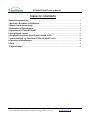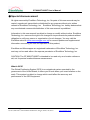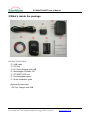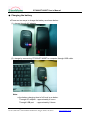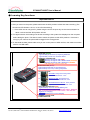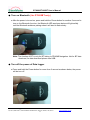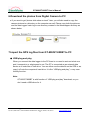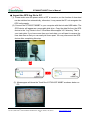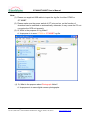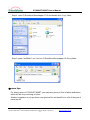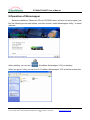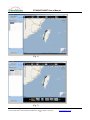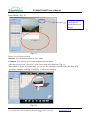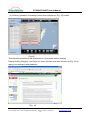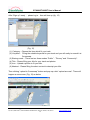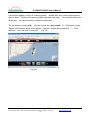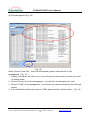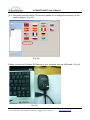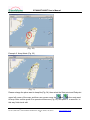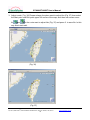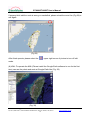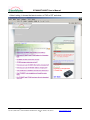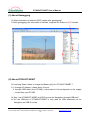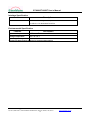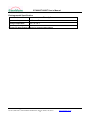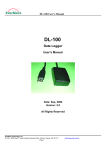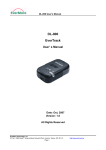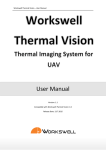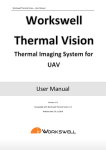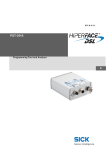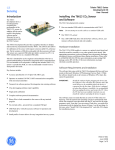Download GT-800/GT-800BT EverPhoto User Manual
Transcript
GT-800/GT-800BT User’s Manual GT-800/GT-800BT EverPhoto User Manual Date: September, 2008 Version: 4.0 All Rights Reserved EverMore Technology, Inc. 2F, No.7, R&D Road 1, Science-Based Industrial Park, Hsinchu, Taiwan, 300, R.O.C. http://www.emt.com.tw GT-800/GT-800BT User’s Manual TABLE OF CONTENTS Special Announcement..................................................................................................................1 1.Become a EverMore Club Member..........................................................................................2 2.What’s inside the package.........................................................................................................3 3.Installation of Moremapper .......................................................................................................4 4.Operation of GT-800/GT-800BT ................................................................................................6 5.Using Digital Camera ................................................................................................................12 6.Download the photos from Digital Camera to PC .............................................................13 7.Import the GPS log files from GT-800/GT-800BT to PC ...................................................13 8.Operation of Moremapper .......................................................................................................18 9.FAQ...............................................................................................................................................43 10.Specification .............................................................................................................................50 EverMore Technology, Inc. 2F, No.7, R&D Road 1, Science-Based Industrial Park, Hsinchu, Taiwan, 300, R.O.C. I http://www.emt.com.tw GT-800/GT-800BT User’s Manual ● Special Announcement All rights reserved by EverMore Technology, Inc. No parts of this user manual may be copied, reproduced, transmitted or distributed for any purpose without prior written consent of EverMore Technology, Inc. EverMore Technology, Inc. hereby declares that any unauthorized commercial distribution of this user manual is prohibited. Information in this user manual is subject to change or modify without notice. EverMore Technology, Inc. reserves the right to do changes or improvements its products without obligation to notify any person or organization of such changes. You may visit the EverMore web site (www.evermoregps.com.tw) for current updates and supplemental information concerning the use and operation of this product, EverMore and Moremapper are registered trademarks of EverMore Technology, Inc. and may not be used without the express permission of EverMore Technology, Inc. CAUTION: The GT-800/GT-800BT is intended to be used only as a location reference aid, not for precise location/distance measurement. What is GPS? The Global Positioning System (GPS) is a navigational system operated by the government of the United States; it allows you to track down your exact location on the earth. This system is subject to change which could affect the accuracy and performance of the GPS equipment. EverMore Technology, Inc. 2F, No.7, R&D Road 1, Science-Based Industrial Park, Hsinchu, Taiwan, 300, R.O.C. 1 http://www.emt.com.tw GT-800/GT-800BT User’s Manual 1.Become a EverMore Club Member ● Why Become a EverMore Club Member? ●get informed of free version of latest software. ●get informed of latest news and tips of new software and hardware. ● How to Become a EverMore Club Member? ●just register online at www.cmoremap.com.tw/Evermore Club. EverMore Technology, Inc. 2F, No.7, R&D Road 1, Science-Based Industrial Park, Hsinchu, Taiwan, 300, R.O.C. 2 http://www.emt.com.tw GT-800/GT-800BT User’s Manual 2.What’s inside the package 1 4 3 2 5 6 7 PACKAGE INCLUDES: 1. USB cable 2. EU Plug 3. AC Power Adapter with USB 4. Moremapper Software CD 5. GT-800BT GPS unit 6. Re-chargeable battery 7. Quick installation guide (Optional Accessories): ․DC Car Charger with USB EverMore Technology, Inc. 2F, No.7, R&D Road 1, Science-Based Industrial Park, Hsinchu, Taiwan, 300, R.O.C. 3 http://www.emt.com.tw GT-800/GT-800BT User’s Manual 3.Installation of Moremapper ● Installing Moremapper Insert the CD included with your EverPhoto GPS into your computer’s DVD or CD ROM drive. The CD will run automatically, and the following window will appear. Select “Install Moremapper Utility” to begin installation. (1).Choose “Install Moremapper Utility” (2).Download Google Earth™ software EverMore Technology, Inc. 2F, No.7, R&D Road 1, Science-Based Industrial Park, Hsinchu, Taiwan, 300, R.O.C. 4 http://www.emt.com.tw GT-800/GT-800BT User’s Manual (3). After completing the installation, you will find a new created folder as EverMore MoremapperV3.2 in your driver “C:” .Double-click it and find Photograph and Log folders inside it. Then upload the photos from your camera to the Photograph folder as well. Note: Q: Where is the Moremapper V3.2 path? A: It located in C:﹨root, as shown belowe. EverMore Technology, Inc. 2F, No.7, R&D Road 1, Science-Based Industrial Park, Hsinchu, Taiwan, 300, R.O.C. 5 http://www.emt.com.tw GT-800/GT-800BT User’s Manual 4.Operation of GT-800/GT-800BT ● Installing the battery (1). Remove the battery cover and pulling the cover loose. (2). Insert the battery, observing the proper polarity. Note: do not insert the battery as follows: EverMore Technology, Inc. 2F, No.7, R&D Road 1, Science-Based Industrial Park, Hsinchu, Taiwan, 300, R.O.C. 6 http://www.emt.com.tw GT-800/GT-800BT User’s Manual ● Charging the battery ●There are two ways to charge the battery as shown below: (1). charge through AC adaptor (2). charge by connecting GT-800/GT-800BT to computer through USB cable. Note: ● the battery charging time to full level is as below: Through AC adapter:approximately 4 hours Through USB port :approximately 8 hours EverMore Technology, Inc. 2F, No.7, R&D Road 1, Science-Based Industrial Park, Hsinchu, Taiwan, 300, R.O.C. 7 http://www.emt.com.tw GT-800/GT-800BT User’s Manual ● Learning Key functions Important Notice 1. After you turned on the power, please make sure the GPS position is fixed then start recording. (The GPS Green LED flashes 1 sec on / 2 sec off while tracking) 1.1 If the GPS unit can not get a fix, please bring the unit to the open sky environment and hold it for about a minute until the GPS position is fixed. 2. The digital camera clock setting must be set according to the system time displayed on the computer before taking the photo. This data is used to match the photos to their GPS positions. If the time is wrong in your camera, the photos will be tagged in the wrong places. 3. To download the data, please make sure you turn on the power of GPS unit first, then make connection with PC via USB cable. 1. GPS LED (GREEN) Light On/Off (Continued on): Acquiring Satellites Light On/Off (1 sec/2 sec) : Position Fixed 2. MEMORY STORAGE LED Memory storage full LED (RED) Memory storage full LED + GPS unfixed (ORANGE) Memory storage full LED + GPS fixed (ORANGE LED flashing) ( 1 sec on/ 2 sec off) BLUETOOTH LED (BLUE) Light On/Off (Continued on): Pair Searching Light On/Off (1 sec/1 sec): Linking completed 1. POWER BUTTON 1.1 GPS LED: One press on the power button and hold it for 3 sec 1.2 Bluetooth LED: Two presses on power button and hold if for 3 sec 1.3 GPS & Bluetooth LED off: Three presses on power button and hold it for 3 sec 2. BATTERY STATUS LED (RED) Light On/Off (1 sec on /2 sec off): Battery low. Turn off after 5 minutes - Press the power button - GPS light will on and red light flashes under 10 sec - then turn off Light On: In charging Light Off: Battery full or not in charging 1. POWER CHARGE JACK 2. USB DOWNLOAD EverMore Technology, Inc. 2F, No.7, R&D Road 1, Science-Based Industrial Park, Hsinchu, Taiwan, 300, R.O.C. 8 http://www.emt.com.tw GT-800/GT-800BT User’s Manual 1. Please fully charge the battery when using at the first time. Charging time is about 4 hours typically. 2. Create Bluetooth connection or smart phone for navigation with PC or Notebook 2.1 To plug Bluetooth USB dongle into PC or Notebook 2.2 Check the COM port number used by Bluetooth Device. (Example: COM 6). 2.3 To run GT-800BT utility and set the right COM port number. 3. Pass Word for pair is “ 0000 “. Note: ● The Power LED will turn red when charging. During normal use it will flash in red as the power is getting low. ● When the internal memory fills up the GPS LED will turn RED as below: ● when deleting the GPS log files from the GPS unit, the GPS LED will turn red. ● Q: How long does it take to delete the GPS log file from the GPS unit? A: It will take approximately 3 seconds under Windows XP/Vista O/S, and approximately 20 seconds under Windows 2000. EverMore Technology, Inc. 2F, No.7, R&D Road 1, Science-Based Industrial Park, Hsinchu, Taiwan, 300, R.O.C. 9 http://www.emt.com.tw GT-800/GT-800BT User’s Manual ● Turn on the power of datalogger ● On the top of the datalogger is the Power button (clear plastic) and two indicator LEDs as show below. To turn on the datalogger you have to press and hold the Power button for 3 seconds or more. This is a security mechanism to stop the non-intentional GPS activating from a knock on the GPS unit. ● Begin to get GPS logging ● Once switched on, the data logger is activated on its own. The satellite LED will flash in green when GPS signal is fixed. A fix is when the GPS has located the satellites and knows it's position. Green LED (satellite) EverMore Technology, Inc. 2F, No.7, R&D Road 1, Science-Based Industrial Park, Hsinchu, Taiwan, 300, R.O.C. 10 http://www.emt.com.tw GT-800/GT-800BT User’s Manual ● Turn on Bluetooth ( for GT-800BT only ) ● After the power is turned on, press and hold the Power button for another 3 second to turn on the Bluetooth function, the Bluetooth LED as shown below will light solidly until the Bluetooth achieves pairing when it will start to flash slowly. Note: The function of BT is only for BT linking to PDA/NB Navigation. Not for BT data download, for data download please use USB. ● Turn off the power of Data logger ● Press and hold the Power button for more than 3 second as shown below, the power will be turn off. EverMore Technology, Inc. 2F, No.7, R&D Road 1, Science-Based Industrial Park, Hsinchu, Taiwan, 300, R.O.C. 11 http://www.emt.com.tw GT-800/GT-800BT User’s Manual ● For Long Journey ● It is recommended, you store all the Previous GPS track data from GT-800/GT-800BT to your PC and erase them, before your long journey. So, you have plenty of memory space for your long journey. ● When the battery is completely charged, it can run for approximately 24 hours before recharging. If you are in long journey, you may want to have another one or two full changed battery as spare, so you do not lose GPS logging because of lack of battery power. ● Although it can be used inside bus or train, to get better position accuracy, it’s suggested that you choose the seat nearby window of bus or train. 5.Using Digital Camera ● Time Setting of Digital Camera ● Please make sure the Camera Time is correct, the easiest way is to set it to your local time (standard time, regardless of daylight saving or not). ● Some Camera Time is of very old design, the timing will be reset when you change the battery. In this case, you have to re-setting it whenever you change the battery. ● Sometime Data Logger used in a car of fast moving speed, may result in position inaccuracy, so it’s suggested that you stop the car or slow down the or speed before take picture, whenever you want to get better position accuracy. Note: In case, for some reason, your time setting of Camera time being used with GT is not correct, and your forgot to correct before use it, it is still OK, you can still correct these information later. Just follow the operation flow of Moremapper, you are still able to get right result. EverMore Technology, Inc. 2F, No.7, R&D Road 1, Science-Based Industrial Park, Hsinchu, Taiwan, 300, R.O.C. 12 http://www.emt.com.tw GT-800/GT-800BT User’s Manual 6.Download the photos from Digital Camera to PC ● If you want to get “photos slide show on track” later, you will also need to copy the camera pictures to a directory on the computer as well. Please copy both the pictures and the data logger/ track log to one directory created in the Moremapper directory as shown below. 7.Import the GPS log files from GT-800/GT-800BT to PC ● USB plug and play When you connect the data logger to the PC there is no need to work out what com port it connects to or what speed to set. The GT is connected as an external data device so it looks like a Flash drive. You can either use the data file on the GPS or as, copy it off onto the computer's hard drive. It is like “USB plug and play”, a very user friendly function. Note: GT-800/GT-800BT is with function of “USB plug and play” download, so you don’t need a USB driver for it. EverMore Technology, Inc. 2F, No.7, R&D Road 1, Science-Based Industrial Park, Hsinchu, Taiwan, 300, R.O.C. 13 http://www.emt.com.tw GT-800/GT-800BT User’s Manual ● Import the GPS log file to PC (1). Please make sure the power switch of GT is turned on, so the function of download can be switched on automatically, otherwise, it may cause the PC not recognize the GPS unit properly. (2). Connect the GT-800/GT-800BT to your computer with the included USB cable. The GPS device will appear as a removable disk drive. Copy the data file from the GPS device to the “Log” folder in the C:\EverMore Moremapper V3.2 directory. This is your track data. If you have more than one track data, you will want to rename the new data files so that you can easily tell them apart. You may disconnect the GPS device after completing this step. (3). Moremapper will show the Track file of GT-800/GT-800BT as shown below on PC. EverMore Technology, Inc. 2F, No.7, R&D Road 1, Science-Based Industrial Park, Hsinchu, Taiwan, 300, R.O.C. 14 http://www.emt.com.tw GT-800/GT-800BT User’s Manual Note: (1). Please use supplied USB cable to import the log file for either GT800 or GT-800BT. (2). Please make sure the power switch of GT is turned on, so the function of download can be switched on automatically, otherwise, it may cause the PC not recognize the GPS unit properly. (3). Q: What is the purpose of Log folder? A: Its purpose is to save GT-800 or GT-800BT log file. (4). Q: What is the purpose about Photograph folder? A: Its purpose is to save digital camera photographs. EverMore Technology, Inc. 2F, No.7, R&D Road 1, Science-Based Industrial Park, Hsinchu, Taiwan, 300, R.O.C. 15 http://www.emt.com.tw GT-800/GT-800BT User’s Manual (5). Q: How to read out GT-800 or GT-800BT log file and in which folder they are saved? A: Step 1: connect GT-800/GT-800BT with PC by using mini USB cable. Step 2: The screen of the “Removable Disk” may appear, and then please double click it. Step 3: select and copy “em080417.evr” file EverMore Technology, Inc. 2F, No.7, R&D Road 1, Science-Based Industrial Park, Hsinchu, Taiwan, 300, R.O.C. 16 http://www.emt.com.tw GT-800/GT-800BT User’s Manual Step 4: open C:\EverMore Moremapper V3.2 and double click “Log” folder. Step 5: paste “em080417.evr” file into C:\EverMore Moremapper V3.2\Log folder ●some tips: For heavy users of GT-800/GT-800BT, you may have plenty of files of photo and tracks which will be very confusing in future. A better suggestion is you put them a set (photos file and track file) in a file if they are of same trip as. EverMore Technology, Inc. 2F, No.7, R&D Road 1, Science-Based Industrial Park, Hsinchu, Taiwan, 300, R.O.C. 17 http://www.emt.com.tw GT-800/GT-800BT User’s Manual 8.Operation of Moremapper Software installation: Please put CD into CD ROM, then it will auto run the program, just like the following screen shot shows, and then choose “Install Moremapper Utility “ to install software. After installing, you can see (EverMore Moremapper V3.2) on desktop. When you go to C disk, you can find C:\ EverMore Moremapper V3.2 as below screen shot. EverMore Technology, Inc. 2F, No.7, R&D Road 1, Science-Based Industrial Park, Hsinchu, Taiwan, 300, R.O.C. 18 http://www.emt.com.tw GT-800/GT-800BT User’s Manual The first time to set up EverMore Moremapper, it will pop-up “Select Language”(Fig. 1), so please select your own language to use.(Please click on the flag button) (Fig. 1) 1.When open EverMore Moremapper (Fig. 2), it can switch two modes(Basic and Professional) As red circle shows, it can switch mode to Basic or Professional . (Fig. 2) EverMore Technology, Inc. 2F, No.7, R&D Road 1, Science-Based Industrial Park, Hsinchu, Taiwan, 300, R.O.C. 19 http://www.emt.com.tw GT-800/GT-800BT User’s Manual 2. Please turn on GT-800 power, then connect USB cable to computer, and then copy track file to C:\ EverMore Moremapper V3.2 folder.(Before that, you can also create a new track name). After that, please remove USB cable.( Fig. 3 and Fig. 4) (Fig. 3) (Fig. 4) EverMore Technology, Inc. 2F, No.7, R&D Road 1, Science-Based Industrial Park, Hsinchu, Taiwan, 300, R.O.C. 20 http://www.emt.com.tw GT-800/GT-800BT User’s Manual 3.Professional mode: (1)Click “Choose Track File” and then choose a track (Fig. 5). After that, it will show the track on Google map.( Fig. 6). (2)If you would like to add photos, please Click “Choose Photo Files” to add photos (Fig. 7). (Fig. 5) EverMore Technology, Inc. 2F, No.7, R&D Road 1, Science-Based Industrial Park, Hsinchu, Taiwan, 300, R.O.C. 21 http://www.emt.com.tw GT-800/GT-800BT User’s Manual (Fig. 6) (Fig. 7) EverMore Technology, Inc. 2F, No.7, R&D Road 1, Science-Based Industrial Park, Hsinchu, Taiwan, 300, R.O.C. 22 http://www.emt.com.tw GT-800/GT-800BT User’s Manual If you add photos, but it shows “Some photos is unmatchable, please check Digital Camera Time!”(Fig. 8), please click ”OK”, and then it will show a screen to tell you how to do.( Fig. 9) (Fig. 8) At this moment, please make sure if the date of track file and photo files are the same date.(as Picture 9 blue circle shows ). If track file and photo files are not matching, please go to “ 1.Please enter the time being displayed on your Digital Camera” and input the current Digital Camera time, and then rematch again. (Fig. 9) EverMore Technology, Inc. 2F, No.7, R&D Road 1, Science-Based Industrial Park, Hsinchu, Taiwan, 300, R.O.C. 23 http://www.emt.com.tw GT-800/GT-800BT User’s Manual File Management:( Fig. 10) (Fig. 10) Every time, when you open a track file, the track file will be saved automatically in File Management. (Fig.10) 1.Click “Comment”, then you can add your comment to describe the track. 2.If you would like to delete track file, please click track file, and then click Delete button, the track file will be deleted .(Fig. 10) EverMore Technology, Inc. 2F, No.7, R&D Road 1, Science-Based Industrial Park, Hsinchu, Taiwan, 300, R.O.C. 24 http://www.emt.com.tw GT-800/GT-800BT User’s Manual Photo Editing:( Fig. 11) Click here, to rotate photo to 90 degree. (Fig. 11) Please see red circle as below, Rename: You can rename photo as a new name. Comment: You can type your comment to describe the photo. After that, please click “ Save File” to save new name and comment.( Fig. 11) When photo is shown on Google map, you can see the comment you made under the photo (Fig. 12 ).Please compare with Fig. 11 and Fig. 12 about the comment. (Fig. 12) EverMore Technology, Inc. 2F, No.7, R&D Road 1, Science-Based Industrial Park, Hsinchu, Taiwan, 300, R.O.C. 25 http://www.emt.com.tw GT-800/GT-800BT User’s Manual (3) Clicking “upload to Cmoremap” button then will pop-up (Fig. 13) screen (Fig.13) This step will upload the track and photos to Cmoremap web for sharing Please clicking “Register” and “Sign up” when first time use then will pop-up (Fig. 14) to apply your username and password (Fig. 14) EverMore Technology, Inc. 2F, No.7, R&D Road 1, Science-Based Industrial Park, Hsinchu, Taiwan, 300, R.O.C. 26 http://www.emt.com.tw GT-800/GT-800BT User’s Manual After “Sign up” ready, please log in,then will turn up (fig. 15) (Fig. 15) (1). Category:Choose the item which fit your track. (2). Keyword: Filling the suitable keyword for your track and you will easily to search it at Cmoremap. (3) Shairng mode:There are two three modes “Public”,”Privacy” and “Community”. (4) Title:Please filling your title for your track and photos. (5) Icon:Upload a picture to fit your title. (6) Abstract:Please filling the short content to descript your title. Then clicking “upload to Cmoremap” button and pop-up a hint “upload success”. There will happen a new screen (Fig. 15) as below EverMore Technology, Inc. 2F, No.7, R&D Road 1, Science-Based Industrial Park, Hsinchu, Taiwan, 300, R.O.C. 27 http://www.emt.com.tw GT-800/GT-800BT User’s Manual 4. Professional Mode (Fig. 16) Loading speed:There are three items “ Fine(complete and detail, but loading is slowly)”、” Standard (general)”、” Fast(sorting data for loading very fast) (Fig. 16) (1.) Choose Track File:When choose your track and photos, there will have a “preview” function at professional mode(3. Preview function – Fig. 17)。Clicking “Preview” function then will pop-up another new full screen。 (Fig. 17) EverMore Technology, Inc. 2F, No.7, R&D Road 1, Science-Based Industrial Park, Hsinchu, Taiwan, 300, R.O.C. 28 http://www.emt.com.tw GT-800/GT-800BT User’s Manual If the screen hppen a “Active X” warning words, please click your mouse right button to choice “allow”(If without this warning, please go pass next step) 。 Or choose to lower your IE security,you can review the complete content also。 The left button is mean “play”;you can choose the “play speed” 1X – 10X series to play; “Speed” will show the track action speed;”Altitude(height above sea level)”;”Total distance”(from the start to end point)。(Fig. 18) (Fig. 18) EverMore Technology, Inc. 2F, No.7, R&D Road 1, Science-Based Industrial Park, Hsinchu, Taiwan, 300, R.O.C. 29 http://www.emt.com.tw GT-800/GT-800BT User’s Manual (2.)File management:(Fig. 19) (Fig. 19) When “Choose Track File”,there will automatically save a new track file in File management(Fig. 19). 1. Clicking “File Name” file .dat or .evr,then will pop-up a new screen to show your track on Google maps. 2. Choose “Comment” of file management,you can fill in the description for track. 3. Choose “HTML” of file management,you will see your previous matching for track and photos. 4. If you would like to delete the tracks or HTML,please choose “ delete” button (Fig. 19). EverMore Technology, Inc. 2F, No.7, R&D Road 1, Science-Based Industrial Park, Hsinchu, Taiwan, 300, R.O.C. 30 http://www.emt.com.tw GT-800/GT-800BT User’s Manual (3.) Photo Editing (Fig. 20) You may rotate the Photo by clicking Rotation button. ( Fig. 20) 1. You may rename the file and add comments in red circle area. Once you finished editing, click Save File button to store the new changes. 2. File Converting: You may convert the existing evr. file into 7 different formats( plt.GPS. Txt .gpx . NMEA 0183 files.igc.kml) for different applications. (4.) Camera Time (Fig. 21) If your computer is connected to the internet, the software will automatically set itself to the standard GPS time. Please note, this may not be the same time as displayed on your computer clock; this is fine. If your camera clock time displays a different time than is shown in the time and date displays in red circle, your photos may not match the track correctly. To fix this: 1. Adjust the time and date in the fields to match your camera’s clock. 2. Click the “Rematch” button (Fig. 21) EverMore Technology, Inc. 2F, No.7, R&D Road 1, Science-Based Industrial Park, Hsinchu, Taiwan, 300, R.O.C. 31 http://www.emt.com.tw GT-800/GT-800BT User’s Manual (5.)Setting: (5-1) Select your language. (Fig. 22) Please note, if you selected a language when first starting up Moremapper, this setting will be saved, and you will be unable to select another language. (Fig. 23) (Fig. 22) (Fig. 23) EverMore Technology, Inc. 2F, No.7, R&D Road 1, Science-Based Industrial Park, Hsinchu, Taiwan, 300, R.O.C. 32 http://www.emt.com.tw GT-800/GT-800BT User’s Manual (5-2.) Recording Interval Setting: This function allows you to change the frequency of the location tagging. (Fig. 24) (Fig. 24) Please connect the EverMore GPS device to your computer with the USB cable. (Fig. 25) (Fig. 25) EverMore Technology, Inc. 2F, No.7, R&D Road 1, Science-Based Industrial Park, Hsinchu, Taiwan, 300, R.O.C. 33 http://www.emt.com.tw GT-800/GT-800BT User’s Manual (Fig. 26) See Fig. 26 for an example. Example settings: 5 seconds, 0 km/m per hour: Will record position once every 5 seconds if the GPS ismoving at 0 km/m per hour or more. 5 seconds at 60 km/m per hour: Will record position every 5 seconds when the GPS is moving faster than 60 km/m per hour. If speed drops below 60, then no locations will be recorded. After you have changed the settings, click the Save button. If the blue text displaying your settings appears (blue circle in Fig. 26), then your settings have been saved. You may now remove the GPS device. Please Note: It may take approximately 20 sec for Windows 2000 to process the new settings. Please Do Not remove the USB cable while the orange light is on. EverMore Technology, Inc. 2F, No.7, R&D Road 1, Science-Based Industrial Park, Hsinchu, Taiwan, 300, R.O.C. 34 http://www.emt.com.tw GT-800/GT-800BT User’s Manual (6.) FAQ: (Fig. 27) 1. Help and answers to technical questions or problems may be found on Moremapper FAQ page. Click the “Link to Moremapper FAQ” button to be taken directly to this page. 2. More information about Moremapper may be found on Moremapper page. Click the “About Moremapper” button to be taken directly to this page. 3 .More information about EverMore may be found on EverMore page. Click the “About EverMore” button to be taken directly to this page. 4 .More information about Cmoremap may be found on Cmoremap page. Click the “About Cmoremap” button to be taken directly to this page. (Fig. 27) EverMore Technology, Inc. 2F, No.7, R&D Road 1, Science-Based Industrial Park, Hsinchu, Taiwan, 300, R.O.C. 35 http://www.emt.com.tw GT-800/GT-800BT User’s Manual (7) Track Editing: This function can edit the route by oneself (as following example). Select the Track Editing will display the (Fig. 28). 1. Selection Mode: This mode can be divided by 3 kinds: (1) Delete: Delete the route that does not need (2) Keep: Except selected the route to keep, other routes all deleted (3) Adjust: Delete the route selected (then connect with the straight line which the route selected) PS: If operate this function to revise the route, can cause the original photo which can match with route and display photo of the longitude and latitude become the photo unable display the longitude and latitude or the photo position inaccurate (Fig. 28) 2.Instruction: Please refer to the instruction before edit the route (Fig. 29) (Fig. 29) EverMore Technology, Inc. 2F, No.7, R&D Road 1, Science-Based Industrial Park, Hsinchu, Taiwan, 300, R.O.C. 36 http://www.emt.com.tw GT-800/GT-800BT User’s Manual Example1: Delete mode (Fig. 30) (Fig. 30) Please enlarge the place want to delete like (Fig. 30) then select the Start point and End point of upper left corner of the map, will appear the Fig. 31. Use the mouse to move the and to the route wants to delete. After confirm press 2 to operate will become (Fig. 32) and press 3. to save file. In this way finish track edit. (Fig. 31) EverMore Technology, Inc. 2F, No.7, R&D Road 1, Science-Based Industrial Park, Hsinchu, Taiwan, 300, R.O.C. 37 http://www.emt.com.tw GT-800/GT-800BT User’s Manual (Fig. 32) Example 2. Keep Mode (Fig. 33) (Fig. 33) Please enlarge the place want to keep like(Fig. 34) then select the Start point and End point upper left corner of the map, and then use mouse move the and to the route want to keep. After confirm press 2 to operate will become (Fig. 35) and press 3. to save file. In this way finish track edit. EverMore Technology, Inc. 2F, No.7, R&D Road 1, Science-Based Industrial Park, Hsinchu, Taiwan, 300, R.O.C. 38 http://www.emt.com.tw GT-800/GT-800BT User’s Manual (Fig. 34) (Fig. 35) EverMore Technology, Inc. 2F, No.7, R&D Road 1, Science-Based Industrial Park, Hsinchu, Taiwan, 300, R.O.C. 39 http://www.emt.com.tw GT-800/GT-800BT User’s Manual 3. Adjust mode:( Fig. 36) Please enlarge the place want to adjust like (Fig. 37) then select the Start point and End point upper left corner of the map, and then use mouse move the and to the route want to adjust like (Fig. 37) and press 3. to save file. In this way finish track edit. . (Fig. 36) (Fig. 37) EverMore Technology, Inc. 2F, No.7, R&D Road 1, Science-Based Industrial Park, Hsinchu, Taiwan, 300, R.O.C. 40 http://www.emt.com.tw GT-800/GT-800BT User’s Manual If anyway think edit the route is wrong or unsatisfied, please reload the route like (Fig.38) to edit again (Fig.38) After finish operate, please select the upper right corner of picture to turn off edit mode. (8).KML: To operate the KML (Please install the Google Earth software to use for the first time) can see the photo and route at Google Earth like (Fig. 39) (Fig. 39) EverMore Technology, Inc. 2F, No.7, R&D Road 1, Science-Based Industrial Park, Hsinchu, Taiwan, 300, R.O.C. 41 http://www.emt.com.tw GT-800/GT-800BT User’s Manual ․After Linking ,it shows the latest version of FAQ of GT as below: EverMore Technology, Inc. 2F, No.7, R&D Road 1, Science-Based Industrial Park, Hsinchu, Taiwan, 300, R.O.C. 42 http://www.emt.com.tw GT-800/GT-800BT User’s Manual 9.FAQ (1)About Geotagging (2)About GT-800/GT-800BT (3)About Camera Time (4)During Traveling (5)About PC (6)About Download the track (7)About Moremapper™ EverMore Technology, Inc. 2F, No.7, R&D Road 1, Science-Based Industrial Park, Hsinchu, Taiwan, 300, R.O.C. 43 http://www.emt.com.tw GT-800/GT-800BT User’s Manual (1) About Geotagging Q: What information is added to EXIF header after geotagging? A: After geotagging, the information of latitude, longitude are written to EXIF header. (2) About GT800/GT-800BT Q: How long Does It takes to charge the Battery fully for GT-800/GT-800BT ? A: 1.through AC adaptor, it takes about 4 hours. 2. through USB cable (from PC/NB), it takes about 8 hours depends on the supply current from your PC/NB. Q: May I use GT-800/GT-800BT as USB G-mouse for Navigation through USB port? A: No, the USB port of GT-800/GT-800BT is only used for USB download, not for Navigation as USB G-mouse. EverMore Technology, Inc. 2F, No.7, R&D Road 1, Science-Based Industrial Park, Hsinchu, Taiwan, 300, R.O.C. 44 http://www.emt.com.tw GT-800/GT-800BT User’s Manual Q: How do I know memory of GT-800/GT-800BT is full? A: 1.Through PC to see it’s Full memory size as show below: 2.If the LED of power turns red, then the memory of GT800/GT-800BT is full as shown below: Q: How can I erase the memory in GT-800/GT-800BT? A: Right click the EM080514.EVR file and select “Delete”. When you are erasing the log file, the Red light goes on. When you see the Green light on, it means the deleting process finished. Q: May I use GT-800BT for navigation and data log at the same time? A: Yes, you can do that. Q: Do I need to use USB cable to import log files from GT-800/GT-800BT? A: Yes, the GT-800/GT-800BT does not have Bluetooth download capability. You will need to use a USB cable to import GPS log file. EverMore Technology, Inc. 2F, No.7, R&D Road 1, Science-Based Industrial Park, Hsinchu, Taiwan, 300, R.O.C. 45 http://www.emt.com.tw GT-800/GT-800BT User’s Manual Q: My PC is without Bluetooth, may I still be able to use GT-800BT for navigation? A: Yes, just go buy a Bluetooth dongle, plug to your PC, then you can use GT-800BT for navigation. (3) About Camera Time Q: The timing display of my digital camera can only show hours and minutes, not show seconds, am I still be able to use GT-800/GT-800BT? A: Yes, you can still use it, but there may be some positions inaccuracy due to this time inaccuracy because of lacking setting of second. Q: My Camera Time is a little bit old fashion, am I still be able to use GT-800/GT-800BT? A: Yes, any Camera Time with time stamp function is OK to go with GT-800/GT-800BT, However some old Camera Time does not have built-in real time clock, then you need to do time setting whenever you change the battery if you want to use GT-800 at the same time. Q: My is with built-in real time clock, when I change batteries the real time setting is still there, do I have to do time setting again? A: Normally you do not have to do so, however, if you want to have more accurate position for every photos, then you have to do the most accurate time setting on your Camera Time, Because the time on Camera Time is like your watch, sometimes it needs adjustment. Q: My cell phone has built in function of Camera Time, Am I able to use it with GT? A: Yes, you may use any products like that with GT. Q: MY home town is in daylight saving zone area, how should I set my camera time? A: To make it simple, its suggested that you set the Camera Time at normal time(not daylight saving time, despite of daylight saving time or not) So when the daylight saving time ends, you don’t have set Camera Time again. EverMore Technology, Inc. 2F, No.7, R&D Road 1, Science-Based Industrial Park, Hsinchu, Taiwan, 300, R.O.C. 46 http://www.emt.com.tw GT-800/GT-800BT User’s Manual (4) During Traveling Q: I live in New York, I set Camera Time at New York time, and when I traveled to Paris with my PC, what time should I set the PC clock? New York time or Paris time? A: Paris time, regardless of time zone of Camera Time. Q: My home town is in New York, I set the time of my notebook computer at New York time, when I travel to Paris and use Moremapper™ on my notebook computer, should I reset the system clock of notebook computer to Paris time? A: No, because the computer being used is your notebook computer and it was set at New York time. Q: I live in New York, when I travel to Paris, my camera is out of battery, I forgot to set the time of Camera when I change the Camera battery, is the function of Geotagging still good? A: Yes, Just click the “Camera Time” tab, and follow the steps on the screen and enter the time being displayed on your Camera Time, the Moremapper™ will automatically do the time matching for you. Q: My car is with sunshade windows, am I still be able to use GT-800/GT-800BT? A: Yes, thanks to its high sensitivity normally it can be used. However to prevent losing track of GPS signal in bad environment (For example: nearby tall buildings or very dense forest), you may want to put the device on top of dash board instead of put it inside the vehicle. If your car is with sun shade windows. Q: Do I have to go outside to open space right after turn on the power to get of GT-800/GT-800BT position fix? A: It depends if you are in a hurry or not, you may want to go to open space to get quicker position fix, normally it only takes within done one minute. However, if you are in a hurry, not able to go to open space, you might lose some waypoints for some minutes at the beginning of track though. EverMore Technology, Inc. 2F, No.7, R&D Road 1, Science-Based Industrial Park, Hsinchu, Taiwan, 300, R.O.C. 47 http://www.emt.com.tw GT-800/GT-800BT User’s Manual Q: I am frequent traveler, I don’t have much time to charge GT-800/GT-800BT, how can I do about this? A: There are two ways to solve it 1. Please prepare more full charged batteries, they are standard battery, you can easily buy them at convenient store. 2. Using AC Adapter(It is in standard package), its charging time is only 4 hours (much quicker compared to 6 hours if through USB charging). (5) About PC Q: Do I need to install USB driver for GT-800/GT-800BT? A: No, it works like a USB flash drive, so you don’t need to install a USB drive. Besides, it is very easy to transfer track file from GT-800/GT-800BT to PC, because it works as USB flash drive. Q: What OS do GT800/GT-800BT support? A: GT800/BT support from kinds of OS as follows 1. Windows XP 2. Windows 2000 3. Windows Vista 4. Windows Me Q: Do GT800/GT-800BT support Mac OS, Window 98, Linux or Win CE? A: No. Q: If I want to have more accurate setting of PC system clock, any easy way to do it? A: The easiest way to get accurate time is make a call to local telephone service station. This is the most convenient way and accurate enough for our application. EverMore Technology, Inc. 2F, No.7, R&D Road 1, Science-Based Industrial Park, Hsinchu, Taiwan, 300, R.O.C. 48 http://www.emt.com.tw GT-800/GT-800BT User’s Manual (6) About Download the Track Q: I went traveling with GT-800/GT-800BT, but when I download the data to PC, there are no valid data recorded, why? A: There may be two things cause this problem: 1. Your GT-800/GT-800BT did not get position fix, if you have some metal obstacles (like cell phone) right in front of GPS, then you will not get position fix. 2. The memory is full. (7) About Moremapper Q: Am I able to modify any photos on Moremapper? A: No, however, there are a lot of handy photo tool like ACDSee….on the market. You may use these tools to modify you photos before use Moremapper. Q: For some reasons, I want to change to different language when Moremapper is running, is it OK? A: No, you need to select language first before you start to run other functions in Moremapper. EverMore Technology, Inc. 2F, No.7, R&D Road 1, Science-Based Industrial Park, Hsinchu, Taiwan, 300, R.O.C. 49 http://www.emt.com.tw GT-800/GT-800BT User’s Manual 10.Specification (1) GT-800BT Technical Specification Features Description General L1 1575.42MHz, C/A code, 16-channel, Carrier-Aided with HWTrack© Sensitivity -158 dBm minimum Update Rate 1Hz Accuracy Position: 3m CEP without S/A Velocity: 0.1 m/sec without S/A Time: Acquisition ± 100ns synchronized to UTC time Cold start: 34sec (average) Warm start: 33sec (average) Hot 3.5sec (average) start: Reacquisition 0.1 Second Dynamics Altitude: Max 18,000m (60,000 feet) Velocity: Max 515 m/sec (1000 knots) Acceleration: Max ±4G Protocol NMEA-0183 V2.3 , 8-None-1 Baud rate: Auto Adjustment 4800 -115200 bps Datum 219 standard datum, default WGS-84 DGPS WAAS/EGNOS/MSAS Antenna Built-in Patch Antenna NMEA Message GGA, GLL, GSA, GSV, RMC, VTG Dimension ; Weight 73*45* 20mm / 60g Power Specifications Features Description Battery Lithium-Ion Rechargeable Battery 3.7V/1100mAH Charger Power 5V ±0.5Vp-p ripple (USB connector) Current Consumption 70 mA Operation Time Up to 15 Hours after full charge EverMore Technology, Inc. 2F, No.7, R&D Road 1, Science-Based Industrial Park, Hsinchu, Taiwan, 300, R.O.C. 50 http://www.emt.com.tw GT-800/GT-800BT User’s Manual Interface Specification Features Interface Description 1: Wireless For Navigation Only 2: USB V1.1 For Download Track File Environmental Specification Description Features o o Operation Temperature -10 C to +60 C Storage Temperature -20oC to +60oC Operating Humidity 5% to 95% * Preliminary Specification, Subject To Change without Notice EverMore Technology, Inc. 2F, No.7, R&D Road 1, Science-Based Industrial Park, Hsinchu, Taiwan, 300, R.O.C. 51 http://www.emt.com.tw GT-800/GT-800BT User’s Manual (2) GT-800 Technical Specification Features Description General L1 1575.42MHz, C/A code, 16-channel, Carrier-Aided with HWTrack© Sensitivity -158 dBm minimum Update Rate 1Hz Accuracy Position: 3m CEP without S/A Velocity: 0.1 m/sec without S/A Time: Acquisition ± 100ns synchronized to UTC time Cold start: 34sec (average) Warm start: 33sec (average) Hot 3.5sec (average) start: Reacquisition 0.1 Second Dynamics Altitude: Max 18,000m (60,000 feet) Velocity: Max 515 m/sec (1000 knots) Acceleration: Max±4g Protocol NMEA-0183 V2.3 , 8-None-1 Baud rate: 4800 bps Datum 219 standard datum, default WGS-84 DGPS WAAS/EGNOS/MSAS Antenna Built-in Patch Antenna NMEA Message GGA, GLL, GSA, GSV, RMC, VTG Dimension ; Weight 73*45* 20mm / 60g Power Specifications Description Features Battery Lithium-Ion Rechargeable Battery 3.7V/1100mAH Charger Power 5V ±0.5Vp-p ripple (USB connector) Current Consumption 70 mA Operation Time Up to 24 Hours after full charge Interface Specification Description Features Interface USB V1.1 For Download Track File EverMore Technology, Inc. 2F, No.7, R&D Road 1, Science-Based Industrial Park, Hsinchu, Taiwan, 300, R.O.C. 52 http://www.emt.com.tw GT-800/GT-800BT User’s Manual Environmental Specification Features Description o o Operation Temperature -10 C to +60 C Storage Temperature -20oC to +60oC Operating Humidity 5% to 95% * Preliminary Specification, Subject To Change without Notice EverMore Technology, Inc. 2F, No.7, R&D Road 1, Science-Based Industrial Park, Hsinchu, Taiwan, 300, R.O.C. 53 http://www.emt.com.tw