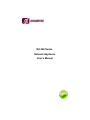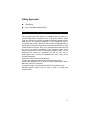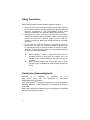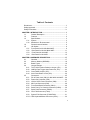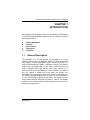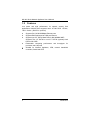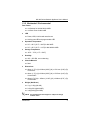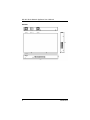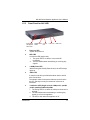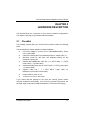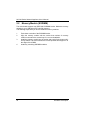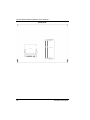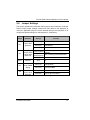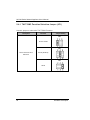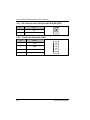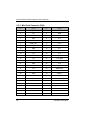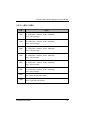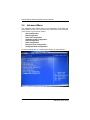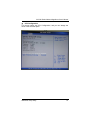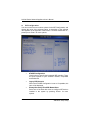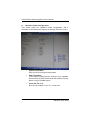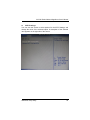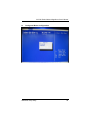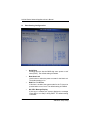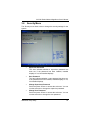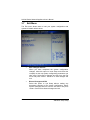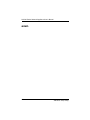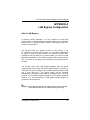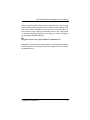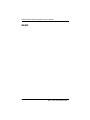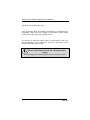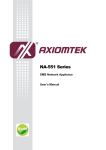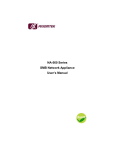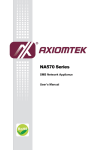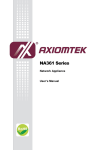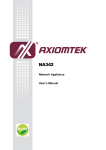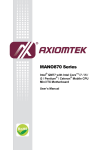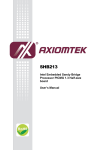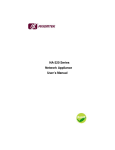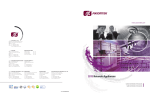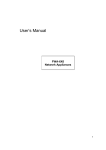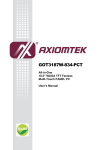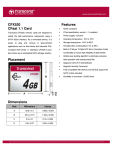Download NA-320 User's Manual VA2
Transcript
NA-340 Series Network Appliance User’s Manual Disclaimers This manual has been carefully checked and believed to contain accurate information. Axiomtek Co., Ltd. assumes no responsibility for any infringements of patents or any third party’s rights, and any liability arising from such use. Axiomtek does not warrant or assume any legal liability or responsibility for the accuracy, completeness or usefulness of any information in this document. Axiomtek does not make any commitment to update the information in this manual. Axiomtek reserves the right to change or revise this document and/or product at any time without notice. No part of this document may be reproduced, stored in a retrieval system, or transmitted, in any form or by any means, electronic, mechanical, photocopying, recording, or otherwise, without the prior written permission of Axiomtek Co., Ltd. Copyright 2012 Axiomtek Co., Ltd. All Rights Reserved April 2012, Version A1 Printed in Taiwan ii Safety Approvals CE Marking FCC Class B(NA-340/NA-340FL) 1. FCC Compliance This equipment has been tested and complies with the limits for a Class B digital device, pursuant to Part 15 of the FCC Rules. These limits are designed to provide reasonable protection against harmful interference in a residential installation. If not installed and used in accordance with proper instructions, this equipment might generate or radiate radio frequency energy and cause harmful interference to radio communications. However, there is no guarantee that interference will not occur in a particular installation. If this equipment does cause harmful interference to radio or television reception, which can be determined by turning the equipment off and on, the user is encouraged to try to correct the interference by one or more of the following measurers: Reorient or relocate the receiving antenna. Increase the separation between the equipment and receiver. Connect the equipment into an outlet on a circuit different from that to which the receiver is connected. Consult the dealer or an experienced radio/TV technician for help. Shielded interface cables must be used in order to comply with emission limits. iii Safety Precautions Before getting started, read the following important cautions. 1. Be sure to ground yourself to prevent static charge when installing the internal components. Use a grounding wrist strap and place all electronic components in any static-shielded devices. Most electronic components are sensitive to static electrical charge. 2. Disconnect the power cords from the NA-340 Series before making any installation. Be sure both the system and the external devices are turned OFF. Sudden surge of power could ruin sensitive components. Make sure the NA-340 Series is properly grounded. 3. Do not open the system’s top cover. If opening the cover for maintenance is a must, only a trained technician is allowed to do so. Integrated circuits on computer boards are sensitive to static electricity. To avoid damaging chips from electrostatic discharge, observe the following precautions: Before handling a board or integrated circuit, touch an unpainted portion of the system unit chassis for a few seconds. This will help to discharge any static electricity on your body. When handling boards and components, wear a wristgrounding strap, available from most electronic component stores. Trademarks Acknowledgments Axiomtek is a trademark IBM, PC/AT, PS/2, VGA are Business Machines Corporation. ® ® of Axiomtek trademarks of Co., Ltd. International Intel and Pentium are registered trademarks of Intel Corporation. MS-DOS, Microsoft C and QuickBasic are trademarks of Microsoft Corporation. Other brand names and trademarks are the properties and registered brands of their respective owners. iv Table of Contents Disclaimers .................................................................................... ii Safety Approvals ........................................................................... iii Safety Precautions ........................................................................ iv CHAPTER 1 INTRODUCTION .......................................................... 1 1.1 General Description .................................................... 1 1.2 Features ...................................................................... 2 1.3 Specifications .............................................................. 3 1.3.1 System ........................................................................ 3 1.3.2 Mechanical / Environmental ........................................ 5 1.4 Dimensions and Outlines ............................................ 6 1.5 I/O Outlets ................................................................... 9 1.5.1 Front Panel for NA-340 &NA-340FL ........................... 9 1.5.2 Rear Panel for NA-340 &NA-340FL ......................... 11 1.5.3 Front Panel for NA-340R ......................................... 13 1.5.4 Rear Panel for NA-340R .......................................... 15 CHAPTER 2 HARDWARE DESCRIPTION ..................................... 17 2.1 Checklist ................................................................... 17 2.2 Memory Module (SODIMM) ...................................... 18 2.3 Board Layout ............................................................. 19 2.4 Jumper Settings ........................................................ 21 2.4.1 TACT SW2 Function Selection Jumper (JP1) .......... 22 2.4.2 LAN By-Pass Trigger when Power On( JP2) ............ 23 2.4.3 Clear CMOS Jumper (JP5) ....................................... 24 2.4.4 Auto Power Button Jumer (JP6) ............................... 24 2.5 Connectors ................................................................ 25 2.5.1 DC-In Power Jack (CN1) for NA-340 & NA-340FL ... 26 2.5.2 Power Out Connector (CN3) ..................................... 26 2.5.3 LCM or SATA Power Connector (CN8) .................... 27 2.5.4 Mini Card Connector (CN9) ...................................... 28 2.5.5 Front Panel Bezel Connector (CN14) ....................... 29 2.5.6 Serial Port1 (For Console) Connector (COM1) ......... 30 2.5.7 Serial Port2 Connector (COM2) ................................ 31 2.5.8 CPU FAN Connector (FAN1) .................................... 31 2.5.9 System FAN Connector (FAN2/FAN3) ..................... 31 2.5.10 PS2 Keyboard/Mouse Connector (CN11) ................. 32 v 2.5.11 2.5.12 2.5.13 2.5.14 2.5.15 2.5.16 2.5.17 Serial ATA Connector: SATA1, SATA2 .................... 32 CFast Socket:SCN1 ............................................... 33 USB Port0~Port1 Connector (USB1) ........................ 34 VGA Connector (CN10) ............................................ 34 LED1~LED8 .............................................................. 35 USB Port2~Port3 Connector (USB2) ........................ 36 Power Input 12V Connector (ATX1) for NA-340R .... 36 CHAPTER 3 3.1 3.2 3.3 3.4 3.5 3.6 3.7 AMI BIOS SETUP UTILITY ...................................... 37 Starting 37 Navigation Keys 37 Main Menu ................................................................ 39 Advanced Menu ........................................................ 40 Boot Menu ................................................................. 51 Security Menu ........................................................... 53 Exit Menu .................................................................. 54 APPENDIX A LAN Bypass Configuration ................................... 57 APPENDIX B WDT Timer for System Reset ............................... 63 APPENDIX C WARNING vi 65 NA-340 Series Network Appliance User’s Manual CHAPTER 1 INTRODUCTION This chapter contains general information and detailed specifications of the NA-340 Series Network Appliance Server. Chapter 1 contains the following sections: 1.1 General Description Features Specifications Dimensions I/O Outlets General Description The NA-340/FL is a 1U and desktop and NA-340R is a 1U and rackmount network security hardware platform for VPN, firewall and other network security applications, which consists can support of ® Intel ATOM D425/D525 1.8GHz ; 512K/1M L2 Cache. This platform supports the 1U desktop and 1U rack mount form factor, and the system supports DDR3 800 memory with single channel up to maximum 4 GB for one SODIMM slot. In the meantime, the platform also can support 6 Gigabit LAN ports which can provide best throughput. For the purpose to store event log data, it can deploy one 2.5” SATA2 HDD (NA-340&NA-340FL) or two 2.5” SATA2 (default) or one 3.5” SATA2 HDD (optional) in (NA-340R). This platform can be easily enabled through application programs to make a user-friendly appliance for customers, and provide the highest ever performance of encryption and decryption. Introduction 1 NA-340 Series Network Appliance User’s Manual 1.2 Features Low power and high performance for network security field ® applications. NA-340 series supports Intel ATOM D525 1.8GHz; 1M L2 Cache. (D425 for optional) Supports Six 10/100/1000Mbps Ethernet ports Supports BIOS redirected to COM port features Supports one 2.5” SATA2 Hard Disk for NA-340&NA-340FL Supports Two 2.5” SATA2 or one 3.5” SATA2 (optional) Hard Disk for NA-340R Reasonable computing performance and throughput for processor and LAN ports Suitable for Network Appliance; VPN, network bandwidth controller, firewall and UTM 2 Introduction NA-340 Series Network Appliance User’s Manual 1.3 Specifications 1.3.1 System System CPU L2 Cache processor BIOS ® Intel D525 1.8GHz ;1M onboard.(D425 for optional) AMI 16Mbit PnP Flash BIOS with function of BIOS redirected to COM port System Memory One DDR3 800 SODIMM up to 4 GB(NA-340,NA-340R) One DDR3 800 SODIMM up to 4 GB(Wide temperature support is available upon request (NA-340FL) HDD Interface One 2.5” SATA2 HDD for NA-340 One 2.5” SATA2 HDD (Wide temperature support is available upon request (NA-340FL) Two 2.5” SATA2 or one 3.5” SATA2 (optional) Hard Disk for NA-340R CFast One a CFastTM socket on the solder side to support a SATA signal card. Network Interface Network Interface ® Six 10/100/1000Mbps Ethernet (Intel 82583V) One group LAN by pass support latch relay Watchdog Timer One for lan by pass :7 levels,1-64 seconds One for system reset: 255 levels,1-255 sec Introduction 3 NA-340 Series Network Appliance User’s Manual USB Console RS-232 Console port is the rear side(RJ-type) Power 1 x 12V, 5A power adapter for NA-340,NA-340FL AC to DC 84W open frame for NA-340R OS Compatibility 4 Two USB ports in the rear side Redhat 2.6 Kernel Introduction NA-340 Series Network Appliance User’s Manual 1.3.2 Mechanical / Environmental Form Factor 1U Desktop for NA-340 & NA-340FL 1U Rack mount for NA-340R LED Power, HDD, Link/Act with transfer rate LAN by pass LED and programmable LED Operation Temperature 0°C ~ 40°C (32°F ~ 104°F)for NA-340FL 0°C ~ 45°C (32°F ~ 113°F)for NA-340/NA-340R Storage Temperature Humidity 10% - 95% RH, non-condensing Chassis Material -20°C ~ 70°C (-4°F ~ 158°F) Steel Dimensions 44mm (1.73”) (H) x 230mm (9.00”) (W) x 152.1mm (5.98”) (D) for NA-340 44mm (1.73”) (H) x 230mm (9.00”) (W) x 153.5mm (6.04”) (D) for NA-340FL 44mm(1.73’’)(H) x 430mm (16.93”) (W) x 248mm (9.76”) (D) for NA-340R Weight (Net/Gross) 1.3g / 2.3Kg (NA-340) 2.0 Kg/3.0 Kg(NA-340FL) 3.2Kg/4.2Kg (NA-340R) NOTE Introduction All specifications and images are subject to change without notice. 5 NA-340 Series Network Appliance User’s Manual 1.4 Dimensions and Outlines NA-340 6 Introduction NA-340 Series Network Appliance User’s Manual NA-340FL Introduction 7 NA-340 Series Network Appliance User’s Manual NA-340R 8 Introduction NA-340 Series Network Appliance User’s Manual 1.5 I/O Outlets Locate the front panel I/O outlets on the NA-340 Series server to connect serial and Ethernet interface devices. 1.5.1 Front Panel for NA-340 &NA-340FL LEDs LEDs LAN By-Pass LED While running the LAN By-Pass function, the LED always lights up. Programmable LED A sample code will be provided that allow users to define their own function. Introduction 9 NA-340 Series Network Appliance User’s Manual The sample codes for the above features can be found in the CD, and they are only for customers’ reference as remarked. 10 Power LED It will be lighting when the server is powered on to perform diagnostic tests and check a proper operation. LAN Link LED It will be lighting when a twisted pair is connected to another Ethernet device on the port. It shows network transfer rate while making a connection. Activity LED It will be lighting when the server is transmitting or receiving a packet through the twisted pair ports. HDD LED The LED flashes when transmitting or receiving any signals. Introduction NA-340 Series Network Appliance User’s Manual 1.5.2 Rear Panel for NA-340 &NA-340FL LAN Ports USB Ports Console Reset/Default 12V/5A DC Port Switch Power Input 12V/5A DC Power Input Console Port Reset/Default Switch LAN Ports USB Ports Console port – RS-232 Console port is for the command of line interface and of diagnostic support by P.O.S.T (Power on Self Test). Reset Switch – It is for reset the system to reboot your computer instead of turning OFF the power switch. It is a better way to reboot your system for a longer life of the system’s power supply. Default Switch – The sample code will be provided that allows users to define their own function. For example, when the system has any problems, this switch can support to reset it to the customer’s OS default settings if our customer’s OS supports this application. Introduction 11 NA-340 Series Network Appliance User’s Manual Link/Active LED (Single color)for LAN port #1, port#2, port#3, port#4, port#5, port#6 1. The orange LED is on when the LAN port connection is working. 2. The LED flashes when transmitting or receiving any signals to or from the appliance. 3. The LED is dark when the appliance is off. Transmitted LED for LAN port #1, port#2, port#3, port#4, port#5, port#6 1. The double-color LED light indicates 10/100/1000Mbps transfer rate. `Transfer Rate LED Light Color 10Mbps Dark 100Mbps Green 1000Mbps Amber 2. When the amber-color LED light is radiating, it should be 1000Mbps transfer rate at this moment. 3. When the green-color LED light is radiating, it should be 100Mbps transfer rate at this moment 4. If the LED is dark and Link/Active LED is light on or flashing, it should be 10Mbps transfer rate. 5. W hen this LED and Link/Active LED both are dark. No networking devices are attached 12 Introduction NA-340 Series Network Appliance User’s Manual 1.5.3 Front Panel for NA-340R Power/HDD/ LAN Bypass /GPIO LED Reset/Default Switch Console Port LAN Ports USB Ports Power on LED System and power on HDD LED Link/Active LED (single color) 1. The green LED is on when it is a normal HD connection. 2. The LED flashes when transmitting or receiving any signals. LAN By-Pass LED While running the LAN By-Pass function, the LED always lights up. GPIO LED A sample code will be provided that allow users to define their own function. The sample codes for the above features can be found in the CD, and they are only for customers’ reference as remarked. Link/Active LED (Single color)for LAN port #1, port#2, port#3, port#4, port#5 and port#6 1. The orange LED is on when the LAN port connection is working. 2. The LED flashes when transmitting or receiving any signals to or from the appliance. 3. The LED is dark when the appliance is off. Introduction 13 NA-340 Series Network Appliance User’s Manual Transmitted LED for LAN port #1, port#2, port#3, port#4, port#5 and port#6 1. The double-color LED light indicates 10/100/1000Mbps transfer rate. `Transfer Rate LED Light Color 10Mbps Dark 100Mbps Green 1000Mbps Amber 2. When the amber-color LED light is radiating, it should be 1000Mbps transfer rate at this moment. 3. When the green-color LED light is radiating, it should be 100Mbps transfer rate at this moment 4. If the LED is dark and Link/Active LED is light on or flashing, it should be 10Mbps transfer rate. 5. W hen this LED and Link/Active LED both are dark. No networking devices are attached 14 Console port – RJ RS-232 Console port is for the command of line interface and of diagnostic support by P.O.S.T (Power on Self Test). Reset Switch – It is for reset the system to reboot your computer instead of turning OFF the power switch. It is a better way to reboot your system for a longer life of the system’s power supply. Default Switch – The sample code will be provided that allows users to define their own function. For example, when the system has any problems, this switch can support to reset it to the customer’s OS default settings if our customer’s OS supports this application Introduction NA-340 Series Network Appliance User’s Manual 1.5.4 Rear Panel for NA-340R System Fan AC Inlet System Fan Introduction 15 NA-340 Series Network Appliance User’s Manual MEMO: 16 Introduction NA-340 Series Network Appliance User’s Manual CHAPTER 2 HARDWARE DESCRIPTION The NA-340 Series are convenient for your various hardware configurations. The chapter 2 will help you get familiar with the hardware. 2.1 Checklist The package bundled with your NA-340 Series should contain the following items: The NA-340 Series network appliance hardware platform DC Power Adapter x 1,Power cord x 1(NA-340&NA-340FL), Power cord x 1(NA-340R) Utility CD (including this User’s Manual and driver, sample code) x 1 Mounting screws for disk drive and additional screws for this appliance’s spare parts Installed NA-340&NA-340 cable kits (1 x SATA cable, 1 x SATA power cable, 1 x console cable) Installed NA-340R cable kits (2 x SATA cable, 1 x SATA power cable, 1 x console cable) Optional cable kits ( 1 x PS/2 KB/Mouse,1xVGA cable,1xLAN cable) Plastic stand for stack–up x 4 1U Rackmount ear kit (NA-340R) KB,1x Y-type cable for If you cannot find this package or any items are missing, please contact Axiomtek distributors immediately. If you order any optional components, the package might contain those additional hardware or documents accordingly. Hardware Description 17 NA-340 Series Network Appliance User’s Manual 2.2 Memory Module (SODIMM) The main board supports one DDR3 800 SODIMM socket. Maximum memory capacity is up to 4GB None-ECC unbuffer memory. The following steps show you how to install the memory modules: 1 2 3 4 18 Push down each side of the SODIMM socket. Align the memory module with the socket that notches of memory module must match the socket keys for a correct installation. Install the memory module into the socket and push it firmly down until it is fully seated. The socket latches are levered upwards and clipped on to the edges of the DIMM. Install any remaining SODIMM modules. Hardware Description NA-340 Series Network Appliance User’s Manual 2.3 Board Layout Component Side Hardware Description 19 NA-340 Series Network Appliance User’s Manual Solder Side 20 Hardware Description NA-340 Series Network Appliance User’s Manual 2.4 Jumper Settings This section provides the information about jumpers and connectors of NA-340 Series. Proper jumper settings configure the main board in this appliance to meet your application purpose. We are herewith listing a summary table of all jumpers and default settings for onboard devices, respectively. Jumper Jumper Definition JP1 TACT SW2 Selection Settings Short (1-2) Power On/Off Short (3-4) Reset(Default) Short (5-6) GPI Short(1-3) &(2-4) JP2 Function LAN5 & LAN6 Bypass as same as Power Off status LAN By-Pass Trigger when LAN5 & LAN6 Bypass Disable(Default Short(3-5)&(2-4) Power On ) Short(3-5)&(4-6) LAN5 & LAN6 Bypass Enable JP3/4 Reserve Open Clear CMOS Setting Short (1-2) Normal(Default) JP5 Short (2-3) Clear BIOS CMOS Auto Power Button Mode Selection Short(1-2) Auto Power On (Default) Short(2-3) Power on By Power button JP6 Hardware Description N/A 21 NA-340 Series Network Appliance User’s Manual 2.4.1 TACT SW2 Function Selection Jumper (JP1) Use this jumper to select the TACT SW 2 Function. Description Function Jumper Setting JP1 Power On/Off JP1 TACT SW 2 Function Selection Reset (Default) JP1 GPIO 22 Hardware Description NA-340 Series Network Appliance User’s Manual 2.4.2 LAN By-Pass Trigger when Power On (JP2) Description Function Jumper Setting JP2 LAN5 & LAN6 Bypass as same as Power Off status JP2 LAN Bypass Trigger when Power On LAN5 & LAN6 Bypass Disable(Default) JP2 LAN5 & LAN6 Bypass Enable NOTE When the system is turned on, you can select LAN bypass function by JP2 and Bios when power on state , when enter the OS,you can select LAN pass function at power on/ off state by software ,the detail information please refer to the appendix 1. Hardware Description 23 NA-340 Series Network Appliance User’s Manual 2.4.3 Clear CMOS Jumper (JP5) You may need to use this jumper is to clear the CMOS memory if incorrect settings in the Setup Utility. Description Function Jumper Setting JP5 Normal (Default) CMOS Clear JP5 Clear CMOS 2.4.4 Auto Power Button Jumer (JP6) Description Function Jumper Setting JP6 Auto Power On (Default) Auto Power Button Mode Selection JP6 Power on By Power button 24 Hardware Description NA-340 Series Network Appliance User’s Manual 2.5 Connectors Connectors connect the board with other parts of the system. Loose or improper connection might cause problems. Make sure all connectors are properly and firmly connected. Here is a summary table shows you all connectors on the main board. Connectors Label DC-In Power Jack for NA-340 & NA-340FL CN1 DC Power Din for NA-340 & NA-340FL for optional CN2 Power Out Connector CN3 LAN3 ~ LAN6 Connector CN4 LAN1 ~ LAN2 Connector CN6 Reserve Connector CN7 LCM or SATA Power Connector CN8 Mini Card Connector CN9 VGA Connector CN10 PS2 Keyboard/Mouse Connector CN11 Front Panel Bezel Connector CN14 CFastSocket SCN1 COM port RJ-type(External) COM1 COM port Box Header 2.0 (Internal) COM2 COM port Box Header 2.0 (Internal) COM1-1 CPU FAN Connector System FAN Connector Battery Connector FAN1 FAN2/FAN3 BAT1 Serial ATA Connector SATA1 Serial ATA Connector SATA2 DDR III SO-DIMM Socket SDIMM1 USB Port0 ~ Port1 Connector USB1 USB Port2 ~ Port3 Connector USB2 TACT SW1(GPI Switch) SW1 TACT SW2(Power Button; Reset or GPI Switch) SW2 Power Input +12V Connector for NA-340R ATX1 Hardware Description 25 NA-340 Series Network Appliance User’s Manual 2.5.1 DC-In Power Jack (CN1) for NA-340 & NA-340FL Pin Signal 1 +5V 2 GND 2.5.2 26 1 2 Power Out Connector (CN3) Pin Signal 1 +12V 2 GND 3 GND 4 +5V Hardware Description NA-340 Series Network Appliance User’s Manual 2.5.3 LCM or SATA Power Connector (CN8) Support 2.5” SATA HDD power Pin Signal 1 +5V 2 RXD of COM2 3 No Connection 4 TXD of COM2 5 GND Hardware Description 27 NA-340 Series Network Appliance User’s Manual 2.5.4 Mini Card Connector (CN9) 28 Pin Signal Pin Signal 1 PCIE_WAKE- 2 +3.3V 3 N.C 4 GND 5 N.C 6 +1.5 V 7 GND 8 N.C 9 GND 10 N.C 11 PCIE_CLK- 12 N.C 13 PCIE_CLK+ 14 N.C 15 GND 16 N.C 17 N.C 18 GND 19 N.C 20 N.C 21 GND 22 PCIE_RESET- 23 N.C 24 +3.3V_SBY 25 N.C 26 GND 27 GND 28 +1.5V 29 GND 30 SMB_CLK 31 N.C 32 SMB_DATA 33 N.C 34 GND 35 GND 36 USB_D- 37 N.C 38 USB_D+ 39 N.C 40 GND 41 N.C 42 N.C 43 N.C 44 N.C 45 N.C 46 N.C 47 N.C 48 +1.5V 49 N.C 50 GND 51 N.C 52 +3.3V Hardware Description NA-340 Series Network Appliance User’s Manual 2.5.5 Front Panel Bezel Connector (CN14) 1. Power LED: This 3-pin connector (Pin 1, 3, 5) connects a LED indicator to the system power switch on the case. Pin 1 is assigned as +, and Pin 3, Pin 5 as -. The Power LED lights up when the system is powered ON. 2. External Speaker and Internal Buzzer Connector: This 4-pin connector (Pin 2, 4, 6, 8) can be connected to the case mounted speaker unit or internal buzzer. W hile connecting the CPU card to an internal buzzer, please short pins 2 -4; while connecting to an external speaker, you need to set pins 2-4 to Open and connect the speaker cable to pin 8 (+) and pin 2 ( -). 3. ATX Power On/Off Button: This 2-pin connector (Pin 9, 10) connects the front panel’s ATX power button to the CPU card, which allows users to control ATX power supply to be power on/off. 4. System Reset Switch: This 2-pin connector (Pin 11, 12) can be connected to the case mounted reset switch that reboots your computer instead of turning OFF the power switch. It is a better way to reboot your system for a longer life of the system’s power supply. 5. HDD Activity LED: This connection is linked to hard drive activity LED on the control panel. LED flashes when HDD is being accessed. The 2 -pin connector (Pin 13, 14) connects the hard disk drive to the front panel HDD LED, Pin 13 assigned as -, and Pin 14 as +. Hardware Description 29 NA-340 Series Network Appliance User’s Manual 2.5.6 Serial Port1 (For Console) Connector (COM1) The COM1 Port connector is a RJ-type connector. Pin 30 Signal 1 Data Set Ready (DSR) 2 Request to Send (RTS) 3 Ground (GND) 4 Transmit Data (TXD) 5 Receive Data (RXD) 6 Data Carrier Detect (DCD) 7 Clear to Send (CTS) 8 Data Terminal Ready (DTR) Hardware Description NA-340 Series Network Appliance User’s Manual 2.5.7 Serial Port2 Connector (COM2) Pin Signal 1 Data Carrier Detect (DCD) 2 Data Set Ready(DSR) 3 Receive Date(RXD) 4 Request to Send(RTS) 5 Transmit Data(TXD) 6 Clear to Send(CTS) 7 Data Terminal Ready 8 Ring Indicator(RI) (DTR) 9 GND 10 NC 2.5.8 CPU FAN Connector (FAN1) Pin Signal 1 Ground 2 +12V 3 Rotation Detection 2.5.9 System FAN Connector (FAN2/FAN3) Pin Signal 1 Ground 2 +12V 3 Rotation Detection Hardware Description 31 NA-340 Series Network Appliance User’s Manual 2.5.10 PS2 Keyboard/Mouse Connector (CN11) The board supports a keyboard and Mouse interface. Connector CN 14 is for PS/2 keyboard Connection VIA “Y” Cable. Pin Signal Pin Signal 1 VCC 2 K/B Data 3 K/B CLK 4 GND 5 VCC 6 VCC 7 M/S Data 8 M/S CLK 9 GND 10 NC 2.5.11 Serial ATA Connector: SATA1, SATA2 The SATA connector is for high-speed SATA interface port and it can be connected to hard disk device. Pin Signal Pin Signal 1 GND 2 TX+ 3 TX- 4 GND 5 RX- 6 RX+ 7 GND SATA1 SATA3 32 Hardware Description NA-340 Series Network Appliance User’s Manual 2.5.12 CFast Socket:SCN1 TM The board is equipped with a CFast socket on the solder side to support a SATA signal card. The socket is especially designed to avoid TM incorrect installation of the CFast card. W hen installing or removing TM the CFast card, please make sure the system power is off Pin Signal Pin Signal S1 GND P5 NC. S2 TXP P6 NC. S3 TXN P7 GND S4 GND P8 NC. S5 RXN P9 NC. S6 RXP P10 NC. S7 GND P11 NC. P12 NC. P13 +3.3 V P1 NC. P14 +3.3 V P2 GND P15 GND P3 NC. P16 GND P4 NC. P17 NC. Hardware Description 33 NA-340 Series Network Appliance User’s Manual 2.5.13 USB Port0~Port1 Connector (USB1) Pin Signal 1 USB_POWER 2 USB_PN0 3 USB_PP0 4 GND 5 USB_POWER 6 USB_PN1 7 USB_PP1 8 GND 5 6 7 8 1 2 3 4 2.5.14 VGA Connector (CN10) Pin Signal Pin Signal 1 RED 2 DETECT 3 GREEN 4 NC. 5 BLUE 6 GND 7 VCC 8 DDC DATA 9 GND 10 GND 11 GND 12 Horizontal Sync 13 GND 14 Vertical Sync 15 DDC CLK 16 NC. 34 Hardware Description NA-340 Series Network Appliance User’s Manual 2.5.15 LED1~LED8 LED Signal For Lan1 LED1 Up : LINK (Green : LINK100 ; Amber : LINK1000) Down : Active (Orange) For Lan2 LED2 Up : LINK (Green : LINK100 ; Amber : LINK1000) Down : Active (Orange) For Lan3 LED3 Up : LINK (Green : LINK100 ; Amber : LINK1000) Down : Active (Orange) For Lan4 LED4 Up : LINK (Green : LINK100 ; Amber : LINK1000) Down : Active (Orange) For Lan5 LED5 Up : LINK (Green : LINK100 ; Amber : LINK1000) Down : Active (Orange) For Lan6 LED6 Up : LINK (Green : LINK100 ; Amber : LINK1000) Down : Active (Orange) LED7 Up : Power LED (Green) Down : GPIO (Programmable LED) Up : HDD LED (Green) LED8 Down : Lan Bypass LED (Option) Hardware Description 35 NA-340 Series Network Appliance User’s Manual 2.5.16 USB Port2~Port3 Connector (USB2) The Universal Serial Bus (USB) connector on the board is for the installation of peripherals supporting the USB int erface. USB2 is 10-pin standard onboard USB connectors. Pin Signal Pin Signal 1 USB_ POWER 2 USB _POWER 3 USB _PN2 4 USB _PN3 5 USB _PP2 6 USB _PP3 7 GND 8 GND 9 GND 10 GND USB2 1 9 2.5.17 Power Input 12V Connector (ATX1) for NA-340R Pin Signal 1 GND 2 GND 3 +12V 4 +12V 36 Hardware Description NA-340 Series Network Appliance User’s Manual CHAPTER 3 AMI BIOS SETUP UTILITY This chapter provides users with detailed description how to set up basic system configuration through the AMIBIOS8 BIOS setup utility. 3.1 Starting To enter the setup screens, follow the steps below: 1. 2. Turn on the computer and press the <Del> key immediately. After you press the <Delete> key, the main BIOS setup menu displays. You can access the other setup screens from the main BIOS setup menu, such as the Chipset and Power menus. 3.2 Navigation Keys The BIOS setup/utility uses a key-based navigation system called hot keys. Most of the BIOS setup utility hot keys can be used at any time during the setup navigation process. These keys include <F1>, <F10>, <Enter>, <ESC>, <Arrow> keys, and so on. Note Some of navigation keys differ from one screen to another. AMI BIOS Setup Utility 37 NA-340 Series Network Appliance User’s Manual Left/Right Up/Down + Plus/Minus Tab F1 F10 Esc Enter 38 The Left and Right <Arrow> keys allow you to select a setup screen. The Up and Down <Arrow> keys allow you to select a setup screen or sub-screen. The Plus and Minus <Arrow> keys allow you to change the field value of a particular setup item. The <Tab> key allows you to select setup fields. The <F1> key allows you to display the General Help screen. The <F10> key allows you to save any changes you have made and exit Setup. Press the <F10> key to save your changes. The <Esc> key allows you to discard any changes you have made and exit the Setup. Press the <Esc> key to exit the setup without saving your changes. The <Enter> key allows you to display or change the setup option listed for a particular setup item. The <Enter> key can also allow you to display the setup subscreens. AMI BIOS Setup Utility NA-340 Series Network Appliance User’s Manual 3.3 Main Menu When you first enter the Setup Utility, you will enter the Main setup screen. You can always return to the Main setup screen by selecting the Main tab. There are two Main Setup options. They are described in this section. The Main BIOS Setup screen is shown below. System Time/Date Use this option to change the system time and date. Highlight System Time or System Date using the <Arrow> keys. Enter new values through the keyboard. Press the <Tab> key or the <Arrow> keys to move between fields. The date must be entered in MM/DD/YY format. The time is entered in HH:MM:SS format. AMI BIOS Setup Utility 39 NA-340 Series Network Appliance User’s Manual 3.4 Advanced Menu The Advanced menu allows users to set configuration of the CPU and other system devices. You can select any of the items in the left frame of the screen to go to the sub menus: CPU Configuration IDE Configuration Super I/O Configuration Hardware Health Configuration ACPI Configuration AHCI Configuration Remote Access Configuration Lanbypass Mode Configuration For items marked with “”, please press <Enter> for more options. 40 AMI BIOS Setup Utility NA-340 Series Network Appliance User’s Manual CPU Configuration This screen shows the CPU Configuration, and you can change the value of the selected option. AMI BIOS Setup Utility 41 NA-340 Series Network Appliance User’s Manual IDE Configuration You can use this screen to select options for the IDE Configuration, and change the value of the selected option. A description of the selected item appears on the right side of the screen. For items marked with “”, please press <Enter> for more options. 42 ATA/IDE Configuration Use this item to specify the integrated IDE controller. There are three options for your selection: Disable, Compatible and Enhanced. Legacy IDE Channels When the ATA/IDE Configuration is set to Compatible, this item will be displayed. Primary/Secondary/Third/IDE Master/Slave Select one of the hard disk drives to configure IDE devices installed in the system by pressing <Enter> for more options. AMI BIOS Setup Utility NA-340 Series Network Appliance User’s Manual Super IO Configuration You can use this screen to select options for the Super IO Configuration, and change the value of the selected option. A description of the selected item appears on the right side of the screen. Serial Port1 Address This option specifies the base I/O port address and Default setting is 3F8. Here are the options for your selection, Disabled. Serial Port2 Address This option specifies the base I/O port address and Default setting is 2F8. Here are the options for your selection, Disabled. AMI BIOS Setup Utility 43 NA-340 Series Network Appliance User’s Manual Hardware Health Configuration This screen shows the Hardware Health Configuration, and a description of the selected item appears on the right side of the screen 44 System Temperature Show you the current system temperature. CPU Temperature These read-only fields show the functions of the hardware thermal sensor by CPU thermal diode that monitors the chip blocks to ensure a stable system. Vcore 12V / 5V / 3.3V Show you the voltage of 12V / 5V / 3.3V and etc. AMI BIOS Setup Utility NA-340 Series Network Appliance User’s Manual ACPI Settings You can use this screen to select options for the ACPI Settings, and change the value of the selected option. A description of the selected item appears on the right side of the screen. AMI BIOS Setup Utility 45 NA-340 Series Network Appliance User’s Manual General ACPI Configuration Scroll to this item and press <Enter> to view the General ACPI Configuration sub menu, which contains General ACPI (Advanced Configuration and Power Management Interface) options for your configuration. 46 AMI BIOS Setup Utility NA-340 Series Network Appliance User’s Manual Remote Access Serial port number This item specifies the base I/O port address and Interrupt Request address of serial port 1. The Optimal setting is 3F8/IRQ4. Serial Port Mode This item allows you to setup the data transfer rate for the console port. The default value is 115200. Available options are “9600”, “19200”, “38400”, “57600” and “115200”. Flow Control This item allows you to select flow control for console redirection. The configuration options: None, Hardware and Software. AMI BIOS Setup Utility 47 NA-340 Series Network Appliance User’s Manual 48 Redirection After BIOS POST Use this item to enable or disable the function of Console Redirection, which allows you maintain a system from a remote location. The default setting is Always. Terminal Type This item allows you to select the target terminal type. Configuration options: ANSI, VT100 and VT-UTF8. VT-UTF8 Combo Key Support Use this item to “Enabled” or “Disabled” VT-UTF8 combination key supports for ANSI / VT100 terminals. Sredir Memory Display Delay This item allows you to indicate the length of time in seconds to off the memory display delay. The default setting is “No delay”. AMI BIOS Setup Utility NA-340 Series Network Appliance User’s Manual Lanbypass Mode Configuration AMI BIOS Setup Utility 49 NA-340 Series Network Appliance User’s Manual Lan bypass Mode @power On Use this item to select lanbypass to “disabled” or “enabled” or by jumper (JP2) 50 Lanbypass Mode @power OFF Use this item to select lanbypass to “disabled” or “enabled” or keep “last state.’’ AMI BIOS Setup Utility NA-340 Series Network Appliance User’s Manual 3.5 Boot Menu The Boot menu allows users to change boot options of the system. You can select any of the items in the left frame of the screen to go to the sub menus: For items marked with “”, please press <Enter> for more options. AMI BIOS Setup Utility 51 NA-340 Series Network Appliance User’s Manual 52 Boot Setting Configuration Quick Boot Enabling this item lets the BIOS skip some power on self tests (POST). The default setting is Enabled. Boot Num-Lock Use this item to select the power-on state for the NumLock. The default setting is On. Wait For ‘F1’ Of Error If this item is enabled, the system waits for the F1 key to be pressed when error occurs. The default setting is Enabled. Hit ‘DEL’ Message Display If this item is enabled, the system displays the message “Press DEL to run Setup” during POST. The default setting is Enabled. AMI BIOS Setup Utility NA-340 Series Network Appliance User’s Manual 3.6 Security Menu The Security menu allows users to change the security settings for the system. Supervisor Password This item indicates whether a supervisor password has been set. If the password has been installed, Installed displays. If not, Not Installed displays. User Password This item indicates whether a user password has been set. If the password has been installed, Installed displays. If not, Not Installed displays. Change Supervisor Password Select and press <Enter> to access the sub menu. You can use the sub menu to change the supervisor password. Change User Password Select and press <Enter> to access the sub menu. You can use the sub menu to change the user password. AMI BIOS Setup Utility 53 NA-340 Series Network Appliance User’s Manual 3.7 Exit Menu The Exit menu allows users to load your system configuration with optimal or failsafe default values. 54 Save Changes and Exit When you have completed the system configuration changes, select this option to leave Setup and reboot the computer so the new system configuration parameters can take effect. Select Save Changes and Exit from the Exit menu and press <Enter>. Select Ok to save changes and exit. Discard Changes and Exit Select this option to quit Setup without making any permanent changes to the system configuration. Select Discard Changes and Exit from the Exit menu and press <Enter>. Select Ok to discard changes and exit. AMI BIOS Setup Utility NA-340 Series Network Appliance User’s Manual Discard Changes Use this item to abandon all changes. Load Optimal Defaults It automatically sets all Setup options to a complete set of default settings when you select this option. The Optimal settings are designed for maximum system performance, but may not work best for all computer applications. In particular, do not use the Optimal Setup options if your computer is experiencing system configuration problems. Select Load Optimal Defaults from the Exit menu and press <Enter>. Load Fail-Safe Defaults It automatically sets all Setup options to a complete set of default settings when you select this option. The Fail-Safe settings are designed for maximum system stability, but not maximum performance. Select the Fail-Safe Setup options if your computer is experiencing system configuration problems. Select Load Fail-Safe Defaults from the Exit menu and press <Enter>. Select Ok to load Fail-Safe defaults. AMI BIOS Setup Utility 55 NA-340 Series Network Appliance User’s Manual MEMO: 56 AMI BIOS Setup Utility NA-340 Series Network Appliance User’s Manual APPENDIX A LAN Bypass Configuration About LAN Bypass In network security application, it is very important to ensure that network traffic to continue passing through the device even if hardware failure occurs or operating system crashes. LAN bypass gives us a solution for this problem. The NA-340 series Lan bypass function is very flexible. It can be selected at any time and any stage. You can enable LAN bypass for power on state by jumper, BIOS, or by software program when entering into the OS. Moreover, for power off state, you can set up LAN Bypass through BIOS, or use software program when entering into the OS. If you don’t do any change, the state will keep the previous power off state. The NA-340 series have LAN bypass capability with the special designed latch relay circuitry. When LAN bypass function is enabled, a relay closes to act as a bridge to route network data flow between LAN port 5 and LAN port 6. The bypass feature can be activated immediately or according to timer which is configurable from 1 up to 64 seconds. You can write a software program to control bypass operation behavior to fit your requirement. A LAN bypass sample program is provided in CD for reference. Note: The sample codes for the above features can be found in the CD, and they are for reference purposes only. LAN Bypass Configuration 57 NA-340 Series Network Appliance User’s Manual LAN Bypass Register Configuration Power ON Bypass Control Register (0x8F3) 7 BYM 1 W 6 BYM 0 W 5 SEG N6 W 4 SEG N5 W 3 SEG N4 W 2 SEG N3 W 1 SEG N2 W 0 SEG N1 W Default value: 00000000 Bit 7~6 BYM1~0 These bits are used to set bypass mode. 00 Not used. 01 Force bypass enable Relay closes immediately to form LAN bypass on selected segment when power on. 10 Force bypass disable LAN bypass is disabled immediately on selected segment when power on. 11 Timer enable When power on, the selected segments are controlled by the setting of LAN bypass Timer Control register. Bits 5~0 SEGN6~1 Select each segment by setting the corresponding bit to 1. When the bit is set to 0, no action happens upon the segment. Note: NA-340 serious support SEGN1 for Lan 5 Lan6 only 58 LAN Bypass Configuration NA-340 Series Network Appliance User’s Manual Data read back from this register is not defined and therefore must be ignored. Reading from this register makes no effect on LAN bypass function. All data in this register will be cleared when system is turned off. If you still want to use power on LAN bypass function, turn on the system and make sure to rewrite the register. Otherwise, if you don’t rewrite the register, the status will be kept on JP2 or bios setting. Power OFF Bypass Control Register (0x8F7) 7 X -- 6 X -- 5 SEGF6 W 4 SEGF5 W 3 SEGF4 W 2 SEGF3 W 1 SEGF2 W 0 SEGF1 W Default value: 00000000 Bit 7~6 Not used. Bits 5~0 SEGF6~1 Use the corresponding bit to configure each segment. Setting the bit to 1 enables LAN bypass on the segment when power off. Clearing the bit to 0 disables LAN bypass on the segment when power off. Note: NA-340 series support SEGN1 for LAN5 LAN6 only Data read back from this register is not defined and therefore must be ignored. Reading from this register makes no effect on LAN bypass function. When system is turned off, last data written onto this register will be kept. If you want to make any change, turn on the system and make sure to reconfigure the register. LAN Bypass Configuration 59 NA-340 Series Network Appliance User’s Manual LAN Bypass Timer Control Register (0x8F2) 7 TEXP R 6 X -- 5 X -- 4 X -- 3 X -- 2 TVAL2 W 1 TVAL1 W 0 TVAL0 W Default value: 00000000 Bit 7 TEXP (Read Only) This bit indicates status of hardware timer. 0 Timer has not expired 1 Timer has expired Bits 6~3 Not used. Bits 2~0 TVAL2~0 These bits determine the amount of count value in second(s). 001 1 (sec) 010 2 (sec) 011 4 (sec) 100 8 (sec) 101 16 (sec) 110 32 (sec) 111 64 (sec) 000 Timer is not activated. 60 LAN Bypass Configuration NA-340 Series Network Appliance User’s Manual Writing a value to these bits will reset the hardware timer. The counting process begins again according to the new written value. Software must write count value periodically to ensure that timer will never expire. If timer timeout occurs, relay(s) automatically close to form LAN bypass on selected segment(s) based on the setting of Power On Bypass Control register (SEGN6~SEGN1). Note: NA-340 series support SEGN1 for LAN5 LAN6 only Data (bits 6~0) read back from this register is not defined and therefore must be ignored. A read operation upon this register should not refresh the hardware timer. LAN Bypass Configuration 61 NA-340 Series Network Appliance User’s Manual MEMO: 62 LAN Bypass Configuration NA-340 Series Network Appliance User’s Manual APPENDIX B WDT Timer for System Reset WDT (Watchdog Timer) The hardware supports the WDT (Watchdog Timer) function. While time-out happens after a defaulted period, the WDT will reset the system. The sample codes for the above features can be found in the CD, and they are only for customers’ reference as remarked. WDT Timer for System Reset 63 NA-340 Series Network Appliance User’s Manual MEMO: 64 WDT Timer for System Reset NA-340 Series Network Appliance User’s Manual APPENDIX C WARNING This is a class B Product. In a domestic Environment this Product may cause radio interference in which case the user may be required to take adequate measures. It will be danger if battery is incorrectly replaced. Replacing only with the same or equivalent type is highly recommended by the manufacturer. Dispose of used batteries according to the manufacturer’s instructions. Warning for Hard Disk Drive Selection: TUV approved Hard Disk Drive is preferred for TUV compliance Hard Disk drive-Optional, (NW GQ2), generic, Input Voltage rated 5V dc/1.0A, 12V dc/1.8A maximum. Minimum clearance from uninsulated live parts 4.0 mm. “The equipment is to be installed in an environment wi th maximum ambient temperature must not exceed 4 5C.” “The openings on the enclosure are for air convection hence protected the equipment from overheating. DO NOT COVER THE OPENINGS.” “Lay this equipment on a reliable surface when install. Warning 65 NA-340 Series Network Appliance User’s Manual A drop or fall could cause injury.” “The equipment shall be installed according to specification as nameplate. Make sure the voltage of the power source when connect the equipment to the power outlet. The current of load and output power of loads shall be not ove r the specification.”“This equipment must be connected to the reliable earthling before using.” Electric shock hazard inside the redundant power supply The exchange of modules shall be done by service person. 66 Warning