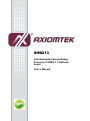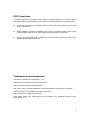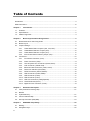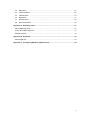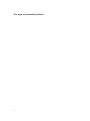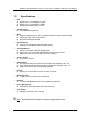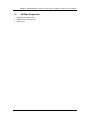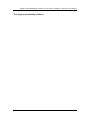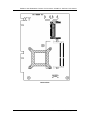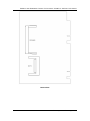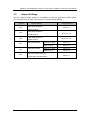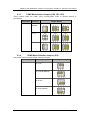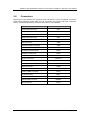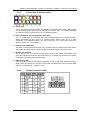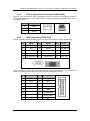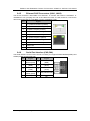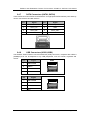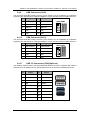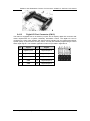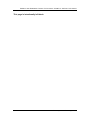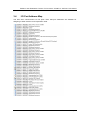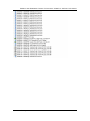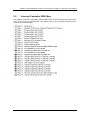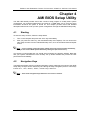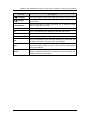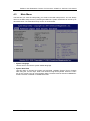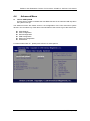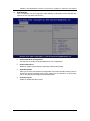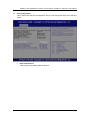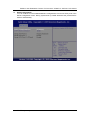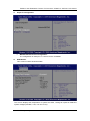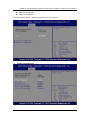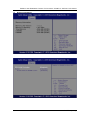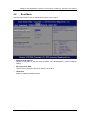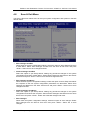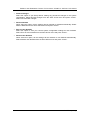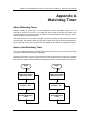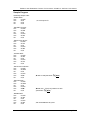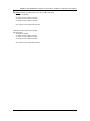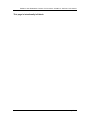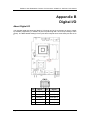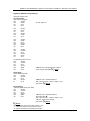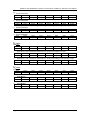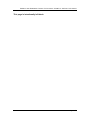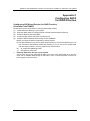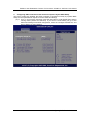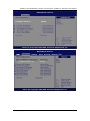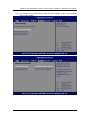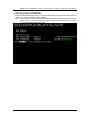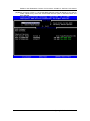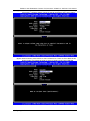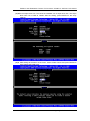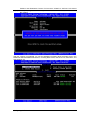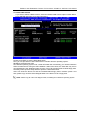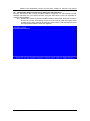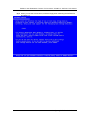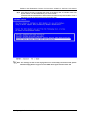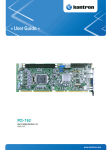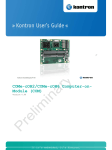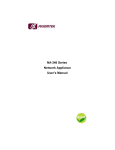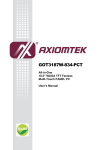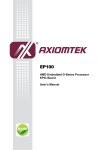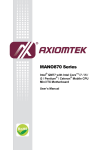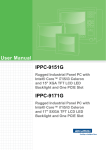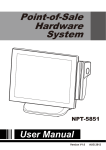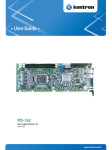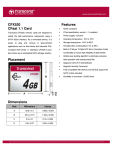Download CAPA110_111 A1 User Manual
Transcript
SHB213 Intel Embedded Sandy Bridge Processor PICMG 1.3 Half-size board User’s Manual Disclaimers This manual has been carefully checked and believed to contain accurate information. Axiomtek Co., Ltd. assumes no responsibility for any infringements of patents or any third party’s rights, and any liability arising from such use. Axiomtek does not warrant or assume any legal liability or responsibility for the accuracy, completeness or usefulness of any information in this document. Axiomtek does not make any commitment to update the information in this manual. Axiomtek reserves the right to change or revise this document and/or product at any time without notice. No part of this document may be reproduced, stored in a retrieval system, or transmitted, in any form or by any means, electronic, mechanical, photocopying, recording, or otherwise, without the prior written permission of Axiomtek Co., Ltd. CAUTION If you replace wrong batteries, it causes the danger of explosion. It is recommended by the manufacturer that you follow the manufacturer’s instructions to only replace the same or equivalent type of battery, and dispose of used ones. Copyright 2012 Axiomtek Co., Ltd. All Rights Reserved February 2012, Version A1 Printed in Taiwan ii ESD Precautions Computer boards have integrated circuits sensitive to static electricity. To prevent chipsets from electrostatic discharge damage, please take care of the following jobs with precautions: Do not remove boards or integrated circuits from their anti-static packaging until you are ready to install them. Before holding the board or integrated circuit, touch an unpainted portion of the system unit chassis for a few seconds. It discharges static electricity from your body. Wear a wrist-grounding strap, available from most electronic component stores, when handling boards and components. Trademarks Acknowledgments Axiomtek is a trademark of Axiomtek Co., Ltd. ® Windows is a trademark of Microsoft Corporation. AMI is trademark of American Megatrend Inc. IBM, PC/AT, PS/2, VGA are trademarks of International Business Machines Corporation. ® ® Intel and Pentium are trademarks of Intel Corporation. AMD is trademark of AMD Corporation, Inc. Other brand names and trademarks are the properties and registered brands of their respective owners. iii Table of Contents Disclaimers .............................................................................................................................. ii ESD Precautions .................................................................................................................... iii Chapter 1 1.1 Features ........................................................................................................................ 1 1.2 Specifications................................................................................................................ 2 1.3 Utilities Supported......................................................................................................... 3 Chapter 2 Board Layout and Pin Assignments ............................................................... 5 2.1 Board Dimensions and Fixing Holes ............................................................................ 5 2.2 Board Layout ................................................................................................................ 7 2.3 Jumper Settings ............................................................................................................ 9 2.3.1 2.3.2 2.3.3 2.3.4 2.4 COM1 Mode Select Jumpers (JP4, JP3, JP5) ............................................... 10 COM2 Mode Selection Jumper (JP2) ............................................................ 10 COM1 Mode Selection Jumper (JP1) ............................................................. 11 Auto-Power Button selection jumper (JP7) ..................................................... 11 Connectors ................................................................................................................. 12 2.4.1 2.4.2 2.4.3 2.4.4 2.4.5 2.4.6 2.4.7 2.4.8 2.4.9 2.4.10 2.4.11 2.4.12 2.4.13 Chapter 3 Front Panel Connector (CN1) ........................................................................ 13 Power Connector (CN3) ................................................................................. 13 CPU & System Fan Connectors (FAN1,FAN2) .............................................. 14 VGA Connector (CN8 & CN9) ........................................................................ 14 Ethernet RJ45 Connectors (LAN1, LAN2) ..................................................... 15 Serial Port Interface (CN2,CN4) .................................................................... 15 SATA Connectors (SATA1,SATA2) ................................................................. 16 USB Connectors (USB1,USB2) ..................................................................... 16 USB Connector (CN10) ................................................................................. 17 USB Connector (CN11) .................................................................................. 17 USB 3.0 Connectors (CN6)(Optional) ............................................................ 17 CFastTM Socket (SCF1) ................................................................................ 18 Digital I/O Port Connector (CN12) ................................................................. 19 Hardware Description .................................................................................... 21 3.1 CPU (Central Processing Unit) ................................................................................... 21 3.2 BIOS21 3.3 System Memory .......................................................................................................... 21 3.4 I/O Port Address Map ................................................................................................. 22 3.5 Interrupt Controller (IRQ) Map .................................................................................... 24 Chapter 4 iv Introduction ....................................................................................................... 1 AMI BIOS Setup Utility ................................................................................... 25 4.1 Starting ........................................................................................................................ 25 4.2 Navigation Keys .......................................................................................................... 25 4.3 Main Menu .................................................................................................................. 27 4.4 Advanced Menu .......................................................................................................... 28 4.5 Chipset Menu .............................................................................................................. 34 4.6 Boot Menu .................................................................................................................. 37 4.7 Security Menu ............................................................................................................. 38 4.8 Save & Exit Menu ....................................................................................................... 39 Appendix A Watchdog Timer .............................................................................................. 41 About Watchdog Timer ......................................................................................................... 41 How to Use Watchdog Timer ............................................................................................... 41 Sample Program .................................................................................................................. 42 Appendix B Digital I/O ......................................................................................................... 45 About Digital I/O ................................................................................................................... 45 Appendix C Configuring SATA for RAID Function ........................................................... 49 v This page is intentionally left blank. vi SHB213 Intel Embedded Socket G2 Processor PICMG1.3 Half-size CPU Board Chapter 1 Introduction The SHB213, a PICMG 1.3 Half-size CPU board, supports Intel Sandy Bridge CPU. This board integrates Intel Huron River platform and delivers outstanding system performance through high-bandwidth interfaces, multiple I/O functions for interactive applications and various embedded computing solutions. There are two 204-pin unbuffered SO-DIMM socket for single channel DDR3-1066/1333 MHz memory, maximum memory capacity up to 8GB. It also features two Gigabit/Fast Ethernet ports, two serial ATA channels for total two Serial ATA hard drives at maximum transfer rate up to 600MB/sec, six USB 2.0 high-speed compliant and two USB 3.0 high-speed compliant that can achieve the best stability and reliability for industrial applications. Additionally, it provides embedded features, such as two serial ports that applies an extensive array of PC peripherals. 1.1 Features Intel Socket G2 Core i3/i5/i7/Celeron processor Intel HM65/QM67 Platform Controller Hub 2 DDR3 SO-DIMM supports up to 8 GB memory capacity 6 USB 2.0 ports 2 USB 3.0 ports 2 COM ports ATX DC-in ® DirectX 10.1 support Introduction 1 SHB213 Intel Embedded Socket G2 Processor PICMG1.3 Half-size CPU Board 1.2 Specifications CPU Intel® Core™ i7-2710QE(SV) 2.1 GHz Intel® Core™ i5 -2510E(SV) 2.5 GHz Intel® Core™ i3 -2330E(SV) 2.2 GHz Intel® Celeron® B810 (SV) 1.6 GHz System Chipset Intel HM65/QM67(Optional) BIOS American Megatrends Inc. UEFI (Unified Extensible Firmware Interface) BIOS 16Mbit SPI Flash, DMI, Plug and Play RPL/PXE Ethernet Boot ROM System Memory Two 204-pin unbuffered DDR3 SO-DIMM socket Maximum to 8GB DDR3 1066/1333 MHz memory Onboard Multi I/O Super I/O Controller: Winbond W83627DHG Serial Ports: One port for RS-232/422/485 and one port for RS-232 Serial ATA Ports: Two SATA-600 connectors, RAID 0, 1 CFast™ Socket One CFast™ Socket USB Interface Six USB ports with fuse protection and complies with USB Spec. Rev. 2.0 Two USB ports with fuse protection and complies with USB Spec. Rev. 3.0 USB 3.0 Controller: NEC uPD720200A (Optional) Display A slim type 15-pin D-Sub connector as VGA connector Watchdog Timer 1~255 seconds or minutes; up to 255 levels Ethernet Two ports with Realtek RTL8111E for Gigabit/Fast Ethernet Power Management ACPI(Advanced Configuration and Power Interface) Form Factor PICMG 1.3 Half-size, 185 x 126 mm Note: 2 All specifications and images are subject to change without notice. Introduction SHB213 Intel Embedded Socket G2 Processor PICMG1.3 Half-size CPU Board 1.3 Utilities Supported Chipset and Graphic Driver Ethernet Driver (RTL8111E) AHCI Driver Introduction 3 SHB213 Intel Embedded Socket G2 Processor PICMG1.3 Half-size CPU Board This page is intentionally left blank. 4 Introduction SHB213 Intel Embedded Socket G2 Processor PICMG1.3 Half-size CPU Board Chapter 2 Board Layout and Pin Assignments 2.1 Board Dimensions and Fixing Holes Top Side Board Layout and Pin Assignments 5 SHB213 Intel Embedded Socket G2 Processor PICMG1.3 Half-size CPU Board Bottom Side 6 Board Layout and Pin Assignments SHB213 Intel Embedded Socket G2 Processor PICMG1.3 Half-size CPU Board 2.2 Board Layout Top Side Board Layout and Pin Assignments 7 SHB213 Intel Embedded Socket G2 Processor PICMG1.3 Half-size CPU Board Bottom Side 8 Board Layout and Pin Assignments SHB213 Intel Embedded Socket G2 Processor PICMG1.3 Half-size CPU Board 2.3 Jumper Settings Properly configure jumper settings on the SHB213 to meet your application purpose. Below you can find a summary table of all jumpers and onboard default settings. Jumper JP4 Default Setting Jumper Setting COM1 Mode Selection Short 1-2 Default: RS-232 JP3 COM1 Mode Selection Short 3-5, 4-6 Default: RS-232 JP5 COM1 Mode Selection Short 3-5, 4-6 Default: RS-232 JP1 JP2 JP7 COM1 Mode Select COM2 Mode Select COM1 Pin 1: DCD Short 3-5 COM1 Pin 8: RI Short 4-6 COM2 Pin 1: DCD Short 3-5 COM2 Pin 8: RI Short 4-6 Auto-Power Button Selection Default: Manual Power Button Board Layout and Pin Assignments Short 1-2 9 SHB213 Intel Embedded Socket G2 Processor PICMG1.3 Half-size CPU Board 2.3.1 COM1 Mode Select Jumpers (JP4, JP3, JP5) These jumpers select the COM1 port’s communication mode to operate RS-232 or RS-422/485. Description COM1 2.3.2 Function Jumper Setting RS-232 (Default) JP4 JP3 JP5 RS-422 JP4 JP3 JP5 RS-485 JP4 JP3 JP5 COM2 Mode Selection Jumper (JP2) The jumper selects the DCD and RI mode of CN4 port. Description COM2 Function Jumper Setting CN4 Pin 1=5V CN4 Pin 1=DCD (Default) CN4 Pin 8=12V CN4 Pin 8=RI (Default) 10 Board Layout and Pin Assignments SHB213 Intel Embedded Socket G2 Processor PICMG1.3 Half-size CPU Board 2.3.3 COM1 Mode Selection Jumper (JP1) The jumper selects the DCD and RI mode of CN2 port. Description COM1 Function Jumper Setting CN2 Pin 1=5V CN2 Pin 1=DCD (Default) CN2 Pin 8=12V CN2 Pin 8=RI (Default) 2.3.4 Auto-Power Button selection jumper (JP7) Use this jumper to select either Auto or Manual Button. Description Auto-Power Button Selection Function Jumper Setting Manual Power Button (Default) Automatic Power Button Board Layout and Pin Assignments 11 SHB213 Intel Embedded Socket G2 Processor PICMG1.3 Half-size CPU Board 2.4 Connectors Signals go to other parts of the system through connectors. Loose or improper connection might cause problems, please make sure all connectors are properly and firmly connected. Here is a summary table which shows all connectors on the hardware. Connector Front Panel Connector CN1 Serial Port1 Connector CN2 Power Connector CN3 Serial Port2 Connector CN4 USB3.0 Connector CN6 VGA Connector CN8 VGA Box header Connector CN9 CPU FAN Connector FAN1 SYSTEM FAN Connector FAN2 Ethernet 1 Connector LAN1 Ethernet 2 Connector LAN2 SATA1 Connector SATA1/3 SATA2 Connector SATA2/4 USB1 Connector USB1 USB2 Connector USB2 USB3 / USB 4 Connector CN10 USB5 / USB 6 Connector CN11 CFast Connector SCF1 DDRIII RAM Connector DIMM1 DDRIII RAM Connector SDIMM1 DIO Connector 12 Description CN12 Board Layout and Pin Assignments SHB213 Intel Embedded Socket G2 Processor PICMG1.3 Half-size CPU Board 2.4.1 Front Panel Connector (CN1) Power LED This 3-pin connector denoted as Pin 1, 3 and 5 connects the system power LED indicator to such a switch on the case. Pin 1 is assigned as +, and Pin 5 as -. The Power LED lights up when the system is powered ON. Pin 3 is defined as GND. External Speaker and Internal Buzzer Connector Pin 2, 4, 6 and 8 can be connected to the case-mounted speaker unit or internal buzzer. While connecting the CPU card to an internal buzzer, please short pins 2-4; while connecting to an external speaker, you need to set pins 2-4 to Open and connect the speaker cable to pin 8 (+) and pin 2 (-). ATX Power On/Off Button This 2-pin connector denoted as Pin 9 and 10 connects the front panel’s ATX power button to the CPU card, which allows users to control ATX power supply to be power on/off. System Reset Switch Pin 11 and 12 can be connected to the case-mounted reset switch that reboots your computer instead of turning OFF the power switch. It is a better way to reboot your system for a longer life of the system’s power supply. HDD Activity LED This connection is linked to hard drive activity LED on the control panel. LED flashes when HDD is being accessed. Pin 13 and 14 connect the hard disk drive to the front panel HDD LED, Pin 13 assigned as -, and Pin 14 as +. 2.4.2 Power Connector (CN3) Board Layout and Pin Assignments 13 SHB213 Intel Embedded Socket G2 Processor PICMG1.3 Half-size CPU Board 2.4.3 CPU & System Fan Connectors (FAN1,FAN2) FAN1 is a fan connector for CPU, and FAN2 for system. Pentium microprocessors require a fan for heat dispensing. The CPU/System fan connectors respectively provide power to the CPU/System fans. Pin Signal 1 GND 2 +12V 3 Sensor 2.4.4 VGA Connector (CN8 & CN9) CN8 is a standard 15-pin pin DB15 connector commonly used for the CRT VGA display. Pin Signal Pin Signal Pin Signal 1 Red 2 Green 3 Blue 4 N/A 5 AGND 6 CRT DET# 7 AGND 8 AGND 9 VGA 5V 10 AGND 11 N/A 12 DDC DAT 13 Horizontal Sync 14 Vertical Sync 15 DDC CLK CN9 is an optional 16-pin pin Box-Header connector for ODM customer only. It shares the same VGA signal with CN8 and cannot be used with CN8 simultaneously. 14 Pin Signal Pin Signal 1 Red 2 AGND 3 Green 4 NC 5 Blue 6 AGND 7 NC 8 DDC DAT 9 AGND 10 AGND 11 AGND 12 Horizontal Sync 13 AGND 14 Vertical Sync 15 DDC CLK 16 NC Board Layout and Pin Assignments SHB213 Intel Embedded Socket G2 Processor PICMG1.3 Half-size CPU Board 2.4.5 Ethernet RJ45 Connectors (LAN1, LAN2) The RJ-45 connector LAN1/LAN2 is for Ethernet. To connect the board to 100-Base-T or 1000-Base-T hub, just plug one end of the cable into LAN1 or LAN2, and then, connect the other end (phone jack) to a 100-Base-T hub or 1000-Base-T hub. Pin Signal 1 Tx+ (Data transmission positive) 2 Tx- (Data transmission negative) 3 Rx+(Data reception positive) 4 RJ-1(For 100 base T-Only) 5 RJ-1(For 100 base T-Only) 6 Rx- (Data reception negative) 7 RJ-1(For 100 base T-Only) 8 RJ-1(For 100 base T-Only) A Active LED B 100/1000 LAN LED 2.4.6 Serial Port Interface (CN2,CN4) The serial interface for the board consists of COM1 port support RS232/422/485(COM1) and COM2 (COM2) supports RS-232. Pin 1 3 5 7 9 Signal Pin Data Carrier Detect (DCD) Receive Data (RXD) Transmit Data (TXD) Data Terminal Ready (DTR) Ground (GND) Board Layout and Pin Assignments 2 4 6 Signal Data Set Ready (DSR) Request to Send (RTS) Clear to Send (CTS) 8 Ring Indicator (RI) 10 NC 15 SHB213 Intel Embedded Socket G2 Processor PICMG1.3 Half-size CPU Board 2.4.7 SATA Connectors (SATA1,SATA2) These SATA connectors SATA1 and SATA2 are for high-speed SATA interface ports and they can be connected to hard disk devices. Pin Signal Pin Signal 1 GND 2 SATA_TX+ 3 SATA_TX- 4 GND 5 SATA_RX- 6 SATA_RX+ 7 GND 7 2.4.8 1 USB Connectors (USB1,USB2) The SHB213 Series features Universal Serial Bus (USB) connectors, compliant with USB 2.0 (480Mbps) that can be adapted to any USB peripherals, such as monitor, keyboard and 5 6 7 8 mouse. USB1 Pin Signal 1 USB POWER 2 USB D1- 3 USB D1+ 4 GND 1 2 3 4 5 6 7 8 Pin Signal 1 USB POWER 2 USB D2- 3 USB D2+ 4 GND USB2 1 2 3 4 16 Board Layout and Pin Assignments SHB213 Intel Embedded Socket G2 Processor PICMG1.3 Half-size CPU Board 2.4.9 USB Connector (CN10) The Universal Serial Bus (USB) connector on the board is for the installation of peripherals supporting the USB interface. USB3 and USB4 are 10-pin standard onboard USB connectors. Pin Signal Pin Signal 1 USB POWER 2 USB POWER 3 USB D3- 4 USB D4- 5 USB D3+ 6 USB D4+ 7 GND 8 GND 9 GND 10 GND 2.4.10 USB3/USB4 1 9 USB Connector (CN11) The Universal Serial Bus (USB) connector on the board is for the installation of peripherals supporting the USB interface. USB5 and USB6 are 10-pin standard onboard USB connectors. Pin Signal Pin Signal 1 USB POWER 2 USB POWER 3 USB D5- 4 USB D6- 5 USB D5+ 6 USB D6+ 7 GND 8 GND 9 GND 10 GND 2.4.11 USB5/USB6 1 9 USB 3.0 Connectors (CN6)(Optional) The SHB213 Series features Universal Serial Bus (USB) connectors, compliant with USB 3.0 (5G/b) that can be adapted to any USB peripherals, such as monitor, keyboard and mouse. Pin Signal Pin Signal 1 +5V level 2 D0- 3 D0+ 4 GND 5 SSRX0- 6 SSRX0+ 7 GND 8 SSTX0- 9 SSTX0+ 10 +5V level 11 D1- 12 D1+ 13 GND 14 SSRX1- 15 SSRX1+ 16 GND 17 SSTX1- 18 SSTX1+ Board Layout and Pin Assignments 17 SHB213 Intel Embedded Socket G2 Processor PICMG1.3 Half-size CPU Board 2.4.12 CFastTM Socket (SCF1) TM The board is equipped with a CFast socket on the solder side to support a SATA signal card. TM The socket is especially designed to avoid incorrect installation of the CFast card. When TM installing or removing the CFast card, please make sure the system power is off. The TM CFast is defaulted as the C: or D: disk drive in your PC system. 18 Pin Signal Pin Signal S1 GND P5 NC. S2 TXP P6 NC. S3 TXN P7 GND S4 GND P8 NC. S5 RXN P9 NC. S6 RXP P10 NC. S7 GND P11 NC. P12 NC. P13 +3.3 V P1 NC. P14 +3.3 V P2 GND P15 GND P3 NC. P16 GND P4 NC. P17 NC. Board Layout and Pin Assignments SHB213 Intel Embedded Socket G2 Processor PICMG1.3 Half-size CPU Board 2.4.13 Digital I/O Port Connector (CN12) The board is equipped with an 8-channel (2 inputs and 6 outputs) digital I/O connector that meets requirements for a system customary automation control. The digital I/O can be configured to control cash drawers and sense warning signals from an Uninterrupted Power System (UPS), or perform store security control. You may use software programming to control these digital signals. The software application method is provided in Appendix B. Pin Signal Pin Signal 1 Digital Input 0 2 Digital Output 0 3 Digital Input 1 4 Digital Output 1 5 Digital Output 5 6 Digital Output 2 7 GND 8 Digital Output 3 9 GND 10 Digital Output 4 Board Layout and Pin Assignments 19 SHB213 Intel Embedded Socket G2 Processor PICMG1.3 Half-size CPU Board This page is intentionally left blank. 20 Board Layout and Pin Assignments SHB213 Intel Embedded Socket G2 Processor PICMG1.3 Half-size CPU Board Chapter 3 Hardware Description 3.1 CPU (Central Processing Unit) The SHB213 support Intel Socket G2 Core i3/i5/i7/Celeron CPU (Central Processing Unit), ® ® which enables your system to operate under Windows XP, Windows 7 and Linux environments. The system performance depends on the CPU. 3.2 BIOS The SBH213 uses AMI Plug and Play BIOS with a single 16Mbit SPI Flash. 3.3 System Memory The SHB213 supports two 204-pin DDR3 SO-DIMM sockets for a maximum memory of 8GB DDR3 SDRAMs. The memory module comes in sizes of 1GB, 2GB and 4GB. Hardware Description 21 SHB213 Intel Embedded Socket G2 Processor PICMG1.3 Half-size CPU Board 3.4 I/O Port Address Map The Intel CPU communicates via I/O ports. Total 1KB port addresses are available for assigning to other devices via I/O expansion cards. 22 Hardware Description SHB213 Intel Embedded Socket G2 Processor PICMG1.3 Half-size CPU Board Hardware Description 23 SHB213 Intel Embedded Socket G2 Processor PICMG1.3 Half-size CPU Board 3.5 Interrupt Controller (IRQ) Map The SHB213 is 100% PC compatible control boards which consist of 20 interrupt request lines. Four out of 20 can be programmable. The mapping list of the 20 interrupt request lines is shown as the following table. 24 Hardware Description SHB213 Intel Embedded Socket G2 Processor PICMG1.3 Half-size CPU Board Chapter 4 AMI BIOS Setup Utility The AMI UEFI BIOS provides users with a built-in setup program to modify basic system configuration. All configured parameters are stored in a 16MB flash chip to save the setup information whenever the power is turned off. This chapter provides users with detailed description about how to set up basic system configuration through the AMI BIOS setup utility. 4.1 Starting To enter the setup screens, follow the steps below: 1. 2. Turn on the computer and press the <Del> key immediately. After you press the <Del> key, the main BIOS setup menu displays. You can access the other setup screens from the main BIOS setup menu, such as the Advanced and Chipset menus. Note: If your computer cannot boot after making and saving system changes with Setup, you can restore BIOS optimal defaults by setting JP1 (see section 2.3.1) . It is strongly recommended that you should avoid changing the chipset’s defaults. Both AMI and your system manufacturer have carefully set up these defaults that provide the best performance and reliability. 4.2 Navigation Keys The BIOS setup/utility uses a key-based navigation system called hot keys. Most of the BIOS setup utility hot keys can be used at any time during the setup navigation process. These keys include <F1>, <F2>, <Enter>, <ESC>, <Arrow> keys, and so on. Note: Some of the navigation keys differ from one screen to another. AMI BIOS Setup Utility 25 SHB213 Intel Embedded Socket G2 Processor PICMG1.3 Half-size CPU Board Hot Keys Description Left/Right The Left and Right <Arrow> keys allow you to select a setup screen. Up/Down The Up and Down <Arrow> keys allow you to select a setup screen or sub-screen. + Plus/Minus The Plus and Minus <Arrow> keys allow you to change the field value of a particular setup item. Tab The <Tab> key allows you to select setup fields. F1 The <F1> key allows you to display the General Help screen. F2 The <F2> key allows you to Load Previous Values. F3 The <F3> key allows you to Load Optimized Defaults. F4 The <F4> key allows you to save any changes you have made and exit Setup. Press the <F4> key to save your changes. Esc The <Esc> key allows you to discard any changes you have made and exit the Setup. Press the <Esc> key to exit the setup without saving your changes. Enter The <Enter> key allows you to display or change the setup option listed for a particular setup item. The <Enter> key can also allow you to display the setup sub- screens. 26 AMI BIOS Setup Utility SHB213 Intel Embedded Socket G2 Processor PICMG1.3 Half-size CPU Board 4.3 Main Menu The first time you enter the setup utility, you will be in the Main setup screen. You can always return to the Main setup screen by selecting the Main tab. System Time/Date can be set up as described below. The Main BIOS setup screen is shown below. System Language Use this item to choose the system default language. System Date/Time Use this option to change the system time and date. Highlight System Time or System Date using the <Arrow> keys. Enter new values through the keyboard. Press the <Tab> key or the <Arrow> keys to move between fields. The date must be entered in MM/DD/YY format. The time is entered in HH:MM:SS format. AMI BIOS Setup Utility 27 SHB213 Intel Embedded Socket G2 Processor PICMG1.3 Half-size CPU Board 4.4 Advanced Menu Launch PXE OpROM Use this item to enable or disable the boot ROM function of the onboard LAN chip when the system boots up. The Advanced menu also allows users to set configuration of the CPU and other system devices. You can select any of the items in the left frame of the screen to go to the sub menus: ► ► ► ► ► ► ACPI Settings CPU Configuration SATA Configuration USB Configuration Super IO Configuration H/W Monitor For items marked with “”, please press <Enter> for more options. 28 AMI BIOS Setup Utility SHB213 Intel Embedded Socket G2 Processor PICMG1.3 Half-size CPU Board ACPI Settings ACPI configuration can be configured in ACPI Settings. A description of the selected item appears on the right side of the screen. Enable ACPI Auto Configuration Use this item to enable or disable BIOS ACPI auto configuration. Enable Hibernation Enable or disable system ability to hibernate (OS/S4 sleep state). ACPI Sleep State Allow you to select the Advanced Configuration and Power Interface (ACPI) state to be used for system suspend. Here are the options for your selection; S1 (CPU Stop Clock), S3 (Suspend to RAM) and Suspend Disable S3 Video Repost Enable or disable S3 video repost. AMI BIOS Setup Utility 29 SHB213 Intel Embedded Socket G2 Processor PICMG1.3 Half-size CPU Board CPU Configuration This screen shows the CPU Configuration, and you can change the value of the selected option. 30 Node 0 Information View memory information related to Node 0. AMI BIOS Setup Utility SHB213 Intel Embedded Socket G2 Processor PICMG1.3 Half-size CPU Board SATA Configuration You can read the current installed hardware configurations from those SATA ports in the SATA Configuration menu. During system boot up, BIOS will detect the present SATA devices automatically. AMI BIOS Setup Utility 31 SHB213 Intel Embedded Socket G2 Processor PICMG1.3 Half-size CPU Board 32 USB Configuration USB configuration can be configured here by selecting and changing each item. A description of the selected item appears on the right side of the screen. Legacy USB Support Use this item to enable or disable support for USB device on legacy operating system. The default setting is Enabled. Auto option disables legacy support if no USB devices are connected. Disable option will keep USB devices available only for EFI applications. USB transfer time-out The time-out value for control, bulk and interrupt transfers. Device reset time-out USB mass storage device start unit command time-out. Device power-up delay Maximum time the device will take before it properly reports itself to the host controller. “Auto” uses default value: for a root port it is 100ms, for a hub port the delay is taken from hub descriptor AMI BIOS Setup Utility SHB213 Intel Embedded Socket G2 Processor PICMG1.3 Half-size CPU Board Super IO Configuration W83627UHG Serial Port Configuration The configuration of serial port 1~4 are set <Auto> as default. H/W Monitor This screen monitors hardware health. This screen displays the temperature of system and CPU, cooling fan speed in RPM and system voltages (VCORE, +12V, +5V and +3.3V). AMI BIOS Setup Utility 33 SHB213 Intel Embedded Socket G2 Processor PICMG1.3 Half-size CPU Board 4.5 Chipset Menu The Chipset menu allows users to change the advanced chipset settings. You can select any of the items in the left frame of the screen to go to the sub menus: ► System Agent (SA) Configuration ► PCH-IO Configuration For items marked with “”, please press <Enter> for more options. 34 AMI BIOS Setup Utility SHB213 Intel Embedded Socket G2 Processor PICMG1.3 Half-size CPU Board ► Graphics Configuration ► Memory Configuration For items marked with “”, please press <Enter> for more options. Graphics Configuration AMI BIOS Setup Utility 35 SHB213 Intel Embedded Socket G2 Processor PICMG1.3 Half-size CPU Board 36 Memory Information AMI BIOS Setup Utility SHB213 Intel Embedded Socket G2 Processor PICMG1.3 Half-size CPU Board 4.6 Boot Menu The Boot menu allows users to change boot options of the system. Setup Prompt Timeout Number of seconds to wait for setup activation key. 65535(0xFFFF) means indefinite waiting. Boot up Unlock State Use this item to select the power-on state for the Unlock. Quiet Boot Enable or disable Quiet Boot option. AMI BIOS Setup Utility 37 SHB213 Intel Embedded Socket G2 Processor PICMG1.3 Half-size CPU Board 4.7 Security Menu The Security menu allows users to change the security settings for the system. Administrator Password This item indicates whether an administrator password has been set (installed or uninstalled). User Password This item indicates whether an user password has been set (installed or uninstalled). 38 AMI BIOS Setup Utility SHB213 Intel Embedded Socket G2 Processor PICMG1.3 Half-size CPU Board 4.8 Save & Exit Menu The Save & Exit menu allows users to load your system configuration with optimal or fail-safe default values. Save Changes and Exit When finish the system configuration settings, select this option to leave Setup and return to Main Menu. Select Save Changes and Exit from the Save & Exit menu and press <Enter>. Select Yes to save changes and exit. Discard Changes and Exit Select this option to quit Setup without making any permanent changes to the system configuration and return to Main Menu. Select Discard Changes and Exit from the Save & Exit menu and press <Enter>. Select Yes to discard changes and exit. Save Changes and Reset When finish the system configuration settings, select this option to leave Setup and reboot the computer so the new system configuration parameters can take effect. Select Save Changes and Reset from the Save & Exit menu and press <Enter>. Select Yes to save changes and reset. Discard Changes and Reset Select this option to quit Setup without making any permanent changes to the system configuration and reboot the computer. Select Discard Changes and Reset from the Save & Exit menu and press <Enter>. Select Yes to discard changes and reset. Save Changes When finish the system configuration settings, select this option to save changes. Select Save Changes from the Save & Exit menu and press <Enter>. Select Yes to save changes. AMI BIOS Setup Utility 39 SHB213 Intel Embedded Socket G2 Processor PICMG1.3 Half-size CPU Board Discard Changes Select this option to quit Setup without making any permanent changes to the system configuration. Select Discard Changes from the Save & Exit menu and press <Enter>. Select Yes to discard changes. Restore Defaults When select this option, all the settings will be restored to defaults automatically. Select Restore Defaults from the Save & Exit menu and press <Enter>. Save as User Defaults Select this option to save your current system configuration settings as User Defaults. Select Save as User Defaults from the Save & Exit menu and press <Enter>. Restore User Defaults When select this option, all the settings will be restored to user defaults automatically. Select Restore User Defaults from the Save & Exit menu and press <Enter>. 40 AMI BIOS Setup Utility SHB213 Intel Embedded Socket G2 Processor PICMG1.3 Half-size CPU Board Appendix A Watchdog Timer About Watchdog Timer Software stability is major issue in most application. Some embedded systems are not watched by human for 24 hours. It is usually too slow to wait for someone to reboot when computer hangs. The systems need to be able to reset automatically when things go wrong. The watchdog timer gives us solution. The watchdog timer is a counter that triggers a system reset when it counts down to zero from a preset value. The software starts counter with an initial value and must reset it periodically. If the counter ever reaches zero which means the software has crashed, the system will reboot. How to Use Watchdog Timer The I/O port base addresses of watchdog timer are 2E (hex) and 2F (hex). The 2E (hex) and 2F (hex) are address and data port respectively. Assume that program A is put in a loop that must execute at least once every 10ms. Initialize watchdog timer with a value bigger than 10ms. If the software has no problems; watchdog timer will never expire because software will always restart the counter before it reaches zero. Begin Next Enable and Initialize Watchdog Timer Next Program “A” Next Disable Watchdog Timer Next Watchdog Timer Begin Next Enable and Initialize Watchdog Timer Next Program “A” Next Reset Watchdog Timer Next 41 SHB213 Intel Embedded Socket G2 Processor PICMG1.3 Half-size CPU Board Sample Program Assembly sample code : ;Enable WDT: mov dx,2Eh mov al,87 out dx,al out dx,al ;Un-lock super I/O ;Set WDT Function: mov dx,2Eh mov al,2Dh out dx,al mov dx,2Fh mov al,20h out dx,al ;Select Logic device: mov dx,2Eh mov al,07h out dx,al mov dx,2Fh mov al,08h out dx,al ;Activate WDT: mov dx,2Eh mov al,30h out dx,al mov dx,2Fh mov al,01h out dx,al ;Set Second or Minute : mov dx,2Eh mov al,0F5h out dx,al mov dx,2Fh mov out al,Nh dx,al ;N=00h or 08h(see below Note) ;Set base timer : mov dx,2Eh mov al,0F6h out dx,al mov dx,2Fh mov al,Mh ;M=00h,01h,...FFh (hex),Value=0 to 255 out ;(see below dx,al ;Disable WDT: mov dx,2Eh mov al,30h out dx,al mov dx,2Fh mov al,00h out dx,al 42 Note) ;Can be disabled at any time Watchdog Timer SHB213 Intel Embedded Socket G2 Processor PICMG1.3 Half-size CPU Board Note: If N=00h, the time base is set to second. M = time value 00: Time-out Disable 01: Time-out occurs after 1 second 02: Time-out occurs after 2 seconds 03: Time-out occurs after 3 seconds . . FFh: Time-out occurs after 255 seconds If N=08h, the time base is set to minute. M = time value 00: Time-out Disable 01: Time-out occurs after 1 minute 02: Time-out occurs after 2 minutes 03: Time-out occurs after 3 minutes . . FFh: Time-out occurs after 255 minutes Watchdog Timer 43 SHB213 Intel Embedded Socket G2 Processor PICMG1.3 Half-size CPU Board This page is intentionally left blank. 44 Watchdog Timer SHB213 Intel Embedded Socket G2 Processor PICMG1.3 Half-size CPU Board Appendix B Digital I/O About Digital I/O The onboard digital I/O has 8 bits (DIO0~7). Each bit can be set to function as input or output by software programming. In default, all pins are pulled high with +5V level (according to main power). The BIOS default settings are 2 inputs and 6 outputs where all of these pins are set to 1. CN12 Digital I/O Pin Signal Pin Signal 1 DI0 (Bit0) 2 DO0 (Bit 2) 3 DI1 (Bit1) 4 DO1 (Bit 3) 5 DI5 (Bit7) 6 DO2 (Bit 4) 7 GND 8 DO3 (Bit 5) 9 GND 10 DO4 (Bit 6) 45 SHB213 Intel Embedded Socket G2 Processor PICMG1.3 Half-size CPU Board Digital I/O Software Programming Assembly sample code : Set functionality: ;Start set DIO program: mov dx,2Eh mov al,87h out dx,al out dx,al mov mov out mov mov out dx,2Eh al,07h dx,al dx,2Fh al,09h dx,al mov mov out mov mov out dx,2Eh al,30h dx,al dx,2Fh al,02h dx,al mov mov out mov mov out dx,2Eh al,0E7h dx,al dx,2Fh al,01h dx,al ;Un-lock super I/O ;Programming DIO as in/out. mov dx,2Eh mov al,0F0h out dx,al mov dx,2Fh mov al,Nh ;If N=03h, DIO is programmed as 2 inputs out ;and 6 outputs (see below dx,al Digital Input: ;Read digital input data. mov dx,2Eh mov al,0F1h out dx,al mov dx,2Fh in dx, al Note1) ;If N=03h, bit0~1 represent DIO0~1, ;bit0~1 are DIO pin 0~1 state (1 High, 0 Low) ;(see below Note2) Digital Output: ; Set DIO digital output pins’ value. mov dx,2Eh mov al,0F1h out dx,al mov dx,2Fh mov al,M ;If N=03h, bit2~7 represent DIO2~7, out dx,al ;set output value M ;bit2~7 are DIO pin 2~7 state (1 High, 0 Low) ;if M=FFh, all DIO pins are high ;(see below Note3) Note1: The N has 8 bits. Every bit’s value is either 1 or 0. " 1" means that the bit is programmed to input. " 0" means that the bit is programmed to output. 46 Digital I/O SHB213 Intel Embedded Socket G2 Processor PICMG1.3 Half-size CPU Board Ex: 1. N=00h=00000000b DIO7 DIO6 Output Output 2. 3. 4. DIO5 Output DIO4 Output DIO3 Output DIO2 Output DIO1 Output DIO0 Output N=02h=00000010b DIO7 DIO6 Output Output DIO5 Output DIO4 Output DIO3 Output DIO2 Output DIO1 Input DIO0 Output N=07h=00000111b DIO7 DIO6 Output Output DIO5 Output DIO4 Output DIO3 Output DIO2 Input DIO1 Input DIO0 Input N=F2h=11110010b DIO7 DIO6 Input Input DIO5 Input DIO4 Input DIO3 Output DIO2 Output DIO1 Input DIO0 Output DIO5 Output DIO4 Output DIO3 Output DIO2 Output DIO1 Input DIO0 Input When DIO0~1 are connected to external device, the device sets DIO0~1 to high DIO7 DIO6 DIO5 DIO4 DIO3 DIO2 DIO1 Output Output Output Output Output Output 1 DIO0 1 Note2: If N=03h DIO7 Output 1. 2. When DIO0~1 are connected to external device, the device sets DIO0 to low and DIO1 to high DIO7 DIO6 DIO5 DIO4 DIO3 DIO2 DIO1 DIO0 Output Output Output Output Output Output 1 0 Note3: If N=03h DIO7 Output 1. 2. DIO6 Output DIO5 Output DIO4 Output DIO3 Output DIO2 Output DIO1 Input DIO0 Input When M=FFh DIO7 DIO6 1 1 DIO5 1 DIO4 1 DIO3 1 DIO2 1 DIO1 1 DIO0 1 When M=D7h DIO7 DIO6 1 1 DIO5 0 DIO4 1 DIO3 0 DIO2 1 DIO1 1 DIO0 1 Digital I/O DIO6 Output 47 SHB213 Intel Embedded Socket G2 Processor PICMG1.3 Half-size CPU Board This page is intentionally left blank. 48 Digital I/O SHB213 Intel Embedded Socket G2 Processor PICMG1.3 Half-size CPU Board Appendix C Configuring SATA for RAID Function Configuring SATA Hard Drive(s) for RAID Function (Controller: Intel® QM67) Please follow up the steps below to configure SATA hard drive(s): (1) Install SATA hard drive(s) in your system. (2) Enter the BIOS Setup to configure SATA controller mode and boot sequence. (3) Configure RAID by the RAID BIOS. (4) Create a floppy disk for the SATA controller driver. (5) Install the SATA controller driver during the OS installation. Before you begin the SATA configuration, please prepare: (a) Two SATA hard drives (to ensure optimal performance, it is recommended that you use two hard drives with identical model and capacity). If you do not want to create RAID with the SATA controller, you may prepare only one hard drive. (b) 1. An empty formatted floppy disk (c) Windows XP setup disk Installing SATA hard drive(s) in your system Connect one end of the SATA signal cable to the rear of the SATA hard drive, and the other end to available SATA port(s) on the board. Then, connect the power connector of power supply to the hard drive. Configuring SATA for RAID Function 49 SHB213 Intel Embedded Socket G2 Processor PICMG1.3 Half-size CPU Board 2. Configuring SATA controller mode and boot sequence by the BIOS Setup You have to make sure whether the SATA controller is configured correctly by system BIOS Setup and set up BIOS boot sequence for the SATA hard drive(s) (2)-1-1 Turn on your system, and then press the Del button to enter BIOS Setup during running POST (Power-On Self-Test). If you want to create RAID, just go to the Advanced Settings menu/IDE configuration, select the Configure SATA#1 as, and press <Enter> for more options. 50 Configuring SATA for RAID Function SHB213 Intel Embedded Socket G2 Processor PICMG1.3 Half-size CPU Board (2)-1-2 A list of options appears, please select RAID. Configuring SATA for RAID Function 51 SHB213 Intel Embedded Socket G2 Processor PICMG1.3 Half-size CPU Board (2)-2 Set CDROM for First Boot Device under the Boot Settings menu to boot CD-ROM after system restarts. 52 Configuring SATA for RAID Function SHB213 Intel Embedded Socket G2 Processor PICMG1.3 Half-size CPU Board (2)-3 Save and exit the BIOS Setup. (3) Configuring RAID by the RAID BIOS Enter the RAID BIOS setup utility to configure a RAID array. Skip this step and proceed to Section 4 if you do not want to create a RAID. (3)-1 After the POST memory testing and before the operating system booting, a message "Press <Ctrl-I> to enter Configuration Utility" shows up, accordingly, press <CTRL+ I> to enter the RAID BIOS setup utility. Configuring SATA for RAID Function 53 SHB213 Intel Embedded Socket G2 Processor PICMG1.3 Half-size CPU Board (3)-2After you press <CTRL+ I>, the Create RAID Volume screen will appear. If you want to create a RAID array, select the Create RAID Volume option in the Main Menu and press ENTER. 54 Configuring SATA for RAID Function SHB213 Intel Embedded Socket G2 Processor PICMG1.3 Half-size CPU Board (3)-3-1 After entering the CREATE VOLUME MENU screen, you can type the disk array name with 1~16 letters (letters cannot be special characters) in the item “Name”. (3)-3-2 When finished, press ENTER to select a RAID level. There are three RAID levels, RAID0, RAID1 and RAID5 & RAID10. Select a RAID level and press ENTER. Configuring SATA for RAID Function 55 SHB213 Intel Embedded Socket G2 Processor PICMG1.3 Half-size CPU Board (3)-4Set the stripe block size. The KB is the standard unit of stripe block size. The stripe block size can be 4KB to 128KB. After the setting, press ENTER for the array capacity. (3)-5 After setting all the items on the menu, select Create Volume and press ENTER to start creating the RAID array. 56 Configuring SATA for RAID Function SHB213 Intel Embedded Socket G2 Processor PICMG1.3 Half-size CPU Board (3)-6 When prompting the confirmation, press “Y“ to create this volume, or “N“ to cancel the creation. After the creation is completed, you can see detailed information about the RAID Array in the DISK/VOLUME INFORMATION section, including RAID mode, disk block size, disk name, and disk capacity, etc. Configuring SATA for RAID Function 57 SHB213 Intel Embedded Socket G2 Processor PICMG1.3 Half-size CPU Board Delete RAID Volume If you want to delete a RAID volume, select the Delete RAID Volume option in Main Menu. Press ENTER and follow on-screen instructions. Please press [ESC] to exit the RAID BIOS utility. Now, you can proceed to install a SATA driver controller and the operating system. (4) Making a SATA Driver Disk To install the operating system onto a serial ATA hard disk successfully, you need to install the SATA controller driver during the OS installation. Without the driver, the hard disk may not be recognized during the Windows setup process. First of all, please format a blank floppy disk. Secondly, follow up these steps below to produce a SATA driver disk. Users can insert the Driver CD and the formatted blank floppy disk in another system. And then, please copy all of file of the f6flpy32 folder in the Driver CD to a floppy disk. NOTE: Please copy all of file of the f6flpy64 folder, if installing 64-bit Windows Operating System. 58 Configuring SATA for RAID Function SHB213 Intel Embedded Socket G2 Processor PICMG1.3 Half-size CPU Board (5) Installing the SATA controller driver during the OS installation Now, the SATA driver disk is ready, and BIOS settings configured, you can proceed to install Windows 2000/XP onto your SATA hard drive using the SATA driver. Here is an example for Windows XP installation. (5)-1 Restart your system to boot the Windows 2000/XP Setup disk, and press F6 button as soon as you see the message "Press F6 if you need to install a 3rd party SCSI or RAID driver". After pressing the F6 button, there will be a few moments for some files being loaded before next screen appears. Configuring SATA for RAID Function 59 SHB213 Intel Embedded Socket G2 Processor PICMG1.3 Half-size CPU Board (5)-2 When you see the screen below, insert the floppy disk containing the SATA driver and press “S”. 60 Configuring SATA for RAID Function SHB213 Intel Embedded Socket G2 Processor PICMG1.3 Half-size CPU Board (5)-3 If the Setup correctly recognizes the driver of the floppy disk, a controller menu will appear below. Use the ARROW keys to select Intel® ICH8R/ICH9R/ICH10R/DO/PCH SATA RAID Controller and press ENTER. Then it will begin to load the SATA driver from the floppy disk. Note: If a message on the screen saying that one or some file(s) cannot be found, please check the floppy disk or copy the correct SATA driver again from the driver CD. Configuring SATA for RAID Function 61