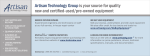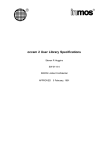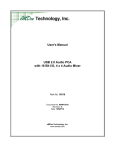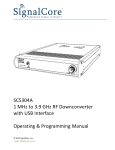Download Personal488 User's Manual
Transcript
Personal488 User's Manual For Windows 95/98/NT the smart approach to instrumentation ™ IOtech, Inc. 25971 Cannon Road Cleveland, OH 44146-1833 Phone: (440) 439-4091 Fax: (440) 439-4093 E-mail: [email protected] Internet: www.iotech.com Personal488 User's Manual For Windows 95/98/NT p/n © 2000 by IOtech, Inc. 495-0903 Rev. 2.0 July 2000 Printed in the United States of America. ii Personal488 User’s Manual for Windows95/98 and NT Warranty Information Your IOtech warranty is as stated on the product warranty card. You may contact IOtech by phone, fax machine, or e-mail in regard to warranty-related issues. Phone: (440) 439-4091, fax: (440) 439-4093, e-mail: [email protected] Limitation of Liability IOtech, Inc. cannot be held liable for any damages resulting from the use or misuse of this product. Copyright, Trademark, and Licensing Notice All IOtech documentation, software, and hardware are copyright with all rights reserved. No part of this product may be copied, reproduced or transmitted by any mechanical, photographic, electronic, or other method without IOtech’s prior written consent. IOtech product names are trademarked; other product names, as applicable, are trademarks of their respective holders. All supplied IOtech software (including miscellaneous support files, drivers, and sample programs) may only be used on one installation. You may make archival backup copies. FCC Statement IOtech devices emit radio frequency energy in levels compliant with Federal Communications Commission rules (Part 15) for Class A devices. If necessary, refer to the FCC booklet How To Identify and Resolve Radio-TV Interference Problems (stock # 004-000-00345-4) which is available from the U.S. Government Printing Office, Washington, D.C. 20402. CE Notice Many IOtech products carry the CE marker indicating they comply with the safety and emissions standards of the European Community. As applicable, we ship these products with a Declaration of Conformity stating which specifications and operating conditions apply. Warnings, Cautions, Notes, and Tips Refer all service to qualified personnel. This caution symbol warns of possible personal injury or equipment damage under noted conditions. Follow all safety standards of professional practice and the recommendations in this manual. Using this equipment in ways other than described in this manual can present serious safety hazards or cause equipment damage. This warning symbol is used in this manual or on the equipment to warn of possible injury or death from electrical shock under noted conditions. This ESD caution symbol urges proper handling of equipment or components sensitive to damage from electrostatic discharge. Proper handling guidelines include the use of grounded anti-static mats and wrist straps, ESD-protective bags and cartons, and related procedures. This symbol indicates the message is important, but is not of a Warning or Caution category. These notes can be of great benefit to the user, and should be read. In this manual, the book symbol always precedes the words “Reference Note.” This type of note identifies the location of additional information that may prove helpful. References may be made to other chapters or other documentation. Tips provide advice that may save time during a procedure, or help to clarify an issue. Tips may include additional reference. Specifications and Calibration Specifications are subject to change without notice. Significant changes will be addressed in an addendum or revision to the manual. As applicable, IOtech calibrates its hardware to published specifications. Periodic hardware calibration is not covered under the warranty and must be performed by qualified personnel as specified in this manual. Improper calibration procedures may void the warranty. Quality Notice IOtech has maintained ISO 9001 certification since 1996. Prior to shipment, we thoroughly test our products and review our documentation to assure the highest quality in all aspects. In a spirit of continuous improvement, IOtech welcomes your suggestions. Personal488 User’s Manual for Windows95/98 and NT iii Your order was carefully inspected prior to shipment. When you receive your system, carefully unpack all items from the shipping carton and check for physical signs of damage that may have occurred during shipment. Promptly report any damage to the shipping agent and your sales representative. Retain all shipping materials in case the unit needs to be returned to the factory. iv Personal488 User’s Manual for Windows95/98 and NT Table of Contents 1 – Personal488 Overview …… 1-1 2 – CD-ROM, Driver 488 Software Packages …… 2-1 3 – Installation …… 3-1 ® Windows 95 Users …… 3-2 ® Windows 98 Users …… 3-7 ® Windows NT 4.0 Users …… 3-12 4 – Hardware Configuration Reference …… 4-1 PCI488 Users …… 4-1 AT488pnp Users …… 4-1 CARD488 Users …… 4-1 AT488 Users …… 4-3 GP488B Users …… 4-6 GP488B/MM Users …… 4-9 5 – Using IEEE488 …… 5-1 IEEE488 Configuration Utility …… 5-1 WinTest – Driver488 WorkShop …… 5-4 Programming Support …… 5-10 Differences from 16-Bit Driver488 Software …… 5-10 Programming Language Support …… 5-11 Microsoft Visual C++ …… 5-11 Borland C++ …… 5-12 Microsoft Visual BASIC …… 5-13 Borland Delphi …… 5-14 Support for Other Languages …… 5-14 16-Bit Driver488/W95 Compatibility Layer …… 5-14 6 – API Reference …… 6-1 Appendices A – API Error Codes …… A-1 B – IEEE488 ASCII Code Map …… B-1 C – Troubleshooting …… C-1 The IEEE 488 Bus Standard …… C-1 Analyzing the IEEE Bus …… C-2 Common Problems and Solutions …… C-3 New Standards Simplify Programming …… C-6 Frequently Asked Personal 488 Questions …… C-7 D – Specifications …… D-1 PCI488 Specifications …… D-1 AT488pnp Specifications …… D-1 CARD488 Specifications …… D-1 AT488 Specifications …… D-2 GP488B Specifications …… D-2 GP488B/MM Specifications …… D-2 E – National Instruments—Compatible Drivers …… E-1 Overview …… E-1 Program Requirements …… E-1 Installation …… E-2 Upgrading from a Previous Version …… E-2 Miscellaneous Hints and Tips …… E-2 File Structure …… E-2 Personal488 User’s Manual for Windows95/98 and NT 7-27-00 v vi 11/28/00 Personal488 User’s Manual for Windows95/98 and NT Personal488 Overview 1 Personal488 Hardware Plug-and-Play Bus Type and Transfer Rate Personal488/PCI (with PCI488) Yes 32-bit PCI Bus 1 Mbyte/s Personal488/ATpnp (with AT488pnp) Yes 16-bit ISA Bus 1 Mbyte/s Personal488/CARD (with CARD488) Yes “hot swapping” PC Card (PCMCIA) 1 Mbyte/s Personal488/AT (with AT488) No 16-bit ISA-bus 1 Mbyte/s Personal488 No * (with GP488B) 8-bit ISA-bus 330 Kbyte/s Personal488/MM (with GP488B/MM) No * 8-bit PC/104 330 Kbyte/s * GP488 boards with serial numbers of 036731 or lower are not supported by Driver488/W95, Driver488/W98, or Driver488/WNT. Personal488 for Windows 95/98/NT 11/28/00 Personal488 Overview 1-1 Hardware Products The family of Personal488 PC/IEEE 488 controller interfaces includes the six (6) interfaces which are discussed in this manual. All of them are IEEE 488.2 compatible and are supported by 32-bit Driver488 software for Windows 95, 98, and NT, named Driver488/W95, Driver488/W98, and Driver488/WNT, respectively. These interfaces are discussed in the following Personal488 packages: Hardware Configurations Plug-and-Play Devices “Non plug-and-play” Devices • • • • • • Personal488/PCI (PCI488) Personal488/ATpnp (AT488pnp) Personal488/Card (Card488) Personal488/AT (AT488) Personal488 (GP488B) Personal488/MM Reference Note: • Refer to Chapter 4, Hardware Configuration Reference for information concerning jumpers and switches. • Refer to Appendix D for hardware specifications. Software Installation The installation process consists of running an installation setup program, and for non plug-and-play products running the Add New Hardware program found in the Windows Control Panel. The installation setup program will automatically determine the version of Windows (i.e. Windows 95, Windows 98, Windows NT, etc.) in use, and copy all the necessary drivers and support files to their appropriate destinations. It is strongly recommended that the hardware be physically installed after the software installation procedure. Since the installation setup program pre-installs driver and INF files, plug-and-play boards will be automatically configured upon first startup, eliminating the need to insert CD’s and browse for support files. For non plug-and-play devices, all that will be required to complete installation is to run “Add New Hardware” to notify Windows that a new device exists. Before running any of the installation programs look for a read-me file in the same directory as the install program. When present, a readme file may contain important installation instructions. * On Windows systems with AutoPlay enabled, the setup program will start automatically upon insertion of the CD. 1-2 Personal488 Overview 11/28/00 Personal488 for Windows 95/98/NT CD-ROM, Driver 488 Software Packages 2 IOtech, Inc. IEEE 488.2 Software Products Personal488/PCI – 1 Mbyte/s PCI/IEEE 488.2 Board with Plug & Play, Digital I/O, & Software for PCs Personal488/Atpnp – 1 Mbyte/s PCI/IEEE 488.2 Board with Plug & Play, Digital I/O, & Software for PCs Personal488/AT – 1 Mbyte/s IEEE 488.2 Board & Software for PC/Ats Personal488 – IEEE 488.2 Board & Software for PCs Personal488/CARD – IEEE 488.2 PC-Card Interface, Cable, & Software for Notebook & Desktop PCs This CD contains several driver software packages for DOS and Windows. The following table shows which Driver488 packages can be used with each IEEE 488 Controllers product type. Personal488 (ISA) Personal488AT (ISA) Personal488/Atpnp (ISA pnp) Personal488PCI (PCI)* Personal488CARD (PC-CARD)** Personal 488MM (PC104)* * ** 9X /W95 X X X X X X NT 4.0 /WNT X X 3X /W31 X X DOS /DRV /SUB X X X X /NI X X X X X X X X X X X Windows 9X only Windows 9X and NT only Reference Note: Refer to Appendix E for National Instruments information. The CD contains all of the Driver488 packages available for current IEEE 488 Controller products. The various driver packages are organized according to the directory tree structure shown below. The location of each package is shown below, along with the name of the installation program in each directory. Before running any of the installation programs, please look for a read-me file in the same directory as the install program. When present, it may contain important installation instructions. Personal488 for Windows 95/98/NT 11/28/00 CD-ROM, Driver 488 Software Packages 2-1 Driver488 Packages Driver488/DRV 4.26 IEEE 488.2 DOS Device Driver Software. • • • • Supports IOtech's AT488, GP488B, CARD488, NB488, GP488B/MM, MP488, MP488CT series boards. Includes "ON SRQ" program vectoring for Basic, C, Pascal. Compatible with all popular programming languages and spreadsheets. Automatically loads into high memory when available. Driver488/SUB 4.26 IEEE 488.2 DOS Subroutine Driver. • • • Supports IOtech's AT488, GP488B, CARD488, NB488, GP488B/MM, MP488, MP488CT series boards. Includes "ON SRQ" program vectoring for Basic, C, Pascal. Compatible with popular programming languages and spreadsheets such as C, Pascal and QuickBasic. Driver488/W31 2.10 IEEE 488.2 Microsoft Windows Dynamic Link Library • • • • • • Supports IOtech's AT488, GP488B, CARD488, NB488, GP488B/MM, MP488, MP488CT series boards. Offers HP-style commands for high & low-level control. Designed for Windows' message passing, multi-tasking architecture. Includes language interfaces for Microsoft C, Visual C++, Visual Basic, Turbo C, Borland C++. Includes an interactive control application for exercising instruments and generating code. On-Line Help provides complete command reference as well as examples. Driver488/W95 3.2 IEEE 488.2 Driver for Windows95 and Windows98. • • • • Supports IOtech's AT488, GP488B, GP488B/MM, PCI488 series boards. Integrates IEEE 488.2 control into Microsoft Windows 9X applications. Provides true multi-tasking device locking. Specifically designed for the 32-bit Windows NT environment. Driver488/WNT 3.2 IEEE 488.2 Driver for WindowsNT Windows NT drivers are installed by the same setup program that installs the Driver488/W95 driver. This setup program automatically detects the operating system and installs the correct drivers. 2-2 CD-ROM, Driver 488 Software Packages 11/28/00 Personal488 for Windows 95/98/NT Installation 3 Windows® 95 Users …… 3-2 Windows® 98 Users …… 3-7 Windows® NT 4.0 Users …… 3-12 IEEE 488 Installation Flow Chart Personal488 for Windows 95/98/NT 7-27-00 Installation 3-1 Windows 95 Users Software Installation • • • • For best results, install the interface after the software installation. Due to differences in Windows 95 “Add New Hardware” panels, the following description may vary slightly. If installing a second non plug-and-play interface, skip step 1. If installing a second plug-and-play interface, go to “Hardware Installation.” Step 1. Insert the IEEE488 Software CD. The CD has an auto-run program that will automatically start the setup program when the CD is inserted into the CD ROM driver. If auto-run is disabled, use Explorer to launch the Setup.exe found in the root directory of the CD. Follow the screen prompts to install the software. If non plug-and-play hardware is being installed, proceed to step 2; otherwise proceed to “Hardware Installation.” Step 2. Use the “Add New Hardware” program found in the Control Panel to notify Windows 95 that you are installing new hardware. Refer to the following steps that demonstrate the typical Windows panels encountered during the “Add New Hardware” program execution: Start ⇒ Settings ⇒ Control Panel ⇒ Add New Hardware 3-2 Installation 7-27-00 Personal488 for Windows 95/98/NT Add New Hardware Procedure (non plug-and-play users only): It is only necessary for users of “non plug-and-play” boards to follow the Add New Hardware Procedure. If your device is a “plug-and-play device,” skip this procedure. 1. The “Add New Hardware Wizard” displays an introductory message and prompts you to click Next. 2. Windows 95 will automatically search for hardware. Click Next. 3. Click ‘No, the device isn’t in the list’ 4. Select the option: “No, I want to select the hardware from a list,” then click Next. Personal488 for Windows 95/98/NT 7-27-00 Installation 3-3 5. 6. Choose IEEE488.2 Controllers from the list of hardware types and click Next. Windows will now display a list of devices to install. Select your specific Personal488 interface product. After making the selection, click Next. Windows will now display the default resource settings for your interface. 7. 3-4 Installation 7-27-00 Make note of the displayed settings, as you must configure the jumpers and switch settings before installing an AT488 or GP488B Personal488 for Windows 95/98/NT Personal488 for Windows 95/98/NT 7-27-00 8. Click Finish. 9. Click Yes, proceed with Windows 95 Hardware Installation. Installation 3-5 Hardware Installation Plug-and-Play Devices • • • Personal488/PCI Personal488/ATpnp Personal488/Card 1. 2. 3. Verify that Windows 95 has shutdown properly. Remove power from the PC. Physically install your interface. As a quick reference: • • • 4. Personal488/PCI installs into a 32-bit PCI expansion slot. Personal488/ATpnp installs into a 16-bit ISA expansion slot. Personal488/Card installs into a PC card slot. Return power to the PC. After the computer powers up, Windows will detect your new hardware. This completes the installation procedure. “Non plug-and-play” Devices • • • Personal488/AT (AT488) Personal488 (GP488Bplus) Personal488/MM 1. 2. 3. Verify that Windows 95 has properly shutdown. Remove power from the PC. Physically configure the device’s jumpers and switches to match the resource settings Windows reported during the driver installation. Non plug-and-play board users: physically configure your board’s jumpers and switches to match the resource settings Windows reported. If these settings conflict with other hardware, change the jumpers, switches, and Windows Resource settings to available resources. Reference Note: Refer to Chapter 4, Hardware Configuration Reference for further information concerning jumpers and switches. 4. 5. Physically install your interface. Return power to the PC. This completes the installation procedure. Reference Note: See page 4-5 for instructions on running WinTest to verify proper installation. 3-6 Installation 7-27-00 Personal488 for Windows 95/98/NT Windows 98 Users Software Installation • • • For best results, install the interface after the software installation. If installing a second non plug-and-play interface, skip step 1. If installing a second plug-and-play interface, go to “Hardware Installation.” Step 1. Insert the IEEE488 Software CD. The CD has an auto-run program that will automatically start the setup program when the CD is inserted into the CD ROM driver. If auto-run is disabled, use Explorer to launch the Setup.exe found in the root directory of the CD. Follow the screen prompts to install the software. Then if non plug-and-play hardware is being installed, proceed to step 2; otherwise proceed to hardware installation on page 3-10. Step 2. Use the “Add New Hardware” program found in the Control Panel to notify Windows 95 that you are installing new hardware. Refer to the following steps that demonstrate the typical Windows panels encountered during the “Add New Hardware” program execution: Start ⇒ Settings ⇒ Control Panel ⇒ Add New Hardware Add New Hardware Procedure (non plug-and-play users only): It is only necessary for users of “non plug-and-play” boards to follow the Add New Hardware Procedure. If your device is a “plug-and-play device,” skip this procedure. 1. Personal488 for Windows 95/98/NT 7-27-00 The “Add New Hardware Wizard” displays an introductory message and prompts you to click Next. Installation 3-7 2. Click Next… 3. Select ‘No, the device isn’t in the list’ and click Next… 4. Select ‘No, I want to select the hardware from a list’ and click Next… 3-8 Installation 7-27-00 Personal488 for Windows 95/98/NT 5. Select ‘IEEE 488.2 Controllers’ and click Next… 6. Windows will now display a list of devices to install. Select your specific Personal488 interface product. 7. After making the selection, click Next. Windows will now display the default resource settings for your interface. 8. Make note of the displayed settings, as you must configure the jumpers and switch settings before installing an AT488 or GP488B. Personal488 for Windows 95/98/NT 7-27-00 Installation 3-9 9. Click Finish… 10. Click ‘Yes’ and shut down the computer…Proceed to the next step… 3-10 Installation 7-27-00 Personal488 for Windows 95/98/NT Hardware Installation Plug-and-Play Devices • • • Personal488/PCI Personal488/ATpnp Personal488/Card 1. 2. 3. Verify that Windows 98 has shutdown properly. Remove power from the PC. Physically install your interface. As a quick reference: • • • 4. Personal488/PCI installs into a 32-bit PCI expansion slot. Personal488/ATpnp installs into a 16-bit ISA expansion slot. Personal488/Card installs into a PC card slot. Return power to the PC. After the computer powers up, Windows will detect your new hardware. This completes the installation procedure. “Non plug-and-play” Devices • • • Personal488/AT (AT488) Personal488 (GP488B) Personal488/MM 1. 2. Remove power from the PC. Physically configure the device’s jumpers and switches to match the resource settings Windows reported during the driver installation. Non plug-and-play board users: physically configure your board’s jumpers and switches to match the resource settings Windows reported. If these settings conflict with other hardware change the jumpers, switches, and Windows Resource settings to available resources. Reference Note: Refer to Chapter 4, Hardware Configuration Reference for further information concerning jumpers and switches. 3. Return power to the PC. This completes the installation procedure. Personal488 for Windows 95/98/NT 7-27-00 Installation 3-11 Windows NT Users Software Installation Step 1. Insert the IEEE488 Software CD. The CD has an auto-run program that will automatically start the setup program when the CD is inserted into the CD ROM driver. If auto-run is disabled, use Explorer to launch the Setup.exe found in the root directory of the CD. Step 2. Follow the screen prompts to install the software, then proceed to hardware installation. Hardware Installation All Devices 3-12 Installation • • • • Personal488/AT (AT488) Personal488 (GP488Bplus) Personal488/MM Personal488/PCI 1. 2. Access the Windows Control Panel and launch the IEEE488 configuration program. Highlight your interface (typically IEEE0) and select Properties as shown below: 7-27-00 Personal488 for Windows 95/98/NT Click the Systems Resources button. If Personal488/PCI is selected, then the System Resources button is not available. Windows NT is not a plug-and-play operating system, and thus changing resources on a Plug-and-Play interface is not possible. 3. Physically configure the device’s jumpers and switches to match the resource settings Windows is reporting during the driver installation. If these settings conflict with other hardware, change the jumpers, switches, and Windows Resource settings to available resources. Reference Note: Refer to Chapter 4, Hardware Configuration Reference for further information concerning jumpers and switches. 4. 5. 6. Shutdown Windows and remove power from your PC. Insert the interface board, securing it appropriately. Reapply power to the PC. This completes the installation procedure. Personal488 for Windows 95/98/NT 7-27-00 Installation 3-13 3-14 Installation 7-27-00 Personal488 for Windows 95/98/NT Hardware Configuration Reference 4 AT488 Configurations …… 4-3 GP488B Configurations …… 4-7 GP488B/MM Configurations …… 4-11 Hardware Configuration Plug-and-Play Devices Plug-and-play devices require no physical configuration of hardware. After installing your software and hardware [as described in Chapters 2 and 3] the configuration is performed automatically. Note that the plug-and-play devices are listed in the following table as a product reference only. This chapter contains no useful information concerning plug-and-play devices. Non Plug-and-Play Devices The I/O base address, IRQ, and DMA settings of non plug-and-play devices are determined by the physical settings of jumpers and DIP switches. This chapter provides the information necessary to configure these devices. Plug-and-Play Devices Non Plug-and-Play Devices PCI488 AT488 Automatic Configuration. See page 4-3. AT488pnp GP488B Automatic Configuration. See page 4-7. CARD488 GP488B/MM Automatic Configuration. Personal488 for Windows 95/98/NT See page 4-11. 7-27-00 Hardware Configuration Reference 4-1 4-2 Hardware Configuration Reference 7-27-00 Personal488 for Windows 95/98/NT AT488 Configurations The I/O base address, IRQ, and DMA settings are switch/jumper selectable via the following locations on the AT488 interface board: One 2-microswitch DIP switch labelled S1, one 4-microswitch DIP switch labelled S2, two 14-pin headers labelled DACK and DRQ, and one 22-pin header labelled IRQ. The DIP switch settings, and the arrangement of the jumpers on the headers set the hardware configuration. For the next steps, make sure that the I/O address, IRQ, and DMA set on the interface board are different from any existing ports in your system. A conflict results when two I/O addresses, IRQs, or DMAs are the same. (As the exception, additional AT488 interfaces may share the same IRQ and DMA values.) If there is a conflict, reconfigure the switch/jumper settings. Refer to the following figures as needed. Configuring the AT488 Interface I/O Base Address S1 S2 1 2 S1 1 2 3 4 OPE N OPEN D AC K 1 2 1 2 OPEN OPE N 0 2E 1 2 2E 1 1 2 1 2 OPEN OPE N 4 2E 1 6 2E 1 In te rrup t L ev el 5 B a se A dd res s 0 2E 1 IR Q 3 4 5 6 7 9 10 11 12 14 15 DRQ In te rrup t L e ve l 5 5 6 7 0 1 2 3 D M A 1 6-B it C ha nn e l 5 A T 4 8 8 I/O B a se A d dress S elec tio ns A T 4 8 8 D efau lt S e ttin g s The factory default I/O base address is 02E1. If this creates a conflict, reset switch S1 according to the figure and following table. The register addresses will be automatically relocated at fixed offsets from the base address. If reset, record the new Input/Output (I/O) address being used. Selected I/O Base Register Address 02E1 02E1 06E1 0AE1 0EE1 12E1 16E1 1AE1 1EE1 22E1 Automatic Offset 22E1 26E1 2AE1 2EE1 32E1 36E1 3AE1 3EE1 42E1 Addresses 42E1 46E1 4AE1 4EE1 52E1 56E1 5AE1 5EE1 62E1 62E1 66E1 6AE1 6EE1 72E1 76E1 7AE1 7EE1 Read Register Data In Interrupt Status 1 Interrupt Status 2 Serial Poll Status Address Status CMD Pass Through Address 0 Address 1 Write Register Data Out Interrupt Mask 1 Interrupt Mask 2 Serial Poll Mode Address Mode Auxiliary Mode Address 0/1 End of String The I/O base address sets the addresses used by the computer to communicate with the IEEE 488 interface hardware on the board. The address is normally specified in hexadecimal and can be 02E1, 22E1, 42E1, or 62E1. The registers of the IOT7210 IEEE 488 controller chip and other auxiliary registers are then located at fixed offsets from the base address. Most versions of Driver488 are capable of managing as many as four IEEE 488 interfaces. To do so, the interface configurations must be arranged to avoid conflict amongst themselves. No two boards may have the same I/O address; but they may, and usually should, have the same DMA channel and interrupt level. Personal488 for Windows 95/98/NT 7-27-00 Hardware Configuration Reference 4-3 Configuring the AT488 Interface Interrupt (IRQ) S2 IR Q 1 2 3 4 1 2 3 4 1 2 3 4 1 2 3 4 1 2 3 4 1 2 3 4 OPE N OPE N OPE N OPE N OPE N OPE N In te rru pt L ev e l 3 In te rru pt L ev e l 4 In te rru p t L e ve l 5 1 2 3 4 1 2 3 4 1 2 3 4 1 2 3 4 1 2 3 4 OPE N OPE N OPE N OPE N OPE N 3 4 5 6 7 9 10 11 12 14 15 S2 IR Q In te rru pt L ev e l 6 In te rru p t L e ve l 7 In te rru pt L ev e l 9 3 4 5 6 7 9 10 11 12 14 15 In te rru p t L e ve l 1 0 In te rru p t L e ve l 11 In te rru p t L e ve l 1 2 In te rru p t L e ve l 1 4 In te rru p t L e ve l 1 5 A T 4 8 8 In te rru p t S e le ctio n s The factory default Interrupt (IRQ) is 5. If this creates a conflict, reset switch S2 and jumper IRQ according to the figure. The switch and jumper settings must both indicate the same interrupt level for correct operation with interrupts. If reset, record the new Interrupt (IRQ) being used. The AT488 interface board may be set to interrupt the PC on the occurrence of certain hardware conditions. The main board interrupt may be set to IRQ level 3 through 7, 9 through 12, 14, or 15. Interrupts 10 through 15 are only available in a 16-bit slot on an AT-class machine. Interrupt 9 becomes synonymous with Interrupt 2 when used in a PC/XT bus. The selected interrupt may be shared among several AT488s in the same PC/AT chassis. The AT488 adheres to the “AT-style” interrupt sharing conventions. When the AT488 requires service, the IRQ jumper determines which PC interrupt level is triggered. When an interrupt occurs, the interrupting device must be reset by writing to an I/O address which is different for each interrupt level. The switch settings determine the I/O address to which the board’s interrupt rearm circuitry responds. 4-4 Hardware Configuration Reference 7-27-00 Personal488 for Windows 95/98/NT Configuring the AT488 Interface DMA Channel The factory default DMA channel is 5. If this creates a conflict, reset jumpers DACK and DRQ according to the figure. Both the DRQ and DACK jumpers must be set to the desired DMA channel for proper operation. If reset, record the new DMA channel being used. Direct Memory Access (DMA) is a high-speed method of transferring data from or to a peripheral, such as a digitizing oscilloscope, to or from the PC’s memory. The AT class machine has seven DMA channels. Channels 0 to 3 (8-bit), 5, 6, and 7 (16-bit) are available only in a 16-bit slot on a PC/AT-class machine. Channel 2 is usually used by the floppy disk controller, and is unavailable. Channel 3 is often used by the hard disk controller in PCs, XTs, and the PS/2 with the ISA bus, but is usually not used in ATs. Channels 5 to 7 are 16-bit DMA channels and offer the highest throughput (up to 1 Megabyte per second). Channels 0 to 3 are 8-bit DMA channels and although slower, they offer compatibility with existing GP488B and GP488B/MM applications that only made use of 8-bit DMA channels. Under some rare conditions, it is possible for high-speed transfers on DMA Channel 1 to demand so much of the available bus bandwidth that simultaneous access of a floppy controller will be starved for data due to the relative priorities of the two channels. Personal488 for Windows 95/98/NT 7-27-00 Hardware Configuration Reference 4-5 4-6 Hardware Configuration Reference 7-27-00 Personal488 for Windows 95/98/NT GP488B Configurations 1 2 3 4 5 6 7 8 J5 SW 1 N o W a it S tate s In te rrup t L ev el 5 J5 IE E E 4 88 C onn ector B a se A dd res s 0 2E 1 O P EN O PEN 1 2 3 4 5 6 7 8 SW 1 J4 J3 In te rrup t L ev el 5 DMA C h an ne l 1 O n-bo ard 8 M H z C lo ck J4 J3 8-B it O ne C a rd E dg e G P 4 8 8B In ter fa c e B o ard G P 4 8 8B D e fa u lt S etting s The I/O base address, IRQ, and DMA settings are switch/jumper selectable via the following locations on the GP488B interface board: One 8-microswitch DIP switch labelled SW1, two 12-pin headers labelled J3 and J4, and one 3-pin header labelled J5. The DIP switch settings, and the arrangement of the jumpers on the headers set the hardware configuration. For the next steps, make sure that the I/O address, IRQ, and DMA, set on the interface board are different from any existing ports in your system. A conflict results when two I/O addresses, IRQs, or DMAs are the same. (As the exception, additional GP488B interfaces may share the same IRQ and DMA values). If there is a conflict, reconfigure the switch/jumper settings. Refer to the following figures as needed. Selected I/O Base Register Address 02E1 02E1 06E1 0AE1 0EE1 12E1 16E1 1AE1 1EE1 22E1 Automatic Offset 22E1 26E1 2AE1 2EE1 32E1 36E1 3AE1 3EE1 Personal488 for Windows 95/98/NT 42E1 Addresses 42E1 46E1 4AE1 4EE1 52E1 56E1 5AE1 5EE1 62E1 62E1 66E1 6AE1 6EE1 72E1 76E1 7AE1 7EE1 7-27-00 Read Register Data In Interrupt Status 1 Interrupt Status 2 Serial Poll Status Address Status CMD Pass Through Address 0 Address 1 Write Register Data Out Interrupt Mask 1 Interrupt Mask 2 Serial Poll Mode Address Mode Auxiliary Mode Address 0/1 End of String Hardware Configuration Reference 4-7 Configuring the GP488B Interface I/O Base Address he factory default I/O base address is 02E1. If this creates a conflict, reset SW1 microswitches 4 and 5 ccording to the figure and following table. The register addresses will be automatically relocated at fixed ffsets from the base address. If reset, record the new Input/Output (I/O) address being used. The I/O base address sets the addresses used by the computer to communicate with the IEEE 488 interface hardware on the board. The address is normally specified in hexadecimal and can be 02E1, 22E1, 42E1, or 62E1. The registers of the IOT7210 IEEE 488 controller chip and other auxiliary registers are then located at fixed offsets from the base address. Most versions of Driver488 are capable of managing as many as four IEEE 488 interfaces. To do so, the interface configurations must be arranged to avoid conflict amongst themselves. No two boards may have the same I/O address; but they may, and usually should, have the same DMA channel and interrupt level. OP EN 1 2 3 4 5 6 7 8 OP EN 1 2 3 4 5 6 7 8 O PE N 1 2 3 4 5 6 7 8 O PEN 1 2 3 4 5 6 7 8 O PEN 1 2 3 4 5 6 7 8 O PE N SW1 1 2 3 4 5 6 7 8 Configuring the GP488B Interface Interrupt (IRQ) J4 IR Q 2 IR Q 3 IR Q 4 IR Q 5 IR Q 6 IR Q 7 In te rru pt L ev e l 2 In te rru pt L ev e l 3 In te rru pt L ev e l 4 In te rru p t L e ve l 5 In te rru pt L ev e l 6 In te rru p t L e ve l 7 G P 4 8 8B Inter rup t S elec tio ns The factory default Interrupt (IRQ) is 5. If this creates a conflict, reset SW1 microswitches 1, 2, and 3, and jumper J4 according to the figure. The switch and jumper settings must both indicate the same interrupt level for correct operation with interrupts. If reset, record the new Interrupt (IRQ) being used. 4-8 Hardware Configuration Reference 7-27-00 Personal488 for Windows 95/98/NT The GP488B interface board may be set to interrupt the PC on the occurrence of certain hardware conditions. The level of the interrupt generated is set by J4. The GP488B adheres to the “AT-style” interrupt sharing conventions. When an interrupt occurs, the interrupting device must be reset by writing to I/O address 02FX, where X is the interrupt level (from 0 to 7). This interrupt response level is set by switches 1, 2, and 3 of SW1 which must be set to correspond to the J4 interrupt level setting. Configuring the GP488B Interface DMA Channel J3 C h an ne l 1 C h an ne l 2 C h an ne l 3 G P 4 8 8B D M A C h a n n e l S elec tio ns The factory default DMA channel is 1. If this creates a conflict, reset jumper J3 according to the figure. If reset, record the new DMA channel being used. Direct Memory Access (DMA) is a high-speed method of transferring data from or to a peripheral, such as a digitizing oscilloscope, to or from the PC’s memory. The PC has four DMA channels, but Channel 0 (Disabled) is used for memory refresh and is not available for peripheral data transfer. Channel 2 is usually used by the floppy disk controller, and is also unavailable. Channel 3 is often used by the hard disk controller in PCs, XTs, and the PS/2 with the ISA bus, but is usually not used in ATs. So, depending on your hardware, DMA Channels 1 and possibly Channel 3 are available. Under some rare conditions, it is possible for high-speed transfers on DMA Channel 1 to demand so much of the available bus bandwidth that simultaneous access of a floppy controller will be starved for data due to the relative priorities of the two channels. Personal488 for Windows 95/98/NT 7-27-00 Hardware Configuration Reference 4-9 4-10 Hardware Configuration Reference 7-27-00 Personal488 for Windows 95/98/NT GP488B/MM PC104 Configurations SW 1 P1 1 2 3 4 5 6 7 8 O P EN In te rrup t L ev el 5 SW 1 1 2 3 4 5 6 7 8 JP 1 N o W a it S tate s O PEN JP 2 JP 3 G P 4 8 8B /M M P C 1 0 4 In te rfa ce B o a rd JP 1 JP 2 JP 3 DMA C h an ne l 1 In te rrup t L ev el 5 O n-bo ard 8 M H z C lo ck G P 4 8 8B /M M P C 1 0 4 D efau lt S e ttin g s The I/O base address, IRQ, and DMA settings are switch/jumper selectable via the following locations on the GP488B/MM interface board: One 8-microswitch DIP switch labelled SW1, two 12-pin headers labeled JP2 and JP3, and one 3-pin header labeled JP1. The DIP switch settings, and the arrangement of the jumpers on the headers set the hardware configuration. For the next steps, make sure that the I/O address, IRQ, and DMA, set on the interface board are different from any existing ports in your system. A conflict results when two I/O addresses, IRQs, or DMAs are the same. (As the exception, additional GP488B/MM interfaces may share the same IRQ and DMA values). If there is a conflict, reconfigure the switch/jumper settings. Refer to the following figures as needed. Selected I/O Base Register Address 02E1 02E1 06E1 0AE1 0EE1 12E1 16E1 1AE1 1EE1 22E1 Automatic Offset 22E1 26E1 2AE1 2EE1 32E1 36E1 3AE1 3EE1 Personal488 for Windows 95/98/NT 42E1 Addresses 42E1 46E1 4AE1 4EE1 52E1 56E1 5AE1 5EE1 62E1 62E1 66E1 6AE1 6EE1 72E1 76E1 7AE1 7EE1 7-27-00 Read Register Data In Interrupt Status 1 Interrupt Status 2 Serial Poll Status Address Status CMD Pass Through Address 0 Address 1 Write Register Data Out Interrupt Mask 1 Interrupt Mask 2 Serial Poll Mode Address Mode Auxiliary Mode Address 0/1 End of String Hardware Configuration Reference 4-11 Configuring the GP488B/MM PC104 Interface I/O Base Address The factory default I/O base address is 02E1. If this creates a conflict, reset SW1 microswitches 4 and 5 according to the figure and following table. The register addresses will be automatically relocated at fixed offsets from the base address. If reset, record the new Input/Output (I/O) address being used. The I/O base address sets the addresses used by the computer to communicate with the IEEE 488 interface hardware on the board. The address is normally specified in hexadecimal and can be 02E1, 22E1, 42E1, or 62E1. The registers of the IOT7210 IEEE 488 controller chip and other auxiliary registers are then located at fixed offsets from the base address. Most versions of Driver488 are capable of managing as many as four IEEE 488 interfaces. To do so, the interface configurations must be arranged to avoid conflict. No two boards may have the same I/O address; but they may, and usually should, have the same DMA channel and interrupt level. OPE N 1 2 3 4 5 6 7 8 OP EN 1 2 3 4 5 6 7 8 OPE N 1 2 3 4 5 6 7 8 O PE N 1 2 3 4 5 6 7 8 O PE N 1 2 3 4 5 6 7 8 OPE N SW1 1 2 3 4 5 6 7 8 Configuring the GP488B/MM PC104 Interface Interrupt (IRQ) JP 3 IR Q 2 IR Q 3 IR Q 4 IR Q 5 IR Q 6 IR Q 7 In te rru pt L ev e l 2 In te rru pt L ev e l 3 In te rru pt L ev e l 4 In te rru p t L e ve l 5 In te rru pt L ev e l 6 In te rru p t L e ve l 7 G P 4 8 8B /M M P C 1 0 4 In te rru p t S e le c tio n s The factory default Interrupt (IRQ) is 5. If this creates a conflict, reset SW1 microswitches 1, 2, and 3, and jumper JP3 according to the figure. The switch and jumper settings must both indicate the same interrupt level for correct operation with interrupts. If reset, record the new Interrupt (IRQ) being used. 4-12 Hardware Configuration Reference 7-27-00 Personal488 for Windows 95/98/NT The GP488B/MM interface board may be set to interrupt the PC on the occurrence of certain hardware conditions. The level of the interrupt generated is set by JP3. The GP488B/MM adheres to the “AT-style” interrupt sharing conventions. When an interrupt occurs, the interrupting device must be reset by writing to I/O address 02FX, where X is the interrupt level (from 0 to 7). This interrupt response level is set by switches 1, 2, and 3 of SW1 which must be set to correspond to the JP3 interrupt level setting. Configuring the GP488B/MM PC104 Interface DMA Channel JP 2 C hannel 1 C hannel 2 C hannel 3 G P 4 8 8B /M M P C 1 0 4 D M A C ha n n el S ele ctio n s The factory default DMA channel is 1. If this creates a conflict, reset jumper JP2 according to the figure. If reset, record the new DMA channel being used. Direct Memory Access (DMA) is a high-speed method of transferring data from or to a peripheral, such as a digitizing oscilloscope, to or from the PC’s memory. The PC has four DMA channels, but Channel 0 (Disabled) is used for memory refresh and is not available for peripheral data transfer. Channel 2 is usually used by the floppy disk controller, and is also unavailable. Channel 3 is often used by the hard disk controller in PCs, XTs, and the PS/2 with the ISA bus, but is usually not used in ATs. So, depending on your hardware, DMA Channels 1 and possibly Channel 3 are available. Under some rare conditions, it is possible for high-speed transfers on DMA Channel 1 to demand so much of the available bus bandwidth that simultaneous access of a floppy controller will be starved for data due to the relative priorities of the two channels. Personal488 for Windows 95/98/NT 7-27-00 Hardware Configuration Reference 4-13 4-14 Hardware Configuration Reference 7-27-00 Personal488 for Windows 95/98/NT Using IEEE488 5 IEEE488 Configuration Utility …… 5-1 WinTest – Driver488 WorkShop …… 5-4 Programming Support …… 5-10 Differences from 16-Bit Driver488 Software …… 5-10 Programming Language Support …… 5-11 Microsoft Visual C++ …… 5-11 Borland C++ …… 5-12 Microsoft Visual BASIC …… 5-13 Borland Delphi …… 5-14 Support for Other Languages …… 5-14 16-Bit Driver488/W95 Compatibility Layer …… 5-14 IEEE488 Configuration Utility The IEEE488 configuration utility is located in Windows Control Panel. Once launched, its appearance is very Device Manager like in that your computer resides at the top of a tree of devices. By default, the configuration utility always shows four interfaces (IEEE0, 1, 2 & 3) even when only one interface has been installed. Primarily, the configuration utility is used to setup the Interfaces and External Devices. Interfaces The minimum requirement for configuring your system is to make certain your IEEE488.2 interface is properly selected and configured. The Interface Hardware box lists all the available interfaces. The adjacent panel shows IEEE0 assigned to a Personal488/AT interface. Personal488 for Windows 95/98/NT 11/28/00 Using IEEE488 5-1 External Devices Within your IEEE488.2 application program, a handle accesses devices on the bus. Accessing named devices creates these handles. For example, the following function call: handle = OpenName(“Wave”) returns a handle for a device named Wave. Each device handle is a means of maintaining a record of three configurable parameters: the IEEE488 address, its IEEE488 bus terminators (EOS characters) and its associated time out period. To easily create named devices, you can use the IEEE488 configuration utility. Alternatively, API function calls can be used to configure devices within an application itself. Using the API function calls to make and configure external devices will eliminate the need to run the IEEE488 configuration utility every time the application program is installed onto a different PC. The IEEE488 program is located in the Windows Control Panel. IEEE488 control buttons consist of the following: Properties: launches the properties panel for the selected device. Add Device: Adds a new generic device. Remove: Removes any external devices. IEEE interfaces cannot be removed. Rename: Allows renaming of external devices. Typically, external devices are named after their manufacture, model, or function. Configuration Parameters Name: External device names are used to convey the configuration information about each device. The name is used to obtain a handle to that device which will be used by all the API function calls. External device names can consist of 1 to 32 characters, and the first character must be a letter. The remaining characters may be letters, numbers, or underscores ( _ ). External device names are NOT case sensitive. IEEE Bus Address: This is the setting for the IEEE488 bus address of the board. The IEEE488 address consists of a primary address from 00 to 30, and an optional secondary address from 00 to 31. When a device has multiple secondary addresses, it may be useful to have several different external device names defined for such a device. In this case, an array of handles could be maintained for easy access to different IEEE488 addresses throughout the application. 5-2 Using IEEE488 11/28/00 Personal488 for Windows 95/98/NT Timeout (ms): The time out period is the amount of time data transfers wait before reporting a time out error. If the time out period elapses while waiting for data to be transferred or while transferring data, an error is generated. The default value for the time out period is 10 seconds (10000 milliseconds). Bus Terminators: The IEEE488 bus terminators specify the characters and/or End-or-Identify (EOI) signal that is to be appended to data that is sent to the external device, or mark the end of data that is received from the external device. Incorrectly configured bus terminators often cause many subtle problems. Many newer IEEE488.2 instruments have standardized on the Line Feed <LF> character, however older instruments were free to use any character or character combination. When in doubt, refer to the instrument’s programming manual or contact the manufacturer. Each device name is a means of maintaining a record of three configurable parameters: IEEE488 address, time out period, and EOS terminators. Personal488 for Windows 95/98/NT 11/28/00 Using IEEE488 5-3 WinTest – Driver488 Workshop The material contained in the following section discusses the Wintest utility program. After reviewing this section you will be able to use Wintest to verify your Driver488 installation and perform simple communication with your IEEE488 instruments. What is Wintest? Wintest is a utility program included with the Personal488 packages. Its primary application is to exercise the driver by communicating with instruments on the IEEE488 bus. Communication is accomplished using API function calls, which are accessible via the menu bar. Every API function can be exercised using Wintest. Under the menu items of the Wintest application are all of the API functions calls. Each menu item represents a category, which are further described below: Menu Item Device Group Description Commands dealing with accessing and configuring instruments Data Transfer Commands used to write and read data from IEEE488 instruments Send Low level IEEE488 commands (LAG, TAG, UNL UNT, etc) Query Status polling commands Error Driver query and error handling commands Events Commands dealing with enabling and disabling bus events Bus Bus and instrument management commands Config Driver configuration commands Why use Wintest? Since Wintest can exercise every available API command, it is useful to most programmers who wish to test a specific API command. Also, since Wintest displays the command’s function call, it is useful for example purposes. Who uses Wintest? The Wintest is an interactive utility intended for individuals: • New to IOtech’s Personal488 IEEE488 controllers • New to IEEE488 control • Getting familiar with IEEE488 instruments • Performing quick communication tests on instruments • Performing installation verification Where is Wintest located? Wintest is located in the ‘Applications’ folder found under your installation directory. If you chose the default directory then Wintest is located in ‘C:\Program Files\IEEE488\Applications\.’ The installation process sets up a shortcut to Wintest. This shortcut is found under Start=>Programs =>IOtech Driver488=>Wintest The shortcut can be used to easily start Wintest. 5-4 Using IEEE488 11/28/00 Personal488 for Windows 95/98/NT How can I verify that my Personal488 interface is installed and working? Often when programmers are experiencing difficulties controlling instruments, they wish for an easy test which would verify the interface and their instrument is communicating. The following section discusses an easy procedure to do just that—perform a simple communications test. Step 1 Launch Wintest from the Programs menu. Step 2 Select ‘Wave[-1]’ from the devHandle drop down box Step 3. Press the button OpenName that is located next to the devHandle drop down box. A Hello window will open and display driver revisions. If the Hello window does not appear and instead an error occurs, then Wintest was not able to access the drivers indicating a failed installation. If this occurs run the installation program found on the IEEE488 Software CD. Step 4. Connect an IEEE488 instrument to the Personal488 interface. Personal488 for Windows 95/98/NT 11/28/00 Using IEEE488 5-5 Step 5 From the Bus menu select Clear. Step 6. Verify that (0)result = Clear(0) is displayed in the Function Call box as shown. If Wintest hangs for a brief period and then returns (-1)result = Clear(0) then the interface test has failed. The Clear command verifies two levels of communication. First, it verifies that your instrument will accept a series of commands from the IEEE488 Controller. Second, it verifies that Driver488 was able to receive confirmation of command execution (IRQ) from the interface. The Clear command is an excellent test command because it writes only low-level commands to the IEEE488 bus. No data is transferred during the execution of the Clear command. All standard IEEE488 devices must read and evaluate low-level commands. Therefore, this test avoids issues such as the instrument’s IEEE488 address, device dependent commands and EOS characters that would otherwise be necessary to know in advance. How do I communicate with my instrument? With the exception of transferring binary data or uploading large amounts of data to devices, Wintest can be used to thoroughly exercise IEEE488 devices. Start Wintest and click the devHandle field, which lists your pre-configured devices. For more information regarding pre-configured devices, refer to the section IEEE488 Configuration Utility. If no changes were made to the factory default, the table should include a device called ‘Wave’. Select the device ‘Wave’, then click the OpenName button. The number [–1] in brackets will change to a positive number (greater than –1) indicating that the device handle has been assigned. This positive number is the device’s handle. 5-6 Using IEEE488 11/28/00 Personal488 for Windows 95/98/NT What is a device handle? In its simplest form, a handle is merely a reference or pointer to a specific device on the IEEE488 bus. One might ask why not use the IEEE488 address instead of handles? Drivers of the past did indeed work this way, however, when issues such as devices with different EOS terminators or time-out setting arose, control became difficult. Hence, handles are method of conveying not just an address, but also EOS and time-out information for each device. In addition, it is valid to have multiple handles for one device. For example, a device might use EOS terminators for setup commands, but when data is downloaded, specifically binary, it might be more convenient to have a handle where EOS is set to none. If you have not already done so, select your device from the devHandle drop down box and press the OpenName button. For the sake of discussion, we chose our device called Wave. The devHandle combo box lists all the available pre-configured devices. The device information is kept in the Registry under the key HKEY_CURRENT_USER\Softwar e\IOtech Once entered, the information will remain for every Wintest session unless specifically modified by the user. When the OpenName button is pressed, the function OpenName is actually called. The parameter that OpenName accepts is a string that represents a name of a pre-configured device. If the string name does not exist, a handle is not created. For this example, we see that the device Wave is now open and the Function Call box shows the actual function call with parameters. In the Function Call box, the number to the left in parenthesis is the value returned by the function call during execution. Generally, if the command is successfully completed, the number is zero and if an error occurred, –1. Other functions such as Output, Enter and Spoll return more meaningful values such as the number of characters transferred or the serial poll status byte. Refer to the API reference for the exact meaning of each function return value. A typical communication sequence consists of opening a device, sending setup commands, and reading data. The following panels demonstrate such a sequence. Opening a device returns a handle that is used in all subsequent calls. The handle is merely an instrument descriptor containing address, terminator, and time out information. Personal488 for Windows 95/98/NT 11/28/00 Using IEEE488 5-7 Upon opening the first device, a response window is opened. DO NOT close this window during your session with Wintest. The response window is for displaying data/information and there is no mechanism to reopen it after it has been closed. To write data or device dependent setup commands to an instrument use the Output function. The Output function is a general-purpose write function. However, passing the handle to Output temporarily converts it to a write command specific to one instrument. When selecting the Output function, Wintest will automatically use the most current handle. The Ouput commands can be found under the Data Transfer menu. Select the general purpose Output. An options panel will open where the only enable option is the data string to write. For this example we will enter ‘W1X’ which programs our device to generate a specific wave-form type. Keep in mind that the string of characters ‘W1X’ is a device dependent command exclusive to our Wave device. You may have an instrument with a different command set. Refer to the API reference for additional information on Output commands To read data from an instrument, use the Enter functions. The Enter function is a general-purpose read function. However, passing the handle to Enter temporarily converts it from general-purpose to a read function specific to one instrument. When selecting the Enter function, Wintest will automatically use the most current handle. From the Data Transfer menu, select an Enter command. Therefore, do not close the display window, otherwise an error will occur. If the window has been closed, you must restart Wintest to re-open the window. 5-8 Using IEEE488 11/28/00 Personal488 for Windows 95/98/NT For this example, we select the EnterN function. EnterN allows an additional parameter that indicates the desired number of characters. Here we have read in 63 characters from the device ‘Wave.’ In addition to reading in a specific number of characters, the EnterN command, like the Enter command, returns the number of characters actually read. The Close command is used to close an open device handle. Close should be called before ending a program. For the most part, all handles will be forcibly closed when a program terminates. However, in some instances handles can remain active due to the driver remaining in memory after program termination. If a handle remains open, no other programs will be able to access it including the program that left the handle open. This completes a simple instrument transaction. Your application will no doubt be more complex, however at the heart of it will still consist of opening a device name, programming a device, and reading data from the device. We discussed merely a small subset of the API commands available. Use WinTest to explore the remaining API function calls referring to the API Reference for additional information on each command. Personal488 for Windows 95/98/NT 11/28/00 Using IEEE488 5-9 Programming Support Differences from 16-Bit Driver488 Software The following list provides the general differences between 32-bit Driver488 software (for Windows 9x and Windows NT), and 16-bit Driver488 software (for Windows 3.X). With the 32-bit driver: • • • • There is no RS-232 serial support. The function Hello now returns two lines of ID: One for the Dynamic Link Library (DLL) and one for the device driver. The library function prototypes have changed to reflect standard Windows types. The include file has been renamed to: IOTIEEE.H The following outline provides the specific differences in API command functions, between 32-bit Driver488 software, and 16-bit Driver488 software. With the 32-bit driver: Obsolete Functions The parameters that these functions set are now set by a provided Windows Control Panel configuration utility: • • • ClockFrequency DmaChannel IntLevel • • • IOAddress LightPen SysController • • TermQuery TimeOutQuery • KeepDevice New Functions These are functions not previously supported: • • MakeNewDevice OnEventVDM (Console mode applications) Enhanced Functions These are updated functions: • • ControlLine Hello Additional Comments Although Driver488/W95 supports asynchronous Enter and Output operations, its 16-bit compatibility layer for Windows 3.X does not support asynchronous Enter and Output operations. The asynchronous flag is ignored and the Enter or Output operation is treated as a synchronous operation. Definition: Asynchronous Enter and Output operations are ones which control is passed immediately back to the calling application upon initiation of the I/O of the Enter or Output operations, respectively. The corresponding Enter and Output operations are then performed as a separate task while the application performs other operations and continues with normal execution. Definition: Synchronous Enter and Output operations are ones which control is passed back to the calling application only upon completion of the Enter or Output requests, respectively. The corresponding Output and Enter operations are performed in their entirely within the scope of the Enter and Output function execution. If an error or time-out occurs during the operation control is then returned to the calling application. The OnEvent feature is not supported by the Windows 3.xcompatibility layer. A call to OnEvent will return an error and the error value will be set to an obsolete value. Existing 16-bit programs will run with Driver488/W95 without any re-compilation or re-linking. Since the compatibility layer DLL has the same name as the Windows 3.X driver DLL, existing programs written for Driver488/W31 (or Driver488/WIN) will automatically link to the compatibility layer and through it, link to Driver488/W95. 5-10 Using IEEE488 11/28/00 Personal488 for Windows 95/98/NT Programming Language Support Driver488/W95 and Driver488/WNT both provide native language support for Microsoft Visual C++, Visual Basic, Borland C++ and Borland Delphi. The following sections describe support for the 32-bit languages mentioned. In some cases, instructions are provided for particular versions of the language. It should be noted that while these instructions are provided, compiler manufacturers may change methodologies from time to time thereby making these instructions obsolete for your particular compiler. This does not mean that the language and version is not supported. However, it does indicate that you may need to change or modify the methodologies per the compiler manufactures instructions. Microsoft Visual C++ The following sections illustrate usage with 32-bit Microsoft Visual C++ V6.0. As mentioned earlier, subsequent or previous versions of Visual C++ may require changes or modifications to these procedures. In this case, please consult Microsoft documentation for the appropriate modifications to these procedures. The following illustrates the necessary procedures using Microsoft Visual C++ V6.0. However, though the project build procedures may be different, earlier 32-bit versions of Visual C++ (V2.0 or later) should function as well. If using versions earlier than V2.0, such as V1.0 or V1.56 then support can only be attained by using the 16-Bit Driver488/W95 Compatibility Layer (see section below) since these versions of Visual C++ are 16bit only. In this case, the Visual C++ support from the Driver488/W31 should be used to develop and build the application. The IOTSLPIB.DLL and corresponding export library IOTSLPIB.LIB were developed and built using Microsoft Visual C++. Therefore, all that is needed is to include the IOTIEEE.H file into the source code include statements and link to the IOTSLPIB.LIB export library file located. All language support files and examples are located in: <InstallDirectory>\IEEE488\Programming Language Support\Example Programs\C To begin your first project, perform the following: • • • • • • • • • Launch Microsoft Visual C++ from Developers Studio Under the File menu select New then select Project If using an existing example then select Console Mode Application otherwise select a project type which best serves your needs. Follow project wizard instructions. Under the Project menu select Add to Project then select Files. Add the IOTIEEE.H, IOTERROR.H , IOTSLPIB.LIB files to the project by browsing to the language support described above. If using an existing example then add the example to the project in the same manner. Otherwise use existing or new C++ files by placing #include IOTIEEE.H and #include IOTERROR.H statements before any references to IEEE488 functions in the file. Under the Build menu select Build or Build All. The project should now be built. Save your project by selecting File menu then selecting Save Workspace Personal488 for Windows 95/98/NT 11/28/00 Using IEEE488 5-11 Borland C++ The following sections illustrate usage with 32-bit Borland C++ V6.0. As mentioned earlier, subsequent or previous versions of Borland C++ may require changes or modifications to these procedures. In this case, please consult Borland C++ documentation for the appropriate modifications to these procedures. The following illustrates the necessary procedures using Borland C++ V6.0. However, though the project build procedures may be different, earlier 32-bit versions of Borland C++ (4.0 or later) should function as well. If using versions earlier than V4.0, such as V3.11, then support can only be attained by using the 16-Bit Driver488/W95 Compatibility Layer (see section below) since these versions of Borland C++ are 16-bit only. In this case, the Borland C++ support from the Driver488/W31 should be used to develop and build the application. The IOTSLPIB.DLL has been developed and built using Microsoft Visual C++. However, a Borland C++ compatible export library IOTSLPIB.LIB is available. Borland C++ IOTSLPIB.LIB and other language support files and examples are located in: <InstallDirectory>\IEEE488\Programming Language Support\Example Programs\C To begin your first project, perform the following: • • • • • • • • Launch Borland C++ IDE Start a new project Add IOTSLPIB.LIB to the project Add an existing example program or create a new .cpp file If creating a new .cpp file place include statements for IOTIEEE.H and IOTERROR.H before any references to the IEEE488 functions. Set the “Pre-compiled header” option to “None” Set the “Treat enum types as ints” option Save the project. As of the writing of this manual these options are located on the Compiler tab on the Program Options dialog in the Borland C++ IDE. However, these settings are subject to change by the compiler manufacturer. 5-12 Using IEEE488 11/28/00 Personal488 for Windows 95/98/NT Microsoft Visual Basic The following sections illustrate usage with 32-bit Microsoft Visual Basic V4.0, V5.0 and V6.0. As mentioned earlier, subsequent versions of Visual Basic may require changes or modifications to these procedures. In this case, please consult Microsoft documentation for the appropriate modifications to these procedures. If using earlier versions, such as V1.0, V2.0 or V3.0 then support can only be attained by using the 16-Bit Driver488/W95 Compatibility Layer (see section below) since these versions of Visual Basic are 16-bit only. In this case, the Visaul Basic support from the Driver488/W31 should be used to develop and build the application. Visual Basic language support files and examples are located in: <InstallDirectory>\IEEE488\Programming Language Support\Example Programs\VB To begin your first project perform the following: To use Visual BasicV5.0 - V6.0 with a supplied example: • • • Launch Visual Basic From the "New Project" dialog box select the "Existing" tab. To use Visual Basic support from an existing example then navigate to the Visual Basic project examples and select the desired project.. If the default settings were accepted during installation the project examples will be located in "C:\Program Files\IEEE488\Programming Language Support\Example Programs\VB". The Visual Basic examples were created using a sub 6.0 version. This results in a message during the load operation that simply states the file was created using a previous version of VB. If the file is saved it will be saved in the 6.0 format. To use Visual Basic V4.0 with a supplied example: • • • • Launch Visual Basic From the File menu select Open Project. Add the Visual Basic header file by navigating to the IEEE488 Visual Basic project folder. If the default settings were accepted during installation the project examples will be located in "C:\Program Files\IEEE488\Programming Language Support\Example Programs\VB". Then add IOTIEEE.BAS To use Visual Basic support from an existing example then navigate to the IEEE488 Visual Basic project project folder then select desired example. To add IEEE488 support to a new or existing Visual Basic project: • • • Launch Visual Basic Open a new project. Include the “IOTIEEE. BAS” file by selecting Project ⇒ Add Module. Select the “Existing” tab and navigate to the IEEE488 Visual Basic project folder. If the default settings were accepted during installation the then this folder should be located: "C:\Program Files\IEEE488\Programming Language Support\Example Programs\VB". Personal488 for Windows 95/98/NT 11/28/00 Using IEEE488 5-13 Borland Delphi The following sections illustrate usage with 32-bit Borland Delphi V4.0. As mentioned earlier, subsequent or previous versions of Borland Delphi may require changes or modifications to these procedures. In this case, please consult Borland documentation for the appropriate modifications to these procedures. The following illustrates the necessary procedures using Borland Delphi. However, though the project build procedures may be different, earlier 32-bit versions of Borland Delphi (V2.0 or later) should function as well. If using versions earlier than V2.0, such as V1.0 or V1.56 then support can only be attained by using the 16-Bit Driver488/W95 Compatibility Layer (see section below) since these versions of Visual C++ are 16bit only. In this case, the Visual C++ support from the Driver488/W31 should be used to develop and build the application. Borland Delphi language support files (32-bit) and examples are located in: <InstallDirectory>\IEEE488\Programming Language Support\Example Programs\Delphi To begin your first project perform the following: To use Delphi V4.0 with a supplied example: • • • • Launch Delphi If starting from one of the supplied examples perform the following: From the File menu select Open Project. To use Delphi support from an existing example then navigate to the Delphi project examples. If the default settings were accepted during installation the project examples will be located in “C:\ProgramFiles \IEEE488\Programming Language Support\Example Programs\Delphi". Select the appropriate example. To add IEEE488 support to a new or existing Delphi project: • • Launch Delphi. Include the “IOTIEEE. PAS” file by selecting Project ⇒ Add to Project. Navigate to the IEEE488 Delphi project folder. If the default settings were accepted during installation the project examples will be located in "C:\Program Files\IEEE488\Programming Language Support\Example Programs\Delphi". Support for other languages Any language capable of dynamically linking to a DLL may be used with this product. While the IOTSLPIB.DLL was built using Microsoft Visual C++, the DLL may be dynamically linked with any application that can dynamically link to a DLL. The same is true for languages supported under Windows3.1 but not included with the Driver488/WIN product. If the desired language is a 16-bit language but can dynamically link to a 16-bit DLL then the 16Bit Driver488/W95 Compatibility Layer (DRVR488.DLL) may be used (discussed below). If using a 32-bit C language other than the languages mentioned above it may be possible to statically link to the IOTSLPIB.DLL. However, you may not be able to link using the IOTSLPIB.LIB in its original Microsoft Visual C++ format. Many C language compilers have import facilities which allow importing of Microsoft library (.LIB) files into a library file format native to the particular compiler. Consult your compiler’s documentation for further information on importing Microsoft Visual C++ library files. 16-Bit Driver488/W95 Compatibility Layer Unlike Driver488/WNT, Driver488/W95 supports backward compatibility for applications written in the 16-bit environment of the Driver488/W31 (formerly named Driver488/WIN) product. Support is provided through a Dynamic Link Library, DRVR488.DLL, and various language-specific header files which will allow the recompilation of 16-bit applications. If Driver488/W31 has been previously installed on your Windows/9x system, the setup program will replace the 16-bit version DLL in the WINDOWS\SYSTEM directory automatically. 5-14 Using IEEE488 11/28/00 Personal488 for Windows 95/98/NT API Reference 6 This chapter contains the API command reference for Driver488/W95 and Driver488/WNT, using the C language. The following 67 commands are presented in alphabetical order for ease of use. Abort Syntax INT WINAPI Abort(DevHandleT devHandle); devHandle refers to either an IEEE 488 hardware interface or an external device. If devHandle refers to an external device, the Abort command will act on the Returns -1 if error Mode SC or *SC•CA IFC, *IFC (if SC) hardware interface to which the external device is attached. Bus States Example See Also ATN•MTA (if *SC•CA) errorflag = Abort(ieee); MyTalkAddr, Talk, UnTalk As the System Controller (SC), whether Driver488 is the Active Controller or not, the Abort command causes the Interface Clear (IFC) bus management line to be asserted for at least 500 microseconds. By asserting IFC, Driver488 regains control of the bus even if one of the devices has locked it up during a data transfer. Asserting IFC also makes Driver488 the Active Controller. If a Non System Controller was the Active Controller, it is forced to relinquish control to Driver488. Abort forces all IEEE 488 device interfaces into a quiescent state. If Driver488 is a Non System Controller in the Active Controller state (*SC•CA), it asserts Attention (ATN), which stops any bus transactions, and then sends its My Talk Address (MTA) to “Untalk” any other Talkers on the bus. It does not (and cannot) assert IFC. Personal488 for Windows 95/98/NT 11/28/00 API Reference 6-1 Arm Syntax INT WINAPI Arm(DevHandleT devHandle, ArmCondT condition); devHandle refers to either an IEEE 488 hardware interface or an external device. If devHandle refers to an external device, the Arm command acts on the hardware interface to which the external device is attached. Returns Mode Bus States Example See Also condition is one of the following: acError, acSRQ, acPeripheral, acController, acTrigger, acClear, acTalk, acListen, acIdle, acByteIn, acByteOut, or acChange. -1 if DevHandleT is an illegal device or interface otherwise, the current state of the event trigger flag Any None errorflag = Arm(ieee, acSRQ|acTrigger|acChange); Disarm, OnEvent The Arm command allows Driver488 to signal to the user-specified function when one or more of the specified conditions occurs. Arm sets a flag for each implementation of the conditions which are user-indicated. Arm conditions may be combined using the bitwise OR operator. The following Arm conditions are supported: 6-2 API Reference Condition Description acSRQ The Service Request bus line is asserted. acPeripheral An addressed status change has occurred and the interface is a Peripheral. acController An addressed status change has occurred and the interface is an Active Controller. acTrigger The interface has received a device Trigger command. acClear The interface has received a device Clear command. acTalk An addressed status change has occurred and the interface is a Talker. acListen An addressed status change has occurred and the interface is a Listener. acIdle An addressed status change has occurred and the interface is neither Talker nor Listener. acByteIn The interface has received a data byte. acByteOut The interface has been configured to output a data byte. acError A Driver488 error has occurred. acChange The interface has changed its addressed status. Its Controller/Peripheral or Talker/Listener/Idle states of the interface have changed. 11/28/00 Personal488 for Windows 95/98/NT AutoRemote Syntax INT WINAPI AutoRemote(DevHandleT devHandle, BOOL flag); devHandle refers to either an IEEE 488 hardware interface or an external device. If devHandle refers to an external device, the AutoRemote command acts on the hardware interface to which the external device is attached. Returns flag may be either OFF or ON -1 if DevHandleT is an illegal device or interface otherwise, the previous state is returned Mode SC Bus States Example None See Also errorcode = AutoRemote(ieee,ON); Local, Remote, EnterX, OutputX The AutoRemote command enables or disables the automatic assertion of the Remote Enable (REN) line by Output. When AutoRemote is enabled, Output automatically asserts REN before transferring any data. When AutoRemote is disabled, there is no change to the REN line. AutoRemote is on by default. Personal488 for Windows 95/98/NT 11/28/00 API Reference 6-3 Buffered Driver488/W95 only Syntax LONG WINAPI Buffered(DevHandleT devHandle); devHandle refers to either an IEEE 488 hardware interface or an external device. If devHandle refers to an external device, the Buffered command acts on the hardware interface to which the external device is attached. Returns -1 if error otherwise long integer from 0 to 1,048,575(220-1) Mode Bus States Example See Also Any None result = Buffered(ieee); printf(“%ld bytes were received.”,result); EnterX, OutputX The Buffered command returns the number of characters transferred by the latest Enter, Output, SendData, or SendEoi command. If an asynchronous transfer is in progress, the result is the number of characters that have been transferred at the moment the command is issued. This command is most often used after a counted Enter, EnterN, EnterNMore, etc., to determine if the full number of characters was received, or if the transfer terminated upon detection of term. It is also used to find out how many characters have currently been sent during an asynchronous DMA transfer. 6-4 API Reference 11/28/00 Personal488 for Windows 95/98/NT BusAddress Syntax INT WINAPI BusAddress (DevHandleT devHandle, BYTE primary, BYTE secondary); devHandle refers to either an IEEE 488 hardware interface or an external device. primary is the IEEE 488 bus primary address of the specified device. secondary is the IEEE 488 bus secondary address of the specified device. If the specified device is an IEEE 488 hardware interface, this value must be -1 since there are no secondary addresses for the IEEE 488 hardware interface. For no secondary address, a -1 must be specified. Returns -1 if error Mode Bus States Example Any None See Also errorcode = BusAddress(dmm,14,0); MakeDevice The BusAddress command sets the IEEE 488 bus address of the IEEE 488 hardware interface or an external device. Every IEEE 488 bus device has an address that must be unique within any single IEEE 488 bus system. The default IEEE 488 bus address for Driver488 is 21, but this may be changed if it conflicts with some other device. Personal488 for Windows 95/98/NT 11/28/00 API Reference 6-5 CheckListener Syntax INT WINAPI CheckListener(DevHandleT devHandle, BYTE primary, BYTE secondary); devHandle refers to either an IEEE 488 hardware interface or an external device. If devHandle refers to an external device, the CheckListener command acts on the hardware interface to which the external device is attached. Returns primary is the primary bus address to check for a Listener (00 to 30) secondary is the secondary bus address to check for a Listener (00 to 31). For no secondary address, a -1 must be specified -1 if error otherwise it returns a 1 if a listener was found at the specified address, or a 0 if a listener was not found at the specified address. Mode CA Bus States ATN•UNL, LAG, (check for NDAC asserted) result = CheckListener(ieee,15,4); if (result == 1) { printf(“Device found at specified address.\n”); } if (result == 0) { printf(“Device not found at specified address.\n”); } FindListener, BusAddress Example See Also The CheckListener command checks for the existence of a device on the IEEE 488 bus at the specified address. 6-6 API Reference 11/28/00 Personal488 for Windows 95/98/NT Clear Syntax Mode INT WINAPI Clear(DevHandleT devHandle); devHandle refers to either an IEEE 488 hardware interface or an external device. If devHandle refers to a hardware interface, then a Device Clear (DCL) is sent. If devHandle refers to an external device, a Selected Device Clear (SDC) is sent. -1 if error CA Bus States ATN•DCL (all devices) Examples ATN•UNL, MTA, LAG, SDC (selected device) Sends the Device Clear (DCL) command to the errorcode = Clear(ieee); Returns errorcode = Clear(wave); errorcode = Clear(dmm); See Also IEEE interface board. Sends the Selected Device Clear (SDC) command to the WAVE device. Sends the Selected Device Clear (SDC) command to the DMM device. Reset, ClearList The Clear command causes the Device Clear (DCL) bus command to be issued to an interface or a Selected Device Clear (SDC) command to be issued to an external device. IEEE 488 bus devices that receive a Device Clear or Selected Device Clear command normally reset to their power-on state. Personal488 for Windows 95/98/NT 11/28/00 API Reference 6-7 ClearList Syntax Mode INT WINAPI ClearList(DevHandlePT dhList); dhList is a pointer to a list of device handles that refer to external devices. If a hardware interface is in the list, DCL is sent instead of SDC. -1 if error CA Bus States ATN•DCL (all devices) Returns ATN•UNL, MTA, LAG, SDC (selected device) Example deviceList[0] = wave; deviceList[1] = scope; deviceList[2] = dmm; Sends the Selected Device Clear (SDC) command to a list of devices. deviceList[3] = NODEVICE; errorcode = ClearList(deviceList); See Also Clear, Reset The ClearList command causes the Selected Device Clear (SDC) command to be issued to a list of external devices. IEEE 488 bus devices that receive a Selected Device Clear command normally reset to their power-on state. 6-8 API Reference 11/28/00 Personal488 for Windows 95/98/NT Close Syntax Returns Mode Bus States Example See Also INT WINAPI Close(DevHandleT devHandle); devHandle refers to either an IEEE 488 interface or an external device. -1 if error Any Completion of any pending I/O activities errorcode = Close(wave); OpenName, MakeDevice, Wait The Close command waits for I/O to complete, flushes any buffers associated with the device that is being closed, and then invalidates the handle associated with the device. Personal488 for Windows 95/98/NT 11/28/00 API Reference 6-9 ControlLine Syntax INT WINAPI ControlLine(DevHandleT devHandle); ControlLine returns a bit mapped number. devHandle refers to the I/O adapter. If devHandle refers to an external device, the ControlLine command acts on the hardware interface to which the external device Response -1 if error is attached. otherwise, a bit map of the current state of the IEEE 488 interface. Under 32-bit Driver488 software, serial interfaces are no longer supported. Any None Mode Bus States Example result = ControlLine(ieee); printf(“The response is %X\n”,result); TimeOut See Also The ControlLine command may be used only on IEEE 488 devices. Under 32-bit Driver488 software, serial interfaces are no longer supported. This command returns the status of the IEEE 488 bus control lines as an 8-bit unsigned value (bits 2 and 1 are reserved for future use), as shown below: 6-10 API Reference Bit 8 Bit 7 Bit 6 Bit 5 Bit 4 Bit 3 Bit 2 Bit 1 EOI SRQ NRFD NDAC DAV ATN 0 0 11/28/00 Personal488 for Windows 95/98/NT DigArm AT488pnp and PCI488 only Syntax INT WINAPI DigArm(DevHandleT devHandle, BOOL bArm); devHandle refers to an interface handle. bArm refers to a value that arms or disarms event generation. TRUE = Arm, FALSE = Returns -1 if neither nibble is set for input, or other error Mode Bus States Example See Also Any None Disarm. DigArm(devHandle, TRUE); Arms digital input event generation. DigArmSetup, DigSetup, OnDigEvent, OnDigEventVDM The DigArm command arms or disarms the event-generation due to a digital I/O port match condition. The caller should configure the digital I/O port, the event-callback mechanism, and the match condition prior to arming the event generation. The following code snippet illustrates this sequence: DigSetup(devHandle, FALSE, FALSE); // Configure both nibbles for input. OnDigEventVDM(devHandle, MyFunc, 0); // On event, call function MyFunc. DigArmSetup(devHandle, 0x0A5); // Trigger when inputs equals 0xA5. DigArm(devHandle, TRUE); // Enable event generation. Event generation is automatically disarmed when an event is triggered. The event generation configuration, however, remains intact, so event generation can be re-armed just by calling DigArm. The other steps shown in the above code snippet do not need to be repeated unless the event configuration is to be changed. Event generation may be disarmed (bArm = FALSE) at any time. Note: This function does not configure the digital I/O port for input. The caller must use DigSetup to configure the port for input before performing arming event generation. If neither nibble is configured for input the function returns -1 and sets the error code to IOT_BAD_VALUE2. Note: Event generation may be re-armed from within the event handler to provide continuous detection of match condition events. However, this is not guaranteed to catch every event if the digital input values are rapidly changing. Note: Any digital I/O port bits configured for output are treated as “don’t care” bits for the purposes of event generation. In other words, it is valid to arm an event when only one nibble of the port is configured for input. In this case, the other nibble is ignored when detecting the match condition. Personal488 for Windows 95/98/NT 11/28/00 API Reference 6-11 DigArmSetup AT488pnp and PCI488 only Syntax Returns INT WINAPI DigArmSetup(DevHandleT devHandle, BYTE byMatchValue); devHandle refers to an interface handle. byMatchValue refers to a value that is compared against the digital I/O inputs -1 if error Mode Bus States Example Any None See Also DigArm, DigSetup DigArmSetup(devHandle, 0xA5); Sets the match value to 0xA5. The DigArmSetup command sets the match condition value. This value will be compared against the digital I/O port inputs to detect when an event occurs. The event must be armed (via DigArm) for event notification to take place. The comparison operation depends on the current digital port configuration. If both nibbles are configured for input, then the match value is compared to the entire byte value of the digital port. If only one of the nibbles is configured for input, then the value is compared against just that nibble. If no nibbles are configured for input, then the match value is ignored. The DigArm function will not allow event generation to be armed unless at least one of the nibbles is configured for input. 6-12 API Reference 11/28/00 Personal488 for Windows 95/98/NT DigRead AT488pnp and PCI488 only Syntax INT WINAPI DigRead(DevHandleT devHandle); devHandle refers to an interface handle. -1 if no part of the port is configured for input, or other error otherwise, integer between 0 and 255 if the entire digital I/O port is configured for input; or integer between 0 and 15 if only one nibble (either low or high) is configured for input Returns Mode Bus States Example Any None See Also DigSetup, DigWrite int i = DigRead(devHandle); Returns the current value of the digital I/O port per the current configuration. The DigRead command reads the current value of the digital IO port per the input/output configuration of the port. If the entire port is configured for input, a value between 0 and 255 is returned. If either the upper or lower nibble is configured for input, and the other for output, a value between 0 and 15 is returned. Note: This function does not configure the digital I/O port for input. The caller must use DigSetup to configure the port for input before performing any reads. If neither nibble is configured for input the function returns -1 and sets the error code to IOT_BAD_VALUE2. Personal488 for Windows 95/98/NT 11/28/00 API Reference 6-13 DigSetup AT488pnp and PCI488 only Syntax INT WINAPI DigSetup(DevHandleT devHandle, BOOL bLowOut, BOOL bHighOut); devHandle refers to an interface handle. bLowOut refers to the lower nibble setup. TRUE = output, FALSE = input. bHighOut refers to the upper nibble setup. TRUE = output, FALSE = input. -1 if error Returns Mode Bus States Examples See Also Any None DigSetup(devHandle, DigSetup(devHandle, DigSetup(devHandle, DigSetup(devHandle, DigRead, DigWrite TRUE , FALSE, TRUE , FALSE, TRUE); TRUE); FALSE); FALSE); All 8 bits output. Lower 4 bits input, upper 4 output. Lower 4 bits output, upper 4 input. All 8 bits input. The DigSetup command configures the digital I/O port for input and output on a per-nibble basis. Each of the two nibbles can be set for input or output. All combinations are supported. Once DigSetup is called, the configuration of the digital I/O port does not change until the next call to DigSetup. The port may be read and written many times without affecting the port setup. Note: 6-14 API Reference The digital I/O port must be configured every time the driver is opened. The configuration is not stored between sessions. 11/28/00 Personal488 for Windows 95/98/NT DigWrite AT488pnp and PCI488 only Syntax INT WINAPI DigWrite(DevHandleT devHandle, BYTE byDigData); devHandle refers to an interface handle. byDigData refers to a value to write to the digital output port, where the integer range is between 0 and 255 if the entire digital I/O port is configured for output, or between 0 and 15 if only one nibble (either low or high) is configured for output. -1 if no part of the digital I/O port is configured for output. Returns Mode Bus States Example Any None See Also DigSetup, DigRead DigRead(devHandle, 0x0A); Writes the given value to the digital I/O port per the current configuration. The DigWrite command writes the given value to the digital I/O port per the input/output configuration of the port. If the entire port is configured for output, then the data value with a range from 0 to 255 is written to the port. If either the upper or lower nibble is configured for input, and the other for output, then the data value is truncated to the range from 0 to 15 and it is written to the appropriate nibble per the current configuration. Note: This function does not configure the digital I/O port for output. The caller must use DigSetup to configure the port before performing any reads or writes. If neither nibble is configured for output the function returns -1 and sets the error code to IOT_BAD_VALUE2. Note: Outputs do not persist after an interface is closed. At that time, all digital I/O lines are configured for input. Personal488 for Windows 95/98/NT 11/28/00 API Reference 6-15 Disarm Syntax INT WINAPI Disarm(DevHandleT devHandle, ArmCondT condition); devHandle refers to either an IEEE 488 interface or an external device. If devHandle refers to an external device, then the Disarm command acts on the hardware interface to which the external device is attached. Returns Mode Bus States Examples See Also condition specifies which of the conditions are no longer to be monitored. If condition is 0, then all conditions are Disarmed. -1 if error otherwise, the current bit map of the event condition mask. Any None errorcode=Disarm(ieee,acTalk|acListen|acChange); errorcode=Disarm(ieee,0); Arm, OnEvent The Disarm command prevents Driver488 from invoking an event handler and interrupting the PC, even when the specified condition occurs. Your program can still check for the condition by using the Status command. If the Disarm command is invoked without specifying any conditions, then all conditions are disabled. The Arm command may be used to re-enable interrupt detection. 6-16 API Reference 11/28/00 Personal488 for Windows 95/98/NT EnterX Syntax LONG WINAPI EnterX(DevHandleT devHandle, LPBYTE data,DWORD count,BOOL forceAddr,TermT*term,BOOL async,LPDWORD compStat); devHandle refers to either an IEEE 488 interface or an external device. data is a pointer to the buffer into which the data is read. count is the number of characters to read. forceAddr is used to specify whether the addressing control bytes are to be issued for each EnterX command. term is a pointer to a terminator structure that is used to set up the input terminators. If term is set to 0, the default terminator is used. async is a flag that allows asynchronous data transfer. Note that this asynchronous flag is ignored in Driver488/WNT. compStat is a pointer to an integer containing completion status information. -1 if error Returns otherwise, the actual count of bytes transferred. The memory buffer pointed to by the data parameter is filled in with the information read from the device. Note that the actual count does not include terminating characters if term characters are specified by the term in function. In addition, term characters are not returned but are discarded. Mode CA Bus States With interface handle: *ATN, data With external device handle: ATN•UNL, MLA, TAG, *ATN, data Example See Also Note: term.EOI = TRUE; term.nChar = 1; term.EightBits = TRUE; term.termChar[0] = ‘\r’; bytecount=EnterX(timer,data,1024,0,&term,1,&stat); OutputX, Term, Buffered The asynchronous flag async is ignored in Driver488/WNT. The EnterX command reads data from the I/O adapter. If an external device is specified, then Driver488 is addressed to Listen, and that device is addressed to Talk. If an interface is specified, then Driver488 must already be configured to receive data and the external device must be configured to Talk, either as a result of an immediately preceding EnterX command or as a result of one of the Send commands. EnterX terminates reception on either the specified count of bytes transferred, or the specified or default terminator being detected. Terminator characters, if any, are stripped from the received data before the EnterX command returns to the calling application. The forceAddr flag is used to specify whether the addressing control bytes are to be issued for each EnterX command. If the device handle refers to an I/O adapter, then forceAddr has no effect and command bytes are not sent. For an external device, if forceAddr is TRUE then Driver488 always sends the UNL, MLA, and TAG command bytes. If forceAddr is FALSE, then Driver488 compares the current device with the previous device that used that interface adapter board for an EnterX command. If they are the same, then no command bytes are sent. If they are different, then EnterX acts as if the forceAddr flag were TRUE and sends the command bytes. The forceAddr flag is usually set TRUE for the first transfer of data from a device, and then set FALSE for additional transfers from the same block of data from that device. Additional Enter Functions Driver488 provides additional Enter routines that are short-form versions of the EnterX function. The following Enter functions are already defined in your header file. Personal488 for Windows 95/98/NT 11/28/00 API Reference 6-17 Enter Syntax Remarks LONG WINAPI Enter(DevHandleT devHandle, LPBYTE data) Enter is equivalent to the following call to EnterX: EnterX(devHandle,data,sizeof(data),1,0L,0,0L); The Enter function passes the device handle and a pointer to the data buffer to the EnterX function. It determines the size of the data buffer that you provided, and passes that value as the count parameter. It specifies forceAddr is TRUE, causing Driver488 to re-address the device. The default terminators are chosen by specifying a 0 as the term parameter. Asynchronous transfer is turned off by sending 0 for the async parameter, and the completion status value is ignored by sending 0 for the compStat parameter. EnterN Syntax Remarks LONG WINAPI EnterN(DevHandleT devHandle,LPBYTE data,int count) EnterN is equivalent to the following call to EnterX: EnterX(devHandle,data,count,1,0L,0,0L); The EnterN function passes the device handle, the pointer to the data buffer, and the size of the data buffer to the EnterX function. It specifies forceAddr is TRUE, causing Driver488 to re-address the device. The default terminators are chosen by specifying a 0 pointer as the term parameter. Asynchronous transfer is turned off by sending 0 for the async parameter, and the completion status value is ignored by sending 0 for the compStat parameter. EnterMore Syntax Remarks LONG WINAPI EnterMore(DevHandleT devHandle,LPBYTE data) EnterMore is equivalent to the following call to EnterX: EnterX(devHandle,data,sizeof(data),0,0L,0,0L); The EnterMore function passes the device handle and the pointer to the data buffer to the EnterX function. It determines the size of the data buffer that you provided, and passes that value as the count parameter. It specifies forceAddr is FALSE, therefore Driver488 does not address the device if it is the same device as previously used. The default terminators are chosen by specifying a 0 as the term parameter. Asynchronous transfer is turned off by sending 0 for the async parameter, and the completion status value is ignored by sending 0 for the compStat parameter. EnterNMore Syntax Remarks LONG WINAPI EnterNMore(DevHandleT devHandle,LPBYTE data,int count); EnterNMore is equivalent to the following call to EnterX: EnterX(devHandle,data,count,0,0L,0,0L); The EnterNMore function passes the device handle, the pointer to the data buffer, and the size of the data buffer to the EnterX function. It specifies forceAddr is FALSE; therefore, Driver488 does not address the device if it is the same device as previously used. The default terminators are chosen by specifying a 0 as the term parameter. Asynchronous transfer is turned off by sending 0 for the async parameter, and the completion status value is ignored by sending 0 for the compStat parameter. 6-18 API Reference 11/28/00 Personal488 for Windows 95/98/NT Error Syntax Returns Mode Bus States Example See Also INT WINAPI Error(DevHandleT devHandle, BOOL display); devHandle refers to either an IEEE 488 interface or an external device. display indicates whether the error message display should be ON or OFF. -1 if error Any None errorcode = Error(ieee, OFF); OnEvent, GetError, GetErrorList, Status The Error command enables or disables automatic on-screen display of Driver488 error messages. Specifying ON enables the error message display, while specifying OFF disables the error message display. Error ON is the default condition. Personal488 for Windows 95/98/NT 11/28/00 API Reference 6-19 FindListeners Syntax INT WINAPI FindListeners(DevHandleT devHandle, BYTE primary, LPWORD listener, DWORD limit); devHandle refers to either an IEEE 488 interface or an external device. If devHandle refers to an external device, then the FindListeners command acts on the hardware interface to which the external device is attached. primary is the primary IEEE 488 bus address to check. listener is a pointer to a list that contains all Listeners found on the specified interface board. You must allocate enough memory to accommodate all of the possible Listeners up to the limit that he specified. limit is the maximum number of Listeners to be entered into the Listener list. Returns Mode Bus States Example See Also -1 if error otherwise, the number of Listeners found on the interface Any ATN•MTA, UNL, LAG WORD listeners[5]; errorcode = FindListeners(ieee,10,listeners,5); CheckListener, BusAddress, Status The FindListeners command finds all of the devices configured to Listen at the specified primary address on the IEEE 488 bus. The command first identifies the primary address to check and returns the number of Listeners found and their addresses. Then, it fills the user-supplied array with the addresses of the Listeners found. The number of Listeners found is the value returned by the function. The returned values include the secondary address in the upper byte, and the primary address in the lower byte. If there is no secondary address, then the upper byte is set to 255; hence, a device with only a primary address of 16 and no secondary address is represented as 0xFF10 or -240 decimal. 6-20 API Reference 11/28/00 Personal488 for Windows 95/98/NT Finish Driver488/W95 only Syntax INT WINAPI Finish(DevHandleT devHandle); devHandle refers to either an IEEE 488 interface or an external device. If devHandle refers to an external device, the Finish command acts on the hardware interface to Returns -1 if error CA ATN errorcode = Finish(ieee); Resume, PassControl which the external device is attached. Mode Bus States Example See Also The Finish command asserts Attention (ATN) and releases any pending holdoffs after a Resume function is called with the monitor flag set. Personal488 for Windows 95/98/NT 11/28/00 API Reference 6-21 GetError Syntax ErrorCodeT WINAPI GetError(DevHandleT devHandle, LPSTR errText); devHandle refers to either the IEEE 488 interface or the external device that has the associated error. errText is the string that will contain the error message. If errText is non-null, the string must contain at least 247 bytes. Returns Mode Bus States Example See Also -1 if error otherwise, it returns the error code number associated with the error for the specified device. Any None errnum = GetError(ieee,errText); printf(“Error number:%d;%s \n”errnum,errText); Error, GetErrorList, Status The GetError command is user-called after another function returns an error indication. The device handle sent to the function that returned the error indication is sent to GetError as its devHandle parameter. GetError finds the error associated with that device and returns the error code associated with that error. If a non-null error text pointer is passed, GetError also fills in up to 247 bytes in the string. The application must ensure that sufficient space is available. 6-22 API Reference 11/28/00 Personal488 for Windows 95/98/NT GetErrorList Syntax ErrorCodeT WINAPI GetErrorList(DevHandlePT dhList, LPSTR errText, DevHandlePT errHandle); dhList is a pointer to a list of external devices that was returned from a function, due to an error associated with one of the external devices in the list. errText is the text string that contains the error message. You must ensure that the string length is at least 247 bytes. Returns Mode Bus States Example See Also errHandle is a pointer to the device handle that caused the error. -1 if error otherwise, it returns the error number associated with the given list of devices. Any None char errText[329]; int errHandle; int errnum; result = ClearList(list); if (result == -1) { errnum=GetErrorList(list,errText,&errHandle); printf(“Error %d;%s,at handle %d\n”, errnum, errText, errHandle); } Error, GetError, Status The GetErrorList command is user-called, after another function identifying a list of device handles, returns an error indication. The device handle list sent to the function that returned the error indication, is sent to GetErrorList. GetErrorList finds the device which returned the error indication, returning the handle through errHandle, and returns the error code associated with that error. If a non-null error text pointer is passed, GetError also fills in up to 247 bytes in the string. The application must ensure that sufficient space is available. Personal488 for Windows 95/98/NT 11/28/00 API Reference 6-23 Hello Syntax INT WINAPI Hello(DevHandleT devHandle, LPSTR message); devHandle refers to either an IEEE 488 interface or an external device. If devHandle refers to an external device, the Hello command acts on the hardware interface to which the external device is attached. Returns Mode Bus States Example See Also message is a character pointer that contains the returned message. -1 if error otherwise, the version of the Dynamic Link Library (DLL) and the version of the device driver. The returned byte count will never exceed 247 bytes. Any None char message[247]; result = Hello(ieee,message); printf(“%s\n”,message); Status, OpenName, GetError The Hello command is used to verify communication with Driver488, and to read the software revision number. If a nonnull string pointer is passed, Hello fills in up to 247 bytes in the string. The application must ensure that sufficient space is available. When the command is sent, Driver488 returns a string similar to the following: Driver488 Revision X.X (C)199X ... where X is the appropriate revision or year number. 6-24 API Reference 11/28/00 Personal488 for Windows 95/98/NT KeepDevice Syntax INT WINAPI KeepDevice(DevHandleT devHandle); devHandle refers to an external device. -1 if error Returns Mode Bus States Example See Also Note: Any None errorcode = KeepDevice(scope); MakeDevice, MakeNewDevice, RemoveDevice, OpenName KeepDevice will update an existing device or will create a new device in the Registry. This update feature is new and useful. For example, if you wish to change the bus address of the device and make it a permanent change. The KeepDevice command changes the indicated temporary Driver488 device to a permanent device, visible to all applications. Permanent Driver488 devices are not removed when Driver488 is closed. Driver488 devices are created by MakeDevice and are initially temporary. Unless KeepDevice is used, all temporary Driver488 devices are forgotten when Driver488 is closed. The only way to remove the permanent device once it has been made permanent by the KeepDevice command, is to use the RemoveDevice command. Personal488 for Windows 95/98/NT 11/28/00 API Reference 6-25 Listen Syntax INT WINAPI Listen(DevHandleT devHandle, BYTE pri, BYTE sec); devHandle refers to either an IEEE 488 interface or an external device. If devHandle refers to an external device, the Listen command acts on the associated interface. pri and sec specify the primary and secondary addresses of the device which is to be Returns -1 if error CA ATN, LAG errorcode = Listen (ieee, 12, -1); Talk, SendCmd, SendData, SendEoi, FindListener addressed to listen. Mode Bus States Example See Also The Listen command addresses an external device to Listen. 6-26 API Reference 11/28/00 Personal488 for Windows 95/98/NT Local Syntax Returns Mode Bus States Examples INT WINAPI Local(DevHandleT devHandle); devHandle refers to either an IEEE 488 interface or an external device. -1 if error SC *REN To unassert the Remote Enable (REN) line, the errorcode = Local(ieee); errorcode = Local(wave); See Also IEEE 488 interface is specified. To send the Go To Local (GTL) command, an external device is specified. LocalList, Remote, AutoRemote In the System Controller mode, the Local command issued to an interface device, causes Driver488 to unassert the Remote Enable (REN) line. This causes devices on the bus to return to manual operation. A Local command addressed to an external device, places the device in the local mode via the Go To Local (GTL) bus command. Personal488 for Windows 95/98/NT 11/28/00 API Reference 6-27 LocalList Syntax Returns Mode Bus States Example See Also INT WINAPI LocalList(DevHandlePT dhList); dhList refers to a pointer to a list of external devices. -1 if error CA ATN•UNL, MTA, LAG,GTL Sends the Go To Local (GTO) bus deviceList[0] = wave; command to a list of external deviceList[1] = timer; devices. deviceList[2] = dmm; deviceList[3] = NODEVICE; errorcode = LocalList(deviceList); Local, Remote, RemoteList, AutoRemote In the System Controller mode, the LocalList command issued to an interface device, causes Driver488 to unassert the Remote Enable (REN) line. This causes devices on the bus to return to manual operation. A LocalList command addressed to an external device, places the device in the local mode via the Go To Local (GTL) bus command. 6-28 API Reference 11/28/00 Personal488 for Windows 95/98/NT Lol Syntax INT WINAPI Lol(DevHandleT devHandle); devHandle refers to either an IEEE 488 interface or an external device. If devHandle refers to an external device, the Lol command acts on the hardware interface to which Returns -1 if error CA the external device is attached. Mode Bus States Example See Also ATN•LLO errorcode = Lol(ieee); Local, LocalList, Remote, RemoteList The Lol command causes Driver488 to issue an IEEE 488 LocalLockout (LLO) bus command. Bus devices that support this command are thereby inhibited from being controlled manually from their front panels. Personal488 for Windows 95/98/NT 11/28/00 API Reference 6-29 MakeDevice Syntax Returns INT WINAPI MakeDevice(DevHandleT devHandle, LPSTR name); devHandle refers to an existing external device. name is the device name of the device that is to be made and takes the configuration of the device given by devHandle. -1 if error otherwise, the DevHandleT of the new device. Note that the new device is an exact copy (except for the name) of the specified device as it currently sets in memory and not in the Registry. Mode Bus State Example Any None See Also MakeNewDevice, KeepDevice, RemoveDevice, OpenName, Close dmm = MakeDevice(scope,"DMM"); BusAddress(dmm,16,-1); Create a device named DMM, attached to the same I/O adapter as scope and set its IEEE 488 bus address to 16. The MakeDevice command creates a new temporary Driver488 device that is an identical copy of an already existing Driver488 external device. The new device is attached to the same I/O adapter of the existing device and has the same bus address, terminators, timeouts, and other characteristics. The newly created device is temporary and is removed when Driver488 is closed. KeepDevice may be used to make the device permanent. To change the default values assigned to the device, it is necessary to call the appropriate configuration functions such as BusAddress, IOAddress, and TimeOut. 6-30 API Reference 11/28/00 Personal488 for Windows 95/98/NT MakeNewDevice Syntax DevHandleT WINAPI MakeNewDevice(LPSTR iName, LPSTR aName,BYTE primary,BYTE secondary,TermPT In,TermPT Out,DWORD tOut); devHandle refers to the new external device. iName is the user name of the interface on which the device is to be created. aName is the user name of the device. primary and secondary are the secondary and primary bus addresses to be specified. For no secondary address, a -1 must be specified. In and Out are pointers to terminator structures specified to set up the respective input and output terminators of the device. tOut is the timeout parameter to be specified. -1 if error otherwise, the DevHandleT of the new device, based on the parameters specified. Returns Mode Bus State Example See Also Any None Specifies parameters for: Pointer to the interface, DevHandleT anotherDevice; pointer to the device name, primary and anotherDevice = secondary addresses, pointers to the term MakeNewDevice(“IEEE0”, In and Out structures, and timeout in “Scope”,13,-1,NULL, milliseconds. NULL,10000); MakeDevice, KeepDevice, RemoveDevice, OpenName, Close This is a new function in Driver488/W95 and in Driver488/WNT. This function is similar to the MakeDevice function except that MakeNewDevice will create a new device based on the parameters specified, instead of simply cloning an existing device. The MakeNewDevice command does not save the parameters of the newly created device in the system registry. To keep the device, it is necessary to call the KeepDevice function. Note: The MakeNewDevice command will only create, not save, a new device. Interface descriptions are created and maintained by the configuration utility and the IEEE 488 configuration applet in the Windows Control Panel. Personal488 for Windows 95/98/NT 11/28/00 API Reference 6-31 MyListenAddr Syntax Returns Mode Bus States Example See Also INT WINAPI MyListenAddr (DevHandleT devHandle); devHandle refers to either an interface or an external device. If devHandle refers to an external device, the MyListenAddr command acts on the associated interface. -1 if error CA ATN, MLA errorcode = MyListenAddr (ieee); MyTalkAddr, Talk, Listen, SendCmd The MyListenAddr command addresses the interface to Listen. 6-32 API Reference 11/28/00 Personal488 for Windows 95/98/NT MyTalkAddr Syntax Returns Mode Bus States Example See Also INT WINAPI MyTalkAddr (DevHandleT devHandle); devHandle refers to either an interface or an external device. If devHandle refers to an external device, the MyTalkAddr command acts on the associated interface. -1 if error CA ATN, MTA errorcode = MyTalkAddr (ieee); MyListenAddr, Listen, SendCmd The MyTalkAddr command addresses the interface to Talk. Personal488 for Windows 95/98/NT 11/28/00 API Reference 6-33 OnDigEvent AT488pnp and PCI488 only Syntax INT WINAPI OnDigEvent(DevHandleT devHandle, HWND hwnd, OpaqueP lParam); devHandle refers to an interface handle. hwnd is the window handle to receive event notification. lParam value will be passed in the notification message. -1 if error Returns Mode Bus States Example Any None See Also DigArm, OnDigEventVDM, OnEvent OnDigEvent(devHandle, TRUE, 0x10L); Sets the event notification to be via a window message to the specified window handle. The value 0x10 will be passed with the message. The OnDigEvent command sets the handle of a window to receive a notification message when a digital match event is triggered. This function uses the same mechanism as the OnEvent command. For details, see the description of OnEvent. Note: 6-34 API Reference This function sets the event generation mechanism to be a window notification message, replacing any previously defined event notification mechanism. Only one event notification mechanism can be used at one time. 11/28/00 Personal488 for Windows 95/98/NT OnDigEventVDM AT488pnp and PCI488 only Syntax INT WINAPI OnDigEventVDM(DevHandleT devHandle, DigEventFuncT func, OpaqueP lParam); devHandle refers to an interface handle. func is a user-defined function to be called when the digital match event is triggered. lParam value will be passed in the notification message. -1 if error Returns Mode Bus States Example Any None See Also DigArm, OnDigEventVDM, OnEventVDM OnDigEventVDM(devHandle, MyFunc, 0x10L); Sets the event notification to be via a function call to the specified callback function. The value 0x10 will be passed to the function. The OnDigEventVDM command sets the address of a “C”-style (__stdcall) function to be called when a digital match event occurs. This function uses a similar mechanism as the OnEventVDM command. The prototype of the callback function for OnDigEventVDM is: void DigEventFunc( DevHandleT devHandle, LPARAM lParam ) The lParam value which is passed to OnDigEventVDM is passed on to the callback function when the event occurs. For details, see the description of OnEventVDM. Note: This function sets the event generation mechanism to be a callback function, replacing any previously defined event notification mechanism. Only one event notification mechanism can be used at one time. Personal488 for Windows 95/98/NT 11/28/00 API Reference 6-35 OnEvent Syntax INT WINAPI OnEvent(DevHandleT devHandle, HWND hWnd, OpaqueP lParam); devHandle refers to either an interface or an external device. hWnd is the window handle to receive the event notification. lParam value will be passed in the notification message. -1 if error Returns Mode Bus States Example See Also Any None ieee = OpenName (“ieee”); OnEvent (ieee, hWnd, (OpaqueP) 12345678L); Arm (ieee, acSRQ | acError); break; OnEventVDM, Arm, Disarm The OnEvent command causes the event handling mechanism to issue a message upon occurrence of an Armed event. The message will have a type of WM_IEEE488EVENT, whose value is retrieved via: RegisterWindowMessage ((LPSTR) “WM_IEEE488EVENT”); The associated wParam is an event mask indicating which Armed event(s) caused the notification, and the lParam is the value passed to OnEvent. Note that although there is a macro for WM_IEEE488EVENT in the header file for each language, this macro resolves to a function call and therefore cannot be used as a case label. The preferred implementation is to include a default case in the message handling case statement and directly compare the message ID with WM_IEEE488EVENT. The following is a full example of a program using the OnEvent function: LONG FAR WINAPI export WndProc(HWND hWnd, unsigned iMessage, WORD wParam, LONG lParam); { HANDLE ieee; switch (iMessage) { case WM_CREATE: ieee = OpenName (“ieee”); OnEvent (ieee, hWnd, (OpaqueP) 12345678L); Arm (ieee, acSRQ | acError); break; default: if (iMessage == WM_IEEE488EVENT) { char buff [80]; wsprintf (buff, “Condition = %04X, Param = %081X”,wParam, lParam); MessageBox (hWnd, (LPSTR) buff, (LPSTR) “Event Noted”, MB OK); return TRUE; } } } 6-36 API Reference 11/28/00 Personal488 for Windows 95/98/NT OnEventVDM Syntax Returns Mode Bus States Example See Also INT WINAPI OnEventVDM(DevHandleT devHandle, EventFuncT func); devHandle refers to either an interface or an external device. func is a user-specified interrupt-handler function that is to perform some user-defined function, when one of the Armed conditions occur. -1 if error Any None Arm(ieee0, acSRQ); OnEventVDM(ieee0, srqHandler); OnEvent, Arm, Disarm Arms SRQ detection and sets up SRQ function handler This function is new in Driver488/W95 and in Driver488/WNT. The OnEventVDM (VDM refers to Virtual DOS Machine) allows a call back to a user-specified function in a console mode application. The following is a full example of a console mode program using the OnEventVDM function: #include <windows.h> #include <stdio.h> #include “iotieee.h” // For debugging #define qsk(v,x) (v=x, printf(#x “returned %d/n”, v)) void srqHandler(DevHandlerT devHandle, UINT mask) { LONG xfered; printf(“\007\n\nEVENT-FUNCTION on %d mask 0x%04x\n”, devHandle, mask); qsk(xfered, Spoll(devHandle)); printf(“\n\n”); } void main(void) { LONG result, xfered; int ioStatus, x; DevHandleT ieee0, wave14, wave16; TermT myTerm; UCHAR buffer[500]; printf(“\n\nSRQTEST program PID %d\n”,GetCurrentProcessId ()); qsk(ieee0, OpenName(“ieee0”)); qsk(wave14, OpenName(“Wave14”)); qsk(wave16, OpenName(“Wave16”)); qsk(result, Abort(wave14)); qsk(result, Abort(wave16)); qsk(x, Hello(ieee0, buffer)); printf(“\n%s\n\n”, buffer); myTerm.EOI = 1; myTerm.nChar = 0; Personal488 for Windows 95/98/NT 11/28/00 API Reference 6-37 myTerm.termChar[0] = ‘\r’; myTerm.termChar[1] = ‘\n’; // Arm SRQ detection and set up SRQ function handler qsk(x, Arm(ieee0, acSRQ)); qsk(x, OnEventVDM(ieee0, srqHandler)); // Tell the Wave to assert SRQ in 3 seconds qsk(xfered,Output(wave16,“t3000x”,6L,1,0,&myTerm,0,&ioStatus)); printf(“Completion code: 0x%04x\n”, ioStatus); 6-38 API Reference 11/28/00 Personal488 for Windows 95/98/NT // Normally, your program would be off doing other work, for // this example we will just hold here for a short time. For(result = 0; result 30000; result++) { printf(“Result is %06d\r”, result); } printf(“\n\n”); qsk(xfered, Spoll(wave16)); qsk(x, Close(wave14)); qsk(x, Close(wave16)); qsk(x, Close(ieee0)); } Personal488 for Windows 95/98/NT 11/28/00 API Reference 6-39 OpenName Syntax Returns DevHandleT WINAPI OpenName(LPSTR name); name is the name of an interface or external device. -1 if error Mode Bus State Examples otherwise, the device handle associated with the given name Any None Opens the external device DMM dmm = OpenName(“DMM”); dmm = OpenName(“IEEE:DMM”); See Also Specifies the interface to which the external device is connected MakeDevice, Close The OpenName command opens the specified interface or external device and returns a device handle for use in accessing that device. 6-40 API Reference 11/28/00 Personal488 for Windows 95/98/NT OutputX Syntax LONG WINAPI OutputX(DevHandleT devHandle, LPBYTE data, DWORD count, BOOL last, BOOL forceAddr, TermT *terminator, BOOL async, LPDWORD compStat); devHandle refers to either an interface or an external device. If devHandle refers to an external device, the OutputX command acts on the hardware interface to which the external device is attached. data is a string of bytes to send. count is the number of bytes to send. last is a flag that forces the device output terminator to be sent with the data. forceAddr is used to specify whether the addressing control bytes are to be issued for each OutputX command. terminator is a pointer to a terminator structure that is used to set up the input terminators. If terminator is set to 0, the default terminator is used. async is a flag that allows asynchronous data transfer. Note that this asynchronous flag is ignored in Driver488/WNT. compStat is a pointer to an integer containing completion status information. -1 if error Returns otherwise, the number of characters transferred Mode CA Bus States With interface handle: REN (if SC and AutoRemote), *ATN, ATN With external device handle: REN (if SC and AutoRemote), ATN•MTA, UNL, Example See Also Note: LAG, *ATN, ATN term.EOI = TRUE; term.nChar = 1; term.EightBits = TRUE; term.termChar[0] = ‘\r’; data = “U0X”; count = strlen(data); bytecnt=Output(timer,data,count,1,0,&term,0,&stat); EnterX, Term, TimeOut, Buffered The asynchronous flag async is ignored in Driver488/WNT. The OutputX command sends data to an interface or external device. The Remote Enable (REN) line is first asserted if Driver488 is the System Controller and AutoRemote is enabled. Then, if a device address (with optional secondary address) is specified, Driver488 is addressed to Talk and the specified device is addressed to Listen. If no address is specified, then Driver488 must already be configured to send data, either as a result of a preceding OutputX command, or as the result of a Send command. Terminators are automatically appended to the output data as specified. The forceAddr flag is used to specify whether the addressing control bytes are to be issued for each OutputX command. If the device handle refers to an interface, forceAddr has no effect and command bytes are not sent. If the device handle refers to an external device and forceAddr is TRUE, Driver488 addresses the interface to Talk and the external device to Listen. If forceAddr is FALSE, Driver488 compares the current device with the most recently addressed device on that interface. If the addressing information is the same, no command bytes are sent. If they are different, OutputX acts as if the forceAddr flag were TRUE and sends the addressing information. The terminator is a pointer to a terminator structure that is used to set up the input terminators. This pointer may be a null pointer, requesting use of the default terminators for the device, or it may point to a terminator structure requesting no terminators. The async is a flag that allows asynchronous data transfer. If this flag is TRUE, the OutputX command returns to the caller as soon as the data transfer is underway. FALSE indicates that the OutputX command should not return until the transfer is complete. The compStat is a pointer to an integer containing completion status information. A null pointer indicates that completion status is not requested. In the case of an asynchronous transfer, this pointer must remain valid until the transfer is complete. Personal488 for Windows 95/98/NT 11/28/00 API Reference 6-41 Additional Output Functions Driver488 provides additional Output functions that are short-form versions of the OutputX function. The following Output functions are already defined in your header file. Output Syntax Remarks LONG WINAPI Output(DevHandleT devHandle,LPBYTE data); Output is equivalent to the following call to OutputX: OutputX(devHandle,data,strlen(data),1,1,0L,0,0L); The Output function passes the device handle and a pointer to the data buffer to the OutputX function. It determines the size of the data buffer that you provided, and passes that value as the count parameter. It specifies that the forceAddr flag is set TRUE, which causes Driver488 to address the device if an external device is specified. The default terminators are chosen by specifying a 0 pointer as the terminator parameter. Synchronous transmission is specified by sending 0 for the async parameter, and the completion status value is ignored by sending a 0 for the compStat pointer. OutputN Syntax Remarks LONG WINAPI OutputN(DevHandleT devHandle,LPBYTE data,DWORD count); OutputN is equivalent to the following call to OutputX: OutputX(devHandle,data,count,0,1,0L,0,0L); The OutputN function passes the device handle and a pointer to the data buffer to the OutputX function. It specifies that the forceAddr flag is set TRUE, which causes Driver488 to address the device if an external device is specified. The default terminators are chosen by specifying a 0 pointer as the terminator parameter. Synchronous transmission is specified by sending 0 for the async parameter, and the completion status value is ignored by sending a 0 for the compStat pointer. OutputMore Syntax Remarks LONG WINAPI OutputMore(DevHandleT devHandle, LPBYTE data); OutputMore is equivalent to the following call to OutputX: OutputX(devHandle,data,strlen(data),1,0,0L,0,0L); The OutputMore function passes the device handle and a pointer to the data buffer to the OutputX function. It determines the size of the data buffer that you provided, and passes that value as the count parameter. It specifies that the forceAddr flag is set FALSE, so Driver488 does not re-address the device if it is the same device as that previously used. The default terminators are chosen by specifying a 0 pointer as the terminator parameter. Synchronous transmission is specified by sending 0 for the async parameter, and the completion status value is ignored by sending a 0 pointer for the compStat pointer. OutputNMore Syntax Remarks LONG WINAPI OutputNMore (DevHandleT devHandle, LPBYTE data, DWORD count); OutputNMore is equivalent to the following call to OutputX: OutputX(devHandle,data,0,0,0L,0,0L); The OutputNMore function passes the device handle and a pointer to the data buffer to the OutputX function. It specifies that the forceAddr flag is set FALSE, so Driver488 does not re-address the device if it is the same device as that previously used. The default terminators are chosen by specifying a 0 pointer as the terminator parameter. Synchronous transmission is specified by sending 0 for the async parameter, and the completion status value is ignored by sending a 0 pointer for the compStat pointer. 6-42 API Reference 11/28/00 Personal488 for Windows 95/98/NT PassControl Syntax Returns Mode Bus States Example See Also INT WINAPI PassControl(DevHandleT devHandle); devHandle refers to an external device to which control is passed. -1 if error CA ATN•UNL, MLA, TAG, UNL, TCT, *ATN errorcode = PassControl(scope); Abort, Reset, SendCmd The PassControl command allows Driver488 to give control to another controller on the bus. After passing control, Driver488 enters the Peripheral mode. If Driver488 was the System Controller, then it remains the System Controller, but it is no longer the Active Controller. The Controller now has command of the bus until it passes control to another device or back to Driver488. The System Controller can regain control of the bus at any time by issuing an Abort command. Personal488 for Windows 95/98/NT 11/28/00 API Reference 6-43 PPoll Syntax INT WINAPI PPoll(DevHandleT devHandle); devHandle refers to either an interface or an external device. If devHandle refers to an external device, then the PPoll command acts on the hardware interface to which the Returns -1 if error external device is attached. otherwise, a number in the range 0 to 255 Mode CA Bus States ATN•EOI, *EOI errorcode = PPoll(ieee); PPollConfig, PPollUnconfig, PPollDisable, SPoll Example See Also The PPoll (Parallel Poll) command is used to request status information from many bus devices simultaneously. If a device requires service then it responds to a Parallel Poll by asserting one of the eight IEEE 488 bus data lines (DIO1 through DIO8, with DIO1 being the least significant). In this manner, up to eight devices may simultaneously be polled by the controller. More than one device can share any particular DIO line. In this case, it is necessary to perform further Serial Polling (SPoll) to determine which device actually requires service. Parallel Polling is often used upon detection of a Service Request (SRQ), though it may also be performed periodically by the controller. In either case, PPoll responds with a number from 0 to 255 corresponding to the eight binary DIO lines. Not every device supports Parallel Polling. Refer to the manufacturer’s documentation for each bus device to determine if PPoll capabilities are supported. 6-44 API Reference 11/28/00 Personal488 for Windows 95/98/NT PPollConfig Syntax INT WINAPI PPollConfig(DevHandleT devHandle,BYTE ppresponse); devHandle refers to either an interface or an external device to configure for the Parallel Poll. ppresponse is the decimal equivalent of the four binary bits S, P2, P1, and P0 where S is the Sense bit, and P2, P1, and P0 assign the DIO bus data line used for the response. Returns Mode -1 if error Bus States ATN•UNL, MTA, LAG, PPC Configure device DMM to assert DIO6 when it desires service (ist errorcode = = 1) and it is Parallel Polled (0x0D = &H0D = 1101 binary; S=1, PPollConfig (dmm,0x0D); P2=1, P1=0, P0=1; 101 binary = 5 decimal = DIO6). PPoll, PPollUnconfig, PPollDisable Example See Also CA The PPollConfig command configures the Parallel Poll response of a specified bus device. Not all devices support Parallel Polling and, among those that do, not all support the software control of their Parallel Poll response. Some devices are configured by internal switches. The Parallel Poll response is set by a four-bit binary number response: S, P2, P1, and P0. The most significant bit of response is the Sense (S) bit. The Sense bit is used to determine when the device will assert its Parallel Poll response. Each bus device has an internal individual status (ist). The Parallel Poll response is asserted when this ist equals the Sense bit value S. The ist is normally a logic 1 when the device requires attention, so the S bit should normally also be a logic 1. If the S bit is 0, then the device asserts its Parallel Poll response when its ist is a logic 0. That is, it does not require attention. However, the meaning of ist can vary between devices, so refer to your IEEE 488 bus device documentation. The remaining 3 bits of response: P2, P1, and P0, specify which DIO bus data line is asserted by the device in response to a Parallel Poll. These bits form a binary number with a decimal value from 0 through 7, specifying data lines DIO1 through DIO8, respectively. Personal488 for Windows 95/98/NT 11/28/00 API Reference 6-45 PPollDisable Syntax INT WINAPI PPollDisable(DevHandleT devHandle); devHandle is either an interface or an external device that is to have its Parallel Poll Returns -1 if error CA response disabled. Mode Bus States Example See Also ATN•UNL, MTA, LAG, PPC, PPD Disables Parallel Poll of device DMM. errorcode = PPollDisable(dmm); PPoll, PPollConfig, PPollUnconfig The PPollDisable command disables the Parallel Poll response of a selected bus device. 6-46 API Reference 11/28/00 Personal488 for Windows 95/98/NT PPollDisableList Syntax INT WINAPI PPollDisableList(DevHandlePT dhList); dhList is a pointer to a list of external devices that are to have their Parallel Poll response Returns -1 if error CA disabled. Mode Bus States Example See Also ATN•UNL, MTA, LAG, PPC, PPD deviceList[0] = wave; deviceList[1] = timer; deviceList[2] = dmm; deviceList[3] = NODEVICE; errorcode = PPollDisableList(deviceList); PPoll, PPollConfig, PPollUnconfig The PPollDisableList command disables the Parallel Poll response of selected bus devices. Personal488 for Windows 95/98/NT 11/28/00 API Reference 6-47 PPollUnconfig Syntax INT WINAPI PPollUnconfig(DevHandleT devHandle); devHandle refers to a hardware interface. If devHandle refers to an external device, then the PPollUnconfig command acts on the hardware interface to which the Returns -1 if error CA external device is attached. Mode Bus States Example See Also ATN•PPU errorcode = PPollUnconfig(ieee); PPoll, PPollConfig, PPollDisable The PPollUnconfig command disables the Parallel Poll response of all bus devices. 6-48 API Reference 11/28/00 Personal488 for Windows 95/98/NT Remote Syntax INT WINAPI Remote(DevHandleT devHandle); devHandle refers to either an interface or an external device. If devHandle refers to an interface, then the Remote Enable (REN) line is asserted. If devHandle refers to an external device, then that device is addressed to Listen and placed into the Remote Returns Mode -1 if error SC Bus States With interface: REN state. With external device: REN, ATN•UNL, MTA, LAG Examples See Also errorcode = Remote(ieee); errorcode = Remote(scope); Asserts the REN bus line Asserts the REN bus line and addresses the scope device specified to Listen, to place it in the Remote state Local, LocalList, RemoteList The Remote command asserts the Remote Enable (REN) bus management line. If an external device is specified, then Remote will also address that device to Listen, placing it in the Remote state. Personal488 for Windows 95/98/NT 11/28/00 API Reference 6-49 RemoteList Syntax Returns INT WINAPI RemoteList(DevHandlePT dhList); dhList is a pointer to a list of devices. -1 if error Mode SC•CA Bus States REN, ATN•UNL, MTA, LAG deviceList[0] = wave; deviceList[1] = timer; deviceList[2] = dmm; deviceList[3] = NODEVICE; errorcode = RemoteList(deviceList); Remote, Local, LocalList Example See Also Asserts the REN bus line and addresses a list of specified devices to Listen, to place these specified devices in the Remote state. The RemoteList command asserts the Remote Enable (REN) bus management line. If external devices are specified, then RemoteList will also address those devices to Listen, placing them in the Remote state. 6-50 API Reference 11/28/00 Personal488 for Windows 95/98/NT RemoveDevice Syntax Returns Mode Bus States Example See Also INT WINAPI RemoveDevice(DevHandleT devHandle); devHandle specifies an interface or an external device to remove. -1 if error Any None errorcode = RemoveDevice(dmm); MakeDevice, KeepDevice The RemoveDevice command removes the specific temporary or permanent Driver488 device that was created with either the MakeDevice command or the startup configuration. This command also removes a device that was made permanent through a KeepDevice command. Personal488 for Windows 95/98/NT 11/28/00 API Reference 6-51 Request Syntax INT WINAPI Request(DevHandleT devHandle, BYTE spstatus); devHandle refers to either an interface or an external device. If devHandle refers to an external device, the Request command acts on the hardware interface to which the external device is attached. Returns Mode Bus States Examples spstatus is the Service Request status in the range 0 to 255. -1 if error *CA SRQ (if rsv is set) *SRQ (if rsv is not set) Clears SRQ and Serial Poll Response. errorcode = Request(ieee,0); Generates an SRQ (decimal 64) with DIO2 errorcode = (decimal 2) and DIO3 (decimal 4) set in Request(ieee,64+2+4); the Serial Poll Response. See Also Status, ControlLine In Peripheral mode, Driver488 is able to request service from the Active Controller by asserting the Service Request (SRQ) bus signal. The Request command sets or clears the Serial Poll status (including Service Request) of Driver488. Request takes a numeric argument in the decimal range 0 to 255 (hex range &H0 to &HFF) that is used to set the Serial Poll status. When Driver488 is Serial Polled by the Controller, it returns this byte on the DIO data lines. The data lines are numbered DIO8 through DIO1. DIO8 is the most significant line and corresponds to a decimal value of 128 (hex &H80). DIO7 is the next most significant line and corresponds to a decimal value of 64 (hex &H40). DIO7 has a special meaning: It is the Request for Service (rsv) bit. If rsv is set, then Driver488 asserts the Service Request (SRQ) bus signal. If DIO7 is clear (a logic 0), then Driver488 does not assert SRQ. When Driver488 is Serial Polled, all eight bits of the Serial Poll status are returned to the Controller. The rsv bit is cleared when Driver488 is Serial Polled by the Controller. This causes Driver488 to stop asserting SRQ. 6-52 API Reference 11/28/00 Personal488 for Windows 95/98/NT Reset Syntax INT WINAPI Reset(DevHandleT devHandle); devHandle refers to either an interface or an external device. If devHandle refers to an external device, the Reset command acts on the hardware interface to which the Returns -1 if error Mode Bus States Example Any None external device is attached. See Also errorcode=Reset(ieee); Abort, Term, TimeOut The Reset command provides a warm start of the interface. It is equivalent to issuing the following command process, including clearing all error conditions: Stop. Disarm. Reset hardware (resets to Peripheral if not System Controller). Abort (if System Controller). Error ON. Local. Request 0 (if Peripheral). Clear Change, Trigger, and Clear status. Reset I/O adapter settings to installed values (BusAddress, TimeOut, IntLevel and DmaChannel). Personal488 for Windows 95/98/NT 11/28/00 API Reference 6-53 Resume Driver488/W95 only Syntax INT WINAPI Resume(DevHandleT devHandle, BOOL monitor); devHandle refers to either an interface or an external device. If devHandle refers to an external device, then the Resume command acts on the hardware interface to which the external device is attached. Returns Mode Bus States Examples See Also monitor is a flag that when it is ON, Driver488 monitors the data. -1 if error CA *ATN Do not go into monitoring mode. errorcode = Resume(ieee,OFF); Go into monitoring mode. errorcode = Resume(ieee,ON); errorcode = Finish(ieee); Finish The Resume command unasserts the Attention (ATN) bus signal. Attention is normally kept asserted by Driver488, but it must be unasserted to allow transfers to take place between two peripheral devices. In this case, Driver488 sends the appropriate Talk and Listen addresses, and then must unassert Attention with the Resume command. If monitor is specified, Driver488 monitors the handshaking process but does not participate in it. Driver488 takes control synchronously when the last terminator or EOI is encountered. At that point, the transfer of data stops. The Finish command must be called to assert Attention and release any pending holdoffs to be ready for the next action. 6-54 API Reference 11/28/00 Personal488 for Windows 95/98/NT SendCmd Syntax INT WINAPI SendCmd(DevHandleT devHandle, LPBYTE commands, DWORD len); devHandle refers to an interface handle. commands points to a string of command bytes to be sent. len is the length of the command string. Response Mode None Bus States Example User-defined See Also CA char command[] = “U?0"; errorcode = SendCmd(ieee, &command, sizeof command); SendData, SendEoi The SendCmd command sends a specified string of bytes with Attention (ATN) asserted, causing the data to be interpreted as IEEE 488 command bytes. Personal488 for Windows 95/98/NT 11/28/00 API Reference 6-55 SendData Syntax INT WINAPI SendData(DevHandleT devHandle, LPBYTE data, DWORD len); devHandle refers to an interface handle. data points to a string of data bytes to be sent. len is the length of the data string. Response Mode Bus States Example None Any User-defined See Also char data[] = “W0X”; errorcode = SendData(ieee, data, strlen (data)); SendCmd, SendEoi The SendData command provides byte-by-byte control of data transfers and gives greater flexibility than the other commands. This command can specify exactly which operations Driver488 executes. 6-56 API Reference 11/28/00 Personal488 for Windows 95/98/NT SendEoi Syntax INT WINAPI SendEoi(DevHandleT devHandle, LPBYTE data, DWORD len); devHandle refers to an interface handle. data points to a string of data bytes to be sent. len is the length of the data string. Response Mode Bus States Example None Any User-defined See Also char data[] = “W0X”; errorcode = SendEoi(ieee, data, strlen (data)); SendCmd, SendData The SendEoi command provides byte-by-byte control of data transfers and gives greater flexibility than the other commands. This command can specify exactly which operations Driver488 executes. Driver488 asserts EOI during the transfer of the final byte. Personal488 for Windows 95/98/NT 11/28/00 API Reference 6-57 SPoll Syntax Returns Mode Bus States INT WINAPI SPoll(DevHandleT devHandle); devHandle refers to either an interface or a specific external device. -1 if error otherwise, 0 or 64 (hardware interface) in the range 0 to 255 (external device) Any Examples ATN•UNL, MLA, UNT, TAG, SPE, *ATN, ATN•SPD, UNT Returns the internal SRQ status errorcode = SPoll(ieee); Returns the Serial Poll response of the specified errorcode = SPoll(dmm); See Also SPollList, PPoll device In Active Controller mode, the SPoll (Serial Poll) command performs a Serial Poll of the bus device specified and responds with a number from 0 to 255 representing the decimal equivalent of the eight-bit device response. If rsv (DIO7, decimal value 64) is set, then that device is signaling that it requires service. The meanings of the other bits are device-specific. Serial Polls are normally performed in response to assertion of the Service Request (SRQ) bus signal by some bus device. In Active Controller mode, with the interface device specified, the SPoll command returns the internal SRQ status. If the internal SRQ status is set, it usually indicates that the SRQ line is asserted. Driver488 then returns a 64. If it is not set, indicating that SRQ is not asserted, then Driver488 returns a 0. With an external device specified, SPoll returns the Serial Poll status of the specified external device. In Peripheral mode, the SPoll command is issued only to the interface, and returns the Serial Poll status. If rsv (DIO7, decimal value 64) is set, then Driver488 has not been Serial Polled since the issuing last Request command. The rsv is reset whenever Driver488 is Serial Polled by the Controller. 6-58 API Reference 11/28/00 Personal488 for Windows 95/98/NT SPollList Syntax INT WINAPI SPollList(DevHandlePT dhList, LPBYTE result, BYTE flag); dhList is a pointer to a list of external devices. result is an array that is filled in with the Serial Poll results of the corresponding external devices. Returns Mode Bus States Example See Also flag refers to either ALL, WHILE_SRQ, or UNTIL_RSV. -1 if error *CA ATN•UNL, MLA, TAG, SPE, *ATN, ATN•SPD, UNT Returns the Serial Poll response for a list of deviceList[0] = wave; device handles. deviceList[1] = timer; deviceList[2] = dmm; deviceList[3] = NODEVICE; result = SPollList(deviceList, resultList, ALL); SPoll, PPoll In Active Controller mode, the SPollList (Serial Poll) command performs a Serial Poll of the bus devices specified and responds with a number from 0 to 255 (representing the decimal equivalent of the eight-bit device response) for each device on the list. If rsv (DIO7, decimal value 64) is set, then that device is signaling that it requires service. The meanings of the other bits are device-specific. Serial Polls are normally performed in response to assertion of the Service Request (SRQ) bus signal by some bus device. In Active Controller mode with the interface device specified, the SPollList command returns the internal SRQ status for each device. If the internal SRQ status is set, it usually indicates that the SRQ line is asserted. Driver488 then returns a 64. If it is not set, indicating that SRQ is not asserted, then Driver488 returns a 0. With an external device specified, SPollList returns the Serial Poll status of the specified external device. In Peripheral mode, the SPollList command is issued only to the interface and returns the Serial Poll status. If rsv (DIO7, decimal value 64) is set, then Driver488 has not been Serial Polled since the last Request command was issued. The rsv is reset whenever Driver488 is Serial Polled by the Controller. The untilflag refers to either ALL, WHILE_SRQ, or UNTIL_RSV. If ALL is chosen, all the devices are Serial Polled and their results placed into the result array. If untilflag is WHILE_SRQ, Driver488 Serial Polls the devices until the SRQ bus signal becomes unasserted, and the results are put into the result array. If untilflag is UNTIL_RSV, Driver488 Serial Polls the devices until the first device whose rsv bit is set, is found and the results are put into the result array. Personal488 for Windows 95/98/NT 11/28/00 API Reference 6-59 Status Syntax INT WINAPI Status(DevHandleT devHandle, IeeeStatusPT result); devHandle refers to either an IEEE 488 interface or an external device. If devHandle refers to an external device, Status acts on the hardware interface to which the external device is attached. Returns Mode Bus States Example See Also result is a pointer to a Status structure. -1 if error Any None result = Status(ieee,&StatusResult); if (statusResult.transfer == TRUE) { printf(“We have a transfer in progress\n”); } else { printf(“There is no transfer in progress\n”); } GetError, SPoll The Status command returns various items detailing the current state of Driver488. They are returned in a data structure, based on the following table: Status Item Flag Values and Description Controller Active .CA TRUE: Active Controller, FALSE: Not CA. System Controller .SC TRUE: System Controller, FALSE: Not SC. Primary Bus Address .Primaddr 0 to 30: Two-digit decimal number. Secondary Bus Address .Secaddr 0 to 31: Two-digit decimal number, or -1 if no address. Address Change .addrChange TRUE: Address change has occured, FALSE: Not so. Talker .talker TRUE: Talker, FALSE: Not Talker. Listener .listener TRUE: Listener, FALSE: Not Listener. ByteIn .bytein TRUE: Byte in, ready to read, FALSE: Not so. ByteOut .byteout TRUE: Byte out, ready to output, FALSE: Not so. Service Request .SRQ TRUE: SRQ is asserted, FALSE: SRQ is not asserted. Triggered .triggered TRUE: Trigger command received, FALSE: Not so. Cleared .cleared TRUE: Clear command received, FALSE: Not so. Transfer in Progress .transfer TRUE: Transfer in progress, FALSE: Not so. These Status items are more-fully described in the following paragraphs: 6-60 • The Controller Active flag (.CA) is true if Driver488 is the Active Controller. If Driver488 is not the System Controller, then it is initially a Peripheral and it becomes a controller when Driver488 receives control from the Active Controller. • The System Controller flag (.SC) is true if Driver488 is the System Controller. The System Controller mode may be configured during installation or by using the SysController command. • The Primary Bus Address (.Primaddr) is the IEEE 488 bus device primary address assigned to Driver488 or the specified device. This will be an integer from 0 to 30. The Secondary Bus Address (.Secaddr) is the IEEE 488 bus device secondary address assigned to the specified device. This will be either -1 to indicate no secondary address, or an integer from 0 to 31. Note that the interface device can never have a secondary address. • The Address Change indicator (.addrChange) is set whenever Driver488 become a Talker, Listener, or the Active Controller, or when it becomes no longer a Talker, Listener, or the Active Controller. It API Reference 11/28/00 Personal488 for Windows 95/98/NT is reset when Status is read. The Talker (.talker) and Listener (.listener) flags reflect the current Talker/Listener state of Driver488. As a Peripheral, Driver488 can check this status to see if it has been addressed to Talk or addressed to Listen by the Active Controller. In this way, the desired direction of data transfer can be determined. Personal488 for Windows 95/98/NT 11/28/00 API Reference 6-61 6-62 • The ByteIn (.byteIn) indicator is set when the I/O adapter has received a byte that can be read by an Enter command. The ByteOut (.byteOut) indicator is set when the I/O adapter is ready to output data. The Service Request field (.SRQ), as an active controller, reflects the IEEE 488 bus SRQ line signal. As a peripheral, this status reflects the rsv bit that can be set by the Request command and is cleared when the Driver488 is Serial Polled. For more details, refer to the SPoll command in this chapter. • The Triggered (.triggered) and Cleared (.cleared) indicators are set when, as a Peripheral, Driver488 is triggered or cleared. These two indicators are cleared when Status is read. The Triggered and Cleared indicators are not updated while asynchronous transfers are in progress. The Transfer in Progress (.transfer) indicator signifies an asynchronous transfer in progress. API Reference 11/28/00 Personal488 for Windows 95/98/NT Stop Driver488/W95 only Syntax INT WINAPI Stop(DevHandleT devHandle); devHandle refers to either an interface or an external device. If devHandle refers to an external device, the Stop command acts on the hardware interface to which the Returns -1 if error Mode Bus States Any external device is attached. ATN (Controller) None (Peripheral) Example See Also errorcode = Stop(ieee); EnterX, OutputX, Buffered The Stop command halts any asynchronous transfer that may be in progress. If the transfer has completed already, then Stop has no effect. The actual number of characters transferred is available from the Buffered command. Personal488 for Windows 95/98/NT 11/28/00 API Reference 6-63 Talk Syntax INT WINAPI Talk(DevHandleT devHandle, BYTE pri, BYTE sec); devHandle refers to either an interface or an external device. If devHandle refers to an external device, the Talk command acts on the associated interface. pri and sec specify the primary and secondary addresses of the device which is to be Returns -1 if error CA ATN, TAG errorcode = Talk (ieee, 12, -1); Listen, SendCmd addressed to Talk. Mode Bus States Example See Also The Talk command addresses an external device to Talk. 6-64 API Reference 11/28/00 Personal488 for Windows 95/98/NT Term Syntax INT WINAPI Term(DevHandleT devHandle, TermT *terminator, DWORD TermType); devHandle refers to either an interface or an external device. terminator is a pointer to the terminator structure. TermType can be either TERMIN, TERMOUT, or TERMIN+TERMOUT, specifying whether Returns -1 if error Mode Bus States Example Any None input, output, or both are being set. See Also term.EOI = TRUE; term.nChar = 1; term.EightBits = TRUE; term.termChar[0] = 13; errorcode = Term(ieee,&term,TERMIN); TermQuery, EnterX, OutputX, Status The Term command sets the end-of-line (EOL) terminators for input from, and output to, I/O adapter devices. These terminators are sent at the end of output data and expected at the end of input data, in the manner of CR LF as used with printer data. During output, Term appends the bus output terminator to the data before sending it to the I/O adapter device. Conversely, when Driver488 receives the bus input terminator, it recognizes the end of a transfer and returns the data to the calling application. The terminators never appear in the data transferred to or from the calling application. The default terminators for both input and output are set by the startup configuration and are normally CR LF EOI, which is appropriate for most bus devices. End-Or-Identify (EOI) has a different meaning when it is specified for input than when it is specified for output. During input, EOI specifies that input is terminated on detection of the EOI bus signal, regardless of which characters have been received. During output, EOI specifies that the EOI bus signal is to be asserted during the last byte transferred. Personal488 for Windows 95/98/NT 11/28/00 API Reference 6-65 TermQuery Syntax INT TermQuery(DevHandleT devHandle, TermT *terminator, INT TermType); devHandle refers to either an interface or an external device. terminator is a pointer to the terminator structure. TermType can be either TERMIN, TERMOUT, or TERMIN+TERMOUT, specifying whether Returns -1 if error Mode Bus States Example See Also Any None None provided. input, output, or both are being set. Term, EnterX, OutputX, Status This is a new function in Driver488/W95. The TermQuery function queries the terminators setting. Terminators are defined by the TermT structure. 6-66 API Reference 11/28/00 Personal488 for Windows 95/98/NT TimeOut Syntax Returns Mode Bus States Example See Also INT WINAPI TimeOut(DevHandleT devHandle, DWORD millisec); devHandle refers to either an IEEE 488 interface or an external device. millisec is a numeric value given in milliseconds. -1 if error Any None errorcode = TimeOut(ieee,100); TimeOutQuery, Reset Sets the timeout value to 100 msec. The TimeOut command sets the number of milliseconds that Driver488 waits for a transfer before declaring a time out error. Driver488 checks for timeout errors on every byte it transfers, except in the case of asynchronous transfers. While the first byte of an asynchronous transfer is checked for time out, subsequent bytes are not. Your program must check for timely completion of an asynchronous transfer. Time out checking may be suppressed by specifying a time out value of zero seconds, which specifies an infinite timeout. The default time out is specified in the startup configuration, normally 10 seconds. The time out interval may be specified to the nearest 0.001 seconds (1 millisecond). However, due to the limitations of the computer, the actual interval is always a multiple of 55 milliseconds and there is an uncertainty of 55 msec in the actual interval. Time out intervals from 1 to 110 milliseconds are rounded to 110 milliseconds. Larger intervals are rounded to the nearest multiple of 55 msec (e.g. 165, 220, 275 msec, etc.). Personal488 for Windows 95/98/NT 11/28/00 API Reference 6-67 TimeOutQuery Syntax Returns Mode Bus States Example See Also INT WINAPI TimeOutQuery(DevHandleT devHandle,DWORD millisec); devHandle refers to either an IEEE 488 interface or an external device. millisec is a numeric value given in milliseconds. -1 if error Any None None provided. TimeOut, Reset This is a new function in Driver488/W95. The TimeOutQuery function queries the time out setting, given in milliseconds. 6-68 API Reference 11/28/00 Personal488 for Windows 95/98/NT Trigger Syntax Mode INT WINAPI Trigger(DevHandleT devHandle); devHandle refers to either an IEEE 488 interface or an external device. -1 if error CA Bus States With interface handle: ATN•GET Returns With external device handle: ATN•UNL, MTA, LAG, GET Examples See Also errorcode = Trigger(ieee); Issues a Group Execute Trigger (GET) bus command to those devices that are already in the Listen state as the result of a previous Output or Send command Issues a Group Execute Trigger (GET) bus command to the errorcode = device specified Trigger(dmm); TriggerList, Status, SendCmd The Trigger command issues a Group Execute Trigger (GET) bus command to the specified device. If no interface devices are specified, then the GET only affects those devices that are already in the Listen state as a result of a previous Output or Send command. Personal488 for Windows 95/98/NT 11/28/00 API Reference 6-69 TriggerList Syntax Returns Mode Bus States Example See Also INT WINAPI TriggerList(DevHandlePT dhList); dhList is a pointer to a list of external devices. -1 if error CA ATN•UNL, MTA, LAG, GET deviceList[0] = wave; deviceList[1] = timer; deviceList[2] = dmm; deviceList[3] = NODEVICE; errorcode = TriggerList(deviceList); Trigger, SendCmd, Status Issues a Group Execute Trigger (GET) bus command to a list of specified devices. The TriggerList command issues a Group Execute Trigger (GET) bus command to the specified devices. If no interface devices are specified, then the GET affects those devices that are already in the Listen state as a result of a previous Output or Send command. 6-70 API Reference 11/28/00 Personal488 for Windows 95/98/NT UnListen Syntax Returns Mode Bus States Example See Also INT WINAPI UnListen (DevHandleT devHandle); devHandle refers to either an interface or an external device. If devHandle refers to an external device, the UnListen command acts on the associated interface. -1 if error CA ATN, UNL errorcode = UnListen (ieee); Listen, UnTalk, SendCmd, Status The UnListen command unaddresses an external device that was addressed to Listen. Personal488 for Windows 95/98/NT 11/28/00 API Reference 6-71 UnTalk Syntax Returns Mode Bus States Example See Also INT WINAPI UnTalk (DevHandleT devHandle); devHandle refers to either an interface or an external device. If devHandle refers to an external device, the UnTalk command acts on the associated interface. -1 if error CA ATN, UNT errorcode = UnTalk (ieee); Talk, UnListen, SendCmd, Status The UnTalk command unaddresses an external device that was addressed to Talk. 6-72 API Reference 11/28/00 Personal488 for Windows 95/98/NT Wait Driver488/W95 only Syntax INT WINAPI Wait(DevHandleT devHandle); devHandle refers to either an interface or an external device. If devHandle is an external device, the Wait command acts on the hardware interface to which the Returns -1 if error Mode Bus States Any Determined by previous Enter or Output command Example errorcode = Wait(ieee); EnterX, OutputX, Buffered, Status external device is attached. See Also The Wait command causes Driver488 to wait until any asynchronous transfer has completed before returning to your program. It can be used to guarantee that the data has actually been received before beginning to process it, or that it has been sent before overwriting the buffer. It is especially useful with the Enter command, when a terminator has been specified. In that case, the amount that is actually received is unknown, and so your program must check with Driver488 to determine when the transfer is done. Time out checking, if enabled, is performed while Waiting. Personal488 for Windows 95/98/NT 11/28/00 API Reference 6-73 6-74 API Reference 11/28/00 Personal488 for Windows 95/98/NT Appendix A API Error Codes Error Number and Message Text 00 01 OK TIME OUT - NOT ADDRESSED TO LISTEN 02 03 04 AUTOINITIALIZE MODE NOT ALLOWED SYSTEM ERROR - BUFFER MODE NOT SUPPORTED TIME OUT ERROR ON DATA READ 05 06 07 08 SYSTEM ERROR - INVALID INTERNAL MODE INVALID CHANNEL FOR DMA TIME OUT ON DMA TRANSFER TIME OUT - NOT ADDRESSED TO TALK 09 10 TIME OUT OR BUS ERROR ON WRITE SEQUENCE - NO DATA AVAILABLE 11 SEQUENCE - DATA HAS NOT BEEN READ 12 13 14 15 16 SYSTEM ERROR SYSTEM ERROR SYSTEM ERROR SYSTEM ERROR BOARD DOES NOT ADDRESS 17 TIME OUT ON COMMAND (MTA) 18 TIME OUT ON COMMAND (MLA) 19 TIME OUT ON COMMAND (LAG) 20 TIME OUT ON COMMAND (TAG) 21 22 23 TIME OUT ON COMMAND (UNL) TIME OUT ON COMMAND (UNT) ONLY AVAILABLE TO SYSTEM CONTROLLER 24 RESPONSE MUST BE 0 THROUGH 15 25 NOT A PERIPHERAL 26 27 28 29 SYSTEM ERROR - TIMER INTS ALREADY ON SYSTEM ERROR - INVALID TIMER INIT SYSTEM ERROR - TIMER INTS ALREADY OFF ADDRESS REQUIRED ON PEN INTS ALREADY ON INVALID ON PEN INIT LIKELY MEMORY CORRUPTION ON PEN INTS ALREADY OFF RESPOND AT SPECIFIED Personal488 for Windows 95/98/NT Description No error has occurred. ENTER as a Peripheral did not receive data within the TIME OUT period. This error message is obsolete in Driver488 Rev.3.0. Internal system error. Report to factory. Expected bus data was not received within the TIME OUT period. Internal system error. Report to factory. This error message is obsolete in Driver488 Rev.4.0. This error message is obsolete in Driver488 Rev.4.0. OUTPUT as a Peripheral was not possible within the TIME OUT period. Error occurred transferring a data byte to a bus service. The user’s program attempted to read from Driver488 when no response or data was available. The user’s program attempted to write data or commands to Driver488 without reading back the response to a previous command. Internal system error. Report to factory. Internal system error. Report to factory. Internal system error. Report to factory. Internal system error. Report to factory. Driver488 is unable to communicate with the IEEE interface board. Check the board address configuration, and the software installation. MyTalkAddress could not be sent within the TIME OUT period. MyListenAddress could not be sent within the TIME OUT period. Listen address(es) could not be sent within the TIME OUT period. Talk address could not be sent within the TIME OUT period. UnListen could not be sent within the TIME OUT period. UnTalk could not be sent within the TIME OUT period. Driver488 could not execute a command because it was not the System Controller. The RESPONSE parameter of the PPOLL CONFIG command must be within the range of 0 to 15. The REQUEST command is only valid when Driver488 is in the Peripheral (*CA) mode. Internal system error. Report to factory. Internal system error. Report to factory. Internal system error. Report to factory. PASS CONTROL requires an address. 11/28/00 API Error Codes A-1 30 31 TIME OUT VALUE MUST BE FROM 0 TO 65535 MUST BE ADDRESSED TO TALK 32 VALUE MUST BE BETWEEN 0 AND 255 33 INVALID BASE ADDRESS 34 35 36 INVALID BUS ADDRESS BAD DMA CHAN NO. OR DMA NOT ENABLED NOT AVAILABLE TO A PERIPHERAL 37 38 INVALID PRIMARY ADDRESS INVALID SECONDARY ADDRESS 39 40 INVALID - TRANSFER OF ZERO BYTES NOT ADDRESSED TO LISTEN 41 42 43 COMMAND SYNTAX ERROR UNABLE TO CHANGE MODE AFTER BOOTUP TIME OUT WAITING FOR ATTENTION 44 DEMO VERSION - CAPABILITY EXHAUSTED 45 DEMO VERSION - ONLY ONE ADDRESS 46 47 OPTION NOT AVAILABLE VALUE MUST BE BETWEEN 1 AND 8 48 TIME OUT - CONTROL NOT ACCEPTED 49 UNABLE TO ADDRESS SELF TO TALK OR LISTEN 50 51 52 53 54 55 56 57 TIME OUT ON COMMAND CANNOT DMA ON ODD BOUNDARY INTERRUPT %d DOES NOT EXIST INTERRUPT %d IS NOT SHAREABLE UNABLE TO ALLOCATE DYNAMIC MEMORY FOR INT %d SHARED INTERRUPT %d CHAIN CORRUPTED TOO MANY ACTIVE TIMEOUTS INVALID DEVICE HANDLE %d 58 OUT OF DEVICE HANDLES 59 60 61 62 63 64 65 66 67 68 UNKNOWN DEVICE: %s DRIVER NOT LOADED INVALID LIST OF DEVICE HANDLES INVALID TERMINATOR STRUCTURE INVALID DATA POINTER INVALID POINTER TO STATUS STRUCTURE INVALID NAME POINTER SYSTEM ERROR - INVALID INTERNAL POINTER INVALID STRING FOR ERROR TEXT UNABLE TO FIND ERROR CODE REPORTER A-2 API Error Codes 11/28/00 The TIME OUT period must be within the specified range. DATA or EOI SEND subcommands are invalid unless Driver488 is already addressed to talk by MTA. Data bytes specified numerically in the SEND command must be 8-bit integers. I/O port base addresses must end in 0, 1, or 8 when expressed in hexadecimal. IEEE 488 bus addresses must be in the range of 0 to 30. This error message is obsolete in Driver488 Rev.4.0. In Peripheral mode Driver488 cannot send bus commands such as device addresses. IEEE 488 bus addresses must be in the range of 0 to 30. IEEE 488 bus secondary addresses must be in the range of 0 to 31. A #count of zero bytes is not valid. In Controller mode, ENTER without specifying a bus address is not valid unless Driver488 is already addressed to listen. Error in specifying command. This error message is obsolete in Driver488 Rev.4.0. As a Peripheral, executing an ENTER command, Attention did not become unasserted within the TIME OUT period. The DEMO version of Driver488 is limited to 100 commands per session. The DEMO version of Driver488 can control only one instrument at one IEEE 488 bus address. This error message is obsolete in Driver488 Rev.4.0. The IEEE 488 interface board clock frequency must be between 1 and 8. No device took control of the IEEE 488 bus after a PASS CONTROL. A TALK or LISTEN subcommand in a SEND command specified the controller’s own address. Use MTA or MLA instead. A time out error occurred during a SEND command. Internal system error. Report to factory. Invalid interrupt chosen. Check hardware settings. Another device already controls this interrupt. Internal system error. Report to factory. Internal system error. Report to factory. Internal system error. Report to factory. Device handle was not opened. Must first open device and assign handle. Too many device handles opened. Must close unused handles. Device not configured. Use MakeDevice to create. Driver is not loaded. Must load driver to run. Array of device handles does not contain valid handles. Terminator structure does not contain valid data. Data pointer is NULL or points to invalid data. Status structure address is invalid or NULL. Name parameter is empty or address is invalid. Internal system error. Report to factory. Error text string address is invalid. Internal system error. Report to factory. Personal488 for Windows 95/98/NT Internal system error. Report to factory. Specified DMA channel does not exist. Check hardware settings. Specified DMA channel is not available for use by Driver. Choose another channel. Specified DMA channel is already being used by another device. Choose another channel. Internal system error. Report to factory. 69 70 UNABLE TO TRANSLATE ERROR CODE DMA CHANNEL %d DOES NOT EXIST 71 DMA CHANNEL %d NOT AVAILABLE 72 DMA CHANNEL %d ALREADY IN USE 73 74 UNABLE TO ALLOCATE MEMORY FOR ASYNCHRONOUS I/O UNKNOWN DOS DEVICE NAME 75 UNABLE TO ALLOCATE MEMORY FOR NEW DEVICE 76 77 78 79 80 UNKNOWN SLAVE DEVICE SLAVE DEVICE NOT SPECIFIED UNABLE TO CREATE DOS DEVICE NAME UNABLE TO INITIALIZE DEVICE ATTEMPTED TO REMOVE SLAVE DEVICE 81 82 83 DATA OVERRUN (None) FRAMING ERROR 84 85 86 87 88 TIME OUT ON SERIAL COMMUNICATION UNKNOWN PARAMETER OF TYPE %d SPECIFIED :\n %s = %s BUS ERROR - NO LISTENERS TIME OUT ON MONITOR DATA INVALID VALUE SPECIFIED 89 90 NO TERMINATOR SPECIFIED NOT AVAILABLE IN 8-BIT SLOT 91 92 93 94 TOO MANY PENDING EVENTS BREAK ERROR UNEXPECTED CHANGE OF CONTROL LINES TIME OUT ON CTS 95 TIME OUT ON DSR 96 TIME OUT ON DCD 97 CANNOT SEND EOI WITHOUT DATA 98 ADDRESS STATUS CHANGE DURING TRANSFER 99 UNABLE TO MAKE NEW DEVICE 100 101 (None) COMMAND SYNTAX ERROR: % 102 103 ERROR OPENING DEVICE %s DEVICE %s CURRENTLY LOCKED BY %s Personal488 for Windows 95/98/NT 11/28/00 Driver488 DOS device name not known. Must create Driver488 DOS device name with the Make Dos Name command. Ran out of memory. Remove some devices to restore memory. Internal system error. Report to factory. Corrupt initialization file. Run the Install program. Internal system error. Report to factory. Corrupt initialization file. Run the Install program. Attempt to remove device which is required for operation by another device. Serial input overflow. (None) Serial data corrupt. Possible incorrect Serial port configuration. Serial device did not respond. Internal system error. Report to factory. No Listeners found on bus. Expected terminator was not received. Specified value is invalid for application. See command for proper value types. Terminator must be specified. Check terminator value. Specified option is not available when the I/O adapter is fitted into an 8-bit slot. Internal system error. Report to factory. Serial receiver detected break. Handshake lines changed during transmission. Hardware handshake not satisfied within time out. Check cabling and connected device. Hardware handshake not satisfied within time out. Check cabling and connected device. Hardware handshake not satisfied within time out. Check cabling and connected device. Transmission of EOI was requested when no data was available to send. Talker/Listener mode changed during data transfer, possibly due to activity of some other device on the IEEE 488 bus. MakeDevice or CreateDevice was unable to create a new device, possibly due to the number of devices which already existed. (None) Command interpreter was unable to interpret command and no other information was available. Possible loss of electrical or logical connection. Device is in use by another processor in a multiprocessing environment. (This does not refer to multitasking environments.) API Error Codes A-3 104 TIME OUT ON NETWORK COMMUNICATIONS 105 ERROR: DEVICE IS NOT OPEN 106 107 108 IPX IS NOT LOADED INTERFACE IS BUSY TIMER/COUNTER REQUIRES INTERRUPTS TO BE CONFIGURED 109 110 INVALID INTERRUPT LEVEL MUST REMOVE DOS NAME FIRST 111 NO WINDOWS TIMERS AVAILABLE A-4 API Error Codes 11/28/00 Unable to access a remote communications device within the time out interval. Attempt to access a device which has not been opened or has subsequently been closed. Unable to access device via network communications. Remote IEEE 488 interface is busy. Interrupts are required for proper Driver488 function of this device. Request interrupt level is not supported by this hardware. Attempted to remove a Driver488 device underlying a DOS device. Driver488/W31 requires use of a Windows timer which was unavailable. Close other applications using Windows timers and retry. Personal488 for Windows 95/98/NT Appendix B ASCII Codes Personal488 for Windows 95/98/NT 11/28/00 IEEE488 ASCII Code Maps B-1 B-2 IEEE488 ASCII Code Maps 11/28/00 Personal488 for Windows 95/98/NT Appendix C The IEEE 488 Bus Standard …… C-1 Analyzing the IEEE Bus …… C-2 Common Problems and Solutions …… C-3 New Standards Simplify Programming …… C-6 Frequently Asked Personal 488 Questions …… C-7 Troubleshooting IEEE 488 Systems and Software To efficiently diagnose, troubleshoot and verify IEEE 488 systems, you should first have some basic knowledge of the IEEE bus. Since the hardware portion of the IEEE standard is rigorous and stable, most of the problems you will encounter during the system integration process will be in the application software. This note contains a brief IEEE tutorial followed by troubleshooting techniques. The IEEE 488 Bus Standard Addresses Each device on the IEEE 488 bus has a unique address — even the controller. The addresses range from 0 to 30. Addresses are the means by which controllers select specific instruments. To send data to a device, the controller must both address itself to talk and address the device to listen. Commands IEEE 488 recognizes two types of commands: Device-Dependent Commands (DDCs) and IEEE 488-specific commands. DDC's such as “R0F0T2X” are simply data sent from one device to another (in this instance from the controller to an instrument). IEEE 488-specific commands come in two forms; multiline commands and uniline commands. Multiline commands are sent on the data bus lines; uniline commands are individual signals on the bus. The uniline signals are the easiest to decipher because each signal has one specific purpose. All but two of these signals are issued exclusively by the controller. Uniline Commands • Interface Clear (IFC) is the most dramatic uniline command. It stops all activities on the bus and returns the interface of every device to a quiescent state. • Remote Enable (REN) informs the devices on the bus that the IEEE interface is active. It does not lock out an instrument’s front panel. • Attention (ATN) is the signal that differentiates data from multiline commands on the data bus. When ATN is asserted by the controller, the bits on the data bus are actually multiline commands being issued to all of the devices on the bus. • End Or Identify (EOI) can be issued by any device talking on the bus. Talkers use EOI to notify listeners that the end of the transmission has taken place. • Service Request (SRQ) can be issued by any device on the bus. It allows devices on the bus to interrupt, or alert, the controller to an internal situation that needs servicing (e.g. “my buffer is full,” “I’ve encountered an error,” “my trigger has been satisfied”). Personal488 for Windows 95/98/NT 11/28/00 Troubleshooting C-1 Multiline Commands Now that you have seen the uniline commands and have a sense for their application, we’ll discuss multiline commands. Remember, multiline commands are transmitted from the controller to the devices on the data bus. The devices know that they are not data because the ATN line is asserted. When ATN is asserted by the controller all of the devices must listen to the commands. Multiline commands serve several functions, most notably to address instruments to talk or listen. To address a device to listen, the controller will assert ATN and place the listen address of the selected device on the data bus. There are 31 listen addresses. These are called the Listen Address Group (LAG). A similar process is used for the Talk Address Group (TAG). Most IEEE drivers, including IOtech’s Driver488 for our line of IEEE controllers, have high level commands that perform several elemental IEEE 488 operations. In the IOtech Driver488 manual, every command explanation contains a field called BUS STATES. In BUS STATES, a complete explanation of what is happening on the bus is displayed. For example, let’s examine IOtech’s Driver488 command ENTER, which simply gets one reading from a specified device: BUS STATES: ATN•UNL, MLA, TAG, *ATN, data..., ATN First, this indicates that ATN is asserted. Next, the multiline command UNListen (UNL) instructs all devices that were in the listen state to exit that state. The controller then issues My Listen Address (MLA), its own address in the listen address group, and issues the Talk Address Group (TAG) for the specified device. Next, it unasserts ATN, which notifies the addressed device that it may now transmit its data. Finally, after the data has been sent (perhaps ending with an EOI), the controller once again asserts ATN. Analyzing the IEEE Bus The simplest way to decipher the controller’s operations and the response of the instruments, regardless of what software or hardware you are using, is with an IEEE analyzer. Analyzer488 from IOtech allows the programmer to view all of the transactions on the bus in real time or to record them into its 32K non-volatile transaction buffer for later inspection. The following example problems are all diagnosed using the Analyzer488. Analyzer488 can be operated as a portable bench-top analyzer from its easy to use keypad, or from the included Analyst488 PC software. Analyzer488 allows the events on the IEEE bus to be monitored, stored and analyzed. It can also be used to control devices on the bus for exercising and verifying instrument operation. The Analyzer488 will automatically translate the state of the data bus and control lines into easy to read IEEE messages or ASCII equivalents like SPE, TAG16, CR, and LF. Along with its large capture buffer, Analyzer488 contains a comprehensive set of trigger features that allow the desired group of transactions to be easily pinpointed and identified. C-2 Troubleshooting 11/28/00 Personal488 for Windows 95/98/NT Common Problems and Solutions Occasionally systems will encounter problems due to the interaction of several devices in the system. These are among the most difficult problems to debug. You should connect an Analyzer488 and let it run while the application is processing. Recording the bus transactions as they occur and inspecting the transactions one at a time will usually allow you to diagnose these types of problems rather quickly. Often the problems encountered in a system are due to interactions between one device and the controller. Here is a list of common symptoms and their suggested solutions: “I get a time-out error whenever I try to send device-dependent commands to my instrument.” The first thing you should check is the setting of IEEE addresses. Every device on the bus must have a unique address between 0 and 30. When sending Device-Dependent Commands (DDCs) to an instrument to change its state or operating mode, the device will first be addressed to listen, then the data will be sent. If the device has TALK and LISTEN indicators on its front panel, you can tell immediately if the address used by the controller matches the actual address of the instrument. If the LISTEN indicator does not come on when sending commands to the device, you are probably using the wrong address for that device. As we mentioned in the tutorial section of this note, when the ATN line is asserted by the controller all of the instruments on the bus will handshake with, and accept data from, the controller. After the time-out is received, step through the transactions recorded by the Analyzer488. If no instrument addressing commands such as Listen Address Group 16 (LAG16) were recorded, your instrument is probably off or broken, or the cable is disconnected. Regardless of the present state of the instrument, it should handshake (accept data) when the ATN line is asserted. If the addressing commands were successfully recorded on the analyzer, step through the transactions until the ATN line is unasserted. If there are no more recorded transactions, then no instrument was placed in the Listen mode. The controller had no one to handshake with so it “timed-out.” Your instrument is probably set to the wrong address. “At certain points in my program, the system stops and I receive a time-out error.” If portions of your program are operating correctly, then you can be certain that your addresses are set correctly. If you encounter a time-out error in your program after other instrument tasks have been completed successfully, you may have encountered an instrument-readiness problem. IEEE interfaces and software like IOtech’s Personal488 operate very rapidly and can sometimes out-run the instrument they are controlling. For most instruments, data requests are performed in two steps: sending the necessary setup or inquiry commands via DDCs, then addressing the device to Talk. It is possible to issue the necessary commands to request the data from the instrument and then address it to Talk long before it is prepared to supply the requested data. Many instruments will simply pause the bus until they have prepared the data to send. However, other instruments react poorly by “hanging up.” To check for this “outracing” condition, place the Analyzer488 into the Slow Handshake mode. This will effectively slow the transaction speed of the bus to a rate set by the Analyzer488. If the data request takes place successfully, it is probably an “outracing” condition. Personal488 for Windows 95/98/NT 11/28/00 Troubleshooting C-3 “My instrument seems unaffected by the commands I send to it.” If you have already made certain that you are sending the commands to the right instrument address, you may have left off a crucial piece of information that instructs the instrument to process the commands. IEEE systems usually use data delimiters called terminators. A Talker will inform a Listener that the data string has come to an end by appending a predefined terminator to the end of its data string. Although terminators are issued solely by the talking device, the listening device(s) must know what terminator to expect. Usually IEEE instruments will issue a carriage return (CR) and a line feed (LF) as their terminator. Some instruments will not process the incoming command string until they detect the proper terminator. You should step through the transactions captured by the Analyzer488 to verify the transmission of the terminator, then make certain that it agrees with the terminator expected by your instrument. Some instruments have a DDC which instructs the instrument to process all of the previously received commands. This EXECUTE command (typically a character like ‘X’) allows a programmer to send several commands to an instrument in any order over any length of time and then execute them all simultaneously within the instrument. If the EXECUTE DDC is not sent, the state of the instrument will not change. It will react as if the commands were never received. “When I ask for data, nothing is returned.” This could be an address or terminator problem like the ones discussed above. See the previous sections to diagnose these problems. Not all instruments are ready to supply data whenever you ask. Some instruments have nothing to say until they are commanded to acquire or generate data. Some data acquisition instruments have triggering features which allow the instrument to collect and transmit data only after a specified event has occurred. A typical multimeter might have a default trigger of TRIGGER ON TALK which would enable the multimeter to take a reading every time the controller addressed it to Talk. If the same multimeter was set to TRIGGER ON GET, no reading would be available until the controller issued a Group Execute Trigger. If the device has no data to give, the Analyzer488 will show that the controller has been addressed to Listen and the device was addressed to Talk and then the process stopped. The handshake indicators show that Not Ready For Data (NRFD) was unasserted by the controller but the instrument never asserted Data Valid (DAV). Make certain that your device has data to transmit before you ask it for some. IOtech’s Driver488 has the capability of assigning a time-out value to the system. If an instrument does not respond within the specified time-out, the process is aborted. In some instances, an instrument may be unable to respond within the specified time-out period and the time-out period will have to be increased. C-4 Troubleshooting 11/28/00 Personal488 for Windows 95/98/NT “When I ask for data, bad data is returned.” Many times the variability of data formats of an instrument will cause problems. Devices can transmit data in binary, ASCII, BCD, packed BCD, or anything else that will fit into 8 bits. Data terminators can be EOI, a byte count, or imbedded characters like CR LF. Data can be sent with prefixes, suffixes, or full headers. IOtech’s Driver488 can account for all of these parameters, but some other drivers may not allow this level of flexibility. When using higher level software packages, the problem of data formats may be impossible to overcome. Usually, menu-driven and turnkey packages go to great lengths to hide the IEEE bus from the operator. The documentation, therefore, makes no attempt to inform the operator of what is actually happening on the bus. You may encounter a problem if your instrument transmits data in a format that is not recognized by your software package. Check your instrument manual for data format characteristics. Does your instrument transmit non-numeric prefixes or suffixes; is the data in binary or ASCII? Some software drivers will automatically throw away any non-numerics. Others do not. Even if your software throws the non-numerics away, you may encounter problems with instruments that transmit numbers like channel tags in their data prefix. Most instruments, including IOtech’s ADC488 analog to digital data acquisition instrument, can be programmed to adjust their data format for software compatibility. Analyzer488 allows you to quickly inspect the data being transmitted by your instrument, enabling you to make the proper adjustments in your software. “An SRQ from an instrument sometimes causes a catastrophe.” The asynchronous nature of instrument interrupts can sometimes cause elusive problems. The best way to attack a problem like this is to start the Analyzer488 recording and just let it and the system run. Analyzer488 has a large 32K transaction buffer that is configured in a circular fashion. After 32K transactions have been recorded, new transactions will overwrite the oldest transactions. There is a very high probability that the events leading up to the system “crash” will still be in the recorded memory (not overwritten) after the system has locked-up. Stepping backwards in memory can usually uncover the sequence of operations that caused the problem. The Analyzer488 can also be set up to trigger on the occurrence of one or several SRQs with both a post and pre-trigger assigned. In this way a specified number of events can be captured before and after the occurrence of an SRQ. The Analyzer488 also has comprehensive search features allowing the capture buffer to be scanned for all of the occurrences of any event, including an SRQ. Some instruments have the capability of generating an SRQ for any of several internal events. Usually an SRQ mask is sent to the instrument to instruct it to generate an SRQ for only a selected subset of those events. Some instruments, by default, will interrupt the controller with an SRQ when an internal error is encountered and not respond to any further bus transactions until the interrupt is serviced. The next time your application program requests data from that instrument, your system will fail. By inspecting the Analyzer488 transaction recording working backward from the end, it will be obvious that an SRQ was asserted by someone on the bus and that it remained without service. Personal488 for Windows 95/98/NT 11/28/00 Troubleshooting C-5 “My system occasionally locks up.” This is another of those intermittent problems that can take a long time to troubleshoot, especially if the mean time between failures is several hours, days or months. As before, the best way to approach the problem is to allow the Analyzer488 to record all of the transactions occurring on the bus. When the number of transactions goes beyond 32,767, the capture pointer will wrap around and continue to record. The last 32,767 transactions will always be stored in memory. When the system crashes, the processing of IEEE bus transactions will probably end also. With the last 32K transactions captured in memory, it is easy to step back through the capture buffer and decipher the sequence of operations that caused the crash. One possible cause for an intermittent crash problem is the asynchronous occurrence of SRQs as discussed above. There may be areas in your application program that do not react well to being interrupted. Since the SRQ can happen at any time, it may or may not occur during the processing of this sensitive area. But the longer the system runs, the probability that the SRQ will happen at exactly the wrong time increases. A sensitive area may be a part of your code that uses a group of closely related variables that are modified by the SRQ handler. For example, three IEEE 488 counters are used to take readings from three motion encoders. Each counter is programmed to generate an SRQ when its count reaches 256. The SRQ handler reads all three counters and stores them into three separate variables used later by the main program. The main program has a loop that reads the three variables, combines them with some calculation, and sends commands to a motor controller. If the main program was in the process of using the variables and an SRQ occurred (which modifies all three variables), the main program may end up using one old value and two new ones in its calculation. One way to avoid this kind of problem is to disarm the automatic SRQ vectoring during the processing of sensitive program areas. IOtech’s Driver488 has several means by which to arm, disarm and synchronize the servicing of SRQs to your program. Another source of system malfunctions is from the instruments themselves. Most of today’s complex instruments are microprocessor controlled. The internal processor handles the collection of data, the changing of programmable states, the monitoring of trigger events, and the communication on the IEEE interface. These instruments are actually computers, prone to all of the same problems as any other computer. It is possible that your instrument reacts improperly to a perfectly good application program. The transaction report that Analyzer488 prints out can be used to communicate instrument problems to the manufacturer. The report is easy to read and concisely describes the operation of the controller and the response of the instrument. New Standards Simplify Programming Many of the difficulties encountered during the development of IEEE software are due to the non-standard elements of operating the IEEE bus. Terminators, common command syntax, and SRQ handling, among others, were not standardized within IEEE 488.1 and were left to the instrument and controller designers to deal with. New standards and extensions to older standards are now becoming available that may significantly simplify IEEE system integration. Although supported by only a few instruments presently, standards like IEEE 488.2 and SCPI (Standard Commands for Programmable Instruments) are changing the way instruments are controlled. The IEEE 488.2 standard is, for the most part, an extension to the present standard, IEEE 488.1. There are only a few hardware differences between the new and old standards, assuring that older instruments conforming to IEEE 488.1 can still be used alongside newer IEEE 488.2 instruments. The major difference between the two standards lies in the software protocol. Previously nonstandard elements of bus communication such as terminators and data types have now been included in the standard. These standards will eliminate some of the variables encountered when integrating instrumentation systems, making debugging simpler. C-6 Troubleshooting 11/28/00 Personal488 for Windows 95/98/NT Frequently Asked Personal488 Questions Why does the driver return the error message “Time Out on Command?” The most common cause for ‘Time Out on Command’ error is an improperly installed Personal488 interface. Hardware conflicts, defective interfaces and miss-configured software all lend this type of time out errors. In addition, failing to power your instruments or failing to connect the IEEE488 cable can also cause this error What is the meaning of the following error message “Time Out On Data Read?” The most common cause for this time out error is incorrectly configured EOS terminators. If Personal488 is expecting a Line Feed (LF) when a Carriage Return (CR) is used, then the transmission will never terminate and a time out error will occur. To correct this problem, review your instrument’s documentation to determine the correct EOS terminator. Another cause for this time out error is an incorrectly programmed instrument. If an instrument does not have data to send or is not in the proper mode for transmitting data a time out error will occur. To correct this problem, refer to the instrument’s documentation for the correct programming procedures. What are IEEE488 terminators? IEEE488 terminators, sometimes referred to as the EOS characters, are special characters used to signal the end of a data transfer. Typical terminating characters are carriage return <CR> and line feed <LF> and problems will occur when terminators are mismatched. For example, if Personal488 sends <CR><LF> when an instrument expects <LF>, an error typically happens. Why does my program run once then post the error message “Driver Not Loaded?” This error message is typically encountered within the Visual Basic environment. Within a Visual Basic application, all active device handles must be closed before the application exits and returns to the Visual Basic environment. If any device handles are left, then upon restarting the program Driver488 will report “Driver Not Loaded” indicating that the handle is unavailable. To recover from this error, exit and restart Visual Basic. Restarting Visual Basic will force Driver488 to close all the handles and unload from memory. To avoid this error use the Close function on all the open handles before stopping the application. When running WinTest, why do I get the message “Driver Not Loaded ?” The most common cause for this condition is an incorrect installation or incorrectly configured hardware. Refer to the section “Driver and Support Software Installation” or “Installation Verification” Personal488 for Windows 95/98/NT 11/28/00 Troubleshooting C-7 My program has been running on an older PC for many years without any problems. Now I have installed Personal488 on my new PC and verified that the installation is working correctly. When I run my program it stops and reports the message “Time out on data read.” Why? With today’s fast PC, timing problems often occur when an application migrates from a slow PC to a fast PC. This is due to programmers sprinkling delays throughout their code in order to wait for instruments to perform tasks. Some programs, originally written on slow PCs, did not use delays because code execution was slow. Some programmers even used For..Next loops as delays. All of these scenarios become problems when faster PCs are used. For example, inherent delays in slow code disappear; For..Next loop delays become shorter; And programs stop running. These issues can be avoided by polling instruments for status before sending or receiving data. If time delays must be used then make sure the delay reads the system clock for timing information. I am programming in Visual Basic. My interface is installed correctly, but the “Enter” function returns immediately with no data. Why? The most common trap Visual Basic programmers fall into is not allocating space in a string variable. Dimensioning the string variable is not enough. Adequate space must be allocated in the string for the expected data. For example, MyString = Space$(10) allocates enough space for 10 characters in MyString. C-8 Troubleshooting 11/28/00 Personal488 for Windows 95/98/NT Appendix D PCI488 Specifications …… D-1 AT488pnp Specifications …… D-1 CARD488 Specifications …… D-1 AT488 Specifications …… D-2 GP488B Specifications …… D-2 GP488B/MM Specifications …… D-2 Hardware Specifications PCI488 Specifications Note: These specifications are subject to change without notice. IEEE 488 Controller Device: IOT7210 Maximum Transfer Rate: 32-bit: 1 Mbyte/s (reads and writes) Dimensions: Half-size board; occupies one PCI slot IEEE 488 Connector: Accepts standard IEEE 488 connector with metric studs Digital I/O Connector: Standard 9-pin female DSUB connector Power: 500 mA max @ 5 V from PC Environment: 0 to 70°C, 0 to 95% RH, non-condensing Digital I/O: Each signal can source 2 mA @ 3.7 V (6 mA @ 3.2 V) and sink 2 mA @ 0.4 V (6 mA @ 0.9 V) Multiple Boards: Up to four PCI488 boards can be installed into one PC AT488pnp Specifications Note: These specifications are subject to change without notice. IEEE 488 Controller Device: IOT7210 Maximum Transfer Rates: 16-bit DMA: 1 Mbyte/s (reads), 800 Kbyte/s (writes) Dimensions: Full-size board, two card edges; occupies one ISA slot IEEE 488 Connector: Accepts standard IEEE 488 connector with metric studs Digital I/O Connector: Standard 9-pin female DSUB connector Power: 1.0 A max @ 5 V from PC Environment: 0 to 70°C, 0 to 95% RH, non-condensing DMA: 16-bit DMA on channels 5, 6, and 7 Interrupts: IRQ 3, 4, 5, 7, 10, 11, 12, or 15 Digital I/O: Each signal can source 2 mA @ 3.7 V (6 mA @ 3.2 V) and sink 2 mA @ 0.4 V (6 mA @ 0.9 V) Multiple Boards: Up to three AT488pnp boards can be installed into one PC CARD488 Specifications Note: These specifications are subject to change without notice. IEEE 488 Controller Device: IOT7210 Maximum Transfer Rate: 1 Mbyte/s (reads and writes) Dimensions: Type II (5 mm) PCMCIA card Bus Interface: PCMCIA PC Card Standard 2.1 IEEE 488 Connector: Accepts standard IEEE 488 connector with metric studs via custom cable Cable: PCMCIA to IEEE 488, CA-137 (included) Personal488 for Windows 95/98/NT 11/28/00 Hardware Specifications D-1 AT488 Specifications These specifications are subject to change without notice. Note: IEEE 488 Controller Device: IOT7210 Maximum Transfer Rates: 16-bit DMA: 1 Mbyte/s (reads), 800 Kbyte/s (writes); 8-bit DMA: 330 Kbyte/s (reads), 220 Kbyte/s (writes) Dimensions: Full-size board, two card edges; occupies one ISA slot IEEE 488 Connector: Accepts standard IEEE 488 connector with metric studs Power: 1.0 A max @ 5 V from PC Environment: 0 to 70°C, 0 to 95% RH, non-condensing DMA: 16-bit DMA on channels 5, 6, and 7; 8-bit DMA on channels 0, 1, 2, and 3 (jumper selectable) Interrupts: IRQ 2, 3, 4, 5, 6, or 7 (8-bit slot); IRQ 3-7, 9-12, 14, or 15 (16-bit slot) IEEE 488 I/O Base Address: &H02E1, &H22E1, &H42E1, or &H62E1 Multiple Boards: Up to four AT488 boards can be installed, sharing a single DMA channel and interrupt line GP488B Specifications These specifications are subject to change without notice. Note: IEEE 488 Controller Device: IOT7210 Maximum Transfer Rate: 8-bit DMA: 330 Kbyte/s (reads and writes) Dimensions: Half-size board, one card edge; occupies one ISA slot IEEE 488 Connector: Accepts standard IEEE 488 connector with metric studs Power: 650 mA max @ 5 V from PC Environment: 0 to 70°C, 0 to 95% RH, non-condensing DMA: 8-bit DMA on channels 0, 1, 2, and 3 (jumper selectable) Interrupts: IRQ 2, 3, 4, 5, 6, or 7 IEEE 488 I/O Base Address: &H02E1, &H22E1, &H42E1, or &H62E1 Multiple Boards: Up to four GP488B boards can be installed, sharing a single DMA channel and interrupt line GP488B/MM Specifications Note: (1) GP488B/MM is only compatible with the Ampro PC/104. (2) Only GP488B/MM Revision B is discussed in this manual. (3) Microswitches 6, 7, and 8 on switch SW1 do not have a function on this board. (4) These specifications are subject to change without notice. IEEE 488 Controller Device: IOT7210 Maximum Transfer Rate: 8-bit DMA: 330 Kbyte/s (reads and writes) Connector: 26-pin header ribbon cable to IEEE 488 standard connector Power: 650 mA @ 5 V from PC Environment: 0 to 70°C; 0 to 95% RH, non-condensing DMA: 8-bit DMA on channels 0, 1, 2., and 3 (jumper selectable) Interrupts: IRQ 2, 3, 4, 5, 6, or 7 IEEE 488 Base I/O Addresses: &H02E1, &H22E1, &H42E1, or &H62E1 D-2 Hardware Specifications 11/28/00 Personal488 for Windows 95/98/NT Appendix E Overview …… E-1 Program Requirements …… E-1 Installation …… E-2 Upgrading from a Previous Version …… E-2 Miscellaneous Hints and Tips …… E-2 File Structure …… E-2 National Instruments — Driver488/NI/32 2.0 Overview This package is installed automatically by the Windows 95/98/NT setup program. Driver488/NI/32 will allow applications developed for use with National Instruments 32-bit IEEE488 interface driver (GPIB-32.dll) to communicate through the IOtech Personal488 line of interfaces. All 32-bit Windows programming languages are supported as well as LabView for Windows 95 ver. 4.1 and 5.0. The following Personal488 interfaces are supported: IOtech Personal488 IOtech Personal488/AT IOtech Personal488/ATpnp IOtech Personal488/CARD IOtech Personal488/MM IOtech Personal488/PCI The hardware I/O settings (port, interrupt, etc...) are stored in the registry. The Control Panel Applet takes care of all configuration information. Program Requirements The following software is required: • • • Microsoft Windows 95/98/NT Operating Systems Driver488/W95 or /WNT Application written to communicate through Gpib-32.dll. Personal488 for Windows 95/98/NT 11/28/00 National Instruments—Compatible Drivers E-1 Installation The IOtech hardware and standard 32-bit windows drivers must first be correctly installed and configured for use with Driver488/NI/32. If it is not, follow these steps: 1. Install Driver488/W95 (or WNT) and the Personal488 hardware as described in the User Manual. You must have a working software and hardware installation before proceeding to the next step. The Driver488/W95 installation copies the Driver488/NI files to your computer in a directory called "Driver488 NI" under "Programming Language Support\Compatibility" under the installation directory. 2. Copy the file Gpib-32.DLL into the Windows System directory (normally "C:\Windows\System") over the existing file. (You may want to make a backup copy of the existing Gpib-32.DLL before performing this step.) Upgrading from a Previous Version If you have been using the 16-bit version, communication was through Gpib.dll. The 32-bit version uses Gpib-32.dll. Follow the instructions in step 2. Miscellaneous Hints and Tips This driver is a direct replacement of National Instruments GPIB-32.DLL. No program modifications are required. IBDIAG, IBTEST, IBIC, & GPIBINFO are not supported. Asynchronous I/O is not explicitly supported and will be treated as synchronous. The interface "IEEE0" must be defined in the "IEEE488" control panel applet. The interface hardware selected for "IEEE0" will be used. The interface name "GPIB0" is inferred and does not have to be defined. Any additional device names (ex. "DEV1") should be defined in the "IEEE488" control panel applet if they are to be explicitly used. EOI must accompany any termination characters on data reads. File Structure (Windows - System directory)\GPIB-32.DLL (driver, installed) National Instruments—Compatible Drivers 11/28/00 Personal488 for Windows 95/98/NT E-2