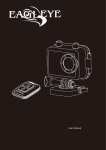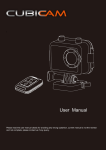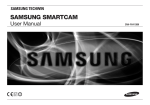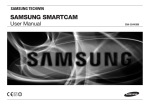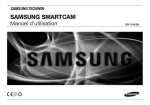Download OTP-SC100 Smart Cam User_s manual
Transcript
User Manual Please read the user manual clearly for avoiding any wrong opeartion, current manual is not the newest and not complete, please contact us if any query. ~1~ Catalog Main Features ...................................................................................................................................................... 3 Install & Use ........................................................................................................................................................ 4 Camera Body Instruction ............................................................................................................................... 4 Remote Controller(Optional) .................................................................................................................... 5 Install the battery .......................................................................................................................................... 6 Close the battery cover ................................................................................................................................. 6 Install the Mount ........................................................................................................................................... 7 Install the Waterproof case ............................................................................................................................ 8 Install the Memory card ................................................................................................................................ 9 Power charge ............................................................................................................................................. 10 Record & Capture ....................................................................................................................................... 12 Media Playback .......................................................................................................................................... 13 Delete Files ................................................................................................................................................. 15 Connect with TV ......................................................................................................................................... 16 Connect with PC ......................................................................................................................................... 17 System Icons ..................................................................................................................................................... 18 Booting Picture ........................................................................................................................................... 18 Icons .......................................................................................................................................................... 18 Main Menu ................................................................................................................................................. 19 REC setting ........................................................................................................................................................ 19 System Setting ................................................................................................................................................... 19 System Setting ................................................................................................................................................... 20 Fast Setting: ............................................................................................................................................... 20 Date & Time ............................................................................................................................................... 21 Video System ............................................................................................................................................. 23 Wi-Fi .......................................................................................................................................................... 24 REC Mode: ................................................................................................................................................. 26 Specifications .................................................................................................................................................... 29 Standard Accessories ........................................................................................................ 错误!未定义书签。 ~2~ Main Features 480 x 240,1.5” TFT LCD Screen Display 14MP HD CMOS Image Sensor 150°Super Wide angle under 720P; 118°under 1080P Full HD 1080P H.264 Video compression to MP4 format Waterproof, shockproof, support 50M depth diving Wireless RF remote controller Support Multi-mode video record and picture shot Built in WIFI, real-time video display and setting Optional Video resolution 16:9 FULL HD 1920 x 1080p 30FPS 4:3 FULL HD 1280 x 960p 30FPS 16:9 FULL HD 1280 x 720p 60FPS 16:9 FULL HD 1280 x 720p 30FPS 16 : 9 WVGA 848 x 480 60FPS Optional Picture resolution: 14MP/12MP/8MP Audio & Video playback Support 1GB~32GB SDHC TF Storage card USB2.0 for data transfer and power charge HDMI & RCA Video output ~3~ Install & Use Camera Body Instruction 1. Speaker 9. Power / Picture Shot 2. REC & Remote Indicator 10. Power charge indicator 3. USB Port 11. REC / Power Indicator 4. TF card slot 12. 1.5” TFT LCD 5. HDMI Port 13. REC/REC Indicator 6. Up key 14. MIC 7. Menu 8. Down Key ~4~ Remote Controller(Optional) REC button Power button Picture Shot ① Press and hold the button for 3 seconds to Power on the remote controller ( or Power off) , the green indicator will turn on if powered on. ② Single press the button to power on the camera, the green indicator on remote will flash if camera was powered up successfully, single press the POWER button again to turn off the camera. ③ Start video record. Press the button to start the video record, the indicator will turn on the flash beside, press again to stop and video will be saved automatically, indicator will turn off at the same time. ④ Picture Shot. Single press every successfully shot. button to take a picture, the indicator beside will flash once in Note: Here has a indicator beside every button, if the indicator was not display or flash as the instruction above, then that means the distance exceeded or the camera was not successfully controlled by the remote. ⑤ Open the Remote Mode of camera. Press & hold the UP button 2 seconds on the camera to enter the Remote Mode, big blue indicator of camera will turn on. Press & Hold the UP button 2 seconds to exit the Remote Mode after power off the camera, green indicator will turn off. Charge the Remote Controller: Place the remote controller to the offered base charger, another USB side to DC 5V, red indicator will turn on beside the POWER button, and will power off after full charged. ~5~ Install the battery Please install the battery correctly according to pictures below: Open the face battery cover Place the battery ( Character side up ) Close the battery cover ~6~ Install the Mount Pull the both arms towards to outside like below, place the camera into it. ~7~ Install the Waterproof case Close the back door Note: Power on the camera first and then place into the waterproof case, or use the remote to power on the camera. Single press REC button to stop/start video record. ~8~ Install the Memory card a. Please install the memory card correctly as picture below: b. Camera does not built in storage, support 1~32GB SDHC TF card. c. Available storage volume could be seen on the screen. No memory card icon displayed on the screen if valid TF card detected. The corner will show the icon if valid TF card detected, and volume numbers will display Note: Please format the storage card before using for regular work. ~9~ Power charge ① Put the battery into the camera, use the offered USB cable connect with 3rd party 5V charger or PC to do the power charge. ② The red LED indicator of charger will turn on if power connected, means in normal charging. ③ LED indicator will turn OFF if fully charged. ④ Put the battery into the charger. use a dedicated USB cable connect with 3rd party 5V charger or PC to do the power charge. ~ 10 ~ Battery fully charging time and usage time Fully charging time Approximately 2 Hours Standby time Approximately 3.5 Hours Recording time Approximately 110 minutes Battery Icon Full power 75% power 35% power Low power Note: a ,Please do not keep the battery in the camera if long time aside. b ,Please do not use up the power completely. c ,Please fully charge the battery on first time use, it will help to extend the battery life. ~ 11 ~ Record & Capture ① Press Power button to turn on the camera, press REC button to start video record, when the red icon displayed on the left corner of screen, that means the camera is doing normally record. ② Camera could start video record immediately if Wi-Fi turned OFF, but if Wi-Fi turned ON, camera will only available to start video record after Wi-Fi boot up completely, more details please check the Wi-Fi setting page. ③ Press POWER button to turn on the camera, press POWER button again to start taking picture. If here has record icon on the screen, that means camera under recording state, means not if no such icon. Camera is not available to take picture if placed in the waterproof case, please use the remote controller to do this. Remote to take picture or record video, please check the Remote Controller instruction. Picture taking function is not effected whatever the Wi-Fi is opened or not. ~ 12 ~ Media Playback Press MENU button to enter the main menu, use < & > button to select the video folder like below: Press REC button to enter the folder, the video files display like below: Use < & > to select the video, press REC button to confirm, press REC button again to play the video. About how to delete the files, please turn to page 16. ~ 13 ~ Picture playback Press MENU button to enter the main menu, use < & > button to select the picture folder like below. Press REC button to enter the folder, the picture files display like below: Use < & > to select the picture, press REC button to confirm, press REC button again to play the picture. ~ 14 ~ Delete Files Under playback or browse mode, press and hold the MENU button for 2 seconds, the delete option menu will appear. Use < & > button to select suitable option, press REC button to confirm. Yes:Confirm to delete Cancel:Drop current operation Press REC button to confirm the operation. Note: Please think carefully before use this function, files can not be recovered after deleted, advise to back up files in computer in advance. ~ 15 ~ Connect with TV A,USB&RCA cable connect with TV Insert the USB side to camera, insert the RCA head to TV ( Yellow-video; White-Audio), like below: B,HDMI cable connect with TV Insert the Micro-HDMI head to camera, insert the standard HDMI head to TV, like picture below: Note: The video output resolution is 1080P when play the recorded video clip, the real-time output resolution is 480i. ~ 16 ~ Connect with PC Camera connect with computer by USB cable, could browse the files in camera or charge the power. Power ON the camera after connect it with the computer by USB cable, the screen will display connecting graphic like below: Please choose the suitable option according to need. USB : Mass storage USB:USB Charge AV OUT Read the media in the SD card Charging the camera via the USB USB RCA video output ~ 17 ~ System Icons Booting Picture Icons 1080P/30 Video size and FPS REC icon 28000M Available storage Picture taking mode 00:33:24 Recorded time Burst 2010/09/21 Date TF Card 16:18 Time Battery Wi-Fi OFF Wi-Fi ON ~ 18 ~ Main Menu Icons Video folder Picture folder REC setting System Setting ~ 19 ~ System Setting Fast Setting Press & Hold the POWER button 2 seconds to turn on the camera, press MENU to enter the main menu, use < & > button to select “System Setting” and press REC button to confirm & enter. 1,Language Setting Press REC button to enter language setting, use < & > button to select, press REC button to confirm and save the setting. Here has 9 kinds of language in system, please make choice according to need. ~ 20 ~ Date & Time Use < & > button to select and press REC button to enter. Grey background means changeable, use < & > button to change numbers, press REC button to confirm and turn to next option. Press MENU to save and quit after finish the setting. ~ 21 ~ Frequency Auto:Auto system 50Hz:Suitable for country & area that got power frequency at 50Hz 60Hz:Suitable for country & area that got power frequency at 60Hz Auto Power OFF OFF: Turn OFF this feature 5 Minutes:Camera will power OFF automatically after 5 minutes if without any operation 10 Minutes:Camera will power OFF automatically after 10 minutes if without any operation. Auto Screen OFF OFF:Turn OFF this feature 1 Minute:The camera screen will turn OFF automatically after 1 minute if without any operation. 5 Minutes:The camera screen will turn OFF automatically after 5 minutes if without any operation. MIC Volume Default receiving sensitivity is 60%,optional between 60% ~ 100%. Format Cancel: Cancel current operation Yes: Format the SD card Reset Cancel:Cancel current operation Yes:Go back to the default factory setting Serial Reset : The file name will restart from “FILE0001” Serial: The file name No.will continue from the last No. ~ 22 ~ Video System Use < & > button to select, press REC button to enter. Use < & > button to select suitable system. Press REC button to confirm choice, and the camera will reboot and back to this setting menu automatically. Note: The frame rates are different in different system, consult below: Resolution 1920x1080p 16:9 1280x960 4:3 1280x720 16:9 1280x720 16:9 848x480 16:9 NTSC/FPS 30fps 30 fps 60 fps 30 fps 60 fps ~ 23 ~ PAL/FPS 25 fps 25 fps 50 fps 25 fps 50 fps Wi-Fi Use < & > button to select the Wi-Fi setting, press REC button to confirm & enter. ( Default is ON). Use < & > to select ON, press REC button to save, camera will reboot automatically. Pair the mobile phone with camera by Wi-Fi,turn on the Wi-Fi. Android phone: Setting-WLAN-Search Smartcam-connect,Password:00000000 Apple phone: Setting-Wi-Fi-Search Smartcam-connect,Password: 00000000 After connected successfully, then quit this and open the APP that install in the tablet or mobile phone. Could preview the pictures that captured by camera, control to take picture or record video, and change the camera settings. Note: Wi-Fi OFF: Mobile phone APP will not available to connect the camera. Wi-Fi ON:After the camera boot or reboot, should wait 30 seconds till the Wi-Fi booted completely , only then the camera will available to record video. ~ 24 ~ Create Camera Wi-Fi Name Open the TF card storage and will found 2 folders like below, open the MISC folder. Open the “ wifi.conf” file by notepad and we could modify the parameters in it. Found the “ SoftAP configuration “ field, and change the WIFI name and password. Camera Wi-Fi Name Wi-Fi Password Note: This is the system file and please make sure all operations are done strictly according to instruction above, Highly recommend to back up this file in advance. ~ 25 ~ REC Mode: Press MENU to enter system menu, press REC button to confirm and enter video setting. 1. REC Mode Press REC button to enter REC mode, use < & > button to select, press REC button to confirm and save the setting. Normal REC:Press REC button on camera to start & stop video record Time Lapse:Time Flies Motion Detect:Start video record only when movement detected by the lens. ~ 26 ~ 2. Record Split Use < & > button to select, press REC button to confirm & enter, select “ record split” button to save and quit. Note: 5Min:Means 5 minutes per footage ; 30Min:Means 30 minutes per footage. Camera will stop video record while card full. 3. Video Size: Use < & > button to select, press REC button to confirm & enter. Select suitable video size, press REC button to save and quit. ~ 27 ~ Other Features REC Content Video & Audio: Normal video with sound Video: If a mute video needed Dual Streams OFF:System will not create thumbnail video file, only the original video read while browse via APP, the picture would be delay because the original video need big bandwidth. ON: System will create a thumbnail small video file special for the real-time display on the cellphone & Tablet via the APP. If Dual Steams opened, the Video Stamp will not work anymore and here without date & time displayed on the video. Video Stamp & Photo Stamp This is a switch for display the Date & Time on the video or picture. Photo Size: Optional 14MP / 12MP / 8MP Self Timer: Delay 3 / 5 / 10 seconds to take a picture ( Burse Capture should be OFF ) Burse Capture Take 3 / 5 / 10 pictures in one second. ( Self Timer should be OFF ) ~ 28 ~ Specifications Built in Memory 32MB Memory Expand Support 1G-32G SDHC Micro-SD LCD Size 1.5 inch Resolution 480x240 DSP (AMBARELLA)A5L30 MCU (CHIPSIP)DDR3 CT49248DD486C1 Size 1/2.3” 14MP Aperture F2.8 Angle 150° Construction 6G+1MG Video output HDMI/USB MIC Built in Audio output HDMI/USB Speaker 8Ω 0.5W built in USB High speed USB2.0 Type Rechargeable Li-ion battery Volume 3.7V 900 MAH Chipset Sensor Lens Basic Spec Interface Battery Button Record, menu, up / down / power 繁体中文、English、Russian、Spanish、Japanese Language Italian、Nederlandse、Deutsch、French Available recording time Video 110 Minutes Optional REC mode Normal ,Motion detect, Time lapse Video Resolution 1080P/30fps、960p/30fps、720p/60fps、480p/60fps Video format MP4 (H.264 MPEG4) Time lapse time Frame per 1 / 10 / 30 Seconds , OFF Split video time length 5 / 10 / 20 /30 Minutes ~ 29 ~ Capture Playback Bidirectional Remote Controller Optional REC content Video / Audio Picture Size 14MP/10MP/8MP Picture mode Single shot, burst , self-timer Burst 3 / 5 / 10 pieces , OFF Self-timer 3 / 5 / 10 seconds, OFF Video Loop playback Picture Thumbnail, next, previous Frequency 433.92MHz Distance 10m Sensitivity -105dBm(50Ω) Current & Voltage [email protected] Battery 300mA Li-ion battery Wireless Protocol IEEE 802.11 b/g/n Frequency 2.4GHz~2.4835GHz Wireless Mode Direct Real-time video size WQVGA OS requirements iOS 6.1or above, Android 4.0 or above Supported device iPhone 4/4s, iPhone 5, iPhone 5s, iPod touch 4, iPod touch 5 (iPad3, iPad4, iPad mini Samsung Galaxy S3, S4, Note 2, Note 3, or similar mobile phone Functions Real-time transfer, camera control, camera setting, album sync Camera size/weight 60x26x42mm Waterproof case 76x43x66mm Waterproof depth 50 meters WIFI Spec App Dimension Note: Camera will lost warranty if disassembled or fall into water. ~ 30 ~ ~ 31 ~