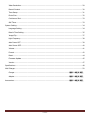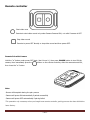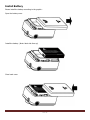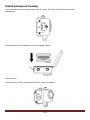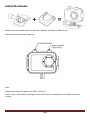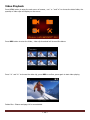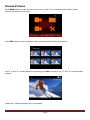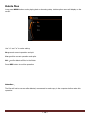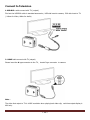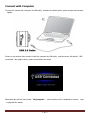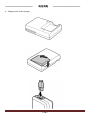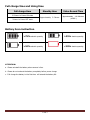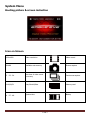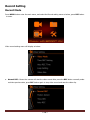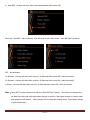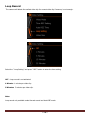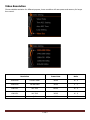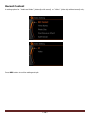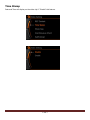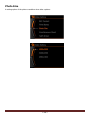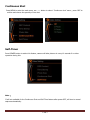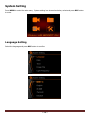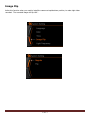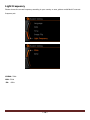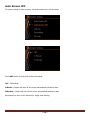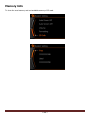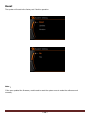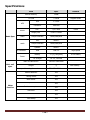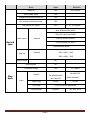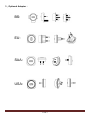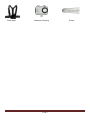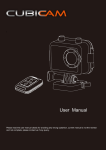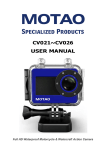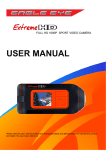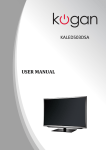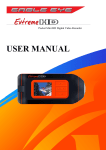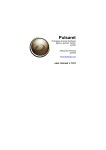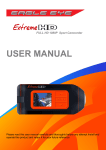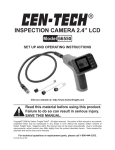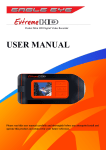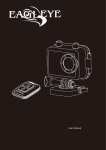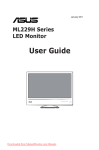Download User Manual
Transcript
\ User Manual ~1~ —————————— Table of Conten —————————— Main Feature .................................................................................................................................... 4 Install and Use.................................................................................................................................. 5 Camera body buttons .................................................................................................................. 5 Remote controller ....................................................................................................................... 6 Install Battery ............................................................................................................................ 7 Close back cover......................................................................................................................... 7 Install Memory Card .................................................................................................................... 8 Install waterproof housing ........................................................................................................... 9 Install the Mounts ..................................................................................................................... 10 Video record and Capture .......................................................................................................... 11 Video Playback ......................................................................................................................... 12 Browse Pictures ........................................................................................................................ 13 Delete files ............................................................................................................................... 14 Connect to Television ................................................................................................................ 15 Connect with Computer ............................................................................................................. 17 Battery Power Charge ...................................................................................................................... 18 Charge by computer ................................................................................................................. 18 Charge by Wall charger ............................................................................................................. 19 Charge by Cigar lighter charger .................................................................................................. 19 Full charge time and Using time ................................................................................................. 21 Battery Icon instruction ............................................................................................................. 21 System Menu .................................................................................................................................. 22 Booting picture & screen instuction............................................................................................. 22 Icon on Screen ......................................................................................................................... 22 Main Menu ............................................................................................................................... 23 Record Setting ................................................................................................................................ 24 Record Mode ............................................................................................................................ 24 Loop Record ............................................................................................................................. 28 ~2~ Video Resolution ....................................................................................................................... 29 Record Content ........................................................................................................................ 30 Time Stamp ............................................................................................................................. 31 Photo Size................................................................................................................................ 32 Continuous Shot ....................................................................................................................... 33 Self-Timer ................................................................................................................................ 33 System Setting................................................................................................................................ 34 Language Setting...................................................................................................................... 34 Date & Time Setting.................................................................................................................. 35 Image Flip ............................................................................................................................... 37 Light Frequency ........................................................................................................................ 38 Auto Power OFF ....................................................................................................................... 39 Auto Screen OFF....................................................................................................................... 40 Volume .................................................................................................................................... 41 Format .................................................................................................................................... 42 Reset....................................................................................................................................... 44 Firmware Update ...................................................................................................................... 45 Version .................................................................................................................................... 47 Specifications .................................................................................................................................. 48 Wall Charger................................................................................................................................... 50 Charger .......................................................................................................... 错误!未定义书签。 Adaptor .......................................................................................................... 错误!未定义书签。 Accessories............................................................................................................ 错误!未定义书签。 在使用前详细阅读说明书,以避免错误操作,本说明书本非全面或最近,有任何疑问请联系我们 ~3~ Main Feature 480 x 240,1.5” TFT LCD Screen 5.0MP FULL HD CMOS sensor 170° Super wide angle FOV( field of view) under 720P, 127 ° under 1080P 720P H.264 Compression into MP4 video format 20 Meters ( 60 Feet) Waterproof RF wireless remote controller (Power ON&OFF, Start & Stop video record ) Support Timing record, Motion detect record, Auto record and Loop record Support Timing Capture ( Self-timer) , Continuous capture Zoom focus available under 720P video record and Picture capture mode Video resolution option in setting: 16:9 Full HD 1920 x 1080P 30FPS 4:3 Full HD 1440 x 1080P 30FPS 16:9 HD 1280 x 720P 60FPS 16:9 HD 1280 x 720P 30FPS 4:3 WVGA 848 x 480 60FPS Picture resolution option in setting: 4000 x 3000 12MP 3200 x 2400 8MP 2592 x 1944 5MP Video & Picture playback Support 1GB~32GB High speed TF (Micro-SD) memory card High speed USB2.0 interface for Power charge and Data transfer HDMI、USB and RCA output optional ~4~ Install and Use Camera body buttons 1.Video Record Indicator (red) 8.UP & Zoom+ 2.Power Indicator (red) & Power charge Indicator (green) 9.Menu button 10.Down & Zoom- / Remote Pair 3.MIC 11.Power ON & Picture Capture 4.Tripod screw hole 12.USB Port 5.Audio output 13.HDMI Port 6.TF card slot 14. TFT LCD 7.REC&Confirm button 15. Speaker ~5~ Remote controller Start video record Remote to start video record only under Camera Powered ON, not valid if camera is OFF. Stop video record Remote to power OFF directly or stop video record and then power OFF. Remote Pair with Camera Hold the “<” button under power OFF state ( don’t loose it ), then press POWER button to turn ON the camera, then immediately press the button on the remote controller, after the camera turned ON, then loose the “<” button. Note: -Screen will keep dark during the pair process -Camera will power ON automatically if paired successfully -Camera will power OFF automatically if pairing failed This operation only necessary when you bought new remote controller, pairing process has been did before leave factory. ~6~ Install Battery Please install the battery according to the graphic: Open the battery cover Install the battery ( Note: label side face up) Close back cover ~7~ Install Memory Card 1.Install the TF card according to graphic 2.Camera without built-in memory, support 1GB~32GB TF card external memory expand 3. After installed the SD card, rest available memory could be checked on the screen Screen won't display the SD card icon if without valid SD card installed correctly Screen will display the SD card icon if valid SD card installed correctly Attention: Please use the original SD card for good using experience. Bad or phony SD card would happen the problem like "can not read" or "file damaged". Please format the SD card in this camera before use it the first time. ~8~ Install waterproof housing As arrowhead showed in graphic below, pull "A" locker, "B" locker will slack off at same time automatically Put the camera into the waterproof housing as graphic below: Close the cover Close the locker "B" first, and then press the "A" locker to locked-in. ~9~ Install the Mounts + = Please choose the suitable mount to finish the installation according to different use. Waterproof Housing buttons instruction: Note: Waterproof housing max depth is 20 Meters ( 60 Feet) A pot of fog or water globule would glue to the inside cover, it is allowed and won't effect the camera working. ~ 10 ~ Video record and Capture 1.Press POWER button turn on the camera, press REC button to start the video record, a red icon will flash on the screen during this time. Press " <" and " >" button to zoom, press REC again to stop the video record and video will be saved at the same time. 2.Under power on state, press POWER button to take picture, the camera icon on the screen flash into red color and go back to white color during this time. Press " <" and ">" to zoom. The camera support Continuous capture and timing record, please read page 32 for more detailed setting and operation. ~ 11 ~ Video Playback Press MENU button to enter the main menu of camera, use " < " and ">" to choose the video folder, the quantity of video clips will display on the corner. Press REC button to enter the folder, video clip thumbnail will showed like below: Press "<" and ">" to choose the video clip, press REC to confirm, press again to start video playing Delete files - Please read page 14 for more details. ~ 12 ~ Browse Pictures Press MENU button to enter the main menu, use "<" and ">" to choose the picture folder, picture quantity will display on the corner. Press REC button to enter the picture folder, picture thumbnail will show like below: Press "<" and ">" to select picture for browsing, press REC to confirm, use "<" and ">" to browse other pictures. Delete files - Please read page 14 for more details. ~ 13 ~ Delete files Long press MENU button under playing back or browsing state, delete option menu will display on the screen Use "<" and ">" to make setting: No:cancel current operation and quit Yes:confirm current operation and quite ALL:confirm delete all files in the folder Press REC button to confirm operation Attention: The files will not be recover after deleted, recommend to make copy in the computer before make this operation. ~ 14 ~ Connect to Television 1.USB-RCA cable connect with TV ( output) Find out the USB-RCA cable in standard accessories, USB side insert to camera, RCA side insert to TV ( Yellow for Video, White for Audio) 2. HDMI cable connect with TV (output) Please insert the A type connector to the TV , insert C type connector to camera Note: The video that output to TV is 1080P resolution when playing back video clip, real-time output display is 480i only. ~ 15 ~ 3. 2.5mm - RCA cable connect with TV (output) 2.5MM - RCA cable is not included in standard accessories. Start playing back video clip or browse pictures a. Turn the TV to AV or HDMI input channel, power on the camera b. Press MENU button to enter main menu, press " < " and ">" to select video or picture folder, press REC button to enter c. Use " <" and ">" button to select the file to playing, press REC to confirm, press again to play. Note: Real-time output resolution to TV is 480i. ~ 16 ~ Connect with Computer Connect the camera with computer via USB cable, available for data transfer, power charge and firmware update. Power on the camera after connect it with the computer by USB cable, and the screen will display “ USB connected” like graphic below, means successfully connected. Removable disc will be found under “ My Computer” , enter the disc and it is available to browse 、copy or playback the media. ~ 17 ~ Battery Power Charge Install the battery ( Note: label side face up) Charge by computer Note: Power charge by computer, please make sure the camera is POWER OFF state. The green charging indicator will turn on, indicator will turn off after full charged. ~ 18 ~ Charge by Wall charger Charge by Cigar lighter charger Attention: Only original power charger that offered in standard accessories available. ~ 19 ~ —————————— 电池充电 d,Charge power via the charger, ~ 20 ~ —————————— Full charge time and Using time Full charge time Standby time Video Record Time Approximately: 3.5 Hours Approximately:110 Minutes (1080P) 3.5 Hours in Power ON state 2 Hours in Power OFF state Battery Icon instruction >75% electric quantity >35% electric quantity >10% electric quantity <10% electric quantity ATTENTION: a . Please uninstall the battery when camera is free b . Please do not exhaust the battery completely before power charge c . Full charge the battery in the first time will extend the battery life. ~ 21 ~ System Menu Booting picture & screen instuction Icon on Screen 1920x1080 Video resolution Video record 28000M Available rest memory Picture capture 15:33:24 Rest time of video record in memory Continuous capture 2010/09/21 Year/Month/Date Memory card 04:27:48 System time Battery ~ 22 ~ Main Menu Video folder Picture folder If here has video clip or picture in the folder, on the corner of icon will display the quantity number like graphic below: Video setting System setting ~ 23 ~ Record Setting Record Mode Press MENU button enter the main menu, and select the Record setting menu as below, press REC button to enter. Video record setting menu will display as below: a. Normal REC : Means the camera will start the video record after press the REC button normally under real-time preview state, press REC button again to stop video record and save the video clip. ~ 24 ~ b. Motion detect: Means the camera will start the video record only when the lens detected movement, camera will not stop video record until here without movement in the picture. Note: The movement detect will start after 10 second only when first time setting did. First time default video record time is 1 minute, if here also have movement after recorded 30 seconds, system will continue record another 30 seconds, camera will not stop video record if movement always happen in the picture except battery empty or memory full. ~ 25 ~ c. Time REC: Set a time (local time) to start the video record automatically Red color means current option has been selected, use “<” and “>” to add / subtract the number, press REC button to next option. After first line setting finished, press “>” move down to set next time. 2011: Year, 03: Month, 28:Date, 18:Hour, 08:Minute, 25: How long time of this record The whole line will be green if setting finished, will be white if the setting time is the past, mean the setting is not valid. The longest video clip time is 99 minutes. ~ 26 ~ d. Auto REC: Camera will start video record automatically after power ON. After the “ Auto REC” option selected, then still need to set a time under “ Auto REC time” as below: OFF:Not activated 10 Seconds:Camera will start video record in 10 Seconds after power ON ( start the vehicle). 20 Seconds:Camera will start video record in 20 Seconds after power ON ( start the vehicle). 1 Minute:Camera will start video record in 60 Seconds after power ON ( start the vehicle). Note:”Auto REC” function should work with the “Auto REC time” setting, this function is designed for car black box that used with cigar lighter charger in vehicle. Cigar lighter charger is custom made and special for this camera, other charger will not make this camera works. Cigar lighter charger is optional accessory. ~ 27 ~ Loop Record The camera will delete the earliest video clip for newest video clip if memory is not enough. Select the “ Loop Setting” and press “ REC” button to enter the time setting. OFF:Loop record is not activated 1 Minute: 1 minute per video clip. 5 Minutes: 5 minutes per video clip. Note: Loop record only available under Normal record and Auto REC mode. ~ 28 ~ Video Resolution Choose suitable resolution for different purpose, lower resolution will save power and memory for longer time record. Resolution Frame Rate Ratio 1920x1080 Full HD 1080P 30FPS 16:9 1440x1080 Full HD1080P 30FPS 4:3 1280x720 HD 720P 60FPS 16:9 1280x720 HD 720P 30FPS 16:9 848x480 QVGA 60FPS 4:3 ~ 29 ~ Record Content A setting option for “ Audio and Video” (video clip with sound) or “ Video “ (video clip without sound) only. Press REC button to confirm setting and quit. ~ 30 ~ Time Stamp Date and Time will display on the video clip if “ Enable” this feature. ~ 31 ~ Photo Size A setting option of the picture resolution when take a picture. ~ 32 ~ Continuous Shot Press MENU to enter the main menu, use < > button to select “ Continuous shot” menu, press REC to confirm and choose the quantity of one shot. Self-Timer Press POWER button to active this feature, camera will take pictures in every 10 seconds if no other operation during this. Note: If will not available for the Continuous Shot and Self-Time feature after power OFF, will turn to normal capture automatically. ~ 33 ~ System Setting Press MENU to enter the main menu, System setting icon showed as below, select and press REC button to enter. Language Setting Select the language and press REC button to confirm. ~ 34 ~ Date & Time Setting 1.Date Setting: Enter date setting, press REC to select the option, and press REC again to next option 2011:Year option, Red color means changeable 10:Month option, press REC to select and use “<” or “>” to change 15:Date option, press REC to select and use “<” or “>” to change ~ 35 ~ 2. Time Setting 03: Hour 15: Minute Same operation as date setting. ~ 36 ~ Image Flip Active this function when you need to install the camera at upside down position, to make right video recorded. The recorded image will flip 180° . ~ 37 ~ Light Frequency Please choose the correct frequency according to your country or area, picture would flash if incorrect frequency set. CHINA: 50Hz USA: 50Hz EU: 60Hz ~ 38 ~ Auto Power OFF If you want the camera power off automatically after some time, then active this function and set a time. Press REC button to enter and confirm setting. OFF:Not actived 5 Mins:Camera will power OFF after 5 minutes whatever state 10 Mins:Camera will power OFF after 10 minutes whatever state 20 Mins:Camera will power OFF after 20 minutes whatever state ~ 39 ~ Auto Screen OFF For power saving or other purpose, we would need to turn off the screen. Press REC button to enter and confirm the setting. OFF:Not actived 1Minute:Camera will turn off the screen automatically whatever state 5Minutes:Camera will turn off the screen automatically whatever state Recommend to turn on this function for longer time working. ~ 40 ~ Volume Volume option for Button press and speaker. ~ 41 ~ Format Note: Date can not recover after formatted, please make copy before this operation. ~ 42 ~ Memory Info To show the used memory and rest available memory of SD card. ~ 43 ~ Reset The system will reset to the factory-set if do this operation. Note: If the user updated the firmware, would need to reset the system once to make the software work normally. ~ 44 ~ Firmware Update Download the firmware package from official website or local distributers website, the package as below: After released: Copy the firmware “EGOHD1080P-V1.00.bin” to the root directory of SD card (Do not modify the file name) Install the SD card ~ 45 ~ Firmware Update Select “ Start” and press REC button to confirm the update operation, camera will reboot automatically after finished, if here without correct firmware in the SD card, system will notice on screen. ~ 46 ~ Version To check the version of current running software. ( Model No. – Version ) ~ 47 ~ Specifications Item Spec Built in memory 32MB TF Card 1-32GB LCD 1.5 inch resolution 480x240 size sensor Basic Spec size video audio Main unit spec CMOS 2592H x 1944V Output interface HDMI/USB/RCA MIC Built in Output interface HDMI/USB/RCA speaker Built in USB USB 2.0 High speed Battery 3.7[V], 800[mAh] Li-ion battery DC charger DC 5V, 1200mA Main unit dimension 58.6x31.2x44.8mm weight g Waterproof housing dimension Other function Support SDHC Image pixel PC interface Power 1/2.5 inch Remark 75.3x37.9x58.5mm Motion detection YES Timing record YES Auto record YES Loop record YES Continuous capture YES Self-timer YES Zoom focus YES Time stamp YES ~ 48 ~ With battery Item Spec Image flip YES Video quality option YES Support record under screen off YES File protection while low power YES Auto power OFF option YES Remark 180° upright 5、10、20 minutes FULL HD1920x1080 30FPS FULL HD 1440x1080 30FPS Video record FULL HD1280x720 60FPS Optional Record spec FULL HD1280x720 30FPS QVGA 848x480 60FPS 4000 x 3000 Optional Capture Sound record 3200 x 2400 8MP 2592 x 1944 5MP No Slide playback No Thumbnail browse YES Full HD 1920x1080 Support Play back Full HD1440x1080 HD 1280x720 Video 12MP Frame rates 30 FPS File format 2 x 3 Martix HD 1280x720 WVGA: 848x480 60 FPS FULL HD MP4 H.264/MPEG4 Playing speed Optional ~ 49 ~ X1, X2,X 4,X 8 Wall Charger 1,Battery charger ( Standard accessory) 2,Direct Charger ( Optional accessory): ~ 50 ~ 3,Optional Adaptor: BS: EU: SAA: USA: ~ 51 ~ —————————— Disc Manual USB cable Mount Protector Accessories Li-ion Batteryx2 Battery charger Lens Protector Curved Adhesive Mount Bar Mount Short right angle attachment Short straight attachment Standard mount ————————— Remote controller hex wrench Tripod attachment Flat Adhesive Mounts Offset mount ~ 52 ~ Long right angle attachment Tripod Mount Attachment Chese strap Waterproof housing ~ 53 ~ Grease 、、、、、、、、、、、、、、、、、、、、、Please Recycle. ~ 54 ~