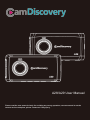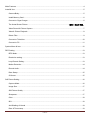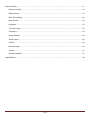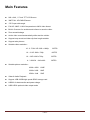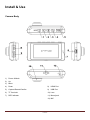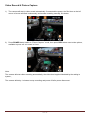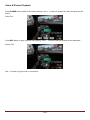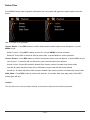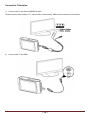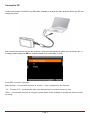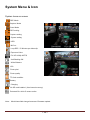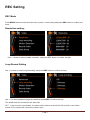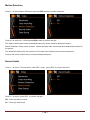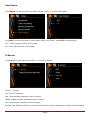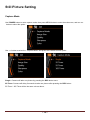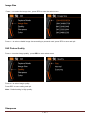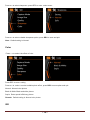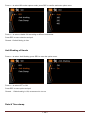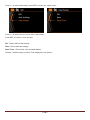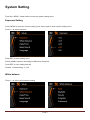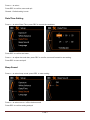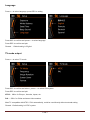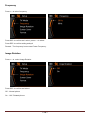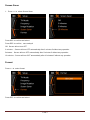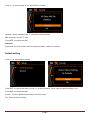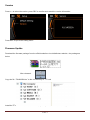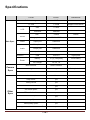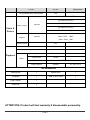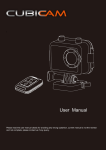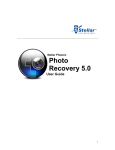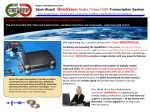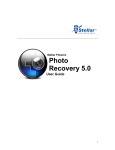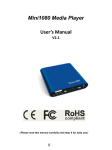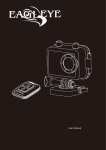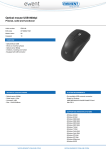Download A28/A29 User Manual
Transcript
A28/A29 User Manual Please read the user manual clearly for avoiding any wrong opeartion, current manual is not the newest and not complete, please contact us if any query. ~1~ Main Features .................................................................................................................................................... 4 Install & Use ....................................................................................................................................................... 5 Camera Body .............................................................................................................................................. 5 Install Memory Card ................................................................................................................................... 6 Connect to Cigar Charger .......................................................................................................................... 6 The Actual Scene Picture ............................................................................................ 错误!未定义书签。 Video Record & Picture Capture ................................................................................................................ 7 Video & Picture Playback ........................................................................................................................... 8 Delete Files ................................................................................................................................................. 9 Connect to Television ............................................................................................................................... 10 Connect to PC .......................................................................................................................................... 11 System Menu & Icon ........................................................................................................................................ 12 REC Setting ..................................................................................................................................................... 13 REC Mode ................................................................................................................................................ 13 Resolution setting: .................................................................................................................................... 13 Loop Record Setting ................................................................................................................................. 13 Motion Detection ....................................................................................................................................... 14 Record Audio ............................................................................................................................................ 14 Date Stamp ............................................................................................................................................... 15 G-Sensor................................................................................................................................................... 15 Still Picture Setting ........................................................................................................................................... 16 Capture Mode ........................................................................................................................................... 16 Image Size ................................................................................................................................................ 17 Still Picture Quality ................................................................................................................................... 17 Sharpness ................................................................................................................................................. 17 Color ......................................................................................................................................................... 18 ISO ............................................................................................................................................................ 18 Anti-Shaking of Hands .............................................................................................................................. 19 Date & Time stamp ................................................................................................................................... 19 ~2~ System Setting ................................................................................................................................................. 21 Exposure Setting ...................................................................................................................................... 21 White balance ........................................................................................................................................... 21 Date/Time Setting ..................................................................................................................................... 22 Beep Sound .............................................................................................................................................. 22 Language .................................................................................................................................................. 23 TV mode output ........................................................................................................................................ 23 Frequency ................................................................................................................................................. 24 Image Rotation ......................................................................................................................................... 24 Screen Saver ............................................................................................................................................ 25 Format....................................................................................................................................................... 25 Default setting ........................................................................................................................................... 26 Version ...................................................................................................................................................... 27 Firmware Update ...................................................................................................................................... 27 Specifications ................................................................................................................................................... 28 ~3~ Main Features 960 x 240,2.7 inch TFT LCD Screen 3MP FULL HD CMOS Sensor 170ºSuper wide angle Full HD 1080P H.264 Compression to MOV video format Built in G-sensor for accident and enforce to save the video Zero second leakage Active video record automatically while start the vehicle Support loop record and video clip time length settable Support take pictures Settable video resolution: 16:9 FULL HD 1920 x 1080p 30FPS 16:9 HD 1280 x 720p 60FPS 16:9 HD 1280 x 720p 30FPS 4:3 WVGA 848 x 480 Settable picture resolution: 4000 x 3000 12MP 3200 x 2400 8MP 2592 x 1944 5MP Video & Audio Playback Support 1GB~32GB High speed SDHC storage card USB2.0 for data transfer and power charge USB & RCA optional video output mode ~4~ 30FPS Install & Use Camera Body 1) Power & Mode 2) Up 3) Menu 4) Down 8) HDMI Port 5) Capture/Record/Confirm 9) USB Port 6) TF Card slot 10) Lens 7) REC Indicator 11) Mount jack 12) MIC ~5~ Install Memory Card 1) Please install the TF card correctly according to the picture below: 2) This product does not built in Memory, support 1GB~32GB SDHC TF card expand. 3) After insert the TF card, the available usage volume could be checked on the screen. Caution: Please use the original TF card to ensure the product works normally, and please format the memory card in camera system before use. Connect to Cigar Charger Connect the USB head to camera, and insert the cigar charger head to vehicle cigar lighter slot, both the indicator on camera and charger head will turn on in normal. ~6~ Video Record & Picture Capture 1) The camera will start to video record automatically if connected the power, the Red icon on the left corner of screen will flash continuously, and means recording normally, like below: 2) Press POWER button switch to “Picture Capture” mode, then press REC button once to take picture, available to press < & > to zoom in & out. Note: The camera will start video recording automatically, the video time length will decided by the setting in system., The camera will delay 1 minutes to stop recording and power off after power disconnect. ~7~ Video & Picture Playback Press POWER button switch to the folder interface, use < > button to browse the video and pictures, like below: Video File: Press REC button to play or pause video playing, use < > button could fast forward or fast backward. Picture File: Use < > button to go previous or next picture. ~8~ Delete Files Press MENU button under Playback or Browse mode, the system will appear the delete option menu like below: Use < > button to do operation: Choose Delete:Press REC button to confirm delete and the delete option menu will appear, or press MENU to quit. Delete Current:Press REC to delete current file, or press MENU to cancel operation. Delete All: Press REC to delete all video & picture files, or press MENU to cancel operation. Choose Protect : Press REC button to confirm and protect option menu will appear, or press MENU to quit. Lock Current : Current file will not effected by loop record and will not be deleted. Unlock Current: Current file would be deleted if the memory card is full under loop record mode. Lock All: All video and picture files will not effected by loop record and will not be deleted. Unlock All : All video and picture files would be deleted if the memory card is full under loop record mode. Slide Show:Press REC button to confirm and enter the “2 seconds” slide show play mode. Press REC button again will quit. Caution: The files will not be recovered after deleted, recommend to backup before do this operation. ~9~ Connect to Television 1) Connect with TV by offered USB&RCA cable Please insert the RCA head to TV ( Yellow-Video; White-Audio), USB head to camera unit, like below: 2) Connect with TV by HDMI ~ 10 ~ Connect to PC Connect the camera unit with PC by USB cable, available to browse the video & picture files in the PC and charge the power. After connect the camera unit with the computer, the screen will display an option menu lie below, use < > to change option and press REC to confirm suitable choice according to need. Press REC to confirm operation. Mass Storage : Connect with computer to browse , copy or playback in the computer. TV: Connect to TV , could play the video clips and pictures in the camera memory card. Video : Connect with computer to charge the power and it is also available to operate the camera and do recording. ~ 11 ~ System Menu & Icon System Icons on screen REC Mode Capture Mode Scan Mode REC setting Capture setting System setting HDR MIC on Loop REC / 5 Minutes per video clip Exposure Value Full HD 1080p 30FPS Anti-Shaking ON White Balance ISO Photo pixel Photo quality TF Card condition Battery Charging No SD card installed ( Use internal memory) Protected file while G-sensor active Note: Would have little change because of firmware update ~ 12 ~ REC Setting REC Mode Press MENU button to enter the main menu, press< > to do setting and press REC button to confirm and enter. Resolution setting: Use < > button to select suitable resolution, and press REC button to confirm and quit. Loop Record Setting Use < > button to select Loop Recording, and press REC button to confirm and quit. Use < > to select suitable footage time and then press REC to confirm and quit. The default time is 5 minutes for one video clip. OFF : Loop record is not activated , the camera will continue record till the SD card full or the vehicle turned off, the system will not save the video in part. ~ 13 ~ Motion Detection Press < > to select Motion Detection and press REC button to confirm and enter. Press < > to select On / Off and press REC button to confirm and quit. The system will not start record automatically and only active record by detect movement. Motion Detection: Under power on state, camera will start video record only when detected movement in the picture. The default Recording time will continue 10 Seconds if there without 2nd movement detected. Camera will record continuously if movement always detected. Record Audio Press < > to select “ Record audio” under REC mode , press REC to confirm and enter. Press < > to select ,press REC to confirm and quit. Off: Video clip without sound On:Video clip with sound ~ 14 ~ Date Stamp Press MENU to enter the main menu of the camera, press < > to select time stamp Press REC to confirm and enter to select menu, press < > to select , press REC to save and quit. OFF: Video clip without Date & Time stamp On : Video clip with Date & Time stamp G-Sensor Press MENU to enter main menu, press < > to select G-Sensor. , Press < > to select Off: Turn OFF G-Sensor High : High sensitive respond to active G-sensor Middle : Middle sensitive respond to active G-sensor Low : Low sensitive respond to active G-sensor Remark: This function is useful for saving current file when vehicle suddenly stop or traffic accident happen. ~ 15 ~ Still Picture Setting Capture Mode Use POWER button to enter capture mode, then press MENU button to enter the main menu, and use < > button to select the option. Use < > button to select the “ Capture Mode” and press REC button to enter option. Single : Camera will take one picture by pressing the REC button once. 2S Timer: Camera will delay 2 seconds to take one picture after pressing the REC button. 5S Timer / 10S Timer will be the same rule as above. ~ 16 ~ Image Size Press < > to select the image size , press REC to enter the select menu. Press < > to select suitable image size according to personal need, press REC to save and quit . Still Picture Quality Press < >to select image quality, press REC to enter select menu. Press < > to select image quality. Press REC to save setting and quit. Note : Default setting is High quality . Sharpness ~ 17 ~ Press < > to select sharpness ,press REC to enter select menu Press < > to select suitable sharpness option, press REC to save and quit. Note: Default setting is Normal. Color Press < > to select the effect of color Press REC to enter setting Press < > to select to select suitable photo effect, press REC to save option and quit. Normal : Normal color picture Black & White: Black and white picture Sepia: Retro special efficiency picture Remark: Default setting is Normal color picture. ISO ~ 18 ~ Press < > to select ISO under capture mode, press REC to confirm and enter option menu. Press < > to select suitable ISO according to different enviroment Press REC to save selection and quit. Remark: Default Setting is Auto Anti-Shaking of Hands Press < > to select Anti-Shaking ,press REC to enter the option menu. Press < > to select OFF or ON Press REC to save option and quit Remark : Default setting is ON, recommend to turn on. Date & Time stamp ~ 19 ~ Press < > to select date stamp ,press REC to enter the option menu. Press < > to select turn on or turn of the date stamp. Press REC to confirm , save and quit. Off: Picture without date display Date : Picture with date display Date / Time : Picture with time and date display Remark: Default setting is Date & Time displayed in the picture. ~ 20 ~ System Setting Press the “ MENU “ button twice to enter the system setting menu. Exposure Setting Press MEMU to enter the current setting ,press menu again to enter system setting menu. Press < > to select exposure Press REC to enter setting menu Select suitable exposure according to different environment Press REC to save setting and quit Remark : Default setting is +0.0 White balance Press < > to select white balance setting ~ 21 ~ Press < > to select Press REC to confirm, save and quit Remark: Default setting is auto Date/Time Setting Press < > to select Date/ Time, press REC to correct time and date Press REC to confirm and enter, Press < > to adjust time and date, press REC to confirm ,save and forward to next setting. Press REC to save and quit. Beep Sound Press < > to select beep sound ,press REC to enter setting . Press < > to select turn on / off the button sound Press REC to confirm setting and quit ~ 22 ~ Language Press < > to select language, press REC to setting Press REC to confirm and press< > to select language Press REC to confirm and quit Remark : Default setting is English TV mode output Press < > to select TV mode Press REC to confirm and select , press < > to select PAL system Press REC to confirm and quit NTSC: 60Hz for Europe , America, Japan, etc. PAL: 50Hz for China and some Asia countries Most TV compatible with NTSC / PAL automatically ,could be used directly without external setting Remark : Default setting is NTSC system ~ 23 ~ Frequency Press < > to select frequency Press REC to confirm and select ,press < > to select Press REC to confirm setting and quit Remark: The frequency here means Power Frequency. Image Rotation Press < > to select Image Rotation Press REC to confirm and select Off:Normal picture On : 180°Rotated picture ~ 24 ~ Screen Saver 1. Press < > to select Screen Saver Press REC to confirm and select Press REC to confirm , save and quit Off: Screen will not turn OFF 3 minutes : Screen will turn OFF automatically after 3 minutes if without any operation 5minutes : Screen will turn OFF automatically after 5 minutes if without any operation. 10 minutes : Screen will turn OFF automatically after 10 minutes if without any operation Format Press < > to select format Press REC to confirm and select ~ 25 ~ Press < > to select format or not ,press REC to confirm Cancel: Cancel operation and TF card will not be formatted OK: format the current TF card Press REC to confirm and quit Attention: Data could not be recovered after formatting operation, please be cautious. Default setting Press < > to select default setting Press REC to confirm and select ,press < > to select whether return menu to default setting or not. Press REC to confirm and quit. Cancel : Cancel operation and system will not be reset OK: Reset to factory setting ~ 26 ~ Version Press < > to select the version ,press REC to confirm and watch the version information. Press REC to quit to the setting menu. Firmware Update Download the firmware package from the official website or local distributers website , the package as below After released: Copy the file “ FW96650A.bin” to the root directory of TF card Install the TF card to the camera and turn on , update process will run automatically. ~ 27 ~ Specifications ITEM SPEC Build in storage 32MB TF card 1-32GB Size 2.7inch resolution 480x240 REMARK Support 32GB SDHC LCD size 1/3inch CMOS sensor image pixel Main Spec Video Audio 2304H x1536V output port USB/RCA Microphone built in Output port USB/RCA speaker built in USB USB 2.0 high speed Battery 3.7[V], 300[mAH] Li-ion battery Car charger DC 5V, 1A Interface Power Camera Spec Other Spec Main Unit size 80x31.5x39mm weight g motion detection Yes loop record yes timing record yes zoom yes AV record option yes TF card full notice yes time stamp yes image flip yes video quality option yes support record under screen off yes ~ 28 ~ Battery included ITEM SPEC File protected while lower power Yes REMARK Full HD1920x1080 30FPS HD1280x720 30FPS Video record HD1280x720 60FPS optional HD1280x720 30FPS Video & Picture QVGA 848x480 60fps Capture optional Sound record 4032x3024 12MP 3648 x 2736 10MP 3264 x 2448 8MP yes slid show yes Thumbnail browse No support WVGA: 848x480 Frame rates 30 fps Playback Video file format Full HDMOV H.264 Playing speed optional X1, X2,X 4,X 8 Accessories Camera Unit 1 Manual Disc 1 3D Mount 1 USB & RCA cable 1 Cigar Charger 1 Cable clip 6 ATTENTION: Product will lost warranty if disassemble personally. ~ 29 ~ Please login www.jeasun.net for more product information. ~ 30 ~