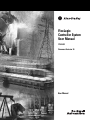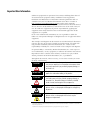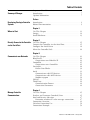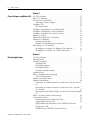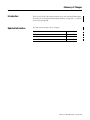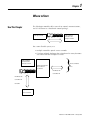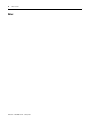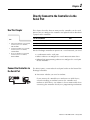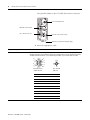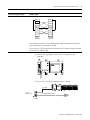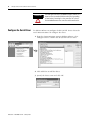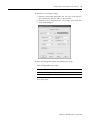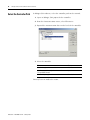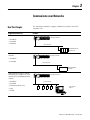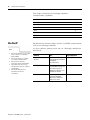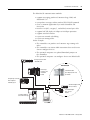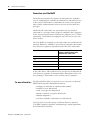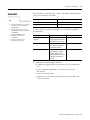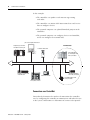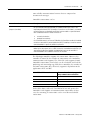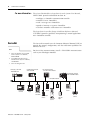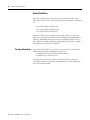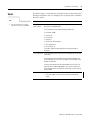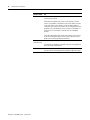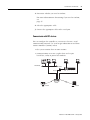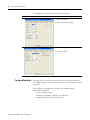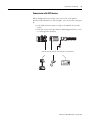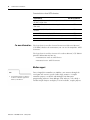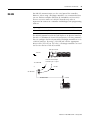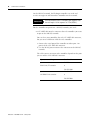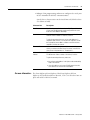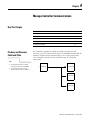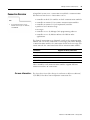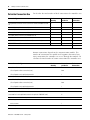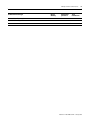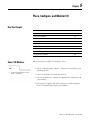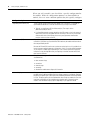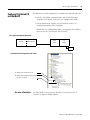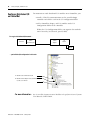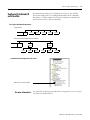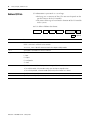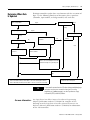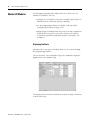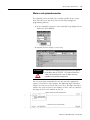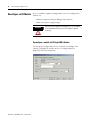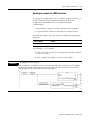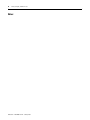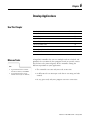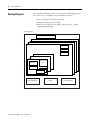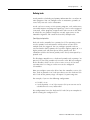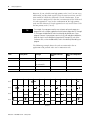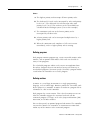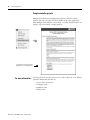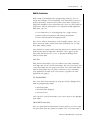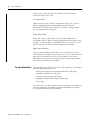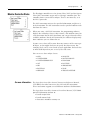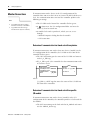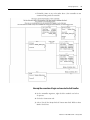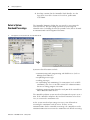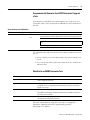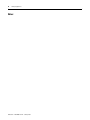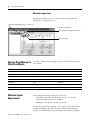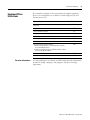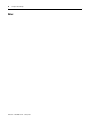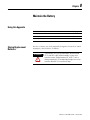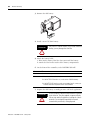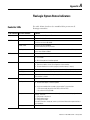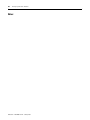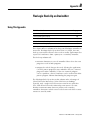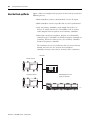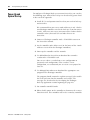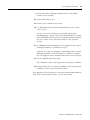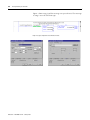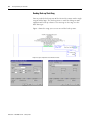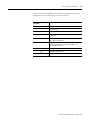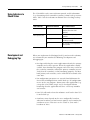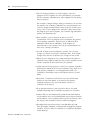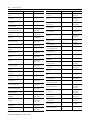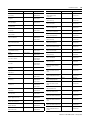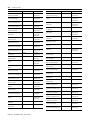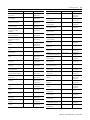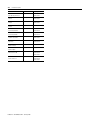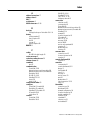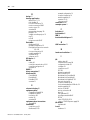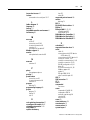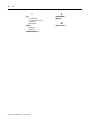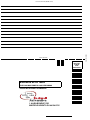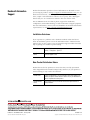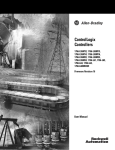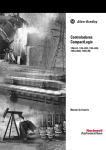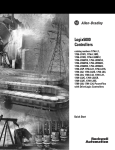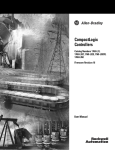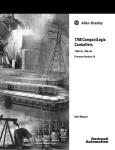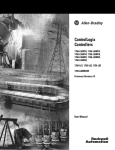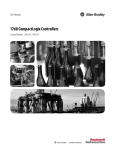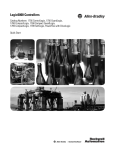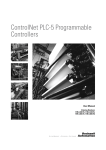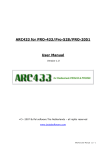Download FlexLogix Controller System User Manual
Transcript
FlexLogix Controller System User Manual 1794-L34 Firmware Revision 16 User Manual Important User Information Solid state equipment has operational characteristics differing from those of electromechanical equipment. Safety Guidelines for the Application, Installation and Maintenance of Solid State Controls (publication SGI-1.1 available from your local Rockwell Automation sales office or online at http://literature.rockwellautomation.com) describes some important differences between solid state equipment and hard-wired electromechanical devices. Because of this difference, and also because of the wide variety of uses for solid state equipment, all persons responsible for applying this equipment must satisfy themselves that each intended application of this equipment is acceptable. In no event will Rockwell Automation, Inc. be responsible or liable for indirect or consequential damages resulting from the use or application of this equipment. The examples and diagrams in this manual are included solely for illustrative purposes. Because of the many variables and requirements associated with any particular installation, Rockwell Automation, Inc. cannot assume responsibility or liability for actual use based on the examples and diagrams. No patent liability is assumed by Rockwell Automation, Inc. with respect to use of information, circuits, equipment, or software described in this manual. Reproduction of the contents of this manual, in whole or in part, without written permission of Rockwell Automation, Inc., is prohibited. Throughout this manual, when necessary, we use notes to make you aware of safety considerations. WARNING IMPORTANT ATTENTION Identifies information about practices or circumstances that can cause an explosion in a hazardous environment, which may lead to personal injury or death, property damage, or economic loss. Identifies information that is critical for successful application and understanding of the product. Identifies information about practices or circumstances that can lead to personal injury or death, property damage, or economic loss. Attentions help you to identify a hazard, avoid a hazard, and recognize the consequences. SHOCK HAZARD Labels may be on or inside the equipment, for example, a drive or motor, to alert people that dangerous voltage may be present. BURN HAZARD Labels may be on or inside the equipment, for example, a drive or motor, to alert people that surfaces may be dangerous temperatures. Allen-Bradley, FlexLogix, Logix5000, RSLogix, RSLogix 5000, Rockwell Automation, RSNetWorx, and RSLinx are trademarks of Rockwell Automation, Inc. Trademarks not belonging to Rockwell Automation are property of their respective companies. Table of Contents Summary of Changes Important User Information . . . . . . . . . . . . . . . . . . . . . . . . . . 2 Introduction . . . . . . . . . . . . . . . . . . . . . . . . . . . . . . . . . . . . . 7 Updated Information . . . . . . . . . . . . . . . . . . . . . . . . . . . . . . . 7 Preface Developing FlexLogix Controller Systems Introduction . . . . . . . . . . . . . . . . . . . . . . . . . . . . . . . . . . . . . 9 Related Documentation . . . . . . . . . . . . . . . . . . . . . . . . . . . . . 9 Chapter 1 Where to Start Use This Chapter . . . . . . . . . . . . . . . . . . . . . . . . . . . . . . . . 11 Design . . . . . . . . . . . . . . . . . . . . . . . . . . . . . . . . . . . . . . . . 12 Install Hardware . . . . . . . . . . . . . . . . . . . . . . . . . . . . . . . . . 13 Chapter 2 Directly Connect to the Controller Use This Chapter . . . . . . . . . . . . . . . . . . . . . . . . . . . . . . . . 15 Connect the Controller via the Serial Port. . . . . . . . . . . . . . . 15 via the Serial Port Configure the Serial Driver . . . . . . . . . . . . . . . . . . . . . . . . . 18 Select the Controller Path . . . . . . . . . . . . . . . . . . . . . . . . . . 20 Chapter 3 Communicate over Networks Use This Chapter . . . . . . . . . . . . . . . EtherNet/IP. . . . . . . . . . . . . . . . . . . . Connections over EtherNet/IP . . . ControlNet . . . . . . . . . . . . . . . . . . . . Connections over ControlNet . . . . DeviceNet. . . . . . . . . . . . . . . . . . . . . Define Data Blocks . . . . . . . . . . . Serial . . . . . . . . . . . . . . . . . . . . . . . . Communicate with DF1 devices . . Communicate with ASCII devices . Modbus support . . . . . . . . . . . . . DH-485. . . . . . . . . . . . . . . . . . . . . . . Third Party . . . . . . . . . . . . . . . . . . . . Communication Format . . . . . . . . Connection Parameters. . . . . . . . . . . . . . . . . . . . . . . . . . . . . . . . . . . . . . . . . . . . . . . . . . . . . . . . . . . . . . . . . . . . . . . . . . . . . . . . . . . . . . . . . . . . . . . . . . . . . . . . . . . . . . . . . . . . . . . . . . . . . . . . . . . . . . . . . . . . . . . . . . . . . . . . . . . . . . . . . . . . . . . . . . . . . . . . . . . . . . . . . . . . . . . . . . . . . . . . . . . . . . . . . . . . . . . . . . . . . . . . . . . . . . . . . . . . . . . . . . . . . . . . . . . . . . . . . . . . . . . . 21 22 24 25 26 28 30 31 33 35 38 39 42 42 42 Use This Chapter . . . . . . . . . . . . . . . . . . . . . . . . . . . Produce and Consume (Interlock) Data . . . . . . . . . . . Send and Receive Messages. . . . . . . . . . . . . . . . . . . . Determine whether to cache message connections Connection Overview . . . . . . . . . . . . . . . . . . . . . . . . Calculate Connection Use . . . . . . . . . . . . . . . . . . . . . Connections Example . . . . . . . . . . . . . . . . . . . . . . . . . . . . . . . . . . . . . . . . . . . . . . . . . . . . . . . . . . . 45 45 47 47 49 50 52 Chapter 4 Manage Controller Communications 3 Publication 1794-UM001G-EN-P - January 2007 4 Table of Contents Chapter 5 Place, Configure, and Monitor I/O Use This Chapter . . . . . . . . . . . . . . . . . . . . . . . . . . Select I/O Modules . . . . . . . . . . . . . . . . . . . . . . . . . Place Local I/O Modules . . . . . . . . . . . . . . . . . . . . . Selecting a Power Supply . . . . . . . . . . . . . . . . . . Configure I/O . . . . . . . . . . . . . . . . . . . . . . . . . . . . . I/O connections. . . . . . . . . . . . . . . . . . . . . . . . . Configure Distributed I/O on EtherNet/IP . . . . . . . . Configure Distributed I/O on ControlNet . . . . . . . . . Configure Distributed I/O on DeviceNet . . . . . . . . . Address I/O Data . . . . . . . . . . . . . . . . . . . . . . . . . . Determine When Data Is Updated . . . . . . . . . . . . . . Monitor I/O Modules . . . . . . . . . . . . . . . . . . . . . . . Displaying fault data . . . . . . . . . . . . . . . . . . . . . Monitor a rack-optimized connection . . . . . . . . . Reconfigure an I/O Module . . . . . . . . . . . . . . . . . . . Reconfigure a module via RSLogix 5000 software Reconfigure a module via a MSG instruction . . . . . . . . . . . . . . . . . . . . . . . . . . . . . . . . . . . . . . . . . . . . . . . . . . . . . . . . . . . . . . . . . . . . . . . . . . . . . . . . . . . . . . . . . . . . . . . . . . . . . . . . . . 53 53 54 54 55 57 59 60 61 62 63 64 64 65 66 66 67 Chapter 6 Develop Applications Publication 1794-UM001G-EN-P - January 2007 Use This Chapter . . . . . . . . . . . . . . . . . . . . . . . . . . . . . . . . 69 Manage Tasks . . . . . . . . . . . . . . . . . . . . . . . . . . . . . . . . . . . 69 Develop Programs . . . . . . . . . . . . . . . . . . . . . . . . . . . . . . . 70 Defining tasks . . . . . . . . . . . . . . . . . . . . . . . . . . . . . . . . 71 Defining programs . . . . . . . . . . . . . . . . . . . . . . . . . . . . . 73 Defining routines . . . . . . . . . . . . . . . . . . . . . . . . . . . . . . 73 Sample controller projects . . . . . . . . . . . . . . . . . . . . . . . 74 Organize Tags. . . . . . . . . . . . . . . . . . . . . . . . . . . . . . . . . . . 75 Select a Programming Language . . . . . . . . . . . . . . . . . . . . . 76 Add-On Instructions. . . . . . . . . . . . . . . . . . . . . . . . . . . . 77 Monitor Controller Status . . . . . . . . . . . . . . . . . . . . . . . . . . . 79 Monitor Connections . . . . . . . . . . . . . . . . . . . . . . . . . . . . . . 80 Determine if communication has timed out with any device 80 Determine if communication has timed out with a specific I/O module . . . . . . . . . . . . . . . . . . . . . . . . . . . . . . . . . . 80 Interrupt the execution of logic and execute the fault handler 81 Select a System Overhead Percentage . . . . . . . . . . . . . . . . . 82 Use the Event Task . . . . . . . . . . . . . . . . . . . . . . . . . . . . . . . 85 Prioritizing Periodic and Event Tasks . . . . . . . . . . . . . . . 85 Triggering the Event Task. . . . . . . . . . . . . . . . . . . . . . . . 86 Programmatically Determine if an EVENT Instruction Triggered a Task . . . . . . . . . . . . . . . . . . . . . . . . . . . . . . 87 Checklist for an EVENT Instruction Task . . . . . . . . . . . . . 87 Table of Contents 5 Chapter 7 Configure PhaseManager Use This Chapter . . . . . . . . . . . . . . . . . . . . . . PhaseManager Overview . . . . . . . . . . . . . . . . . State Model Overview . . . . . . . . . . . . . . . . . . . How equipment changes states . . . . . . . . . Manually change states . . . . . . . . . . . . . . . Compare PhaseManager to Other State Models. Minimum System Requirements . . . . . . . . . . . . Equipment Phase Instructions . . . . . . . . . . . . . . . . . . . . . . . . . . . . . . . . . . . . . . . . . . . . . . . . . . . . . . . . . . . . . . . . . . . . . . . . . . . . . . . . . . . . . . . . . . . . . 89 89 91 92 94 94 94 95 . . . . . . . . . . . . . . . . . . . . . . . . . . . . . . . . . . . . . . . . 97 97 98 99 Chapter 8 Maintain the Battery Using this Appendix . . . . . . . Storing Replacement Batteries Estimating Battery Life. . . . . . Replacing a Battery . . . . . . . . . . . . . . . . . . . . . . . . . . . . . . . . . . . . . . . . . . . . . . . . . . . . . . . . . . . . Appendix A FlexLogix System Status Indicators Controller LEDs. . . . . . . . . . . . . . . . . . . . . . . . . . . . . . . . . 101 Appendix B FlexLogix Back-Up on DeviceNet Using This Appendix. . . . . . . . . . . . . . . . . . . . How the Back-up Works . . . . . . . . . . . . . . . . . Requirements of the Back-Up . . . . . . . . . . . Power-Up and System Start-up . . . . . . . . . . . . Developing the FlexLogix Back-Up Application Back-up Heartbeat Configuration Rungs . . . Reading Back-up State Rung. . . . . . . . . . . . Reading Back-up Status . . . . . . . . . . . . . . . Using Indicators to Check Status . . . . . . . . . . . Development and Debugging Tips. . . . . . . . . . . . . . . . . . . . . . . . . . . . . . . . . . . . . . . . . . . . . . . . . . . . . . . . . . . . . . . . . . . . . . . . . . . . . . . . . . . . . . . . . . . . . . . . . . . . 103 104 105 106 108 108 112 114 115 115 Appendix C Instruction Locator Index Where to Find an Instruction . . . . . . . . . . . . . . . . . . . . . . . 117 Publication 1794-UM001G-EN-P - January 2007 6 Table of Contents Publication 1794-UM001G-EN-P - January 2007 Summary of Changes Introduction This release of this document contains new and updated information. To find new and updated information, look for change bars, as shown next to this paragraph. Updated Information The document contains these changes. 7 Topic Page DF1 radio modem 31 Add-On Instructions 77 Where to Find an Instruction 117 Publication 1794-UM001G-EN-P - January 2007 8 Summary of Changes Notes: Publication 1794-UM001G-EN-P - January 2007 Preface Developing FlexLogix Controller Systems Introduction Use this manual to become familiar with the FlexLogix controller and its features. This version of the manual corresponds to controller firmware revision 16. This manual describes the necessary tasks to install, configure, program, and operate a FlexLogix system. In some cases, this manual includes references to additional documentation that provides the more comprehensive details. Related Documentation These core documents address the Logix5000 family of controllers: For this information: Use this publication: where to start for a new user of a Logix5000 controller Logix5000 Controllers Quick Start publication 1756-QS001 program and test a simple project how to complete standard tasks program logic using sequential function charts (SFC), ladder diagram (LD), structured text (ST), and function block diagram (FBD) languages Logix5000 controller reference: • LED patterns Logix5000 Controllers Common Procedures publication 1756-PM001 Important: SFC and ST Programming Languages Programming Manual, publication 1756-PM003, is an excerpt from the Logix5000 Controllers Common Procedures Manual Logix5000 Controllers System Reference publication 1756-QR107 • controller features • instruction set quick reference program sequential applications ladder diagram and structured text instructions program process control and drives applications function block diagram instructions program motion applications ladder diagram motion instructions configure and program motion interface modules create and configure motion groups and axes Logix5000 Controllers General Instruction Set Reference Manual publication 1756-RM003 Logix5000 Controllers Process Control/Drives Instruction Set Reference Manual publication 1756-RM006 Logix5000 Controllers Motion Instruction Set Reference Manual publication 1756-RM007 Logix5000 Motion Module Configuration and Programming Manual publication 1756-UM006 configure a coordinated system time master device 9 Publication 1794-UM001G-EN-P - January 2007 10 Developing FlexLogix Controller Systems The documents address network communications: For this information: Use this publication: configure and use EtherNet/IP networks EtherNet/IP Communication Modules in Logix5000 Control Systems publication ENET-UM001 communicate over EtherNet/IP configure and use ControlNet networks communicate over ControlNet configure and use DeviceNet network communicate over DeviceNet ControlNet Communication Modules in Logix5000 Control Systems publication CNET-UM001 DeviceNet Communication Modules in Logix5000 Control Systems publication CNET-UM004 These documents address specific controller applications: For this information: Use this publication: use a state model for your controller Logix5000 Controllers PhaseManager User Manual publication LOGIX-UM001 configure equipment phase programs • To view or download manuals, visit www.rockwellautomation.com/literature. • To obtain a hard copy of a manual, contact your local Rockwell Automation distributor or sales representative. Publication 1794-UM001G-EN-P - January 2007 Chapter 1 Where to Start Use This Chapter The FlexLogix controller offers state-of-art control, communications, and I/O elements in a distributed control package.. 1794 I/O modules connected to the FlexLogix controller FlexLogix controller For a more flexible system, use: • multiple controllers joined across networks • I/O from multiple platforms that is distributed in many locations and connected over multiple I/O links 1794 I/O modules connected to the FlexLogix controller } remote I/O modules network communication cards installed in the controller drives EtherNet/IP link ControlNet link EtherNet/IP link ControlNet link DeviceNet computers other controllers 11 Publication 1794-UM001G-EN-P - January 2007 12 Where to Start The FlexLogix controller, part of the Logix family of controllers, provides a small, powerful, cost-effective system built on the following components: • 1794-L34 FlexLogix controller available in 512 Kbytes of user memory. • FlexLogix controller that supports the Logix instructions. • RSLogix 5000 programming software that supports every Logix controller. • FLEX I/O modules that provide a compact, DIN-rail mounted I/O system. • 1788 communication daughtercard that provides communication over standard-based ControlNet, DeviceNet or EtherNet/IP networks. The controller allows the insertion of daughtercards for up to 2 networks (e.g., one for DeviceNet and one for EtherNet/IP). Design When designing a FlexLogix system, determine the network configuration and the placement of components in each location. Make these decisions as you design your system: See: • • FlexLogix Selection Guide, 1794-SG001 Logix5000 Controller Design Considerations Reference Manual, 1756-RM094 Publication 1794-UM001G-EN-P - January 2007 Design Step o 1. Select I/O devices o 2. Select communication cards o 3. Select controllers o 4. Select power supplies o 5. Select software Where to Start Install Hardware 13 To install a FlexLogix controller, follow these steps: Installation Step See: o 1. Install a DIN rail • o 2. Use DIN rail locks that came with your controller o 3. Mount an appropriate power supply on the DIN rail o 4. Install the battery in the controller FlexLogix Controller Installation See 8 “Maintain the Battery.“ o 5. Install the communication cards in the controller See Chapter 3 “Communicate over Networks” o 6. Install the controller on the DIN rail o 7. Install the extended-local adapter (optional) o 8. Make serial connections See Chapter 2 “Directly Connect to the Controller via the Serial Port “ o 9. Load controller firmware Publication 1794-UM001G-EN-P - January 2007 14 Where to Start Notes: Publication 1794-UM001G-EN-P - January 2007 Chapter 2 Directly Connect to the Controller via the Serial Port Use This Chapter This chapter describes how to connect to the controller via the serial port so you can configure the controller and upload and/or download a project to the controller. For this information See: • • • EtherNet/IP Modules in Logix5000 Control Systems User Manual, ENET-UM001 ControlNet Modules in Logix5000 Control System User Manual, CNET-UM001 DeviceNet Modules in Logix5000 Control System User Manual, DNET-UM004 Connect the Controller via the Serial Port See Connect the Controller via the Serial Port 15 Configure the Serial Driver 18 Select the Controller Path 20 For the FlexLogix controller to operate on a serial network, you need: • a workstation with a serial port • RSLinx software to configure the serial communication driver • RSLogix5000 programming software to configure the serial port of the controller The RS-232 port is a non-isolated serial port built-in to the front of the FlexLogix controller. 1. Determine whether you need an isolator. If you connect the controller to a modem or an ASCII device, consider installing an isolator between the controller and modem or ASCII device. An isolator is also recommended when connecting the controller directly to a programming workstation. 15 Publication 1794-UM001G-EN-P - January 2007 16 Directly Connect to the Controller via the Serial Port One possible isolator is the 1761-NET-AIC interface converter. port 2: mini-DIN 8 RS-232 baud rate selector switch port 1: DB-9 RS-232, DTE dc power source selector switch terminals for external 24V dc power supply 2. Select the appropriate cable. If you are using an isolator: Use this cable: yes The 1761-CBL-AP00 cable (right-angle bend connector to controller) or the 1761-CBL-PM02 cable (straight connector to the controller) attaches the controller to port 2 on the 1761-NET-AIC isolator. The 8-pin mini-DIN connector is not commercially available, so you cannot make this cable. 1 6 7 2 6 78 3 8 9 5 12 8-pin, mini-DIN cable end DB-9 right-angle or straight cable end Publication 1794-UM001G-EN-P - January 2007 5 3 4 4 Pin: DB-9 end: Mini-DIN end: 1 DCD DCD 2 RxD RxD 3 TxD TxD 4 DTR DTR 5 ground ground 6 DSR DSR 7 RTS RTS 8 CTS CTS 9 na na Directly Connect to the Controller via the Serial Port If you are using an isolator: Use this cable: no The 1756-CP3 cable attaches the controller directly to the RS-232 device. 1 CD 1 CD 2 RDX 2 RDX 3 TXD 3 TXD 4 DTR 4 DTR COMMON COMMON 6 DSR 6 DSR 7 RTS 7 RTS 8 CTS 8 CTS 9 9 straight cable end 17 right-angle cable end If you make your own cable, it must be shielded and the shields must be tied to the metal shell (that surrounds the pins) on both ends of the cable. You can also use a 1747-CP3 cable from the SLC product family. This cable has a larger right-angle connector than the 1756-CP3 cable. 3. Connect the appropriate cable to the serial port on the controller. 4. If necessary, attach the controller to the isolator. 1761 cable isolator 1761-NET-AIC user-supplied modem cable modem 24 V dc Publication 1794-UM001G-EN-P - January 2007 18 Directly Connect to the Controller via the Serial Port ATTENTION The FlexLogix controller is grounded through its DIN rail. It is important that you understand the workstation’s grounding system before connecting it to the controller. An isolator is recommended between the controller and the workstation. CH Configure the Serial Driver Use RSLinx software to configure the RS-232 DF1 Device driver for serial communications. To configure the driver: 1. From the Communications menu in RSLinx software, select Configure Drivers. Choose the RS-232 DF1 Device driver. 2. Click Add New to add the driver. 3. Specify the driver name and click OK. Publication 1794-UM001G-EN-P - January 2007 Directly Connect to the Controller via the Serial Port 19 4. Specify the serial port settings: a. From the Comm Port drop-down list, select the serial port (on the workstation) that the cable is connected to. b. From the Device drop-down list, select Logix 5550-Serial Port. c. Click Auto-Configure. 5. Does the dialog box display the following message: Auto Configuration Successful! If: Then: Yes Click OK. No Go to step 4. and verify that you selected the correct Comm Port. Then click Close. Publication 1794-UM001G-EN-P - January 2007 20 Directly Connect to the Controller via the Serial Port Select the Controller Path In RSLogix 5000 software, select the controller path on the network. 1. Open an RSLogix 5000 project for the controller. 2. From the Communications menu, select Who Active. 3. Expand the communication driver to the level of the controller. 4. Select the controller. To: Choose: monitor the project in the controller Go Online transfer a copy of the project from the controller to RSLogix 5000 software Upload transfer the open project to the controller Download You may have to confirm the action. Publication 1794-UM001G-EN-P - January 2007 Chapter 3 Communicate over Networks Use This Chapter Supported networks for: The FlexLogix controller supports additional networks so that the controller can: Example: Control distributed (remote) I/O FlexLogix controller • EtherNet/IP • ControlNet • DeviceNet control network distributed (remote) I/O platform Produce/consume (interlock) data between controllers FlexLogix controller • EtherNet/IP • ControlNet control network other Logix5000 controller Send and receive messages to and from other devices (this includes access to the controller via RSLogix 5000 programming software) • EtherNet/IP FlexLogix controller control network • ControlNet • DeviceNet (to devices only) • serial other remote devices • DH-485 21 Publication 1794-UM001G-EN-P - January 2007 22 Communicate over Networks This chapter summarizes the FlexLogix controller’s communications capabilities: For this information: EtherNet/IP See: • • • • • EtherNet/IP Modules in Logix5000 Control Systems User Manual, ENET-UM001 EtherNet/IP Web Server Module User Manual, ENET-UM527 EtherNet/IP Performance Application Guide, ENET-AP001 Logix5000 Controllers Design Considerations Reference Manual, 1756-RM094 EtherNet/IP Daughtercard Installation Instructions, 1788-IN054 Publication 1794-UM001G-EN-P - January 2007 See: EtherNet/IP 22 ControlNet 25 DeviceNet 28 Serial 31 DH-485 39 Third Party 42 For EtherNet/IP communications, install a 1788-ENBT communication card in your FlexLogix controller. Use these software products when you use a FlexLogix controller on EtherNet/IP: Software Use Required/optional RSLogix 5000 programming software Use this to configure the FlexLogix project and define EtherNet/IP communications. Required BOOTP/DHCP Utility This utility comes with RSLogix 5000 software. Use this utility to assign IP addresses to devices on an EtherNet/IP network. Optional RSNetWorx for EtherNet/IP Use this software to configure EtherNet/IP devices by IP addresses and/or host names. Optional Communicate over Networks 23 The EtherNet/IP communication modules: • support messaging, produced/consumed tags, HMI, and distributed I/O • encapsulate messages within standard TCP/UDP/IP protocol • share a common application layer with ControlNet and DeviceNet • interface via RJ45, category 5, unshielded, twisted-pair cable • support half/full duplex 10 Mbps or 100 Mbps operation • support standard switches • require no network scheduling • require no routing tables In this example: • The controllers can produce and consume tags among each other. • The controllers can initiate MSG instructions that send/receive data or configure devices. • The personal computer can upload/download projects to the controllers. • The personal computer can configure devices on EtherNet/IP. FlexLogix controller with 1788-ENBT card Distributed I/O ControlLogix controller with 1756-ENBT module 1756-ENBT module (as an adapter) with 1756 I/O modules CompactLogix controller with integrated EtherNet/IP port switch 1794-AENT adapter with 1794 I/O modules 1734-AENT adapter with 1734 I/O modules PowerFlex 700S AC drive with DriveLogix workstation Publication 1794-UM001G-EN-P - January 2007 24 Communicate over Networks Connections over EtherNet/IP You indirectly determine the number of connections the controller uses by configuring the controller to communicate with other devices in the system. Connections are allocations of resources that provide more reliable communications between devices than unconnected messages. All EtherNet/IP connections are unscheduled. An unscheduled connection is a message transfer between controllers that is triggered by the requested packet interval (RPI) or the program (such as a MSG instruction). Unscheduled messaging lets you send and receive data when needed. The 1788-ENBT card supports 32 CIP connections over an EtherNet/IP network. With these controllers, the number of end-node connections they effectively support is dependent on the RPI of the connection: If the RPI is: The EtherNet/IP card effectively supports a maximum of this many communication connections: 2 ms 2 4 ms 5 8 ms 10 16 ms 18 32 ms + 25 In the table above, with an RPI of 32 ms and greater, the EtherNet/IP card effectively supports 25 communications connections. In this case, the remaining 7 connections can be used for non-I/O purposes. For more information... The EtherNet/IP Modules in Logix5000 Control Systems User Manual, ENET-UM001 provides information on how to: • configure an EtherNet/IP communication module • control I/O over EtherNet/IP • send a message over EtherNet/IP • produce/consume a tag over EtherNet/IP • monitor diagnostics • calculate controller connections over EtherNet/IP The Logix5000 Controllers Design Guidelines Reference Manual, 1756-RM094 provides guidelines on optimizing a control application on an EtherNet/IP network. Publication 1794-UM001G-EN-P - January 2007 Communicate over Networks ControlNet See: • • • • ControlNet Modules in Logix5000 Control Systems User Manual, CNET-UM001 Logix5000 Controllers Design Considerations Reference Manual, 1756-RM094 ControlNet Daughtercard Installation Instructions, 1788-IN002 ControlNet Daughtercard Installation Instructions, 25 For ControlNet communications, install a ControlNet communication card in your FlexLogix controller: If you are using Use this card fiber media 1788-CNF, 1788-CNFR coaxial media 1788-CNC, 1788-CNCR Use these software products when you use a FlexLogix controller on ControlNet: Software Use Required/optional RSLogix 5000 programming software Required Use this to configure the FlexLogix project and define ControlNet communications. RSLinx Use this software to configure the ControlNet communication driver. Required RSNetWorx for ControlNet Use this software to configure the ControlNet network, define the NUT (Network update time), and schedule the ControlNet network. Required The ControlNet communications modules: • support messaging, produced/consumed tags and distributed I/O • share a common application layer with DeviceNet and EtherNet/IP • require no routing tables • support the use of coax and fiber repeaters for isolation and increased distance Publication 1794-UM001G-EN-P - January 2007 26 Communicate over Networks In this example: • The controllers can produce and consume tags among each other. • The controllers can initiate MSG instructions that send/receive data or configure devices. • The personal computer can upload/download projects to the controllers. • The personal computer can configure devices on ControlNet, and it can configure the network itself. personal computer/workstation Distributed I/O CompactLogix controller with built-in Control port PowerFlex 700S drive 1756-CNB module (as an adapter) with 1756 I/O modules ControlNet FlexLogix controller with 1788-CNC card PanelView terminal 1794-ACN15 adapter with 1794 I/O modules 1734-ACNR adapter with 1734 I/O modules PLC-5/40C controller Connections over ControlNet You indirectly determine the number of connections the controller uses by configuring the controller to communicate with other devices in the system. Connections are allocations of resources that provide Publication 1794-UM001G-EN-P - January 2007 Communicate over Networks 27 more reliable communications between devices compared to unconnected messages. ControlNet connections can be: Connection method: Description: scheduled A scheduled connection is unique to ControlNet communications. A scheduled connection lets you send and receive data repeatedly at a predetermined interval, which is the requested packet interval (RPI). For example, a connection to an I/O module is a scheduled connection because you repeatedly receive data from the module at a specified interval. Other scheduled connections include connections to: (unique to ControlNet) • communication devices • produced/consumed tags On a ControlNet network, you must use RSNetWorx for ControlNet to enable all scheduled connections and establish a network update time (NUT). Scheduling a connection reserves network bandwidth to specifically handle the connection. unscheduled An unscheduled connection is a message transfer between controllers that is triggered by ladder logic or the program (such as a MSG instruction). Unscheduled messaging lets you send and receive data when needed. Unscheduled messages use the remainder of network bandwidth after scheduled connections are allocated. The FlexLogix controller supports 100 connections. However, the controller is limited by the number of connections each ControlNet communication card supports. The 1788-CNx cards support 32 total ControlNet connections, 22 of which can be scheduled and used for producing and consuming tags. With these controllers, the number of end-node connections they effectively support is dependent on the application’s NUT and RPI: If the NUT and RPI are each: The controllers effectively support this many communication connections 5 ms 3 10 ms 6 20 ms 13 40 ms + 22 In the table above, with a NUT and RPI of 40 ms and greater, the ControlNet card supports 22 communications connections. In this case, the remaining 10 connections can be used for unscheduled connections. Publication 1794-UM001G-EN-P - January 2007 28 Communicate over Networks For more information... The ControlNet Modules in Logix5000 Control Systems User Manual, CNET-UM001 provides information on how to: • configure a ControNet communication module • control I/O over ControlNet • send a message over ControlNet • produce/consume a tag over ControlNet • calculate controller connections over ControlNet The Logix5000 Controllers Design Guidelines Reference Manual, 1756-RM094 provides guidelines on optimizing a control application on a ControlNet network. DeviceNet The DeviceNet network uses the Common Industrial Protocol (CIP) to provide the control, configuration, and data collection capabilities for industrial devices. See: • • • DeviceNet Modules in Logix5000 Control Systems User Manual, DNET-UM004 Logix5000 Controllers Design Considerations Reference Manual, 1756-RM094 DeviceNet Daughtercard FlexLogix system with 1788-DNBO card For DeviceNet communications, install a 1788-DNBO communication card in your FlexLogix controller. CompactLogix controller with 1769-SDN PLC-5 controller with 1771-SDN scanner module ControlLogix controller with 1756-DNB module DeviceNet network sensor PanelView terminal laptop Ultra 5000 servo drive input/output devices Publication 1794-UM001G-EN-P - January 2007 pushbutton cluster motor starter PowerFlex ac drive indicator lights bar code scanner Communicate over Networks 29 Use these software products when you use a FlexLogix controller on DeviceNet: Software Use Required/optional RSLogix 5000 programming software Use this to configure the FlexLogix project and define DeviceNet communications. Required RSNetWorx for DeviceNet Required Use this software to configure DeviceNet devices and define the scan list for those devices. The DeviceNet communications module: • supports messaging to devices (not controller to controller) • shares a common application layer with ControlNet and EtherNet/IP • offers diagnostics for improved data collection and fault detection • requires less wiring than traditional, hardwired systems You can use a linking device as a: • gateway to connect information- or control-level networks to device-level networks for programming, configuration, control or data collection • router/bridge to connect the EtherNet/IP or ControlNet network to the DeviceNet network ControlLogix controller with 1756-ENBT module EtherNet/IP network FlexLogix controller with a 1788-ENBT card linking devices FLEX adapter and I/O DeviceNet network personal computer FlexLogix system with a 1788-DNBO card sensor pushbutton cluster motor starter input/output devices PowerFlex ac drive indicator lights bar code scanner Publication 1794-UM001G-EN-P - January 2007 30 Communicate over Networks Define Data Blocks How you configure the DeviceNet devices determines how many words you use per device. The 1788-DNBO card supports a maximum of: • 124 32-bit words of input data • 123 32-bit words of output data • 32 32-bit words of status data Most DeviceNet devices support 16-bit words. Take care how you map these into the 32-bit words used in RSLogix 5000 programming software. RSNetWorx for DeviceNet lets you DINT-align the device data. While this might simplify the organization of the data, it might also limit the data you have available. For more information... The DeviceNet Modules in Logix5000 Control Systems User Manual, DNET-UM004 provides information on how to: • configure DeviceNet communication module • control devices on DeviceNet The Logix5000 Controllers Design Guidelines Reference Manual, 1756-RM094 provides guidelines on optimizing a control application on a DeviceNet network. Publication 1794-UM001G-EN-P - January 2007 Communicate over Networks Serial See: • Logix5000 Controllers Common Procedures Manual, 1756-PM001 31 The RS-232 port is a non-isolated serial port built-in to the front of the FlexLogix controller. You can configure the serial port of the controller for these modes: Use this mode: For: DF1 point-to-point communication between the controller and one other DF1-protocol-compatible device. This is the default system mode. Default parameters are: • Baud Rate: 19200 • Data Bits: 8 • Parity: None • Stop Bits: 1 • Control Line: No Handshake • RTS send Delay: 0 • RTS Off Delay: 0 This mode is typically used to program the controller through its serial port. DF1 master mode control of polling and message transmission between the master and slave nodes. The master/slave network includes one controller configured as the master node and as many as 254 slave nodes. Link slave nodes using modems or line drivers. A master/slave network can have node numbers from 0 to 254. Each node must have a unique node address. Also, at least 2 nodes must exist to define your link as a network (1 master and 1 slave station are the two nodes). DF1 radio modem • Compatible with SLC500 and MicroLogix1500 controllers • This mode supports master and slave, and store and forward modes Publication 1794-UM001G-EN-P - January 2007 32 Communicate over Networks Use this mode: For: DF1 slave mode using a controller as a slave station in a master/slave serial communication network. When there are multiple slave stations on the network, link slave stations using modems or line drivers to the master. When you have a single slave station on the network, you do not need a modem to connect the slave station to the master. You can configure the control parameters for no handshaking. You can connect 2 to 255 nodes to a single link. In DF1 slave mode, a controller uses DF1 half-duplex protocol. One node is designated as the master and it controls who has access to the link. All the other nodes are slave stations and must wait for permission from the master before transmitting. User mode (channel 0 only) communicating with ASCII devices. This requires your program to use ASCII instructions to read and write data from and to an ASCII device. DH-485 Publication 1794-UM001G-EN-P - January 2007 communicating with other DH-485 devices multi-master, token passing network allowing programming and peer-to-peer messaging. Communicate over Networks 33 1. Determine whether you need an isolator. For more information on determining if you need an isolator, see page 15. 2. Select the appropriate cable. 3. Connect the appropriate cable to the serial port. Communicate with DF1 devices You can configure the controller as a master or slave on a serial communication network. Use serial to get information to and from remote controllers (stations) when: • the system contains three or more stations • communications occur on a regular basis and require leased-line, radio, or power-line modems EtherNet/IP Isolator RS-232 RS-232 RS-232 modem modem modem Publication 1794-UM001G-EN-P - January 2007 34 Communicate over Networks To configure the controller for DF1 communications: On this tab Do this 1. Select System Mode 2. Specify communication settings 1. Select DF1 protocol 2. Specify DF1 settings For more information... The Logix5000 Controllers General Instructions Reference Manual, 1756-RM003 defines the instructions you can use to manipulate ASCII characters. The SCADA System Application Guide, AG-UM008 provides information on how to: • select a polling mode • configure controllers, modems, and software • troubleshoot basic DF1 protocol issues Publication 1794-UM001G-EN-P - January 2007 Communicate over Networks 35 Communicate with ASCII devices When configured for user mode, you can use the serial port to interface with ASCII devices. For example, you can use the serial port to: • read ASCII characters from a weigh scale module or bar code reader • send and receive messages from an ASCII triggered device, such as a MessageView terminal. connection from the serial port of the controller to the ASCII device Publication 1794-UM001G-EN-P - January 2007 36 Communicate over Networks To configure the controller for ASCII communications: On this tab Do this 1. Select User Mode 2. Specify communication settings 1. Select ASCII protocol 2. Specify ASCII character settings Publication 1794-UM001G-EN-P - January 2007 Communicate over Networks 37 The controller supports several instructions to manipulate ASCII characters. The instructions are available in ladder diagram (LD) and structured text (ST). Read and write ASCII characters If you want to: Use this instruction: determine when the buffer contains termination characters ABL count the characters in the buffer ACB clear the buffer ACL clear out ASCII Serial Port instructions that are currently executing or are in the queue obtain the status of the serial port control lines AHL turn on or off the DTR signal turn on or off the RTS signal read a fixed number of characters ARD read a varying number of characters, up to and including the first set of termination characters ARL send characters and automatically append one or two additional characters to mark the end of the data AWA send characters AWT Create and modify strings of ASCII characters If you want to: Use this instruction: add characters to the end of a string CONCAT delete characters from a string DELETE determine the starting character of a sub-string insert characters into a string extract characters from a string FIND INSERT MID Publication 1794-UM001G-EN-P - January 2007 38 Communicate over Networks Convert data to or from ASCII characters If you want to: For more information... Use this instruction: convert the ASCII representation of an integer value to a SINT, INT, DINT, or REAL value STOD convert the ASCII representation of a floating-point value to a REAL value STOR convert a SINT, INT, DINT, or REAL value to a string of ASCII characters DTOS convert a REAL value to a string of ASCII characters RTOS convert the letters in a string of ASCII characters to upper case UPPER convert the letters in a string of ASCII characters to lower case LOWER The Logix5000 Controllers General Instructions Reference Manual, 1756-RM003 defines the instructions you can use to manipulate ASCII characters. The Logix5000 Controllers Common Procedures Manual, 1756-PM001 provides information on how to: • communicate with an ASCII device • transmit/receive ASCII characters Modbus support See: • Logix5000 Controllers as Masters or Slaves on Modbus Application Solution, CIG-AP129 Publication 1794-UM001G-EN-P - January 2007 To use Logix5000 controllers on Modbus, you connect through the serial port and execute specific ladder logic routines. A sample controller project is available with RSLogix 5000 Enterprise programming software. From RSLogix 5000 software, select Help → Vendor Sample Projects to display a list of available, sample projects. Communicate over Networks DH-485 39 For DH-485 communication, use the serial port of the controller. However, when using a FlexLogix controller, it is recommended that you use NetLinx networks (EtherNet/IP, ControlNet, or DeviceNet) because excessive traffic on a DH-485 network may make it impractical to connect to a controller with RSLogix 5000 programming software. If your application uses: Select: built-in serial port • connections to existing DH-485 networks The DH-485 protocol uses RS-485 half-duplex as its physical interface. (RS-485 is a definition of electrical characteristics; it is not a protocol.) You can configure the RS-232 port of the FlexLogix controller to act as a DH-485 interface. By using a 1761-NET-AIC and the appropriate RS-232 cable (1756-CP3 or 1747-CP3), a FlexLogix controller can send and receive data on a DH-485 network. FlexLogix controller 1747-CP3 or connection from FlexLogix controller to port 1 or port 2 1761-CBL-AP00 or 1747-CP3 or 1761-NET-AIC+ DH-485 network 1747-AIC SLC 5/03 controller Publication 1794-UM001G-EN-P - January 2007 40 Communicate over Networks On the DH-485 network, the FlexLogix controller can send and receive messages to and from other controllers on the network. IMPORTANT A DH-485 network consists of multiple cable segments. Limit the total length of all the segments to 1219m (4000 ft.). For the controller to operate on a DH-485 network, you need: • a 1761-NET-AIC interface converter for each controller you want to put on the DH-485 network. You can have two controllers for each 1761-NET-AIC converter, but you need a different cable for each controller. a. Connect the serial port of the controller to either port 1 or port 2 of the 1761-NET-AIC converter. b. Use the RS-485 port to connect the converter to the DH-485 network. The cable you use to connect the controller depends on the port you use on the 1761-NET-AIC converter. If you connect to this port: Use this cable: port 1 1747-CP3 DB-9 RS-232, DTE connection or 1761-CBL-AC00 port 2 1761-CBL-AP00 mini-DIN 8 RS-232 connection or 1761-CBL-PM02 Publication 1794-UM001G-EN-P - January 2007 Communicate over Networks 41 • RSLogix 5000 programming software to configure the serial port of the controller for DH-485 communications. Specify these characteristics on the Serial Port tab (default values are shown in bold): Characteristic: Description: Baud Rate Specifies the communication rate for the DH-485 port. All devices on the same DH-485 network must be configured for the same baud rate. Select 9600 or 19200 Kbps. Node Address Specifies the node address of the controller on the DH-485 network. Select a number 1-31 decimal, inclusive. To optimize network performance, assign node addresses in sequential order. Initiators, such as personal computers, should be assigned the lowest address numbers to minimize the time required to initialize the network. Token Hold Factor Number of transmissions (plus retries) that a node holding a token can send onto the data link each time that it receives the token. Enter a value between 1-4. The default is 1. Maximum Node Address Specifies the maximum node address of all the devices on the DH-485 network. Select a number 1-31 decimal, inclusive. To optimize network performance, make sure: • the maximum node address is the highest node number being used on the network • that all the devices on the same DH-485 network have the same selection for the maximum node address. For more information... The Data Highway/Data Highway Plus/Data Highway II/Data Highway-485 Cable Installation Manual, 1770-6.2.2 describes how to plan and install a DH-485 network. Publication 1794-UM001G-EN-P - January 2007 42 Communicate over Networks Third Party The FlexLogix controller can operate on third-party networks. To operate on a third-party network, install the 1788-MODULE generic module communication card in the controller. Use these software products when you use a FlexLogix controller on third-party network: Software Use Required/optional RSLogix 5000 programming Use this to configure the software, Version 12 or later 1788-MODULE card as part of the FlexLogix system Required Third-party software Required Software that configures the 1788-MODULE card on the third-party network Use RSLogix 5000 programming software to map the 1788-MODULE card as part of the FlexLogix system. In the Controller Organizer, add the card to the I/O Configuration folder. Communication Format The Communication Format field chooses a data type for information transmitted between the controller and a remote device connected to the 1788-MODULE communication card. This format creates an array in the controller of whatever data type you choose for the input and output data. Connection Parameters You must set connection parameters to define data identification and connection size. An Assembly Instance and Data Size must be assigned for input, output and configuration data. Assembly Instance The Assembly Instance is a number that identifies what data transferred between the owner-controller and I/O module looks like. You must create a map that defines your assembly instance entries. Publication 1794-UM001G-EN-P - January 2007 Communicate over Networks 43 Size The size field determines how large the connections are between the owner-controller and the I/O module. Connections are sent in sizes matching the communications format data type selected. The default, DINT, results in 32-bit quantities. Complete your system configuration and develop your program logic. Then download the project to the controller. Publication 1794-UM001G-EN-P - January 2007 44 Communicate over Networks Notes: Publication 1794-UM001G-EN-P - January 2007 Chapter 4 Manage Controller Communications Use This Chapter For this information Produce and Consume (Interlock) Data See Produce and Consume (Interlock) Data 45 Send and Receive Messages 47 Connection Overview 49 Calculate Connection Use 50 Connections Example 52 The controller supports the ability to produce (broadcast) and consume (receive) system-shared tags over ControlNet or EtherNet/IP networks. Produced and consumed tags each require connections. Over ControlNet, produced and consumed tags are scheduled connections. See: • • Logix5000 Controllers Common Procedures Manual, 1756-PM001 Logix5000 Controllers Design Considerations Reference Manual, controller_1 controller_2 produced tag consumed tag controller_3 consumed tag controller_4 consumed tag 45 Publication 1794-UM001G-EN-P - January 2007 46 Manage Controller Communications This type of tag Description produced A produced tag allows other controllers to consume the tag, which means that a controller can receive the tag data from another controller. The producing controller uses one connection for the produced tag and one connection for each consumer. The controller’s communication device uses one connection for each consumer. As you increase the number of controllers that can consume a produced tag, you also reduce the number of connections the controller and communication device have available for other operations, like communications and I/O. consumed Each consumed tag requires one connection for the controller that is consuming the tag. The controller’s communication device uses one connection for each consumer. For two controllers to share produced or consumed tags, both controllers must be attached to the same control network (such as a ControlNet or Ethernet/IP network). You cannot bridge produced and consumed tags over two networks. The total number of tags that can be produced or consumed is limited by the number of available connections. If the controller uses all of its connections for I/O and communication devices, no connections are left for produced and consumed tags. For more information... The Logix5000 Controllers Common Procedures Manual, 1756-PM001 provides information on how to: • produce a tag • consume a tag • produce a large array The Logix5000 Controllers Design Considerations Reference Manual, 1756-RM094 provides guidelines on how to: • create produced and consumed tags • specify an RPI • manage connections Publication 1794-UM001G-EN-P - January 2007 Manage Controller Communications Send and Receive Messages 47 Messages transfer data to other devices, such as other controllers or operator interfaces. Messages use unscheduled connections to send or receive data. Connected messages can leave the connection open (cache) or close the connection when the message is done transmitting. See: • • Logix5000 Controllers Common Procedures Manual, 1756-PM001 Logix5000 Controllers Design Considerations Reference Manual, This message type: With this communication method: Is a connected message: The message can be cached: 3 3 3 3 CIP generic your option (1) 3(2) block-transfer read or write 3 3 CIP data table read or write PLC2, PLC3, PLC5, or SLC (all types) CIP CIP with Source ID DH+ (1) You can connect CIP generic messages. But for most applications we recommend you leave CIP generic messages unconnected. (2) Consider caching only if the target module requires a connection. Connected messages are unscheduled connections on both ControlNet and EtherNet/IP networks. Each message uses one connection, regardless of how many devices are in the message path. You can programmatically change the target of a MSG instruction to optimize message transfer time. Determine whether to cache message connections When you configure a MSG instruction, you have the option of whether or not to cache the connection. If the message executes Then repeatedly Cache the connection. This keeps the connection open and optimizes execution time. Opening a connection each time the message executes increases execution time. infrequently Do not cache the connection. This closes the connection upon completion of the message, which frees up that connection for other uses. Publication 1794-UM001G-EN-P - January 2007 48 Manage Controller Communications The controller has the following limits on the number of connections that you can cache: If you have this software and firmware revision: 11.x or earlier Then you can cache: • block transfer messages for up to 16 connections • other types of messages up to 16 connections 12.x or later For more information... up to 32 total connections The Logix5000 Controllers General Instructions Reference Manual, 1756-RM003 describes how to use the MSG instruction. The Logix5000 Controllers Common Procedures Manual, 1756-PM001 provides information on how to: • execute a MSG instruction • get and set the number of unconnected buffers • convert INT data to DINT data • manage multiple MSG instructions • send one MSG to multiple devices Publication 1794-UM001G-EN-P - January 2007 Manage Controller Communications Connection Overview See: • Logix5000 Controllers Design Considerations Reference Manual, 1756-RM094 49 A Logix5000 system uses a connection to establish a communication link between two devices. Connections can be: • • • • • • • controller to local I/O modules or local communication modules controller to remote I/O or remote communication modules controller to remote I/O (rack-optimized) modules produced and consumed tags messages controller access by RSLogix 5000 programming software controller access by RSLinx software for HMI or other applications The limit of connections may ultimately reside in the communication module you use for the connection. If a message path routes through a communication module, the connection related to the message also counts towards the connection limit of that communication module. This device Supports this many connections FlexLogix controller 100 1788-CNx communication card 32 1788-DNBO communication card 2 1788-ENBT communication card 32 Other controllers and communication modules support different maximum numbers of connections. For more information... The Logix5000 Controllers Design Considerations Reference Manual, 1756-RM094 describes how to optimize connection use. Publication 1794-UM001G-EN-P - January 2007 50 Manage Controller Communications Calculate Connection Use To calculate the total number of local connections the controller uses: Connection Type: Device Quantity: Connections per Device: Total Connections: rack-optimized connection for the local DIN rail and the extended-local DIN rail 2 1 2 I/O module (rack-optimized connection) on local rail 0 I/O module (direct connection) on local rail 1 I/O module (rack-optimized connection) on extended-local rail 0 I/O module (direct connection) on extended-local rail 1 1788-CNx ControlNet communication card 0 1788-DNBO DeviceNet communication card (direct connection)(1) 2 1788-ENBT Ethernet/IP communication card 0 0 0 total (1) FlexLogix controller connection to remote DeviceNet devices are accounted for in the 2 connections to the 1788-DNBO card. Remote connections depend on the communication module. The number of connections the module itself supports determines how many connections the controller can access through that module. To calculate the total number of remote connections the controller uses: Remote Connection Type Device Quantity Connections per Device remote ControlNet communication module I/O configured as direct connection (none) 0 or I/O configured as rack-optimized connection 1 remote I/O module over ControlNet (direct connection) 1 remote EtherNet/IP communication module I/O configured as direct connection (none) 0 or I/O configured as rack-optimized connection 1 remote I/O module over EtherNet/IP (direct connection) 1 remote device over DeviceNet (accounted for in rack-optimized connection for optional 1788-DNBO card) 0 other remote communication adapter 1 produced tag 1 each consumer consumed tag Publication 1794-UM001G-EN-P - January 2007 1 1 Total Connections Manage Controller Communications Remote Connection Type Device Quantity Connections per Device message (depending on type) 1 block-transfer message 1 51 Total Connections total Publication 1794-UM001G-EN-P - January 2007 52 Manage Controller Communications Connections Example In this example system the FlexLogix controller: • controls local (in the same chassis) digital I/O modules • controls remote I/O devices on DeviceNet • sends and receives messages to/from a ControlLogix controller on EtherNet/IP • produces one tag that the the CompactLogix controller consumes • is programmed via RSLogix 5000 programming software 1769-ADN adapter with Compact I/O modules Redistation Series 9000 photoeye DeviceNet network ControlLogix controller with 1756-ENBT module FlexLogix with 1788-DNBO and 1788-ENBT cards installed EtherNet/IP network 1769-L35E CompactLogix controller personal computer The FlexLogix controller in this example uses these connections: Connection Type: Device Quantity: Connections per Device: Total Connections: controller to local I/O modules (rack-optimized) 2 1 2 controller to installed DeviceNet communication card 1 2 2 controller to installed EtherNet/IP communication card 1 0 0 controller to RSLogix 5000 programming software 1 1 1 message to ControlLogix controller 2 1 2 produced tag consumed by CompactLogix controller 2 1 2 total Publication 1794-UM001G-EN-P - January 2007 9 Chapter 5 Place, Configure, and Monitor I/O Use This Chapter For this information: Select I/O Modules See: • FLEX I/O and FLEX EX Selection Guide, 1794-SG002 See: Select I/O Modules 53 Place Local I/O Modules 54 Configure I/O 55 Configure Distributed I/O on EtherNet/IP 59 Configure Distributed I/O on ControlNet 60 Configure Distributed I/O on DeviceNet 61 Address I/O Data 62 Determine When Data Is Updated 63 Reconfigure an I/O Module 66 When selecting 1794 FLEX I/O modules, select: • Select a communication adapter - Choose the network for your operating system • Select I/O modules based on field devices • Select a terminal base - Choose an appropriate terminal base for your modules • Select power supplies and make sure there is sufficient power for the communication adapter and modules 53 Publication 1794-UM001G-EN-P - January 2007 54 Place, Configure, and Monitor I/O Place Local I/O Modules The FlexLogix controller supports a local DIN rail of as many as 8 I/O modules and an extended-local DIN rail of as many as 8 I/O modules. The second DIN rail is optional. See: • • FLEX I/O Analog Modules User Manual, 1794-6.5.2 FLEX I/O Digital Modules User local DIN rail extended-local DIN rail Selecting a Power Supply In a FlexLogix system, select an Allen-Bradley power supply. In applications that must be compliant with CSA requirements, use a Separated Extra-Low Voltage (SELV) power supply that is compliant with IEC 61010.1, Annex H. When selecting power supplies: • Provide power for the controller separately from the power for the FLEX I/O modules. To provide power for FLEX I/O modules, follow the guidelines in the documentation for those modules. • When providing power for the 1794-FLA extended-local I/O adapter, treat the adapter as a communication adapter, not as an I/O module. 1794 FLEX power supplies The following power supplies available for use with the FlexLogix system. Catalog number Nominal input voltage 1794-PS3 Input voltage range 120/230V ac 85-265V ac Maximum real input power Maximum apparent input power Maximum transformer load Output current 86W 205VA 250VA 3.0A @ 24V dc (horizontal mount) 2.8A @ 24Vdc (non-horizontal mount) 1794-PS13 Publication 1794-UM001G-EN-P - January 2007 36W 53VA 90VA 1.3A @ 24V dc Place, Configure, and Monitor I/O 55 The FlexLogix controller also supports distributed (remote) I/O via these networks: • EtherNet/IP • ControlNet • DeviceNet Configure I/O To communicate with an I/O module in your system, you add the module to the I/O Configuration folder of the controller. See: • • Logix5000 Controllers Common Procedures Manual, 1756-PM001 Logix5000 Controllers Design Considerations Reference Manual, 1756-RM094 Add I/O modules to the FlexBus Local or Local2 Publication 1794-UM001G-EN-P - January 2007 56 Place, Configure, and Monitor I/O When you add a module, you also define a specific configuration for the module. While the configuration options vary from module to module, there are some common options that you typically configure: Configuration Option: Description: requested packet interval (RPI) The RPI specifies the period at which data updates over a connection. For example, an input module sends data to a controller at the RPI that you assign to the module. • Typically, you configure an RPI in milliseconds (ms). The range is 0.2 ms (200 microseconds) to 750 ms. • If a ControlNet network connects the devices, the RPI reserves a slot in the stream of data flowing across the ControlNet network. The timing of this slot may not coincide with the exact value of the RPI, but the control system guarantees that the data transfers at least as often as the RPI. change of state (COS) Digital I/O modules use change of state (COS) to determine when to send data to the controller. If a COS does not occur within the RPI timeframe, the module multicasts data at the rate specified by the RPI. Because the RPI and COS functions are asynchronous to the logic scan, it is possible for an input to change state during program scan execution. If this is a concern, buffer input data so your logic has a stable copy of data during its scan. Use the Synchronous Copy (CPS) instruction to copy the input data from your input tags to another structure and use the data from that structure. communication format Many I/O modules support different formats. The communication format that you choose also determines: • data structure of tags • connections • network usage • ownership • whether the module returns diagnostic information electronic keying Publication 1794-UM001G-EN-P - January 2007 When you configure a module, you specify the slot number for the module. However, it is possible to place a different module in that slot, either on purpose or accidently. Electronic keying lets you protect your system against the accidental placement of the wrong module in a slot. The keying option you choose determines how closely any module in a slot must match the configuration for that slot before the controller opens a connection to the module. There are different keying options depending on your application needs. Place, Configure, and Monitor I/O 57 I/O connections A Logix5000 system uses connections to transmit I/O data. A connection can be: Connection: Description: direct A direct connection is a real-time, data transfer link between the controller and an I/O module. The controller maintains and monitors the connection between the controller and the I/O module. Any break in the connection, such as a module fault or the removal of a module while under power, causes the controller to set fault status bits in the data area associated with the module. Typically, analog I/O modules, diagnostic I/O modules, and specialty modules require direct connections. rack-optimized For digital I/O modules, you can select rack-optimized communication. A rack-optimized connection consolidates connection usage between the controller and all the digital I/O modules on a rack (or DIN rail). Rather than having individual, direct connections for each I/O module, there is one connection for the entire rack (or DIN rail). Connections for local and extended-local I/O modules The FlexLogix controller automatically assigns one rack-optimized connection for the local DIN rail and one rack-optimized connection for the extended-local DIN rail. You then configure each I/O module on a DIN rail to either use that rack-optimized connection or to use a direct connection. The rack-optimized connection for each DIN rail exists whether or not you configure the I/O modules to use that rack-optimized connection. The rack-optimized connection lets you organize all the digital I/O modules on one DIN rail into one connection to the controller. Or you can choose to configure each I/O module to have a direct connection to the controller. Analog I/O modules must have a direct connection to the controller. It is not as critical to manage the number of connections for local and extended-local I/O modules as it is for remote devices because the controller supports a direct connection for each possible local and extended-local I/O device. Publication 1794-UM001G-EN-P - January 2007 58 Place, Configure, and Monitor I/O Connections for remote devices To optimize the number of available connections, place remote, digital I/O in the same location and use a rack-optimized connection to the remote adapter that connects the remote I/O to the FlexLogix system. If you have remote analog I/O modules, or want a direct connection to specific remote I/O modules, you do not have to create the rack-optimized connection to the remote adapter. To use direct connections to remote I/O, select “none” for the communication format of the remote communication device. IMPORTANT For more information... It is vital that you manage your connections to remote devices because, while the FlexLogix controller allows up to 100 total connections, the communications cards that connect to remote devices are limited to far fewer connections (i.e., 32 connections for ControlNet or EtherNet/IP). The Logix5000 Controllers Common Procedures Manual, 1756-PM001 provides information on how to: • configure I/O • address I/O data • buffer I/O data The Logix5000 Controllers Design Guidelines Reference Manual, 1756-RM094 provides guidelines on how to: • buffer I/O • specify an RPI rate • select a communication format • manage I/O connections Publication 1794-UM001G-EN-P - January 2007 Place, Configure, and Monitor I/O Configure Distributed I/O on EtherNet/IP 59 To communicate with distributed I/O modules over EtherNet/IP, you: • install a 1788-ENBT communication card in your FlexLogix controller and add the card to the I/O configuration folder • add an EtherNet/IP adapter, and I/O modules to the I/O Configuration folder of the controller. Within the I/O Configuration folder, you organize the modules into a hierarchy (tree/branch, parent/child). For a typical distributed I/O network… controller EtherNet/IP card remote adapter I/O module device …you build the I/O configuration in this order 1. Add the local communication card 2. Add the remote adapter for the distributed I/O chassis or DIN rail. For more information... See EtherNet/IP Communication Modules in Logix5000 Control Systems User Manual, ENET-UM001. Publication 1794-UM001G-EN-P - January 2007 60 Place, Configure, and Monitor I/O Configure Distributed I/O on ControlNet To communicate with distributed I/O modules over ControlNet, you: • install a 1788-CNx communication card in your FlexLogix controller and add the card to the I/O configuration folder • add a ControlNet adapter, and I/O modules to the I/O Configuration folder of the controller. Within the I/O Configuration folder, you organize the modules into a hierarchy (tree/branch, parent/child). For a typical distributed I/O network… controller built-n ControlNet port remote adapter I/O module device …you build the I/O configuration in this order 1. Add the local communication card 2. Add the remote adapter for the distributed I/O chassis or DIN rail. For more information... Publication 1794-UM001G-EN-P - January 2007 See ControlNet Communication Modules in Logix5000 Control Systems User Manual, CNET-UM001. Place, Configure, and Monitor I/O Configure Distributed I/O on DeviceNet 61 To communicate with the I/O modules over Device, you add the DeviceNet bridge to the I/O Configuration folder of the controller. You define a scanlist within the DeviceNet adapter to communicate data between devices and the controller. For a typical distributed I/O network… single network controller card device device device device device several smaller distributed networks (subnets) controller linking device card device device linking device device device device device …you build the I/O configuration in this order Add the local scanner module. For more information... See DeviceNet Communication Modules in Logix5000 Control Systems User Manual, DNET-UM004. Publication 1794-UM001G-EN-P - January 2007 62 Place, Configure, and Monitor I/O Address I/O Data I/O information is presented as a set of tags. • Each tag uses a structure of data. The structure depends on the specific features of the I/O module. • The name of the tags is based on the location of the I/O module in the system. An I/O address follows this format: Location :Slot :Type .Member .SubMember .Bit = Optional Where: Is: Location Network location LOCAL = same chassis or DIN rail as the controller ADAPTER_NAME = identifies remote communication adapter or bridge module Slot Slot number of I/O module in its chassis or DIN rail Type Type of data I = input O = output C = configuration S = status Member Specific data from the I/O module; depends on what type of data the module can store. • For a digital module, a Data member usually stores the input or output bit values. • For an analog module, a Channel member (CH#) usually stores the data for a channel. SubMember Specific data related to a Member. Bit Specific point on a digital I/O module; depends on the size of the I/O module (0-31 for a 32-point module) Publication 1794-UM001G-EN-P - January 2007 Place, Configure, and Monitor I/O Determine When Data Is Updated 63 FlexLogix controllers update date asynchronous with the execution of logic. Use the following flowchart to determine when a producer (controller, input module, or bridge module) will send data. output input or output data? digital analog or digital? input analog digital analog or digital? remote or local? analog COS for any point on the module? No RTS ≤ RPI? No remote Yes local Yes Data is sent to the backplane at the RTS. Data is sent to the backplane at the RTS and RPI. Data is sent to the backplane at the RPI and at the change of a specified point. Data is sent to the backplane at the RPI • Over a ControlNet network, remote data is sent at the actual packet interval. • Over an EtherNet/IP network, remote data is sent close to the RPI, on average. TIP For more information... Data is sent to the backplane at the RPI and at the end of every task. If you need to ensure that the I/O values being used during logic execution are from one moment in time (such as at the beginning of a ladder program), use the Synchronous Copy instruction (CPS) to buffer I/O data. See Logix5000 Controllers Common Procedures Programming Manual, publication number 1756-PM001 for examples of I/O buffering or to the Logix5000 Controllers General Instruction Set Reference Manual, publication number 1756-RM003 for information on the CPS instruction. Publication 1794-UM001G-EN-P - January 2007 64 Place, Configure, and Monitor I/O Monitor I/O Modules The FlexLogix controller offers different levels at which you can monitor I/O modules. You can: • configure an I/O module so that the controller faults if that I/O module loses its connection with the controller • use the programming software to display fault data (Refer to Displaying fault data on page 5-64) • program logic to monitor fault data so you can take appropriate action (Refer to Logix5000 Controllers Common Procedures Programming Manual, publication number 1756-PM001, for examples.) Displaying fault data Fault data for certain types of module faults can be viewed through the programming software. To view this data, select Controller Tags in the Controller Organizer. Right-click to select Monitor Tags. The display for the fault data defaults to decimal. Change it to Hex to read the fault code. Publication 1794-UM001G-EN-P - January 2007 Place, Configure, and Monitor I/O 65 Monitor a rack-optimized connection The controller views the DIN rail as another module in the system. Each DIN rail has its own data. To view this data through the programming software: 1. In the Controller Organizer, select Controller Tags. Right-click to display the Data Monitor. 2. Expand the data display as necessary. ATTENTION If you have an extended-local DIN rail (LOCAL2) or a split rail, the modules after the 1794-CE1, -CE3 cable will fault if the cable is disconnected. In this case, all outputs are reset, regardless of the module configurations. You can write logic to monitor the rack bits and take appropriate action if a fault occurs. For example, the following logic determines whether an error occurs on the Local rail. Then, the logic determines whether the error occurred at the module in slot 0. You can continue this logic to check each module on the rail. Publication 1794-UM001G-EN-P - January 2007 66 Place, Configure, and Monitor I/O Reconfigure an I/O Module If an I/O module support reconfiguration, you can reconfigure the module via: • Module Properties dialog in RSLogix 5000 software • MSG instruction in program logic WARNING Use care when changing the configuration of an I/O module. You could inadvertently cause the I/O module to operate incorrectly. Reconfigure a module via RSLogix 5000 software To change the configuration of an I/O module via RSLogix 5000 software, highlight the module in the I/O Configuration tree. Right-click and select Properties. Publication 1794-UM001G-EN-P - January 2007 Place, Configure, and Monitor I/O 67 Reconfigure a module via a MSG instruction To change the configuration of an I/O module programmatically, use a MSG instruction of type Module Reconfigure to send new configuration information to an I/O module. During the reconfiguration: • Input modules continue to send input data to the controller. • Output modules continue to controller their output devices. A Module Reconfigure message requires the following configuration properties: In this property: Select: Message Type Module Reconfigure To reconfigure an I/O module: 1. Set the required member of the configuration tag of the module to the new value. 2. Send a Module Reconfigure message to the module. EXAMPLE Reconfigure an I/O module When reconfigure[5] is on, the MOV instruction sets the high alarm to 60 for the local module in slot 4. The Module Reconfigure message then sends the new alarm value to the module. The ONS instruction prevents the rung from sending multiple messages to the module while the reconfigure[5] is on. Publication 1794-UM001G-EN-P - January 2007 68 Place, Configure, and Monitor I/O Notes: Publication 1794-UM001G-EN-P - January 2007 Chapter 6 Develop Applications Use This Chapter For this information: Manage Tasks See: • • Logix5000 Controllers Common Procedures Manual, 1756-PM001 Logix5000 Controllers Design Considerations Reference Manual, See: Manage Tasks 69 Develop Programs 70 Organize Tags 75 Select a Programming Language 76 Monitor Controller Status 79 Monitor Connections 80 Select a System Overhead Percentage 82 Use the Event Task 85 A Logix5000 controller lets you use multiple tasks to schedule and prioritize the execution of your programs based on specific criteria. This balances the processing time of the controller among the different operations in your application. • The controller executes only one task at one time. • A different task can interrupt a task that is executing and take control. • In any given task, only one program executes at one time. 69 Publication 1794-UM001G-EN-P - January 2007 70 Develop Applications Develop Programs The controller operating system is a preemptive multitasking system that is IEC 1131-3 compliant. This environment provides: • tasks to configure controller execution • programs to group data and logic • routines to encapsulate executable code written in a single programming language control application controller fault handler task 8 task 1 configuration status watchdog program 32 program 1 program (local) tags main routine fault routine other routines controller (global) tags Publication 1794-UM001G-EN-P - January 2007 I/O data system-shared data Develop Applications 71 Defining tasks A task provides scheduling and priority information for a set of one or more programs. You can configure tasks as continuous, periodic, or event. Only one task can be continuous. A task can have as many as 100 separate programs, each with its own executable routines and program-scoped tags. Once a task is triggered (activated), all the programs assigned to the task execute in the order in which they are grouped. Programs can only appear once in the Controller Organizer and cannot be shared by multiple tasks. Specifying task priorities Each task in the controller has a priority level. The operating system uses the priority level to determine which task to execute when multiple tasks are triggered. You can configure periodic tasks to execute from the lowest priority of 15 up to the highest priority of 1. A higher priority task will interrupt any lower priority task. The continuous task has the lowest priority and is always interrupted by a periodic task. The FlexLogix controller uses a dedicated periodic task at priority 6 to process I/O data. This periodic task executes at the RPI you configure for the FlexBus, which can be as fast as once every 2 ms. Its total execution time is as long as it takes to scan the configured I/O modules. How you configure your tasks affects how the controller receives I/O data. Tasks at priorities 1 to 5 take precedence over the dedicated I/O task. Tasks in this priority range can impact I/O processing time. For example, if you use the following configuration: • I/O RPI = 2 ms • a task of priority = 1 to 5 that requires 500 μs to execute and is scheduled to run every millisecond this configuration leaves the dedicated I/O task 500 μs to complete its job of scanning the configured I/O. Publication 1794-UM001G-EN-P - January 2007 72 Develop Applications However, if you schedule two high priority tasks (1 to 5) to run every millisecond, and they both require 500 μs or more to execute, no CPU time would be left for the dedicated I/O task. Furthermore, if you have so much configured I/O that the execution time of the dedicated I/O task approaches 2 ms (or the combination of the high priority tasks and the dedicated I/O task approaches 2 ms) no CPU time is left for low priority tasks (7 to 15). TIP For example, if your program needs to react to inputs and control outputs at a deterministic rate, configure a periodic task with a priority higher than 5 (1 through 5). This keeps the dedicated I/O task from affecting the periodic rate of your program. However, if your program contains a lot of math and data manipulation, place this logic in a task with priority lower than 6 (7 through 15), such as the continuous task, so that the dedicated I/O task is not adversely affected by your program. The following example shows the task execution order for an application with periodic tasks and a continuous task. Task: Priority Level: Task Type: Example Execution Time: Worst Case Completion Time: 1 5 20 ms periodic task 2 ms 2 ms 2 6 dedicated I/O task 1 ms 3 ms 5 ms selected RPI 3 10 10 ms periodic task 4 ms 8 ms 4 none (lowest) continuous task 25 ms 60 ms Task 1 Task 2 Task 3 Task 4 0 5 10 15 Publication 1794-UM001G-EN-P - January 2007 20 25 30 35 Time (ms) 40 45 50 55 60 65 Develop Applications 73 Notes: A. The highest priority task interrupts all lower priority tasks. B. The dedicated I/O task can be interrupted by tasks with priority levels 1 to 7. The dedicated I/O task interrupts tasks with priority levels 7 to 15. This task runs at the selected RPI rate scheduled for the FlexLogix system (5 ms in this example). C. The continuous task runs at the lowest priority and is interrupted by all other tasks. D. A lower priority task can be interrupted multiple times by a higher priority task. E. When the continuous task completes a full scan it restarts immediately, unless a higher priority task is running. Defining programs Each program contains program tags, a main executable routine, other routines, and an optional fault routine. Each task can schedule as many as 100 programs. The scheduled programs within a task execute to completion from first to last. Programs that are not attached to any task show up as unscheduled programs. You must specify (schedule) a program within a task before the controller can scan the program. Defining routines A routine is a set of logic instructions in a single programming language, such as ladder logic. Routines provide the executable code for the project in a controller. A routine is similar to a program file or subroutine in a PLC or SLC controller. Each program has a main routine. This is the first routine to execute when the controller triggers the associated task and calls the associated program. Use logic, such as the Jump to Subroutine (JSR) instruction, to call other routines. You can also specify an optional program fault routine. The controller executes this routine if it encounters an instruction-execution fault within any of the routines in the associated program. Publication 1794-UM001G-EN-P - January 2007 74 Develop Applications Sample controller projects RSLogix 5000 Enterprise programming software includes sample projects that you can copy and then modify to fit your application. From RSlogix 5000 software, select Help → Vendor Sample Projects to display a list of available, sample projects. Scroll down to here and select the appropriate set of sample projects For more information... Publication 1794-UM001G-EN-P - January 2007 The Logix5000 Controllers Common Procedures Manual, 1756-PM001 provides information on how to: • select which task to use • configure tasks • prioritize tasks • inhibit tasks Develop Applications Organize Tags With a Logix5000 controller, you use a tag (alphanumeric name) to address data (variables). In Logix5000 controllers, there is no fixed, numeric format. The tag name itself identifies the data. This lets you: See: • • 75 Logix5000 Controllers Common Procedures Manual, 1756-PM001 Logix5000 Controllers Design Considerations Reference Manual, • organize your data to mirror your machinery • document (through tag names) your application as you develop it analog I/O device integer value storage bit counter timer digital I/O device When you create a tag, you assign the following properties to the tag: • tag type • data type • scope For more information... The Logix5000 Controllers Common Procedures Manual, 1756-PM001 provides information on how to: • define tags • create tags, arrays, and user-defined structures • address tags • create aliases to tags • assign indirect addresses Publication 1794-UM001G-EN-P - January 2007 76 Develop Applications Select a Programming Language The FlexLogix controller supports these programming languages, both online and offline: If you are programming: Use this language: continuous or parallel execution of multiple operations (not sequenced) ladder diagram (LD) boolean or bit-based operations complex logical operations message and communication processing machine interlocking operations that service or maintenance personnel may have to interpret in order to troubleshoot the machine or process continuous process and drive control function block diagram (FBD) loop control calculations in circuit flow high-level management of multiple operations sequential function chart (SFC) repetitive sequence of operations batch process motion control using structured text state machine operations complex mathematical operations specialized array or table loop processing ASCII string handling or protocol processing Publication 1794-UM001G-EN-P - January 2007 structured text (ST) Develop Applications 77 Add-On Instructions With version 16 of RSLogix 5000 programming software, you can design and configure sets of commonly used instructions to increase project consistency. Similar to the built-in instructions contained in Logix5000 controllers, these instructions you create are called Add-On Instructions. Add-On Instructions reuse common control algorithms. With them, you can: • ease maintenance by animating logic for a single instance. • protect intellectual property with locking instructions. • reduce documentation development time. You can use Add-On Instructions across multiple projects. You can define your instructions, obtain them from somebody else, or copy them from another project. Once defined in a project, Add-On Instructions behave similarly to the built-in instructions in Logix5000 controllers. They appear on the instruction tool bar for easy access, as do internal RSLogix 5000 software instructions. Save Time With Add-On Instructions, you can combine your most commonly used logic into sets of reusable instructions. You save time when you create instructions for your projects and then share them with others. Add-On Instructions increase project consistency since commonly used algorithms all work in the same manner, regardless of who implements the project. Use Standard Editors You create Add-On Instructions by using one of three RSLogix 5000 software programming editors. • Standard Ladder • Function Block Diagram • Structured Text Once you have created instructions, you can use them in any RSLogix 5000 editor. Export Add-On Instructions You can export Add-On-Instructions to other projects as well as copy and paste them from one project to another. Give each instruction a Publication 1794-UM001G-EN-P - January 2007 78 Develop Applications unique name so that you don’t accidentally overwrite another instruction of the same name. Use Context Views Context views let you visualize an instruction’s logic for a specific instant, simplifying online troubleshooting of your Add-On Instructions. Each instruction contains a revision, a change history, and an auto-generated help page. Create Custom Help When you create an instruction, you enter information for the description fields in software dialogs, information that becomes what is known as Custom Help. Custom Help makes it easier for users to get the help they need when implementing the instructions. Apply Source Protection As the creator of Add-On Instructions, you can limit users of your instruction(s) to read-only access, or you can bar access to the internal logic or local parameters used by the instruction(s). This source protection lets you prevent unwanted changes to your instruction(s) and protects your intellectual property. For more information... The Logix5000 Controllers Common Procedures Manual, 1756-PM001 provides information on how to: • design and program sequential function chart (SFC) logic • program structured text (ST) logic • program ladder diagram (LD) logic • program function block diagram (FBD) logic • force logic The Logix5000 Controllers Execution Time and Memory Use Reference Manual, publication 1756-RM087 provides information on memory use and execution times for instructions. Publication 1794-UM001G-EN-P - January 2007 Develop Applications Monitor Controller Status 79 The FlexLogix controller uses Get System Value (GSV) and Set System Value (SSV) instructions to get and set (change) controller data. The controller stores system data in objects. There is no status file, as in the PLC-5 processor. The GSV instruction retrieves the specified information and places it in the destination. The SSV instruction sets the specified attribute with data from the source. When you enter a GSV/SSV instruction, the programming software displays the valid object classes, object names, and attribute names for each instruction. For the GSV instruction, you can get values for all the available attributes. For the SSV instruction, the software displays only those attributes you are allowed to set. In some cases, there will be more than one instance of the same type of object, so you might also have to specify the object name. For example, there can be several tasks in your application. Each task has its own TASK object that you access by the task name. You can access these object classes: • • • • • • • For more information... AXIS CONTROLLER CONTROLLERDEVICE CST DF1 FAULTLOG MESSAGE • • • • • • • MODULE MOTIONGROUP PROGRAM ROUTINE SERIALPORT TASK WALLCLOCKTIME The Logix5000 Controllers General Instructions Reference Manual, 1756-RM003 describes how to use the GSV and SSV instructions. These instructions support several different attributes of information. The Logix5000 Controllers Common Procedures Manual, 1756-PM001 provides information on how to: • handle major faults • handle minor faults • determine controller memory use Publication 1794-UM001G-EN-P - January 2007 80 Develop Applications Monitor Connections See: • • Logix5000 Controllers Common Procedures Manual, 1756-PM001 Logix5000 Controllers Design Considerations Reference Manual, If communication with a device in the I/O configuration of the controller does not occur for 100 ms or 4 times the RPI (whichever is less), the communication times out and the controller produces the following warnings: • The I/O LED on the front of the controller flashes green. • A ! shows over the I/O configuration folder and over the device (s) that has timed out. • A module fault code is produced, which you can access through: – Module Properties dialog box for the module – GSV instruction Determine if communication has timed out with any device If communication times out with at least one device (module) in the I/O configuration of the controller, the I/O LED on the front of the controller flashes green. • The GSV instruction gets the status of the I/O LED and stores it in the I_O_LED tag. • If I_O_LED equal 2, the controller has lost communication with at least one device. GSV Get System Value CIP Object Class MODULE CIP Object Name Attribute Name LedStatus Dest I_O_LED EQU Equal Source A I_O_LED Source B 2 where: I_O_LED is a DINT tag that stores the status of the I/O LED on the front of the controller. Determine if communication has timed out with a specific I/O module If communication times out with a device (module) in the I/O configuration of the controller, the controller produces a fault code for the module. • The GSV instruction gets the fault code for Io_Module and stores it in the Module_Status tag. Publication 1794-UM001G-EN-P - January 2007 Develop Applications 81 • If Module_Status is any value other than 4, the controller is not communicating with the module. Interrupt the execution of logic and execute the fault handler 1. In the controller organizer, right-click the module and select Properties. 2. Click the Connection tab. 3. Select (check) the Major Fault If Connection Fails While in Run Mode check box. Publication 1794-UM001G-EN-P - January 2007 82 Develop Applications 4. Develop a routine for the Controller Fault Handler. See the Logix5000 Controllers Common Procedures, publication 1756-PM001. Select a System Overhead Percentage 1. The Controller Properties dialog lets you specify a percentage for system overhead. This percentage specifies the percentage of controller time (excluding the time for periodic tasks) that is devoted to communication and background functions. View properties for the controller and select the Advanced tab. System overhead functions include: • communicating with programming and HMI devices (such as RSLogix 5000 software) • responding to messages • sending messages • re-establishing and monitoring I/O connections (such as RIUP conditions); this does not include normal I/O communications that occur during program execution • bridging communications from the serial port of the controller to other communication devices The controller performs system overhead functions for up to 1 ms at a time. If the controller completes the overhead functions in less than 1 ms, it resumes the continuous task. As the system overhead percentage increases, time allocated to executing the continuous task decreases. If there are no communications for the controller to manage, the controller uses the communications time to execute the continuous task. While increasing Publication 1794-UM001G-EN-P - January 2007 Develop Applications 83 the system overhead percentage does increase communications performance, it also increases the amount of time it takes to execute a continuous task - increasing overall scan time The table below shows the ratio between the continuous task and the system overhead functions: At this time slice: The continuous tasks runs for: And then overhead occurs for up to: 10% 9 ms 1 ms 20% 4 ms 1 ms 33% 2 ms 1 ms 50% 1 ms 1 ms At a time slice of 10%, system overhead interrupts the continuous task every 9 ms (of continuous task time), as illustrated below. Legend: Task executes. Task is interrupted (suspended). periodic 1 ms 1 ms system overhead 9 ms 9 ms continuous task 0 5 10 15 20 25 elapsed time (ms) The interruption of a periodic task increases the elapsed time (clock time) between the execution of system overhead, as shown below. 1 ms 1 ms 1 ms 1 ms 1ms periodic task 1 ms 1 ms system overhead 9 ms of continuous task time 9 ms of continuous task time continuous task 0 5 10 15 20 25 elapsed time (ms) Publication 1794-UM001G-EN-P - January 2007 84 Develop Applications If you use the default time slice of 20%, the system overhead interrupts the continuous task every 4 ms (of continuous task time). 1 ms 1 ms 1 ms 1 ms 1 ms system overhead 4 ms 4 ms 4 ms 4 ms 4 ms continuous task 5 10 15 20 25 elapsed time (ms) If you increase the time slice to 50%, the system overhead interrupts the continuous task every 1 ms (of continuous task time). 1 ms system overhead 1 ms continuous task 5 10 15 20 25 elapsed time (ms) If the controller only contains a periodic task(s), the system overhead timeslice value has no effect. System overhead runs whenever a periodic task is not running. periodic task system overhead 5 continuous task elapsed time (ms) Publication 1794-UM001G-EN-P - January 2007 10 15 20 25 Develop Applications Use the Event Task 85 The event task is available with FlexLogix controllers using firmware version 12.x or greater. Previously, the only tasks available were the continuous task and periodic task. However, the event task offers FlexLogix controller users a task that executes a section of logic immediately when an event occurs. An event task performs a function only when a specific event (trigger) occurs. Whenever the trigger for the event task occurs, the event task: • interrupts any lower priority tasks • executes one time • returns control to where the previous task left off For FlexLogix controller, the event task trigger can only be the EVENT instruction or a consume tag. Prioritizing Periodic and Event Tasks Although a FlexLogix project can contain up to 8 tasks, the controller executes only one task at a time. If a periodic or event task is triggered while another task is currently executing, the priority of each task tells the controller what to do. The FlexLogix controller has 15 priority levels for its tasks. To assign a priority to a task, use the guidelines described in the table.. If you want: Then Notes: this task to interrupt another Assign a priority number task that is less than (higher priority) the priority number of the other task. another task to interrupt this Assign a priority number task that is greater than (lower priority) the priority number of the other task. this task to share controller time with another task Assign the same priority number to both tasks. • A higher priority task interrupts all lower priority tasks. • A higher priority task can interrupt a lower priority task multiple times. The controller switches back and forth between each task and executes each one for 1ms. Publication 1794-UM001G-EN-P - January 2007 86 Develop Applications Triggering the Event Task To trigger an event task based on conditions in your logic, use the EVENT Instruction trigger. Let an event trigger this task. Let an EVENT instruction trigger the task. No tag is required. The EVENT Instruction Only trigger requires that you use a Trigger Event Task (EVENT) instruction to trigger the task. You can use an EVENT instruction from multiple points in your project. Each time the instruction executes, it triggers the specified event task. EVENT instruction in program A EVENT instruction in program B event task 1 2 Description: 1 Program A executes an EVENT instruction. The event task that is specified by the EVENT instruction executes one time. 2 Program B executes an EVENT instruction. The event task that is specified by the EVENT instruction executes one time. Publication 1794-UM001G-EN-P - January 2007 Develop Applications 87 Programmatically Determine if an EVENT Instruction Triggered a Task To determine if an EVENT instruction triggered an event task, use a Get System Value (GSV) instruction to monitor the Status attribute of the task. Status Attribute of the TASK Object Attribute: Data Type: Instruction: Description: Status DINT GSV Provides status information about the task. Once the controller sets a bit, you must manually clear the bit to determine if another fault of that type occurred. SSV To determine if: Examine this bit: An EVENT instruction triggered the task (event task only). 0 A timeout triggered the task (event task only). 1 An overlap occurred for this task. 2 The controller does not clear the bits of the Status attribute once they are set. • To use a bit for new status information, you must manually clear the bit. • Use a Set System Value (SSV) instruction to set the attribute to a different value. Checklist for an EVENT Instruction Task For this: Make sure you: q 1. EVENT instruction Use a Trigger Event Task (EVNT) instruction at each point in your logic that you want to trigger the event task. q 2. Task priority Configure the event task as the highest priority task. If a periodic task has a higher priority, the event task may have to wait until the periodic task is done. q 3. Number of event tasks Limit the number of event tasks. Each additional task reduces the processing time that is available for other tasks. This could cause an overlap. q 4. Automatic Output Processing For an event task, you can typically disable automatic output processing (default). This reduces the elapsed time of the task. For more information on using the event task, see Logix5000 Controllers Common Procedures programming manual, publication 1756-PM001. Publication 1794-UM001G-EN-P - January 2007 88 Develop Applications Notes: Publication 1794-UM001G-EN-P - January 2007 Chapter 7 Configure PhaseManager Use This Chapter For this information: See: • The PhaseManager option of RSLogix 5000 software gives you a state model for your equipment. This chapter summarizes: PhaseManager User Manual, LOGIX-UM001 PhaseManager Overview See: PhaseManager Overview 89 State Model Overview 91 Compare PhaseManager to Other State Models 94 Minimum System Requirements 94 Equipment Phase Instructions 95 PhaseManager lets you add equipment phases to your controller. An equipment phase helps you lay-out your code in sections that are easier to write, find, follow, and change. Term Description equipment phase An equipment phase is similar to a program: • You run the equipment phase in a task. • You give the equipment phase a set of routines and tags. An equipment phase is different from a program in these ways: • The equipment phase runs by a state model. • You use an equipment phase to do 1 activity of your equipment. state model A state model divides the operating cycle of your equipment into a series of states. Each state is an instant in the operation of the equipment. It's the actions or conditions of the equipment at a given time. The state model of an equipment phase is similar to the S88 and PackML state models. state machine An equipment phase includes an embedded state machine that: • calls the main routine (state routine) for an acting state • manages the transitions between states with minimal coding You code the transition conditions. When the conditions are true, the equipment phase transitions the equipment to the next required state. • makes sure that the equipment goes from state to state along an allowable path PHASE tag 89 When you add an equipment phase, RSLogix 5000 software makes a tag for the equipment phase. The tag uses the PHASE data type. Publication 1794-UM001G-EN-P - January 2007 90 Configure PhaseManager Here’s how the PhaseManager into RSLogix 5000 programming software: A PHASE tag gives you the status of an equipment phase. Controller Controller Tags Tasks MainTask An equipment phase directs 1 activity of your equipment. A state model divides the activity into a series of states. Add Water Phase Mix Phase Running State Routine How to add water Drain Phase Space Parts Phase MainProgram Equipment phase instructions control the transitions between states, handle faults, etc. PSC POVR PCLF PRNP PATT PCMD PFL PXRQ PPD PDET My Equipment Program Other code does the specific actions of your equipment Water Feed Publication 1794-UM001G-EN-P - January 2007 Conveyor Enable Axes Configure PhaseManager State Model Overview 91 A state model divides the operating cycle of your equipment into a series of states. Each state is an instant in the operation of the equipment. It's the actions or conditions of the equipment at a given time. In a state model, you define what your equipment does under different conditions, such as run, hold, stop, etc. You don’t need to use all the states for your equipment. Use only the states that you want. There are 2 types of states: Type of state Description Acting Does something or several things for a certain time or until certain conditions are met. An acting state runs one time or repeatedly. Waiting Shows that certain conditions are met and the equipment is waiting for the signal to go to the next state. PhaseManager uses the following states: Start Idle Hold Running Holding Held Your equipment can go from any state in the box to the stopping or aborting state. Hold Restart Resetting Restarting Acting Stop Abort Abort Reset Complete Stopping Aborting Stopped Aborted Acting states represent the things your equipment does at a given time. Waiting Reset Waiting states represent the condition of your equipment when it is in-between acting states. Publication 1794-UM001G-EN-P - January 2007 92 Configure PhaseManager With a state model, you define the behavior of your equipment and put it into a brief functional specification. In this way you show what happens and when it happens. For this State: Ask: Stopped What happens when you turn on power? Resetting How does the equipment get ready to run? Idle How do you tell that the equipment is ready to run? Running What does the equipment do to make product? Holding How does the equipment temporarily stop making product without making scrap? Held How do you tell if the equipment is safely holding? Restarting How does the equipment resume production after holding? Complete How do you tell when the equipment is done with what it had to do? Stopping What happens during an normal shutdown? Aborting How does the equipment shutdown if a fault or failure happens? Aborted How do you tell if the equipment is safely shutdown? How equipment changes states The arrows in the state model show to which states your equipment can go from the state it is in now. • Each arrow is called a transition. • A state model lets the equipment make only certain transitions. This gives the equipment the same behavior as any other equipment that uses the same model. Publication 1794-UM001G-EN-P - January 2007 Configure PhaseManager 93 PhaseManager uses the following transitions: = transition Command Done — No command. Use PSC instruction instead. Start Idle Hold Running Holding Held Your equipment can go from any state in the box to the stopping or aborting state. Hold Restart Resetting Restarting Stop Abort Abort Reset Complete Reset Stopping Aborting Stopped Aborted Fault (specific use of the abort command) Type of transition Description Command A command tells the equipment to start doing something or do something different. For example the operator pushes the start button to start production and the stop button to shutdown. PhaseManager uses these commands: reset stop restart start hold abort Done Equipment goes to a waiting state when it's done with what it's doing. You don’t give the equipment a command. Instead, you set up your code to signal when the equipment is done. The waiting state shows that the equipment is done. Fault A fault tells you that something out of the ordinary has happened. You set up your code to look for faults and take action if it finds any. Suppose you want your equipment to shut down as fast as possible if a certain fault happens. In that case, set up your code look for that fault and give the abort command if it finds it. Publication 1794-UM001G-EN-P - January 2007 94 Configure PhaseManager Manually change states RSLogix 5000 software has a window that lets you monitor and command an equipment phase. State that the equipment phase is in right now To manually change states: 1. Take ownership of the equipment phase. 2. Give a command. Compare PhaseManager to Other State Models This table compares PhaseManager’s state model to other common state models: S88 PackML PhaseManager Idle Starting ⇒ Ready Resetting ⇒ Idle Running ⇒ Complete Producing Running ⇒ Complete Pausing ⇒ Paused Standby subroutines, breakpoints, or both. Holding ⇒ Held Holding ⇒ Held Holding ⇒ Held Restarting none Restarting Stopping ⇒ Stopped Stopping ⇒ Stopped Stopping ⇒ Stopped Aborting ⇒ Aborted Aborting ⇒ Aborted Aborting ⇒ Aborted Minimum System Requirements To develop PhaseManager programs, you need: • FlexLogix controller with firmware revision 15.0 or later • communication path to the controller • RSLogix 5000 software version 15.0 or later To enable PhaseManager support, you need the full or professional editions of RSLogix 5000 software or the optional PhaseManager add-on (9324-RLDPMENE) to your RSLogix 5000 software package. Publication 1794-UM001G-EN-P - January 2007 Configure PhaseManager Equipment Phase Instructions 95 The controller supports several instructions to support equipment phases. The instructions are available in ladder diagram (LD) and structured text (ST). If you want to: Use this instruction: signal a phase that the state routine is complete so go to the next state change the state or substate of a phase PSC PCMD signal a failure for a phase PFL clear the failure code of a phase PCLF initiate communication with RSBizWare Batch software PXRQ clear the NewInputParameters bit of a phase PRNP set up breakpoints within the logic of a phase PPD take ownership of a phase to either: • prevent another program or RSBizWare Batch software from commanding a phase • make sure another program or RSBizWare Batch software does not already own a phase PATT relinquish ownership of a phase PDET override a command POVR For more information… The PhaseManager User Manual, LOGIX-UM001 provides information on how to design, configure, and program, and phase manager application. Publication 1794-UM001G-EN-P - January 2007 96 Configure PhaseManager Notes: Publication 1794-UM001G-EN-P - January 2007 Chapter 8 Maintain the Battery Using this Appendix Storing Replacement Batteries For information about: See page Storing Replacement Batteries 97 Estimating Battery Life 98 Replacing a Battery 99 Because a battery may leak potentially dangerous chemicals if stored improperly, store batteries as follows: ATTENTION 97 Store batteries in a cool, dry environment. We recommend 25° C with 40% to 60% relative humidity. You may store batteries for up to 30 days between -45° to 85° C, such as during transportation. To avoid possible leakage, do not store batteries above 60° C for more than 30 days. Publication 1794-UM001G-EN-P - January 2007 98 Maintain the Battery Estimating Battery Life When the battery is about 95 percent discharged, the controller provides the following warnings: • On the front of the controller, the BATTERY LED turns on (solid red). • A minor fault occurs (type 10, code 10). To prevent the battery from leaking potentially dangerous chemicals, replace the battery at least as often as: ATTENTION To prevent possible battery leakage, even if the BATTERY LED is off, replace the battery according to this schedule: If the temperature 1 in. below the controller is: Replace the battery within: 0° to 35° C No required replacement 36° to 40° C 3 years 41° to 45° C 2 years 46° to 50° C 16 months 51° to 55° C 11 months 56° to 60° C 8 months To estimate how long the battery will support the memory of the controller: 1. Determine the temperature (° C) 1 in. below the FlexLogix controller. 2. Determine the percentage of time that the controller is powered off per week. EXAMPLE If a controller is off: • 8 hr/day during a 5-day work week • all day Saturday and Sunday Then the controller is off 52% of the time: 1. total hours per week = 7 x 24 = 168 hours 2. total off hours per week = (5 days x 8 hrs/day) + Saturday + Sunday = 88 hours 3. percentage off time = 88/168 = 52% Publication 1794-UM001G-EN-P - January 2007 Maintain the Battery 99 Use the off-time percentage you calculated with the following table to determine battery life: Worst-case battery life estimate: Catalog number: Temperature: Power off 100%: Power off 50%: Battery duration after the LED turns on:(1) 1794-L34 60° C 1.8 years 3.6 years 3 days 25° C 6.7 months 1.1 year 3 days (1) The battery indicators (BATTERY) warns you when the battery is low. These durations are the amounts of time the battery will retain controller memory from the time the controller is powered down after the LED first turns on. IMPORTANT Replacing a Battery If the BATTERY LED turns on when you apply power to the controller, the battery life may be less than the table above indicates. Some of the warning time may have been used while the controller was off and unable to turn on the BATTERY LED. Because the controller uses a lithium battery, you must follow specific precautions when handling or disposing a battery. ATTENTION The controller uses a lithium battery, which contains potentially dangerous chemicals. Before handling or disposing a battery, review Guidelines for Handling Lithium Batteries, publication AG-5.4. 1. Turn off power to the FlexLogix controller. 2. Does the existing battery show signs of leakage or damage? If: Then: Yes Before handling the battery, review Guidelines for Handling Lithium Batteries, publication AG-5.4. No Go to the next step. Publication 1794-UM001G-EN-P - January 2007 100 Maintain the Battery 3. Remove the old battery. 4. Install a new 1756-BA1 battery. ATTENTION Only install a 1756-BA1 battery. If you install a different battery, you may damage the controller. 5. Attach the battery label: a. Write on the battery label the date you install the battery. b. Attach the label to the inside of the battery compartment. 6. On the front of the controller, is the BATTERY LED off? If: Then: Yes Go to the next step. No A. Check that the battery is correctly connected to the controller. B. If the BATTERY LED remains on, install another 1756-BA1 battery. C. If the BATTERY LED remains on after you complete Step B., contact your Rockwell Automation representative or local distributor. 7. Dispose the old battery according to state and local regulations. ATTENTION Publication 1794-UM001G-EN-P - January 2007 Do not incinerate or dispose lithium batteries in general trash collection. They may explode or rupture violently. Follow state and local regulations for disposal of these materials. You are legally responsible for hazards created while your battery is being disposed. Appendix A FlexLogix System Status Indicators Controller LEDs The table below describes the controller LEDs present on all FlexLogix controllers. If this indicator: is in this condition: It means: RUN off The controller is in Program or Test mode. steady green The controller is in Run mode. off No tags contain I/O force values. I/O forces are inactive (disabled). steady amber I/O forces are active (enabled). I/O force values may or may not exist. flashing amber One or more input or output addresses have been forced to an On or Off state, but the forces have not been enabled. off The battery supports memory. steady red Either the battery is: • not installed. FORCE BAT • 95% discharged and should be replaced. I/O off Either: • There are no devices in the I/O configuration of the controller. • The controller does not contain a project (controller memory is empty). OK steady green The controller is communicating with all the devices in its I/O configuration. flashing green One or more devices in the I/O configuration of the controller are not responding. flashing red The controller is not communicating to any devices. The controller is faulted. off No power is applied. flashing red One of the following: • The controller requires a firmware update. • A major recoverable fault occurred on the controller. To clear the fault: 1. Turn the controller keyswitch from PROG to RUN to PROG. 2. Go online with RSLogix 5000. 101 steady red The controller detected a non-recoverable major fault, so it cleared the project from memory. To recover: 1. Cycle power to the chassis. 2. Download the project. 3. Change to Run mode. If the OK LED remains steady red, contact your Rockwell Automation representative or local distributor. steady green Controller is OK. Publication 1794-UM001G-EN-P - January 2007 102 FlexLogix System Status Indicators Notes: Publication 1794-UM001G-EN-P - January 2007 Appendix B FlexLogix Back-Up on DeviceNet Using This Appendix For information about: See page How the Back-up Works 104 Power-Up and System Start-up 106 Developing the FlexLogix Back-Up Application 108 Using Indicators to Check Status 115 Development and Debugging Tips 115 This chapter offers a solution to back-up your FlexLogix controller on DeviceNet. FlexLogix Back-Up on DeviceNet is a simple, low-cost, back-up system most effective when used in smaller applications that require fast switchovers from a primary to a secondary controller. This back-up solution will: • minimize downtime in case of controller failure when the same program is used in both programs. • mitigate the risk of changes adversely affecting the application (use old, proven program in one controller and new, untested program in other controller). If the new untested program causes a problem, a forced switchover can be made to the older proven program without downloading the program again. The FlexLogix Back-Up on DeviceNet solution takes advantage of Shared DeviceNet Mastership of Slave I/O Devices technology. Typically, only a single DeviceNet master exists for any particular slave. With Shared DeviceNet Mastership, two masters can exist. Heartbeat communications between primary and secondary controllers determines which scanner is the master and which scanner remains in stand-by mode. 103 Publication 1794-UM001G-EN-P - January 2007 104 FlexLogix Back-Up on DeviceNet How the Back-up Works Figure shows an example back-up system. In the back-up system, the following occurs: • Both controllers/scanners simultaneously receive all inputs. • Both controllers execute in parallel but are NOT synchronized. • Only the primary controllers sends output data to the I/O devices. A virtual switch in the 1788-DNBO cards is used to switch outputs between primary and secondary controllers. • After failure or forced switchover, outputs are automatically switched by the 1788-DNBO card from the primary controller to secondary. When the switch occurs, the secondary controller becomes the primary controller. The switchover occurs so quickly that the I/O devices do not timeout; these devices are unaware that redundant controllers/scanners exist and are unaware of the switchover. DeviceNet Primary controller Secondary controller All backed up devices must operate on DeviceNet 43493 Publication 1794-UM001G-EN-P - January 2007 FlexLogix Back-Up on DeviceNet 105 Requirements of the Back-Up The FlexLogix Back-Up on DeviceNet solution requires that you use the following: • RSLogix 5000, version 10 or higher • 2 FlexLogix controllers, firmware revision 10.x or higher • 2 1788-DNBO communication cards, firmware revision 2.x or higher IMPORTANT Many applications use multiple communications cards in a FlexLogix controller to communicate with several networks. This solution requires the software and FlexLogix controllers use version 10.x or higher. However, if you are using the 1788-ENBT card in your application, remember that you must use software and FlexLogix controllers of version 11.x or higher. Additional requirements are as follows: • When setting up the DeviceNet network, you must set the primary and secondary 1788-DNBO cards to the same node address and reserve the next node address. We recommend you set the primary and secondary 1788-DNBO node addresses to 0 and reserve node 1. However, you can use any successive node numbers (e.g. 30 and 31). • All I/O and operator interfaces that required back-up must be on DeviceNet. • The scanlists in the two DeviceNet scanner must be identical. Publication 1794-UM001G-EN-P - January 2007 106 FlexLogix Back-Up on DeviceNet Power-Up and System Start-up To configure a FlexLogix Back-up system on DeviceNet, you can take the following steps. Some of these steps are described in greater detail in the rest of the appendix. 1. Install all I/O and operator interfaces that you need to back-up on DeviceNet. We recommend that you reserve node addresses 0 and 1 for the two FlexLogix controllers used in the back-up. If you do not use 0 and 1, make sure you reserve two consecutive numbers for the controllers when you install I/O and other devices on DeviceNet. 2. Connect a FlexLogix controller with a 1788-DNBO scanner to the DeviceNet network. 3. Set the controller node address to 0 (or the lower of the 2 node addresses reserved for the FlexLogix controllers). 4. Power-up the controller and the network. 5. Use RSNetWorx for DeviceNet to download the network’s scanlist to the 1788-DNBO card. You can use either a scanlist from a new configuration or previously-used configuration. If the scanlist is a new configuration, we recommend you save it to a new project for later use. 6. Use RSLogix5000 software to download the appropriate user program to the FlexLogix controller. The program should contain the explicit message(s) that enable the back-up feature for this controller and scanner. The messages are described in the Developing the FlexLogix Back-Up Application section beginning on page 108. 7. Put controller into RUN mode. 8. Either disable power to the controller or disconnect the scanner from DeviceNet. This controller will be the secondary controller. Publication 1794-UM001G-EN-P - January 2007 FlexLogix Back-Up on DeviceNet 107 9. Connect the other FlexLogix controller with a 1788-DNBO scanner on the network. 10. Set the node address to 0. 11. Power-up the controller and scanner. 12. Use RSNetWorx for DeviceNet to download the same scanlist used in step 5. It may be necessary to browse the network again before downloading the scanlist. This second browsing of the network allows RSNetWorx for DeviceNet to establish communication to the new scanner at the same node number as the previous scanner. 13. Use RSLogix5000 to download the user program to the second FlexLogix controller as performed in step 6. Typically, the same user program is downloaded to the second FlexLogix controller as the first. However, unlike the scanlists, the user programs in the controllers do not have to be identical. 14. Put the controller into RUN mode. This controller is now ready to go and is the primary controller. 15. Reapply power to the secondary controller and/or reconnect the secondary scanner to the DeviceNet subnet. This completes the back-up process. For more detailed information on some of the steps listed previously, see the next section. Publication 1794-UM001G-EN-P - January 2007 108 FlexLogix Back-Up on DeviceNet Developing the FlexLogix Back-Up Application The FlexLogix back-up is enabled from an RSLogix 5000 user program with a few simple ladder rungs (or equivalent). The following rungs are used in the FlexLogix back-up: • Back-up Heartbeat Configuration Rungs - required • Reading Back-up State Rung - optional • Reading Back-up Status - optional Back-up Heartbeat Configuration Rungs The first, and most critical, step is to set the back-up “heartbeat” constant in the DeviceNet scanner. The heartbeat constant enables the back-up feature and determines the switchover time (2 x heartbeat). By default, the heartbeat is zero; this default value disables the back-up mode. Your user program must set the heartbeat to a non-zero value to enable back-up. The heartbeat occurs in multiples of 8ms (i.e. 8, 16, 24, etc.). We recommend a value of 16-48ms for most applications. The recommended heartbeat times result in switchover times of 32-96ms. However, these times do not include controller scan delays. IMPORTANT Publication 1794-UM001G-EN-P - January 2007 If multiples of 8 are not used for the requested heartbeat, then the DeviceNet scanner uses the next higher supported heartbeat value that can be read from the scanner. For example, if you set the heartbeat to 10, the scanner uses a 16ms heartbeat. FlexLogix Back-Up on DeviceNet 109 Setting the Heartbeat Constant You can set the heartbeat constant with five rungs of ladder logic. Figure shows rungs 0 & 1 and the message set-up used in rung 1. The message in rung 1 uses the INT data type. Rung 1 message configuration and communication tabs Publication 1794-UM001G-EN-P - January 2007 110 FlexLogix Back-Up on DeviceNet Figure shows rung 2 and the message set-up used on it. The message in rung 2 uses the INT data type. Rung 2 message configuration and communication tabs Publication 1794-UM001G-EN-P - January 2007 FlexLogix Back-Up on DeviceNet 111 Figure shows rungs 3 & 4 and the message set-up used on it. The message in rung 3 uses the INT data type. Rung 3 message configuration and communication tabs This completes the required portion of ladder logic to enable the FlexLogix back-up on DeviceNet. The following sections describe how to use additional ladder logic to read back-up state and status. However, these sections are not required to complete the back-up solution. Publication 1794-UM001G-EN-P - January 2007 112 FlexLogix Back-Up on DeviceNet Reading Back-up State Rung You can read the back-up state of the DeviceNet scanner with a single rung of ladder logic. The back-up state is useful for debug or more sophisticated back-up schemes. The message in this rung uses the SINT data type. Figure shows the rung you can use to read the back-up state. Rung 5 message configuration and communication tabs Publication 1794-UM001G-EN-P - January 2007 FlexLogix Back-Up on DeviceNet 113 Table describes the possible values this message may return when reading the back-up state of the DeviceNet scanner. If the message reads this value: the back-up state of the DeviceNet scanner is: 0 Disabled 1 Primary scanner 2 Back-up scanner 3 Invalid primary node address (e.g. the node address cannot be 62 or 63) 4 Faulted back-up scanner - CRC failure (e.g. the scanlists in the scanners do not match) 5 Faulted back-up scanner - back-up node number failure (e.g. the back-up scanner is not using a node number = the primary node number + 1) 6 Back-up scanner pending primary detection 254 Attempting primary access 255 Attempting back-up access Publication 1794-UM001G-EN-P - January 2007 114 FlexLogix Back-Up on DeviceNet Reading Back-up Status You can read the back-up status of the DeviceNet scanner with a single rung of ladder logic. The back-up state is useful for debugging or more sophisticated back-up schemes. The message in this rung uses the SINT data type. Figure shows the rung you can use to read the back-up state. Rung 6 message configuration and communication tabs Table describes the possible values this message may return when reading the back-up status of the DeviceNet scanner. If the message reads this value: Publication 1794-UM001G-EN-P - January 2007 the back-up state of the DeviceNet scanner is: 0 No back-up scanner detected 1 Primary scanner forcing IDLE (back-up in RUN but primary in IDLE) FlexLogix Back-Up on DeviceNet Using Indicators to Check Status The 1788-DNBO card’s status indicators provide useful information (e.g. determining which controller is primary) about back-up scanner status. Table lists the indicators to monitor when checking back-up status. If this indicator exhibits this behavior this condition exists: Module status (MS) Flashing red A secondary controller was not found (or other minor fault detected) Back-up status (BS)(1) Solid green (1) Development and Debugging Tips 115 This scanner is the primary controller. Flashing green This scanner is a qualified secondary controller. Off This scanner is not configured for back-up mode. The BS status indicator may not be labelled on current 1788-DNBO communication cards. When you implement the FlexLogix Back-Up on DeviceNet solution, we recommend you consider the following development and debugging tips: • Develop and debug the entire application with only the primary controller and scanner present. When the application is totally verified, then download the program and exact same scanlist to the secondary controller, without the primary controller present. Verify that the secondary is also functioning properly, and then both primary and secondary can be added to the network at the same time. • No configuration parameters are entered from RSNetworx for DeviceNet or RSLogix5000 to enable Back-up. All configuration occurs in the user program. Almost your entire application (e.g. except for a few ladder rungs) can be developed without knowledge that the application will have a back-up controller and scanner. • Local I/O still works when this solution is used but the Local I/O is not backed up. • Switchover time depends on the user configurable heartbeat. After two heartbeats are lost between primary and secondary the switchover occurs. This time can be as little as 50ms with a heartbeat of 16ms. Publication 1794-UM001G-EN-P - January 2007 116 FlexLogix Back-Up on DeviceNet • The I/O during switchover is NOT bumpless. Since the programs and I/O updates are not synchronized, it is possible for the secondary controller to be either slightly faster or slower than the primary. For example, if output changes during a switchover, the fact that the primary and secondary controllers are unsynchronized can cause the output to momentarily switch between an older and newer value. If you configure the switchover time slower than the program scan and I/O update, the secondary lags behind the primary and eliminates this. • State variables, such as counters or timers are NOT synchronized. The user program must synchronize the primary and secondary controllers, typically over an EtherNet/IP or ControlNet link between controllers. If the outputs are dependent on a state variable, the lack of synchronization can also cause a bumpy switchover. • As with all back-up and redundancy systems, the I/O must change at a slower rate than the switchover time. If the inputs change faster than the switchover, the change of state is lost. • Either the user program or user action determine the primary controller. In its simplest mode, the first scanner to power-up or become available on DeviceNet first is the primary. • Unlike some back-up systems (i.e. PLC5), the primary controller still maintain control of the I/O and switchover does NOT occur if the primary controller is set to Program/Idle mode. The secondary 1788-DNBO scanner also indicates that it is in Idle Mode. • By default, a switchover will NOT occur if the default fault routine or user fault routine is executed in the primary controller. However, the user fault routine can force a switchover if so desired. • If an operator interface is on DeviceNet, then it can work without knowledge which controller is primary or secondary. • Online edits are not automatically performed on both Primary and Secondary since no synchronization exists between Primary and Secondary. Once an online edit occurs on the Primary, then the Primary and Secondary will have different programs. • FlexLogix Back-up on DeviceNet is not Hot Back-up. Hot Back-up implies complete synchronization of program, program variables, and I/O. Also, I/O switchover is completely bumpless is Hot Back-up. Publication 1794-UM001G-EN-P - January 2007 Appendix C Instruction Locator Where to Find an Instruction This locator table lists the available instructions, which publications describe the instructions, and which programming languages are available for the instructions. If the locator lists: The instruction is documented in: general Logix5000 Controllers General Instructions Set Reference Manual, 1756-RM003 process control Logix5000 Controllers Process Control and Drives Instructions Set Reference Manual, 1756-RM006 motion Logix5000 Controllers Motion Instructions Set Reference Manual, 1756-RM007 phase PhaseManager User Manual, LOGIX-UM001 Instruction: Location: Languages: Instruction: Location: Languages: ABL ASCII Test For Buffer Line general relay ladder structured text AND Bitwise AND general ABS Absolute Value general relay ladder structured text function block relay ladder structured text function block ARD ASCII Read general relay ladder structured text ACB ASCII Chars in Buffer general relay ladder structured text ARL ASCII Read Line general relay ladder structured text ACL ASCII Clear Buffer general relay ladder structured text ASIN Arc Sine general structured text ACOS Arc Cosine general structured text ASN Arc Sine general relay ladder function block ACS Arc Cosine general relay ladder function block ATAN Arc Tangent general structured text ADD Add general relay ladder structured text function block ATN Arc Tangent general relay ladder function block relay ladder general relay ladder AVE File Average general AFI Always False Instruction general relay ladder structured text AWA ASCII Write Append general AHL ASCII Handshake Lines relay ladder structured text process control structured text function block AWT ASCII Write general ALM Alarm relay ladder structured text general relay ladder structured text function block BAND Boolean AND general ALMA Analog Alarm structured text function block BNOT Boolean NOT general structured text function block ALMD Digital Alarm general BOR Boolean OR general structured text function block 117 relay ladder structured text function block Publication 1794-UM001G-EN-P - January 2007 118 Instruction Locator Instruction: Location: Languages: Instruction: Location: Languages: BRK Break general relay ladder DFF D Flip-Flop process control structured text function block BSL Bit Shift Left general relay ladder DIV Divide general BSR Bit Shift Right general relay ladder relay ladder structured text function block general BTD Bit Field Distribute general DTOS DINT to String relay ladder structured text general relay ladder BTDT Bit Field Distribute with Target general DTR Data Transitional general BTR Message general EOT End of Transition relay ladder structured text general BTW Message general relay ladder structured text EQU Equal to relay ladder structured text function block BXOR Boolean Exclusive OR general structured text function block ESEL Enhanced Select process control structured text function block CLR Clear general relay ladder structured text EVENT Trigger Event Task general relay ladder structured text CMP Compare general relay ladder FAL File Arithmetic and Logic general relay ladder CONCAT String Concatenate general relay ladder structured text FBC File Bit Comparison general relay ladder COP Copy File general relay ladder structured text FFL FIFO Load general relay ladder COS Cosine general relay ladder structured text function block FFU FIFO Unload general relay ladder FGEN Function Generator process control structured text function block FIND Find String general relay ladder structured text FLL File Fill general relay ladder FOR For general relay ladder FRD Convert to Integer general relay ladder function block FSC File Search and Compare general relay ladder GEQ Greater than or Equal to general relay ladder structured text function block relay ladder structured text function block relay ladder structured text CPS Synchronous Copy File general CPT Compute general CTD Count Down general CTU Count Up general CTUD Count Up/Down general D2SD Discrete 2-State Device process control D3SD process control structured text function block relay ladder GRT Greater Than general general relay ladder structured text function block process control structured text function block GSV Get System Value general relay ladder structured text general relay ladder structured text function block HLL High/Low Limit process control structured text function block general relay ladder structured text HPF High Pass Filter process control DELETE String Delete structured text function block function block process control structured text function block ICON Input Wire Connector general DERV Derivative Discrete 3-State Device DDT relay ladder structured text relay ladder relay ladder relay ladder structured text function block structured text function block Diagnostic Detect DEDT Deadtime DEG Degrees Publication 1794-UM001G-EN-P - January 2007 Instruction Locator Instruction: Location: Languages: Instruction: Location: Languages: INSERT Insert String general relay ladder structured text MAHD Motion Apply Hookup Diagnostics motion relay ladder structured text INTG Integrator process control structured text function block MAJ Motion Axis Jog motion relay ladder structured text IOT Immediate Output general MAM Motion Axis Move motion relay ladder structured text IREF Input Reference general MAOC Motion Arm Output Cam motion relay ladder structured text JKFF JK Flip-Flop process control MAPC Motion Axis Position Cam motion relay ladder structured text JMP Jump to Label general MAR Motion Arm Registration motion relay ladder structured text JSR Jump to Subroutine general relay ladder structured text function block MAS Motion Axis Stop motion relay ladder structured text JXR Jump to External Routine general relay ladder MASD Motion Axis Shutdown motion relay ladder structured text LBL Label general relay ladder MASR Motion Axis Shutdown Reset motion relay ladder structured text LDL2 Second-Order Lead Lag process control structured text function block MATC Motion Axis Time Cam motion relay ladder structured text LDLG Lead-Lag process control structured text function block MAVE Moving Average process control structured text function block LEQ Less Than or Equal to general relay ladder structured text function block MAW Motion Arm Watch motion relay ladder structured text general relay ladder structured text function block MAXC Maximum Capture process control LES Less Than structured text function block motion relay ladder structured text LFL LIFO Load general relay ladder MCCD Motion Coordinated Change Dynamics general relay ladder MCCM Motion Coordinated Circular Move motion LFU LIFO Unload relay ladder structured text LIM Limit general relay ladder function block MCCP Motion Calculate Cam Profile motion relay ladder structured text LN Natural Log general relay ladder structured text function block MCD Motion Change Dynamics motion relay ladder structured text general relay ladder structured text function block MCLM Motion Coordinated Linear Move motion LOG Log Base 10 relay ladder structured text MCR Master Control Reset general relay ladder MCS Motion Coordinated Stop motion relay ladder structured text MCSD Motion Coordinated Shutdown motion relay ladder structured text MCSR Motion Coordinated Shutdown Reset motion relay ladder structured text MCT Motion Coordinated Transform motion relay ladder structured text MCTP Motion Calculate Transform Position motion relay ladder structured text relay ladder structured text 119 function block structured text function block relay ladder LOWER Lower Case general relay ladder structured text LPF Low Pass Filter process control structured text function block MAAT Motion Apply Axis Tuning motion relay ladder structured text MAFR Motion Axis Fault Reset motion relay ladder structured text MAG Motion Axis Gear motion relay ladder structured text MAH Motion Axis Home motion relay ladder structured text Publication 1794-UM001G-EN-P - January 2007 120 Instruction Locator Instruction: Location: Languages: Instruction: Location: Languages: MDF Motion Direct Drive Off motion relay ladder structured text MVMT Masked Move with Target general structured text function block MDO Motion Direct Drive On motion relay ladder structured text NEG Negate general MDOC Motion Disarm Output Cam motion relay ladder structured text relay ladder structured text function block general MDR Motion Disarm Registration motion relay ladder structured text NEQ Not Equal to relay ladder structured text function block MDW Motion Disarm Watch motion relay ladder structured text NOP No Operation general relay ladder MEQ Mask Equal to general relay ladder structured text function block NOT Bitwise NOT general relay ladder structured text function block MGS Motion Group Stop motion relay ladder structured text NTCH Notch Filter process control structured text function block MGSD Motion Group Shutdown motion relay ladder structured text OCON Output Wire Connector general function block MGSP Motion Group Strobe Position motion relay ladder structured text ONS One Shot general relay ladder MGSR Motion Group Shutdown Reset motion relay ladder structured text OR Bitwise OR general relay ladder structured text function block MID Middle String general relay ladder structured text OREF Output Reference general function block MINC Minimum Capture process control structured text function block OSF One Shot Falling general relay ladder MOD Modulo general relay ladder structured text function block OSFI One Shot Falling with Input general structured text function block MOV Move general relay ladder OSR One Shot Rising general relay ladder MRAT Motion Run Axis Tuning motion relay ladder structured text OSRI One Shot Rising with Input general structured text function block MRHD Motion Run Hookup Diagnostics motion relay ladder structured text OTE Output Energize general relay ladder MRP Motion Redefine Position motion relay ladder structured text OTL Output Latch general relay ladder MSF Motion Servo Off motion relay ladder structured text OTU Output Unlatch general relay ladder MSG Message general relay ladder structured text PATT Attach to Equipment Phase phase relay ladder structured text MSO Motion Servo On motion relay ladder structured text PCLF Equipment Phase Clear Failure phase relay ladder structured text MSTD Moving Standard Deviation process control structured text function block PCMD Equipment Phase Command phase relay ladder structured text MUL Multiply general relay ladder structured text function block PDET Detach from Equipment Phase phase relay ladder structured text PFL Equipment Phase Failure phase relay ladder structured text PI Proportional + Integral process control structured text function block PID Proportional Integral Derivative general relay ladder structured text MUX Multiplexer process control MVM Masked Move general Publication 1794-UM001G-EN-P - January 2007 function block relay ladder Instruction Locator Instruction: Location: Languages: Instruction: Location: Languages: PIDE Enhanced PID process control structured text function block SIN Sine general PMUL Pulse Multiplier process control structured text function block relay ladder structured text function block general PPD Equipment Phase Paused phase SIZE Size In Elements relay ladder structured text process control POSP Position Proportional process control SNEG Selected Negate structured text function block process control PRNP Equipment Phase New Parameters phase SOC Second-Order Controller structured text function block SQI Sequencer Input general relay ladder PSC Phase State Complete phase relay ladder structured text SQL Sequencer Load general relay ladder PXRQ Equipment Phase External Request phase relay ladder structured text SQO Sequencer Output general relay ladder RAD Radians general relay ladder structured text function block SQR Square Root general relay ladder function block SQRT Square Root general structured text SRT File Sort general relay ladder structured text SRTP Split Range Time Proportional process control structured text function block SSUM Selected Summer process control structured text function block relay ladder structured text structured text function block relay ladder structured text RES Reset general relay ladder RESD Reset Dominant process control RET Return general RLIM Rate Limiter process control structured text function block SSV Set System Value general relay ladder structured text RMPS Ramp/Soak process control structured text function block STD File Standard Deviation general relay ladder RTO Retentive Timer On general relay ladder STOD String To DINT general relay ladder structured text RTOR Retentive Timer On with Reset general structured text function block STOR String To REAL general relay ladder structured text RTOS REAL to String general relay ladder structured text SUB Subtract general SBR Subroutine general relay ladder structured text function block relay ladder structured text function block SWPB Swap Byte general relay ladder structured text SCL Scale process control structured text function block TAN Tangent general SCRV S-Curve process control structured text function block relay ladder structured text function block general relay ladder SEL Select process control TND Temporary End general SETD Set Dominant process control TOD Convert to BCD relay ladder function block general relay ladder SFP SFC Pause general TOF Timer Off Delay general SFR SFC Reset general TOFR Timer Off Delay with Reset structured text function block TON Timer On Delay general relay ladder structured text function block relay ladder structured text function block function block structured text function block relay ladder structured text relay ladder structured text 121 Publication 1794-UM001G-EN-P - January 2007 122 Instruction Locator Instruction: Location: Languages: TONR Timer On Delay with Reset general structured text function block TOT Totalizer process control structured text function block TRN Truncate general relay ladder function block TRUNC Truncate general structured text UID User Interrupt Disable general relay ladder structured text UIE User Interrupt Enable general relay ladder structured text UPDN Up/Down Accumulator process control structured text function block UPPER Upper Case general relay ladder structured text XIC Examine If Closed general relay ladder XIO Examine If Open general relay ladder XOR Bitwise Exclusive OR general relay ladder structured text function block XPY X to the Power of Y general relay ladder structured text function block Publication 1794-UM001G-EN-P - January 2007 Index A add-on instructions 77 address data 62 AOI 77 architecture 11 ASCII characters 37-38 B back-up FlexLogix back-up on DeviceNet 103-116 battery catalog number 97 how to replace 99 life 98 storage 97 when to replace 98 BOOTP 22 C cables DH-485 link cable length 40 cache message 47 calculate connection use 50 change of state 56 command give 92 communication ControlNet 25-28 determine timeout with any device 80 determine timeout with I/O module 80 DeviceNet 28-30 DH-485 39, 39-41 EtherNet/IP 22-24 format 56 serial 31-38 configuration folder 55 configure ControlNet I/O module 60 DeviceNet I/O module 61 EtherNet/IP I/O module 59 I/O module 55-61 serial driver 18 connect ControlNet 25-28 DeviceNet 28-30 DH-485 39, 39-41 EtherNet/IP 22-24 serial 15-20, 31-38 third party network 42 connection calculate use 50 consume data 45 ControlNet 26 determine timeout with any device 80 determine timeout with I/O module 80 EtherNet/IP 24 example 52 for more information 49 I/O module 57 limits 24, 27, 49 message 47-48 monitor 80-82 monitor rack-optmized 65 overview 45 produce data 45 summary 49 consume data connection use 45 for more information 46 overview 21 control distributed I/O overview 21 controller consume data 21 control distributed I/O 21 design 12 fault handler 81 install 13 message 21 monitor status 79 path 20 produce data 21 serial connection 15-20 status 79 ControlNet connection use 26 distributed I/O 60 example configuration 26 for more information 28 module capability 25 overview 25-28 scheduled 27 software use 25 unscheduled 27 Publication 1794-UM001G-EN-P - January 2007 124 Index D design 12 develop application define tasks 71-73 fault handler 81 for more information 74 monitor connection 80-82 monitor status 79 overview 69 programming language 76 programs 70 sample controller projects 74 tag 75 task 69 using event task 85-87 DeviceNet distributed I/O 61 example configuration 29 FlexLogix back-up on the network 103-116 for more information 30 module capability 29 overview 28-30 software use 29 DF1 device 33 DH-485 cables 40 controller communication 39-41 controller configuration 41 overview 39 DHCP 22 direct connection 57 distributed I/O ControlNet 60 DeviceNet 61 EtherNet/IP 59 overview 21 E electronic keying 56 equipment phase compared to PackML 94 compared to S88 94 instructions 89 monitor 94 overview 89 equipment phase instructions overview 89 EtherNet/IP connection use 24 distributed I/O 59 Publication 1794-UM001G-EN-P - January 2007 example configuration 23 for more information 24 module capability 23 overview 22-24 software use 22 event tasks 85-87 example system 11 F fault data 64 fault handler 81 FBD 76 function block diagram 76 G GSV instruction 79 H hardware installation 13 I I/O address data 62 communication format 56 configuration folder 55 configure 53 connection use 57 COS 56 determine update 63 direct connection 57 distributed via ControlNet 60 distributed via DeviceNet 61 distributed via EtherNet/IP 59 electronic keying 56 for more information 58 local and extended-local DIN rails 54 module capability 53 monitor 53, 64-65 monitor connection 80 place 53 rack-optimized 57 reconfigure module 66-67 RPI 56 select 1794 FLEX I/O 53 select a 1794 FLEX power supply 54 I/O module fault data 64 install hardware 13 Index instruction locator 117 isolator connected to the serial port 15-17 L ladder diagram 76 language 76 locator 117 Logix5000 controller environment 11 low battery 98 M message cache 47 connection use 47-48 for more information 48 overview 21 reconfigure I/O module 67 Modbus support 38 monitor rack-optimized connection 65 N network overview 21 P phase See equipment phase priority 71 produce data connection use 45 for more information 46 overview 21 program defining 73 programming language 76 project program 73 routine 73 task 71 R rack-optimized connection 57 reconfigure I/O module 66-67 related documentation 9-10 relay ladder 76 replace the battery 125 how 99 when 98 requested packet interval 56 routine defining 73 RPI 56 RS-232 DF1 Device driver 18 RSLinx 25 RSLogix 5000 22, 25, 29 controller path 20 serial driver 18-19 RSNetWorx for ControlNet 25 RSNetWorx for DeviceNet 29 RSNetWorx for EtherNet/IP 22 S scheduled 27 sequential function chart 76 serial cable 33 communicate with ASCII device ASCII device 35 communicate with DF1 device 33 connect an isolator 15-17 controller communication 31-38 controller connection 15-20 DH-485 configuration 39, 41 driver 18 for more information 34, 38 Modbus support 38 modes 31 RSLogix 5000 18-20 select controller path 20 SFC 76 SSV instruction 79 ST 76 start 11 state model See states states compared to PackML 94 compared to S88 94 manually step through 94 overview 91 transition 92 status 79 status indicators 101 store batteries 97 structured text 76 system layout 11 Publication 1794-UM001G-EN-P - January 2007 126 Index T tag consumed 46 for more information 75 organize 75 produced 46 task 69 defining 71 priority 71 troubleshooting 101 Publication 1794-UM001G-EN-P - January 2007 U unscheduled 27 update 63 W where to start 11 How Are We Doing? Your comments on our technical publications will help us serve you better in the future. Thank you for taking the time to provide us feedback. You can complete this form and mail (or fax) it back to us or email us at [email protected] Pub. Title/Type FlexLogix Controller System User Manual Cat. No. 1794-L34 Pub. No. 1794-UM001G-EN-P Pub. Date January 2007 Part No. 953014-91 Please complete the sections below. Where applicable, rank the feature (1=needs improvement, 2=satisfactory, and 3=outstanding). Overall Usefulness Completeness (all necessary information is provided) Technical Accuracy (all provided information is correct) 1 2 3 How can we make this publication more useful for you? 1 2 3 Can we add more information to help you? 1 Clarity 1 (all provided information is easy to understand) 2 3 procedure/step illustration feature example guideline other explanation definition Can we be more accurate? text 2 Other Comments 3 illustration How can we make things clearer? You can add additional comments on the back of this form. Your Name Your Title/Function Location/Phone Would you like us to contact you regarding your comments? ___No, there is no need to contact me ___Yes, please call me ___Yes, please email me at _______________________ ___Yes, please contact me via _____________________ Return this form to: Rockwell Automation Technical Communications, 1 Allen-Bradley Dr., Mayfield Hts., OH 44124-9705 Fax: 440-646-3525 Publication CIG-CO521C-EN-P- May 2003 Email: [email protected] PN953014-91957782-91 PLEASE FASTEN HERE (DO NOT STAPLE) PLEASE FOLD HERE NO POSTAGE NECESSARY IF MAILED IN THE UNITED STATES BUSINESS REPLY MAIL FIRST-CLASS MAIL PERMIT NO. 18235 CLEVELAND OH POSTAGE WILL BE PAID BY THE ADDRESSEE 1 ALLEN-BRADLEY DR MAYFIELD HEIGHTS OH 44124-9705 PLEASE REMOVE Other Comments Rockwell Automation Support Rockwell Automation provides technical information on the Web to assist you in using its products. At http://support.rockwellautomation.com, you can find technical manuals, a knowledge base of FAQs, technical and application notes, sample code and links to software service packs, and a MySupport feature that you can customize to make the best use of these tools. For an additional level of technical phone support for installation, configuration, and troubleshooting, we offer TechConnect Support programs. For more information, contact your local distributor or Rockwell Automation representative, or visit http://support.rockwellautomation.com. Installation Assistance If you experience a problem with a hardware module within the first 24 hours of installation, please review the information that's contained in this manual. You can also contact a special Customer Support number for initial help in getting your module up and running. United States 1.440.646.3223 Monday – Friday, 8am – 5pm EST Outside United States Please contact your local Rockwell Automation representative for any technical support issues. New Product Satisfaction Return Rockwell tests all of its products to ensure that they are fully operational when shipped from the manufacturing facility. However, if your product is not functioning, it may need to be returned. Publication 1794-UM001G-EN-P - January 2007 130 Supersedes Publication 1794-UM001F-EN-P - May 2005 United States Contact your distributor. You must provide a Customer Support case number (see phone number above to obtain one) to your distributor in order to complete the return process. Outside United States Please contact your local Rockwell Automation representative for return procedure. PN 953014-91 Copyright © 2007 Rockwell Automation, Inc. All rights reserved. Printed in the U.S.A.