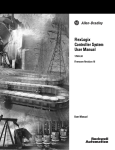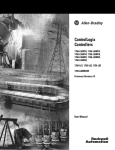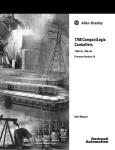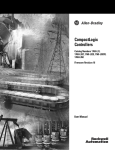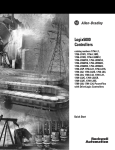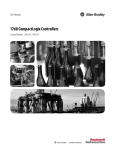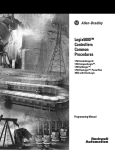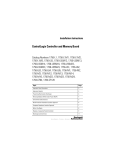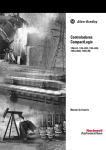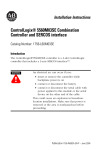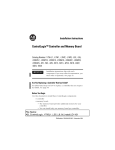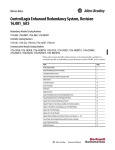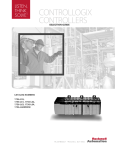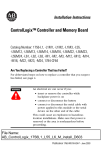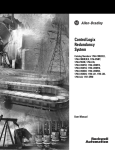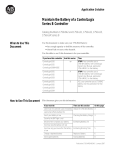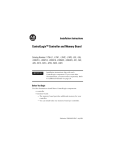Download ControlLogix Controllers User Manual
Transcript
ControlLogix Controllers 1756-L55M12, 1756-L55M13, 1756-L55M14, 1756-L55M16, 1756-L55M22, 1756-L55M23, 1756-L55M24, 1756-L61, 1756-L62, 1756-L63, 1756-L64, 1756-L60M03SE Firmware Revision 16 User Manual Important User Information Solid state equipment has operational characteristics differing from those of electromechanical equipment. Safety Guidelines for the Application, Installation and Maintenance of Solid State Controls (Publication SGI-1.1 available from your local Rockwell Automation sales office or online at http://literature.rockwellautomation.com) describes some important differences between solid state equipment and hard-wired electromechanical devices. Because of this difference, and also because of the wide variety of uses for solid state equipment, all persons responsible for applying this equipment must satisfy themselves that each intended application of this equipment is acceptable. In no event will Rockwell Automation, Inc. be responsible or liable for indirect or consequential damages resulting from the use or application of this equipment. The examples and diagrams in this manual are included solely for illustrative purposes. Because of the many variables and requirements associated with any particular installation, Rockwell Automation, Inc. cannot assume responsibility or liability for actual use based on the examples and diagrams. No patent liability is assumed by Rockwell Automation, Inc. with respect to use of information, circuits, equipment, or software described in this manual. Reproduction of the contents of this manual, in whole or in part, without written permission of Rockwell Automation, Inc. is prohibited. Throughout this manual we use notes to make you aware of safety considerations. WARNING IMPORTANT ATTENTION Identifies information about practices or circumstances that can cause an explosion in a hazardous environment, which may lead to personal injury or death, property damage, or economic loss. Identifies information that is critical for successful application and understanding of the product. Identifies information about practices or circumstances that can lead to personal injury or death, property damage, or economic loss. Attentions help you identify a hazard, avoid a hazard, and recognize the consequence SHOCK HAZARD Labels may be on or inside the equipment, for example, a drive or motor, to alert people that dangerous voltage may be present. BURN HAZARD Labels may be on or inside the equipment, for example, a drive or motor, to alert people that surfaces may reach dangerous temperatures. Summary of Changes Introduction The release of this document contains new and updated information. To find new and updated information, look for change bars, as shown next to this paragraph. Updated Information The document contains these changes. 3 Topic Page 1756-L64 ControlLogix Controller Throughout manual Add-On Instructions 73 Select a System Overhead Percentage 79 Add Your Axes 100 Obtain Axis Information 108 Publication 1756-UM001G-EN-P - January 2007 Summary of Changes 4 Notes: Publication 1756-UM001G-EN-P - January 2007 Table of Contents Preface About this Publication . . . . . . . . . . . . . . . . . . . . . . . . . . . . . . 9 Who Should Use This Publication . . . . . . . . . . . . . . . . . . . . . 9 Additional Resources. . . . . . . . . . . . . . . . . . . . . . . . . . . . . . . 9 Chapter 1 ControlLogix System Overview Introduction . . . . . . . . . . . . . . . . . . . . . . . . . . . . . . . . . . . . 11 Design . . . . . . . . . . . . . . . . . . . . . . . . . . . . . . . . . . . . . . . . 13 Install Hardware . . . . . . . . . . . . . . . . . . . . . . . . . . . . . . . . . 13 Chapter 2 Directly Connect to the Controller Introduction . . . . . . . . . . . . . . . . . . . . . . . . . . . . . . . . . . . . 15 Connect the Controller to via the Serial Port . . . . . . . . . . . . . 15 via the Serial Port Configure the Serial Driver . . . . . . . . . . . . . . . . . . . . . . . . . 17 Select the Controller Path . . . . . . . . . . . . . . . . . . . . . . . . . . 19 Chapter 3 Communicate over Networks Introduction . . . . . . . . . . . . . . . . . . . . . . . . . . . . . . . . . . . EtherNet/IP Network Communication . . . . . . . . . . . . . . . . Connections Over an EtherNet/IP Network . . . . . . . . . . Additional Resources . . . . . . . . . . . . . . . . . . . . . . . . . . ControlNet Network Communication . . . . . . . . . . . . . . . . . Connections Over a ControlNet Network . . . . . . . . . . . Additional Resources . . . . . . . . . . . . . . . . . . . . . . . . . . DeviceNet Network Communication . . . . . . . . . . . . . . . . . Connections over DeviceNet . . . . . . . . . . . . . . . . . . . . Additional Resources . . . . . . . . . . . . . . . . . . . . . . . . . . Serial Network Communication . . . . . . . . . . . . . . . . . . . . . Communicate with DF1 Devices . . . . . . . . . . . . . . . . . . Communicate with ASCII Devices. . . . . . . . . . . . . . . . . Modbus Support . . . . . . . . . . . . . . . . . . . . . . . . . . . . . DH-485 Network Communication . . . . . . . . . . . . . . . . . . . Additional Resources . . . . . . . . . . . . . . . . . . . . . . . . . . DH+ Network Communication. . . . . . . . . . . . . . . . . . . . . . Communicate over a DH+ Network . . . . . . . . . . . . . . . Universal Remote I/O Communication . . . . . . . . . . . . . . . . Communicate Over a Universal Remote I/O Network . . Foundation Fieldbus . . . . . . . . . . . . . . . . . . . . . . . . . . . . . Additional Resources . . . . . . . . . . . . . . . . . . . . . . . . . . HART (Highway Addressable Remote Transducer) Protocol Additional Resources . . . . . . . . . . . . . . . . . . . . . . . . . . . . . . . . . . . . . . . . . . . . . . . . . . 21 22 24 25 25 27 28 28 30 30 31 32 34 37 37 41 41 42 43 44 45 45 46 46 Chapter 4 Manage Controller Communication 5 Introduction . . . . . . . . . . . . . . . . . . . . . . . . . . . . . . . . . . . . 47 Connection Overview . . . . . . . . . . . . . . . . . . . . . . . . . . . . . 47 Additional Resources . . . . . . . . . . . . . . . . . . . . . . . . . . . 47 Publication 1756-UM001G-EN-P - January 2007 6 Table of Contents Produce and Consume (Interlock) Data . . . . . . . . . . . . Additional Resources . . . . . . . . . . . . . . . . . . . . . . . Send and Receive Messages. . . . . . . . . . . . . . . . . . . . . Determine Whether to Cache Message Connections Calculate Connection Use . . . . . . . . . . . . . . . . . . . . . . Connections Example. . . . . . . . . . . . . . . . . . . . . . . . . . . . . . . . . . . . . . . . . . . . . . . 48 48 49 49 50 52 . . . . . . . . . . . . . . . . . . . . . . . . . . . . . . . . . . . . . . . . . . . . . . . . . . . . . . . . . . . . . . . . . . . . . . . . . . . . . . . . 53 53 53 54 54 55 56 56 57 57 58 58 59 59 60 61 61 62 63 64 Chapter 5 Place, Configure, and Monitor I/O Modules Introduction . . . . . . . . . . . . . . . . . . . . . . . . . . . . . . . Select I/O Modules . . . . . . . . . . . . . . . . . . . . . . . . . . Additional Resources . . . . . . . . . . . . . . . . . . . . . . Place Local I/O Modules . . . . . . . . . . . . . . . . . . . . . . Additional Resources . . . . . . . . . . . . . . . . . . . . . . Configure I/O . . . . . . . . . . . . . . . . . . . . . . . . . . . . . . I/O Connections . . . . . . . . . . . . . . . . . . . . . . . . . Additional Resources . . . . . . . . . . . . . . . . . . . . . . Configure Distributed I/O on an EtherNet/IP Network Additional Resources . . . . . . . . . . . . . . . . . . . . . . Configure Distributed I/O on a ControlNet Network . . Additional Resources . . . . . . . . . . . . . . . . . . . . . . Configure Distributed I/O on a DeviceNet Network . . Additional Resources . . . . . . . . . . . . . . . . . . . . . . Address I/O Data . . . . . . . . . . . . . . . . . . . . . . . . . . . Add 1756 I/O at Runtime. . . . . . . . . . . . . . . . . . . . . . ControlNet I/O Considerations . . . . . . . . . . . . . . . EtherNet/IP I/O Considerations . . . . . . . . . . . . . . Determine When Data Is Updated . . . . . . . . . . . . . . . Reconfigure an I/O Module . . . . . . . . . . . . . . . . . . . . Reconfigure a Module via RSLogix 5000 Programming Software . . . . . . . . . . . . . . . . . . . . . Reconfigure an I/O Module via a MSG Instruction. . . . . . . . . . . . . . . . . . . . . . . . . . 64 . . . . . 65 Chapter 6 Develop Applications Publication 1756-UM001G-EN-P - January 2007 Introduction . . . . . . . . . . . . . . . Additional Resources . . . . . . Manage Tasks . . . . . . . . . . . . . . DevelopPrograms . . . . . . . . . . . Define Tasks . . . . . . . . . . . . Define Programs . . . . . . . . . Define Routines . . . . . . . . . . Sample Controller Projects . . Additional Resources . . . . . . Organize Tags. . . . . . . . . . . . . . Select a Programming Language Add-On Instructions. . . . . . . . . . . . . . . . . . . . . . . . . . . . . . . . . . . . . . . . . . . . . . . . . . . . . . . . . . . . . . . . . . . . . . . . . . . . . . . . . . . . . . . . . . . . . . . . . . . . . . . . . . . . . . . . . . . . . . . . . . . . . . . . . . . . . . . . . . . . . . . . . . . . . . . . . . . . . . . . . . . . . . . . . . . . . . . . . . . . . . . . . . . . . . . . . . . . . . . . . . . . . . . . . . . . . . . . . . . . . . . . . . . . . . . . . . . . . . . . . . . . . . . . . . . . . . . . . . . 67 67 67 68 69 70 70 71 71 72 73 73 Table of Contents Additional Resources . . . . . . . . . . . . . . . . . . . . . . Monitor Controller Status . . . . . . . . . . . . . . . . . . . . . . Additional Resources . . . . . . . . . . . . . . . . . . . . . . Monitor Connections . . . . . . . . . . . . . . . . . . . . . . . . . Determine if Communication Has Timed Out with Any Device . . . . . . . . . . . . . . . . . . . . . . . . . . . . . Determine if Communication Has Timed Out with a Specific I/O Module . . . . . . . . . . . . . . . . . . . . . Interrupt the Execution of Logic and Execute the Fault Handler. . . . . . . . . . . . . . . . . . . . . . . . . . . . Select a System Overhead Percentage . . . . . . . . . . . . . . . . . . . . . . . . . . . . . . . . 7 75 75 76 76 . . . . . 76 . . . . . 77 . . . . . 78 . . . . . 79 Chapter7 Configure PhaseManager Introduction . . . . . . . . . . . . . . . . . . . . . . . . . . Additional Resources . . . . . . . . . . . . . . . . . PhaseManager Overview . . . . . . . . . . . . . . . . . State Model Overview . . . . . . . . . . . . . . . . . . . How Equipment Changes States . . . . . . . . . Manually Change States . . . . . . . . . . . . . . . Compare PhaseManager to Other State Models. Minimum System Requirements . . . . . . . . . . . . Equipment Phase Instructions . . . . . . . . . . . . . . . . . . . . . . . . . . . . . . . . . . . . . . . . . . . . . . . . . . . . . . . . . . . . . . . . . . . . . . . . . . . . . . . . . . . . . . . . . . . . . . . . . . . . . . . 83 83 83 85 86 87 87 88 88 . . . . . . . . . . . . . . . . . . . . . . . . . . . . . . . . . . . . . . . . . . . . . . . . . . . . . . . . . . . . . . . . . . . . . . . . . . . . . . . . . . . . . . . . . . . . . . . . . . . . . . . . . . . . . . . . . . . . . . . . . . . . . . . . . . . . . . . . . . . . . . . . . . . . . . . . . . . . . . . . . . . . . . . . . . . 89 90 90 91 92 93 94 95 97 100 101 104 105 106 107 108 109 110 Chapter 8 Develop Motion Applications Introduction . . . . . . . . . . . . . . . . . . . . Make the Controller the CST Master . . . Multiple Controllers in the Chassis . Add the Motion Modules . . . . . . . . . . . Additional Information . . . . . . . . . . Add SERCOS Interface Drives . . . . . . . Additional Resources . . . . . . . . . . . Set Up Each SERCOS Interface Module Add the Motion Group . . . . . . . . . . . . Add Your Axes . . . . . . . . . . . . . . . . . . Set Up Each Axis. . . . . . . . . . . . . . . . . Check the Wiring of Each Drive. . . . . . Additional Resources . . . . . . . . . . . Tune Each Axis. . . . . . . . . . . . . . . . . . Additional Resources . . . . . . . . . . . Obtain Axis Information . . . . . . . . . . . Program Motion Control . . . . . . . . . . . Additional Resources . . . . . . . . . . . . . . . . . . . . . . . . . . . . . . . . . . . . . . . . . . . . . . . . . . . . . . . . . . . . . . . . . . . . . . . . . . . . . . . . . . . . . . . . . . . . . . . . . . . . . . . . . . . . . . . . . . . . . . . Publication 1756-UM001G-EN-P - January 2007 8 Table of Contents Chapter 9 Configure Redundancy Introduction . . . . . . . . . . . . . . . . . . . . . . . . . . . . Additional Resources . . . . . . . . . . . . . . . . . . . ControlLogix Redundancy Overview . . . . . . . . . . Build a Redundant System . . . . . . . . . . . . . . . . . . System Considerations . . . . . . . . . . . . . . . . . . ControlNet Considerations in Redundant Systems . EtherNet/IP Considerations in Redundant Systems IP Address Swapping . . . . . . . . . . . . . . . . . . . Redundancy and Scan Time. . . . . . . . . . . . . . . . . Minimum System Requirements . . . . . . . . . . . . . . . . . . . . . . . . . . . . . . . . . . . . . . . . . . . . . . . . . . . . . . . . . . . . . . . . . . . . . . . . . . . . . . . . . . . . 111 111 111 113 114 114 115 115 116 116 Chapter 10 SIL 2 Certification Introduction . . . . . . . . . . . . . . . . . . . . . . . . . . . . . . . . . . . 117 SIL 2 Overview . . . . . . . . . . . . . . . . . . . . . . . . . . . . . . . . . 117 SIL 2 Application. . . . . . . . . . . . . . . . . . . . . . . . . . . . . . . . 118 Chapter 11 Maintain Nonvolatile Memory Introduction . . . . . . . . . . . . . . . . . . . . . . . . . . . . . Choose a Controller That Has Nonvolatile Memory. Prevent a Major Fault During a Load. . . . . . . . . Use a CompactFlash Reader. . . . . . . . . . . . . . . . . . Additional Resources . . . . . . . . . . . . . . . . . . . . . . . . . . . . . . . . . . . . . . . . . . . . . . . . . . 119 120 120 121 121 Chapter 12 Maintain the Battery Introduction . . . . . . . . . . . . . . . . . . . . Check If the Battery Is Low . . . . . . . . . Estimate 1756-BA1 Battery Life . . . . . . Estimate 1756-BA2 Battery Life (1756-L6x series B controllers only) . . . Estimate Warning Time . . . . . . . . . Maintain a 1756-BATM Battery Module Check the BAT LED Indicator. . . . . Store Batteries. . . . . . . . . . . . . . . . . . . Additional Resources . . . . . . . . . . . . . . . . . . . . . . . . . . 123 . . . . . . . . . . . . . . . 124 . . . . . . . . . . . . . . . 124 . . . . . . . . . . . . . . . . . . . . . . . . . . . . . . . . . . . . . . . . . . . . . . . . . . . . . . . . . . . . . . . . . . . . . . . . . . . . . . . . . . . . . . . . . . 126 127 128 128 129 129 Appendix A LED Indicators Introduction . . . . . . . . . . . . . . . . . . . . . . . . . . . . . . . . . . . 131 Index Publication 1756-UM001G-EN-P - January 2007 Preface About this Publication Use this manual to become familiar with the ControlLogix controller and its features. This version of the manual corresponds to controller firmware revision 15. Who Should Use This Publication This manual describes the necessary tasks to install, configure, program, and operate a ControlLogix system. In some cases, this manual includes references to additional documentation that provides the more comprehensive details. Additional Resources These core documents address the Logix5000 family of controllers: Catalog Number Title Publication 1756-L55Mx 1756-L6x Logix5000 Controllers Quick Start 1756-QS001 Logix5000 Controllers Common Procedures Programming Manual 1756-PM001 Logix5000 Controllers System Reference 1756-QR107 Logix5000 Process Control and Drives Instructions Reference Manual 1756-RM003 Logix5000 Process Control and Drives Instructions Reference Manual 1756-RM006 Logix5000 Controllers Motion Instructions 1756-RM007 To view or download manuals, visit http://literature.rockwellautomation.com/literature. To obtain a hard copy of a manual, contact your local Rockwell Automation distributor or sales representative. 9 Publication 1756-UM001G-EN-P - January 2007 10 Notes: Publication 1756-UM001G-EN-P - January 2007 Chapter 1 ControlLogix System Overview Introduction This chapter provides an overview of the ControlLogix system. The ControlLogix system provides sequential, process, motion, and drive control together with communication and I/O in a chassis-based system. A simple ControlLogix system consists of a stand-alone controller and I/O modules in a single chassis. 1756 I/O modules in the Same chassis as the ControlLogix Controller ControlLogix Controller For a more flexible system, use: • multiple controllers in a single chassis. • multiple controllers joined across networks. • I/O from multiple platforms that is distributed in many locations and connected over multiple I/O links. ControlLogix System Overview 1756 I/O Modules in the Same Chassis as the ControlLogix Controller } Remote I/O Modules Communication Interface Modules in the Same Chassis as the ControlLogix Controller Drives EtherNet/IP Link ControlNet Link DeviceNet Link EtherNet/IP Link SERCOS Link ControlNet Link Computers Universal remote I/O Link SERCOS Drives Other Controllers 11 Publication 1756-UM001G-EN-P - January 2007 12 ControlLogix System Overview The ControlLogix controller is part of the Logix5000 family of controllers. A ControlLogix system includes: • the ControlLogix controller is available in different combinations of user memory. Controller Memory for Data and Logic I/O Nonvolatile Backup Memory 1756-L55M12 750 KB 208 KB no 1756-L55M13 1.5 MB 208 KB no 1756-L55M14 3.5 MB 208 KB no 1756-L55M16 7.5 MB 208 KB no ≤ 3.5 MB of data 1756-L55M22 750 KB 208 KB Integrated 1756-L55M23 1.5 KB 208 KB Integrated 1756-L55M24 3.5 KB 208 KB Integrated 1756-L61 2 MB 478 KB CompactFlash(1) card 1756-L62 4 MB 478 KB CompactFlash(1) card 1756-L63 8 MB 478 KB CompactFlash(1) card 1756-L64 16 MB 478 KB CompactFlash(1) card 1756-L60M03SE 750 KB 478 KB CompactFlash(1) card (1) CompactFlash is optional and does not come with the controller. • RSLogix 5000 programming software. • 1756 ControlLogix I/O modules that reside in a 1756 chassis. • different communication modules for EtherNet/IP, ControlNet, DeviceNet, DH+, and Universal remote I/O networks. • other networks via third-party devices, such as Foundation Fieldbus and the Highway Addressable Remote Transducer (HART). • a built-in serial port on every ControlLogix controller. Publication 1756-UM001G-EN-P - January 2007 ControlLogix System Overview 13 The ControlLogix controller divides resources between a Logix CPU and a backplane CPU. Logix CPU and Backplane CPU Logic and Data Memory I/O Memory I/O Data Program Source Code Logix CPU Tag Data I/O Force Tables Backplane CPU Message Buffers RSLinx Tag Group Lists Produced/consumed Tags • The Logix CPU executes application code and messages. • The backplane CPU communicates with I/O and sends and receives data from the backplane. This CPU operates independently from the Logix CPU, so it sends and receives I/O information asynchronous to program execution. Design When you design a ControlLogix system, select: • • • • • • • Install Hardware I/O devices. motion control and drives requirements. communication modules. controllers. chassis. power supplies. software. To install a ControlLogix controller: • install memory options. – on a 1756-L55, install a memory board for additional memory. – on a 1756-L6x, install a 1784-CF64 CompactFlash card for nonvolatile memory. See the chapter Maintain Nonvolatile Memory. • connect the battery. See the chapter Maintain the Battery. • install the controller in the chassis. Publication 1756-UM001G-EN-P - January 2007 14 ControlLogix System Overview • make serial connections. See the chapter Directly Connect to the Controller via the Serial Port. • load controller firmware. • make additional network connections. See the chapter Communicate over Networks. Publication 1756-UM001G-EN-P - January 2007 Chapter 2 Directly Connect to the Controller via the Serial Port Introduction Connect the Controller to via the Serial Port This chapter explains how to connect the controller to the serial port and how to upload and download a project to the controller. Topic Page Connect the Controller to via the Serial Port 15 Configure the Serial Driver 17 Select the Controller Path 19 To connect a serial cable, perform this procedure. 1. Obtain a 1756-CP3 serial cable. You can also use a 1747-CP3 cable from the SLC product family, but once the cable is connected you cannot close the controller door. 15 Publication 1756-UM001G-EN-P - January 2007 16 Directly Connect to the Controller via the Serial Port TIP I If you make your own serial cable: • Limit the length to 15.2m (50 ft). • Wire the connectors this way. Workstation Controller 1 CD 1 CD 2 RDX 2 RDX 3 TXD 3 TXD 4 DTR 4 DTR COMMON COMMON 6 DSR 6 DSR 7 RTS 7 RTS 8 CTS 8 CTS 9 9 • Attach the shield to both connectors. 2. Connect the cable to the controller and to your workstation. CP3 Cable Publication 1756-UM001G-EN-P - January 2007 Directly Connect to the Controller via the Serial Port Configure the Serial Driver 17 Use RSLinx software to configure the RS-232 DF1 Device driver for serial communication. To configure the driver, perform this procedure. 1. From the Communications pull-down menu in RSLinx software, choose Configure Drivers. The Configure Drivers dialog appears. 2. From the Available Driver Types pull-down menu, choose the RS-232 DF1 Device driver. 3. Click Add New. The Add New RSLinx Driver dialog appears. 4. Type the driver name and click OK. Publication 1756-UM001G-EN-P - January 2007 18 Directly Connect to the Controller via the Serial Port 5. Specify the serial port settings. a. From the Comm Port pull-down menu, choose the serial port on the workstation to which the cable is connected. b. From the Device pull-down menu, choose Logix 5550-Serial Port. c. Click Auto-Configure. 6. Was the auto configuration successful? If Then Yes Click OK. No Go to step 5. and verify that you selected the correct Comm Port. 7. Click Close. Publication 1756-UM001G-EN-P - January 2007 Directly Connect to the Controller via the Serial Port Select the Controller Path 19 In RSLogix 5000 programming software, to select the controller path, perform this procedure. 1. Open an RSLogix 5000 project for the controller. 2. From the Communications pull-down menu, choose Who Active. 3. Expand the communication driver to the level of the controller. 4. Select the controller. To Choose Monitor the project in the controller Go Online Transfer a copy of the project from the controller to RSLogix 5000 software Upload Transfer the open project to the controller Download Publication 1756-UM001G-EN-P - January 2007 20 Directly Connect to the Controller via the Serial Port Notes: Publication 1756-UM001G-EN-P - January 2007 Chapter 3 Communicate over Networks Introduction This chapter explains over what networks you can communicate. Network Support Example Control distributed (remote) I/O ControlLogix Controller • EtherNet/IP network • ControlNet network • DeviceNet network Control Network • Universal remote I/O network • Foundation Fieldbus network Distributed (remote I/O Platform) • HART network Produce/consume (interlock) data between controllers ControlLogix Controller • EtherNet/IP network • ControlNet network Control Network Other Logix5000 Controller Send and receive messages to and from other devices. This includes access to the controller via RSLogix 5000 programming software. ControlLogix Controller • EtherNet/IP network • ControlNet network Control Network • DeviceNet (to devices only) network • serial network Other Remote Devices • DH+ network • DH-485 network 21 Topic Page EtherNet/IP Network Communication 22 ControlNet Network Communication 25 DeviceNet Network Communication 28 Publication 1756-UM001G-EN-P - January 2007 22 Communicate over Networks EtherNet/IP Network Communication Topic Page Serial Network Communication 31 DH-485 Network Communication 37 DH+ Network Communication 41 Universal Remote I/O Communication 43 Foundation Fieldbus 45 HART 46 The EtherNet/IP network offers a full suite of control, configuration, and data collection services by layering the Common Industrial Protocol (CIP) over the standard Internet protocols, such as TCP/IP and UDP. This combination of well-accepted standards provides the capability required to both support information data exchange and control applications. The EtherNet/IP network also uses commercial, off-the-shelf Ethernet components and physical media, providing you with a cost-effective plant-floor solution. For EtherNet/IP network communication, you have several communication modules from which to choose. EtherNet/IP Communication Modules Functions • Control I/O modules. Required Module 1756-ENBT • Require an adapter for distributed I/O on EtherNet/IP links. • Communicate with other EtherNet/IP devices (messages). • Share data with other Logix5000 controllers (produce/consume). • Bridge EtherNet/IP links to route messages to devices on other networks. • Require remote access via Internet browser to tags in a local ControlLogix controller. • Communicate with other EtherNet/IP devices (messages). • BridgesEtherNet/IP links to route messages to devices on other networks. • Does not support I/O or produced/consumed tags. Publication 1756-UM001G-EN-P - January 2007 1756-EWEB Communicate over Networks 23 Required Software for EtherNet/IP Communication Software RSLogix 5000 Functions Requirement • Configure ControlLogix projects. Yes • Define EtherNet/IP communication. RSLogix 5000 BOOTP/DHCP Utility RSNetWorx for EtherNet/IP Assign IP addresses to devices on an EtherNet/IP network. • Configure EtherNet/IP devices by IP addresses and/or host names. No • Provide bandwidth status. RSLinx • Configure communication devices. Yes • Provide diagnostics. • Establish communication between devices. The EtherNet/IP communication modules: • support messaging, produced/consumed tags, HMI, and distributed I/O. • encapsulate messages within standard TCP/UDP/IP protocol. • share a common application layer with ControlNet and DeviceNet networks. • connect via RJ45 cable. • support half/full duplex 10 MB or 100 MB operation. • support standard switches. In this example: • The controllers produce and consume tags. • The controllers initiate MSG instructions that send and receive data or configure devices. • The personal computer uploads and downloads projects to the controllers. • The personal computer configures devices on an EtherNet/IP network. Publication 1756-UM001G-EN-P - January 2007 24 Communicate over Networks EtherNet/IP Network Overview FlexLogix Controller with 1788-ENBT Module Distributed I/O LINK NET OK ControlLogix Controller with 1756-ENBT Module LINK NET OK 1756-ENBT Module (as an adapter) with 1756 I/O Modules CompactLogix Controller with Integrated EtherNet/IP Port Switch 1794-AENT Adapter with 1794 I/O Modules 1734-AENT Adapter with 1734 I/O Modules PowerFlex 700S AC Drive with DriveLogix Workstation Connections Over an EtherNet/IP Network You indirectly determine the number of connections the controller uses by configuring the controller to communicate with other devices in the system. Connections are allocations of resources that provide more reliable communication between devices compared to unconnected messages. All EtherNet/IP connections are unscheduled. An unscheduled connection is triggered by the requested packet interval (RPI) for I/O control or the program, such as a MSG instruction. Unscheduled messaging lets you send and receive data when needed. The 1756 EtherNet/IP communication modules support 128 CIP (Common Industrial Protocol) connections over an EtherNet/IP network. Publication 1756-UM001G-EN-P - January 2007 Communicate over Networks 25 Additional Resources For additional information, consult these publications: • EtherNet/IP Modules in Logix5000 Control Systems User Manual, publication ENET-UM001 • Logix5000 Controllers Design Considerations Reference Manual, publication 1756-RM094 ControlNet Network Communication The ControlNet network is a real-time control network that provides high-speed transport of both time-critical I/O and interlocking data and messaging data, including uploading and downloading of programming and configuration data on a single physical-media link. The ControlNet network’s highly-efficient data transfer capability significantly enhances I/O performance and peer-to-peer communication in any system or application. The ControlNet network is highly deterministic and repeatable and remains unaffected as devices are connected or disconnected from the network. This robust quality results in dependable, synchronized, and coordinated real-time performance. The ControlNet network often functions as: • a substitute/replacement for the remote I/O (RIO) network because the ControlNet network adeptly handles large numbers of I/O points. • a backbone to multiple distributed DeviceNet networks. • a peer interlocking network. For ControlNet communication, you have two communication modules from which to choose. ControlNet Communication Modules Functions Required Module • Control I/O modules. 1756-CNB • Require an adapter for distributed I/O on ControlNet links. • Communicate with other ControlNet devices (messages). • Share data with other Logix5000 controllers (produce/consume). • Bridge ControlNet links to route messages to devices on other networks. • Perform same functions as a 1756-CNB module. 1756-CNBR • Support redundant ControlNet media. Publication 1756-UM001G-EN-P - January 2007 26 Communicate over Networks Required Software for ControlNet Communication Software RSLogix 5000 Functions Requirement • Configure ControlLogix projects. • Define ControlNet communication. RSNetWorx for ControlNet • Configure ControlNet devices by IP addresses and/or host names. Yes • Schedule a network. RSLinx • Configure communication devices. • Provide diagnostics. • Establish communication between devices. The 1756-CNB and 1756-CNBR ControlNet communication modules: • support messaging, produced/consumed tags and distributed I/O. • share a common application layer with DeviceNet and EtherNet/IP networks. • require no routing tables. • support the use of coax and fiber repeaters for isolation and increased distance • support redundant media (1756-CNBR module only) In this example: • the controllers produce and consume tags. • the controllers initiate MSG instructions that send and receive data or configure devices. • the personal computer uploads and downloads projects to the controllers. • the personal computer configures devices on a ControlNet network, and it can configure the network itself. Publication 1756-UM001G-EN-P - January 2007 Communicate over Networks 27 ControlNet Network Overview Workstation Distributed I/O PowerFlex 700S AC Drive with DriveLogix CompactLogix Controller 1756-CNB Module (as an adapter) with 1756 I/O Modules ControlNet Network FlexLogix Controller with 1788-CNC Card 1794-ACN15 Adapter with 1794 I/O Modules PanelView Terminal 1734-ACNR Adapter with 1734 I/O Modules PLC-5/40C Controller Connections Over a ControlNet Network You indirectly determine the number of connections the controller uses by configuring the controller to communicate with other devices in the system. Connections are allocations of resources that provide more reliable communication between devices compared to unconnected messages. ControlNet Connections Connection Definition Scheduled A scheduled connection is unique to ControlNet communication. A scheduled connection lets you send and receive data repeatedly at a predetermined interval, which is the requested packet interval (RPI). For example, a connection to an I/O module is a scheduled connection because you repeatedly receive data from the module at a specified interval. Other scheduled connections include connections to: (unique to a ControlNet network) • communication devices. • produced/consumed tags. On a ControlNet network, you must use RSNetWorx for ControlNet software to enable all scheduled connections and establish a network update time (NUT). Scheduling a connection reserves network bandwidth to specifically handle the connection. Unscheduled An unscheduled connection is a message transfer between controllers that is triggered by the requested packet interval (RPI) or the program, such as a MSG instruction. Unscheduled messaging lets you send and receive data when you need to. Unscheduled connections use the remainder of network bandwidth after scheduled connections are allocated. Publication 1756-UM001G-EN-P - January 2007 28 Communicate over Networks The 1756-CNB and 1756-CNBR communication modules support 64 CIP connections over a ControlNet network. However, for optimal performance, only configure 48 connections for each module. Additional Resources For additional information, consult these publications: • ControlNet Modules in Logix5000 Control Systems User Manual, publication CNET-UM001 • Logix5000 Controllers Design Guidelines Reference Manual, publication 1756-RM094 DeviceNet Network Communication The DeviceNet network uses the Common Industrial Protocol (CIP) to provide the control, configuration, and data collection capabilities for industrial devices. The DeviceNet network uses the proven Controller Area Network (CAN) technology, which lowers installation costs and decreases installation time and costly downtime. A DeviceNet network provides access to the intelligence present in your devices by letting you connect devices directly to plant-floor controllers without having to hard wire each device into an I/O module. DeviceNet communication requires a 1756-DNB DeviceNet communication module. The DeviceNet network uses the Common Industrial Protocol (CIP) to provide the control, configuration, and data collection capabilities for industrial devices. Functions • Control I/O modules. Required Module 1756-DNB • Require an adapter for distributed I/O on DeviceNet links. • Communicate with other DeviceNet devices (messages). • Link an EtherNet/IP network to a DeviceNet network. 1788-EN2DN • Require multiple networks. • Link a ControlNet network to a DeviceNet network. • Require multiple networks. Publication 1756-UM001G-EN-P - January 2007 1788-CN2DN Communicate over Networks 29 Required Software for DeviceNet Communication Software Functions Requirement • Configure ControlLogix projects. RSLogix 5000 • Define EtherNet/IP communication. RSNetWorx for DeviceNet • Configure DeviceNet devices. RSLinx • Configure communication devices. • Define the scan list for those devices. Yes • Provide diagnostics. • Establish communication between devices. The DeviceNet communication module: • supports messaging to devices, not controller to controller. • shares a common application layer with ControlNet and EtherNet/IP networks. • offers diagnostics for improved data collection and fault detection. • requires less wiring than traditional, hardwired systems. ControlLogix DeviceNet Network Overview ControlLogix Controller with 1756-ENBT Module EtherNet/IP Network CompactLogix Controller Linking Devices FLEX Adapter and I/O DeviceNet Network Personal Computer Sensor Pushbutton Cluster PWR PWR STS Motor Starter STS PORT MOD PORT NET A MOD NET B NET A NET B Input/output Devices PowerFlex ac Drive Indicator Lights Bar Code Scanner Publication 1756-UM001G-EN-P - January 2007 30 Communicate over Networks Connections over DeviceNet The ControlLogix controller requires two connections for each 1756-DNB module. One connection is for module status and configuration. The other connection is a rack-optimized connection for the device data. The 1756-DNB module has fixed sections of memory for the input and output data of the DeviceNet devices on the network. Each device on your network requires either some input or output memory of the scanner. Some devices both send and receive data, so they need both input and output memory. The 1756-DNB module supports up to: • 124 DINTs of input data. • 123 DINTs of output data. Additional Resources For more information, consult these publications: • DeviceNet Modules in Logix5000 Control Systems User Manual, publication DNET-UM004 • Logix5000 Controllers Design Considerations Reference Manual, publication 1756-RM094 Publication 1756-UM001G-EN-P - January 2007 Communicate over Networks Serial Network Communication 31 The ControlLogix controller has one built-in RS-232 port. Functions Required • Communicates between a controller and other DF1-compatible devices using DF1 protocols. Built-in serial port • Uses modems. • Controls SCADA applications. • Controls ASCII devices. • Requires additional RS-232 connections. 1756-MVI • Requires RS-422 and/or RS-485 connections. IMPORTANT 1756-MVID Limit the length of RS-232 serial cables to 15.2 m (50 ft). DF1 Modes for Logix5000 Controllers Mode Functions DF1 Communication between the controller and one other DF1-protocol-compatible device. point-to-point This is the default system mode. Default parameters are: • Baud Rate: 19200 • Data Bits: 8 • Parity: None • Stop Bits: 1 • Control Line: No Handshake • RTS send Delay: 0 • RTS Off Delay: 0 This mode is typically used to program the controller through its serial port. DF1 master mode • Control of polling and message transmission between the master and slave nodes. • The master/slave network includes one controller configured as the master node and up to 254 slave nodes. Link slave nodes using modems or line drivers. • A master/slave network can have node numbers from 0...254. Each node must have a unique node address. Also, at least 2 nodes must exist to define your link as a network, one master and one slave station being the two nodes. DF1 slave • Using a controller as a slave station in a master/slave serial communication network. • When there are multiple slave stations on the network, link slave stations using modems or line drivers to the master. When you have a single slave station on the network, you do not need a modem to connect the slave station to the master. You can configure the control parameters for no handshaking. You can connect 2...255 nodes to a single link. In DF1 slave mode, a controller uses DF1 half-duplex protocol. • One node is designated as the master and it controls who has access to the link. All the other nodes are slave stations and must wait for permission from the master before transmitting. User • Communication with ASCII devices. • This requires your program to use ASCII instructions to read and write data from and to an ASCII device. DH-485 Communication with other DH-485 devices multi-master, token passing network allowing programming and peer-to-peer messaging. Publication 1756-UM001G-EN-P - January 2007 32 Communicate over Networks Communicate with DF1 Devices You can configure the controller as a master or slave on a serial communication network. Use serial communication to get information to and from remote controllers (stations) when: • the system contains three or more stations. • communication occurs on a regular basis and requires leased-line, radio, or power-line modems. ControlLogix DF1 Device Communication DH+ Connection EtherNet/IP Network RS-232 Connection RS-232 Connection RS-232 Connection Modem Modem Publication 1756-UM001G-EN-P - January 2007 Modem Communicate over Networks 33 To configure the controller for DF1 communication, perform this procedure. 1. In the Controller Organizer of RSLogix 5000 programming software, right-click your controller and select Properties. The Controller Properties dialog appears. 2. Click the Serial Port tab. 3. From the Mode pull-down menu, choose System. 4. Specify DF1 communication settings. 5. Click the System Protocol tab. Publication 1756-UM001G-EN-P - January 2007 34 Communicate over Networks 6. From the Protocol pull-down menu, choose DF1 Point-to-Point. 7. Specify DF1 system protocol settings. 8. Click OK. Additional Resources For additional information, consult these publications: • Logix5000 Controllers General Instructions Reference Manual, publication 1756-RM003 • SCADA System Application Guide, publication AG-UM008. Communicate with ASCII Devices When you configure the serial port for user mode, you can use it to: • read ASCII characters from a weigh scale module or bar code reader. • send and receive messages from an ASCII-triggered device, such as a MessageView terminal. Connection from the Controller’s Serial Port to the ASCII Device To communicate with ASCII devices, perform this procedure. 1. In the Controller Organizer of RSLogix 5000 programming software, right-click your controller and select Properties. Publication 1756-UM001G-EN-P - January 2007 Communicate over Networks 35 The Controller Properties dialog appears. 2. Click the Serial Port tab. 3. From the Mode pull-down menu, choose User. 4. Specify ASCII communication settings. 5. Click the User Protocol tab. 6. Specify ASCII user protocol settings. 7. Click OK. Publication 1756-UM001G-EN-P - January 2007 36 Communicate over Networks The controller supports several ladder diagram (LD) and structured text (ST) instructions to manipulate ASCII characters. Read and Write ASCII Characters Instruction Code Command ABL Determine when the buffer contains termination characters ACB Count the characters in the buffer ACL Clear the buffer Clear out ASCII Serial Port instructions that are currently executing or are in the queue AHL Obtain the status of the serial port control lines Turn on or off the DTR signal Turn on or off the RTS signal ARD Read a fixed number of characters ARL Read a varying number of characters, up to and including the first set of termination characters AWA Send characters and automatically append one or two additional characters to mark the end of the data AWT Send characters Create and Modify Strings of ASCII Characters Instruction Code Command CONCAT Add characters to the end of a string DELETE Delete characters from a string FIND Determine the starting character of a sub-string INSERT Insert characters into a string MID Extract characters from a string Convert Data to or from ASCII Characters Publication 1756-UM001G-EN-P - January 2007 Instruction Code Command STOD Convert the ASCII representation of an integer value to a SINT, INT, DINT, or REAL value STOR Convert the ASCII representation of a floating-point value to a REAL value DTOS Convert a SINT, INT, DINT, or REAL value to a string of ASCII characters RTOS Convert a REAL value to a string of ASCII characters UPPER Convert the letters in a string of ASCII characters to upper case LOWER Convert the letters in a string of ASCII characters to lower case Communicate over Networks 37 Additional Resources For additional information, consult these publications: • Logix5000 Controllers General Instructions Reference Manual, publication 1756-RM003 • Logix5000 Controllers Common Procedures Programming Manual, publication 1756-PM001 Modbus Support To use Logix5000 controllers on the Modbus protocol, establish a serial port connection and execute a specific ladder-logic routine. The controller project is available with RSLogix 5000 programming software. Additional Resources For additional information, consult Using Logix5000 Controllers as Masters or Slaves on Modbus Application Solution, publication CIG-AP129. DH-485 Network Communication For DH-485 communication, use the serial port of the controller. The controller can send and receive messages to and from other controllers on a DH-485 network. The DH-485 connection supports remote programming and monitoring via RSLogix 5000 programming software. However, excessive traffic over a DH-485 connection can adversely affect overall performance and lead to timeouts and decreased RSLogix 5000 configuration performance. IMPORTANT Use Logix5000 controllers on DH-485 networks only when you want to add controllers to an existing DH-485 network. For new applications with Logix5000 controllers, we recommend you use networks in the NetLinx open architecture. The DH-485 protocol uses RS-485 half-duplex as its physical interface. RS-485 is a definition of electrical characteristics, not a protocol. You can configure the RS-232 port of the ControlLogix controller to act as a DH-485 interface. By using a 1761-NET-AIC converter and the appropriate RS-232 cable (1756-CP3 or 1747-CP3), a ControlLogix controller can send and receive data on a DH-485 network. Publication 1756-UM001G-EN-P - January 2007 38 Communicate over Networks ControlLogix DH-485 Network Communication Overview ControlLogix Controller Connection from ControlLogix Controller to Port 1 or Port 2 1761-NET-AIC+ Converter 1747-AIC Programmable Controller Isolated Link Coupler DH-485 Network SLC 5/03 Controller On the DH-485 network, the ControlLogix controller can send and receive messages to and from other controllers. IMPORTANT A DH-485 network consists of multiple cable segments. Limit the total length of all the segments to 1219 m (4000 ft). For the controller to operate on a DH-485 network, you need a 1761-NET-AIC interface converter for each controller you want to put on the DH-485 network. You can have two controllers for each 1761-NET-AIC converter, but you need a separate cable for each controller. Connect the serial port of the controller to either port 1 or port 2 of the 1761-NET-AIC converter. Use the RS-485 port to connect the converter to the DH-485 network. Cable Selection Connection Required Cable Port 1 1747-CP3 DB-9 RS-232, DTE connection or 1761-CBL-AC00 Port 2 1761-CBL-AP00 Mini-DIN 8 RS-232 connection or 1761-CBL-PM02 Publication 1756-UM001G-EN-P - January 2007 Communicate over Networks 39 To communicate with DH-485 devices, perform this procedure. 1. In the Controller Organizer of RSLogix 5000 programming software, right-click your controller and select Properties. The Controller Properties dialog appears. 2. Click the Serial Port tab. 3. From the Mode pull-down menu, choose System. 4. Specify DH-485 communication settings. The baud rate specifies the communication rate for the DH-485 port. All devices on the same DH-485 network must be configured for the same baud rate. a. From the Baud Rate pull-down menu, choose 9600 or 19200 kbps. Publication 1756-UM001G-EN-P - January 2007 40 Communicate over Networks Click the System Protocol tab. 5. Specify system protocol settings. The station address specifies the node address of the controller on the DH-485 network. a. From the Station Address pull-down menu, choose a station address number from 1...31, decimal. To optimize network performance, assign station addresses in sequential order. Assign initiators, such as personal computers, the lowest station address numbers to minimize the time required to initialize the network. The maximum station address specifies the maximum node address of all the devices on the DH-485 network. b. From the Max Station Address pull-down menu, choose a maximum station address number from 1...31, decimal. To optimize network performance, make sure: •the maximum station address is the highest node number being used on the network. •that all the devices on the same DH-485 network have the same selection for the maximum station address. The token hold factor is the number of transmissions (plus retries) that an address holding a token can send onto the data link each time that it receives the token. Publication 1756-UM001G-EN-P - January 2007 Communicate over Networks 41 c. In the Token Hold Factor box, enter a token hold factor value from 1...4. The default is 1. 6. Click OK. Additional Resources For more information, consult Data Highway/Data Highway Plus/Data Highway II/Data Highway-485 Cable Installation Manual, publication 1770-6.2.2. DH+ Network Communication For DH+ network communication, use a 1756-DHRIO module to exchange information between: • PLC controllers and SLC controllers. • ControlLogix controllers and PLC or SLC controllers. • ControlLogix controllers. Functions Required Module • Share data with program maintenance on a plantwide and cell-level basis. 1756-DHRIO • Send data regularly. • Transfer information between controllers. You can connect a maximum of 32 stations to a single DH+ link. • Channel A supports 57.6 Kbps, 115.2 Kbps, and 230.4 Kbps. • Channel B supports 57.6 Kbps and 115.2 Kbps. Publication 1756-UM001G-EN-P - January 2007 42 Communicate over Networks ControlLogix DH+ Network Communication Overview Data Collection and Recipe Management Workstation EtherNet/IP Network ControlLogix Controller ControlLogix Controller DH+ Network DH+ Network PLC-5 Processor SLC 500 Controller RSView Station PLC-5 Controller SLC 500 Controller RSView Station Communicate over a DH+ Network For the controller to communicate to a workstation or other device over a DH+ network, use RSLinx software to: • specify a unique link ID for each ControlLogix backplane and additional network in the communication path. • configure the routing table for the 1756-DHRIO module. The 1756-DHRIO module can route a message through up to four communication networks and three chassis. This limit applies only to the routing of a message and not to the total number of networks or chassis in a system. Additional Resources For additional information, consult the ControlLogix Data Highway Plus - Universal Remote I/O Module User Manual, publication 1756-UM514. Publication 1756-UM001G-EN-P - January 2007 Communicate over Networks Universal Remote I/O Communication 43 For universal remote I/O communication, use a 1756-DHRIO module. Functions Required Module • Establish connections between controllers and I/O adapters. 1756-DHRIO • Send data regularly. • Distribute control so that each controller has its own I/O. • Communicate with a supervisory controller. • Use an RIO scanner. 1757-ABRIO • Communicate with as many as 32 RIO adapters. • Support HART (Highway Addressable Remote Transducer) devices. • Use scheduled connections to update data on a ControlLogix controller. When a channel on the 1756-DHRIO module is configured for remote I/O, the module acts as a scanner for a universal remote I/O network. The controller communicates to the module to send and receive the I/O on the universal remote I/O network. ControlLogix Universal Remote I/O Communication Overview ControlLogix Controller 1771-ASB and I/O Modules 1746-ASB and I/O Modules Universal Remote I/O Network PLC-5 Controller in Adapter Mode 1794-ASB and I/O Modules Publication 1756-UM001G-EN-P - January 2007 44 Communicate over Networks Communicate Over a Universal Remote I/O Network For the controller to control I/O over a universal remote I/O network, you must perform this procedure. 1. Configure the remote I/O adapter. 2. Lay out the remote I/O network cable. 3. Connect the remote I/O network cable. 4. Configure the scanner channel. As you design your remote I/O network, remember that: • all devices connected to a remote I/O network must communicate using the same communication rate. These rates are available for remote I/O: – 57.6 Kbps – 115.2 Kbps – 230.4 Kbps • you must assign unique partial and full racks to each channel used in remote I/O scanner mode. Both channels of a 1756-DHRIO module cannot scan the same partial or full rack address. Both module channels can communicate to 00...37 octal or 40...77 octal, but each channel can only communicate with one address at a time in whichever of these two ranges it falls. • a channel can have up to 32 rack numbers with 32 physical devices connected to it. • a channel can have a maximum of 16 block-transfer connections. Additional Resources For additional information, consult these publications: • ControlLogix Data Highway Plus - Universal Remote I/O Module User Manual, publication 1756-UM514 • Process Remote I/O Interface Module User Manual, publication 1757-UM007 Publication 1756-UM001G-EN-P - January 2007 Communicate over Networks Foundation Fieldbus 45 Foundation Fieldbus is an open interoperable fieldbus designed for process control instrumentation. Application Required Linking Device • Bridge an EtherNet/IP network to Foundation Fieldbus. 1757-FFLD • Connect via a low-speed serial (H1) and high-speed Ethernet (HSE) network connections. • Access devices directly via an OPC server. • Connect via low-speed serial (H1) connections. 1788-CN2FF • Bridge a ControlNet network to a Foundation Fieldbus. • Support redundant ControlNet media. Foundation Fieldbus distributes and executes control in the device. The Foundation Fieldbus linking device: • bridges from an Ethernet/IP network to an H1 connection. • accepts either HSE or EtherNet/IP messages and converts them to the H1 protocol. Foundation Fieldbus Overview ControlLogix Controller with a 1756-ENBT Module LINK NET OK RSFieldbus FOUN DATION Fieldbus H1-1H1 H1-2H1 FOUN DATION Fieldbus Linking Device 1757-FFLD Linking Device H1-3H1 H1-4H1 STATUS WDO G B ATT NS 1 MODE 24V dc Power Supply Power Conditioner Field Device Field Device Additional Resources For additional information, consult these devices: • RSFieldbus User Manual, publication RSFBUS-UM001 • Foundation Fieldbus Linking Device User Manual, publication 1757-UM010 Publication 1756-UM001G-EN-P - January 2007 46 Communicate over Networks HART (Highway Addressable Remote Transducer) Protocol HART is an open protocol designed for process control instrumentation. Functions Required Device • Acquire data or control application with slow update requirements, such as a tank farm. • Does not require external hardware to access HART signal. Prosoft interface MVI56-HART • Does not provide a direct connection to asset management software. • Contain analog and HART in one module. • Does not require external hardware to access HART signal. • Transmit HART commands as unscheduled messages. • Support asset management software to HART device • Contain analog and HART in one module. • Provide instrumentation in hazardous locations (FLEX Ex). • Transmit HART commands as unscheduled messages. • Directly connect asset management software to HART devices. Spectrum analog I/O modules • 1756sc-IF8H • 1756sc-OF8H 1794 FLEX I/O modules • 1794-IE8H • 1794-OE8H 1797 FLEX Ex I/O modules • 1797-IE8H • 1797-OE8H The HART protocol combines digital signals with analog signals to ready the digital signal for the process variable (PV). The HART protocol also provides diagnostic data from the transmitter. HART Protocol Overview ControlLogix Controller with 1756SC-IF8H or 1756SC-OF8H Modules HART Field Devices Additional Resources For additional information, consult these resources: • FLEX Ex HART Analog Modules User Manual, publication 1797-6.5.3 • Encompass website at http://automation/rockwell/encompass Publication 1756-UM001G-EN-P - January 2007 Chapter 4 Manage Controller Communication Introduction Connection Overview This chapter explains how to manage controller communication. Topic Page Connection Overview 47 Produce and Consume (Interlock) Data 48 Send and Receive Messages 49 Calculate Connection Use 50 A Logix5000 system uses a connection to establish a communication link between two devices. The types of connections include: • controller-to-local I/O modules or local communication modules. • controller-to-remote I/O or remote communication modules. • controller-to-remote I/O (rack-optimized) modules. • produced and consumed tags. • messages. • controller access by RSLogix 5000 programming software. • controller access by RSLinx software for HMI or other applications. Additional Resources For additional information, consult Logix5000 Controllers Design Considerations Reference Manual, publication 1756-RM094. 47 Publication 1756-UM001G-EN-P - January 2007 48 Manage Controller Communication Produce and Consume (Interlock) Data The controller supports the ability to produce (broadcast) and consume (receive) system-shared tags over ControlNet or EtherNet/IP networks. Produced and consumed tags each require connections. Over a ControlNet network, produced and consumed tags are scheduled connections. Tag Types Tag Type Description Produced A produced tag lets other controllers to consume the tag, which means that a controller can receive the tag data from another controller. The producing controller uses one connection for the produced tag and one connection for each consumer. The controller’s communication device uses one connection for each consumer. As you increase the number of controllers that can consume a produced tag, you also reduce the number of connections the controller and communication device have available for other operations, such as communication and I/O. Consumed Each consumed tag requires one connection for the controller that is consuming the tag. The controller’s communication device uses one connection for each consumer. For two controllers to share produced or consumed tags, both must be attached to the same network. You cannot bridge produced and consumed tags over two networks. The number of available connections limits the number of tags that can be produced or consumed. If the controller uses all of its connections for I/O and communication devices, no connections are left for produced and consumed tags. Available Connections Device Supported Connections ControlLogix controller 250 • 1756-ENBT module 128 • 1756-EWEB module • 1756-CNB module • 1756-CNBR module 64 48 is the recommended maximum. Additional Resources For additional information, consult these publications: • Logix5000 Controllers Common Procedures Programming Manual, publication 1756-PM001 • Logix5000 Controllers Design Considerations Reference Manual, publication 1756-RM094 Publication 1756-UM001G-EN-P - January 2007 Manage Controller Communication Send and Receive Messages 49 Messages transfer data to other devices, such as other controllers or operator interfaces. Some messages use unscheduled connections to send or receive data. These connected messages can leave the connection open (cache) or close the connection when the message is done transmitting. Each message uses one connection, regardless of how many devices are in the message path. To conserve connections, configure one message to read from or write to multiple devices. Message Types Message Type Communication Method Connected Message Message Can Be Cached Yes Yes PLC-2, PLC-3, PLC-5, or SLC CIP No (all types) CIP with Source ID No No CIP data table read or write N/A CIP generic No DH+ Yes Yes N/A Optional (1) Yes(2) Yes Yes Block-transfer read or write N/A (1) You can connect CIP generic messages. However, for most applications we recommend you leave CIP generic messages unconnected. (2) Consider caching only if the target module requires a connection. Each message uses one connection, regardless of how many devices are in the message path. You can programmatically change the target of a MSG instruction to optimize message transfer time. Determine Whether to Cache Message Connections When you configure a MSG instruction, you can choose whether or not to cache the connection. Caching Message Connections Message Execution Function Repeatedly Cache the connection. This keeps the connection open and optimizes execution time. Opening a connection each time the message executes increases execution time. Infrequently Do not cache the connection. This closes the connection upon completion of the message, which frees up that connection for other uses. Publication 1756-UM001G-EN-P - January 2007 50 Manage Controller Communication Additional Resources For additional information, consult these publications: • Logix5000 Controllers General Instructions Reference Manual, publication 1756-RM003 • Logix5000 Controllers Common Procedures Programming Manual, publication 1756-PM001 Calculate Connection Use The total connection requirements of a ControlLogix system include both local and remote connections. Local Connections Local Connection Type Device Quantity Connections per Device Local I/O module (always a direct connection) 1 1756-M16SE, 1756-M08SE, 1756-M02AE servo module 3 1756-CNB, 1756-CNBR ControlNet communication module 0 1756-ENBT EtherNet/IP communication module 0 1756-EWEB EtherNet/IP web server module 0 1756-DNET DeviceNet communication module 2 1756-DHRIO DH+/Universal remote I/O communication module 1 Total Publication 1756-UM001G-EN-P - January 2007 Total Connections Manage Controller Communication 51 The number of connections the module itself supports determines how many remote connections the controller can access through that module. Remote Connections Remote Connection Type Device Quantity Connections per Device Total Connections Remote ControlNet communication module I/O configured as direct connection (none) 0 or I/O configured as rack-optimized connection 1 Remote I/O module over a ControlNet network (direct connection) 1 Remote EtherNet/IP communication module I/O configured as direct connection (none) 0 or I/O configured as rack-optimized connection 1 Remote I/O module over a EtherNet/IP network (direct connection) 1 Remote device over a DeviceNet network (accounted for in rack-optimized connection for local 1756-DNB) 0 Other remote communication adapter 1 Produced tag 1 Each consumer 1 Consumed tag 1 Message (depending on type) 1 Block-transfer message 1 Total Publication 1756-UM001G-EN-P - January 2007 52 Manage Controller Communication Connections Example In this example system, the 1756 ControlLogix controller: • controls local digital I/O modules in the same chassis. • controls remote I/O devices on a DeviceNet network. • sends and receives messages to and from a CompactLogix controller on an EtherNet/IP network. • produces one tag that the 1794 FlexLogix controller consumes. • is programmed via RSLogix 5000 programming software. Redistation 1769-ADN Adapter with Compact I/O Modules Series 9000 Photoeye DeviceNet Network ControlLogix Controller with 1756-ENBT and 1756-DNB Modules 1769-L35E CompactLogix with 1769-SDN Module EtherNet/IP Network FlexLogix with 1788-DNBO Daughtercard Workstation The ControlLogix controller in this example uses these connections: Example Connection Types Connection Type Device Quantity Connections per Device Total Connections Controller to local I/O modules 4 1 1 Controller to 1756-ENBT module 1 0 0 Controller to 1756-DNB module 1 2 2 Controller to RSLogix 5000 programming software 1 1 1 Message to CompactLogix controller 2 1 2 Produced tag 1 1 1 Consumed by FlexLogix controller 1 1 1 Total 8 Publication 1756-UM001G-EN-P - January 2007 Chapter 5 Place, Configure, and Monitor I/O Modules Introduction Select I/O Modules This chapter explains how to place, configure, and monitor I/O modules. Topic Page Select I/O Modules 53 Place Local I/O Modules 54 Configure I/O 55 Configure Distributed I/O on an EtherNet/IP Network 57 Configure Distributed I/O on a ControlNet Network 58 Configure Distributed I/O on a DeviceNet Network 59 Address I/O Data 60 Add 1756 I/O at Runtime 61 Determine When Data Is Updated 63 Reconfigure an I/O Module 64 When selecting 1756 I/O modules, select: • specialty I/O modules, when appropriate. Some modules have field-side diagnostics, electronic fusing, or individually-isolated inputs/outputs. • 1756 remote terminal blocks (RTBs) or 1492 wiring systems for the I/O modules. • 1492 PanelConnect modules and cables to connect input modules to sensors. Additional Resources For additional information, consult the ControlLogix Selection Guide, publication 1756-SG001. 53 Publication 1756-UM001G-EN-P - January 2007 54 Place, Configure, and Monitor I/O Modules Place Local I/O Modules Your choice of 1756 chassis determines how many local I/O modules you can use. You can fill your chassis’ slots with any combination of controllers, communication modules, and I/O modules. Available Chassis Slots Chassis Available Slots 1756-A4 4 1756-A7 7 1756-A10 10 1756-A13 13 1756-A17 17 For empty slots, use the 1756-N2 slot-filler module. The ControlLogix controller also supports distributed (remote) I/O via these networks: • EtherNet/IP • ControlNet • DeviceNet • Universal remote I/O Additional Resources For additional information, consult these publications: • ControlLogix Digital I/O Modules User Manual, publication 1756-UM058 • ControlLogix Analog I/O Modules User Manual, publication 1756-UM009 Publication 1756-UM001G-EN-P - January 2007 Place, Configure, and Monitor I/O Modules Configure I/O 55 To communicate with an I/O module in your system, add the module to the I/O Configuration folder of the controller in RSLogix 5000 programming software. Addition of I/O Modules Add I/O modules to the 1756 backplane. When you add a module, you also define a specific configuration for the module. While the configuration options vary from module to module, there are some common options that you typically configure. Configuration Options Configuration Option Description Requested Packet Interval (RPI) The RPI specifies the period at which data updates over a connection. For example, an input module sends data to a controller at the RPI that you assign to the module. • Typically, you configure an RPI in milliseconds (ms). The range is 0.2...750 ms. • If a ControlNet network connects the devices, the RPI reserves a slot in the stream of data flowing across the ControlNet network. The timing of this slot may not coincide with the exact value of the RPI, but the control system guarantees that the data transfers at least as often as the RPI. Change of State (COS) Digital I/O modules use COS to determine when to send data to the controller. If a COS does not occur within the RPI, the module multicasts data at the rate specified by the RPI. Because the RPI and COS functions are asynchronous to the logic scan, it is possible for an input to change state during program scan execution. If this is a concern, buffer input data so your logic has a stable copy of data during its scan. Use the Synchronous Copy (CPS) instruction to copy the input data from your input tags to another structure and use the data from that structure. Communication Format Many I/O modules support different formats. The communication format that you choose also determines: • data structure of tags. • connections. • network usage. • ownership. • whether the module returns diagnostic information. Electronic Keying When you configure a module, you specify the slot number for the module. However, it is possible to purposely or accidentally place a different module in that slot. Electronic keying lets you protect your system against the accidental placement of the wrong module in a slot. The chosen keying option determines how closely any module in a slot must match the configuration for that slot before the controller opens a connection to the module. Keying options differ depending on your application needs. Publication 1756-UM001G-EN-P - January 2007 56 Place, Configure, and Monitor I/O Modules I/O Connections A Logix5000 system uses connections to transmit I/O data. Connection Type Description Direct A direct connection is a real-time, data-transfer link between the controller and an I/O module. The controller maintains and monitors the connection between the controller and the I/O module. Any break in the connection, such as a module fault or the removal of a module while under power, causes the controller to set fault status bits in the data area associated with the module. Typically, analog I/O modules, diagnostic I/O modules, and specialty modules require direct connections. Rack-optimized For digital I/O modules, you can select rack-optimized communication. A rack-optimized connection consolidates connection usage between the controller and all of the digital I/O modules on a rack or DIN rail. Rather than having individual, direct connections for each I/O module, there is one connection for the entire rack or DIN rail. Additional Resources For additional information, consult these publications: • Logix5000 Controllers Common Procedures Programming Manual, publication 1756-PM001 • Logix5000 Controllers Design Considerations Reference Manual, publication 1756-RM094 Publication 1756-UM001G-EN-P - January 2007 Place, Configure, and Monitor I/O Modules Configure Distributed I/O on an EtherNet/IP Network 57 To communicate with distributed I/O modules over an EtherNet/IP network, add an EtherNet/IP adapter and I/O modules to the I/O Configuration folder of the controller. Within the I/O Configuration folder, organize the modules into a hierarchy of tree/branch and parent/child. Configuring I/O on an EtherNet/IP Network For a typical distributed I/O network… 1768-ENBT Module Controller Remote Adapter I/O Module Device …you build the I/O configuration in this order. 1. Add the remote adapter for the distributed I/O chassis or DIN rail. 2. Add the distributed I/O modules. Additional Resources For additional information, consult EtherNet/IP Communication Modules in Logix5000 Control Systems User Manual, publication ENET-UM001. Publication 1756-UM001G-EN-P - January 2007 58 Place, Configure, and Monitor I/O Modules Configure Distributed I/O on a ControlNet Network To communicate with the I/O modules over a ControlNet network, add a ControlNet bridge, ControlNet adapter, and I/O modules to the I/O Configuration folder of the controller. Within the I/O Configuration folder, organize the modules into a hierarchy of tree/branch and parent/child. Configuring I/O on a ControlNet Network For a typical distributed I/O network… Controller Local Communication Module Remote Adapter I/O Module Device …you build the I/O configuration in this order 1.Add the local communication module (bridge). 2.Add the remote adapter for the distributed I/O chassis or DIN rail. 3.Add the I/O module. Additional Resources For additional information, consult ControlNet Modules in Logix5000 Control Systems User Manual, publication CNET-UM001. Publication 1756-UM001G-EN-P - January 2007 Place, Configure, and Monitor I/O Modules Configure Distributed I/O on a DeviceNet Network 59 To communicate with the I/O modules over a DeviceNet network, add the DeviceNet bridge to the I/O Configuration folder of the controller. You define a scanlist within the DeviceNet scanner to communicate data between devices and the controller. Configuring Distributed I/O on a DeviceNet Network For a typical distributed I/O network… Single Network Controller Scanner Device Device Device Device Device Several Smaller Distributed Networks (subnets) Linking Device Controller Device Linking Device Device Device Device Device Device …you build the I/O configuration in this order Add the local communication module (bridge). Additional Resources For additional information, consult DeviceNet Communication Modules in Logix5000 Control Systems User Manual, publication DNET-UM004. Publication 1756-UM001G-EN-P - January 2007 60 Place, Configure, and Monitor I/O Modules Address I/O Data I/O information is presented as a set of tags. • Each tag uses a structure of data. The structure depends on the specific features of the I/O module. • The name of the tags is based on the location of the I/O module in the system. An I/O address follows this format. Location :Slot :Type .Member .SubMember .Bit = Optional Where Definition Location Network location LOCAL = same chassis or DIN rail as the controller ADAPTER_NAME = identifies remote communication adapter or bridge module Slot Slot number of I/O module in its chassis or DIN rail Type Type of data I = input O = output C = configuration S = status Member Specific data from the I/O module; depends on what type of data the module can store. • For a digital module, a Data member usually stores the input or output bit values. • For an analog module, a Channel member (CH#) usually stores the data for a channel. SubMember Specific data related to a Member. Bit Specific point on a digital I/O module; depends on the size of the I/O module (0...31 for a 32-point module) Publication 1756-UM001G-EN-P - January 2007 Place, Configure, and Monitor I/O Modules Add 1756 I/O at Runtime 61 With RSLogix 5000 programming software, version 16, you: • can only add 1756 I/O modules to the Controller Organizer at runtime. • can remotely add the 1756 I/O modules to the local chassis via the unscheduled portion of a ControlNet network. • can remotely add the 1756 I/O modules to the local chassis via the unscheduled portion of an EtherNet/IP network. ControlNet I/O Considerations When you add ControlNet I/O at runtime: • remember that the ControlNet I/O modules you add can be added to existing rack-optimized connections or added as direct connections. You cannot create new rack-optimized connections when adding ControlNet I/O modules at runtime. • disable the Change of State (COS) feature on digital input modules because it can cause inputs to be sent more quickly than the RPI. • dedicate one ControlNet network to I/O communication only. On the dedicated I/O network, make sure there is: – no HMI traffic. – no MSG traffic. – no programming workstations. • RPIs faster than 25 ms for unscheduled modules will overload the 1756-CNB or 1756-CNBR communication module, so: – use a NUT if 10 ms or more. – keep the SMAX and UMAX values as small as possible. • you can add I/O modules until you reach: – 75% utilization of the 1756-CNB or 1756-CNBR communication module. – a utilization increase of 1...4% for each I/O module you add, depending on the RPI. – 48 connections on the 1756-CNB or 1756-CNBR communication module. – < 350,000 bytes as the remaining unscheduled bandwidth on the ControlNet network. Publication 1756-UM001G-EN-P - January 2007 62 Place, Configure, and Monitor I/O Modules EtherNet/IP I/O Considerations When you add EtherNet/IP I/O at runtime: • the EtherNet/IP I/O modules you add at runtime use can be: – added to existing rack-optimized connections. – added to new rack-optimized connections. – added as direct connections. You can create new rack-optimized connections when adding EtherNet/IP I/O modules at runtime. • you can add I/O modules until you reach the limits of the communication module. Module Type Pulses per Second, Max 1756-ENBT 4500 1756-ENET, Series B 810 TCP CIP Connections, Connected Max Messages, Max Connected Bridged Messages, Max Connected End Node Messages, Max 128 32 128 64 160 Unconnected Messages, Max 256 64 Additional Resources For additional information, consult the EtherNet/IP Performance Application Guide, publication ENET-AP001. Publication 1756-UM001G-EN-P - January 2007 Place, Configure, and Monitor I/O Modules Determine When Data Is Updated 63 ControlLogix controllers update date asynchronously with the execution of logic. Use this flowchart to determine when a producer, such as a controller, input module, or bridge module, will send data. Overview - Updating Data Output Input or Output Data? Digital Analog or Digital? Input Analog Digital Analog or Digital? Remote or Local? Analog No RTS ≤RPI? COS for Any Point on the Module? No Remote Yes Local Yes Data is sent to the backplane at the RTS. Data is sent to the backplane at the RTS and RPI. Data is sent to the backplane at the RPI and at the change of a specified point. Data is sent to the backplane at the RPI. • Over a ControlNet network, remote data is sent at the actual packet interval. Data is sent to the backplane at the RPI and at the end of every task. • Over an EtherNet/IP network, remote data is usually sent close to the RPI. Publication 1756-UM001G-EN-P - January 2007 64 Place, Configure, and Monitor I/O Modules Reconfigure an I/O Module If an I/O module supports reconfiguration, you can reconfigure the module via: • RSLogix 5000 programming software. • a MSG instruction in program logic. WARNING Use care when changing the configuration of an I/O module. You could inadvertently cause the I/O module to operate incorrectly. Reconfigure a Module via RSLogix 5000 Programming Software To reconfigure a module, perform this procedure. 1. In RSLogix 5000 programming software, right-click a module in the I/O Configuration tree and select Properties. The Module Properties dialog appears. 2. Reconfigure the I/O module. 3. Click OK. Publication 1756-UM001G-EN-P - January 2007 Place, Configure, and Monitor I/O Modules 65 Reconfigure an I/O Module via a MSG Instruction Use a MSG instruction of type Module Reconfigure to send new configuration information to an I/O module. During the reconfiguration: • input modules continue to send input data to the controller. • output modules continue to control their output devices. To reconfigure an I/O module, perform this procedure. 1. Set the required member of the configuration tag of the module to the new value. 2. Send a Module Reconfigure message to the module.. EXAMPLE Reconfigure an I/O module When reconfigure[5] is on, the MOV instruction sets the high alarm to 60 for the local module in slot 4. The Module Reconfigure message then sends the new alarm value to the module. The ONS instruction prevents the rung from sending multiple messages to the module while the reconfigure[5] is on. Publication 1756-UM001G-EN-P - January 2007 66 Place, Configure, and Monitor I/O Modules Notes: Publication 1756-UM001G-EN-P - January 2007 Chapter 6 Develop Applications Introduction This chapter explains how to develop applications. Topic Page Manage Tasks 67 DevelopPrograms 68 Organize Tags 72 Select a Programming Language 73 Monitor Controller Status 75 Monitor Connections 76 Select a System Overhead Percentage 79 Additional Resources For additional general information, consult these publications: • Logix5000 Controllers Common Procedures Programming Manual, publication 1756-PM001. • Logix5000 Controllers Design Considerations Reference Manual, publication 1756-RM094 Manage Tasks A Logix5000 controller lets you use multiple tasks to schedule and prioritize the execution of your programs based on specific criteria. This multitasking allocates the controller’s processing time among the different operations in your application. • The controller executes only one task at a time. • One task can interrupt another execution and take control. • In any given task, only one program executes at a time. 67 Publication 1756-UM001G-EN-P - January 2007 68 Develop Applications DevelopPrograms The controller operating system is a preemptive multitasking system that is IEC 1131-3 compliant. This environment provides: • tasks to configure controller execution. • programs to group data and logic. • routines to encapsulate executable code written in a single programming language. Program Development Overview Control Application Controller Fault Handler Task 8 Task 1 Configuration Status Watchdog Program 32 Program 1 Program (local) Tags Main Routine Fault Routine Other Routines Controller (global) Tags Publication 1756-UM001G-EN-P - January 2007 I/O Data System-shared Data Develop Applications 69 Define Tasks A task provides scheduling and priority information for a set of one or more programs. You can configure tasks as continuous, periodic, or event. Types of ControlLogix Controller Tasks Task Execution Task Type Description All of the time Continuous The continuous task runs in the background. Any CPU time not allocated to other operations (such as motion, communication, and other tasks) is used to execute the programs in the continuous task. • The continuous task runs constantly. When the continuous task completes a full scan, it restarts immediately. • A project does not require a continuous task. If used, there can be only one continuous task. • At a set interval, Periodic such as every 100 ms • Multiple times within the scan of your other logic Immediately when an event occurs A periodic task performs a function at a specific interval. • Whenever the time for the periodic task expires, the task interrupts any lower priority tasks, executes once, and then returns control to where the previous task left off. • You can configure the time period from 0.1...2000 μs. The default is 10 ms. It is also controller and configuration dependent. • The performance of a periodic task depends on the type of Logix5000 controller and on the logic in the task. Event An event task performs a function only when a specific event (trigger) occurs. The trigger for the event task can be: • a consumed tag trigger. • an EVENT instruction. • an axis trigger. • a motion event trigger. The ControlLogix controller supports up to 32 tasks, only one of which can be continuous. A task can have up to 100 separate programs, each with its own executable routines and program-scoped tags. Once a task is triggered (activated), all the programs assigned to the task execute in the order in which they are grouped. Programs can only appear once in the Controller Organizer and cannot be shared by multiple tasks. Specify Task Priorities Each task in the controller has a priority level. The operating system uses the priority level to determine which task to execute when multiple tasks are triggered. You can configure periodic tasks to execute from the lowest priority of 15 up to the highest priority of 1. A higher priority task will interrupt any lower priority task. The continuous task has the lowest priority and is always interrupted by a periodic or event task. Publication 1756-UM001G-EN-P - January 2007 70 Develop Applications Define Programs Each program contains program tags, a main executable routine, other routines, and an optional fault routine. Each task can schedule as many as 100 programs. The scheduled programs within a task execute to completion from first to last. Programs that aren’t attached to any task show up as unscheduled programs. You must specify (schedule) a program within a task before the controller can scan the program. Unscheduled programs within a task are downloaded to the controller with the entire project. The controller verifies unscheduled programs but does not execute them. Define Routines A routine is a set of logic instructions in a single programming language, such as Ladder Diagram. Routines provide the executable code for the project in a controller. A routine is similar to a program file or subroutine in a PLC or SLC processor. Each program has a main routine. This is the first routine to execute when the controller triggers the associated task and calls the associated program. Use logic, such as the Jump to Subroutine (JSR) instruction, to call other routines. You can also specify an optional program fault routine. The controller executes this routine if it encounters an instruction-execution fault within any of the routines in the associated program. Publication 1756-UM001G-EN-P - January 2007 Develop Applications 71 Sample Controller Projects RSLogix 5000 Enterprise programming software includes sample projects that you can copy and then modify to fit your application. To obtain a list of sample projects, perform this procedure. 1. In RSlogix 5000 programming software, from the Help menu, choose Vendor Sample Projects. 2. Scroll down to select the appropriate set of sample projects. Additional Resources For more information, consult Logix5000 Controllers Design Considerations Reference Manual, publication 1756-RM094. Publication 1756-UM001G-EN-P - January 2007 72 Develop Applications Organize Tags With a Logix5000 controller, you use a tag (alphanumeric name) to address data (variables). In Logix5000 controllers, there is no fixed, numeric format. The tag name itself identifies the data. This lets you: • organize your data to mirror your machinery. • document your application as you develop it. Tag Organization Overview Analog I/O Device Integer Value Storage Bit Counter Timer Digital I/O Device When you create a tag, you assign these properties to the tag: • tag type • data type • scope Publication 1756-UM001G-EN-P - January 2007 Develop Applications Select a Programming Language 73 The ControlLogix controller supports these programming languages, both online and offline. Logix5000 Programming Languages Required Language Programs Ladder diagram (LD) Continuous or parallel execution of multiple operations (not sequenced) Boolean or bit-based operations Complex logical operations Message and communication processing Machine interlocking Operations that service or maintenance personnel may have to interpret in order to troubleshoot the machine or process Function block diagram (FBD) Continuous process and drive control Loop control Calculations in circuit flow Sequential function chart (SFC) High-level management of multiple operations Repetitive sequence of operations Batch process Motion control using structured text State machine operations Structured text (ST) Complex mathematical operations Specialized array or table loop processing ASCII string handling or protocol processing Add-On Instructions With version 16 of RSLogix 5000 programming software, you can design and configure sets of commonly used instructions to increase project consistency. Similar to the built-in instructions contained in Logix5000 controllers, these instructions you create are called Add-On Instructions. Add-On Instructions reuse common control algorithms. With them, you can: • ease maintenance by animating logic for a single instance. • protect intellectual property with locking instructions. • reduce documentation development time. You can use Add-On Instructions across multiple projects. You can define your instructions, obtain them from somebody else, or copy them from another project. Publication 1756-UM001G-EN-P - January 2007 74 Develop Applications Once defined in a project, Add-On Instructions behave similarly to the built-in instructions in Logix5000 controllers. They appear on the instruction tool bar for easy access, as do internal RSLogix 5000 software instructions. Save Time With Add-On Instructions, you can combine your most commonly used logic into sets of reusable instructions. You save time when you create instructions for your projects and then share them with others. Add-On Instructions increase project consistency since commonly used algorithms all work in the same manner, regardless of who implements the project. Use Standard Editors You create Add-On Instructions by using one of three RSLogix 5000 software programming editors. • Standard Ladder • Function Block Diagram • Structured Text Once you have created instructions, you can use them in any RSLogix 5000 editor. Export Add-On Instructions You can export Add-On Instructions to other projects as well as copy and paste them from one project to another. Give each instruction a unique name so that you don’t accidentally overwrite another instruction of the same name. Use Context Views Context views let you visualize an instruction’s logic for a specific instant, simplifying online troubleshooting of your Add-On Instructions. Each instruction contains a revision, a change history, and an auto-generated help page. Create Custom Help When you create an instruction, you enter information for the description fields in software dialogs, information that becomes what is known as Custom Help. Custom Help makes it easier for users to get the help they need when implementing the instructions. Publication 1756-UM001G-EN-P - January 2007 Develop Applications 75 Apply Source Protection As the creator of Add-On Instructions, you can limit users of your instructions to read-only access, or you can bar access to the internal logic or local parameters used by the instructions. This source protection lets you prevent unwanted changes to your instructions and protects your intellectual property. Additional Resources For additional information, consult the Logix5000 Controllers Execution Time and Memory Use Reference Manual, publication 1756-RM087. Monitor Controller Status The ControlLogix controller uses Get System Value (GSV) and Set System Value (SSV) instructions to get and set (change) controller data. The controller stores system data in objects. There is no status file, as in the PLC-5 processor. The GSV instruction retrieves the specified information and places it in the destination. The SSV instruction sets the specified attribute with data from the source. When you enter a GSV/SSV instruction, the programming software displays the valid object classes, object names, and attribute names for each instruction. For the GSV instruction, you can get values for all the available attributes. For the SSV instruction, the software displays only those attributes you are allowed to set. Some object types appear repeatedly, so you may have to specify the object name. For example, there can be several tasks in your application. Each task has its own TASK object that you access by the task name. You can access these object classes: • • • • • • • AXIS CONTROLLER CONTROLLERDEVICE CST DF1 FAULTLOG MESSAGE • • • • • • • MODULE MOTIONGROUP PROGRAM ROUTINE SERIALPORT TASK WALLCLOCKTIME Publication 1756-UM001G-EN-P - January 2007 76 Develop Applications Additional Resources For additional information, consult the Logix5000 Controllers General Instructions Reference Manual, publication 1756-RM003. Monitor Connections If communication with a device in the I/O configuration of the controller does not occur for 100 ms or 4 times the RPI, whichever is less, the communication times out and the controller produces these warnings. • The I/O LED on the front of the controller flashes green. • A ! shows over the I/O configuration folder and over the devices that have timed out. • A module fault code is produced, which you can access via: – the Module Properties dialog. – a GSV instruction. Determine if Communication Has Timed Out with Any Device If communication times out with at least one device (module) in the I/O configuration of the controller, the I/O LED on the front of the controller flashes green. • The GSV instruction gets the status of the I/O LED and stores it in the I_O_LED tag. • If I_O_LED equal 2, the controller has lost communication with at least one device. GSV Get System Value CIP Object Class MODULE CIP Object Name Attribute Name LedStatus Dest I_O_LED EQU Equal Source A I_O_LED Source B 2 where: I_O_LED is a DINT tag that stores the status of the I/O LED on the front of the controller. Publication 1756-UM001G-EN-P - January 2007 Develop Applications 77 Determine if Communication Has Timed Out with a Specific I/O Module If communication times out with a device (module) in the I/O configuration of the controller, the controller produces a fault code for the module. • The GSV instruction gets the fault code for Io_Module and stores it in the Module_Status tag. • If Module_Status is any value other than 4, the controller is not communicating with the module. Publication 1756-UM001G-EN-P - January 2007 78 Develop Applications Interrupt the Execution of Logic and Execute the Fault Handler To interrupt the execution of logic and execute the fault handler, perform this procedure. 1. In the Controller Organizer of RSLogix 5000 programming software, right-click the module and select Properties. The Module Properties dialog appears. 2. Click the Connection tab. 3. Select the Major Fault If Connection Fails While in Run Mode check box. 4. Develop a routine for the Controller Fault Handler. Publication 1756-UM001G-EN-P - January 2007 Develop Applications Select a System Overhead Percentage 79 The Controller Properties dialog lets you specify a percentage for the system overhead, or time slice. The system overhead time slice specifies the percentage of controller time, excluding the time for periodic and event tasks, devoted to communication and background functions. To select a system overhead percentage slice, perform this procedure. 1. In the Controller Organizer of RSLogix 5000 programming software, right-click the controller and select Properties. The Controller Properties dialog appears. 2. Click the Advanced tab. 3. Specify the system overhead settings. System overhead functions include: • communication with programming and HMI devices (such as RSLogix 5000 programming software). • responding to messages. • transmission of messages. Publication 1756-UM001G-EN-P - January 2007 80 Develop Applications 4. Click OK. The controller performs system overhead functions for up to 1 ms at a time. If the controller completes the overhead functions in less than 1 ms, it resumes the continuous task. As the system overhead percentage increases, time allocated to executing the continuous task decreases. If there is no communication for the controller to manage, the controller uses the communication time to execute the continuous task. While increasing the system overhead percentage does increase communication performance, it also increases the amount of time it takes to execute a continuous task, increasing overall scan time. Ratio between the Continuous Task and System Overhead Functions Time Slice Continuous Task Length Max Overhead Function Time 10% 9 ms 1 ms 20% 4 ms 1 ms 33% 2 ms 1 ms 50% 1 ms 1 ms At a time slice of 10%, system overhead interrupts the continuous task every 9 ms (of continuous task time). Legend: Task executes. Task is interrupted (suspended). Periodic 1 ms 1 ms System Overhead 9 ms 9 ms Continuous Task 0 Elapsed Time (ms) Publication 1756-UM001G-EN-P - January 2007 5 10 15 20 25 Develop Applications 81 The interruption of a periodic task increases the elapsed time (clock time) between the execution of system overhead functions. 1 ms 1 ms 1 ms 1 ms 1 ms Periodic Task 1 ms 1 ms System Overhead 9 ms of Continuous Task Time 9 ms of Continuous Task Time Continuous Task 0 5 10 15 20 25 Elapsed Time (ms) If you use the default time slice of 20%, the system overhead interrupts the continuous task every 4 ms. 1 ms 1 ms 1 ms 1 ms 1 ms System Overhead 4 ms 4 ms 4 ms 4 ms 4 ms Continuous Task 5 10 15 20 25 Elapsed Time (ms) If you increase the time slice to 50%, the system overhead interrupts the continuous task every millisecond. 1 ms System Overhead 1 ms Continuous Task 5 10 15 20 25 Elapsed Time (ms) If the controller only contains periodic tasks, the system overhead time slice value has no effect. System overhead runs whenever a periodic task is not running. Periodic Task System Overhead 5 10 15 20 25 Continuous Task Elapsed Time (ms) Publication 1756-UM001G-EN-P - January 2007 82 Develop Applications Notes: Publication 1756-UM001G-EN-P - January 2007 Chapter 7 Configure PhaseManager Introduction This chapter explains how to configure PhaseManager. Within RSLogix 5000 programming software, PhaseManager provides a state model for your equipment. Topic Page PhaseManager Overview 83 State Model Overview 85 Compare PhaseManager to Other State Models 87 Minimum System Requirements 88 Equipment Phase Instructions 88 Additional Resources For more information consult, PhaseManager User Manual, publication LOGIX-UM001. PhaseManager Overview PhaseManager lets you add equipment phases to your controller. An equipment phase helps you lay out your code in sections that are easier to write, find, follow, and change. PhaseManager Terms Term Equipment phase Description • As with a program, an equipment phase is run in a task and is given a set of routines and tags. • Unlike a program, an equipment phase runs by a state model and lets you do one activity. State model • A state model divides the operating cycle of your equipment into a series of states. Each state is an instant in the operation of the equipment, the actions, or conditions of the equipment at a given time. • The state model of an equipment phase resembles that of the S88 and PackML state models. State machine An equipment phase includes an embedded state machine that: • calls the main routine (state routine) for an acting state. • manages the transitions between states with minimal coding. • makes sure that the equipment goes from state to state along an allowable path. PHASE tag 83 When you add an equipment phase, RSLogix 5000 programming software makes a tag for the equipment phase. The tag uses the PHASE data type. Publication 1756-UM001G-EN-P - January 2007 84 Configure PhaseManager PhaseManager Overview A PHASE tag gives you the status of an equipment phase. Controller Controller Tags Tasks MainTask An equipment phase directs one activity of your equipment. Add Water Phase A state model divides the activity into a series of states. Mix Phase Running State Routine How to add water Drain Phase Space Parts Phase MainProgram Equipment phase instructions control the transitions between states and handle faults. PSC POVR PCLF PRNP PATT PCMD PFL PXRQ PPD PDET My Equipment Program Other code controls the specific actions of your equipment. Water Feed Publication 1756-UM001G-EN-P - January 2007 Conveyor Enable Axes Configure PhaseManager State Model Overview 85 A state model defines what your equipment does under different conditions, such as run, hold, and stop. PhaseManager States State Description Acting Does something or several things for a certain time or until certain conditions are met. An acting state runs once or repeatedly. Waiting Shows that certain conditions are met and the equipment is waiting for the signal to go to the next state. PhaseManager State Transitions Start Idle Hold Running Holding Held Your equipment can go from any state in the box to the stopping or aborting state. Hold Restart Resetting Restarting Acting Stop Abort Acting states represent the things your equipment does at a given time. Abort Reset Complete Stopping Aborting Waiting Waiting states represent the condition of your equipment when it is between acting states. Reset Stopped Aborted With a state model, you define the behavior of your equipment. PhaseManager State Models State Question to be asked Stopped What happens when you turn on power? Resetting How does the equipment get ready to run? Idle How do you tell that the equipment is ready to run? Running What does the equipment do to make product? Holding How does the equipment temporarily stop making product without making scrap? Held How do you tell if the equipment is safely holding? Restarting How does the equipment resume production after holding? Complete How do you tell when the equipment is done with what it had to do? Stopping What happens during a normal shutdown? Aborting How does the equipment shut down if a fault or failure occurs? Aborted How do you tell if the equipment is safely shut down? Publication 1756-UM001G-EN-P - January 2007 86 Configure PhaseManager How Equipment Changes States The state model’s arrows show the states through which your equipment progresses. • Each arrow is called a transition. • A state model lets the equipment make only certain transitions. This restriction standardizes the equipment’s behavior so that other equipment using the same model will behave the same way. PhaseManager Transition Commands = Transition Command Done — No command. Use PSC instruction instead. Start Idle Hold Running Holding Held Your equipment can go from any state in the box to the stopping or aborting state. Hold Restart Resetting Restarting Stop Abort Abort Reset Complete Reset Stopping Aborting Stopped Aborted Fault (specific use of the abort command) Type of Transition Description Command A command tells the equipment to do something. For example, the operator pushes the start button to begin production and the stop button to halt production. PhaseManager uses these commands: Reset Stop Restart Start Hold Abort Done Equipment goes to a waiting state when it is finished with what it is doing. You do not give the equipment a command. Instead, you set up your code to signal when the equipment is finished. Fault A fault tells you that something out of the ordinary has happened. You set up your code to look for faults and take action if it finds any. If you want to shut down your equipment as quickly as possible when it detects a fault, set up your code to look for that fault and give the abort command if it finds it. Publication 1756-UM001G-EN-P - January 2007 Configure PhaseManager 87 Manually Change States With RSLogix 5000 programming software, you can manually change an equipment phase. To manually change a PhaseManager state, perform this procedure. Current Equipment Phase 1. Take ownership of the equipment phase. 2. Give a command. Compare PhaseManager to Other State Models You can compare PhaseManager state models to other state models. S88 PackML PhaseManager Idle Starting ⇒ Ready Resetting ⇒ Idle Running ⇒ Complete Producing Running ⇒ Complete Pausing ⇒ Paused Standby Subroutines or breakpoints Holding ⇒ Held Holding ⇒ Held Holding ⇒ Held Restarting None Restarting Stopping ⇒ Stopped Stopping ⇒ Stopped Stopping ⇒ Stopped Aborting ⇒ Aborted Aborting ⇒ Aborted Aborting ⇒ Aborted Publication 1756-UM001G-EN-P - January 2007 88 Configure PhaseManager Minimum System Requirements To develop PhaseManager programs, you need: • a ControlLogix controller, firmware revision 16.0 or later. • a communication path to the controller. • RSLogix 5000 software, version 16.0 or later. To enable PhaseManager support, you need the full or professional editions of RSLogix 5000 programming software or RSLogix 5000 with PhaseManager software (9324-RLDPMENE). Equipment Phase Instructions The controller supports several equipment-phase ladder diagram (LD) and structured text (ST) instructions. PhaseManager Instructions Publication 1756-UM001G-EN-P - January 2007 Instruction Instruction Function PSC Signal a phase that the state routine is complete and to proceed to the next state. PCMD Change the state or substate of a phase. PFL Signal a failure for a phase. PCLF Clear the failure code of a phase. PXRQ Initiate communication with RSBizWare Batch software. PRNP Clear the NewInputParameters bit of a phase. PPD Set up breakpoints within the logic of a phase. PATT Take ownership of a phase to either: • prevent another program or RSBizWare Batch software from commanding a phase. • make sure another program or RSBizWare Batch software does not already own a phase. PDET Relinquish ownership of a phase. POVR Override a command. Chapter 8 Develop Motion Applications Introduction This chapter explains how to configure a motion control program. Topic Page Make the Controller the CST Master 90 Add the Motion Modules 91 Add SERCOS Interface Drives 93 Set Up Each SERCOS Interface Module 95 Add the Motion Group 97 Add Your Axes 100 Set Up Each Axis 101 Check the Wiring of Each Drive 104 Tune Each Axis 106 Obtain Axis Information 108 Program Motion Control 109 Overview of Motion Control Configuration 1756 Analog Motion Module Drive Position Velocity Motor Feedback Drive RSLogix 5000 Programming Software Integrated Motion Axis Configuration Programming Position Velocity Motor Feedback ControlLogix Controller Program Execution Motion Planner Position Velocity 1756 SERCOS Interface Module SERCOS Interface Drive Position Velocity Motor Feedback 89 Publication 1756-UM001G-EN-P - January 2007 90 Develop Motion Applications Make the Controller the CST Master You must make one module in the chassis the master clock for motion control. This module is called the coordinated system time (CST) master. Motion modules set their clocks to the master. In most cases, make the controller the CST master. To make the controller the CST master, perform this procedure. 1. In RSLogix 5000 programming software, right-click the controller and select Properties. The Controller Properties dialog appears. 2. Click the Date/Time tab. 3. Select the Make this controller the Coordinated System Time master check box. 4. Click OK. Multiple Controllers in the Chassis If you have more than one controller in the chassis, designate one controller as the CST master. You cannot have more than one CST master for the chassis. Publication 1756-UM001G-EN-P - January 2007 Develop Motion Applications Add the Motion Modules 91 Each ControlLogix controller controls up to 16 motion modules. IMPORTANT For your motion modules, use the firmware revision that matches that of your controller. See the release notes for your controller’s firmware revision. Required Motion Modules Used with Equipment Rockwell Automation SERCOS interface drives Feedback Type Required Motion Module ⇒⇒⇒⇒ 1756-M03SE (3 axes) 1756-M08SE (8 axes) 1756-M16SE (16 axes) 1756-L60M03SE (3 axes) Analog command signal Quadrature feedback 1756-M02AE LDT feedback 1756-HYD02 SSI feedback 1756-M02AS To add motion modules, perform this procedure. 1. In the Controller Organizer of RSLogix 5000 programming software, right-click your module and select New Module. The Select Module dialog appears. 2. Double-click Motion. 3. Select the motion module you want to add. Publication 1756-UM001G-EN-P - January 2007 92 Develop Motion Applications 4. Click OK. The New Module dialog appears. 5. In the Name box, type the name of the new module 6. In the Slot box, enter the slot the new module will occupy. 7. Leave Open Module Properties unchecked. 8. Click OK. Additional Information For additional information, consult these publications: • Motion Analyzer Selection Guide, publication PST-SG003 • ControlLogix Selection Guide, publication 1756-SG001 Publication 1756-UM001G-EN-P - January 2007 Develop Motion Applications Add SERCOS Interface Drives 93 With the addition of SERCOS interface modules to a controller’s I/O configuration, you can use RSLogix 5000 programming software to set up the modules. To add SERCOS interface modules, perform this procedure. 1. In the I/O configuration tree in RSLogix 5000 programming software, right-click the SERCOS network and select New Module. The Select Module dialog appears. 2. Double-click Other. 3. Select your drive. Choose from these SERCOS interface drives: • • • • 1394 Kinetix 6000 Ultra3000 8720MC 4. Click OK. Publication 1756-UM001G-EN-P - January 2007 94 Develop Motion Applications The New Module dialog appears. 5. In the Name box, type the name of the new drive. 6. In the Node box, select the node number of the drive in the SERCOS ring. 7. Click OK. Additional Resources For additional information, consult these publications: • Motion Analyzer Selection Guide, publication PST-SG003 • ControlLogix Selection Guide, publication 1756-SG001 • Logix5000 Motion Module User Manual, publication 1756-UM006 Publication 1756-UM001G-EN-P - January 2007 Develop Motion Applications Set Up Each SERCOS Interface Module 95 To set the data rate and cycle time for each SERCOS interface module in your project, perform this procedure. 1. In the I/O configuration tree in RSLogix 5000 programming software, right-click your module and select Properties. The Module Properties dialog appears. 2. Click the SERCOS Interface tab. 3. From the Data Rate pull-down menu, choose Auto Detect. Publication 1756-UM001G-EN-P - January 2007 96 Develop Motion Applications 4. From the Cycle Time pull-down menu, choose the cycle time. Baud Rate of Drive Number of Drives Type of Drive on Ring Cycle Time 4 MB 1 or 2 0.5 ms 3 or 4 1 ms 5…8 2 ms 9…16 Not possible. You must have 2 motion modules. 1…4 8 MB 1 ms 2 ms 9…16 Not possible. You must have 2 motion modules. 1…4 Kinetix 6000 0.5 ms 5…8 1 ms 9…16 2 ms 9…16 Publication 1756-UM001G-EN-P - January 2007 Not Kinetix 6000 5…8 1…8 5. Click OK. Kinetix 6000 Not Kinetix 6000 1 ms 2 ms Develop Motion Applications Add the Motion Group 97 You can add a motion group to set up the motion planner. Motion Planner Part of the controller that takes care of position and velocity information for your axes Coarse Update Period How often the motion planner runs. When the motion planner runs, it interrupts all other tasks regardless of their priority. Motion Planner Scans of your code, System overhead, and so on 0 ms 10 ms 20 ms 30 ms 40 ms In this example, the coarse update period = 10 ms. Every 10 ms the controller stops scanning your code and whatever else it is doing and runs the motion planner. IMPORTANT Add only one motion group for the project. RSLogix 5000 software does not let you add more than one motion group. To add a motion group to set up the motion planner, perform this procedure. 1. Choose your coarse update period. IMPORTANT The coarse update period is the interval between updating your axes’ positions and scanning your code. a. Set the coarse update period to 10 ms. b. Leave at least half the controller’s time for the scanning of all your code. c. Set the coarse update period to a multiple of the cycle time of the motion module. Example: If the cycle time is 2 ms, set the coarse update period to 8 ms, 10 ms, 12 ms, and so on. 2. In RSLogix 5000 programming software, right-click Motion Groups and select New Motion Group. Publication 1756-UM001G-EN-P - January 2007 98 Develop Motion Applications The New Tag dialog appears. 3. In the Name box, enter the tag name. 4. From the Data Type pull-down menu, choose MOTION_GROUP. 5. Click OK. The Motion Group Wizard dialog appears. 6. Click Next. Publication 1756-UM001G-EN-P - January 2007 Develop Motion Applications 99 The Motion Group Wizard Attributes dialog appears. 7. In the Coarse Update Period box, enter the intervals at which you want to run your motion planner. 8. Click Finish. Publication 1756-UM001G-EN-P - January 2007 100 Develop Motion Applications Add Your Axes To add an axis for each of your drives, perform this procedure. 1. Decide which data type to use. Motion Module • 1756-M03SE Data Type AXIS_SERVO_DRIVE • 1756-M08SE • 1756-M16SE • 1756-L60M03SE 1756-M08SEG AXIS_GENERIC_DRIVE 2. In Motion Groups within RSLogix 5000 programming software, right-click My Motion Group and select New Axis and then the type of axis you want to add. Analog SERCOS Interface The New Tag dialog appears. 3. In the Name box, enter the name of your new axis. 4. Leave Open AXIS_SERVO_DRIVE Configuration unchecked. 5. Click OK. Publication 1756-UM001G-EN-P - January 2007 Develop Motion Applications Set Up Each Axis 101 To set up the axis of a SERCOS interface drive, perform this procedure. 1. In Motion Groups within RSLogix 5000 programming software, click motion_group, and then right-click an axis and select Properties. The Axis Properties Dialog appears. 2. From the Module pull-down menu, choose the name that you gave to the drive for this axis. 3. Click the Units tab. 4. In the Position Units box, enter the units of measure, such as revolutions (revs), degrees, inches, or millimeters. Publication 1756-UM001G-EN-P - January 2007 102 Develop Motion Applications 5. Click the Drive/Motor tab. 6. From the Amplifier Catalog Number pull-down menu, choose the catalog number of your drive. 7. To select your motor’s catalog number, click Change Catalog. 8. Click the Conversion tab. 9. From the Positioning Mode pull-down menu, choose rotary or linear. 10. In the Conversion Constant box, type the number of drive counts per rotary or linear revolution. 11. For a rotary axis only, in the Position Unwind box, type the number of feedback counts needed to automatically unwind the axis. Publication 1756-UM001G-EN-P - January 2007 Develop Motion Applications 103 12. Click the Homing tab. 13. From the Sequence pull-down menu, choose one of these types of homing sequences: • Immediate • Switch • Marker • Switch-Marker 14. Within Active Home Sequence Group, in the Speed and Return Speed boxes, type the homing speeds. 15. Click OK. Publication 1756-UM001G-EN-P - January 2007 104 Develop Motion Applications Check the Wiring of Each Drive Use these tests to check a drive’s wiring. Test Function Notes Test marker Verify that the encoder A, B, and Z channels are connected and phased properly for marker detection. You must manually move the axis for this test. Test feedback Verify the polarity of the feedback. You must manually move the axis for this test. Test command and feedback Verify the polarity of the drive. ATTENTION These tests move the axis even with the controller in Remote Program mode. • Before you do the tests, make sure no one is in the path of the axis. • Do not change the polarity after you do the tests, or you may cause an axis-runaway condition. To check the wiring of each drive, perform this procedure. 1. In Motion Groups within RSLogix 5000 programming software, click motion_group, and then right-click an axis and select Properties. Publication 1756-UM001G-EN-P - January 2007 Develop Motion Applications 105 The Axis Properties Dialog appears. 2. Click the Hookup tab. 3. In the Test Increment box, type the number of revolutions you want the axis to turn during each test. 4. Click Test Marker to check the channels for proper connection and phasing. 5. Click Test Feedback to test the polarity of the feedback. 6. Click Test Command & Feedback to test the drive’s polarity. 7. Click OK. Additional Resources For additional information, consult the Logix5000 Motion Module User Manual, publication 1756-UM006. Publication 1756-UM001G-EN-P - January 2007 106 Develop Motion Applications Tune Each Axis You need to tune each axis. ATTENTION When you tune an axis, it moves even with the controller in Remote Program mode. In that mode, your code is not in control of the axis. Before you tune an axis, make sure no one is in its path. To tune each axis, perform this procedure. 1. In Motion Groups within RSLogix 5000 programming software, click motion_group, and then right-click an axis and select Properties. The Axis Properties dialog appears. Publication 1756-UM001G-EN-P - January 2007 Develop Motion Applications 107 2. Click the Tune tab. 3. In the Travel Limit box, type the number of revolutions to which you want to limit your axis during its tuning. 4. In the Speed box, type the number of revolutions per second to which you want to limit your axis during its tuning. 5. Click Start Tuning. 6. Click OK. Additional Resources For additional information, consult the Logix5000 Motion Module User Manual, publication 1756-UM006. Publication 1756-UM001G-EN-P - January 2007 108 Develop Motion Applications Obtain Axis Information You can obtain axis information through any one of several methods. To obtain axis information, take any one, or all, of these steps. Obtaining Axis Information Use the Axis Properties dialog window to configure the axis. Use the Quick View pane to see the state and faults of an axis. Use a Get System Value (GSV) instruction or Set System Value (SSV) instruction to read or change the configuration at run-time. Use the tag of the axis for status and faults. Publication 1756-UM001G-EN-P - January 2007 Develop Motion Applications Program Motion Control 109 The controller gives you a set of motion control instructions for your axes and: • uses these instructions just like the rest of the Logix5000 instructions. You can program motion control in these programming languages: – Ladder Diagram (LD) – Structured Text (ST) – Sequential Function Chart (SFC) • each motion instruction works on one or more axes. • each motion instruction needs a motion control tag. The tag uses a MOTION_INSTRUCTION data type and stores the instruction’s information status. Motion Control Instruction Motion Control Tag ATTENTION Use the tag for the motion control operand of motion instruction only once. Unintended operation of the control variables may happen if you reuse of the same motion control tag in other instructions. Example Here’s an example of a simple ladder diagram that homes, jogs, and moves an axis. If Initialize_Pushbutton = on and the axis = off (My_Axis_X.ServoActionStatus = off) then The MSO instruction turns on the axis. If Home_Pushbutton = on and the axis hasn’t been homed (My_Axis_X.AxisHomedStatus = off) then The MAH instruction homes the axis. Publication 1756-UM001G-EN-P - January 2007 110 Develop Motion Applications If Jog_Pushbutton = on and the axis = on (My_Axis_X.ServoActionStatus = on) then The MAJ instruction jogs the axis forward at 8 units/second. If Jog_Pushbutton = off then The MAS instruction stops the axis at 100 units/second2 Make sure that Change Decel is Yes. Otherwise, the axis decelerates at its maximum speed. If Move_Command = on and the axis = on (My_Axis_X.ServoActionStatus = on) then The MAM instruction moves the axis. The axis moves to the position of 10 units at 1 unit/second. Additional Resources For additional information, consult these publications: • Logix5000 Controllers Common Procedures Programming Manual, publication 1756-PM001 • Logix5000 Controllers Motion Instructions Reference Manual, publication 1756-RM007 • Logix5000 Controllers General Instructions Reference Manual, publication 1756-RM003 Publication 1756-UM001G-EN-P - January 2007 Chapter 9 Configure Redundancy Introduction This chapter explains how the ControlLogix redundancy system uses an identical pair of ControlLogix chassis to keep your machine or process running if a problem occurs with any equipment in a redundant chassis. Topic Page ControlLogix Redundancy Overview 111 Build a Redundant System 113 ControlNet Considerations in Redundant Systems 114 EtherNet/IP Considerations in Redundant Systems 115 Redundancy and Scan Time 116 Minimum System Requirements 116 Additional Resources For additional information consult the ControlLogix Redundancy System User Manua, publication 1756-UM523. ControlLogix Redundancy Overview 111 Redundancy provides for higher system availability by switching control to a secondary controller chassis if anything in the primary controller chassis fails. The redundant system switches from primary to secondary due to: • power loss to primary chassis. • hardware or firmware failure of any module in the primary chassis. • a major fault in the user program on the primary controller. • disconnection of a ControlNet tap or ControlNet cable to a 1756-CNB module in the primary chassis. • disconnection of an Ethernet patch cable from a 1756-ENBT or 1756-EWEB module in the primary chassis. • removal of any module in the primary chassis. • a user command that causes a switchover. Publication 1756-UM001G-EN-P - Month Year 112 Configure Redundancy ControlLogix Redundancy System Overview Network 1 - EtherNet/IP or ControlNet network for HMI Communication Identical Pair of ControlLogix Chassis that Control Your Machine or Process Network 2 - ControlNet Network for I/O Communication At Least Two Other ControlNet Nodes Computer That Is Connected to the Network Access Port of a Remote Node Redundancy requires no additional programming and is transparent to any devices connected over an EtherNet/IP or ControlNet network. It uses 1757-SRM modules to maintain communication between the pair of redundant chassis. Depending on how you organize your RSLogix 5000 project, outputs may or may not experience a change in state (bump) during a switchover. • During the switchover, outputs that are controlled by the highest priority task will experience a bumpless switchover. For example, outputs will not revert to a previous state. • Outputs in lower priority tasks may experience a change of state. The switchover time of a redundant system depends on the type of failure and the network update time (NUT) of the ControlNet network. For a NUT of 10 ms, the switchover time is approximately 80...220 ms. Publication 1756-UM001G-EN-P - Month Year Configure Redundancy Build a Redundant System 113 To build a typical redundant system, perform this procedure. 1. Start with any ControlLogix chassis. 2. Add a 1756-L55, 1756-L61, 1756-L62, 1756-L63, or 1756-L64 controller. 3. Add one or more ControlNet (1756-CNB, 1756-CNBR) or EtherNet/IP (1756-ENBT) communication modules. 4. Add one 1757-SRM redundancy module. 5. Set up a second chassis that is identical to the first chassis. 6. Connect the 1757-SRM redundancy modules in both chassis. 7. Add I/O modules, operator interfaces, and other devices to the ControlNet network. Redundant System Primary Controller Remote I/O Secondary Controller HMI Device Remote Controller Publication 1756-UM001G-EN-P - Month Year 114 Configure Redundancy System Considerations Items in Primary and Secondary Chassis Consideration ControlLogix controller As of firmware revision 13, you can use these combinations of ControlLogix controllers in a redundant chassis: • one 1756-L55 controller • two 1756-L55 controllers • one 1756-L6x controller When configured for redundancy, the secondary controller automatically receives and buffers data. A redundant controller uses twice as much data memory and I/O memory space as a nonredundant controller The controllers synchronize data transfers to support a bumpless switchover. • A redundant controller has a significantly longer scan time than a nonredundant controller • The scan time can affect high-speed processes requiring fast (<50 ms) program scans. • Minimize the scan time impact by packing data into arrays and structures so the data transfer from primary to secondary controller is more efficient You do not need a special version of RSLogix 5000 software for redundancy Communication modules • Only controllers, 1756-CNB and 1756-CNBR modules, 1756-ENBT modules, and one 1757-SRM redundancy module can reside in a redundant controller chassis • As many as two EtherNet/IP modules can reside in a redundant chassis. • As many as five communication modules can reside in a redundant chassis, such as two EtherNet/IP modules and three ControlNet modules. • To connect to other networks, bridge through another ControlLogix chassis. • Use a separate network for HMI and I/O communication. I/O modules All I/O is remote from the redundant controller chassis. Redundant power supplies The 1756-PA75R and 1756-PB75R redundant power supplies provide reliable chassis power. ControlNet Considerations in Redundant Systems You can have as many as five ControlNet communication modules in a redundant chassis. You can use 1756-CNB and 1756-CNBR Controlnet Modules. You must have at least two ControlNet nodes external to the redundant controller chassis to avoid timeouts on switchover. The lowest ControlNet node must be outside the redundant controller chassis. Publication 1756-UM001G-EN-P - Month Year Configure Redundancy EtherNet/IP Considerations in Redundant Systems 115 You can have as many as two EtherNet/IP modules in the redundant chassis. You can use 1756-ENBT EtherNet/IP and 1756-EWEB EtherNet/IP Web Server modules. In a redundant system, use EtherNet/IP for HMI communication or inter-controller messaging only. HMI can talk directly to the primary controller. You no longer need RSLinx Alias Topics. Redundancy does not support EtherNet/IP for I/O control or producing and consuming data. IP Address Swapping Firmware version 13 supports IP address swapping in redundant systems. Configure the primary and secondary EtherNet/IP modules with the same IP address. The primary EtherNet/IP module takes the IP address; the secondary module takes that address plus one in the last address segment. Primary Chassis IP Address Secondary Chassis IP Address On switchover, the EtherNet/IP modules swap IP addresses. HMI devices automatically continue to communicate with the primary controller. Because of the way EtherNet/IP modules work, during a switchover, communication between the controller and an HMI device halts for several seconds, typically less than a minute, while the IP address propagates. Use a dedicated ControlNet network instead of an EtherNet/IP network if you need a bumpless HMI connection. Publication 1756-UM001G-EN-P - Month Year 116 Configure Redundancy Redundancy and Scan Time The primary controller stops at the end of every program to crossload fresh data to the secondary controller. This keeps the secondary controller up-to-date and ready to take over. It also increases the scan time when compared to a nonredundant system. The amount of time a crossload consumes depends on how much data the primary controller has to crossload:. • The primary controller crossloads any tag to which an instruction wrote a value, even the same value, since the last crossload. • Crossloading also requires a small amount of overhead time to tell the secondary controller which program the primary controller is executing. Minimum System Requirements At a minimum, a ControlLogix redundancy system must contain these items. Quantity Item Notes 2 ControlLogix chassis Both chassis must be the same size. 2 ControlLogix power supply 2 ControlLogix controller • Use either 1756-L55, 1756-L61, 1756-L62, 1756-L63, or 1756-L64 controllers. • Use the same catalog number and memory size controllers in each chassis. 2 ControlLogix ControlNet communication module 2 ControlLogix 10/100 Mbps Ethernet/IP communication module 2 1757 system redundancy module 1 1757 system redundancy cable 2 Additional ControlNet nodes Use series D modules. • Optional • You can use a second pair of 1756 ControlNet communication modules for HMI/workstation communication. Standard lengths are available. • Place all I/O in remote chassis or din rails. • Use a ControlNet network for all I/O. • Add at least 2 nodes to each ControlNet network in addition to the redundant chassis pair. Publication 1756-UM001G-EN-P - Month Year Chapter 10 SIL 2 Certification Introduction This chapter explains how ControlLogix system components are type-approved and certified for use in SIL 2 applications, according to IEC 61508 and AK4 applications in line with DIN V19250. SIL requirements are based on the standards current at the time of certification. Topic Page SIL 2 Overview 117 SIL 2 Application 118 IMPORTANT SIL 2 Overview For a list of ControlLogix system components that meet SIL 2 requirements, see Using ControlLogix in Sil 2 Applications Reference Manual, publication 1765-RM001 A Safety Integration Level (SIL) is a numeric designator assigned to a safety system that indicates that system’s ability to perform its safety function. The SIL 2 TYPE certification of ControlLogix products by TUV, an internationally recognized and accredited test laboratory certification center, assures the suitability of ControlLogix products for use in up to a SIL 2 safety application. TUV certification is based primarily on compliance with IEC 61508 Functional Safety of Electrical/Electronic/Programmable Electronic Safety-Related Systems requirements. It also includes a number of application-independent standards, DIN V 19250 and VDE 0801, application-dependent standards, prEN 50156 for ESD applications, DIN EN 54 for fire and gas application, and environmental and electrical safety standards, IEC 61131-2, EN 50178, EN 50081-2, and EN 61000-2:2000. These requirements consist of mean time between failures (MTBF), probability of failure, failure rates, diagnostic coverage and safe failure fractions that fulfill SIL 2 criteria. The results make the ControlLogix system suitable up to, and including, SIL 2. When the ControlLogix system is in maintenance or programming mode, the user is responsible for maintaining a safe state. For support in the creation of programs, the PADT (Programming and Debugging Tool) is required. The PADT for ControlLogix is RSLogix 5000 programming software, per IEC 61131-3, and this Safety Reference Manual. 117 Publication 1756-UM001G-EN-P - January 2007 118 SIL 2 Certification SIL 2 Application In obtaining SIL 2 certification for a ControlLogix system, Rockwell Automation did not need to create a special line of products to meet stringent SIL 2 requirements. Sophisticated diagnostics and high levels of reliability are standard in ControlLogix processors, I/O modules, and communication products. It is that same standard design that readily provides the reliability needed to achieve SIL 2 certification. A typical ControlLogix SIL loop includes: • the overall safety loop. • the ControlLogix portion of the safety loop. • how other devices (for example, HMI) connect to the loop, while operating outside the loop. SIL 2 Application Overview Programming Software HMI For SIL applications, a programming terminal is not normally connected. For Diagnostics and Visualization (read-only access to controllers in the safety loop) Plant-wide Ethernet/Serial Network SIL2-certified ControlLogix Components Portion of the Overall Safety Loop E N B T Sensor C N B C N B C N B ControlNet Network ControlNet Network Publication 1756-UM001G-EN-P - January 2007 Actuator To Other Safetyrelated ControlLogix Remote I/O Chassis To Nonsafety-related Systems Outside the ControlLogix Portion of the SIL2-certified Loop Chapter 11 Maintain Nonvolatile Memory Introduction This chapter explains how to maintain nonvolatile memory. The 1756-L6x controllers support the 1784-CF64 CompactFlash card for nonvolatile memory. The 1756-L55M22, 1756-M23, and 1756-M24 controllers have built-in nonvolatile memory. Nonvolatile memory lets you keep a copy of your project on the controller. The controller does not need power to keep this copy. You can load the copy from nonvolatile memory to the controller’s user memory: • each time you apply power. • whenever there is no project in the controller and you apply power. • at any time via RSLogix 5000 programming software. IMPORTANT Topic Page Choose a Controller That Has Nonvolatile Memory 120 Use a CompactFlash Reader 121 Nonvolatile memory stores the contents of the user memory when you store the project. • Changes made after storing a project are not reflected in nonvolatile memory. • If you change to the project but do not store those changes, you overwrite them when you load the project from nonvolatile memory. If this occurs, you have to upload or download the project to go online. • If you want to store changes such as online edits, tag values, or a ControlNet network schedule, store the project again after you make the changes. 119 Publication 1756-UM001G-EN-P - January 2007 120 Maintain Nonvolatile Memory Choose a Controller That Has Nonvolatile Memory These ControlLogix controllers have nonvolatile memory. ControlLogix Controllers and Nonvolatile Memory Controller Cat. Number Firmware Revision Requires a 1784-CF64 Industrial CompactFlash memory card ControlLogix5555 1756-L55M22 10.x or later No 1756-L55M23 8.x or later No 1756-L55M24 8.x or later No ControlLogix5560M03SE 1756-L60M03SE 13.x or later Yes ControlLogix5561 1756-L61 12.x or later Yes ControlLogix5562 1756-L62 12.x or later Yes ControlLogix5563 1756-L63 11.x or later Yes ControlLogix5564 1756-L64 16 or later Yes Prevent a Major Fault During a Load If the major and minor revisions of the project in nonvolatile memory do not match the major and minor revisions of the controller, a major fault may occur during a load. Controller Consequences Does not use a CompactFlash card Make sure that the major and minor revisions of the project in nonvolatile memory match the major and minor revisions of the controller. The nonvolatile memory of the controller stores only the project. It does not store the firmware for the controller. Uses a CompactFlash card Publication 1756-UM001G-EN-P - January 2007 The CompactFlash card stores the firmware for projects ≥ 12.0. Depending on the current revision of the controller, you may be able to use the CompactFlash card to update the firmware of the controller and load the project. Maintain Nonvolatile Memory Use a CompactFlash Reader 121 If the revision of the project or projects on your CompactFlash card are ≥ 12, then the card is formatted using the FAT16 file system. You do not have to manage the files on a CompactFlash card. The card automatically loads the project that you most recently stored. For additional flexibility, the file system also lets you: • manually change which project loads from the CompactFlash card. • manually change the load parameters for a project. A sample controller project that reads and writes a CompactFlash card is available with RSLogix 5000 Enterprise programming software. See the section Sample Controller Projects on pg. 71. Additional Resources For additional information, consult the Logix5000 Controllers Common Procedures Programming Manual, 1756-PM001 Publication 1756-UM001G-EN-P - January 2007 122 Maintain Nonvolatile Memory Notes: Publication 1756-UM001G-EN-P - January 2007 Chapter 12 Maintain the Battery Introduction This chapter explains how to maintain the batteries supported by ControlLogix controllers. Controller ControlLogix5550 Series ⇒ Supported Battery 1756-BA1 ControlLogix5555 ControlLogix5560M03SE ControlLogix5561 A 1756-BA1 B 1756-BA2 ControlLogix5562 ControlLogix5563 ControlLogix5561 ControlLogix5562 ControlLogix5563 ControlLogix5564 123 Topic Page Check If the Battery Is Low 124 Estimate 1756-BA1 Battery Life 124 Estimate 1756-BA2 Battery Life (1756-L6x series B controllers only) 126 Maintain a 1756-BATM Battery Module 128 Store Batteries 129 Publication 1756-UM001G-EN-P - January 2007 124 Maintain the Battery Check If the Battery Is Low BAT LED When the battery is about 95% discharged, the controller gives these low-battery warnings: • Solid red BAT LED. • Minor fault (type 10, code 10). ATTENTION Estimate 1756-BA1 Battery Life To prevent possible battery leakage, even if the BAT LED is off, replace a battery according to this schedule. If the temperature 2.54 cm. (1 in.) below the chassis is Replace the battery within 0...35 °C (32...95 °F) 3 years 36...40 °C (96.8...104 °F) 3 years 41...45 °C (105.8...113 °F) 2 years 46...50 °C (114.8...122 °F) 16 months 51...55 °C (123.8...131 °F) 11 months 56...60 °C (132.8...140 °F) 8 months To estimate how long a 1756-BA1 battery will support controller memory on 1756-L55Mx (all series) and 1756-L6x, series A controllers, perform this procedure. 1. Determine the temperature 2.54 cm. (1 in.) below the chassis. 2. Determine the weekly percentage of time that the controller is turned on. EXAMPLE If a controller is off either: • 8 hr/day during a 5-day work week. • all day Saturday and Sunday. Then the controller is off 52% of the time: • Total hours per week = 7 x 24 = 168 hours • Total off hours per week = (5 days x 8 hr/day) + Saturday + Sunday = 88 hours • Percentage off time = 88/168 = 52% 3. Determine the estimated worst-case battery life before and after the BAT LED turns on. 4. For each year of battery life, decrease the time before the BAT LED turns on by the percentage that is shown in the table. Publication 1756-UM001G-EN-P - January 2007 Maintain the Battery 125 Do not decrease the time after the BAT LED turns on. IMPORTANT If the BAT LED turns on when you apply power to the controller, the remaining battery life may be less than this table indicates. Some of the battery life may have been used up while the controller was off and unable to turn on the BAT LED. Worst-case Estimates of 1756-BA1 Battery Life Controller 1756-L55M12 1756-L55M13 1756-L55M14 1756-L55M16 1756-L55M22 Temperature Time Before BAT LED Turns On Time after BAT LED turns on and Power Is Cut Off Power off 100% Power off 50% Yearly decrease 60 °C (140 °F) 57 days 110 days 23% 69 hours 25 °C (77 °F) 63 days 123 days 17% 76 hours 0 °C (32 °F) 60 days 118 days 17% 73 hours 60 °C (140 °F) 29 days 57 days 23% 35 hours 25 °C (77 °F) 30 days 61 days 17% 37 hours 0 °C (32 °F) 24 days 48 days 17% 30 hours 60 °C (140 °F) 15 days 30 days 23% 18 hours 25 °C (77 °F) 13 days 27 days 17% 16 hours 0 °C (32 °F) 6 days 12 days 36% 7 hours Use the values for the 1756-L55M13 controller. 1756-L55M23 1756-L55M24 Use the values for the 1756-L55M14 controller. 1756-L63 60 °C (140 °F) 22 days 43 days 23% 6 hours 25 °C (77 °F) 21 days 42 days 17% 28 hours 0 °C (32 °F) 14 days 28 days 17% 2.5 days Publication 1756-UM001G-EN-P - January 2007 126 Maintain the Battery Worst-case Estimates of 1756-BATM Battery Life Controller 1756-L55M12 1756-L55M13 1756-L55M14 1756-L55M16 1756-L55M22 Temperature Time Before BAT LED Turns On Time after BAT LED turns on and Power Is Cut Off Power off 100% Power off 50% Yearly decrease 60 °C (140 °F) 190 days 396 days 11% 190 days 25 °C (77 °F) 299 days 562 days 5% 299 days 0 °C (32 °F) 268 days 562 days 6% 268 days 60 °C (140 °F) 130 days 270 days 11% 139 days 25 °C (77 °F) 213 days 391 days 5% 228 days 0 °C (32 °F) 180 days 381 days 6% 193 days 60 °C (140 °F) 71 days 160 days 13% 76 days 25 °C (77 °F) 133 days 253 days 5% 142 days 0 °C (32 °F) 105 days 220 days 6% 112 days Use the values for the 1756-L55M13 controller. 1756-L55M23 1756-L55M24 Use the values for the 1756-L55M14 controller. 1756-L63 60 °C (140 °F) 98 days 204 days 11% 104 days 25 °C (77 °F) 146 days 268 days 5% 157 days 0 °C (32 °F) 105 days 222 days 6% 113 days Estimate 1756-BA2 Battery Life (1756-L6x series B controllers only) Use this table to estimate how much time will elapse before the battery becomes low (BAT LED = solid red) on 1756-L6x, series B controllers. Worst-case Estimates of 1756-BA2 Battery Life Temperature 2.54 cm. (1 in.) Below the Chassis, Max Power Cycles Battery Life Before the BAT LED Turns Red Project Size 1 MB 2 MB 4 MB 8 MB 16 MB 3 per day 3 years 3 years 26 months 20 months 10 months 2 per day or less 3 years 3 years 3 years 31 months 16 months 3 per day 2 years 2 years 2 years 20 months 10 months 2 per day or less 2 years 2 years 2 years 2 years 16 months 46...50 °C (114.8...122 °F) 3 per day or less 16 months 16 months 16 months 16 months 10 months 51...55 °C (123.8...131 °F) 3 per day or less 11 months 11 months 11 months 11 months 10 months 56...60 °C (132.8...140 °F) 3 per day or less 8 months 8 months 8 months 8 months 8 months 0...40 °C (32...104 °F) 41...45 °C (105.8...113 °F) Publication 1756-UM001G-EN-P - January 2007 Maintain the Battery 127 Estimate Warning Time Use this table to estimate the battery life after the low-battery warning (BAT LED = solid red). Use these times whether or not the controller has power. There is always a small drain on the battery. IMPORTANT Temperature 2.54 cm. (1 in.) Below the Chassis, Max Power Cycles When you power up the controller, see if there is a low-battery warning. If you get a low-battery warning for the first time, you have less battery life than this table shows. While powered down, the controller still drains the battery but it cannot give the low-battery warning. Battery Life After the BAT LED Turns Red (Worst Case) Project Size 1 MB 2 MB 4 MB 8 MB 16 MB 3 per day 26 weeks 18 weeks 12 weeks 9 weeks 5 weeks 1 per Day 26 weeks 26 weeks 26 weeks 22 weeks 13 weeks 1 per Month 26 weeks 26 weeks 26 weeks 26 weeks 26 weeks 3 per day 18 weeks 14 weeks 10 weeks 8 weeks 5 weeks 1 per Day 24 weeks 21 weeks 18 weeks 16 weeks 11 weeks 1 per Month 26 weeks 26 weeks 26 weeks 26 weeks 26 weeks 41...45 °C (105.8...113 °F) 3 per day 12 weeks 10 weeks 7 weeks 6 weeks 4 weeks 1 per Day 15 weeks 14 weeks 12 weeks 11 weeks 8 weeks 1 per Month 17 weeks 17 weeks 17 weeks 17 weeks 16 weeks 46...50 °C (114.8...122 °F) 3 per day 10 weeks 8 weeks 6 weeks 6 weeks 3 weeks 1 per Day 12 weeks 11 weeks 10 weeks 9 weeks 7 weeks 1 per Month 12 weeks 12 weeks 12 weeks 12 weeks 12 weeks 51...55 °C (123.8...131 °F) 3 per day 7 weeks 6 weeks 5 weeks 4 weeks 3 weeks 1 per Day 8 weeks 8 weeks 7 weeks 7 weeks 5 weeks 1 per Month 8 weeks 8 weeks 8 weeks 8 weeks 8 weeks 56...60 °C (132.8...140 °F) 3 per day 5 weeks 5 weeks 4 weeks 4 weeks 2 weeks 1 per Day 6 weeks 6 weeks 5 weeks 5 weeks 4 weeks 1 per Month 6 weeks 6 weeks 6 weeks 6 weeks 6 weeks 0...20 °C (32...68 °F) 21...40 °C (69.8...104 °F) EXAMPLE Under these conditions the battery will last at least 20 months before the BAT light turns red. • The maximum temperature 2.54 cm. (1 in.) below the chassis = 45 ºC (113 °F) • You cycle power to the controller 3 times per day. • The controller contains an 8 MB project. Publication 1756-UM001G-EN-P - January 2007 128 Maintain the Battery Maintain a 1756-BATM Battery Module Use the 1756-BATM battery module with any 1756-L55Mx or 1756-L6x, series A controller. The battery module is highly recommended for the higher-memory controllers. Controller Project 1756-BATM Battery Module 1756-L55M12 Permitted 1756-L55M13 Permitted 1756-L55M14 Highly recommended 1756-L55M16 Highly recommended 1756-L55M22 1756-L55M23 1756-L55M24 1756-L63 Stored in nonvolatile memory Not required but permitted Not stored in nonvolatile memory Permitted Stored in nonvolatile memory Not required but permitted Not stored in nonvolatile memory Permitted Stored in nonvolatile memory Not required but permitted Not stored in nonvolatile memory Highly recommended Stored in nonvolatile memory— requires a 1784-CF64 Industrial CompactFlash card Not required but permitted Not stored in nonvolatile memory Highly recommended When the 1756-BATA battery is about 50% discharged, the controller provides these warnings: • Solid red BAT LED • Minor fault (type 10, code 10). Check the BAT LED Indicator To check the BAT LED indicator, perform this procedure. 1. Turn on the chassis power. BAT LED Publication 1756-UM001G-EN-P - January 2007 Maintain the Battery 129 2. Is the BAT LED off? If Then Yes The battery module is correctly installed. No Go to step 3. 3. Check that the battery module is correctly connected to the controller. 4. Check that the battery assembly is correctly connected to the battery module. 5. If the BAT LED remains on, install another battery assembly (catalog number 1756-BATA). 6. If the BAT LED remains on after you complete step 5, contact your Rockwell Automation representative or local distributor. Store Batteries ATTENTION Follow these general rules to store your batteries: • Store batteries in a cool, dry environment. We recommend 25 °C (77 °F) with 40…60% relative humidity. • You may store batteries for up to 30 days in temperatures from -45...85 °C (-49...185 °F), such as during transportation. • To avoid leakage or other hazards, do not store batteries above 60 °C (140 °F) for more than 30 days. Additional Resources For detailed guidelines on how to store batteries, see Guidelines for Handling Lithium Batteries, publication AG 5-4, which comes with the battery. Publication 1756-UM001G-EN-P - January 2007 130 Maintain the Battery Notes: Publication 1756-UM001G-EN-P - January 2007 Appendix A LED Indicators Introduction This appendix explains the LED indicators for ControlLogix controllers. Topic Page RUN LED Indicator 131 I/O LED Indicator 131 FORCE LED Indicator 132 RS232 LED Indicator 132 BAT LED Indicator 132 OK LED Indicator 133 RUN LED Indicator Condition Indicates Recommended Action Off The controller is in Program or Test mode. Change the controller mode. Solid green The controller is in Run mode. I/O LED Indicator Condition Off Indicates Recommended Action • Either there are no devices in the I/O configuration of the controller. • Add the required devices to the I/O configuration of the controller. • The controller does not contain a project (controller memory is empty). • Download the project to the controller. Solid green The controller is communicating with all the devices in its I/O configuration. None Flashing green One or more devices in the I/O configuration of the controller are not responding. Go online with RSLogix 5000 programming software and check the I/O configuration of the controller. Flashing red The chassis is bad. Replace the chassis. 131 Publication 1756-UM001G-EN-P - January 2007 132 LED Indicators FORCE LED Indicator Color Off Description Recommended Action • No tags contain I/O force values. None • I/O forces are inactive (disabled). Solid amber • I/O forces are active (enabled). Use caution if you install (add) a force. If you install (add) a force, it immediately takes effect. • I/O force values may or may not exist. Flashing amber One or more input or output addresses have been forced to an On or Off state, but the forces have not been enabled. Use caution if you enable I/O forces. If you enable I/O forces, ALL existing I/O forces also take effect. RS232 LED Indicator Color Description Recommended Action Off There is no activity. No action is required. Solid green Data is being received or transmitted No action is required. BAT LED Indicator Color Description Recommended Action Off The battery supports memory. None Solid green If the controller is Then Series A The controller does not show this indication. None Series B During power-down, the controller is saving the project to its internal nonvolatile memory. If the BAT LED is solid red before you turn off the power, the BAT LED remains solid red even during the save. None Solid red Either the battery is: • not installed. Install a battery. • 95% or more discharged. Replace the battery. Publication 1756-UM001G-EN-P - January 2007 LED Indicators 133 OK LED Indicator Color Description Recommended Action Off No power is applied. When ready, turn on power to the controller. Flashing red If the controller is Then a new controller (just out of the box) The controller requires a firmware update. Update the controller with the correct firmware. NOT a new controller (previously in operation) Major fault occurred. Clear the fault. Solid red The controller detected a non-recoverable fault, so it cleared the project from memory. Clear the fault. Solid green The controller is OK None Flashing green The controller is storing or loading a project to or from nonvolatile memory. If the controller has a CompactFlash card, leave the card in the controller until the OK LED turns solid green. Publication 1756-UM001G-EN-P - January 2007 134 LED Indicators Notes: Publication 1756-UM001G-EN-P - January 2007 Index Numerics 1756-HYD02 add to controller 91 1756-M02AE add to controller 91 1756-M02AS add to controller 91 1756-M03SE add to controller 91 set up 95 1756-M08SE add to controller 91 set up 95 1756-M16SE add to controller 91 set up 95 A add axes 100 add motion group 97 add motion modules 91 add SERCOS drives 93 Add-On Instructions 73 add-on instructions 73 address data 60 AOI 73 ASCII characters 36 axis check wiring 104 set up 101 axis information obtain 108 B battery catalog number 123 check if low 124 estimate 1756-BA1 124 estimate 1756-BA2 126 maintain 1756-BATM 128 storage 129 build redundant system 113 C cable, serial 15 cache message 49 calculate connection use 50 catalog number 12 change equipment phase 87 change of state 55 chassis 54 coarse update period set 97 communication ControlNet network 25 determine timeout with any device 76 determine timeout with I/O module 77 DeviceNet network 28 DH+ network 41 DH-485 network 37 EtherNet/IP network 22 format 55 Foundation Fieldbus 45 HART 46 serial 31 universal remote I/O 43 CompactFlash load considerations 120 overview 119 reader 121 supported controller 120 configuration folder 55 configure ControlNet I/O module 58 DeviceNet I/O module 59 I/O module 55 SERCOS interface modules 95 serial driver 17 configure PhaseManager 83 connect DeviceNet network 28 DH+ network 41 DH-485 network 37 EtherNet/IP network 22 Foundation Fieldbus 45 HART 46 RIO 43 serial 15, 31 connection calculate use 50 consume data 48 ControlNet network 27 determine timeout with any device 76 determine timeout with I/O module 77 DeviceNet network 30 EtherNet/IP network 24 I/O module 56 monitor 76 produce data 48 Publication 1756-UM001G-EN-P - January 2007 136 Index connections example 52 consume data connection use 48 overview 21 control distributed I/O overview 21 controller battery module 128 catalog number 12 check battery 124 communication 47 CompactFlash 120 consume data 21 control distributed I/O 21 design 13 estimate battery life 124, 126 fault handler 78 install 13 message 21 monitor status 75 nonvolatile memory 120 path 19 produce data 21 redundancy 111 serial connection 15 status 75 ControlLogix redundancy 111 ControlLogix system overview 11 ControlNet module capability 26 ControlNet network connection use 27 distributed I/O 58 overview 25 redundancy considerations 114 required software for communication 26 scheduled 27 unscheduled 27 coordinated system time master set 90 COS 55 CST master 90 See coordinated system time master D define programs 70 routines 70 tasks 69 define programs 70 design 13 Publication 1756-UM001G-EN-P - January 2007 develop applications 67 motion applications 89 programs 68 develop application fault handler 78 monitor connection 76 monitor status 75 overview 67 programming language 73 tag 72 task 67 DeviceNet distributed I/O 59 DeviceNet network connection use 30 overview 28 DF1 device 32 DH+ module capability 42 network overview 41 DH+ network example configuration 42 DH-485 network example configuration 37 overview 37 direct connection 56 distributed I/O ControlNet network 58 DeviceNet 59 overview 21 drive add SERCOS interface drive 93 check wiring 104 E electronic keying 55 EtherNet/IP network connection use 24 overview 22 redundancy considerations 115 example configuration DH-485 network 37 F fault handler 78 FBD 73 Foundation Fieldbus 45 function block diagram 73 Index G GSV instruction 75 H HART 46 Highway Addressable Remote Transducer, see HART 46 I I/O address data 60 chassis 54 communication format 55 configuration folder 55 configure 53 connection use 56 COS 55 determine update 63 direct connection 56 distributed via ControlNet 58 distributed via DeviceNet 59 electronic keying 55 module capability 53 monitor 53 monitor connection 77 place 53 rack-optimized 56 reconfigure module 64 RPI 55 install 13 137 message cache 49 overview 21 reconfigure I/O module 65 Modbus support 37 monitor connections 76 controller status 75 motion applications 89 motion control choose a motion module 91 coarse update period 97 execution 97 overview 89 program 109 set the coordinated system time master 90 motion group set up 97 motion instructions overview 109 motion planner set period 97 N network communication 21 networks overview 21 nonvolatile memory load considerations 120 overview 119 supported controller 120 L ladder diagram 73 language 73 LED Indicators 131 BAT 132 FORCE 132 I/O 131 OK 133 RS232 132 RUN 131 M maintain battery 123 make controller CST master 90 manage controller communication 47 tasks 67 O obtain axis information 108 organize tags 72 P PhaseManager 83 change states 87 compare to other state models 87 equipment phase instructions 88 minimum system requirements 88 state models 85 produce data connection use 48 overview 21 program motion control 109 Publication 1756-UM001G-EN-P - January 2007 138 Index programming language 73 R rack-optimized connection 56 receive messages 49 reconfigure I/O module 64 redundancy considerations 114 ControlNet network 114 EtherNet/IP network 115 example system 112 overview 111 requirements 113 switchover 112 redundant media 111 relay ladder 73 requested packet interval 55 RIO, see universal remote I/O 43 RPI 55 RS-232 DF1 Device driver 17 S safety integration level, see SIL 2 117 sample controller projects 71 scheduled connections 27 select programming language 73 system overhead percentage 79 send messages 49 sequential function chart 73 SERCOS interface drive add to controller 93 SERCOS interface modules choose 91 set up 95 serial cable 15 Publication 1756-UM001G-EN-P - January 2007 communicate with ASCII device ASCII device 34 communicate with DF1 device 32 controller communication 31 controller connection 15 DH-485 network configuration 37 driver 17 Modbus support 37 select controller path 19 set up axis 101 SERCOS module 95 SFC 73 SIL 2 certification example application 118 overview 117 SSV instruction 75 ST 73 state model 85 overview 85 status 75 structured text 73 system overhead percentage 79 system requirements PhaseManager 88 T tag organize 72 task 67 tune axis 106 U universal remote I/O module capability 44 overview 43 unscheduled connections 27 update 63 How Are We Doing? Your comments on our technical publications will help us serve you better in the future. Thank you for taking the time to provide us feedback. You can complete this form and mail (or fax) it back to us or email us at [email protected] Pub. Title/Type ControlLogix Controllers Firmware Revsion 15 User Manual Cat. No. 1756-L55Mx, 1756-L6x Pub. No. 1756-UM001G-EN-P Pub. Date January 2007 Part No. 953014-93 Please complete the sections below. Where applicable, rank the feature (1=needs improvement, 2=satisfactory, and 3=outstanding). Overall Usefulness Completeness (all necessary information is provided) Technical Accuracy (all provided information is correct) 1 2 3 How can we make this publication more useful for you? 1 2 3 Can we add more information to help you? 1 Clarity 1 (all provided information is easy to understand) 2 3 procedure/step illustration feature example guideline other explanation definition Can we be more accurate? text 2 Other Comments 3 illustration How can we make things clearer? You can add additional comments on the back of this form. Your Name Your Title/Function Location/Phone Would you like us to contact you regarding your comments? ___No, there is no need to contact me ___Yes, please call me ___Yes, please email me at _______________________ ___Yes, please contact me via _____________________ Return this form to: Rockwell Automation Technical Communications, 1 Allen-Bradley Dr., Mayfield Hts., OH 44124-9705 Fax: 440-646-3525 Publication CIG-CO521C-EN-P- May 2003 Email: [email protected] PN953014-93957782-91 PLEASE FASTEN HERE (DO NOT STAPLE) PLEASE FOLD HERE NO POSTAGE NECESSARY IF MAILED IN THE UNITED STATES BUSINESS REPLY MAIL FIRST-CLASS MAIL PERMIT NO. 18235 CLEVELAND OH POSTAGE WILL BE PAID BY THE ADDRESSEE 1 ALLEN-BRADLEY DR MAYFIELD HEIGHTS OH 44124-9705 PLEASE REMOVE Other Comments ASCII Character Codes Hex Character Dec Hex Character Dec Hex Character Dec Hex [ctrl-@] NUL 0 $00 SPACE 32 $20 @ 64 $40 ‘ 96 $60 [ctrl-A] SOH 1 $01 ! 33 $21 A 65 $41 a 97 $61 [ctrl-B] STX 2 $02 “ 34 $22 B 66 $42 b 98 $62 [ctrl-C] ETX 3 $03 # 35 $23 C 67 $43 c 99 $63 [ctrl-D] EOT 4 $04 $ 36 $24 D 68 $44 d 100 $64 [ctrl-E] ENQ 5 $05 % 37 $25 E 69 $45 e 101 $65 [ctrl-F] ACK 6 $06 & 38 $26 F 70 $46 f 102 $66 [ctrl-G] BEL 7 $07 ‘ 39 $27 G 71 $47 g 103 $67 [ctrl-H] BS 8 $08 ( 40 $28 H 72 $48 h 104 $68 [ctrl-I] HT 9 $09 ) 41 $29 I 73 $49 i 105 $69 [ctrl-J] LF 10 $l ($0A) * 42 $2A J 74 $4A j 106 $6A [ctrl-K] VT 11 $0B + 43 $2B K 75 $4B k 107 $6B [ctrl-L] FF 12 $0C , 44 $2C L 76 $4C l 108 $6C [ctrl-M] CR 13 $r ($0D) - 45 $2D M 77 $4D m 109 $6D [ctrl-N] SO 14 $0E . 46 $2E N 78 $4E n 110 $6E [ctrl-O] SI 15 $0F / 47 $2F O 79 $4F o 111 $6F [ctrl-P] DLE 16 $10 0 48 $30 P 80 $50 p 112 $70 [ctrl-Q] DC1 17 $11 1 49 $31 Q 81 $51 q 113 $71 [ctrl-R] DC2 18 $12 2 50 $32 R 82 $52 r 114 $72 [ctrl-S] DC3 19 $13 3 51 $33 S 83 $53 s 115 $73 [ctrl-T] DC4 20 $14 4 52 $34 T 84 $54 t 116 $74 [ctrl-U] NAK 21 $15 5 53 $35 U 85 $55 u 117 $75 [ctrl-V] SYN 22 $16 6 54 $36 V 86 $56 v 118 $76 [ctrl-W] ETB 23 $17 7 55 $37 W 87 $57 w 119 $77 [ctrl-X] CAN 24 $18 8 56 $38 X 88 $58 x 120 $78 [ctrl-Y] EM 25 $19 9 57 $39 Y 89 $59 y 121 $79 [ctrl-Z] SUB 26 $1A : 58 $3A Z 90 $5A z 122 $7A ctrl-[ ESC 27 $1B ; 59 $3B [ 91 $5B { 123 $7B [ctrl-\] FS 28 $1C < 60 $3C \ 92 $5C | 124 $7C ctrl-] GS 29 $1D = 61 $3D ] 93 $5D } 125 $7D [ctrl-^] RS 30 $1E > 62 $3E ^ 94 $5E ~ 126 $7E [ctrl-_] US 31 $1F ? 63 $3F _ 95 $5F DEL 127 $7F Character Dec Rockwell Automation Support Rockwell Automation provides technical information on the web to assist you in using our products. At http://support.rockwellautomation.com, you can find technical manuals, a knowledge base of FAQs, technical and application notes, sample code and links to software service packs, and a MySupport feature that you can customize to make the best use of these tools. For an additional level of technical phone support for installation, configuration and troubleshooting, we offer TechConnect Support programs. For more information, contact your local distributor or Rockwell Automation representative, or visit http://support.rockwellautomation.com. Installation Assistance If you experience a problem with a hardware module within the first 24 hours of installation, please review the information that's contained in this manual. You can also contact a special Customer Support number for initial help in getting your module up and running: United States 1.440.646.3223 Monday – Friday, 8am – 5pm EST Outside United States Please contact your local Rockwell Automation representative for any technical support issues. New Product Satisfaction Return Rockwell tests all of our products to ensure that they are fully operational when shipped from the manufacturing facility. However, if your product is not functioning and needs to be returned: Publication 1756-UM001G-EN-P - January 2007 2 Supersedes Publication 1756-UM001F-EN-P - May 2005 United States Contact your distributor. You must provide a Customer Support case number (see phone number above to obtain one) to your distributor in order to complete the return process. Outside United States Please contact your local Rockwell Automation representative for return procedure. PN 953014-93 Copyright © 2007 Rockwell Automation, Inc. All rights reserved. Printed in the U.S.A.