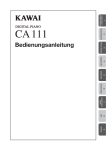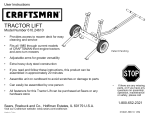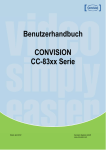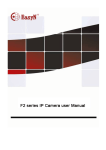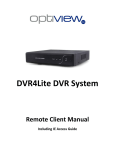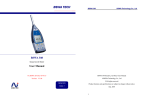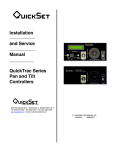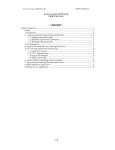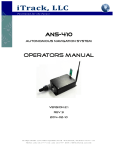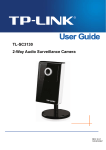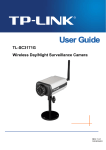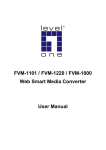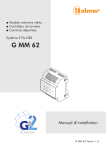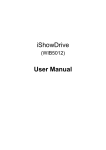Download IP Wireless / Wired Camera User Manual
Transcript
監錄易(監控錄影設備專門店) http://www.cam62.com User manual http://www.CAM62.com CA101 / CA111 / VI8908 / VI8908W IP Wireless / Wired Camera REMOTE PAN / TILT ROTATE User Manual CA101 CA111 VI8908 VI8908W 1 WELCOME This model IP Camera is an integrated wireless IP Camera solution. It combines a high quality digital Video Camera with network connectivity and a powerful web server to bring clear to your Desktop from anywhere on your local network or over the Internet. The basic function of it is transmitting remote video on IP network. The high Quality video image can be transmitted with 30fps speed on the LAN/WAN by using MJPEG hardware compression technology. This is based on the TCP/IP standard. There is a WEB server inside which could Support Internet Explore. Therefore the management and maintenance of your device become more simply by using network to achieve the remote configuration, start-up and upgrade firmware. You can use this IP CAMERA to monitor some special places such as your home and your office. Also controlling and managing images are simple by clicking the website through The network. NOTE: you can use the IP Camera Step by Step . 監錄易(監控錄影設備專門店) http://www.cam62.com User manual Features Powerful high-speed video protocol processor High-sensitivity 1/4 CMOS sensor Picture Total 300k Pixels Video Frame Rate:30fps(QVGA), 30fps(VGA) Resolution:640 x 480(VGA), 320 x 240(QVGA) Light Frequency:50Hz, 60Hz or Outdoor Optimized MJPEG video compression for transmission Multi-level users management and passwords definition Embedded Web Server for users to visit by IE Support wireless network (WiFi/802.11/b/g)mobile Supporting Dynamic IP(DDNS)and UPNP LAN and Internet(ADSL, Cable Modem) Giving alarm in cause of motion detection Supporting image snapshot Support multiple network protocols:HTTP,TCP/IP,UDP,STMP,DDNS,SNTP, DHCP,FTP Support remote system update Advanced Features Multi-Protocol support and Transportation IP CAMERA supports Multi-Protocol such as TCP/IP, SMTP and HTTP. Sending the image to your mailbox automatically when the IP CAMERA is triggered. Video Image PTZ function Users can control the camera direction on the video image. Motion Detection Your may use the internal Motion Detection function or external sensor to trigger images Recording and transportation. Alarm sensor input/output. The detection sensor sends an alarm and records by itself when there is a fire or accident. A message as an email is sending to you by this sensor,(The input/output discreteness can be chosen) DDNS support Using it in the condition which including ADSL and IP change often is more convenient, because IP CAMERA provides dynamic DNS function. Advanced User Management Only allowing authorized users access to real-time images of IP Camera. 監錄易(監控錄影設備專門店) http://www.cam62.com User manual 1.2 Packing List Untie the packing and checking the items contained against the following list; Wireless IP Camera 1 Wi-Fi Antenna 1 DC Power Supply 1 Network Cable 1 Mounting bracket 1 NOTE: Contact us immediately in the case of any damaged or short of contents. 1.3 Product views 1 Infrared LED 2 LENS CMOS sensor with fixed focus lens. 3 Network Indicator LED 4 Mic 5 Antenna 6 LAN: RJ-45/10-100 Base T 7 DC5V: Power supply RESET BUTTON: press and hold down the RESET BUTTON for 5 Seconds .Release the power button and IP Camera will be reset back to the factory default Parameter. 監錄易(監控錄影設備專門店) http://www.cam62.com 1.4 User manual PC System Requirements System configuration requirements :( Example for view four IP Camera) CPU: 2.06GHZ or above Memory: 256M or above Network Card: 10M or above Display Card:64M or above memory Recommendable Operating system: Window2000 or Window XP or Vista 1.5 Hardware Instruction Follow the steps below to set up your camera hardware. Make sure to follow each step carefully to ensure that the camera operates properly 1) Plug the network cable into the camera and then into your Cable/DSL router. 2) Plug the power adapter into the camera and then into the power outlet. 監錄易(監控錄影設備專門店) http://www.cam62.com User manual 1 SOFTWARE OPERATION SETTING 2.1 IP Camera DevFind Tool Software Download Site : http://www.cam62.com/article.php?id=73 When the Device has been mounted properly, you can double click the Icon “IP Camera DevFind Tool” and a dialog box as will pop up. Note: The software searches IP Servers automatically over LAN. There are 3 cases: 1. No IP Cameras found within LAN. After about 1 minute search, the Result Field will show “not found IP Server” and the program shut automatically. 2. IP Cameras have been installed within LAN. All the IP Cameras will be listed and the total number is displayed in the result field as shown in 監錄易(監控錄影設備專門店) http://www.cam62.com User manual 3. The IP Cameras installed within LAN do not share the same subnet with the monitoring PC. A prompt as shown in result field (prompt: Subnet doesn’t match, double click to change!). Click the left mouse button to choose the prompt and click the right mouse, choose Network Configuration to set the IP address of the Camera to the same subnet as LAN. z Basic Properties There are some device information in the Basic Properties, such as Device ID,System Firmware Version, Web UI Version. z Network Configuration In this page, you can configure the Network parameter. IP : Fill in the IP address assigned and make sure it is in the same subnet as the gateway (i.e. the first three sections are the same) Sub Mask: The default subnet mask of the equipment is: 255.255.255.0 Gateway: Make sure it is in the same subnet with PC IP address .Default Gateway address is 192.168.1.1 DNS: IP address of IPS network provider. HTTP Port: LAN port assigned for the equipment, usually 100 User & Password: Default administrator Username:admin No Password Enable Using DHCP the system will assign a reasonable IP address for your equipment. Only if your gateway supports DHCP (It is the case with most gateways). NOTE: When the prompt “subnet doesn’t match, double click to change!” please set the IP Camera IP address once again. 監錄易(監控錄影設備專門店) http://www.cam62.com User manual 2.2 Camera Login You can access the camera through IP Camera Tool or IE directly. 1) Double click the IP address of the IP Camera listed. 2) To access the camera ,start your web browser and type in the camera’s IP address Such as http://192.168.1.100:100 3) The Camera Login page pop-up. Enter your account and password on the login page as shown in By default, Administrator’s Username:admin No Password Click “Sign in” to enter the monitoring page. You can set the username and password as Administrator, Operator or Visitor. 監錄易(監控錄影設備專門店) http://www.cam62.com User manual 2.3 For Visitor The status of 9 routes, as shown below. For example: if is bright, the first route is on Detection (Motion Detection). If you want to detect 4 views, need to click this icon If you want to detect 9 views, need to click this icon Î OSD: Display date and time on the video .You can disable the OSD function or choice Other color, (OSD: on-screen display) Reversal: To see the reversal image Mirror: To see the mirror image. Add time stamp on record: Increase the video time stamp PLAY: Click icon Snapshot: Click icon into play mode, to snap the picture. is stop. 監錄易(監控錄影設備專門店) http://www.cam62.com AUDIO: Click icon TALK: Click icon RECORD: Click icon User manual Camera MIC open, Local Voice input Camera Speaker open, Remote Voice Output into REC mode, is stop. 2.4 For operator When login as operator administrator, you can enter the IP Camera For Operator Vertical patrol Horizontal patrol Stop patrol IO output Switch on/off. (See 2.5.5 for more informations) 監錄易(監控錄影設備專門店) http://www.cam62.com User manual Resolution: VGA (640*480) / QVGA (320*240) Work mode: 50Hz/60Hz/Outdoor or can adjust the brightness and contrast Color parameter: Click Image PTZ function: Image PTZ function is recommended, you can control the camera Direction on the video image. Double click the right mouse on the image to enable PTZ and you can see a white arrow on the video image, click left mouse to control direction. If want to cancel, double click right mouse again. 2.5 For Administrator When you login as administrator, “For Administrator” is enabled. Multi-Device Settings Î z Use multiple cameras in LAN In the Multi-Device Settings page, you can see all devices searched in LAN. The 1st Device is this device default. You can add more cameras list in LAN for monitoring .This Web software Supports up to 9 IP Cameras online simultaneously. 監錄易(監控錄影設備專門店) http://www.cam62.com User manual z Use multiple cameras with a single IP address In the Multi-Device Settings page .You can use multiple camera with a single IP address by configuring different ports for each camera .By default, the Device uses port 100 for accessing the camera’s homepage and video streaming. Adding a second camera: If you decide to add a second IP camera, you will need to change the port number for the second camera. Camera#2: LAN IP address is 192.168.1.101-Port 101 Will be forwarded to: http://192.168.1.101:101 Note that Camera #2 has a different IP address and a different port number. The LAN IP address is assigned by the router, but the port number is not one you will need to configure the port number. Once you have changed the port number for the camera and the settings in your router, you can access the second camera from the Internet by http://192.168.1.101:101 Adding more cameras: If you decide to add more cameras, you will need to change the port number for the other cameras, such as 101,102,103. To access these cameras from the Internet, you would use: http://192.168.1.102:102 監錄易(監控錄影設備專門店) http://www.cam62.com z User manual Upgrade Device Firmware Upgrade Device Firmware and device embedded web UI software in this page. z Restore Factory Settings Restore factory settings of the device. z Reboot Device Reboot the device. 監錄易(監控錄影設備專門店) http://www.cam62.com User manual 2.5.1 Network Settings Î z Basic Network Settings If the router and the IP camera connect has DHCP function, you can choose “Obtain IP from DHCP Server” else fill in the network parameters manually. Http Port: In most cases, you can leave this value as however, if your Internet Service Provider blocks this port, you may switch to another port number such as 85. 監錄易(監控錄影設備專門店) http://www.cam62.com User manual z Wireless Lan Settings Please enter the wireless net setting page of the wireless Router to out SSID, Channel, Encryption, Authentication. z ADSL Settings When connected to the Internet through ADSL directly, you can enter the ADSL username And password obtained from ISP. 監錄易(監控錄影設備專門店) http://www.cam62.com z User manual UPNP Settings If you access IP Camera, to be make sure UPNP Status is Succeed. UPNP Protocol settings, as Figure below: 2.5.2 DDNS Service Settings DDNS Service: The system support protocols from some DDNS providers: Dyndns.org. User and Password: the user name and password used when applying for the domain name. DDNS Host: the Domain Name DDNS or Proxy port: If you access the DDNS host through a proxy, you should input the Proxy IP DDNS or Proxy Port: Proxy Port 監錄易(監控錄影設備專門店) http://www.cam62.com User manual 2.5.3 Other Service Settings Î Configure the E-mail box to receive and send mails. The E-mail box is used for receiving the images sent after alarm and the system IP address after successful dial-up. Mail Service Settings Settings the FTP Service: 監錄易(監控錄影設備專門店) http://www.cam62.com z User manual Alarm Service Settings Enter Alarm Service Settings page to configure Motion Detection function. Motion Detect Armed When you enable motion detect armed, the camera can be triggered to send email alerts sound you will hear. Motion Detect Sensibility You can choice High, Medium, Low I/O PINS: 1 Output (+5V) 2 Output 3 Alarm input 4 Input (GND) Alarm Input Armed Input pins: The input pins can be used for 1-way external sensor input For example; you may connect a person Infrared Sensor (PIP) to it for motion detection. When external sensor triggered, IP CAMERA can be programmed to send an email with picture or control the internal relay output. If you link an external alarm with Pin3 and Pin4, when enable alarm input armed ,external alarm is enabled IO Linkage on Alarm Enable IO linkage on alarm, Pin 1 will output +5V when alarm triggered, and output LOW when alarm release automatically. Switch on/off buttons control Pin1 output manually. Send Mail on Alarm Sent picture and mail inform to customer’s e-mail after alarmed. (Firstly you should finish the Mail Service Settings.) Upload Image on Alarm Enable upload image on alarm and set upload interval (Seconds). REC automatically and save to PC When you enable motion detect and open the camera monitoring page on the PC. If there is an alarm triggered, REC will start automatically for several seconds and save to the PC. 監錄易(監控錄影設備專門店) http://www.cam62.com z User manual Path Settings Setting the path of preserve video, when start record video, click , and the video file will be preserved in the specified directory Record Path. As below figure: 2.5.4 System Î z Device Info You can find the information about Device ID, Firmware Version and Embedded Web UI Version. 監錄易(監控錄影設備專門店) http://www.cam62.com z Alias Settings You can Input the new name as you like. z Date &Time Settings Data &Time Settings page. User manual 監錄易(監控錄影設備專門店) http://www.cam62.com User manual z Users Settings Eight accounts are acceptable for this system. Here the eight users can Configure their user names and password as administrator, Operator or Visitor. z z Visitor: In this mode, you can only view. Operator: You can control the direction of IP Camera and set some parameter. z Administrator: You can setup the advanced configurations of the IP Camera. HOW TO USE 2.6 Step by step to use Follow the instructions below to get started after the Camera has been mounted properly. When the IP camera powered on, it will rotate itself and stop to the center. 1) Use Network cable connect IP Camera to LAN. 2) Enter IP Camera DevFind Tool to set the basic configuration, 3) When IP address of the Camera listed in the Result Field of the IP Camera DevFind Tool, it means the basic configuration is completed. 監錄易(監控錄影設備專門店) http://www.cam62.com User manual 4) Set the safety property of IE in the PC when you view it first time, 5) Camera login 6) Now you can use the IP Camera as Visitor, operator or Administration in the LAN. 2.7 Setting Wi-Fi of IP Camera 1) To use the wireless function of the IP Camera, a wireless router like TPLink is required. 2) Enter the wireless router setup page (you may see the wireless router user manual). To Find out the SSID, Channel, Security Way, Authentication Type, Encryption. 3) Enter Wireless Lan Settings to input contents got from the wireless router then click Submit to reboot the device. 4) Wait at least 30 seconds to unplug the Ethernet cable, then unplug the power supply. 5) Plug the power supply making sure that the Ethernet is not connected. 6) After around 30 seconds, if the LED blinks, it indicates it is working in WIFI mode. 7) Camera login. 監錄易(監控錄影設備專門店) http://www.cam62.com User manual 4 APPENDIXES 4.1 Frequently Asked Questions Note: Any questions you would meet, please check Network connections firstly. Check the working status revealed by the indicators on the network server, hub, exchange and network card. If abnormal, check the network connections. 4.1.1 I have forgotten the administrator username and/or password. To reset the administrator username and password, Press and hold down the RESET BUTTON fur 5 seconds. Release the power button and the username and password will be reset back to the factory default administrator username and password. Default administrator username: admin Default administrator No password 4.1.2 IP Address configuration Check whether IP address of the IP camera server shares the same subnet as your work station: Click My Computer >Control Panel> Network & Dial-up Connections > LAN > Attributes >Internet Protocols (TCP/IP), and check IP Address and Subnet Mask. Make sure they are in the same subnet when configuring IP Camera IP address manually. Unable to access IP Camera via web browser 4.1.3 Network Configuration Double Check to ensure that your HTTP server software is configured and run properly. If you’re running any firewall software, make sure it’s allowing inbound connections to port 80, also, if you happen to be using a cable/DSL router, make sure you’ve set up port forwarding properly. (Consult your router’s documentation for more information). If none of these seem to be the problem, it’s documentation for more information). If none of these seem to be the problem, it’s also possible that your ISP is blocking inbound connections to port 80-many IPSS have done this because of internet worms such as Code Red, If this is the case, you’ll have to setup your HTTP server on an alternate port (such as 8080). 4.1.4 No pictures Problems with ActiveX Controller If Internet Explorer is used as WEB Browser, download ActiveX controller and set the safety property of IE in the PC when you view it first time: “IE” browser > “Tool” > “Internet Proper” > “Security”> “Custom Level” > “ActiveX control and Plug-ins” three options of front should be set to be “Enable”, The ActiceX programs read by the computer will be stored, as follows: Enable: Download unsigned ActiveX controls Enable: Initialize and script ActiveX controls not marked as safe Enable: Run ActiveX controls and plug-ins 監錄易(監控錄影設備專門店) http://www.cam62.com User manual —31— 4.1.5 Problems with network bandwidth The image frame rate is subjected to the following factors: 1, network bandwidth; 2, PC performance, network environment and display preference setting (brightness, theme, etc); 3, the number of visitors (Too many visitors will slow down the image frame rate.): 4, choice of switch or hub (Use a switch for multiple IP Camera Servers rather than a HUB,). 4.1.6 Why pop-up the prompt” Fail to connect to the device…”? This prompt only appeared in the case of using multiple cameras. Enter the Multi-Device Settings page(login as administrator) to check the Device When you set multiple cameras, the color changed to yellow. 監錄易(監控錄影設備專門店) http://www.cam62.com User manual 4.2 Default Parameters Default network Parameters IP address: dynamic obtain DHCP: Disabled DDNS: Disabled Username and password Default administrator username: admin Default administrator No password 4.3 Specification Item Specifications Video Compression MJPEG video compression Video Resolution Adjustment 640*480(VGA), 320*240(QVGA) Video Parameters Brightness, contrast Video Frame 30 frame/sec(QVGA), 30 frame/sec(VGA) Communication interface One 10M/100Madaptive Ethernet interface Wi-Fi Module Supporting IEEE802.11b/g Power Supply DC 5V Maximum Power < 5W Operating Temperature 0℃~+55℃ /+14℉~ +122℉ Storage Temperature -20℃~+70℃/ -44℉~+158℉ Operating Humidity 10~85% System Requirements Microsoft Windows 98/ME/2000/XP/Vista Explorer Microsoft Internet Explorer 5.0 or above 5 OBTAINING TECHNICAL SUPPORT While we hope your experience with the IP CAMERA network camera is enjoyable and easy to use, you may experience some issues or have some questions that this User’s Guide has not answered. TO obtain the latest information and support for your Observer network camera, please visit our webpage for additional FAQ’S and troubleshooting tips.

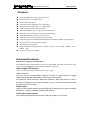


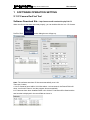

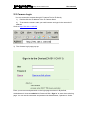
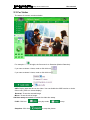
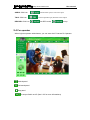
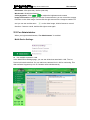

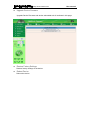
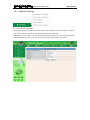
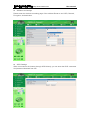
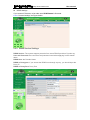
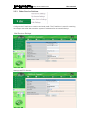
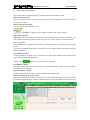
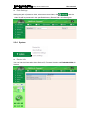
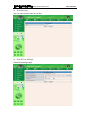
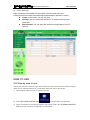
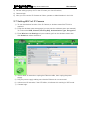
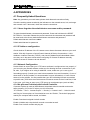
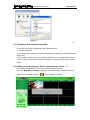

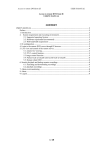
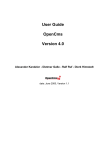
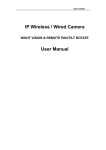
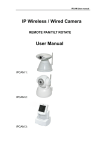

![- [ [ [ ANSEL ] ] ]](http://vs1.manualzilla.com/store/data/005876018_1-a636cab6934c7a831e92a71c6eb2f063-150x150.png)