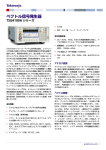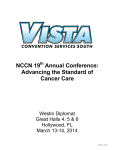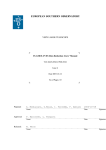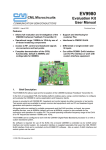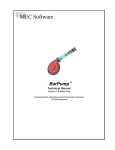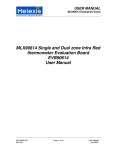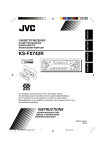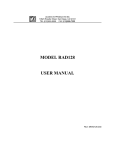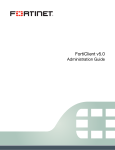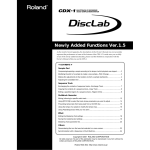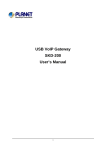Download TSG4100A RF Signal Generators User Manual
Transcript
xx ZZZ TSG4100A Series RF Signal Generators User Manual *P071315000* 071-3150-00 xx ZZZ TSG4100A Series RF Signal Generators User Manual Register now! Click the following link to protect your product. ► www.tektronix.com/register www.tektronix.com 071-3150-00 Copyright © Tektronix. All rights reserved. Licensed software products are owned by Tektronix or its subsidiaries or suppliers, and are protected by national copyright laws and international treaty provisions. Tektronix products are covered by U.S. and foreign patents, issued and pending. Information in this publication supersedes that in all previously published material. Specifications and price change privileges reserved. TEKTRONIX and TEK are registered trademarks of Tektronix, Inc. Contacting Tektronix Tektronix, Inc. 14150 SW Karl Braun Drive P.O. Box 500 Beaverton, OR 97077 USA For product information, sales, service, and technical support: In North America, call 1-800-833-9200. Worldwide, visit www.tektronix.com to find contacts in your area. Table of Contents Important safety information ..................................................................................... General safety summary ..................................................................................... Service safety summary ...................................................................................... Terms in this manual ........................................................................................ Symbols and terms on the product ......................................................................... Preface .............................................................................................................. Key features ................................................................................................... Documentation ................................................................................................. Software upgrades ............................................................................................. Conventions used in this manual............................................................................ Installation........................................................................................................... Before installation ............................................................................................. Standard Accessories .......................................................................................... Optional Accessories .......................................................................................... Options.......................................................................................................... Connect to a network .......................................................................................... Upgrade the firmware through the USB port ............................................................... Powering on the instrument................................................................................... Powering off the instrument .................................................................................. Removing power from the instrument....................................................................... Inspecting the instrument ..................................................................................... Instrument maintenance....................................................................................... Operating Basics................................................................................................... Front panel controls .......................................................................................... Connectors..................................................................................................... Display, navigation, and menus ............................................................................. Quick start and functional check ............................................................................ Settings......................................................................................................... Modulation presets ........................................................................................... Modulation sources ........................................................................................... Constellations ................................................................................................. Error log ....................................................................................................... Reference ........................................................................................................... Phase noise and offset diagrams ............................................................................ Index TSG4100A Series RF Signal Generators User Manual iv iv vi vii vii ix ix x x xi 1 1 1 2 2 3 5 7 7 7 8 9 10 10 11 15 23 27 28 29 32 33 35 35 i Table of Contents List of Figures Figure 1: QPSK,3.840Mcps, 1.85 GHz, 0dBm), RMS EVM: 1.7% ......................................... Figure 2: Image 2, QPSK,3.840Mcps, 1.85 GHz, 0dBm), RMS EVM: 1.7% .............................. Figure 3: Option VM03 W-CDMA, (QPSK,3.840Mcps, 2.1425GHz, 0dBm), RMS EVM: 1.7%....... Figure 4: Image 2, Option VM03 W-CDMA, (QPSK,3.840Mcps, 2.1425GHz, 0dBm), RMS EVM: 1.7% ............................................................................................................ Figure 5: Option VM04 APCO-25, (4FSK-C4FM,4.8KS/s,850MHz, 0dBm), Freq Err: 0.5% .......... Figure 6: Option VM05 DECT, (2FSK1.152Mbps,1.925GHz, 0dBm), RMS FSK Err: 1.5% ........... Figure 7: Option VM06 NADC, (π/4 DQPSK,24.3KS/s,875MHz, 0dBm), RMS EVM: 0.3% .......... Figure 8: Option VM07 PDC, (π/4 DQPSK,21KS/s, 800MHz,0dBm), RMS EVM: 0.6% ............... Figure 9: Option VM08 TETRA, (π/4 DQPSK,18KS/s, 420MHz, 0dBm), RMS EVM: 0.7% .......... ii 36 37 38 39 40 41 42 43 44 TSG4100A Series RF Signal Generators User Manual Table of Contents List of Tables Table 1: Table 2: Table 3: Table 4: Table 5: Front panel connectors.................................................................................. Rear panel connectors .................................................................................. Menus .................................................................................................... Preset default settings................................................................................... Modulation presets ...................................................................................... TSG4100A Series RF Signal Generators User Manual 12 13 16 24 29 iii Important safety information Important safety information This manual contains information and warnings that must be followed by the user for safe operation and to keep the product in a safe condition. To safely perform service on this product, additional information is provided at the end of this section. (See page vi, Service safety summary.) General safety summary Use the product only as specified. Review the following safety precautions to avoid injury and prevent damage to this product or any products connected to it. Carefully read all instructions. Retain these instructions for future reference. Comply with local and national safety codes. For correct and safe operation of the product, it is essential that you follow generally accepted safety procedures in addition to the safety precautions specified in this manual. The product is designed to be used by trained personnel only. Only qualified personnel who are aware of the hazards involved should remove the cover for repair, maintenance, or adjustment. Before use, always check the product with a known source to be sure it is operating correctly. This product is not intended for detection of hazardous voltages. Use personal protective equipment to prevent shock and arc blast injury where hazardous live conductors are exposed. While using this product, you may need to access other parts of a larger system. Read the safety sections of the other component manuals for warnings and cautions related to operating the system. When incorporating this equipment into a system, the safety of that system is the responsibility of the assembler of the system. To avoid fire or personal injury Use proper power cord. Use only the power cord specified for this product and certified for the country of use. Do not use the provided power cord for other products. Ground the product. This product is grounded through the grounding conductor of the power cord. To avoid electric shock, the grounding conductor must be connected to earth ground. Before making connections to the input or output terminals of the product, make sure that the product is properly grounded. iv TSG4100A Series RF Signal Generators User Manual Important safety information Do not disable the power cord grounding connection. Power disconnect. The power cord disconnects the product from the power source. See instructions for the location. Do not position the equipment so that it is difficult to operate the power cord; it must remain accessible to the user at all times to allow for quick disconnection if needed. Observe all terminal ratings. To avoid fire or shock hazard, observe all ratings and markings on the product. Consult the product manual for further ratings information before making connections to the product. Do not exceed the Measurement Category (CAT) rating and voltage or current rating of the lowest rated individual component of a product, probe, or accessory. Use caution when using 1:1 test leads because the probe tip voltage is directly transmitted to the product. Do not apply a potential to any terminal, including the common terminal, that exceeds the maximum rating of that terminal. Do not float the common terminal above the rated voltage for that terminal. The measuring terminals on this product are not rated for connection to mains or Category II, III, or IV circuits. Do not operate without covers. Do not operate this product with covers or panels removed, or with the case open. Hazardous voltage exposure is possible. Avoid exposed circuitry. Do not touch exposed connections and components when power is present. Do not operate with suspected failures. If you suspect that there is damage to this product, have it inspected by qualified service personnel. Disable the product if it is damaged. Do not use the product if it is damaged or operates incorrectly. If in doubt about safety of the product, turn it off and disconnect the power cord. Clearly mark the product to prevent its further operation. Examine the exterior of the product before you use it. Look for cracks or missing pieces. Use only specified replacement parts. Use proper fuse. Use only the fuse type and rating specified for this product. Wear eye protection. Wear eye protection if exposure to high-intensity rays or laser radiation exists. Do not operate in wet/damp conditions. Be aware that condensation may occur if a unit is moved from a cold to a warm environment. TSG4100A Series RF Signal Generators User Manual v Important safety information Do not operate in an explosive atmosphere. Keep product surfaces clean and dry. Remove the input signals before you clean the product. Provide proper ventilation. Refer to the installation instructions in the manual for details on installing the product so it has proper ventilation. Slots and openings are provided for ventilation and should never be covered or otherwise obstructed. Do not push objects into any of the openings. Provide a safe working environment. Always place the product in a location convenient for viewing the display and indicators. Avoid improper or prolonged use of keyboards, pointers, and button pads. Improper or prolonged keyboard or pointer use may result in serious injury. Be sure your work area meets applicable ergonomic standards. Consult with an ergonomics professional to avoid stress injuries. Use only the Tektronix rackmount hardware specified for this product. Service safety summary The Service safety summary section contains additional information required to safely perform service on the product. Only qualified personnel should perform service procedures. Read this Service safety summary and the General safety summary before performing any service procedures. To avoid electric shock. Do not touch exposed connections. Do not service alone. Do not perform internal service or adjustments of this product unless another person capable of rendering first aid and resuscitation is present. Disconnect power. To avoid electric shock, switch off the product power and disconnect the power cord from the mains power before removing any covers or panels, or opening the case for servicing. Use care when servicing with power on. Dangerous voltages or currents may exist in this product. Disconnect power, remove battery (if applicable), and disconnect test leads before removing protective panels, soldering, or replacing components. Verify safety after repair. Always recheck ground continuity and mains dielectric strength after performing a repair. vi TSG4100A Series RF Signal Generators User Manual Important safety information Terms in this manual These terms may appear in this manual: WARNING. Warning statements identify conditions or practices that could result in injury or loss of life. CAUTION. Caution statements identify conditions or practices that could result in damage to this product or other property. Symbols and terms on the product These terms may appear on the product: DANGER indicates an injury hazard immediately accessible as you read the marking. WARNING indicates an injury hazard not immediately accessible as you read the marking. CAUTION indicates a hazard to property including the product. When this symbol is marked on the product, be sure to consult the manual to find out the nature of the potential hazards and any actions which have to be taken to avoid them. (This symbol may also be used to refer the user to ratings in the manual.) The following symbol(s) may appear on the product: TSG4100A Series RF Signal Generators User Manual vii Important safety information viii TSG4100A Series RF Signal Generators User Manual Preface Preface This manual describes the installation, operation, and related signal concepts of the TSG4100A Series RF Signal Generators. This manual supports the following instruments TSG4102A TSG4104A TSG4106A NOTE. Check the Tektronix Web site for updates to this manual, which will include more information about your product. Visit www.tektronix.com/manuals. For compliance, environmental, and safety information, see the TSG4100A Series RF Signal Generators Installation and Safety Instructions that shipped with your instrument. The document can also found on the Tektronix Web site at www.tektronix.com/manuals. Key features The TSG4100A Series RF Signal Generators provide waveform generation and support both analog (standard) and vector/digital (optional) modulation. The instruments use a new technique that provides spur free outputs with low phase noise (-113 dBc/Hz @ 20 KHz offset from 1 GHz carrier) and extraordinary frequency resolution (1 μHz at any frequency). An ovenized SC-cut oscillator (TSG410xA-M00 models) timebase provides very low phase noise and very low aging. Key features include: True DC to 2 GHz, 4 GHz, or 6 GHz Typical ±0.30 dB amplitude accuracy (0 dBm CW signal @ 22 ºC) from 100 MHz to 6 GHz Dual baseband ARB generators Analog modulation Soft key to vector modulation upgrade I/Q modulation inputs (400 MHz RF BW) ASK, FSK, MSK, PSK, QAM, VSB, and custom I/Q Digital modulation applications for GSM, EDGE, W-CDMA, APCO-25, DECT, NADC, PDC, ATSC- DTV & TETRA USB, GPIB, RS-232 and LAN interfaces TSG4100A Series RF Signal Generators User Manual ix Preface Documentation The following documentation is available for your Tektronix TSG4100A Series RF Signal Generator. The product documentation CD provided contains documents available at the time of publication. For the most current documentation, refer to the Tektronix Web site at www.tektronix.com/manuals. To read about Use these documents Basic installation, safety, and compliance Installation and Safety Instructions This document contains basic information about instrument connectors, how to turn it on and off, compliance, environmental, and safety information. This manual is shipped as a printed book with your product and provides information in English and Russian. It is also available as a PDF file, downloadable from www.tektronix.com/manuals. Operation and installation User Manual (this manual) The user manual contains information about how to navigate the instrument UI, how to operate the instrument, and information about signals. This manual is available in printed form in English or Russian. Both are also available as PDF files. Programming commands Programmer Manual This manual contains descriptions of programming commands and their use. This manual is available as a PDF file. Specifications and performance verification Specifications and Performance Verification Manual This manual contains the instrument specifications and a procedure to check instrument performance against warranted characteristics. This manual is available as a PDF file. User service Service Manual This manual provides a list of replaceable parts, care and maintenance information, and information for servicing the instrument to the module level. This manual is available as a PDF file. Data security Declassification and Security Instructions This document helps customers with data security concerns to sanitize or remove memory devices. This document is available as a PDF file. Software upgrades Software option upgrades are available. Software upgrades for options become operational only after you enter a valid option key for the specific generator model and serial number. To check for upgrades: 1. Use your Web browser to go to www.tektronix.com/software. 2. Enter the product name (for example TSG4104A) to find available software upgrades. x TSG4100A Series RF Signal Generators User Manual Preface Conventions used in this manual The following icons are used throughout this manual: Sequence Step Front panel power TSG4100A Series RF Signal Generators User Manual Connect power Network PS2 SVGA USB xi Preface xii TSG4100A Series RF Signal Generators User Manual Installation Before installation Unpack the instrument, and check that you received all items listed as Standard Accessories. Optional accessories and instrument options are also listed in this section. Check the Tektronix Web site (www.tektronix.com) for the most current information. Standard Accessories Your instrument comes with the following accessories: installation and safety instructions (English and Russian languages), product documentation CD, and power cord. Documents TSG4100A Series RF Signal Generators Installation and Safety Instructions is a multi-language document (English and Russian). Tektronix part number 071-3390-XX. TSG4100A Series RF Signal Generators Product Documentation CD, Tektronix part number 063-4557-XX. RF cable Power Cords International Power Plugs RF cable (Tektronix part number 012-1738-00): 1 meter, 50 Ω, N-type to N-type The TSG4100A Series RF Signal Generators are shipped with one of the following power cord options. Power cords for use in North America are UL listed and CSA certified. Cords for use in areas other than North America are approved by at least one authority acceptable in the country to which the product is shipped. Opt. A0 - North America power Opt. A1 - Universal EURO power Opt. A2 - United Kingdom power Opt. A3 - Australia power Opt. A5 - Switzerland power Opt. A6 - Japan power Opt. A10 - China power Opt. A11 - India power TSG4100A Series RF Signal Generators User Manual 1 Installation Opt. A12 - Brazil power Opt. A99 - No power cord Optional Accessories Option RM1; Single rackmount for all TSG4100A models Option RM2: Dual rackmount for all TSG4100A models Option ATT: 30 dB 5 Watt up to 6 GHz RF attenuator Option GPIB: GPIB interface Option D1: A list of performance verification test results Option L0: Printed User manual (this manual). English. (You can always download an English or Russian User manual from the Tektronix Web site at www.tektronix.com/manuals.) Options You can add the following options to your generator: Option EIQ; External 200 M modulation BW (requires Option VM00) Option VM00: Basic vector modulation package with internal 6M Hz modulation BW Option VM01: GSM modulation (requires Option VM00) Option VM02: EDGE modulation (requires Option VM00) Option VM03: W-CDMA modulation (requires Option VM00) Option VM04: APCO-25 modulation (requires Option VM00) Option VM05: DECT modulation (requires Option VM00) Option VM06: NADC modulation (requires Option VM00) Option VM07: PDC modulation (requires Option VM00) Option VM08: TERRA modulation (requires Option VM00) Option VM09: ATSC DTV modulation (requires Option VM00) Option VM10: Audio Clip; analog AM and FM (requires Option VM00) 2 TSG4100A Series RF Signal Generators User Manual Installation Connect to a network You can communicate with or remotely control your instrument through the LAN, RS232, or GPIB interfaces. (GPIB requires Option GPIB.) LAN interface The LAN connector may be used to connect the instrument to a 10/100 Base-T Ethernet LAN. Before connecting the instrument to your LAN, check with your network administrator for the proper method of configuration of instruments on your network. To set up the LAN interface: 1. Connect a LAN cable to the rear panel LAN port. 2. Press the Utility button from the main menu. 3. Select I/O Interface. 4. Select LAN to view the Ethernet network settings. 5. Use the menu buttons and number keys to enter the desired IP address and other network information. By selecting the DHCP ON, the instrument can set its network address automatically through DHCP. If you cannot establish communication using DHCP, you need to manually set up an IP address and a Subnet Mask, if necessary. 6. Press the Enter button. 7. Press the Return button three times to return to the main menu. TCP/IP configuration methods. In order to function properly on an Ethernet based local area network (LAN), the unit needs to obtain a valid IP address, a subnet mask, and a default gateway or router address. There are three methods for obtaining these parameters: DHCP, Auto-IP, and Static IP. Check with your network administrator for the proper method of configuration of instruments on your network. In order to function properly on an Ethernet based local area network (LAN), the unit needs to obtain a valid IP address, a subnet mask, and a default gateway or router address. There are three methods for obtaining these parameters: DHCP, Auto-IP, and Static IP. Check with your network administrator for the proper method of configuration of instruments on your network. TCP/IP based remote interfaces. Three TCP/IP based remote interfaces are supported: raw socket, telnet, and VXI-11 net instrument. Raw socket access is available on port 5025. Telnet access is available on port 5024. The VXI-11 interface enables IEEE 488.2 GPIB-like access to the unit over TCP/IP. It enables controlled reads and writes and the ability to generate service requests. Most recent VISA instrument software libraries support this protocol. TSG4100A Series RF Signal Generators User Manual 3 Installation Link speed. The physical Ethernet layer supports 10 Base-T and 100 Base-T link speeds. The default link speed is set to 100 Base-T, but it can be set to 10 Base-T. To reset the TCP/IP interface. Changes to the TCP/IP configuration do not take effect until the TCP/IP interface is either reset or the instrument power is cycled. When reset is selected, any active connections will be aborted. The TCP/IP stack will be reinitialized and configured using the latest configuration options. CAUTION. Network security is an important consideration for all TCP/IP networks. This instrument does not provide security controls, such as passwords or encryption, for controlling access. If such controls are needed, you must provide it at the network level. For example, you can use an internet firewall. GPIB interface The GPIB connector supports the IEEE-488.1 (1978) interface standard. It also supports the required common commands of the IEEE-488.2 (1987) standard. NOTE. Changes to the GPIB configuration do not take effect until the interface is reset or the instrument power is cycled. To set up the GPIB interface: 1. Connect a GPIB cable to the rear panel GPIB port. 2. Press the Utility button from the main menu. 3. Select I/O Interface. 4. Select GPIB. 5. Check that GPIB is set to ON. If it is not, press the GPIB button to select ON. 6. Press the Address button and use the number keys to assign a unique address to the instrument. NOTE. Each device connected to the GPIB bus must have a unique GPIB address. The GPIB address must be from 0 to 30. 7. Press the Enter button. 8. Press the Return button three times to return to the main menu. 4 TSG4100A Series RF Signal Generators User Manual Installation RS232 interface The RS-232 interface connector is a standard 9 pin, type D, female connector configured as a DCE (transmit on pin 2, receive on pin 3). In order to communicate properly over RS-232, the instrument and the host computer both must be set up to use the same configuration. The following baud rates are supported: 115200 (default), 57600, 38400, 19200, 9600, and 4800. The rest of the communication parameters are fixed at 8 data bits, 1 stop bit, no parity, and RTS/CTS hardware flow control. To set up the RS-232 interface: 1. Connect a cable to the rear panel RS-232 port. Use a cable best suited for the desired baud rate (modulation rate). 2. Press the Utility button from the main menu. 3. Select I/O Interface. 4. Select RS232. 5. Check that RS232 is set to ON. If it is not, press the RS232 button to select ON. 6. Press the BaudRate button and use the number keys to set the desired baud rate. 7. Press the Enter button. 8. Press the Return button three times to return to the main menu. Upgrade the firmware through the USB port The USB port allows you to upgrade the instrument firmware using a USB memory device. To upgrade the firmware using the USB port, do the following: 1. From a computer with an internet connection, download the most recent instrument firmware from the Tektronix Web site at www.tektronix.com/downloads onto a USB memory device. Note the firmware version. 2. Press the Utility button from the instrument main menu. 3. Select System. 4. Select About. 5. Look at the instrument display screen and verify that the firmware version shown is older than the firmware version you downloaded from the Tektronix Web site. 6. Insert the USB memory device into the USB port on the front panel of the instrument. TSG4100A Series RF Signal Generators User Manual 5 Installation 7. Check that the Firmware Update menu option becomes active after approximately 10 seconds as the instrument recognizes the USB memory device. 8. Press the Firmware Update button. A dialog box will appear asking if you want to update the firmware. 9. Use the arrow keys to highlight Yes if you want to start the update process, or No if you want to cancel the process. 10. Press the Enter button to start the update process (or cancel it if you selected No). 6 TSG4100A Series RF Signal Generators User Manual Installation Powering on the instrument Powering off the instrument Removing power from the instrument TSG4100A Series RF Signal Generators User Manual 7 Installation Inspecting the instrument Run the Self Test (Utility > System > Self Test) to run a series of tests to verify that the instrument is operating correctly. It tests communication to various peripherals on the main board, including the GPIB chips, the PLL chips, the DDS chips, the octal DACs, the FPGA, and the serial EEPROM. Errors will be reported on the front-panel display when detected. The errors detected are stored in the instrument error buffer and may be accessed through the error status menu after the self test completes. See section Error Codes on page 126 for a complete list of error codes. If you want to check the accuracy specifications of your instrument, see the TSG4100A Series RF Signal Generators Specifications and Performance Verification Technical Reference PDF available on the Tektronix Web site at www.tektronix.com/manuals. 8 TSG4100A Series RF Signal Generators User Manual Installation Instrument maintenance Clean your instrument Clean the exterior surfaces of the chassis with a dry lint-free cloth or a soft-bristle brush. If any dirt remains, use a cloth or swab dipped in a 75% isopropyl alcohol solution. Use a swab to clean narrow spaces around controls and connectors. Do not use abrasive compounds on any part of the instrument because they might damage the instrument. CAUTION. Avoid getting moisture inside the instrument during exterior cleaning; use just enough moisture to dampen the cloth or swab. Do not wash the front-panel On/Off button. Cover the button while washing the instrument. Use only deionized or distilled water when cleaning. Use a 75% isopropyl alcohol solution as a cleanser and rinse with deionized or distilled water. Do not use chemical cleaning agents; they might damage the chassis. Avoid chemicals that contain benzene, toluene, xylene, acetone, or similar solvents. CAUTION. To prevent damage to the flat panel display, do not use improper cleaning agents or methods. Avoid using abrasive cleaners or commercial glass cleaners to clean the display surface. Avoid spraying liquids directly on the display surface. Avoid scrubbing the display with excessive force. Clean the display surface by gently rubbing the display with a clean-room wipe. If the display is very dirty, moisten the wipe with distilled water or a 75% isopropyl alcohol solution and gently rub the display surface. Avoid using excess force; this might damage the display surface. Upgrade your instrument Return your instrument Software upgrades are available from Tektronix. They can either be downloaded from the Tektronix Web site or they can be ordered from your local Tektronix representative. To add additional software options or features, you will need an option key from Tektronix. When you receive the software from Tektronix, you will also receive an option key. Follow the instructions you receive to install the software on your instrument. You will be prompted to enter the option key. See the About menu on the instrument to enter an option key. This information is in the Menus section of this manual. (See page 16, Menus.) If you return your instrument to Tektronix: When repacking the instrument for shipment, use the original packaging. If the packaging is unavailable or unfit for use, contact your local Tektronix representative to obtain new packaging. Seal the shipping carton with an industrial stapler or strapping tape. TSG4100A Series RF Signal Generators User Manual 9 Operating Basics Operating Basics Front panel controls The following illustration shows the instrument front panel. The table describes the controls and elements noted in the illustration. Front panel 10 TSG4100A Series RF Signal Generators User Manual Operating Basics Item number Control element or group 1 Power button Press to turn power on or off. The power button has two modes: STANDBY and ON. In STANDBY mode, power is only supplied to the internal timebase and the power consumption will not exceed 20 W once the instrument is warmed up. In ON mode, power is supplied to all circuitry and the instrument is on. 2 RF Press to turn RF signal output ON (LED light on) or OFF (LED light off). Only outputs that are active for the current frequency setting will be accessible. If an output is set below its minimum value it will be disabled and the LED light will turn off. 3 Adjustment knob Turn knob to navigate menus and adjust parameters. 4 Select keys Press to enter submenu (right arrow), return to main menu (left arrow), or to adjust the underscore position when editing a parameter. 5 Preset Press and hold to recall default setup. 6 Setting Press to access the top menu. 7 Mod On/Off Press to turn modulation function ON or OFF. 8 Freq Press to adjust RF frequency. 9 Ampt Press to adjust amplitude. 10 Mod Press to access modulation menu. 11 G/n (dBμV) Press to select units (GHz, ns, nv, dBμv). 12 M/μ (μV) Press to select units (MHz, μs, μv). 13 K/m (mV) Press to select units (KHz, ms, mv) 14 Enter (dB(m)) Press to select units (Hz, s, dBm). 15 Numeric keypad Use these keys to enter numeric values for a variety of parameters. 16 Menu selection buttons Use these buttons to select menu items on the screen. Description Connectors The following figures and tables show and describe various connectors located on the front panel and rear panel of the instrument. Front panel connectors TSG4100A Series RF Signal Generators User Manual 11 Operating Basics Table 1: Front panel connectors Item number Connector Description 1 LF Output BNC output. Active for frequency settings between DC and 62.5 MHz (93.75 MHz for the TSG4106A). The amplitude may be set independently for levels from 1 μVRMS to 1 VRMS (–47 dBm to 13 dBm). This output is protected against externally applied voltages of up to ±5 V. 2 RF Output Type N output. Active for frequency settings between 950 kHz and 2 GHz (TSG4102A), 950 kHz and 4 GHz (TSG4104A), and 950kHz and 6 GHz (TSG4106A). The output power may be set from −110 dBm to 16.5 dBm (0.7 μVRMS to 1.5 VRMS). 3 USB A USB connector allows you to connect an external memory device to the instrument for data storage. 12 TSG4100A Series RF Signal Generators User Manual Operating Basics Rear panel connectors Table 2: Rear panel connectors Item Connector Description 1 AC power (input) Connect the unit to a power source through the power cord provided with the instrument. The center pin is connected to the chassis so that the entire box is earth grounded. The unit will operate with an AC input from 100 to 240 VAC, and with a frequency of 50/60 Hz. The instrument requires 85 W and implements power factor correction. Connect only to a properly grounded outlet. 2 SYMBOL CLOCK (output) This BNC provides a square wave synchronized to the symbol clock used in the modulation. The rising edge of this clock triggers the programmed event markers associated with the arbitrary waveform. 3 EVENT (outputs) Three BNC outputs labeled #1, #2, and #3 are available for synchronizing external instrumentation to programmable events within a generated arbitrary waveform. These may be programmed, for instance, to mark the start of a frame, or a slot within a frame, or the start of a synchronizing pattern in the waveform. One of the event markers may be further programmed to control the RF power of the front panel output for the generation of TDMA signals. Events are triggered on the rising edge of the symbol clock. 4 VECTOR MOD IN I VECTOR MOD IN Q These BNC inputs enable external I/Q modulation. They accept signals of ±0.5 V, corresponding to full scale modulation, and have 50 Ω input impedances. Both inputs support signal bandwidths from DC to 100 MHz providing an RF modulation bandwidth of up to 200 MHz. 5 VECTOR MOD OUT I VECTOR MOD OUT Q These BNC outputs replicate the baseband I/Q modulation waveforms currently being used to modulate the RF. Both outputs have a source impedance of 50 Ω and when terminated into 50 Ω, will generate a full scale output of ±0.5 V. 6 ANALOG MOD OUT This output replicates the analog modulation waveform and has a 50 Ω reverse termination. When using the internal source for AM, FM, and ΦM, it provides a waveform determined by the function and rate settings with an amplitude of 1 VPP into a high impedance. During external analog modulation, this output mirrors the modulation input. For Pulse modulation, the output is a 3.3 V logic waveform that coincides with the gate signal. TSG4100A Series RF Signal Generators User Manual 13 Operating Basics Table 2: Rear panel connectors (cont.) Item Connector Description 7 ANALOG MOD IN External analog modulation is applied to this input. The input impedance is 100 kΩ with a selectable input coupling of either DC or AC (4 Hz roll off). For analog modulations (AM, FM, ΦM), a signal of ±1 V will produce a full scale modulation of the output (depth for AM or deviation for FM and ΦM). It supports bandwidths of 100 kHz and introduces distortions of less than –50 dB. For Pulse modulation types, this input is used as a discriminator that has a fixed threshold of +1 V. 8 TIMEBASE OUT (10 MHz 2 Vpp) The instrument also provides a 10 MHz output for referencing other instrumentation to the internal timebase. 9 TIMEBASE IN (10 MHz 0.5 to 3.0 Vpp) This input accepts an external 10 MHz reference. The external reference should be accurate to at least 2 ppm, and provide a signal of no less than 0.5 VPP while driving a 50 Ω impedance. The instrument automatically detects the presence of an external reference, asserting the front panel EXT LED, and locking to it if possible. If the unit is unable to lock to the reference, the LOCK LED is turned off. 10 LAN The Ethernet uses a standard RJ-45 connector to connect to a local area network (LAN) using standard Category-5 or Category-6 cable. It supports both 10 and 100 Base-T Ethernet connection and a variety of TCP/IP configuration methods. 11 RS-232 The RS-232 port uses a standard 9 pin, female, subminiature-D connector. It is configured as a DCE and supports baud rates from 4.8 kb/s to 115 kb/s. The remaining communication parameters are fixed at 8 Data bits, 1 Stop bit, No Parity, with RTS/CTS configured to support Hardware Flow Control. 12 GPIB The GPIB (IEEE-488) communications port is for communications over a GPIB bus. The instruments support the IEEE-488.1 (1978) interface standard. It also supports the required common commands of the IEEE-488.2 (1987) standard. NOTE. When an EXT is selected as the Source, this indicates that the instrument has detected an external 10 MHz reference at the timebase input BNC. If detected, the instrument will attempt to lock its internal clock to the external reference. 14 TSG4100A Series RF Signal Generators User Manual Operating Basics Display, navigation, and menus Controls and display elements are shown in the following illustrations and tables. Display The display screen is divided into the following four sections: Ref number Display area function Description 1 Status Indicates instrument status. When an item is highlighted yellow or is displayed with bold typeface, that feature is active. This area shows modulation types, and if Modulation and RF are ON or Off. Error messages, if applicable, show in the right corner of this area. 2 Quick view Shows frequency and amplitude values. Units can be changed using the unit buttons on the front panel. 3 Settings Shows the parameters that can be modified for the currently selected item. You can modify a parameter by pressing the corresponding menu button and then using the arrow keys, general knob, and Enter key on the front panel. 4 Menus Menu buttons show items that you can select to access submenus for specific actions, such as LAN or GPIB setup, or setting a particular modulation type. Use the arrow keys, general knob, and Enter key on the front panel to navigate the menus. Navigation Navigate the Menus and Settings areas of the display by using the arrow keys (left, right), general knob (up, down, and push in knob to select), and Enter key (select). When a parameter is selected in the Settings area, you can use the arrow keys to select a digit, the number keys to enter a value, and the Enter key to make a selection. When you are finished, press the Enter key to set the parameter and then any menu item to deselect the parameter. TSG4100A Series RF Signal Generators User Manual 15 Operating Basics Menus The following menus are available. Table 3: Menus Menu Description Main menu. RF/LF menu and settings. Mod menu and settings. Access modulation presets, constellation, source, rate, filter and other submenus. The menu options in this menu change depending on the active modulation type. 16 TSG4100A Series RF Signal Generators User Manual Operating Basics Table 3: Menus (cont.) Menu Description Mod Type submenus: Analog, Vector, Presets. Constellation menu. This is a Mod submenu. It is available when the appropriate modulation type is active. The items in this menu vary depending on the active modulation type. TSG4100A Series RF Signal Generators User Manual 17 Operating Basics Table 3: Menus (cont.) Menu Description Source menu. This is a Mod submenu. It is available when the appropriate modulation type is active. The items in this menu vary depending on the active connections. Filter menu. This is a Mod submenu. It is available when the appropriate modulation type is active. The items in this menu vary depending on the active modulation type. AWGN/IMP menu: Noise submenu and AWGN/IMP settings. This is a Mod submenu. It is available when the appropriate modulation type is active. The items in this menu vary depending on the active modulation type. Utility menu. 18 TSG4100A Series RF Signal Generators User Manual Operating Basics Table 3: Menus (cont.) Menu Description I/O Interface menu. This is a Utility submenu. RS232 menu and settings. This is an I/O Interface submenu. GPIB menu and settings. This is an I/O Interface submenu. This requires the instrument have the GPIB option. TSG4100A Series RF Signal Generators User Manual 19 Operating Basics Table 3: Menus (cont.) Menu Description LAN menu, submenus, and settings. This is an I/O Interface submenu. System menu. This is a Utility submenu. Allows you to set display backlight, date, time, run a self test, and remove private data (Secure). Secure setting. This is a System menu action that allows you to remove private data. Use the arrow keys to select Yes or No and then press the general knob or the Enter button on the front panel. 20 TSG4100A Series RF Signal Generators User Manual Operating Basics Table 3: Menus (cont.) Menu Description File menu. This is a Utility submenu. It allows you to access saved files such as waveform, constellation, filter, and setup files. Available files will show in the Settings area of the display when you select the file type. You can also select to save a file (Save To), delete a file (Delete), delete all files (Erase All), and access a file from the USB. The Setup submenu allows you recall and save setups (Recall). Status menu. This is a Utility submenu. It shows the status of the instrument in the Settings area. TSG4100A Series RF Signal Generators User Manual 21 Operating Basics Table 3: Menus (cont.) Menu Description About menu. This is a Utility submenu. It shows the instrument firmware version, installed options, instrument serial number in the Settings area. License Manage menu. This is an About submenu. It allows you to enter option/software keys to activate options. Firmware Update menu. This is an About submenu. It allows you to upgrade the firmware using the USB port. NOTE. Upgrade procedures are available in this manual. (See page 5, Upgrade the firmware through the USB port.) 22 TSG4100A Series RF Signal Generators User Manual Operating Basics Table 3: Menus (cont.) Menu Description USB menu. This is a Utility submenu. It allows you to access files from a USB memory device. Available files show in the Settings area of the display. Error code menu. This is a Utility submenu. It is an error log and allows you to view any error codes that have appeared. Quick start and functional check This section is intended to help first time users get started using a Tektronix TSG4100A Series RF Signal Generator and to help verify the functionality of the instrument. Turn on the instrument 1. Connect the supplied power cord to the rear panel power input and then to the AC mains power supply (100 to 240 VAC ±10%). 2. Push the power button located on the left top corner of the front panel of the instrument. 3. Check that the model number, firmware version, and instrument serial number briefly display. NOTE. Your instrument will resume operating with the same settings that were active when it was last turned off. You can preset the instrument to a default state without changing any of the stored settings or the communications configuration. (See Set Default Settings below.) TSG4100A Series RF Signal Generators User Manual 23 Operating Basics Set Preset default settings To set the instrument to the factory default settings without affecting saved presets, press and hold the Preset button on the front panel for three seconds. The following table shows some of the default settings that will be loaded. Table 4: Preset default settings Setting Default value Frequency 10 MHz Amplitude (BNC) 0 dBm (1 mW into 50 Ω or 0.63 VPP Amplitude (Type N) 0 dBm (1 mW into 50 Ω or 0.63 VPP Modulation OFF Source Sine Connect outputs to oscilloscope 1. Use appropriate cables to connect the front panel BNC and Type N outputs to an oscilloscope. 2. Set the oscilloscope timebase to 50 ns/div and vertical sensitivity for 200 mV/div with DC coupling and 50 Ω input impedance. 3. Check that the displayed cycle period is 100 ns (2 divisions). 4. Check that the displayed amplitude is 630 mVPP. NOTE. The displayed amplitude will be 630 mV if the oscilloscope input is not set for 50 Ω. Basic functional check Do the following after connecting to an oscilloscope to check that the information shows as expected on the display screen and that you can adjust the parameters and navigate the menus properly. 1. Change the frequency to 5 MHz as follows: a. Press the Freq button on the front panel to select the Frequency parameter in the Quick View area. b. Press the M/μ button to set the units to MHz. c. Press the 5 number key. d. Select Enter from the menu to accept the new frequency. e. Press the Setting button to exit the frequency setting. Navigation quick tip. You can set the frequency parameter without changing the units as follows: press the Freq button, use the general knob to increase/decrease the value, and then press the Setting button. 24 TSG4100A Series RF Signal Generators User Manual Operating Basics 2. Change the amplitude for the Type N output by 1 dB as follows: a. Select Mod from the main menu. b. Select Source from the Mod submenu. c. Use the general knob to navigate to Type-N and then press the general knob in to select that output. d. Press the Ampt button on the front panel to select the Type-N output amplitude parameter in the Quick View area. e. Use the general knob to increase the amplitude by 1 dBm. f. Press the Setting button to set and exit the amplitude setting. Navigation quick tip. You can use the number keys to set the amplitude parameter value and units as follows: press the Ampt button, press the desired number key, select Enter from the menu, and then press the Setting button. 3. Change the amplitude for the BNC output by 0.100 V as follows: a. Select Mod from the main menu. b. Select Source from the Mod submenu. c. Use the general knob to navigate to BNC and then press the general knob in to select that output. d. Press the Ampt button on the front panel to select the BNC output amplitude parameter in the Quick View area. e. Press the k/m button to set the units to mV. f. Use the general knob to increase the amplitude by 1 mV. g. Press the Setting button to set and exit the amplitude setting. Modulation presets functional check Your instrument includes a number of modulation presets that automatically configure the generator to produce modulation waveforms for a number of different communications protocols, such as GSM, DECT, and TETRA. Do the following to see how this preset type is enabled. 1. Press the Freq button and then set the frequency to 935.2 MHz. 2. Select Mod from the Main menu. 3. Select Mod Type from the Mod submenu. 4. Use the general knob to select Preset from the Mod Type menu. NOTE. Turn the general knob to highlight your selection. Press the general knob to select it. TSG4100A Series RF Signal Generators User Manual 25 Operating Basics 5. Turn the general knob to highlight GSM and then press the Enter button to load the GSM preset. 6. Press the Mod On/Off button to enable modulation. The LED will be lit and MODON will show in the Status area of the display when modulation is on. The instrument will generate a GSM frame consisting of one TDMA slot of random data. 7. Connect the following to the oscilloscope: I/Q outputs, symbol clock, and event marker #1. 8. Trigger the oscilloscope on event marker #1 and set the time/div to 10 μs. The oscilloscope trace should look similar to that shown below. The oscilloscope traces above show that before the TDMA slot begins, the I and Q outputs are at ground, indicating that the RF power is off. Two symbols before the beginning of the time slot, the power is ramped up to full power. The beginning of data transmission for the time slot is indicated by event marker #1, which is trace 4 in the figure. The symbol clock shows the timing of symbol transmission relative to the I/Q outputs. 26 TSG4100A Series RF Signal Generators User Manual Operating Basics Settings Frequency Pressing the Freq button allows you to adjust the carrier frequency of the front panel BNC (LF Out) and Type N (RF Out) outputs. A frequency can be entered in any of the following units: GHz, MHz, kHz, or Hz using the unit buttons on the front panel. The frequency resolution is 1 μHz at all frequencies. The frequency setting determines which outputs arebe active at any given time. The green LED next to the front panel outputs indicate which outputs are enabled. None of the outputs operate across the entire frequency range, but are dependant on the instrument model. Phase The Phase setting is accessed through the main menu: RF/LF > Phase. This setting shows the relative phase of the output in degrees and is adjustable over ±360º. If the phase adjustment exceeds 360º, the phase is displayed modulo 360º. The displayed phase is reset to 0° whenever the carrier frequency is changed. The phase resolution depends on the current setting of the frequency. For frequencies up to 100 MHz, the phase resolution is 0.01°, with reduced resolution for higher frequencies. Amplitude Pressing the Ampt button allows you to adjust the output amplitude or power of the displayed output. If an output is set below its minimum value, it will be disabled. This is indicated on the display as RFOFF and the RF LED button on the front panel being extinguished. Amplitude can be displayed in units of dBm, dBuV, or VRMS. All stated values assume a load termination of 50 Ω. LF Offset The Offset setting for the LF Out output is accessed through the main menu: RF/LF > LF Offset. This setting shows the output offset voltages. Only the LF Out (BNC) output has a settable DC offset. The Type N RF output is AC coupled and so has no DC offset setting. The DC offset for the LF Out is always accessible and active (independent of the frequency setting). I/Q Offset The Offset setting for the I/Q outputs is accessed through the main menu: AWGN/IMP > I Offset or Q Offset. This setting shows the offset as %. RF On/Off The front panel outputs can be turned on and off by pressing the RF button on the front panel. When the RF is off, it is indicated on the display as RFOFF and the RF LED button on the front panel is extinguished. When the RF is on, it is indicated on the display as RFON and the RF LED button on the front panel is lit. TSG4100A Series RF Signal Generators User Manual 27 Operating Basics Mod On/Off Modulation can be turned on and off by pressing the Mod button on the front panel. When the modulation is off, it is indicated on the display as MODOFF and the Mod LED button on the front panel is extinguished. When the modulation is on, it is indicated on the display as MODON and the Mod LED button on the front panel is lit. Noise (AWGN) The Noise setting is accessed through the main menu: AWGN/IMP > Noise. This setting allows you to degrade a vector modulation waveform with additive white Gaussian noise (AWGN). You can select Add, Only, and Off in the Noise menu. Power (AWGN) The Power setting is accessed through the main menu: AWGN/IMP > Power. This setting allows you to adjust the noise power for a vector modulation waveform with additive white Gaussian noise (AWGN). Use the general knob to adjust the power value in the Settings area of the display. NOTE. More settings are available than are described in this manual. Modulation presets The modulation presets shown in the following image and described in the following table are available. The presets configure the instrument to perform the selected modulation, but the modulation is turned off. To turn on the modulation, press the Mod button until the LED is lit and MODON shows in the Status area of the display. NOTE. Some presets may require specific options and may not be available on all instrument models. 28 TSG4100A Series RF Signal Generators User Manual Operating Basics Table 5: Modulation presets Preset Description AM Audio Analog AM modulation of an audio clip. FM Audio Analog FM modulation of an audio clip. NADC Vector modulation parameters used in North American Digital Cellular (NADC) communications. PDC Vector modulation parameters used in Personal Digital Cellular (PDC) communications. DECT One TDMA slot within one frame of random data using the vector modulation parameters of Digital Enhanced Cordless Telecommunications (DECT). The waveform transmits a P32 packet which includes the Z field and is 424 symbols long. P25 Vector modulation parameters used in the APCO Project 25 communications system. TETRA One TDMA slot within one frame of random data using the vector modulation parameters used in Terrestrial Trunked Radio (TETRA) communications. The waveform transmits a normal uplink burst, 231 symbols long, using normal training sequence 1. GSM One TDMA slot within one frame of random data using the vector modulation parameters of the Global System for Mobile communications (GSM). The packet is 148 symbols long and the midamble is filled with training sequence 0. GSM EDGE One TDMA slot within one frame of random data using the vector modulation parameters of the GSM with Enhanced Data rate for GSM Evolution (GSM-EDGE) communications. The packet is 148 symbols long and the midamble is filled with training sequence 0. W-CDMA One frame with one control channel and six data channels of random data using the vector modulation parameters of Wideband Code Division Multiple Access (W-CDMA) communications for an uplink channel in a frequency division duplex (FDD) installation. The control channel uses a spreading factor of 256 while the data channels use a spreading factor of 4. The control and data channels are scrambled with long scrambling code 0. ATSC-DTV Vector modulation parameters used in the Advanced Television Systems Committee, Inc (ATSC) Digital Television Standard for over-the-air broadcast of digital television. Modulation sources The instrument’s modulation capabilities include both internal and external modulation sources. The modulating waveform is replicated on the rear panel Analog Mod Out BNC. Linear modulation For AM / FM / ΦM, and Sweep, the modulation source can be either the internal generator or the rear panel external modulation input. TSG4100A Series RF Signal Generators User Manual 29 Operating Basics The internal modulation source is capable of generating sine, ramps, triangular, or square waves, at frequencies of up to 500 kHz. The instrument limits the modulation rate to 50 kHz for carrier frequencies above 62.5 MHz (93.75 MHz for the TSG4106A). The rear panel external modulation input supports bandwidths of 500 kHz, but the modulation bandwidth is limited to 100 kHz for fC greater than 62.5 MHz (93.75 MHz for the TSG4106A). The sensitivity is set such that a 1 V signal results in a full scale deviation (depth) in the output. For example: in ΦM, if the deviation is set for 10°, applying –1 V produces a –10° shift; applying 0 V produces no shift; and applying +1 V produces a +10° shift. When modulation is enabled using an internal source, the rear panel modulation output will provide a waveform of the selected function with a full scale range of ±1 V. When external modulation is selected the modulation output tracks the applied signal. Pulse modulation There are two modes of pulse modulation: pulse and blank. In pulse mode, the RF signal is turned on by the internally generated or externally applied signal. In blank mode, the RF signal is turned off by the internally generated or externally applied signal. The internal pulse modulation source is a digital waveform whose period and on time is settable from 1 μs to 10 s with 5 ns of adjustability. The period of the digital waveform is set using the Rate setting in the Mod menu. The on time (for pulse mode) or off time (for blank mode) is set using the Deviation setting in the Mod menu. When an external input is selected the rear panel external modulation input is set for a threshold of 1V. The resulting signal is used in place of the internal source. In pulse and blank modes, the modulation output is a 3.3 V logic signal, which tracks the pulse waveform. Linear Noise modulation For AM, FM and ΦM, the noise source is pseudo random additive white Gaussian noise (AWGN). The bandwidth of the noise and the RMS deviation are set using the Rate and Deviation settings in the Mod menu, respectively. The peak deviation will be about five times the set RMS deviation. This forces limits on the maximum allowed deviation corresponding to one fifth of the non-noise counterparts. For example, at a carrier frequency of 500 MHz the maximum FM deviation for a sine wave function is limited to 4 MHz, and so the maximum deviation for noise modulation is limited to 800 kHz. For linear modulation, the rear panel output will provide 200 mVRMS that will be band limited to the selected modulation rate. Again, the peak deviation will be five times this, or ±1 VPP. 30 TSG4100A Series RF Signal Generators User Manual Operating Basics Pulse Noise modulation For pulse modulation, the noise source is a Pseudo Random Binary Sequence (PRBS). The bit period is set using the Rate setting in the Mod menu. The PRBS supports bit lengths of 2n, for 5 ≤ n ≤ 32 which correspond to a noise periodicity from 31 to 4,294,967,295 periods. The bit length n is adjusted from the PRBS Len setting in the Mod menu. During pulse PRBS modulation, the rear panel output will be a 3.3 VPP waveform with a duty factor equal to 2n/2 / 2n-1 (approximately 50 %). User Arbitrary Waveform modulation Modulation outputs User arbitrary waveforms can be downloaded to the instrument over the remote interfaces into on board SRAM. Once downloaded, the waveform can be saved onto a USB memory device. Waveforms stored in SRAM or FLASH may be selected as possible modulation sources from the Mod > Source > Custom menu. The rear panel Analog and Vector Mod Out BNCs provide a copy of the modulation function with ±1 V full scale range. This output will be a sine, ramp, triangle, square wave, pulse or noise depending on the selected internal modulation function. When an external source is applied to the modulation input it will be bandwidth limited, digitized, and reproduced at the modulation output. The transfer function has a bandwidth of about 1 MHz and a latency of about 950 ns. When an external source is applied to the modulation input it will be bandwidth limited, digitized, and reproduced at the modulation output. The transfer function has a bandwidth of about 1 MHz and a latency of about 950 ns. The modulation output has a 50 Ω source impedance (to reverse terminate reflections from the user’s load) but the output should not be terminated into 50 Ω. NOTE. More modulation sources are available than are described in this manual. TSG4100A Series RF Signal Generators User Manual 31 Operating Basics Constellations One important characteristic of digital signals that distinguishes them from analog signals is that they are quantized and bounded. Normally, digital signals are represented as binary sequences of finite length. A 1-bit (binary) signal has only two states: 0 or 1. A 2-bit signal is represented with two binary digits in sequence and, thus, has 4 states: 00, 01, 10, and 11. A 3-bit signal will have 8 states. An N-bit signal will have 2N states. The transmission of digital data is straight forward. Like analog communication, information is encoded in a modulation of the amplitude, frequency, or phase of an RF carrier. However, unlike analog communications, only a finite number of modulated states are allowed. In binary phase shift key (BPSK) modulation, for example, only two phases are allowed. These are usually chosen to be 0 and 180°. One phase represents a 0 and the other represents a 1. Similarly, in quadrature phase shift key (QPSK) modulation, only 4 phases are allowed. These are usually chosen to be ±45° and ±135°. Each of the four phases is associated with a unique 2-bit binary sequence: 00, 01, 10 or 11. The set of allowed phases and their mapping to binary sequences constitutes a digital constellation. The constellation may be succinctly represented in a polar diagram of the I/Q plane identifying the allowed states and their mapping. A vector signal generator can modulate both the amplitude and the phase of an RF carrier, simultaneously. This enables many more options for defining symbol constellations. In quadrature amplitude modulation (QAM), both the amplitude and phase of the allowed states are defined, usually in a rectangular array. Gray code It is important to recognize that the mapping from symbol to constellation point is completely arbitrary and at the discretion of the communications protocol designer. Usually, some form of Gray coding is utilized in order to minimize the possible transmission of multi-bit errors. A Gray code mapping has the property that all nearest neighbor constellation points differ in code by at most 1 bit. The example QPSK constellation in Figure 39 satisfies this property, but the example QAM 16 constellation in Figure 40 does not. For the QPSK constellation, the nearest neighbors to 00 are 01 and 10. Both of these transitions involve a single bit transition. This property holds true for all the QPSK constellation points. In contrast, point 0001 in the QAM 16 constellation, of Figure 40 includes the nearest neighbor point 0010, which involves two simultaneous bit transitions, violating the basic property of Gray codes. Gray code helps to reduce the accidental transmission of multi-bit errors, thereby increasing the effectiveness of any error correction measures included in the communications protocol. Unfortunately, Gray code mappings are not unique. Nor is there any agreement on a standard mapping. Each protocol includes its own unique Gray code mapping. As such the SG390 series generators use the simple mapping scheme shown in the examples and leave it to the user to encode their data to match the mapping scheme of the protocol they are using. 32 TSG4100A Series RF Signal Generators User Manual Operating Basics Susceptibility to noise As mentioned previously, digital constellations have a finite number of allowed states. A BPSK constellation, for instance, has only two allowed states: 0° and 180°. This property greatly enhances the robustness of digital communications in the face of noise. Since a BPSK constellation contains only two allowed states, any transmission which includes a deviation from these two states must be the result of noise. If the noise deviations are small, the receiver can recover the actual transmission with 100% accuracy by assuming the nearest allowed constellation point was the intended transmission. This is in stark contrast to analog communications, where any noise in the bandwidth of the channel will degrade the fidelity of the transmitted signal. Digital transmissions suffer no degradation until the noise becomes so great that the nearest neighbor principle is not always true. Even then, errors can often be corrected by the receiver if the protocol makes use of Gray code and sufficient redundancy has been built into the transmission. Error log This instrument contains an error buffer that can store up to 20 error codes associated with errors encountered during power-on self tests, command parsing, or command execution. Errors that occur will show in red colored font in the right corner of the Status area of the display. The errors in the buffer can be read one by one by executing successive LERR? commands. You can also view the errors from the main menu by select Err Log. The errors are displayed in the order in which they occurred. TSG4100A Series RF Signal Generators User Manual 33 Operating Basics 34 TSG4100A Series RF Signal Generators User Manual Reference Phase noise and offset diagrams TSG4100A Series RF Signal Generators User Manual 35 Reference Figure 1: QPSK,3.840Mcps, 1.85 GHz, 0dBm), RMS EVM: 1.7% 36 TSG4100A Series RF Signal Generators User Manual Reference Figure 2: Image 2, QPSK,3.840Mcps, 1.85 GHz, 0dBm), RMS EVM: 1.7% TSG4100A Series RF Signal Generators User Manual 37 Reference Figure 3: Option VM03 W-CDMA, (QPSK,3.840Mcps, 2.1425GHz, 0dBm), RMS EVM: 1.7% 38 TSG4100A Series RF Signal Generators User Manual Reference Figure 4: Image 2, Option VM03 W-CDMA, (QPSK,3.840Mcps, 2.1425GHz, 0dBm), RMS EVM: 1.7% TSG4100A Series RF Signal Generators User Manual 39 Reference Figure 5: Option VM04 APCO-25, (4FSK-C4FM,4.8KS/s,850MHz, 0dBm), Freq Err: 0.5% 40 TSG4100A Series RF Signal Generators User Manual Reference Figure 6: Option VM05 DECT, (2FSK1.152Mbps,1.925GHz, 0dBm), RMS FSK Err: 1.5% TSG4100A Series RF Signal Generators User Manual 41 Reference Figure 7: Option VM06 NADC, (π/4 DQPSK,24.3KS/s,875MHz, 0dBm), RMS EVM: 0.3% 42 TSG4100A Series RF Signal Generators User Manual Reference Figure 8: Option VM07 PDC, (π/4 DQPSK,21KS/s, 800MHz,0dBm), RMS EVM: 0.6% TSG4100A Series RF Signal Generators User Manual 43 Reference Figure 9: Option VM08 TETRA, (π/4 DQPSK,18KS/s, 420MHz, 0dBm), RMS EVM: 0.7% 44 TSG4100A Series RF Signal Generators User Manual Index A D G Accessories documents, 1 optional, 2 power cords, 1 standard, 1 Amplitude, 27 to change, 25 Analog mod in, 14 Analog mod out, 13 Date setting, 20 Display, 15 Documentation, x Tektronix part numbers, 1 General knob press to select, 25 GPIB, 4, 14 E Help, x I Backlight, 20 BNC, 15 Error codes, 23 Error log, 33 Error messages, 15 Ethernet, 20 Event outputs, 13 EXT, 15 C F K Cable, 1 Cleaning procedures, 9 Connector Analog mod in, 14 Analog mod out, 13 symbol clock, 13 Vector mod in I, 13 Vector mod in Q, 13 Vector mod out I, 13 Vector mod out Q, 13 Connectors front panel, 11 rear panel, 13 Constellation files accessing, 21 Constellations, 32 Controls, 10 interface, 15 Factory default settings preset, 24 Filter files accessing, 21 Firewall internet network security, 4 Firmware upgrade, 22 Firmware upgrade, 5, 22 Frequency, 27 to change, 24 Front panel buttons, 10 connectors, 11 controls, 10 Functional check, 24 B TSG4100A Series RF Signal Generators User Manual H Incoming inspection, 8 Inputs, 12, 13 Installation, 1 Internet, 20 Key install option, 22 L LAN, 14 LF Out, 27 License manage, 22 M Maintenance cleaning procedures, 9 repackaging, 9 Manuals, x Menu accessing, 15 45 Index Menus, 15, 16 About, 22 analog, modulation type, 17 AWGN/IMP, 18 Constellation, 17 Customized filters, 18 Customized source, 18 Error code, 23 File, 21 Filter, 18 Firmware upgrade, 22 GPIB, 19 I/O Interface, 19 LAN, 20 Main, 16 Mod (modulation), 16 Mod (modulation) Type, 17 navigating, 15 Noise submenu, 18 presets, modulation type, 17 RF/LF, 16 RS232, 19 Self Test, 20 Source, 18 Status, 21 System, 20 USB, 23 Utility, 18 vector, modulation type, 17 Mod button, 28 Modulation available presets, 17 linear, 29 linear noise, 30 outputs, 31 presets functional check, 25 pulse, 30 pulse noise, 31 sources, 29 user arbitrary waveform, 31 Modulation presets, 28 N Navigation, 24, 25 general knob, 25 Noise (AWGN), 28 46 O S Offset I/Q, 27 LF, 27 Optional accessories, 2 Options, 2 GPIB, 19 install key, 22 Power cords, 1 Outputs, 13 Event, 13 LF, 12 RF, 12 Saved files accessing, 21 Saving files accessing, 21 Secure removing private data, 20 Security network, 4 Self test, 8 Self Test, 20 Serial number, 22 Settings, 15 Setup files accessing, 21 Software key install, 22 Software upgrades, x installing, 9 Source to select, 25 Spectrum analyzer real-time concepts, 23 Standard accessories, 1 documents, 1 power cord, 1 RF cable, 1 Status, 15 SW options, 2 Symbol clock, 13 P Part numbers, manuals, 1 Part numbers, media (CD), 1 Phase, 27 Power AC, 13 removing, 7 Power (AWGN), 28 Power cord options, 1 Power off, 7 Power on, 7 Preset factory default settings, 24 Preset button, 24 Presets modulation, 25, 28 Q T Quick view, 15 R Real-Time spectrum analyzer, 23 Rear panel connectors, 13 Repackaging, 9 Returning the instrument, 9 RF button, 27 RF Out, 27 RS-232, 5, 14 Time setting, 20 Timebase, 14 Turn instrument off, 7 Turn instrument on, 7 U Unit buttons, 15 Upgrade, 5 firmware, 22 Upgrades software, x, 9 USB, 12, 23 TSG4100A Series RF Signal Generators User Manual Index V Vector mod in I, 13 Vector mod in Q, 13 Vector mod out I, 13 Vector mod out Q, 13 TSG4100A Series RF Signal Generators User Manual W Waveform files accessing, 21 47