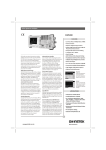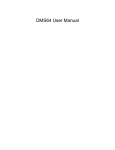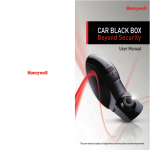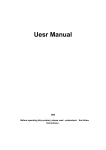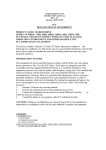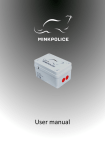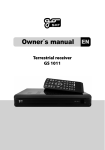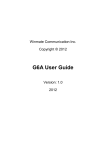Download Quad Video Switching Box User Manual
Transcript
Quad Video Switching Box User Manual The Solution for Vehicle safety Table of Contents PRECAUTIONS………………………………………………………………………3 IDENTIFYING THE PARTS…………………………………………………………4 INSTALLATION DIAGRAM……………….………………………………………..5 Camera or video input/output……………………………..………………………5 Camera or video display……………………………..…………………………….6 Signal wire description……………………………..……………………………...7 Installation diagram……………………………..…………………………………8 OPERATION INSTRUCTIONS……….…………………….……………….………9 Control pad……………………………..…………………………………………..9 Function set up……………………………..………………………………………9 Main MENU……………………………..………………………………………9 OSD display……………………………..……………………………………..10 Camera……………………………..…………………………………………..11 Default……………………………..…………………………………………..12 FEATURES……………………………..……………………………………………13 SPECIFICATIONS……………………………..……………………………………14 2 PRECAUSIONS Do not open or modify Do not disassemble the device, as it may cause damage to the unit. For internal repairs, consult your dealer or an Authorized Service Center. Protection from humidity 1. The device is not water-resistant. Do not put it in water and be careful to protect it from rain, sea water…etc. 2. If liquid or some foreign object has entered the unit, do not use it, but consult your dealer or/and Authorized Service Center. Do not touch the internal parts. These are high tension circuits that may cause sever electric shock. 3. To avoid damage or mis-operation of the device, only use it where the humidity is 30 – 90%. 3 IDENTIFYING THE PARTS……………………………………………………….. Standard Accessories (Actual objects are subject to change without notice.) Item Quantity Quad video switching box 1 Power cable 1 Wire control pad 1 User manual 1 4 INSTALLATION DIAGRAM………………………………………………………… Camera or video input/output Note: All input devices could be camera or video Recorder port could be connected by VCD, DVD, DVR, or monitor 5 Camera or video display 6 Signal wire description 1. Green color wire connected to reverse indicator to trigger auto rear view. 2. Orange color wire connected to right indicator to trigger auto right view. 3. Purple color wire connected to left indicator to trigger auto left view. Note: Turn off the engine/power when installation. Control cable sequence: Reverse > Right/Left. When car power is on, the monitor power is off, the monitor will auto turn on and display default screen when making a reverse/right/left switch. 7 Installation diagram Black wire: Green wire: Reverse indicator GND Red wire: Power (DC12-24V) Yellow RCA Default Video OUT White RCA Default Audio OUT REV RIGHT 6 PIN GND B LEFT Left Camera Orange wire: Right indicator Right Camera VCR/DVR RECORDER KEY PAD INPUT Front Camera RECORD/or 2nd Monitor(Video) RECORD (Audio) TO MONITOR Rear Camera M A IN U N IT 8 Purple wire: Left indicator OPERATION INSTRUCTIONS Control Pad SOURCE with power on press this button to select image sequence QUAD => Tri=>Split=>single=>switching (* Keep pressing MENU button for 3 Seconds to exit auto switching mode.) MENU this button provides the following functions: 1. Active OSD menu: Press this button to activate the OSD menu. After the OSD menu is activated. The OSD menu will automatically turn off in seconds when the user does not proceed for further set up. 2. Enter function: Press the button to act as “ENTER” function under the OSD menu. UP & DOWN Use these two buttons to select set up item under OSD menu (* Press MENU and UP simultaneously to show the camera system) OSD menu 1. Press the MENU button to enter the OSD menu 2. Press up/down button to select the setting. There would be a square blue color bar appear on the content to identify the selection. 3. Press the Menu button again until the set up is finished Function set up Main menu 9 OSD DISPLAY The OSD DISPLAY set up contains the on screen identification, the activation of the distance gauge, and the selection of the left/right turn function and display mode. DISPLAY Set “ON” to show the source of video input on screen or “OFF” to keep it invisible. Default as “ON”. DISTANCE GAUGE Set the distance gauge “ON” to show the distance gauge on screen while reversing or “OFF” to de-activate the distance gauge. Default as “ON”. DIRECTION MODE Select the split or single screen image when making a left/right turn. Split: with proper writing, the screen will display dual image for both rear and right hand side view when making a right turn. While left turning, the screen will show dual image for both rear and left side view. Single: Screen shows only single picture on direction turn. The screen will show only left side view on left turn and only right side view on right turn. AUTO DISPLAY Set “ON” to activate the auto left/right turn wake up view when the monitor is off. Set “OFF” to de-activate the auto left/right turn wake up view when the monitor is off. Default as “ON”. RETURN MAIN Return to the previous screen. 10 CAMERA Select “NOMAL” or “ MIRROR” image on each camera display. Default: LEFT CAMERA NOMAL RIGHT CAMERA NOMAL FRONT CAMERA NOMAL REAR CAMERA MIRROR RETURN MAIN Return to the previous screen. 11 DEFAULT The “DEFAULT” set up contains the personal preference set up and TV system set up. UESR DEFAULT Select “OK” to save the personal preference setting. The system will remember the setting and will recall the setting on next power on. Default as “NO”. DEFAULT Select “OK” to restore to the original factory default set up. Default as “OK”. TV SYSTEM Select the output system for NTSC or PAL. Default as “NTSC”. RETURN MAIN Return to the previous screen. EXIT : Use this feature to exit OSD menu. 12 FEATURES • 12V and 24V system compatible • Four camera (A/V) inputs (4-pin minidin connector carrying power, video and audio) • Multi-image view modes: single/dual-split(2-way)/TRI-split(3-way)/quad view(4-way)/switching display mode. • Four camera (A/V) outputs for recording. • One monitor output and one A/V monitor output for recording. • NTSC/PAL camera compatible in the same time • User preference function set up. • Manual (pushbutton) or automatic (trigger) source selection • Turn-signal & reverse signal compatible trigger inputs • Single or dual-split display selection when left/right turn • OSD control for individual normal/mirror camera image • OSD (On Screen Display) menu / user interface • Easy installation 13 SPECIFICATIONS Power sources DC 12V ~ DC 24V Camera input Connector 4 pin mini din Input signal 1Vpp Impedance 75 Ohms Camera output Connector RCA Output signal 1Vpp Impedance 75 Ohms Monitor output Connector 8 pin mini din Output signal 1Vpp Monitor recording Connector RCA Output signal 1Vpp Impedance 75 Ohms Dimension 168mm (L) x 102mm(W) x 40mm (H) Operation temperature -10 degree C ~ 70 degree C Humidity 20% ~ 80% 14