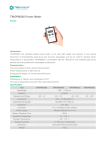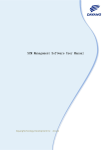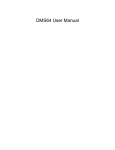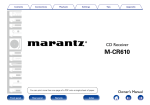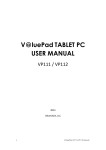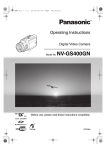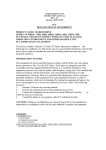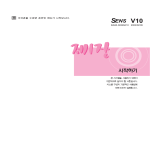Download Uesr Manual - Lava Mobiles
Transcript
Uesr Manual D88 Before operating this product, please read , understand instructions . the follow Cautions ............................................................................................................................... - 1 - Product Features..........................................................................................................- 4 Main Unit ............................................................................................................................ - 2 Main Features .................................................................................................................... - 3 - Accessories.................................................................................................................- 3 How to Use Your Tablet ....................................................................................................... - 4 Jack .................................................................................................................................... - 4 Physical Buttons ................................................................................................................ - 4 Touch Buttons .................................................................................................................... - 4 Suspended Function Key ................................................................................................... - 5 Shortcuts ............................................................................................................................ - 7 Notification Bar and Quick Settings.....................................................................................-7Widgets ............................................................................................................................ - 9 Product Use.......................................................................................................................... -9Battery Charging..................................................................................................................-9Power On/Off/ Standby .................................................................................................... - 12 Reset ................................................................................................................................ - 13 Connecting to the PC........................................................................................................- 11Micro SD and SIM Card ................................................................................................... - 15 Desktop and Main Menu .................................................................................................. - 15 Open or Switch Application .............................................................................................. - 18 - Settings....................................................................................................................... - 15 General Function ............................................................................................................. - 20 Wi-Fi ................................................................................................................................. - 20 Bluetooth .......................................................................................................................... - 21 Storage............................................................................................................................. - 23 Apps ................................................................................................................................. - 23 Security ............................................................................................................................ - 24 Language & input ............................................................................................................. - 25 Backup & reset................................................................................................................. - 26 Application ......................................................................................................................... - 28 Android system permissions management......................................................................- 28 - Install APK.................................................................................................................- 21Audio profiles....................................................................................................................- 22File Manager .................................................................................................................... - 29 Camera ............................................................................................................................ - 30 Gallery.............................................................................................................................. - 31 Movie Studio .................................................................................................................... - 32 Music ................................................................................................................................ - 34 Browser ............................................................................................................................ - 35 Telephone ........................................................................................................................ - 36 Messaging........................................................................................................................ - 38 Trouble Shooting ............................................................................................................... - 38 - Cautions For better use, please carefully read the "User's Guide",and follow the prompts. Avoid products placed above 35 ℃ or below-5 ℃environment; Please forbid the product from fire, moisture environment, and direct sunlight; Please do not attempt to personally disassemble, repair,modify the product, if demand, please contact sales staff; Please operate according to the "User's Guide"; Please avoid crashing the product; Please do not use the product near strong magnetic fields, power plants, etc.; Do not use the product when riding bicycle, car and motor cycle to avoid dangerous. Do not use high volume to avoid damage to your hearing; Properly dispose of electronic waste,such as batteries. D88 -1- Product Features Main Unit D88 -2- User Manual Main Features Display Display inch 7 inch Resolution 1024*600 Ratio 16:9 Touch panel 5 point Capacitive multti-touching panel Processor/ Memory CPU Media Tek 8312, dual core Frequency 1.3GHz GPU Mali400 MP2 RAM 1GB ROM 8GB System Android 4.4.2 Connect WIFI Support,IEEE802.11b/g/n USB Host x1 Micro-SD Slot x1 Bluetooth Support Earphone x1, 3.5mm Battery information Battey Type Lithium ion battery Battery Capacity 3000mAh Standby 270~300 hours Talk Time 6~7 Hours Charge Time 3~3.5 Hours Product LxWxH 188.5*108.5*9.5 mm Weight 300g Accessories Below items are included in your MID package, please confirm: 1. Main unit x 1 2. OTG cable x 1 3. USB cable x 1 4. Earphone x1 5. Adapter x1 D88 -3- User Manual How to Use Your Tablet Jack Earphone Jack: Insert earphone to this jack for phone calls or listening music. Micro USB Jack: Charging your tablet, or connecting your tablet with PC to copy/delete files, or connecting your USB accessories by the USB OTG cable, such as USB mouse, USB keyboard. (Can only use one equipment at the same time) TF Card Slot: Insert TF card here, can support up to 32GB. Mic: Built-in microphone for phone calls. Physical Buttons Items Name Functions Short press:Display sleep Long press: (1) Power on/off; (2)Restart; (3)Airplane mode; (4)Ring/Vibrate/Silent; 1 Power ON/OFF 2 Vol +/- 3 Press Power and vol - button at the same time, can screen shot. Short press,vol +/-; Touch Buttons Items Name 1 2 3 4 Functions Press on screen within 1.2s, it mainly used on menu Short press choice and confirm. Long press Press and hold on screen for more than 1.2s. It belongs to identify the touch tracking direction.Mainly Drag for pictures,flip,drag and so on. Virtual key It belongs to the virtual keyboard. Virtual keyboard as below: D88 -4- User Manual Suspended Function Key Add suspended key functions. Click the function key can operae accordingly, as shown below: D88 -5- User Manual Click on the suspended function key , a dialog above pop on the screen, click on the optional box icon, you can go directly to the corresponding application or settings. D88 -6- User Manual Suspended button is custom function key, press to enter the Main menu, click to enter the settings for the suspended and custom interface, please refer the figure below: Shortcuts Please refer to the figure below: D88 -7- User Manual There are 5 shortcuts at the bottom of the screen: Item Functions Hidden key Hidden the shortcuts Return key Return to the previous screen Desktop menu Return to the Desktop Recent program key List the recent program Screen shot Screen shot the whole screen Notification Bar and Quick Settings Notification Bar is shown as below: Real-time displays notification information plate. :Clear key to clear all the notification. Quick settings is shown as below: Show some short cuts, click the appropriate option, you can jump directly to the "Settings" in the corresponding area. D88 -8- User Manual Jump box, can be set between the notification bar and quick settings. Widgets As shown below, it also belongs to a system of shortcuts.Some widgets are the system comes.When you install a third-party APK, widgets will appear. Widgets can be dragged to any desktop interface in five HOME interface. D88 -9- User Manual D88 - 10 - User Manual Product Use Battery Charging Your tablet has an integrated rechargeable lithium battery. Before using the product for the first time, the battery should be charged fully to ensure proper working of the product. The battery inside the device can not be replaced. If you have questions or need to replace the battery, please contact our equipment service center. Do not connect the tablet to a power source other than that which is indicated here or on the rating label as this may result in the risk of fire or electric shock and failure of the product. When the battery power is low, the device will display a low battery message, if power is low, the device will automatically shut down. Please recharge the tablet to continue using it. If misused battery used in this device may cause a fire or chemical burns. The battery used in this device may result in fire or chemical burn if it is misused. Do not disassemble, incinerate, or heat the battery. Do not leave the battery in a place subject to direct sunlight or in a car with its windows closed. NOTE: Please use the electrical adapter for charging, this adapter is designed to charge the tablet faster@2A . D88 - 11 - User Manual Power On/Off/ Standby Power on: Long press Power ON/OFF button, after the “ANDROID” logo loading for several seconds, the desktop appears as below: Power Off:Long press the Power ON/OFF button for 5 seconds, you can power off the tablet according the dialog pop on the screen. Refer the figure below: D88 - 12 - User Manual Standby: During the power on mode, press the power button to enter the power-saving standby mode, then press the power button again, the screen prompts to enter the unlock mode. Reset Stab the reset hole with a sharp hard object, you can reset the machine. After the reset, the machine will power off. Connecting to the PC Connect the tablet to a PC with Windows XP/ Vista /7, Linux, MAC operating system. The PC will automatically recognize the device. On the tablet you will see a connection screen. To correctly connect the device with the computer, press “Turn on USB storage.” and then you can copy files to/from your PC. D88 - 13 - User Manual Touch “Turn off USB storage” and then safely remove your device from the computer to prevent data loss. D88 - 14 - User Manual Micro SD and SIM Card Micro SD card maximum capacity of this product supports up to 32G. Insert the SD/SIM card according to the figure below: Micro SIM card Micro SD card SIM card Desktop and Main Menu Desktop screen as below: D88 - 15 - User Manual The shortcuts in the desktop can be freely drag and deleted. Desktop can be sliding around, long press the icon to drag the icons. Drag the icon to the top of the screen, the top of the screen there will be a "× Remove", drag the icon there, the corresponding shortcut is deleted, as shown below: D88 - 16 - User Manual Click icon to enter the Main menu, all the APK appear on the Main menu. On the main menu, the third-party applications (user-installed applications) can be unloaded. Specific unloading operations are: long press APK want to uninstall, drag it to the top of the desktop, the desktop will appear above the "Uninstall" words, then drag the icon there, you can uninstall the corresponding application. as shown below: D88 - 17 - User Manual Open or Switch Application On the desktop or the main menu, select an application, click - to enter, you can enjoy the application. To exit, press the or to the main interface. After the return, you can click into other applications. Click to switch between the running applications, refer to the figure below: D88 - 18 - User Manual Settings Click icon in the main applications to open the system settings interface, as shown below: Select the appropriate operation of the relevant items, such as: wireless and network, display, date and time settings, about device, etc. D88 - 19 - User Manual General Function Some common features such as brightness, wallpaper, sleep time. In Settings - General functions is easy to operate. Details as follows: Wi-Fi Wi-Fi connection is relatively simple,and similar mobile phone-related operations.First, open Wi-Fi,then tap Wi-Fi network you want to connect, and then enter the password to login.Details as follows: D88 - 20 - User Manual After the network connection, you can click the network is connected, check the specific circumstances of the network connection. Details as follows: Of course, you can also open Wi-Fi network through the "Quick Setup" described earlier, or "suspended button" .However, the premise is that you have a Wi-Fi network in the region,and the appropriate network passwords has saved. Bluetooth Enter the Bluetooth option, open the Bluetooth, you can see the Bluetooth device information. You can toggle Bluetooth device status by clicking on the "ANDROID BT" . Switch between "Not visible to other Bluetooth devices" and "Visible to all nearby Bluetooth devices" . Details as shown below: D88 - 21 - User Manual D88 - 22 - User Manual Storage Enter “Storage”, you can see the storage device information, including the tablet capacity, external Micro-SD card capacity and usage. Details as follows: Apps Enter the “Apps”, you can view the status of each APP, for example: the running, installed, and so on. Details as below: D88 - 23 - User Manual Click on an in dividual APP, can enter to view details, you can forcibly stop the corresponding APK, clear data, uninstall, move to SD card and other operations. Details as below: Security Enter “Security” to set security settings, set the security password, pattern and so on. Details as below: D88 - 24 - User Manual Language & input Enter “Language & input”, can set the language and input. As shown below,click on the language to enter, you can set the machine language. Language library is the latest 4.4.2 system language libraries. D88 - 25 - User Manual Backup & reset Enter “Backup & reset”, can backup the machine informations to avoid lost of them. Remark: Reset will empty all the user Information function, please carefully use this feature. The relevant content of settings introduced here, users can enjoy yourselves on the remaining items! D88 - 26 - User Manual D88 - 27 - User Manual Application Let us introduce some common use. Android system permissions management Android system permissions management, management of third-party apk privacy rights. Force control the background operation which third-party APK may involve. Install APK Click to install APK, this APK can scan the all the APK storage, details as below: Audio profiles D88 - 28 - User Manual Click to set audio profiles,details as below: File Manager Click , users can view all the files in the fuselage memory and external Micro-SD card. Each file can perform basic New, copy, cut, paste, install, play and other operations... Details as below: D88 - 29 - User Manual Choose a file, a toolbar pop up, details as below: Camera Click to enter the camera application, the Android 4.4.2 version of the camera system update from 4.1.1. Can preview bigger picture, zoom pictures by sliding 2 fingers on the screen. After preview, gently slide, you can re-enter the camera interface. Details as below. D88 - 30 - User Manual Gallery Click D88 to enter the gallery application, in the gallery, you can preview all - 31 - User Manual the storage space of the machine in the picture and video files, including memory and Micro-SD card pictures and video files. Below is a picture gallery document preview. Movie Studio Click D88 to play movies, details as below: - 32 - User Manual D88 - 33 - User Manual Music Click D88 to play musics, details as below: - 34 - User Manual Browser Click to enter the internet, after the network connection, open a Web browser, enter the URL, you can quickly browse the web, or enter the URL through the main desktop search bar to open the page. D88 - 35 - User Manual Telephone This machine supports 2G/3G phone function, support for GSM, WCDMA standard band, dual sim dual standby, support ordinary SIM card and Micro-SIM card. After loading the correct phone card, then connect to the network, you can call. Click Details as follows: D88 to enter the phone function applications. - 36 - User Manual 1—— Adjust keyboard tend, click to make the current right tend keyboard to left, while the opposite arrow appears on the right. 2—— Click to switch between current numeric key pad and full key board. D88 - 37 - User Manual Messaging Click to enter the messaging application. Users can refer to SMS related operations to explore. Below is the new massage interface. Trouble Shooting If you have a problem with this device, please check the troubleshooting guide below. Problem D88 Resolution - 38 - User Manual The Tablet does not turn on. ● Ensure that the tablet is fully charged. Try charging the Tablet overnight (8 hours). The buttons does not work. Switch –off and switch on the tablet I cannot transfer files to the tablet. ● Ensure that your computer is running on a supported operating system platform. ● Check the USB extension cable, ensure that it is securely attached to the tablet and the PC, or try using another USB cable. ● Ensure that the tablet’s memory capacity is full. There is no sound during playback. ● Check the volume level. ● Ensure that the earphone is attached securely to the tablet. D88 - 39 -