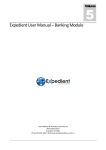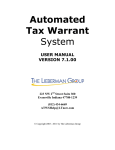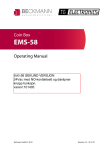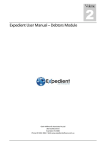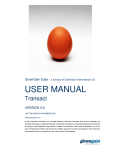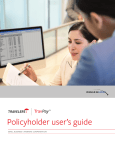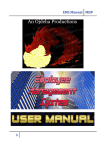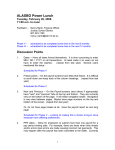Download EMPLOYER PAYROLL CENTRE USER GUIDE
Transcript
EMPLOYER PAYROLL CENTRE USER GUIDE PREPARED FOR: CLIENT PAYROLL PERSONNEL AUTHORISED TO CONFIRM EMPLOYEE DONORS AND EMPLOYEE PAYROLL DONATIONS. BACKGROUND: YOUR WORKPLACE GIVING MANAGER HAS NOMINATED YOU AS AN AUTHORISED PAYROLL CONTACT IN GOOD2GIVE AND YOU ARE REQUIRED TO CONFIRM EMPLOYEE DONORS AND PAYROLL DONATIONS ON A REGULAR BASIS. OVERVIEW: THIS USER GUIDE EXPLAINS THE GOOD2GIVETM WORKPLACE GIVING PROCESS FOR UPDATING AND CONFIRMING EMPLOYEE DONORS AND PAYROLL DONATIONS. THIS DOCUMENT DOES NOT COVER THE EMPLOYEE GIVING AND EMPLOYER GIVING CENTRES ACCESSED BY DONORS AND WORKPLACE GIVING MANAGERS RESPECTIVELY – REFER SEPARATE USER GUIDES. COMMERCIAL IN THIS CONFIDENCE: INFORMATION FOR THE USE OF AUTHORISED CHARITY PERSONNEL ONLY. DOCUMENT ANY CONTAINS UNAUTHORISED CONFIDENTIAL ACCESS, AND STORING, PRIVILEGED DISCLOSURE, COPYING, DISTRIBUTION OR OTHER USE IS PROHIBITED. Employer Payroll Centre v4.0 Final © CAF Australia 2014 Page 1 TABLE OF CONTENTS 1. Welcome to Good2GiveTM Employer Payroll Centre ........................................................... 3 2. Registration & Log-In ............................................................................................................ 3 3. Overview of the Employer Payroll Centre ........................................................................... 5 3.1 Updating Personal Details .............................................................................................. 6 3.2 Three Tabs – Three Payroll Functions ........................................................................... 6 4. Employer Payroll Centre – Payroll Page ............................................................................. 7 4.1 Payroll Page Sample ...................................................................................................... 7 4.2 Payroll Page Overview ................................................................................................... 8 5. Employer Payroll Centre – Employees Page ...................................................................... 9 5.1 Employees Page Sample ............................................................................................... 9 5.2 Employees Page Overview .......................................................................................... 10 6. Employer Payroll Centre – Reports Page .......................................................................... 11 6.1 Reports Page Sample .................................................................................................. 11 6.2 Reports Page Overview ............................................................................................... 11 7. The Payroll Process ............................................................................................................ 12 7.1 Updating Employee Records before the Payroll Cut Off Date ...................................... 12 7.2 Payroll Cut Off, Changes & Confirmation ..................................................................... 12 7.3 Invoicing and Payment ................................................................................................. 13 7.4 Monthly Payroll Activity Statements ............................................................................. 14 8. Good2Give Support ............................................................................................................. 15 Employer Payroll Centre v4.0 Final © CAF Australia 2014 Page 2 1. Welcome to Good2GiveTM Employer Payroll Centre Welcome to Good2Give™ - Charities Aid Foundation (CAF) Australia’s new state-of-the-art workplace giving platform that makes it easy for employees to make donations online, for charities to receive funds and connect to donors, and for organisations to efficiently manage their workplace giving programs. The Good2Give platform provides 3 centres for your organisation – The Employee Giving Centre for donors, the Employer Giving Centre for Workplace Giving Program Managers and the Employer Payroll Centre for Payroll Departments. This user guide gives you an overview of the functions of the Employer Payroll Centre for updating and confirming employee donor records and payroll donations and reviewing reports from previous payroll donation periods. Employees will register for workplace giving, nominate new donations make and donation changes through Good2Give’s Employee Giving Centre. Newly registered employees, new donations and changes made prior to the payroll cut off date will be included in the Employer Payroll Centre for processing with the next payroll batch. As an authorised Payroll Contact, you will need to login to the Employer Payroll Centre to review and confirm these additions and changes with each payroll batch after the corresponding payroll cut off date. CAF will send a reminder email to do this on your nominated payroll cut off date. 2. Registration & Log-In 2.1 As an authorised Payroll Contact first using Good2Give, you will be sent an invitation to access the Employer Payroll Centre: Dear (payroll contact) CAF’s Good2Give™ platform will enable Payroll to easily process Workplace Giving donations for each pay cycle. Please • • • to process Workplace Giving donations in these easy steps: 1. Review any Workplace Giving donation changes; 2. Add, update and/or remove employee details; and 3. Confirm the payroll changes and pending donors. When you confirm the details for each pay cycle the information will be sent directly to CAF for processing. On your first visit to Good2Give you will be asked to set up your password. For further information or assistance, please contact CAF on [email protected]. Kind regards Charities Aid Foundation (CAF) Australia Employer Payroll Centre v4.0 Final © CAF Australia 2014 Page 3 2.2 Select on the link to be taken to the Employer Payroll Centre registration page: 2.3 Create and confirm your password to be taken to the Employer Payroll Centre. In future, you will be able to log-in to the Employer Payroll Centre on this page via the link: https://employee.good2give.org.au/ by using your User Name (email address) and Password. 2.4 Strong password rules have been set up in Good2Give to keep your account safe. Please consider the following guidelines when choosing your password: • Do use a mixture of letters, numbers and special characters, a space, exclamation mark (!), hash (#), dollar sign ($) or at (@) • Do make the password at least 8 characters long • Do use a unique password for your account • Don’t use personal information such as your user name • Don’t use a common word such as “Password” or “Qwerty” • Don’t use the same letter or number multiple times in a row, or a run of letters or numbers in order (e.g. abcd or 1234) Employer Payroll Centre v4.0 Final © CAF Australia 2014 Page 4 3. Overview of the Employer Payroll Centre Once you register/log-in to Good2Give you will be taken to the Payrolls page in the Employer Payroll Centre. If you are also donating through Good2Give, you can access your Employee Giving Centre from the drop down list: Refer to section 4. Employer Payroll Centre – Payroll Page in this user guide for instructions on updating and confirming payroll batches. Employer Payroll Centre v4.0 Final © CAF Australia 2014 Page 5 3.1 Updating Personal Details To update your personal details and password at any time, click on your name to be taken to your profile page to complete these changes: 3.2 Three Tabs – Three Payroll Functions Payroll To check all updates/changes and confirm each payroll for each pay period. IMPORTANT: Once ‘Confirm Payroll’ is selected, the payroll batch cannot be changed. Employees To confirm new employees joining Workplace Giving and view the current list of employees registered in Good2Give. IMPORTANT: New Employees MUST be confirmed before the payroll cut off date to be included in the next payroll batch. Reports Employer Payroll Centre v4.0 Final To review previous pay deductions that Payroll Contacts have confirmed. © CAF Australia 2014 Page 6 4. Employer Payroll Centre – Payroll Page 4.1 Payroll Page Sample 3 2 1 4 5 6 7 3 Please refer to the table overleaf for an overview of each item numbered above. Employer Payroll Centre v4.0 Final © CAF Australia 2014 Page 7 4.2 Payroll Page Overview 1. Our Payrolls Lists all the current payroll batches to be confirmed (Payroll Name, Payroll Name 2). Once confirmed, the next payroll scheduled will be displayed (Payroll Name 3). Select on this tab to view this payroll’s cut off date and payroll date. 2. Export Select to export the payroll data to a CSV file. Each time the Payroll page is updated, the next csv file exported will reflect those changes This is a summary of the payroll information you are confirming: 3. Participants & Donations • Total number of employees donating in this payroll batch; • Total value of donation deductions in this payroll batch. When all updates/changes have been made, select to confirm the payroll batch is correct. IMPORTANT: Once ‘Confirm Payroll’ is 4. Confirm selected, the payroll batch cannot be changed. Adjustments will need to be made next payroll to allow for any updates/changes noticed to be incorrectly made after the batch was confirmed. List of employees whose $ value of donations has changed since the last payroll batch was confirmed. Select the tick beside each name as an internal checking measure (optional). Incorrect donors can be 5. Donation Updates deleted from this payroll batch in the ‘All Donors’ list. IMPORTANT: Removing a donor from this list does not remove them from future payroll batches. Refer section to 5. of this user guide for temporary and permanent removal from the employee listing. List of employees who have commenced donating through workplace giving since the last payroll batch was confirmed. Select the tick beside each name as an internal checking measure (optional). 6. New Donors Incorrect new donors can be deleted from this payroll batch in the ‘All Donors’ list. IMPORTANT: Removing a donor from this list does not remove them from future payroll batches. Refer section to 5. of this user guide for temporary and permanent removal from the employee listing. List of all employees, including those with donation updates and new 7. All Donors donors, who are donating funds to workplace giving in this payroll batch. Employer Payroll Centre v4.0 Final © CAF Australia 2014 Page 8 5. Employer Payroll Centre – Employees Page 5.1 Employees Page Sample 1 3 2 4 Please refer to the table overleaf for an overview of each item numbered above. Employer Payroll Centre v4.0 Final © CAF Australia 2014 Page 9 5.2 Employees Page Overview 1. Search for Employee 2. Pending Donors (Link Option) Search for a particular employee by first name, surname or payroll number. If your organisation chooses the option to provide a link for employees to register themselves into Good2Give, they will be added to the Pending Donors list. Payroll will need to confirm their details are correct prior to their first donation deduction: • Check and enter details as required then press confirm; • Select ‘x’ to delete employees who are not to be included with the workplace giving program. IMPORTANT: New Employees MUST be confirmed before the payroll cut off date to be included in the next payroll batch. It is recommended to check this section regularly. 3. Manual Addition (Invitation Option) If your organisation chooses the option for Workplace Giving Managers to invite employees into Good2Give, employee details must first be entered into Good2Give by Payroll: • Select this icon to add new employees to be registered into workplace giving program; • Employees who accept the invitation prior to the payroll cut off date will be included in the next payroll batch. 4. All Company Employees List of all live (if currently giving) and suspended (if on unpaid leave) employees in the organisation on the workplace giving program. • Use the arrows at the top of each column to change the order of data displayed; • Select ‘x’ to remove employees from the program permanently; • Change status from live (currently giving) to suspended if the employee is not donating temporarily for a period of time (ie: unpaid leave). IMPORTANT: Changes MUST be made to the employee list before the payroll cut-off date to be included in the next payroll batch. Employer Payroll Centre v4.0 Final © CAF Australia 2014 Page 10 6. Employer Payroll Centre – Reports Page 6.1 Reports Page Sample 4 1 5 3 2 6 6.2 Reports Page Overview 1. Organisation Payrolls Name of organisation payroll. If multiple payrolls (eg: weekly, monthly) these will be listed separately. Select the relevant payroll name to review payroll batches in that payroll. 2. Payroll Date Drop down box listing payroll batches in chronological order; defaults to most recent payroll. 3. Export 4. Participants 5. Donations 6. All Payroll Donors Employer Payroll Centre v4.0 Final Select to export payroll batch as csv file (optional). Total participants for payroll batch. Total donations for payroll batch. List of all employees donating in payroll batch. Use the arrows at the top of each column to change the order of data displayed. © CAF Australia 2014 Page 11 7. The Payroll Process 7.1 Updating Employee Records before the Payroll Cut Off Date IMPORTANT: Changes MUST be made to the employee list before the payroll cut off date to be included in the next payroll batch. Log into Good2Give and go to the Employees Page (refer section 5 of this user guide) Check, edit and accept or decline new employees who have signed up to Workplace Giving themselves (Link option) Add details for new employees the Workplace Giving Manager will be inviting to join the Workplace Giving Program (Invitation option) 7.2 Suspend any employees who are not donating temporarily Delete employees who have ceased donating permanently Payroll Cut Off, Changes & Confirmation On the payroll cut off date, Payroll Contacts receive an email advising of changes since the last payroll and actions to be taken (system generated). Log into Good2Give and go to the Payroll Page (section 4 of this user guide) Select the payroll batch to be confirmed from the left hand side of the screen Export the csv file for reference (optional) Check ‘Donation Updates’ and ‘New Donors’ since last payroll Delete employees to be excluded from this payroll batch in ‘All Employees’ Update your payroll records with the donation updates, new donors and employees excluded in this payroll batch Press ‘Confirm Payroll’ once the payroll is correct Repeat this process for all payrolls to be confirmed IMPORTANT: Once ‘Confirm Payroll’ is selected, the payroll batch cannot be changed. All payroll batches for the month MUST be confirmed by the last day of the month for accurate recording and reporting of donations to Employees, Payroll and Workplace Giving Managers. Employer Payroll Centre v4.0 Final © CAF Australia 2014 Page 12 7.3 Invoicing and Payment When the payroll batch has been confirmed, an invoice is automatically generated and emailed to all Payroll Contacts for those employee donations. Your prompt payment of the donation invoices is appreciated. Invoices paid by the end of the calendar month are included CAF Australia’s fund distribution to charities the following month. Employer Payroll Centre v4.0 Final © CAF Australia 2014 Page 13 7.4 Monthly Payroll Activity Statements Monthly Payroll Activity Statements are emailed to all Payroll Contacts on 7th of the following calendar. The statement outlines amounts outstanding or overpaid. The statement features: • • • • Opening balance due or overpaid as at the beginning of the month Listing of all employee workplace giving payroll batches verified for that month All payments received and applied during that month Closing balance due or overpaid as at the end of the month The Payroll Activity Statement is particularly beneficial for organisations with multiple payrolls during the month. Employer Payroll Centre v4.0 Final © CAF Australia 2014 Page 14 8. Good2Give Support FAQ: PAYROLL · Why is the invoice for donation payments called a Donation invoice rather than a Tax Invoice? It is called a Donation Invoice as the payment of the Matching and Administration Fee to CAF is a tax deductible donation being made to CAF (which is a registered charity). There is no GST applicable to donations so therefore a tax invoice is not issued. A company only requires a Tax Invoice where they are claiming back the GST from the ATO, which is not relevant to Matching or Administration Fees (as they are a donation). · What is the “cut-off date”? The cut-off date is the date by which donation changes must be made to be included in that particular payroll cycle. Once the cut-off date is reached, the payroll team will be able to action the deductions internally, including updating the company payroll system with new and changed deductions, and confirm the batch in the Good2Give Payroll Centre. Payroll can set the cut-off date to suit their processes by contacting the CAF Administration team at [email protected]. · What is the “payroll date”? The payroll date set in Good2Give is the processing date for a particular payroll cycle. The payroll date is set by agreement at the beginning of your use of Good2Give and can be changed if payroll dates/frequencies change by contacting the CAF Administration team at [email protected]. · What if I confirm the wrong amount? We understand mistakes happen from time to time. Please call the CAF Administration team on (02) 9929 9633 as soon as possible so we can work with you to make any necessary changes. · Why are there two bank accounts? Each organisation using Good2Give has two bank accounts each for: · Workplace Giving Donations: deductions made by employees only. · Administration and Matching Invoices: for the payment of Administration and Matching Invoices covered by the organisation · What if I need a Purchase Order (PO) number? We can facilitate the inclusion of a Purchase Order number on your invoices. Please call the CAF Administration team on (02) 9929 9633 so we can set this up. Employer Payroll Centre v4.0 Final © CAF Australia 2014 Page 15 · When does CAF need the donations to pay out to charities? CAF pays donations to charities monthly. All donations for the previous month should be received by the first week of the following month at the latest. For example, donations made in January need to be received by CAF in the first week of February at the latest, to ensure for timely distribution to charity. · If an employee puts a reference number in their donation, is this reference noted when CAF distributes the donation to the chosen charity? Yes, all references are passed on to the charities. With cases of child sponsorship, donors will need to input their donor and child sponsorship numbers so their donations can be allocated correctly by the charity. · If an employee makes a donation on the CAF file and is leaving / leaves before the deduction can be made, how will this be handled going forward? If an employee cannot have a deduction processed for any reason, you will have the ability to remove them from a particular payroll cycle in the Good2Give Payroll Centre before you confirm the deductions. If the employee has left the company you can also mark them as terminated in the payroll centre Employee List (clicking on the “x” next to their name), which will also prevent them appearing in future payroll cycles. For all Good2Give support enquiries contact CAF Australia’s Workplace Giving Team: Email: [email protected] Tel: (02) 9929 9633 © CAF Australia, Locked Bag 962, North Sydney NSW 2059 www.cafaustralia.org.au Employer Payroll Centre v4.0 Final © CAF Australia 2014 Page 16