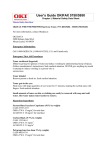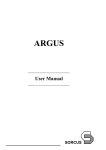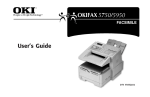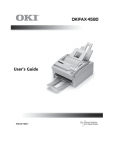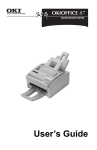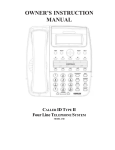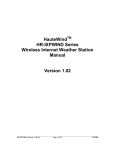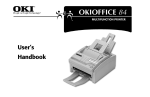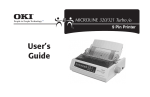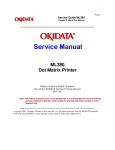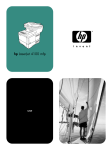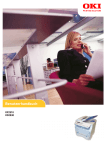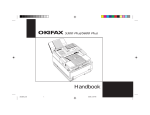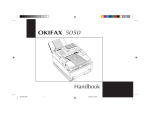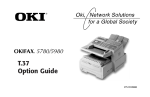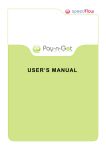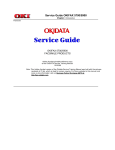Download User's Guide
Transcript
User’s Guide P/N 59328501 Disclaimer Every effort has been made to ensure that the information in this document is complete, accurate, and up-to-date. Oki Data assumes no responsibility for the results of errors or omissions beyond its control. Oki Data also cannot guarantee that changes in software and equipment made by other manufacturers and referred to in this document will not affect the applicability of the information in it. Mention of software products manufactured by other companies does not necessarily constitute endorsement by Oki Data. Copyright Information Copyright 2000 by Oki Data. All Rights Reserved First Edition: October, 2000 Written and produced by the Oki Data Training and Publications Department. Contact Information Please address any comments on this publication to: Mailing Address Oki Data Americas, Inc. Training and Publications Department 2000 Bishops Gate Boulevard Mount Laurel, NJ 08054-4620 United States of America ii | OKIFAX 5650 e-Mail Address [email protected] Web Site Please visit Oki Data’s multilingual web site at: http://www.okidata.com Emergency First Aid Information Refer to the Material Safety Data information in the Warranty Information document. Trademark Information OKI, Oki Data, and OKIFAX are registered trademarks of Oki Electric Industry Company, Ltd. ENERGY STAR is a registered trademark of the United States Environmental Protection Agency. Windows is either a registered trademark or a trademark of Microsoft Corporation in the United States and/or other countries Contents Helpful Hints ...............................................................1 Introduction .............................................................. 10 Saving Money ........................................................................ 2 Saving Time ........................................................................... 4 Speed Dial Numbers .......................................................... 4 Dual Access ........................................................................ 4 www.okidata.com .............................................................. 4 Helpful Hints .......................................................................... 5 Send a Fax and Save the Number ...................................... 5 Quick Message Confirmation Report ................................ 8 Checking Information During Transmissions ................... 8 References .......................................................................... 8 Recording Addresses and Passwords ................................. 9 Priority Transmit ................................................................ 9 Oki Data Web Site ................................................................ 10 Features ................................................................................. 10 Installation ................................................................ 12 Installation Hints ..................................................................12 Getting Started ..................................................................... 13 Where to Install Your Fax Machine ................................... 13 Unpacking ............................................................................ 14 What You Should Receive .................................................14 Setting up the Machine ........................................................15 Emergency First Aid ........................................................... 19 Programming Required Information ....................................27 User’s Guide: English | iii Getting to Know Your Fax Machine ..................... 31 Setting Basic Features ............................................. 47 Component Identification .................................................... 31 Locating the Serial Number ................................................. 34 Control Panel Keys and Indicators ....................................... 36 One-Touch (Speed Dial) Keys .............................................. 41 Using the One-Touch Keys ................................................ 41 List of One-Touch Keys with Descriptions ........................ 42 Sounds Your Fax Machine Makes ........................................ 44 Dual Access ........................................................................... 45 Control Panel ........................................................................47 Working with the Menu .......................................................50 User Function Settings ......................................................... 51 Determining Your Current Settings ....................................51 User Function Settings List ................................................52 Changing Your User Function Settings ............................. 63 Dial Parameter Settings ........................................................64 Current Dial Parameter Settings ......................................... 64 Dial Parameter Settings List ............................................... 64 Changing Your Dial Parameter Settings ............................ 66 Service Function Settings .................................................... 67 Changing Your Service Function Settings ........................67 Service Function Settings List ...........................................67 Changing the Language .......................................................68 Answering Mode ..................................................................69 Incoming Call Parameters .................................................... 73 Connecting to a PBX ............................................................73 Programming an Access Number (Dial Prefix) ....................................................................... 74 Deleting a Programmed Access Number (Dial Prefix) ....................................................................... 75 Using Your Fax with Your Computer ................... 46 General Information ............................................................. 46 Connect to Your Computer ................................................... 46 iv | OKIFAX 5650 Basic Faxing Operations ........................................ 76 Programming Speed Dial Numbers ...................... 93 Preparing Documents for Faxing .......................................... 76 Guidelines ..........................................................................76 Document Size ................................................................... 77 Multiple Page Documents ................................................. 77 Loading Documents ........................................................... 78 Sending a Fax to a Single Location ..................................... 80 Messages on the Display Panel ....................................... 81 Search Key Dialing ............................................................ 82 Real-Time Dialing ............................................................. 82 Redialing ........................................................................... 83 Confirming Results ............................................................ 83 Stopping a Transmission ................................................... 83 Shortcut Fax Number Programming .................................. 84 Receiving Faxes ................................................................... 86 Receiving Faxes Manually ................................................ 86 Receiving Faxes in Memory .............................................. 87 Memory Reception Mode [MEM] .................................. 87 Print Messages in Memory .............................................. 87 No Paper Reception ......................................................... 88 Canceling Messages Stored in Memory ............................ 88 Rejecting Junk (Unsolicited) Fax Messages ..................... 89 Power Failures and Memory ................................................. 90 Information that is Lost ................................................... 90 Power Outage Report ....................................................... 90 Using Voice Request ............................................................. 91 One-Touch Speed Dials ................................................... 94 2- or 3-Digit Speed Dials .................................................95 Group Faxing ...................................................................95 One-Touch Faxing ................................................................ 96 Programming One-Touch Keys ..........................................96 Dialing with One-Touch Keys ...........................................99 Selecting Functions and Programming ........................... 100 List of One-Touch Keys .................................................. 100 Chain Dialing .................................................................... 103 Auto Dial Faxing ............................................................... 104 Programming Auto Dial Numbers ................................... 104 Copying ................................................................... 106 Quantity and Resolution ................................................... 106 Making Copies .................................................................. 107 Using the Manual Paper Feeder ........................................ 108 User’s Guide: English | v vi Sending a Fax to Multiple Locations .................. 110 Relay Faxing .......................................................... 123 Group vs. Broadcast .......................................................... 110 Group Faxing ..................................................................... 112 What is a Group Fax? ...................................................... 112 Example of a Group ........................................................ 112 Programming Groups ...................................................... 113 Add a Location (Number) to a Group ............................. 114 Search for a Location (Number) .................................... 114 Delete a Location (Number) from a Group ..................... 115 Delete a Group ................................................................ 117 Finding a Group .............................................................. 118 Sending to a Group ......................................................... 118 Broadcasting ..................................................................... 119 What is a Broadcast Fax? ................................................ 119 Performing a Broadcast Operation .................................. 120 What is Relay Faxing? ...................................................... 123 Example of Relay Faxing .................................................. 123 Requirements for Relay Faxing ........................................ 124 Relay Initiating Station ..................................................... 125 Relay Password .................................................................. 126 Relay Group Numbers ....................................................... 126 Relay Key Station (Hub) ................................................... 126 Relay Report Number (Contact Number for Relay Broadcast Report) ................ 127 Programming the Relay Report Number ........................ 128 Relay Broadcast Report .................................................... 130 Initiating a Relay Broadcast ............................................. 131 | OKIFAX 5650 Advanced Operations ........................................... 133 Working with Dual Access ................................... 166 Send a Fax at a Later Date and Time (Delayed Fax) ................................................................... 134 Canceling a Delayed Transmission ................................ 140 Confidential Faxes ............................................................ 141 Personal (Confidential) Mailboxes ................................. 142 Changing Your Password ................................................ 144 Closing (Deleting) a Mailbox ......................................... 146 Sending Confidential Faxes ........................................... 147 Receiving Confidential Faxes ........................................ 148 Knowing You’ve Received a Confidential Fax .............. 149 Printing Confidential Messages ..................................... 150 Deleting Confidential Messages .................................... 151 Sending Documents Requested by Another Fax Machine (Polling Transmission) ..................................................... 152 Explanation of Polling Transmission Types .................. 153 Memory Polling .............................................................. 154 Bulletin Polling .............................................................. 156 Dialing Another Fax Machine to Request Documents (Polling Reception) .......................................................... 160 Print Polled Faxes in Memory ........................................ 161 Delete Polled Faxes in Memory ...................................... 162 Priority Transmit ............................................................... 163 Call Forwarding ................................................................. 164 What You Can Do While Sending a Fax ........................... 166 What You Can Do While Receiving a Fax ........................ 167 What You Can Do While Making Copies ......................... 167 Reports .................................................................... 168 Printing Reports ................................................................ 170 Activity Report .................................................................. 174 Broadcast Confirmation Report (MCF) ............................ 176 Broadcast Entry Report ..................................................... 177 Confidential Reception Report ......................................... 178 Configuration Report ........................................................ 179 Message Confirmation Report (MCF) .............................. 180 Phone Directory ................................................................. 183 Power Outage Report ......................................................... 184 Relay Broadcast Report .................................................... 185 Codes Used in Reports ...................................................... 186 User’s Guide: English | vii viii Problem Solving ..................................................... 188 Options and Consumables .................................... 217 Operation and Maintenance .............................................. 188 Clearing a Document Jam ................................................. 189 Clearing a Paper Jam ......................................................... 190 Printing a Cleaning Page ................................................... 193 Toner Cartridge Issues ....................................................... 194 Replacing the Toner Cartridge ....................................... 194 Handling the Toner Cartridge ......................................... 197 Image Drum Cartridge Issues ............................................. 197 Handling the Image Drum ............................................... 198 CHANGE DRUM SOON Message .................................. 198 When to Replace the Image Drum Cartridge .................. 199 Replacing the Image Drum Cartridge ............................. 199 Resetting the Drum Counter ........................................... 202 Display Panel Messages .................................................... 203 Reading the Print Counters ............................................... 207 Problem Checklist ............................................................. 208 Firmware ............................................................................ 216 Serial Number of Your Fax Machine ................................. 216 How to Obtain ................................................................... 217 Part Numbers ..................................................................... 218 Descriptions ....................................................................... 219 | OKIFAX 5650 Specifications .......................................................... 221 Dialing ............................................................................... 221 General .............................................................................. 222 Memory ............................................................................. 222 Scanning ............................................................................ 223 Consumables ..................................................................... 223 Paper Handling .................................................................. 224 Physical ............................................................................. 224 Electrical ........................................................................... 225 Environmental ................................................................... 225 Index ........................................................................ 226 Helpful Hints Your fax machine has many features and capabilities that will help you · operate the machine · save money · save time This section summarizes the features and capabilities directly connected to saving money and time. Details for these features and capabilities are provided in other sections of this document. You may want to use some of our Helpful Hints when working with your machine. User’s Guide: English | 1 Saving Money Most phone services offer lower phone rates during off-peak times and for local phone connections. Your fax machine allows you to take advantage of lower phone rates. Some savings depend on the options you have purchased and the type of fax machines you communicate with. You can specify the time your outgoing faxes will be sent. Delayed Transmission This feature allows you to send documents at a specified time and date. You do not have to manually start the transmission. For more information, refer to “Advanced Operations, Send a Fax at a Later Date and Time (Delayed Fax).” 2 | OKIFAX 5650 Relay Faxing This feature allows you to send documents to one distant fax machine, which then forwards the documents to other fax machines. This reduces the total number of long distance calls. Here is a typical relay fax situation. The head office of a company sends a fax to the regional head offices. The regional office forwards the fax to the local branch offices. For more information, refer to “Relay Faxing.” Control Access to Your Machine You can control access to your machine. The method you use determines the amount of access control. · ! A password must be entered or the machine cannot be used. This is also known as Restricted Access (User Function 26). The machine can only be used by people who have the password. Up to 24 passwords can be programmed. How could you use this? If different departments share the machine, each department could have its own password. For more information, see “Setting Basic Features, User Function Settings, User Function Settings List, User Function 26.” Be sure to record all passwords. Keep the record in a safe place. If you forget a password, you will need to contact a Service Dealer for assistance. · The machine can only receive or send transmissions to specified locations. This is also known as Closed Network (User Function 08). If Closed Network is set to ON, the fax numbers you program as Speed Dials are the only numbers your machine communicates with. For more information, see “Setting Basic Features, User Function Settings, User Function Settings List, User Function 08.” User’s Guide: English | 3 Saving Time Speed Dial Numbers www.okidata.com Speed Dial Numbers (One-Touch, 2-Digit, 3-Digit) can be programmed with frequently dialed numbers. This greatly reduces the number of keystrokes and time required when using these numbers. Oki Data’s web site, www.okidata.com, provides the most current information available for your fax machine. You can find information at your convenience, at any time. For more information, refer to “Programming Speed Dial Numbers.” Dual Access Your machine can multi-task. You can load and prepare a document for sending while the machine is receiving or sending another fax. You do not have to wait for one operation to finish before beginning another. For more information, refer to “Working with Dual Access.” 4 | OKIFAX 5650 Helpful Hints Send a Fax and Save the Number This feature allows you program (save) a number into your fax machine at the same time you are using the number to send a fax. This feature will locate the first available OneTouch key (or Auto Dial number, if all the One-Touch keys are programmed) for you to program. Procedure 1 Load the document. 2 Enter the fax number using the numerical keypad. 3 Press the Copy key. The display shows ONE-TOUCH NO.[xx]. The number in brackets [xx] is the next unprogrammed One-Touch key number. If all the One-Touch keys are programmed, the display shows AUTO DIAL NO.[xx], with the number of the next unprogrammed Auto Dial number shown in brackets [xx]. 4 Press Yes § to program the location to the number shown or press Search to cycle through the available unprogrammed keys/numbers, then press Yes § to program to the number you want. Press No © to stop the process. User’s Guide: English | 5 5 The display reads NO=5551212 [the fax number you entered] ID=. 6 Press Start. 6 | OKIFAX 5650 7 Enter the location ID. This is a descriptive title up to 15 characters long. Refer to the instructions below. • To enter numbers, use the numeric keypad (press once) • To enter spaces, use the Space One-Touch key • To enter hyphens (-), use the Hyphen key • To enter alphabetical characters, locate the character you want on the numeric keypad. • Press that key repeatedly until the character appears on the display. • To enter a unique character, press the 0/Unique key repeatedly until the character you want appears. The following characters are available: Symbols: ! # & ‘ ( ) * + , - . / : ; = ? · Internet characters: @ \ “ _ % - l The - l functions as a tilde symbol. Umlaut characters: Ä ß Ñ Ö Ü Norwegian characters: Æ Å Ø æ å ø • To enter two successive letters/numbers on the same key, press the No © key to move to the next character. Move the cursor to make corrections, press the Yes § and No © keys 8 Press Start. The display shows NO=<LOCATION>. 9 Press Start. The display shows G3 COMMUN SPEED [33.6k] YES § NO © Press NO © to select a different communication speed. Press YES § to select the displayed communication speed. 10 The display shows 11 Press Start. The display shows PROGRAMMING, then DIALING, and the fax machine dials the number and sends the fax. ! Be sure to write the name for any Speed Dial numbers you program on the One-Touch Sheet(s). The One-Touch Sheet(s) provide space for Speed Dial numbers 1 through 40. For higher Speed Dial numbers, program the number(s) and print the Phone Directory. For more information, see “Reports, Phone Directory.” G3 ECHO PROTECTION [OFF] YES § NO © Press NO © to toggle between ON and OFF. Settings are: ON or OFF Press YES § to select the displayed setting User’s Guide: English | 7 Quick Message Confirmation Report References To quickly print the Message Confirmation Report for the most recent transmission performed by the machine, press COPY twice. There are two useful reference documents that you should print and keep near your fax. These documents are very helpful when programming your machine. 1 Configuration Report The Configuration Report is a list of the current operational settings of your machine. See “Reports, Configuration Report.” 2 Phone Directory This report provides a complete listing of all of the telephone numbers programmed into your machine’s Speed Dial numbers. See “Reports, Phone Directory.” Checking Information During Transmissions Your fax machine allows you to check the progress of a fax being sent by your machine. Press the # key twice while a fax is being sent from your machine. The display will show 8 · the page number currently being sent · the current modem speed · the current compression method | OKIFAX 5650 Recording Addresses and Passwords ! Be sure to record any addresses and passwords you program. Keep the record in a safe place. If you forget a password, you will need to contact a Service Dealer for assistance. Some of the features that use addresses and passwords are: · · · Confidential Faxes See “Advanced Operations, Confidential Faxes.” Relay Faxes See “Relay Faxing.” Restrict Access See “Setting Basic Features, User Function Settings, User Function Settings List, User Function 26.” Priority Transmit Priority transmit is a feature of the fax machine. Priority transmit “interrupts” a fax transmission from memory to allow a document to be sent from the manual feeder. Once the manual transmission is complete, the memory transmission will resume. Here is an example of priority transmit. Your fax machine is performing a broadcast transmission. The broadcast is going to twelve different locations. It has completed the transmissions to the first three locations, and is just starting on the fourth. You need to fax a signed approval document immediately. You walk up to the fax machine, load the document into the feeder, select the location to send the fax to, and press the Start key (if necessary). The fax machine will complete the broadcast transmission to the fourth location, send your “walk-up” fax, and then resume the broadcast transmission with the fifth location. See “Advanced Operations, Priority Transmit.” User’s Guide: English | 9 Introduction Overview Thank you for purchasing this fax machine. This desktop, plain-paper facsimile machine utilizes advanced lightemitting diode (LED) technology for quick and trouble-free transmission/reception of data and images. In addition to the many standard features, options can expand the machine’s capabilities. For information on the options, see “Options and Consumables.” Oki Data Web Site The Oki Data Web Site provides the most current information available on your product. An on-line version of this document is available for viewing via Oki Data’s Web Site. You may reach the Oki Data Web Site at: www.okidata.com 10 | OKIFAX 5650 Features • • • • • • • 40 One-Touch keys. 150 Auto Dial numbers. 20 groups. 16 mailboxes for confidential reception. Fax communication at up to 33,600 bits per second (bps). 2.5 MB of built-in memory. A fax forwarding feature that lets your fax machine receive messages into memory and automatically forward the messages to another remote fax machine. • Year 2000 compliant: all years are recorded in four digits. • Advanced memory management: memory is freed up as pages are sent for more efficient transmission of long documents. • A search feature to allow you to look for pre-programmed telephone numbers by name. • Personal boxes for confidential reception/transmission and bulletin polling. • Automatic redial and page re-transmission when a telephone number is busy or when problems occur in communication. • Advanced transmission and reception features, including delayed transmission, transmission to multiple locations, relay broadcast initiate, and polling. • Advanced memory transmission and reception features, including automatic reception into memory. • Reports to help you keep track of your fax machine’s operations and settings. • Advanced memory transmission and reception features, including automatic reception into memory. • High-speed scanning of original documents while dialing, so your fax is ready to send as soon as connections are made. • Photo (halftone) transmission in up to 64 shades of gray. • An advanced dual access feature, which allows you to load and prepare multiple documents for transmission while your fax machine is sending or receiving another message. • A manual paper tray to let you load a different type of paper while making copies. • A closed network feature to let you limit who can send faxes to your fax machine and whom your fax machine can send faxes to. • A convenience copy feature that lets you make up to 99 sorted copies of an original document User’s Guide: English | 11 Installation Overview Installation Hints • Install your fax machine in a dust-free location away from direct sunlight. • Do not plug your fax machine into a power source shared by equipment that produces electrical noise (i.e., air conditioners, etc.). • Leave electronic adjustments to authorized service personnel. • The LINE terminal connects your fax machine to a standard telephone line. To avoid damage to your telephone system or to the fax machine, do not plug your fax machine into anything other than a standard RJ-11C jack. 12 | OKIFAX 5650 • Your fax machine is intended to be grounded electrically and is equipped with a three-wire grounded power cord. For your safety, do not attempt to defeat your power cord’s grounding plug. • The power outlet should be located near the equipment and should be easily accessible. • The TEL port on the back of the unit is only suitable for two-wire devices. Not all standard telephones will respond to incoming ringing when connected to an extension socket. • This equipment may not necessarily provide for the effective hand-over of a call from a telephone connected to the same line. Getting Started To install your new fax machine, follow the instructions from the “Unpacking” to the “Programming Required Information” sections of this document. You must complete these steps for your fax machine to operate properly. If you have purchased an option package for your fax machine, refer to the documentation you received with that option for installation instructions. Where to Install Your Fax Machine • Place your fax machine in a dust-free location away from direct sunlight. • Allow several inches of space on each side of the machine to ensure adequate ventilation. • Make sure that both power and telephone outlets are available nearby. • Choose a location where the relative humidity is between 20% and 80%, and where the temperature is between 50°F (10°C) and 92°F (32°C). User’s Guide: English | 13 Unpacking What You Should Receive Before you begin, be sure that all the items listed below are included in your package. 1 2 3 4 5 6 7 ! 14 | OKIFAX 5650 Document stacker tray Power cord Telephone line cord Facsimile Machine Toner cartridge (wrapped) Image drum cartridge (inside machine) Documentation (not shown): User’s Guide Warranty, Regulatory, and Safety Information If any items are missing, contact your dealer immediately. Keep your packing materials and carton in case you ever need to ship or transport the unit. Setting up the Machine Attaching the Document Stacker Removing the Protective Sheet Slip the document stacker indents over the tabs on the rear of the unit so that they click into place. 1 Lift up the document table. User’s Guide: English | 15 16 2 Press in the cover release buttons on the side of the copy stacker until it clicks open. Lift up the stacker. 4 Remove the protective sheet. Be careful not to touch the green surface of the drum. 3 Take out the image drum cartridge. 5 Replace the image drum cartridge. | OKIFAX 5650 Installing the Toner Cartridge 1 Remove the sponge and discard. ! 2 Unwrap the toner cartridge and gently shake it to distribute the toner. Then carefully peel the tape from the bottom of the toner cartridge. Warning: Be careful when handling the toner cartridge. Do not let toner spill on your clothing or other porous materials. If you experience any problems with toner, refer to the Warranty, Regulatory, and Safety Information document. User’s Guide: English | 17 3 With the ridged side facing up and the lever on your right, insert the toner cartridge into the image drum unit, left end first. 5 Close the copy stacker. Push down until you hear both sides click into place. 6 Close the document table. 4 Push the lever towards the back of the unit to secure the cartridge. 18 | OKIFAX 5650 Toner Cartridge and Image Drum Unit Handling Emergency First Aid • Leave unused toner cartridges and image drum units in their packages until needed. • When replacing a toner cartridge or image drum unit, reuse the packaging to dispose of the old toner cartridge or image drum unit. • Do not expose these components to light for more than five minutes. • Never expose the green drum (inside the image drum unit) to direct sunlight. • Always hold the image drum unit by the ends, never by the middle. • Never touch the surface of the green drum inside the image drum unit. • Be careful when removing the toner cartridge. Do not let it touch your clothing or porous materials. The toner powder causes permanent stains. • Small amounts of toner spilled on skin or clothing can be readily removed with soap and cold water. Using heated water will make removing the stain much more difficult. If toner is swallowed Dilute by giving two glasses of water and induce vomiting by administering Syrup of Ipecac (follow the manufacturer’s instructions). Seek medical attention. Never attempt to induce vomiting or give anything by mouth to a person who is unconscious. If toner is inhaled Take person to an open area for fresh air. Seek medical attention. If toner gets in the eyes Flush eyes with large quantities of cool water for 15 minutes, keeping eyelids open with fingers. Seek medical attention. For more information Refer to the Material Safety Data Sheet in the Warranty, Regulatory, and Safety Information document. User’s Guide: English | 19 Loading Paper Your fax machine can hold up to 250 sheets of standard weight (20 lb.) paper. For best results, use paper specially made for laser printers or photocopiers. It can use letter, legal, and A4 size paper. Your fax machine automatically reduces the vertical length of the page images it receives to fit on the paper loaded in it, down to 75% of the original length. For example, if you are receiving a document created originally on legal-size paper, your fax machine can reduce the received pages to fit on letter or A4 paper. ! 20 | Your fax machine is set at the factory to use letter-size paper. To use a different paper size, change the setting of User Function 13, PAPER SIZE to match your new paper size. Refer to the “Setting Basic Features, User Function Settings” section of this document. OKIFAX 5650 1 Pull the paper tray out of the machine. 2 Adjust the paper guides to the width of your paper. 3 If necessary, lift and adjust for the length of your paper. 4 If you are using legal-size paper, pull out the extension at the back of the paper tray. 5 Remove the paper from its wrapper (up to 250 sheets). Note the “print side” notice printed on the label. Fan the paper. 6 Load the paper into the paper tray, print side DOWN. ! Be sure the paper is under the tabs on the sides of the tray. Do not fill past the Paper Full mark. If necessary readjust the guides for a snug–but not tight–fit. 7 Replace the paper tray. Push it forward until it locks. User’s Guide: English | 21 Connecting the Telephone Line Insert one end of the telephone cord into the LINE jack in the back of the machine, and the other end into your wall telephone jack. 22 | OKIFAX 5650 ! Now, you can connect either an external telephone or the external handset option for your fax machine. Refer to the “Connecting Optional External Devices” section of this document. Connecting Optional External Devices External Telephone or Answering Machine ! Any external telephone or answering machine connected to the fax machine must be FCC and CSA approved. • Insert one end of the telephone cord into the TEL 1 or TEL 2 jack on the back of the fax machine, and the other end into the jack in your external device. • To connect both an answering machine and a telephone, first connect your answering machine to your fax machine, then plug your external telephone’s cord into the telephone jack on your answering machine. You must have the TAD mode feature turned on for an answering machine to work with your fax machine. Refer to “Setting Basic Features, Answering Mode, Setting the Answering Mode.” ! User’s Guide: English | 23 Handset If you purchased the external handset option with your fax machine, follow these instructions to install it. 1 Using the supplied screw, connect the handset cradle to its base. 2 Position the handset cradle on the left side of the fax machine. 3 Plug one end of the handset cord into the handset and the other end into the jack on the front of the cradle. Place the handset in the cradle. 24 | OKIFAX 5650 4 Insert the supplied telephone cord into the jack located on the back of the cradle. 5 Feed the telephone cord from the back of the cradle through the cable run (1) located on the back of the fax machine. 6 Insert the end of the cord into the TEL 1 or TEL 2 jack on the back of the fax machine. ! The two TEL jacks are provided to allow you to connect both an external handset and an answering machine. User’s Guide: English | 25 Connecting Power 1 Make sure the power switch is off. 2 Plug the power cord into the back of the unit. 3 Plug the other end into a grounded AC power outlet. 4 Turn on your fax machine. After the unit warms up, the time and current answering mode appear on the display. Your fax machine is now in standby mode, ready to send or receive faxes. 26 | OKIFAX 5650 Programming Required Information FCC Telephone Consumer Protection Act The Federal Communications Commission Telephone Consumer Protection Act of 1991 makes it unlawful for any person to use a computer or other electronic device to send any message via a telephone fax machine unless such message clearly contains in a margin at the top or bottom of each transmitted page or on the first page of the transmission, the date and time it is sent and an identification of the business or other entity, or other individual sending the message, and the telephone number of the sending machine or such business, other entity, or individual. To comply with this law, you must enter the following information in your fax unit. • Date and Time • Fax Identification (Name and Telephone Number) which identifies the source of your fax transmission Refer to the following sections for instructions on how to program this information. Date and Time Fax machines must accurately identify the date, time, sender and the telephone number of the sending fax machine on each page of every fax they send. You are required by law to program this information into your fax machine. 1 Press the Select Function key. 2 Press the 9/User Program One-Touch key located on the One-Touch keypad. 3 On the numeric keypad, press 3. The display shows 3:CLOCK ADJUSTMENT. 4 Press the Yes § key. The display shows the currently set date and time. 5 Using the numeric keypad, enter the new date (month/day/ year) and time in 24-hour format. Examples: 8:00 AM is 08:00; 8:00 PM is 20:00. 6 Press the Yes § key to confirm your entry. 7 Press the Select Function key to finish. User’s Guide: English | 27 Fax Identification TSI/CSI Fax machines must accurately identify the date, time, sender and the telephone number of the sending fax machine on each page of every fax they send. You are required by law to program this information into your fax machine. This is the telephone number of your fax machine; it appears on the displays of other non-Oki fax machines you communicate with. For copy of the current TSI / CSI for your machine, print the Configuration Report. Refer to “Reports, Configuration Report.” Sender ID This is a descriptive title that identifies the sender (usually the location of your fax machine or the name of your company or office) and the fax machine’s number. It is printed at the top of every fax you send. You can enter up to 32 characters. The first 16 characters of your Sender ID will also be used as your Personal ID. This Personal ID appears on the displays or reports of other Oki fax machines you communicate with. For copy of the current Sender ID for your machine, print the Configuration Report. Refer to “Reports, Configuration Report.” 28 | OKIFAX 5650 Call Back Number This is a telephone number (not a fax number) which the operator of the remote machine can use to reach you. If you use the voice request function (Refer to “Basic Faxing Operations, Using Voice Request”) while communicating with another fax machine and no one is there to answer, your fax machine automatically sends a cover letter with a call back message. The message is printed on a separate sheet with the message “Please call back” and a telephone number where you can be reached—the number entered here. For copy of the current Call Back Number for your machine, print the Configuration Report. Refer to “Reports, Configuration Report.” To Program Your Fax ID 1 Press the Select Function key. 2 Press the 9/User Program One-Touch key. The display shows 1:FUNC. PROGRAMMING. 3 On the numeric keypad, press 4. The display shows 4:SYSTEM DATA PRG. 4 Press the Yes § key. The display shows NO=<TSI/CSI> ID=<SENDER ID>. 5 After the display clears, enter the full telephone number of your fax machine using the numeric keypad. ! Use the Hyphen key to enter a “+” character for international numbers, and use the 19/Space One-Touch key to enter spaces. 6 Press the Start key to save your entry. 7 Enter your Sender ID. This is a descriptive title up to 32 characters long. Refer to the instructions below. • To enter numbers, use the numeric keypad (press once) • To enter spaces, use the 19/Space One-Touch key • To enter hyphens, use the Hyphen key • To enter alphabet characters, locate the character you want on the numeric keypad. Press that key repeatedly until the character appears on the display. • To enter a unique character, press the numeric keypad 0/Unique key repeatedly until the character you want appears on the display. Symbols: ! # & ‘ ( ) * + , - . / : ; = ? · Internet characters: @ \ “ _ % - l The - l functions as a tilde symbol. Umlaut characters: Ä ß Ñ Ö Ü Norwegian characters: Æ Å Ø æ å ø • To enter two successive letters/numbers using the same key, press the No © key to move to the next character. • To move the cursor to make corrections, press the Yes § and No © keys. User’s Guide: English | 29 8 Press the Start key to save your entry. The display shows NO=<CALL BACK NO.>. 9 After the display clears, use the numeric keypad to enter the telephone number for call back messages. Enter up to 20 characters. ! Use the 19/Space One-Touch key to enter spaces. 10 Press the Start key to save your entry. 11 Press the Select Function key to finish. 30 | OKIFAX 5650 Getting to Know Your Fax Machine Component Identification Front of the Unit 1 One-Touch Keypad Use for preprogrammed One-Touch dialing or for setting functions. 2 Document Table Covers the copy stacker and holds original documents to be faxed or copied. 3 Document Table Extension Flips out to support longer documents. 4 Copy Stacker Holds copies or received faxes User’s Guide: English | 31 5 Front Panel Gives you access to the manual paper feeder. This allows you to bypass the paper tray and feed a different type of paper directly into the fax machine. 6 Copy Stacker Extension Slide this tray out to help support copies or received faxes 7 Paper Tray Holds up to 250 sheets of paper. 8 Paper Indicator Shows how much paper remains in the paper cassette. 9 Power Switch Press I to turn on, 0 to turn off. 10 Document Guides Adjust these guides to the page width of the documents that are to be copied or faxed. 32 | OKIFAX 5650 11 Control Panel Includes Numeric Keypad Use to enter phone numbers, auto dial numbers, or information programmed into the fax machine. Display Panel Shows status of machine and faxes in progress 12 Document Stacker Holds your original documents after they are faxed or copied. 13 Paper Path Icon Load documents here face down. User’s Guide: English | 33 Locating the Serial Number The serial number of your fax machine is on a label on the side or back of your fax machine. The label will say “S/N.” An example serial number is: 401A0154693. Back of the Unit 1 Back Cover Open this cover to expose the expansion slot to install the • optional memory expansion board and / or • Multifunction Printer Option (MFP, also known as the PC interface). 2 LINE Jack Jack for connecting to an outside telephone line. 3 TEL 1 Jack 4 TEL 2 Jack Jacks for connecting to an optional handset, external phone, or answering machine. 5 AC Power Inlet Plug the supplied AC power cord into this inlet. 34 | OKIFAX 5650 Inside the Unit 1 Image Drum Cartridge The image drum cartridge contains the green photosensitive drum that receives images from the LED print head and transfers them to the printing paper. 2 Toner Cartridge This black cylinder, installed inside the image drum cartridge, contains the black powder that forms the image on the paper. You need to install a new toner cartridge when the REPLACE TONER CART message appears on the display. 3 LED Printhead This black bar writes received or copied images onto the image drum. You should clean this bar each time you change the toner cartridge. User’s Guide: English | 35 Control Panel Keys and Indicators 36 | OKIFAX 5650 1 Display Panel Refer to this display for instructions and information while your fax machine is performing operations or while you are entering information or changing settings. 2 Numeric keypad When dialing, these twelve keys work just like the keypad on a telephone. Use the keypad to enter numbers, letters and other characters while programming functions or information. After pressing the Search key, use the numeric keypad to alphabetically search for the names of locations programmed into your fax machine. 3 */(Tone) key If your fax machine is set to pulse dialing, this key allows you to switch from pulse to tone dialing during your current call. You can also use this key while programming to create numbers with mixed pulse-then-tone operation. 4 0/Unique key When dialing, use this key to enter a zero. When programming your Sender ID or a Location ID, you can use this key to enter a variety of unique characters. Symbols: ! # & ‘ ( ) * + , - . / : ; = ? · Internet characters: @ \ “ _ % - l The - l functions as a tilde symbol. Umlaut characters: Ä ß Ñ Ö Ü Norwegian characters: Æ Å Ø æ å ø 5 Select Function key Use this key to activate your fax machine’s advanced transmission and reception functions, to obtain reports and to start programming functions. To select a function, press the Select Function key, then press the One-Touch key labeled with the function you want to use. While programming or selecting other functions, pressing the Select Function key a second time takes you directly back to your fax machine’s standby mode. User’s Guide: English | 37 6 Auto Dial key Auto Dial numbers are abbreviated numbers for rapid dialing. Rather than dialing the entire telephone number, you can enter a 2 or 3-digit Auto Dial number instead. You can also use the Location IDs (names) associated with Auto Dial numbers to search for these locations by name using the Search key. 7 Hook/V. Request key Press this key to open a telephone line for manual dialing. You can hear the dialing through your fax machine’s speaker. If you have an optional telephone handset or external telephone connected to your fax machine, you can also use this key to initiate or answer a request for voice communication during a fax communication. Press this key while transmitting to signal the operator at the other fax machine that you want to talk to him or her at the end of your transmission or after reception of any page has been completed. To answer a voice request, press this key after lifting your telephone handset. 38 | OKIFAX 5650 8 Auto Rec key Use this key to switch your fax machine’s answering mode. The answering mode controls how your fax machine answers incoming calls and receives faxes. The display will always indicate your current selection. Refer to the “Setting Basic Features, Answering Mode, Setting the Answering Mode” section of this document for more information about the answering modes available. 9 Search key The One-Touch keys and Auto Dial numbers can be programmed to have a name or location ID associated with their telephone numbers. Using this key by itself or in combination with the numeric keypad, you can search for these numbers alphabetically. You can also use the Search key to search for unassigned One-Touch keys and Auto Dial numbers. 10 Hyphen key When programming One-Touch keys and Auto Dial telephone numbers, use this key to tell your fax machine to pause briefly before it dials the rest of the telephone number. 11 (Transmit) Resolution/Yes § key After you load a document, use this key to change the transmission resolution used. Use STD for standard originals, FINE and EX.FINE for detailed or small print originals, and PHOTO for originals that include colors or many shades of gray. Use this key also as the Yes § key when making selections or to move your cursor to the left while entering information. 12 Redial key Press this key to manually redial the last number dialed. 13 Type of Original/No © key Use this key to select the document contrast after you load a document for transmission. Use: LIGHT for originals that are too light. NORMAL for documents with good contrast. DARK for originals that are too dark. Use this key also as the No © key when making selections or to move your cursor to the right while entering information. 14 Copy key After loading a document, press this key to make a copy. When no documents are loaded, press this key once to display a Message Confirmation Report about your last transmission on the LCD Display Panel, and a second time to receive a printed report. You can also use the Copy key to program a manually entered fax number into a OneTouch key or Auto Dial number. Refer to the “Programming Speed Dial Numbers, One-Touch Faxing and Auto Dial Faxing” sections of this document for details. 15 Alarm indicator This indicator glows red and an alarm sounds to notify you of any problem that occurs. Check the display panel for an explanation of the problem. To turn the alarm indicator off, press the Stop key and correct the problem. 16 Stop key This key cancels the operation currently in progress and turns off the Alarm Indicator. After loading paper, installing a new toner cartridge, or correcting an alarm condition, press this key to turn off the Alarm Indicator. While you are programming, pressing the Stop key takes you back step-by-step through the programming functions you have already selected. User’s Guide: English | 39 17 Start key Press this key to initiate the operation indicated on the display or to confirm information you have entered into the display. 18 One-Touch keypad Each of the keys on this keypad can be programmed with a fax number. You can dial this number by pressing the corresponding key. Refer to the “Programming Speed Dial Numbers, One-Touch Faxing“ section of this document for details. The keys are also used to control and program fax machine functions. 19 + (Plus) key In addition to its function as a programmable One-Touch key, this key is used for chain dialing, which allows you to dial a number using any combination of One-Touch keys, Auto Dial numbers, and the numeric keypad. When programming a chain dial number into a One-Touch key or Auto Dial number, press the Plus key (One-Touch keys 18 and 38) at the end of the first part of the number to indicate that this is a chain dial number. Refer to the “Programming Speed Dial Numbers, Chain Dialing” section of this document for details. 40 | OKIFAX 5650 20 Space key Use One-Touch keys 19 and 39 on the One-Touch Keypad to enter spaces while programming. Unlike the Pause and Hyphen keys, spaces are used for easier reading only and have no effect on dialing. 21 Pause key Use One-Touch keys 20 and 40 on the One-Touch keypad to enter automatic 3-second pauses in dialing when programming telephone numbers. Pauses in telephone numbers are marked by a “P” symbol. 22 One-Touch labels After programming a location into a One-Touch key, write the location’s name on the One-Touch label. Lift off the plastic cover above the One-Touch label, use a pencil to write in the name, then replace the cover. You may need replacement (blank) labels. See “Options and Consumables.” One-Touch (Speed Dial) Keys The One-Touch (Speed Dial) keys are your fax machine’s most important tool. Use them for quick, one-touch dialing, and to access most functions and programming options. Using the One-Touch Keys Dialing To use a One-Touch key for dialing, just press the appropriate One-Touch key. For each key, you can program up to two telephone numbers: a primary number, which will always be dialed first, and an optional alternate number which will be automatically dialed if the first number is busy or if there is no answer. You can also use the Search key to find locations programmed into One-Touch keys. ! One-Touch Keys available: keys 1– 20 on the main One Touch panel and keys 21–40 beneath the main OneTouch panel. To access One-Touch keys 21–40, simply lift the main One-Touch keypad by the latch on the left side of the cover. When you’re finished, close the keypad to continue normal operation and programming. You may need replacement (blank) labels. See “Options and Consumables.” User’s Guide: English | 41 42 Selecting Functions and Programming List of One-Touch Keys with Descriptions Use One-Touch keys 1–10 for selecting special transmission and reception functions, for obtaining reports, and for quick access to programming functions. To select a function: 1 Press the Select Function key. 2 Press the corresponding One-Touch key. 1/Delayed TX key Use this key to send a fax at a later time and date (within three days). Refer to “Advanced Operations, Send a Fax at a Later Date and Time (Delayed Fax).” 2/Print Operation key Your fax machine is set to receive messages into memory and not print them when it runs low on toner. Using this key you can force messages to print, although print quality may be poor because toner is low. This key is also used to print confidential fax messages received into mailboxes in your fax machine’s memory. Refer to “Advanced Operations, Confidential Faxes.” 3/Confidential TX key Use this key to send a confidential document to a mailbox (a secure memory storage area) in the receiving fax machine. Refer to “Advanced Operations, Confidential Faxes.” | OKIFAX 5650 4/Relay Initiate TX key Use this key to set up a relayed fax transmission. During a relayed fax transmission, your fax machine initiates the transmission by sending a document to a second fax machine, which then broadcasts the message to a number of other fax machines. Refer to “Relay Faxing.” 5/Polling key When a document is loaded on the document tray, use this key to set your fax machine to wait for another fax machine to call and request the document to be sent (polling transmission). When no document is loaded, use this key to call another fax machine and request it to send the documents loaded into it (polling reception). Refer to the polling sections in “Advanced Operations.” 6/Report Print key Use this key to print reports or phone lists manually. Refer to “Reports.” 7/Counter Display key Your fax machine keeps track of the number of pages it has printed and scanned. Use this key to check the print and scan counters. It can also be used to reset the drum counter after replacing the image drum unit. Resetting the drum counter is available only when the CHANGE DRUM SOON message displays. 8/Location Program key Use this key to program One-Touch keys, Auto Dial numbers and groups. Refer to “Programming Speed Dial Numbers.” 9/User Program key Use this key to program identification information, to set the clock, and to change function and dial parameter settings. 10/Printer Cleaning When no messages are in memory, use this key to print a cleaning page to clear accumulated toner from the image drum. Refer to “Problem Solving, Printing a Cleaning Page.” User’s Guide: English | 43 Sounds Your Fax Machine Makes Signal Tones Warbling Sounds Your fax machine makes a number of sounds (signal tones) to inform you of specific conditions. Voice Request tone: During a fax session, either you or the person at the remote fax machine may initiate a voice request. When the person at the remote machine either initiates or answers your voice request, your fax machine emits a repetitive warbling sound. Off-Hook Alarm tone: If it is equipped with the optional handset, and if the handset is left off the hook, your fax machine emits an intermittent warbling sound. To turn off the sound, hang up the handset and press the Stop key. One Short Beep Key Select tone: This is a short beep that occurs every time you press a key. End of Session tone: At the end of every successful fax session, your fax machine emits a short beep to inform you that there were no errors or problems in the communication. Three Beeps Error tones: If you press a wrong or inappropriate key, your fax machine emits three short beeps. If it experiences a problem during communications, it emits three long beeps. Press the Stop key to turn the error tone off, then print a Message Confirmation Report to check the source of the problem—to do this, press the Copy key twice with no documents loaded. 44 | OKIFAX 5650 Dual Access Your fax machine’s dual access feature allows you to load and prepare to transmit (send) a document while your fax machine is receiving or sending another fax from memory. This feature increases your productivity and reduces the time you spend waiting for operations to finish. Once you have loaded a document and the display shows SELECT LOCATION, your fax machine is ready for you to prepare the next transmission. Refer to the “Working with Dual Access” section of this document for further information. ! Note: When you load a document using dual access, the message TX PREP ACTIVATED appears briefly. Be sure to wait until this message clears before you load another document. User’s Guide: English | 45 Using Your Fax with Your Computer Overview 46 General Information Connect to Your Computer By installing the Multifunction Printer Option (MFP), you may connect your fax machine to your computer, allowing you to work using both machines. You may use your fax machine as a scanner or printer. Incoming faxes may be saved directly to your computer’s hard drive. For information on installing and using the MFP Option, refer to the documentation provided with the option. Refer to the “Setting Basic Features, Answering Mode, Answering Mode Options, PC Mode [PC]” section of this document for information on setting the answering mode of your fax machine to work with the MFP Option. Refer to the “Setting Basic Features, Incoming Call Parameters, PC/Fax Switch (MFP Option)” section of this document for information on saving incoming faxes directly to your computer’s disk without being printed. 1 Make sure that both the computer and the fax machine are turned off. 2 Connect the end of the interface cable to your computer. Tighten the screws to secure it. 3 Connect the other end of the cable to the fax machine. Fasten the cable in place with the wire clips. | OKIFAX 5650 Setting Basic Features Control Panel The display (a) and navigating keys (b) on the control panel simplify setting your machine’s functions. Press Select Function (c) to access the menu. The machine functions are organized in a menu structure. Functions are shown in the display as you navigate through the menu, using the navigation keys. a c b User’s Guide: English | 47 Control Panel Keys and Indicators 48 | OKIFAX 5650 1 Display Panel 2 Numeric keypad 3 */(Tone) key 4 0/Unique key 5 Select Function key 6 Auto Dial key 7 Hook/V. Request key 8 Auto Rec key 9 Search key 10 Hyphen key 11 (Transmit) Resolution/Yes § key 12 Redial key 13 Type of Original/No © key 14 Copy key 15 Alarm indicator 16 Stop key 17 Start key 18 One-Touch keypad 19 Plus key 20 Space key 21 Pause key 22 One-Touch labels User’s Guide: English | 49 Working with the Menu Structure The menu is set up in a multilevel structure of functions, options, and settings. A function can include a number of options and settings. Many of your fax machine’s features and functions have settings which can be changed to customize its operation. For example, Paper Size includes two options—1’st and 2nd. Each of these options includes a number of possible settings. Your machine’s settings are accessed through different programming levels: user functions, dial parameters, and service functions. The user functions control a broad range of features, such as when certain reports print and how the machine response to incoming calls. The dial parameters control how the machine dials fax numbers; in most cases, the settings are determined by the type of telephone service you have. Your Authorized Service Dealer must change the service functions. 50 | OKIFAX 5650 Menu Structure Function Options Settings User Function Settings User function settings allow you to customize the general operation of your fax machine. To determine the current User Function Settings for your machine, print the Configuration Report. Refer to the User Function Settings List to determine which settings you may need to change. To make changes, refer to “Changing Your User Function Settings” (in this section). Determining Your Current Settings The Configuration Report lists the current settings of all user functions, among other things. Refer to “Reports, Configuration Report.” To print a Configuration Report: 1 Press the Select Function key. 2 Press the 6/Report Print One-Touch key. The display shows 1:ACTIVITY REPORT. 3 Using the numeric keypad, press 5. The display shows 5:CONFIGURATION. 4 Press the Yes § key. The report prints. User’s Guide: English | 51 User Function Settings List 01 MCF(SINGLE-LOC.) This function automatically prints a Message Confirmation Report after each single-location transmission or polling transmission. The report provides information about the transmission. Refer to “Reports, Message Confirmation Report.” Available settings are ON and OFF (default). 02 MCF(MULTI-LOC.) This function automatically prints a Message Confirmation Report after each multiple-location transmission. The report provides information about the transmission. Refer to the “Reports, Message Confirmation Report” section of this document. Available settings are ON (default) and OFF. 52 | OKIFAX 5650 03 ERR REPORT (MCF) This function automatically prints a Message Confirmation Report every time an error occurs during a transmission or polling transmission operation. The report provides information about the transmission. Refer to “Reports, Message Confirmation Report.” Available settings are ON (default) and OFF. 04 IMAGE IN MCF When a message confirmation of a memory transmission is printed, this function adds a portion of the first page of the document that was sent. This feature makes it easier to identify a fax, but it may present security problems if you are sending sensitive documents. Available settings are ON (default) and OFF. 05 SENDER ID This function controls the printing of your fax machine’s Sender ID on the faxes you send. Refer to “Installation, Programming Required Information.” When set to ON, the Sender ID will be printed on each page slightly outside the image area of your document. The default setting is ON. ! In order to meet FCC requirements, you must have this feature set to ON and have a valid Sender ID programmed in your fax machine. 06 MONITOR VOLUME This function sets the volume for telephone line monitoring during dialing. Available settings are LOW (default), HIGH, and OFF. 07 BUZZER VOLUME This function sets the volume of the various tones your fax machine emits during operation. Available settings are LOW, MIDDLE (default), and HIGH. 08 CLOSED NETWORK This function allows you to program your fax machine to refuse to communicate with locations whose telephone numbers have not been programmed into your One-Touch keys or Auto Dial locations. Using this function, you can set up a closed network of fax machines. If you do not want your fax machine to transmit faxes to or receive faxes from locations outside your network, select T/R. If you only want your fax machine to refuse to receive faxes from outside your network, select RX. Available settings are OFF (default), T/R, and RX. 09 TX MODE DEFAULT Your fax machine is set for the STD (standard) resolution setting and the NORMAL contrast setting. If you consistently send faxes that require some other combination of transmission modes, use this function setting to change the default modes. While you are programming, the new default combinations appear on the lights above the Yes § and the No © keys. The default is STD/NORMAL. User’s Guide: English | 53 10 T/F TIMER PROG. When set to the telephone/fax answering mode, your fax machine automatically distinguishes between incoming voice and fax calls. If the incoming call is a voice call, the fax machine rings to tell you to pick up the handset. If you do not answer, the fax machine automatically switches back to fax mode to allow the calling party to send a fax. The T/F TIMER function controls how long it waits before switching back to fax mode. Available settings are 20 SECONDS or 35 SECONDS (default). 54 | OKIFAX 5650 11 RING RESPONSE This function controls how long your fax machine waits before answering an incoming telephone call. The available settings are 1 RING (default), 5 SECONDS, 10 SECONDS, 15 SECONDS, or 20 SECONDS. ! At the default 1-ring setting, your fax machine answers calls immediately, and you will not hear any ring. If you need to hear the ring, change to one of the other settings. 12 DISTINCTIVE RING Some telephone carriers offer a service called Distinctive Ring. Distinctive Ring lets you have different numbers on one line, each with its own distinctive ring. You can then use one number exclusively as a fax number without the expense of a second line. (Your local telephone carrier can provide you with more information about this service, which usually has an additional charge.) To use this function, refer to Setting Distinctive Ring below. Available settings are OFF (default) and ON. Setting Distinctive Ring To set up your fax machine to recognize another ring pattern: 1 Press the Select Function key. 2 Press the 9/User Program One-Touch key. The display shows ! 4 Using the numeric keypad, enter 12. The display shows You must have your local telephone carrier’s Distinctive Ring service. Your fax machine must be in FAX or PC answer mode, and the PBX dial parameter must be set to OFF. Other modes—TEL, TEL/FAX, or TAD—will override Distinctive Ring. This feature may not work properly if you have a telephone other than a genuine Oki optional handset connected to your fax machine. 1:FUNC. PROGRAMMING. 3 Press the Yes § key. The display shows FUNCTION NO. [ ]. DISTINCTIVE RING, OFF. 5 Press the No © key two times. The display changes to DISTINCTIVE RING, SET. 6 Press the Yes § key. The display changes to SETUP FAX RING CALL FAX NUMBER NOW. User’s Guide: English | 55 7 Using a separate telephone line, dial the number assigned to the fax machine within 90 seconds—if you don’t have access to a second line, have someone else make the call for you. When your fax machine begins to ring, it automatically detects and remembers its assigned ring pattern. Be sure to let it ring until either RESULT=OK or RESULT=NG displays. When the fax machine has successfully finished programming its ring pattern, the display shows RESULT=OK. ! 56 | Occasionally, your fax machine may not be able to detect its ring pattern on the first try. If this happens, the display shows RESULT=NG. Follow the instructions again from Step 6. OKIFAX 5650 8 Press the Yes § key to confirm your selection. 9 Press the Select Function key to finish. 13 PAPER SIZE (1’st and/or 2nd) This function allows you to specify the size of paper you are using in the paper tray (1st or 2nd). Available settings are letter (default), A4, legal 13, and legal 14. Paper Size Settings when the MFP Option is installed When the MFP Option is installed, the available settings are letter (default), A4, legal 13,, legal 14, executive, A5, A6, and JISB5. When using the fax machine as a PC printer, you can load A5 and B5 size paper into the paper tray. After copying or printing using the additional paper sizes (executive, A5, A6, and JISB5), return to your usual paper size setting. Incoming fax messages received while the additional paper sizes are active are stored in memory and not printed. ! Important: If you use the additional paper sizes (executive, A5, A6, and JISB5) with the MFP option, be sure to reset your fax machine to a standard paper size as soon as you are finished. Otherwise, faxes are received to memory and not printed. Keep in mind that when the additional paper sizes (executive, A5, A6, and JISB5) are selected, power outage reports do not print. The power outage reports are the only notification that power to the fax machine has been disrupted. User’s Guide: English | 57 14 USER LANGUAGE This function allows you to switch between the two languages programmed into your fax machine. Available settings are ENG. (English, the default) and SPA. (Spanish), FRE. (French), or POR. (Portuguese), depending on what fax machine language configuration you purchased. 15 INCOMING RING This function controls the telephone ringing sound your fax machine makes when a call comes in. When set to off, it does not ring during incoming calls. The available settings are: • ON (default): Only rings when set to Manual Receive [TEL] mode or when the RING RESPONSE function is set to 5, 10, or 20 seconds. • OFF: Does not ring when a call comes in. • DRC (distinctive ring cancel): Rings for each incoming call with the same tone, even if you have set function setting 12, DISTINCTIVE RING to on. 58 | OKIFAX 5650 16 REMOTE RECEIVE This function lets you use an attached phone to tell your fax machine to switch from telephone to fax mode so it can receive an incoming fax. Use the keypad of an external telephone to enter the remote receive number you have programmed into your fax machine. In addition, if your fax machine is in TAD mode, a caller can enter the programmed remote receive number after leaving a voice message; this enables the fax machine to receive a fax from the caller. Refer to the “Setting Basic Features, Answering Mode, Using Your Fax with an Answering Machine [TAD]” section of this document. Available settings are OFF (default), 00, 11, 22, 33, 44, 55, 66, 77, 88, 99, **, and ##. 17 MEM./FEEDER SW. ! User Function 25, Instant Dial must be set to OFF or User Function 17, MEM./FEEDER. SW. will not be active. The fax unit is set to scan documents in and transmit them from memory. This function controls how manual feed transmissions are performed. Available settings are FEEDER (the default setting) and MEMORY. If you do a lot of broadcast transmissions, change this setting to MEMORY. Feeder To perform a manual feed transmission, User Function 17 must be set to FEEDER. 1 Load your document. 2 Enter the location. Location can be a One-Touch, Auto Dial, or manual. 3 Press Start. Memory To perform a broadcast transmission, User Function 17 must be set to MEMORY. 1 Load your document. 2 Enter the locations. Locations can be One-Touch, Auto Dial, or manual. 3 Press Start. User’s Guide: English | 59 18 NOT USED 19 ECM FUNCTION The Error Correction Mode (ECM) function may help your fax machine improve communication in areas where telephone line conditions are marginal. Refer to “Problem Solving” for other suggestions if you have communication problems. Available settings are ON (default) and OFF. 20 REMOTE DIAGNOSIS The remote diagnostics feature allows a service person remotely to dial and service your fax machine. Available settings are ON and OFF (default). 60 | OKIFAX 5650 21 PC/FAX SWITCH This function is active only when the Multifunction Printer Option is installed and your fax machine is set to the PC Fax answering mode. In that case, incoming faxes are saved directly to the PC’s disk without being printed. If the PC is turned off or not functioning, the fax machine acts as a stand-alone fax machine and prints incoming faxes when this PC/FAX SWITCH function is set to ON (default). If this function is set to OFF, the fax machine does not accept incoming faxes when the PC is turned off or not functioning. 22 NO TONER MEM RX When this function is set to ON, your fax machine automatically receives and stores messages in its memory when it is low on toner. When this function is set to OFF, messages print, even if toner is low or empty. Available settings are ON and OFF. Default is OFF. 23 MEM FULL SAVE When this function is set to ON, a message is shown in the display panel when memory becomes full during certain operations. Broadcast transmissions and other functions read the entire document into memory before initiating the fax transmission. If, during this process, memory becomes full and an operator time out seems likely, the display panel shows MEM FULL SAVE. If MEM FULL SAVE is set to OFF, data that cannot be read into memory is automatically deleted. Available settings are ON and OFF. Default is OFF. 24 CONTINUOUS TONE When this function is set to ON, your machine emits a warning sound when receiving a transmission. Press the STOP key to turn off the warning. Set this function to OFF is you do not want the warning to sound. Available settings are ON and OFF. Default is OFF. 25 INSTANT DIAL When this function is set to ON, your machine scans documents as soon as it begins dialing. When this function is set to OFF, your machine scans documents into memory first, and then begins dialing. If there isn’t enough available memory, the machine will continue sending and scanning as memory becomes available. Available settings are ON and OFF. Default is ON. 26 RESTRICT ACCESS When this function is set to ON, you must enter a password to use the machine. Available settings are ON and OFF. Default is OFF. ! Be sure to record all Restrict Access IDs. Keep the record in a safe place. If you forget a Restroct Access ID, you will need to contact an Authorized Service Delaer for assistance. User’s Guide: English | 61 27 WIDTH REDUCTION When this function is set to ON, your machine prints received data at a slightly reduced width. You use this feature when the pages received have data beyond the printable area. Available settings are ON and OFF. Default is OFF. 28 TONER SAVE When this function is set to ON, your machine uses toner saving during facsimile printing. Available settings are ON and OFF. Default is OFF. 62 | OKIFAX 5650 29 CNG COUNT When this function is set to ON, your machine switches to a facsimile reception mode at a certain CNG signal (1 to 5) when the unit is operating in T/F. Available settings are 1, 2, 3, 4, and 5. Default is 1. Changing Your User Function Settings 1 Press the Select Function key. 2 Press the 9/User Program One-Touch key. The display shows 1:FUNC. PROGRAMMING. 3 Press the Yes § key. The display shows FUNCTION NO. [ ]. 5 Repeatedly press the No © key until the setting you want appears in the display. ! If you are changing the TX MODE DEFAULT settings, the new settings appear on the lights above the Yes § and the No © keys 6 Press the Yes § key to confirm your selection. The name of the next function setting appears in the display. 7 Press the Select Function key to finish. 4 Using the numeric keypad, enter the 2-digit number of the function you want to change. The display shows the name of the selected function. User’s Guide: English | 63 Dial Parameter Settings These functions allow you to control the way your fax machine dials telephone numbers. Refer to the Dial Parameter Settings List to determine which settings you may need to change. Refer to “Changing Your Dial Parameter Settings” part of this section to make the change. Current Dial Parameter Settings For a list of current Dial Parameter Settings for your machine, print the Configuration Report. Refer to “Reports, Configuration Report.” 64 | OKIFAX 5650 Dial Parameter Settings List REDIAL TRIES This function controls how many times your fax machine automatically redials a number that is busy or does not answer. Available settings are from 0 to 10 tries. Default: 3 tries. REDIAL INTERVAL This function controls how long your fax machine waits between each automatic redial attempt. Available settings are from 1 to 6 minutes. Default: 3 minutes. DIAL TONE DETECT This function allows your fax machine to wait for and detect a dial tone before proceeding with dialing. Available settings are ON and OFF. Default: OFF. BUSY TONE DETECT This function allows your fax machine to detect a busy tone when sending a fax. Available settings are ON and OFF. Default: ON. MF(TONE)/DP (PULSE) This function sets the dialing method. Use the MF setting for Touch-Tone dialing, or the DP setting for pulse dialing. Default: MF (TONE). PBX LINE Turn this function on if your fax machine is connected to a PBX. ! PBX (Private Branch Exchange) is a phone system used to route internal calls. Once this function is turned on and the access digit function is been programmed (see “Setting Basic Features, Dial Parameters, Dial Prefix”), your fax machine recognizes the access digit you use in your PBX to get an outside line. Refer to “Setting Basic Features, Dial Parameters, Dial Prefix.” Refer to “Setting Basic Features, Connecting to a PBX” for instructions on changing this setting. Available settings are ON and OFF. Default: OFF. User’s Guide: English | 65 AUTO START When this function is turned on, your fax machine automatically dials as soon as you press a One-Touch key or enter an Auto Dial code—you do not have to press Start. Available settings are ON and OFF. Default: ON. DIAL PREFIX If your fax machine is connected to a PBX, use this function to specify the access digit (Dial Prefix) used to obtain an outside line from your PBX. You can enter a number with up to four digits. When this parameter is programmed, the fax machine recognizes the access digit when you enter a number and automatically pauses for an outside line before dialing the rest of the number. Refer to the “Setting Basic Features, Connecting to a PBX” section of this document for instructions on changing this setting. Available settings are ON and OFF. Default: OFF. 66 | OKIFAX 5650 Changing Your Dial Parameter Settings 1 Press the Select Function key. 2 Press the 9/User Program One-Touch key. 3 On the numeric keypad, press 2. The display shows 2:DIAL PARAMETER. 4 Press the Yes § key until the display shows the dial parameter you want to change. 5 Repeatedly press the No © key until the setting you want appears in the display. 6 Press the Yes § key to confirm your selection. The name of the next dial parameter setting appears in the display. 7 Press the Select Function key to finish. Service Function Settings In many cases, service function settings greatly change the way your fax machine operates. To change any of these settings, contact your Authorized Service Dealer. Changing Your Service Function Settings To change any of these settings, contact your Authorized Service Dealer. Service Function Settings List LONG DOC. SCAN Normally fax machine does not scan documents longer than 14 inches (360 mm). When this function is on, your fax machine can scan and transmit documents of any length for up to one hour. MDY/DMY This function specifies how fax machine displays and prints the date: month/day/year or day/month/year. TIME/DATE PRINT This function specifies how the time and date are printed on the fax messages you transmit. Available settings are: do not print date and time, print date and time at the top of the first page only, and print date and time at the top of every page. TSI PRINT When this function is on, the phone number of the sending fax machine prints at the top of each page of the message. User’s Guide: English | 67 Changing the Language Your fax machine comes with two languages installed: English and one other language. The other language will be Spanish, French or Portuguese, depending on the type of unit you bought. These languages appear on the display and in reports. Follow the instructions below to switch languages. Procedure 1 Press the Select Function key. 2 Press the 9/User Program One-Touch key. The display shows 1:FUNC. PROGRAMMING. 3 Press the Yes § key. The display shows FUNCTION NO. [ ] ENTER 01-29. 4 Use the numeric keypad to enter 14. The display shows USER LANGUAGE. 5 Press the No © key to switch to the other installed language. 6 To accept the language change, press the Yes § key. 7 Press the Select Function key to finish. 68 | OKIFAX 5650 Answering Mode What is Answering Mode? Changing the Answering Mode The answering mode determines how your fax machine handles incoming fax and voice calls. The standby display shows the current answering mode. 1 Press the Auto Rec key. A description of your current selection displays. 2 Press the Auto Rec key again. Your fax machine switches to the next setting. 3 Continue pressing the Auto Rec key until the selection you want appears on the display. After a short pause, your fax machine returns to standby mode displaying the new setting. User’s Guide: English | 69 Answering Mode Options The answering mode you choose depends on how you use your fax machine and what telephone equipment is connected to it. Read through the mode descriptions below, then follow the instructions to change to the mode that best fits your needs. The Answering Modes are: • Auto Receive Mode [FAX] • Manual Receive Mode [TEL] • Telephone/Fax Automatic Switch Mode [T/F] • Using Your Fax with an Answering Machine [TAD] • Memory Reception Mode [MEM] • Fax Forwarding Mode [FWD] • PC Mode [PC] 70 | OKIFAX 5650 Auto Receive Mode [FAX] If your fax machine is connected to a telephone line reserved only for fax communications, use the Auto Receive mode. Your fax machine assumes all incoming calls are fax messages and automatically receives them. Manual Receive Mode [TEL] If you use the same line for both fax and telephone calls and the majority of your incoming calls are telephone calls, then the TEL answering mode is your best choice. Each time someone calls, your fax machine rings like a telephone—it does not automatically answer. You can answer from either an external handset or telephone connected to your fax machine. If you pick up the handset and hear fax tones, press the Start key to receive the fax. If you do not answer the phone and someone tries to send you a fax message, your machine will not accept it. Telephone/Fax Automatic Switch Mode [T/F] Using Your Fax with an Answering Machine [TAD] When incoming calls are a mixture of fax and telephone calls, your best choice is the Telephone/Fax mode. In this mode, your fax machine detects whether the incoming call is a fax or voice call. When the call is from another fax machine, your machine switches to fax mode and automatically receives the message. When the call is a voice call, your fax machine rings like a telephone. If you do not answer within 35 seconds, your fax machine switches back to fax mode to allow the calling party to send a fax manually. TAD is Telephone Answering Device / Fax Automatic Switch Mode. Use this mode to connect an answering machine to your fax machine. Like Telephone/Fax mode, the Telephone Answering Device mode detects whether an incoming call is a fax or voice call. If it is a fax call, your fax machine receives the fax. If it is a voice call, your fax machine rings just as it does in Manual Receive mode. If no one answers the call, your answering machine activates, allowing the calling party to leave a message. If you set the Remote Receive User Function Number 16 (Refer to “Setting Basic Features, User Function Settings, User Function Settings List”), the caller can send a fax at any time during or after the recorded message by using their keypad to enter the remote receive number you have programmed. This number activates fax reception. Add something like this to your answering machine message: “To send a fax now, press XX [the programmed number].” User’s Guide: English | 71 Memory Reception Mode [MEM] PC Mode [PC] When set to this mode, your fax machine stores received faxes in memory and does not print them out immediately. Use this mode if you have the Multifunction Printer Option (also known as the PC interface option) installed in your fax machine and want to store incoming faxes on your computer’s hard disk instead of printing immediately. If your computer is off or not functioning, your fax machine acts as a stand-alone fax machine and prints any incoming faxes. Fax Forwarding Mode [FWD] When set to this mode, your fax machine receives all fax messages into memory, and then automatically resends them to the forwarding number you have programmed into the machine. For details on how to set the forwarding number, refer to “Advanced Operations, Call Forwarding.” This mode is available only if a forwarding number has been programmed. 72 | OKIFAX 5650 Incoming Call Parameters Connecting to a PBX Incoming Call Parameters determine how your fax machine handles incoming transmissions. For more information on each user function, refer to “Setting Basic Features, User Function Settings, User Function Settings List.” • User Function 06, Monitor Volume • User Function 07, Buzzer Volume • User Function 11, Ring Response • User Function 12, Distinctive Ring • User Function 13, Paper Size Settings • User Function 15, Incoming Ring • User Function 16, Remote Receive • User Function 21, PC/Fax Switch (MFP Option) A PBX (Private Branch Exchange) is a private telephone system used to route internal calls. If you have to dial a prefix (access digit) to get an outside line, then your line is connected to a PBX. If you are connecting your fax machine to a PBX, follow the instructions below. It can then detect the access digit at the beginning of phone numbers you dial or program, and automatically waits for a dial tone before dialing the rest of the number. ! Some PBX installations may require additional adjustments to your fax machine. If you continue to have difficulty with fax communication after following these steps, contact your Authorized Service Dealer. User’s Guide: English | 73 Programming an Access Number (Dial Prefix) 1 Press the Select Function key. 2 Press the 9/User Program One-Touch key. 3 On the numeric keypad, press 2. The display shows 2:DIAL PARAMETER. 4 Press the Yes § key until the display shows PBX LINE, [OFF]. 5 Press the No © key. The display changes to PBX LINE, [ON]. 6 Press the Yes § key until the display shows DIAL PREFIX, [OFF]. 7 Press the No © key. The display changes to DIAL PREFIX, [ ] ENTER 4DIGITS. 74 | OKIFAX 5650 8 Using the numeric keypad, enter the number you normally dial from your PBX to obtain an outside line. An example of this is dialing 9 before the number, such as 9-555-1212. 9 Press the 19/Space One-Touch key repeatedly until the display changes. 10 Press the Yes § key. 11 Press the Select Function key to finish. Keep in mind that all of the outside telephone numbers you program into your fax machine have to begin with your PBX’s access digit. Deleting a Programmed Access Number (Dial Prefix) To turn off the PBX LINE and DIAL PREFIX functions: 1 Press the Select Function key. 2 Press the 9/User Program One-Touch key. 3 On the numeric keypad, press 2. The display shows 2:DIAL PARAMETER. 4 Press the Yes § key until the display shows PBX LINE, [OFF]. 5 Press the No © key. The display changes to PBX LINE, [ON]. 6 Press the Yes § key until the display shows DIAL PREFIX, [OFF]. 7 Press the No © key. The display changes to DIAL PREFIX, [ ] ENTER 4DIGITS. 8 Press the Space key four times to delete the programmed access number. 9 Press the Yes § key. 10 Press the Select Function key to finish. User’s Guide: English | 75 Basic Faxing Operations Overview This section explains how to load documents for faxing, how to send and receive faxes, how to use the closed network and voice request features, and how your fax machine handles power interruptions. Preparing Documents for Faxing Use the information in this section to make sure your documents scan and fax easily and clearly. 76 | OKIFAX 5650 Guidelines • Try to use good quality documents for your fax transmissions. Documents that are typed or written with a black felt-tip pen on white (or light) paper work best. • Do not send documents that are not rectangular. • Never use documents that have wet or sticky surfaces, wrinkles, staples, or paper clips. However, your fax machine can transmit documents that have been subject to normal wear, such as documents with staple holes, letter folds and minor corner folds. • If you are not sure how a document will fax, try making a copy first: load the document face down and press the Copy key. • If your documents are heavily bent, creased or torn, make a copy on a photocopier and send the copy instead. Document Size Multiple Page Documents • All documents must have a minimum width of 5.8" (148 mm) and a minimum length of 5" (128 mm). • Documents cannot be wider than 8.5" (216 mm) or longer than 14" (356 mm). Your fax machine can be set to accept documents of unlimited length (LONG DOC SCAN Service Parameter)—see your Authorized Service Dealer. Your fax machine can scan paper with a basis weight between 13 pounds (50 g/m2) and 28 pounds (105 g/m2). You can load up to 30 sheets of standard 20-pound (80 g/m 2) paper, such as photocopier paper. If you use lighter or heavier paper, you can load up to 15 sheets. For very heavy paper, load and send pages individually. • For multiple-page documents, do not load paper thinner than 0.003" (0.08 mm) or thicker than 0.005" (0.13 mm). • For single-page documents, do not load paper thinner than 0.002" (0.06 mm) or thicker than 0.006" (0.15 mm). ! User’s Guide: English | 77 Loading Documents To prevent paper jams and problems during operation, stack your documents neatly, aligning their edges, before loading. Do not load documents of different sizes at the same time. 78 ! You can load and prepare to transmit a document while your fax machine is still sending or receiving another message, as long as the document feeder is clear. This is known as Priority Transmit. To use Priority Transmit, load the document, select your location and press the Start key. Your document will be sent as a priority when the current communication ends. 1 Adjust the document guides to the width of the paper you are using. | OKIFAX 5650 2 Stack your documents neatly, then insert them face down into the document feeder. Adjust the document guides for a snug fit. 3 Your fax machine will grip the documents and pull the bottom page into the machine. 4 To obtain the best possible quality for the type of document you are scanning or faxing, use the Yes § key to set the resolution of your document. For most normal documents, the default STD setting works well. For normal office documents, Use STD (Standard) resolution The resolution of this scan is 100 x 200 dpi For documents with small type or other fine details, Use FINE or EX. FINE resolution The resolution of a FINE scan is 200 x 200 dpi The resolution of an EX.FINE scan is 200 x 400 dpi For documents with photos, or many shades of gray, Use PHOTO resolution The resolution of a PHOTO scan is 200 x 200 dpi If necessary, use the No © key to adjust the level of contrast in your document. For most documents, the default NORMAL setting works best. • For documents with normal contrast, use NORMAL contrast. • For documents that are too light, use LIGHT contrast. • For documents that are too dark, use DARK contrast. 6 Your documents are now ready for faxing or copying. 5 User’s Guide: English | 79 Sending a Fax to a Single Location 1 2 Load your documents. Select a location. To dial using a One-Touch key Press the One-Touch key. To reach One-Touch keys 21-40, lift the main One-Touch key pad. To dial using an Auto Dial number Press the Auto Dial key, then enter the 2 or 3-digit Auto Dial number on the numeric keypad. To dial using the numeric keypad Dial as you would on a normal telephone. To dial using an external telephone Pick up the handset of your external telephone and dial the number of the machine you wish to transmit to. If the receiving fax machine is in automatic reception mode, you will hear a high-pitched tone. If a person answers the phone, ask them to press the Start key on their machine. 80 | OKIFAX 5650 If you make a mistake, press the Yes § key to go back and re-enter the number. Press the Start key when you have finished entering numbers. 3 If necessary, press the Start key to begin the transmission. ! By default, One-Touch keys and Auto Dial numbers begin transmission automatically, without pressing the Start key. The Auto Start setting lets you change this. Refer to “Setting Basic Features, Dial Parameters Settings.” Messages on the Display Panel Below are explanations for some of the messages you may see during a typical fax transmission. RESULT = OK The fax was sent successfully. (location) COMMUN. ERROR The remote location’s Personal ID, TSI/CSI, Location ID or the telephone number you entered identifies the location during transmission. DIALING If the red alarm indicator lights and you see this or another error message, a problem occurred during the communication. Try sending the fax again. Refer to “Problem Solving.” Your fax machine is dialing the number. CALLING The line is ringing. SENDING/XX.X Your fax machine is sending the message. XX.X indicates the transmission speed in bits per second. User’s Guide: English | 81 Search Key Dialing Real-Time Dialing If you are not sure which One-Touch key or Auto Dial number contains the location you want to call, use the Search key to look through an alphabetical list of all of the Location IDs programmed into your fax machine. 1 When selecting locations, press the Search key. The display shows Normally, your fax machine dials the entire number of the location you have selected at one time. Occasionally, you may need to dial numbers in real time—one digit at a time. If your fax machine is equipped with a handset, you can dial in real time by picking up the handset, or you can press the Hook/Voice Request key. ENTER 1’ST CHAR. 2 82 | Repeatedly press the Search key to look through the entire list of locations in alphabetical order, or locate the letter you want on the numeric keypad, and press that key repeatedly to look through Location IDs beginning with that letter. OKIFAX 5650 Redialing Confirming Results If the line is busy or if there is no answer, your fax machine waits, and then automatically redials the number. The dial parameter settings determine how many times it redials and how long it waits between attempts. Refer to “Setting Basic Features, Dial Parameters Settings.” If your fax machine is transmitting from memory and a communication error occurs, it automatically re-dials the number and tries to send the fax again. You can redial a number manually at any time by pressing the Redial key. After transmission, press the Copy key once (with no documents loaded) to see the result of your transmission (Message Confirmation [MCF]) on the display. To print the MCF report, press the Copy key a second time. Refer to “Reports, Message Confirmation Report.” ! If a power loss occurs, the redial information is lost. Refer to “Basic Faxing Operations, Power Failures and Memory.” Stopping a Transmission To stop a transmission in progress, follow the instructions below. 1 Press the Stop key twice. The display shows STOPPED. 2 If documents are stuck partway through the document feeder, you may see a RELOAD DOCUMENT message on the display. 3 Press the Stop key again. Your fax machine feeds the document the rest of the way through the document feeder. User’s Guide: English | 83 Shortcut Fax Number Programming This feature allows you program (save) a number into your fax machine at the same time you are using the number to send a fax. This feature will locate the first available OneTouch key (or Auto Dial number, if all the One-Touch keys are programmed) for you to program. Procedure 1 Load the document. 2 Enter the fax number using the numerical keypad. 3 Press the Copy key. The display shows ONE-TOUCH NO.[xx]. The number in brackets [xx] is the next unprogrammed One-Touch key number. If all the One-Touch keys are programmed, the display shows AUTO DIAL NO.[xx], with the number of the next unprogrammed Auto Dial number shown in brackets [xx]. 4 Press Yes § to program the location to the number shown or press Search to cycle through the available unprogrammed keys/numbers, then press Yes § to program to the number you want. Press No © to stop the process. 5 The display reads NO=5551212 [the fax number you entered] ID=. 6 Press Start. 84 | OKIFAX 5650 7 Enter the location ID. This is a descriptive title up to 15 characters long. Refer to the instructions below. • To enter numbers, use the numeric keypad (press once) • To enter spaces, use the Space One-Touch key • To enter hyphens (-), use the Hyphen key • To enter alphabetical characters, locate the character you want on the numeric keypad. • Press that key repeatedly until the character appears on the display. • To enter a unique character, press the 0/Unique key repeatedly until the character you want appears. The following characters are available: Symbols: ! # & ‘ ( ) * + , - . / : ; = ? · Internet characters: @ \ “ _ % - l The - l functions as a tilde symbol. Umlaut characters: Ä ß Ñ Ö Ü Norwegian characters: Æ Å Ø æ å ø • To enter two successive letters/numbers on the same key, press the No © key to move to the next character. • To move the cursor to make corrections, press the Yes § and No © keys 8 Press Start. The display shows NO=<LOCATION>. 9 Press Start. The display shows G3 COMMUN SPEED [33.6k] YES § NO © Press NO © to select a different communication speed. Press YES § to select the displayed communication speed. 10 The display shows G3 ECHO PROTECTION [OFF] YES § NO © Press NO © to toggle between ON and OFF. Settings are: ON or OFF Press YES § to select the displayed setting 11 Press Start. The display shows PROGRAMMING, then DIALING, and the fax machine dials the number and sends the fax. User’s Guide: English | 85 Receiving Faxes Receiving Faxes Manually If your fax machine is set to the manual receive [TEL] mode, it treats all incoming calls as voice conversations, and does not automatically receive faxes. ! You must have a handset connected to the fax machine in order to receive faxes manually. To receive a fax while in manual receive mode: 1 When your telephone or fax machine rings, pick up the telephone handset connected to it. If a person is on the line, carry on your conversation. 2 If a remote fax machine is on the line, or if a person wishes to fax you a document after a conversation, press the Start key. 3 When the RECEIVING message appears on the display, hang up the handset. 4 After you receive the fax, a long beep tells you that the transmission was successful. 86 | OKIFAX 5650 Receiving Faxes in Memory ! This section does not apply when the fax machine is in PC Fax mode. In that case, all faxes are automatically stored on the computer’s hard drive, regardless of the conditions explained below. Memory Reception Mode [MEM] Print Messages in Memory 1 Press Select Function. 2 Press the 2/Print Operation One-Touch key. 3 The display shows PRINT MEMORY MSG? When your fax machine is set to Memory Reception mode, it receives all messages into its memory without printing them out. The display shows 4 Press the Yes § key. 5 The messages stored in the machine’s memory print. MSG. IN MEMORY User’s Guide: English | 87 No Paper Reception Canceling Messages Stored in Memory When your fax machine runs out of paper, incoming faxes are stored in the machine’s memory. The display shows: It is possible to erase messages received in memory without printing them. 1 After you have followed the instructions to print out messages stored in memory, the display shows MSG. IN MEMORY, REPLACE PAPER Load more paper. Your fax machine automatically prints out any messages in memory as soon as paper is loaded. MSG. IN MEMORY, PRINTING. 2 To erase the message instead of printing it, press the Stop key. The display shows CANCEL? 3 Press the Yes § key to erase the message from your fax machine’s memory. If there are more messages in memory, the display shows MSG. IN MEMORY, PRINTING Follow the steps above for each message you want to erase. ! 88 | OKIFAX 5650 WARNING: You cannot identify which message you are erasing. Rejecting Junk (Unsolicited) Fax Messages Closed Network Option The closed network option lets you set your fax machine to only transmit faxes to, or receive faxes from, locations programmed into One-Touch keys or Auto Dial numbers. You can also set your machine to receive faxes only from those programmed locations. This is one way of reducing the number of junk (unsolicited) faxes (such as advertisements) you receive. 1 Press the Select Function key. 2 Press the 9/User Program One-Touch key. The display shows 1:FUNC. PROGRAMMING. 3 Press the Yes § key. The display shows 4 Using the numeric keypad, enter 08. The display shows 08:CLOSED NETWORK nnn Where nnn is the current setting of this function. The settings are: RX, T/R, or OFF 5 Press the No © key until the setting you want appears in the display. RX: limits reception only. T/R: limits both transmission and reception. OFF: no limits on transmission or reception. 6 Press the Yes § key to confirm the new setting. 7 Press the Select Function key to finish. FUNCTION NO. [ ]. User’s Guide: English | 89 Power Failures and Memory If power to your fax machine is interrupted, the problems listed below will occur. ! You can prevent these problems by installing an optional memory expansion board with a battery backup system that protects stored information for at least one hour. Information that is Lost • Any messages your fax machine has scanned into its memory but not yet transmitted will be lost. This includes messages stored for bulletin polling. • Any messages your fax machine has received into its memory but not yet printed will be lost. • If you have loaded documents on your fax machine’s document feeder, any dialing or transmission settings will be lost. • Redial information is lost. 90 | OKIFAX 5650 Power Outage Report When power is restored, your fax machine prints a power outage report to inform you of the power failure. Use this report to determine which received messages you may have lost, and to determine which transmissions you may have to resend. Refer to “Reports, Power Outage Report.” ! Keep in mind that when the additional paper sizes (executive, A5, A6, and JISB5) are selected (these are available when the MFP option is installed), power outage reports do not print. The power outage reports are the only notification that power to the fax machine has been disrupted. Using Voice Request The voice request feature allows you to have a conversation with a person at a remote fax machine after a fax communication is finished. Either the person sending or receiving the fax can initiate a voice request. If you are sending a fax, you can answer a voice request only after all pages have been transmitted. If you are receiving a fax, you can answer a voice request after reception of each page. You will know if the person on the other fax machine has issued a voice request when you hear a warbling tone. If you do not respond in approximately six seconds, the voice request is automatically cancelled. ! You need to have either the optional handset or an external telephone attached to the fax machine in order to use the voice request function. You can use the voice request function only when you are using the document feeder to send a fax directly to a single location (manual transmission). You cannot use Voice Request with memory, delayed, relay, or broadcast faxing. You cannot use the voice request function when your are operating the fax unit at transmission speeds greater than 14,400 bits per second. User’s Guide: English | 91 Initiating a Voice Request Answering a Voice Request 1 Lift the handset and press the Hook V Request key. 2 During a fax communication, press the Hook V Request key. When the other party answers your request, your fax machine emits a repetitive warbling sound. The display shows LIFT HANDSET, PRESS VOICE REQUEST. 92 3 Lift your handset and press the Voice Request key. ! If you press your Voice Request key to initiate a voice request in TX mode, but no one is there to answer, your fax machine automatically sends a call back message to the remote site. This message includes a telephone number where you can be reached. | OKIFAX 5650 Programming Speed Dial Numbers You can program (save) frequently dialed numbers into your machine. This way, you enter the full number once, and access the number with one or a few keystrokes thereafter. A total of 190 spaces are available for programming numbers. Forty spaces are available as One-Touch Speed Dial keys. 150 spaces are available as 2-Digit and 3-Digit Speed Dial (Auto Dial) keys. There are four types of spaces: · One-Touch Speed Dial · 2-Digit Speed Dial · 3-Digit Speed Dial · Group Dial ! ! Each fax number that you enter or program into your machine can be up to 40 digits long. If you need to dial a number with more digits, use the chain dial feature. For more information on chain dialing, refer to “Programming Speed Dial Numbers, Chain Dialing.” ! To program or use One-Touch keys 21-40, grasp the One-Touch keyboard latch and swing the main OneTouch panel out of the way. You can then select from keys 21–40. When you are finished, close the One-Touch keypad and continue. To obtain additional One-Touch key labels, refer to “Options and Consumables.” User’s Guide: English | 93 One-Touch Speed Dials For quick and easy faxing operations, you can store up to 40 telephone numbers in the machine’s memory and send documents to a fax number by pressing a single key. Your fax machine is equipped with 40 one-touch keys. Two 40-digit numbers can be programmed to each one-touch key, a primary number and an alternative number that is used if the primary number is busy or goes unanswered. You can also enter a 15 character location ID (name) for each key. ! To program or use One-Touch keys 21-40, grasp the One-Touch keyboard latch and swing the main OneTouch panel out of the way. You can then select from keys 21–40. When you are finished, close the One-Touch keypad and continue. To obtain additional One-Touch key labels, refer to “Options and Consumables.” 94 | OKIFAX 5650 2- or 3-Digit Speed Dials Group Faxing In addition to one-touch speed faxing, you can program an additional 150 numbers for 2- or 3-digit entry faxing. 2-Digit Speed Dial Numbers are the spaces 01 to 99. The 2-Digit Speed Dial Numbers are spaces 01 to 99. They are called two-digit because you access them by entering their two-digit space designation. 3-Digit Speed Dial Numbers are spaces 100 to 150 They are called three-digit because you access them by entering their three-digit space designation. Speed dial numbers can be grouped together so you can quickly fax a document to multiple locations with one key touch. For more information on group faxing, refer to “Sending a Fax to Multiple Locations, Group Faxing.” ! 2-Digit Speed Dial Numbers can also be accessed by entering a three-digit space designation. For example, Speed Dial 50 can be accessed by entering 50 or 050. ! The One-Touch Sheet(s) provide space for Speed Dial numbers 1 through 40. For higher Speed Dial numbers, program the number(s) and print the Telephone Directory. For more information, see “Reports, Telephone Directory.” User’s Guide: English | 95 One-Touch Faxing Programming One-Touch Keys The fax unit has 40 One-Touch key locations available. Keys 1–20 are on the main One-Touch panel. Keys 21–40 are beneath the main One-Touch panel. You can store up to two fax numbers with 32 digits in each One-Touch key: a main number and an optional alternate number which will be called if the main number is busy. You can also enter a 16-character Location ID (name) for each One-Touch key. ! 96 | To find One-Touch keys that are not yet programmed, repeatedly press the Search key. OKIFAX 5650 1 Press the Select Function key. 2 Press the 8/Location Program One-Touch key. The display shows LOCATION PROGRAMMING ENTER (SRCH, OT, A/D, #). Where SRCH represents Search (press the Search key) OT represents One-Touch A/D represents Auto Dial # represents Group 3 Press a One-Touch key to program. ! To program or use One-Touch keys 21-40, grasp the One-Touch keyboard latch and swing the main OneTouch panel out of the way. You can then select from keys 21–40. When you are finished, close the One-Touch keypad and continue. To obtain additional One-Touch key labels, refer to “Options and Consumables.” 4 The display briefly shows NO=<FAX NO.>, ID=<LOCATION ID> or a previously programmed fax number and Location ID. 5 After the display clears, enter the main fax number. Refer to the instructions below. • To enter numbers, use the numeric keypad (press once) • To enter spaces, press the 19/Space One-Touch key • To enter hyphens (-), press the Hyphen key • To enter pauses (i.e., to wait for long distance or outside lines), press the 20/Pause One-Touch key • To add a switch from pulse to tone dialing for part of the call, press the */Tone key • To move the cursor to make corrections, press the Yes § and No © keys 6 Press the Start key to enter the number. User’s Guide: English | 97 7 Enter the Location ID. This is a descriptive title up to 16 characters long. Refer to the instructions below. • To enter numbers, use the numeric keypad (press once) • To enter spaces, press the 19/Space One-Touch key • To enter hyphens (-), press the Hyphen key • To enter alphabet characters, locate the character you want on the numeric keypad. Press that key repeatedly until the character appears in the display. • To enter a unique character, press the 0/Unique key repeatedly until the character you want appears in the display. The following characters are available: Symbols: ! # & ‘ ( ) * + , - . / : ; = ? · Internet characters: @ \ “ _ % - l The - l functions as a tilde symbol. Umlaut characters: Ä ß Ñ Ö Ü Norwegian characters: Æ Å Ø æ å ø • To enter two successive letters/numbers on the same key, press the No © key to move to the next character. • To move the cursor to make corrections, press the Yes § and No © keys 8 Press the Start key. The display shows (for about three seconds). NO=<OR LOCATION> 98 | OKIFAX 5650 9 Enter the optional alternate fax number, if desired. Refer to the instructions following Step 5. 10 Press the Start key to finish programming the One-Touch key. The display shows LOCATION PROGRAMMING. 11 To continue programming One-Touch keys, go back to Step 3. If you are finished programming, press the Select Function key. 12 Lift off the plastic cover above the One-Touch label. Using a pencil, write in the location name for your OneTouch key(s). Then replace the cover. ! Print the Phone Directory when you finish programming. This provides a reference of the speed dial numbers already programmed. To obtain additional One-Touch key labels, refer to the “Options and Consumables.” Dialing with One-Touch Keys To use a One-Touch key for dialing, just press the appropriate One-Touch key. For each key, you can program up to two telephone numbers: a primary number, which will always be dialed first, and an optional alternate number which will be automatically dialed if the first number is busy or if there is no answer. You can also use the Search key to find locations programmed into One-Touch keys. ! The fax unit has keys 1– 20 available on the main OneTouch panel, and keys 21–40 available beneath the main One-Touch panel. To access One-Touch keys 21 – 40, lift the main One-Touch keypad by the latch on the left side of the cover. When you’re finished, close the keypad to continue normal operation and programming. User’s Guide: English | 99 Selecting Functions and Programming Use One-Touch keys 1–10 for selecting special transmission and reception functions, for obtaining reports, and for quick access to programming functions. To select a function: 1 Press the Select Function key. 2 Press the corresponding One-Touch key. List of One-Touch Keys 1/Delayed TX key Use this key to send a fax at a later time and date which you specify (within three days). Refer to “Advanced Operations, Sending a Fax at a Later Date and Time (Delayed Fax).” 100 | OKIFAX 5650 2/Print Operation Your machine can be set to receive messages into memory and not print them when it runs low on toner. You can also use this key to force messages to print when toner is low (but the print quality may be very poor). Refer to “Setting Basic Features, User Function Settings, User Function Settings List, 22 No Toner Mem RX.” Use this key to print out confidential fax messages received into mailboxes (memory). You will need to know the password of the mailbox you are trying to access. Refer to “Advanced Operations, Confidential Faxes.” Use this key to print faxes received to memory, if memory reception mode is ON for your machine. Refer to “Setting Basic Features, Answering Mode, Answering Mode Options, Memory Reception Mode.” Use this key to print any bulletin polling messages that have been stored in memory for transmission. Refer to “Advanced Operations, Sending Documents Requested by Another Fax Machine, Bulletin Polling, Printing Polling Documents in Memory ” or “Advanced Operations, Sending Documents Requested by Another Fax Machine, Printing Faxes Polled into Memory.” 3/Confidential TX key Use this key to send a confidential document to a mail box (a secure memory storage area) in the receiving fax machine. Refer to the “Advanced Operations, Confidential Faxes” section of this document. 4/Relay Initiate TX key Use this key to set up a relayed fax transmission. During a relayed fax transmission, your fax machine initiates the transmission by sending a document to a second fax machine, which then broadcasts the message to a number of other fax machines. Refer to “Relay Faxing.” 5/Polling key When a document is loaded on the document tray, use this key to set your fax machine to wait for another fax machine to call and request the document to be sent (polling transmission). When no document is loaded, use this key to call another fax machine and request it to send the documents loaded into it (polling reception). Refer to “Advanced Operations, Sending Documents Requested by Another Fax Machine (Polling Transmission.” 6/Report Print key Use this key to print reports or phone lists manually. Refer to “Reports.” User’s Guide: English | 101 7/Counter Display key Your fax machine keeps track of the number of pages it has printed and scanned. Use this key to check the print and scan counters. It can also be used to reset the drum counter after replacing the image drum unit. Reset the drum counter only when you have replaced the image drum unit and the “CHANGE DRUM SOON” message displays. Refer to “Problem Solving, Image Drum Cartridge Issues, CHANGE DRUM SOON Message.” 8/Location Program key Use this key to program One-Touch keys, Auto Dial numbers and groups. Refer to “Programming Speed Dial Numbers.” 102 | OKIFAX 5650 9/User Program key Use this key to program identification information, to set the clock, and to change function and dial parameter settings. 10/Printer Cleaning When no messages are in memory, use this key to print a cleaning page to clear accumulated toner from the image drum. Refer to “Problem Solving, Printing a Cleaning Page.” Chain Dialing Each fax number you enter or program into your fax machine can be up to 40 digits long. There may be situations where you need to dial a number longer than that. Or you may want to program portions of a number separately. For example, you may frequently send to different extensions at the same company, or individuals may need to enter a department code after the phone number for accounting purposes. These are situations where the chain dialing feature is helpful. Creating a Chain Dial Number 1 Program up to the first 40 digits of the number into a OneTouch key or Auto Dial number. 2 Press the 18/+ One-Touch key to make this a chain dial number. 3 Program the rest of the number into another One-Touch key or Auto Dial number or you can leave the second part of the number unprogrammed and enter it manually on the numeric keypad. Using a Chain Dial Number 1 Select the One-Touch key or Auto Dial number programmed with the first part of the chain dial number. 2 The display will show PRESS OT/AD/SRCH KEY. 3 Select the One-Touch key or Auto Dial number programmed with the second part of the chain dial number. If the second part of the chain dial number was not programmed, enter it manually on the numeric keypad. 4 Press the Start key to begin sending the fax. User’s Guide: English | 103 Auto Dial Faxing Programming Auto Dial Numbers For each Auto Dial number, you can enter a fax number up to 40 digits long and a Location ID (name) up to 15 characters long. To program Auto Dial numbers: 1 Press the Select Function key. 2 Press the 8/Location Program One-Touch key. The display shows LOCATION PROGRAMMING. 3 Press the Auto Dial key. 4 Using the numeric keypad, enter a 2-digit or 3-Digit number for the Auto Dial number you want to program. Up to 150 Auto Dial numbers can be programmed. 5 The display briefly shows NO=<FAX NO.>, ID=<LOCATION ID> or a previously programmed fax number and location. 104 | OKIFAX 5650 6 After the display clears, enter the fax number. Refer to the instructions below. • To enter numbers, use the numeric keypad (press once) • To enter spaces, press the 19/Space One-Touch key • To enter hyphens (-), press the Hyphen key • To enter pauses (i.e., to wait for long distance or outside lines), press the 20/Pause One-Touch key • To add a switch from pulse to tone dialing for part of the call, press the */Tone key • To move the cursor to make corrections, press the Yes § and No © keys 7 Press the Start key to register the number. 8 Enter the Location ID. This is a descriptive title up to 16 characters long. Refer to the instructions below. • To enter numbers, use the numeric keypad (press once) • To enter spaces, press the 19/Space One-Touch key • To enter hyphens (-), press the Hyphen key • To enter alphabet characters, locate the character you want on the numeric keypad. Press that key repeatedly until the character appears in the display. • To enter a unique character, press the 0/Unique key repeatedly until the character you want appears in the display. The following characters are available: Symbols: ! # & ‘ ( ) * + , - . / : ; = ? · Internet characters: @ \ “ _ % - l The - l functions as a tilde symbol. Umlaut characters: Ä ß Ñ Ö Ü Norwegian characters: Æ Å Ø æ å ø • To enter two successive letters/numbers on the same key, press the No © key to move to the next character. • To move the cursor to make corrections, press the Yes § and No © keys 9 Press the Start key to finish programming the One-Touch Key. The display shows AUTO DIAL NO. [ ] 10 To continue programming Auto Dial numbers, go back to Step 4. If you are finished, press the Select Function key. User’s Guide: English | 105 Copying Overview Quantity and Resolution You can use your fax machine as a stand-alone copier to make up to 99 copies of a document at one time. FINE is the default resolution for copies. To change the resolution, press the Yes § key before you press the Copy key. 106 | OKIFAX 5650 For normal office documents, Use STD (Standard) resolution The resolution of this scan is 100 x 200 dpi For documents with small type or other fine details, Use FINE or EX. FINE resolution The resolution of a FINE scan is 200 x 200 dpi The resolution of an EX.FINE scan is 200 x 400 dpi For documents with photos, or many shades of gray, Use PHOTO resolution The resolution of a PHOTO scan is 200 x 200 dpi Making Copies To make copies: 1 Adjust the document guides to the width of the paper you are using. 2 Neatly stack your documents, then insert them face down into the document feeder. Readjust the document guides for a snug fit. Your fax machine will grip the documents, and pull the bottom page into the machine. 3 Press the Copy key. The display shows PRG. NO. OF COPIES, [1SETS]. If you want to make just one copy, you are finished. Your fax machine will pause briefly, then begin copying. 4 To make multiple copies, enter the number of copies you want to make on the numeric keypad. Then press the Copy key again. Your fax machine begins making copies. 5 To stop the copying process, press the Stop key. User’s Guide: English | 107 Using the Manual Paper Feeder Your fax machine’s manual paper feeder allows you to make copies on a different type of paper than what you normally keep in the paper tray. ! The paper you use in the manual feeder must be the same size as the paper in the paper tray—if it isn’t, the paper will jam. If you do want to put a different size paper in the manual feeder, change User Function 13, PAPER SIZE-1st to the size you want to use. When you are finished, be sure to reset PAPER SIZE-1st to match the paper in the tray. Refer to “Setting Basic Features, User Function Settings, User Function Settings List, 13 Paper Size.” 108 | OKIFAX 5650 To make copies using the manual paper feeder, follow the instructions below. 1 Load your documents face down in the document feeder. 2 Press in on the lower half of your fax machine’s front panel indents, just above the paper tray. 3 Pull the manual paper feeder down until it is horizontal. 5 Insert a sheet of paper face up. Adjust the guides again to ensure that the paper is straight. 4 Adjust the paper guides on the feeder. 6 Press the Copy key (refer to the instructions above). If you are making more than one copy, or copying a multi-page document, insert additional sheets when the previous sheet is all the way through the machine. User’s Guide: English | 109 Sending a Fax to Multiple Locations Overview Group vs. Broadcast There are two ways to send one fax to multiple locations using one fax session. · Group · Broadcast ! Individual destination numbers included as part of either method may be saved (programmed) into your fax machine as One-Touch, 2-Digit, or 3–digit Speed Dial numbers. These saved (programmed) numbers must exist before sending a fax. See “Programming Speed Dial Numbers.” 110 | OKIFAX 5650 Group Fax A group fax is a fax sent to several locations. A group fax is meant to be repeated. The group is a collection of fax numbers to which you regularly or repeatedly send communications. This set of numbers is saved (programmed) into the machine. Broadcast Fax A broadcast fax is a fax sent to several locations. A broadcast fax is a one-time event (not meant to be repeated). The broadcast (a collection of destination numbers) is not saved (programmed) into the machine. ! ! Individual destination numbers included as part of the group fax may be saved (programmed) into your fax machine as One-Touch or 2- or 3–digit Speed Dial numbers. The Group (a collection of individual destination numbers) can be saved. Individual destination numbers included as part of the broadcast fax may be saved (programmed) into your fax machine as One-Touch or 2- or 3–digit Speed Dial numbers. The Broadcast (a collection of individual destination numbers) cannot be saved. User’s Guide: English | 111 Group Faxing 112 What is a Group Fax? Example of a Group If you often send a fax to many fixed locations, setting up these locations as a group will save time. A group fax is a fax sent to several locations. A group fax is meant to be repeated. The group (a collection of destination numbers [where the fax is going to] IS saved (programmed) into the machine. You can create up to 20 different groups of telephone numbers. Each group may have a maximum of 190 locations. Each group is listed by a group dial number. Let’s imagine that you work with a team of several coworkers. Each co-worker is at a unique geographic location. You have programmed each co-worker’s fax number as a OneTouch key. Your group would be the collection of all of the co-workers’ fax numbers. When would you use a group? Let’s imagine that you must send a weekly status report to all of your co-workers on the team. Using the group feature allows you to send the one report to all of the co-workers’ locations. Faxing to a group is different from relay broadcasting. In relay broadcasting, one fax is sent to a remote machine. The remote machine then relays the fax to a group of fax numbers. | OKIFAX 5650 ! Programming Groups 1 Press the Select Function key. 2 Press the 8/Location Program One-Touch key. The display shows LOCATION PROGRAMMING. 3 On the numeric keypad, press the # key. The display shows GROUP SETTING. 4 Using the numeric keypad, enter the two-digit group number (01 to 20) you want to program. 5 The display shows 6 Refer to the instructions for each action to • add a location to your group • delete a location from your group • delete a group [the number of your current group] SELECT LOC.(S). User’s Guide: English | 113 Add a Location (Number) to a Group 1 Press the Select Function key. 2 Press the 8/Location Program One-Touch key. The display shows LOCATION PROGRAMMING. 3 On the numeric keypad, press the # key. The display shows GROUP SETTING. 4 Using the numeric keypad, enter the two-digit group number (01 to 20) you want to program. 5 The display shows [the number of your current group] SELECT LOC.(S). Here is a sample display. #09: SELECT LOC.(S) YES (STR/LOC.) EXIT ( © ( 6 To add One-Touch location a Press the One-Touch key. b Press Start. c Press No © to exit. 114 | OKIFAX 5650 Auto Dial location a Press Auto Dial. b Enter the 2 or 3-digit Auto Dial number. c Press Start. d Press Start. e Press No © to exit. Repeat Steps A and B to continue adding locations. Search for a Location (Number) To search for a location by name, keep pressing the Search key until the location you want appears. • Press START to add it to the group. • Press SEARCH to look for another location to add to the group. • Press No © to exit search. 7 Press the Select Function key to save your programming and return to normal operation. Delete a Location (Number) from a Group ! You may find it helpful to print a Phone Directory Report before you delete a location from a group. The Phone Directory Report provides a list of the programmed groups, with the locations of each group. Refer to “Reports.” 1 Press the Select Function key. 2 Press the 8/Location Program One-Touch key. The display shows LOCATION PROGRAMMING. 3 On the numeric keypad, press the # key. The display shows GROUP SETTING. 4 Using the numeric keypad, enter the two-digit group number (01 to 20) you want to program. 5 The display shows [the number of your current group] SELECT LOC.(S). User’s Guide: English | 115 6 You can now delete a location from your group. To delete a previously added One-Touch location, • Press the One-Touch key. • The display shows CLEAR(START) EXIT © . • Press Start. • Press No © . To delete a previously added Auto Dial location, • Press the Auto Dial key. • Enter the 2-digit location Auto Dial number. • The display shows CLEAR(START) EXIT © . 116 | • Press Start. • Press No © . OKIFAX 5650 7 After you have completed your selection by pressing Yes § or No © , the display shows SELECT LOC. Continue to add or delete locations from your group. 8 When you are finished programming your group, press the No © key. The display shows LOCATION PROGRAMMING. 9 To program another group, go back to Step 3. If you are finished, press the Select Function key. Delete a Group ! You may find it helpful to print a Phone Directory before you delete a group. The Phone Directory provides a list of the programmed groups, with the locations of each group. Refer to “Reports.” You must delete all of the locations in a group before you delete the group. Refer to “Delete a Location (Number) from a Group.” 1 Press the Select Function key. 2 Press the 8/Location Program One-Touch key. The display shows LOCATION PROGRAMMING. 3 On the numeric keypad, press the # key. The display shows GROUP SETTING. 4 Using the numeric keypad, enter the two-digit group number (01 to 20) you want to program. 5 The display shows 6 Press START. 7 The display shows OK(START) CLEAR © 8 You can now delete the locations from your group. Press No © until all locations are removed. 9 When you are finished deleting locations from your group, press the No © key. The display shows LOCATION PROGRAMMING. 10 To program another group, go back to Step 3. If you are finished, press the Select Function key. [the number of your current group] SELECT LOC.(S). User’s Guide: English | 117 Finding a Group Sending to a Group If you do not know what group to use, print the Phone Directory Report. ! Phone Directory Report This report is a reference of numbers already programmed. If a group has been programmed, it will be shown on the second page of the report. See “Reports.” 118 | OKIFAX 5650 This procedure can be performed with or without documents loaded. If you do not load your document at step one, you will be prompted to do so after Step 4. 1 Load your document(s). 2 Press the Auto Dial 3 Press the # key, then the two-digit number (01-20) for the group. 4 Press the Start key twice. If you did not load your document(s) in Step 1, the machine now prompts you (PLEASE SET DOCUMENT) to do so. The fax unit scans the document(s) into memory and begins transmitting the message. Broadcasting What is a Broadcast Fax? A broadcast fax is a fax sent to several locations. A broadcast fax is a one-time event (not meant to be repeated). The broadcast, a collection of destination numbers (where the fax is going to), IS NOT saved (programmed) into the machine. ! The locations you use during a broadcast CAN BE programmed as One-Touch, 2-digit, or 3-digit Speed Dials before you create a broadcast. Refer to “Programming Speed Dial Numbers.” The locations used during a broadcast can also be entered manually from the numeric keypad. Your broadcast locations list can be a combination of programmed and manually entered numbers. If the list is a combination, remember to enter the programmed numbers first, then enter the manual numbers. The manual numbers must be entered last. User’s Guide: English | 119 Performing a Broadcast Operation ! This procedure can be performed with or without documents loaded. If you do not load your document at step one, you will be prompted to do so after Step 5. 120 | OKIFAX 5650 1 Load your documents. 2 Enter locations by pressing One-Touch keys or Auto Dials. After you press the first entry, you have three seconds to enter next location in your broadcast list. If you enter the next location within three seconds, the machine “builds” the list of numbers for the broadcast. When creating your broadcast list, you must enter the One-Touch and Auto Dial numbers before you enter any manual numbers. Manual numbers are entered from the numeric keypad, since they are not programmed as One-Touch or Auto Dials. • To select a One-Touch key, press the One-Touch key. To access One-Touch keys 21–40, lift the main OneTouch keypad. • To select an Auto Dial number, press the Auto Dial key, then enter the 2 or 3-digit Auto Dial number on the numeric keypad. • To enter a manual number, use the numeric keypad and dial as you would on a normal telephone. 3 When you are finished selecting locations, press Start. 4 The display shows ENTRY IS OK? DIAL (START) CHECK ( © ) 5 You now have two choices. • You can start your broadcast transmission (DIAL). • You can check your entries, either by printing a report or by reviewing them via the display panel. (CHECK) DIAL If you press the Start key, your machine either begins scanning (starts the broadcast transmission) if you loaded your document(s) in Step 1. or prompts you to load your documents PLEASE SET DOCUMENTS User’s Guide: English | 121 CHECK If you press the No © key, the display shows PRINT ENTRY REPORT? YES § NO © Press YES If you press the Yes § key, the Broadcast Entry Report prints. After the report is printed, the display shows BEGIN SCANNING? Press NO If you press the No © key, you can change your entries. Make Corrections Press the No © key and go back to Step 2. Delete entries Press the No © key and go back to Step 2. Find your location. Press the No © key to delete it. 6 When all of your selections are correct, press the Start key. Your fax machine scans the documents into memory and begins transmitting the message. 122 | OKIFAX 5650 Relay Faxing Overview What is Relay Faxing? Example of Relay Faxing Relay faxing allows one machine to send a document to another machine, which then forwards the document to a number of other locations. Two different machines are involved in transmitting a relay fax: the relay initiating station and the relay key station (hub). Your machine can function as an initiating station. The relay key station (hub) can send a confirmation report to the relay initiating station when the relay fax session is complete. This confirmation report is called the Relay Broadcast Report. Imagine that you need to send a fax to a number of locations in another area code. With Relay Faxing, you (the relay initiating station) send one fax (transmission) long distance to another machine (the relay key station [hub]). The relay key station (hub) then sends the fax to all of the other machines/locations in the area code, at local rates. User’s Guide: English | 123 Requirements for Relay Faxing 124 ! The relay initiating station and the relay key station (hub) must coordinate efforts before a relay fax can be sent. ! Relay Faxing is different from group faxing. In Group Faxing, a fax is sent to a preprogrammed group of locations directly from the fax machine. ! At this writing, the OKIFAX 2600 and the OKIFAX 5750/5950 series machines are the only OKIFAX machines that can function as relay key stations (hubs). | OKIFAX 5650 ! All machines involved in a Relay Fax should be set to Auto Receive mode. See “Setting Basic Features, Answering Mode.” Relay Initiating Station Your machine can act as the relay initiating station, which starts the relay broadcast by sending the original documents. Before you program your machine to initiate a relay broadcast, you must have the information listed below. · Relay Password · Relay Group Numbers · Relay Key Station (Hub) number · Relay Report Number (Contact number for Relay Broadcast Report) Get the relay password, the relay group numbers, and the relay key station (hub) number from the relay key station (hub) operator. The Relay Report Number (contact number for the relay broadcast report) is the number of the relay initiating station, programmed to a special location and in the format used by the relay key station (hub). This means that you must program your fax machine’s telephone number into Auto Dial 150. Your machine is the relay initiating station. Your machine’s telephone number is the Relay Report Number (contact number for the Relay Broadcast Report). Auto Dial 150 (on your machine) is the special location. ! Be sure to program the Relay Report Number (contact number for the Relay Broadcast Report) in the format the relay key station (hub) uses for dialing. For example, be sure to include the access digit, if required. User’s Guide: English | 125 Relay Password Relay Key Station (Hub) This is the 4-digit relay password that is programmed into the relay key station (hub). The relay key station (hub) is the fax unit that receives the original fax message and then automatically relays or broadcasts the message to other remote fax machines. For this feature to be available, the relay key station (hub) must be an OKIFAX 2600 or OKIFAX 5750/5950 Series machine. Relay Group Numbers These 2-digit numbers are the numbers of groups of locations programmed into the relay key station (hub). 126 | OKIFAX 5650 Relay Report Number (Contact Number for Relay Broadcast Report) The relay key station (hub) can send a confirmation report to the relay initiating station when the relay fax session is complete. This confirmation report is called the Relay Broadcast Report. To receive the report, the telephone number of the relay initiating station must be programmed into a specified Auto Dial location. The telephone number of the relay initiating station is called the Relay Report Number (contact number for the Relay Broadcast Report). The Relay Report Number (contact number for the relay broadcast report) is the number of the relay initiating station, programmed to a special location and in the format used by the relay key station (hub). This means that you must program your fax machine’s telephone number into Auto Dial 150. Your machine is the relay initiating station. Your machine’s telephone number is the Relay Report Number (contact number for the Relay Broadcast Report). Auto Dial 150 (on your machine) is the special location. ! Be sure to program the Relay Report Number (contact number for the Relay Broadcast Report) in the format the relay key station (hub) uses for dialing. For example, be sure to include the access digit, if required. User’s Guide: English | 127 Programming the Relay Report Number 1 2 3 4 5 6 128 | Press the Select Function key. Press the 8/Location Program One-Touch key. The display shows LOCATION PROGRAMMING. Press the Auto Dial key. Using the numeric keypad, enter 150. The display briefly shows NO=<FAX NO.>, ID=<LOCATION ID> or a previously programmed fax number and location. After the display clears, enter the telephone number of your fax machine. This is the Relay Report Number (contact number for the Relay Broadcast Report). OKIFAX 5650 ! Be sure to program the Relay Report Number in the format the relay key station uses for dialing. For example, be sure to include the access digit, if required. • • • • To enter numbers, use the numeric keypad (press once) To enter spaces, press the 19/Space One-Touch key To enter hyphens (-), press the Hyphen key To enter pauses (i.e., to wait for long distance or outside lines), press the 20/Pause One-Touch key • To add a switch from pulse to tone dialing for part of the call, press the */Tone key • To move the cursor to make corrections, press the Yes § and No © keys 7 Press the Start key to register the number. 8 Enter the Location ID of your fax machine. This is a descriptive title up to 16 characters long. • To enter numbers, use the numeric keypad (press once) • To enter spaces, press the 19/Space One-Touch key • To enter hyphens (-), press the Hyphen key • To enter alphabet characters, locate the character you want on the numeric keypad. Press that key repeatedly until the character appears in the display. • To enter a unique character, press the 0/Unique key repeatedly until the character you want appears in the display. The following characters are available: Symbols: ! # & ‘ ( ) * + , - . / : ; = ? · Internet characters: @ \ “ _ % - l The - l functions as a tilde symbol. Umlaut characters: Ä ß Ñ Ö Ü Norwegian characters: Æ Å Ø æ å ø • To enter two successive letters/numbers on the same key, press the No © key to move to the next character. • To move the cursor to make corrections, press the Yes § and No © keys 9 Press the Start key to finish programming the One-Touch Key. The display shows AUTO DIAL NO. [ ] 10 Press the Select Function key. User’s Guide: English | 129 Relay Broadcast Report The relay key station (hub) can send a confirmation report to the relay initiating station when the relay fax session is complete. This confirmation report is called the Relay Broadcast Report. The Relay Broadcast Report shows: · the page count of the original fax · the location identification of each destination machine the relay key station (hub) communicated with during the relay fax session · the page count of each fax sent to each destination machine · the results of each destination fax session 130 | OKIFAX 5650 Relay Report Number To receive the report, the Relay Report Number must be programmed to a specific location of the relay initiating station. The Relay Report Number is also called the contact number for the Relay Broadcast Report. The contact number for the Relay Broadcast Report is your machine’s telephone number. It must be programmed to Auto Dial 150 of your machine. Refer to “Relay Faxing, Relay Report Number, Programming the Relay Report Number.” Initiating a Relay Broadcast ! If you do not load your document at Step One, you will be prompted to do so after Step 6. 1 2 3 Load the document(s). Press the Select Function key. Press the 4/Relay Initiate TX One-Touch key. You now have two options. A. First Time Use The first time you use this feature, the display shows: B. Subsequent Use (after the first time) If you have already used this feature, the display shows: RELAY PASSWORD [XXXX] where XXXX is the last password you used. If the password is correct, go to Step 4. To use a different password, press the No © key. Then use the numeric keypad to enter the password for the relay key station you want to use. RELAY PASSWORD Using the numeric keypad, enter the 4-digit relay password. User’s Guide: English | 131 4 Press Start. You now have two options. A. First Time Use The first time you use this feature, the display shows: 6 REMOTE LIST NO. Using the numeric keypad, enter the 2-digit relay group number for the group you want to fax to. B. Subsequent Use (after the first time) If you have already used this feature, the display shows: REMOTE LIST NO. [XX] 5 where XXXX is the last list number you used. If the list number is correct, go to Step 5. To use a different list number, press the No © key. Then use the numeric keypad to enter the number of the list you want to use. Press the Yes § key. The display shows SELECT LOCATION 132 | OKIFAX 5650 7 Select the location of the relay key station. Refer to the following instructions. To select a One-Touch key Press the One-Touch key. For One-Touch keys 21-40, lift the main One-Touch keypad. To select an Auto Dial number Press the Auto Dial key, then enter the 2-digit or 3-digit Auto Dial number on the numeric keypad. To enter a number manually To enter a number dialed from the numeric keypad, dial as you would on a normal telephone. If you did not load your document(s) in Step 1, the machine now prompts you to do so. Press the Start key. Your fax machine begins to connect to the relay key station and transmit the fax to be relayed to the selected group. Advanced Operations The operations covered in this section are: · Sending a Fax at a Later Date and Time (Delayed Fax) · Confidential Faxes · Personal Mailboxes · Polling · Priority Transmit · Setting the Forwarding Number (Call forwarding) User’s Guide: English | 133 Send a Fax at a Later Date and Time (Delayed Fax) You can program your fax machine up to three days in advance to send documents at a specified date and time. This is called a delayed fax. You can send one delayed fax at a time either from the document feeder or from memory. Refer to the following information to decide which method you want to use. 134 | OKIFAX 5650 Features and Limitations Sending a Delayed Fax from the Document Feeder • • • • • User Function 25, Instant Dial must be set to OFF. Refer to “Setting Basic Functions, User Function Settings, User Function Settings List, 25 Instant Dial.” User Function 17, Mem./Feeder SW must be set to FEEDER. Refer to “Setting Basic Functions, User Function Settings, User Function Settings List, 17 Mem./Feeder SW.” You can send the fax to one location. You may have one delayed fax loaded into your fax machine. The fax machine cannot be used for other transmissions while a delayed fax is waiting to be sent. Sending a Delayed Fax from Memory ! This is the fax unit’s default. • • • • User Function 17, Mem./Feeder SW must be set to MEMORY. Refer to “Setting Basic Functions, User Function Settings, User Function Settings List, 17 Mem./Feeder SW.” You can send the fax to multiple locations. You may have twenty delayed faxes loaded into your fax machine. The fax machine can be used for other transmissions while a delayed fax is waiting to be sent. User’s Guide: English | 135 Send a Delayed Fax from the Feeder ! User Function 25, Instant Dial must be set to OFF. Refer to “Setting Basic Functions, User Function Settings, User Function Settings List, 25 Instant Dial.” User Function 17, Mem./Feeder SW must be set to FEEDER. Refer to “Setting Basic Functions, User Function Settings, User Function Settings List, 17 Mem./Feeder SW.” You can send the fax to one location. You may have one delayed fax loaded into your fax machine. The fax machine cannot be used for other transmissions while a delayed fax is waiting to be sent. This procedure can be performed with or without documents loaded. If you do not load your document(s) at Step 1, you will be prompted to do so after Step 10. 136 | OKIFAX 5650 1 Load your documents. 2 Press the Select Function key. 3 Press the 1/Delayed TX One-Touch key. The display shows DELAYED TX [today’s date] 4 If the transmission is to occur on the same day, skip to step 6. Otherwise, press the No © key. The display shows PRG. START DATE 0-9. 5 Using the numeric keypad, enter the date you wish the transmission to begin. Your entry may be up to three days in advance. 6 Press the Yes § key. The display shows DELAYED TX TIME [ : ]PRG. TIME 0-9. 7 Using the numeric keypad, enter the time you wish the transmission to begin, in 24-hour format. Examples: 8:00 am is 08:00; 8:00 pm is 20:00. 8 Press the Yes § key. The display shows SELECT LOCATION(S) 9 Select a location. Refer to the following instructions. • To select a One-Touch key, press the One-Touch key (lift the main One-Touch keypad to access One-Touch keys 21-40). • To select an Auto Dial number, press the Auto Dial key, then enter the two-digit Auto Dial number on the numeric keypad. • To select a number dialed on the numeric keypad, dial as you would on a normal telephone. 10 Press the Start key. Your fax machine begins waiting for the time and date you have set before feeding the document and sending the fax. If you did not load your document(s) in Step 1, the machine now prompts you to do so. User’s Guide: English | 137 Sending a Delayed Fax from Memory ! This is the fax unit’s default. User Function 17, Mem./Feeder SW must be set to MEMORY. Refer to “Setting Basic Functions, User Function Settings, User Function Settings List, 17 Mem./Feeder SW.” You can send the fax to multiple locations. You may have twenty delayed faxes loaded into your fax machine. The fax machine can be used for other transmissions while a delayed fax is waiting to be sent. This procedure can be performed with or without documents loaded. If you do not load your document(s) at Step 1, you will be prompted to do so after Step 15. 138 | OKIFAX 5650 1 Load your documents. 2 Press the Select Function key. 3 Press the 1/Delayed TX One-Touch key. The display shows DELAYED TX [today’s date] 4 If the transmission is to occur on the same day, skip to step 6. Otherwise, press the No © key. The display shows PRG. START TIME 0-9. 5 Using the numeric keypad, enter the date you wish the transmission to begin. Your entry may be up to three days in advance. 6 Press the Yes § key. The display shows DELAYED TX TIME [ : ]PRG. TIME 0-9. 7 Using the numeric keypad, enter the time you wish the transmission to begin, in 24-hour format. Examples: 8:00 am is 08:00; 8:00 pm is 20:00. 8 Press the Yes § key. The display shows SELECT LOCATION(S) 9 Press the Yes § key. The display shows BROADCAST/MEMORY TX. Press the Yes § key. 10 Select a location. Refer to the instructions below. • To select a One-Touch key, press the One-Touch key (lift the main One-Touch keypad to access One-Touch keys 21-40). • To select an Auto Dial number, press the Auto Dial key, then enter the two-digit Auto Dial number on the numeric keypad. • To select a number dialed on the numeric keypad, dial as you would on a normal telephone. • To select a group, use the numeric keypad and press the # key. Then, enter the number of the group you want to use. 11 Press the Yes § key to confirm your selection. The display shows SELECT LOCATION(S). 12 To continue selecting locations, repeat Steps 11 and 12 as often as necessary. User’s Guide: English | 139 13 When you are finished selecting locations, press the No © key [when the SELECT LOCATION(S) message is displayed]. 14 If you have selected multiple locations, the unit will ask you if you want to confirm your selections with a printed report before proceeding. • If you do, press the Yes § key. After the report is printed, the display shows BEGIN SCANNING? • If you want to make corrections, press the No © key and go back to Step 9. • To remove a location, select the location in the same way, but press the No © key to delete it from your transmission. 15 When all of your selections are correct, press the Start key. The fax machine scans the documents into memory and waits until the time and date you have set before sending the fax. When scanning is completed, the unit is available for other transmission operations. If you did not load your document(s) in Step 1, the machine now prompts you to do so. 140 | OKIFAX 5650 Canceling a Delayed Transmission 1 Press the Stop key. The display shows COMMUNICATION CANCEL. 2 Press the Yes § key. The display shows the Location ID of the delayed transmission currently loaded in the fax machine. 3 Press the Yes § key. 4 If the delayed transmission was a feeder transmission, press the Stop key again to remove the document from the document feeder. Confidential Faxes Facsimile machines are often located in open areas where anyone can look through the messages received. The confidential fax feature controls access to faxes. A confidential fax is a fax sent or received to the secured memory of a machine. This secured memory is called a personal mailbox (or sub-address number). Your machine can send and receive confidential faxes. Confidential faxes require that: 1 Both communicating machines (the machine being sent from [sender] and the machine being sent to [receiver]) support compatible confidential fax standards. both machines are OKIFAX (or compatible) products or both machines are equipped with a sub-address function 2 Confidential mailbox addresses be shared Confidential Faxes may be · Sent · Received · Programmed (Mailboxes) · Printed ! Be sure to record both the address and password of each confidential mailbox. Keep the record in a safe place. If you forget a password, you will need to contact an Authorized Service Dealer for assistance. On your machine, the address is the number (1 to 16) of the confidential mailbox. User’s Guide: English | 141 Personal (Confidential) Mailboxes Creating a Personal (Confidential) Mailbox A personal (confidential) mailbox (or sub-address number) is the secured memory of a machine. An address and password are used to access the personal mailbox. For your machine, the address is the number (1 to 16) of the mailbox. Your machine can be programmed to manage 16 personal mailboxes. When set sup, each mailbox is opened as a Confidential Mailbox or Bulletin Polling Mailbox. Messages stored in a mailbox cannot be printed until the correct password is entered. A mailbox also allows you to perform bulletin polling. The Mailboxes (numbers 1 to 16) are used for both Personal (Confidential) Mailboxes and Bulletin Polling. If you are using both features, remember that the number of available mailboxes is shared by the two functions. Your fax machine has 16 personal (confidential) mailboxes. Be sure to record both the address and password of each confidential mailbox. Keep the record in a safe place. If you forget a password, you will need to contact a Service Dealer for assistance. ! 142 | OKIFAX 5650 ! ! The Mailboxes (numbers 1 to 16) are used for both Personal (Confidential) Mailboxes and Bulletin Polling. If you are using both features, remember that the number of available mailboxes is shared by the two functions. 1 Press the Select Function key. 2 Press the 9/User Program One-Touch key. The display shows 1: FUNC. PROGRAMMING. 3 Press 5 on the numeric keypad. The display shows 5:PERSONAL BOX PRG. 4 Press the Yes § key. The display shows PERSONAL BOX NO. [ ]. 5 Using the numeric keypad, enter the number of the mailbox (01–16) you want to use. The mailbox must be entered as a 2-digit number, e.g., 01. 6 The display asks you to confirm the box number. Press the Yes § key if the number is correct. 7 The display shows 8 Press the Yes § key to continue. 9 Using the numeric keypad, enter the 4-digit password you want to use with your mailbox. 10 Press the Yes § key to confirm your entry. 11 The fax machine then asks you to enter another mailbox number. To continue programming mailboxes, go back to step 5. When you are finished, press the Select Function key. PERSONAL BOX [CLOSE]. ! Press the No © key until CONF appears in the brackets. If [CONF] or [POLL] appears, then the box number is already in use as a confidential or bulletin poll mailbox. User’s Guide: English | 143 Changing Your Password If you want to change the password of an existing mailbox, follow the instructions below. A mailbox must be empty before you can modify or delete it. ! 1 Press the Select Function key. 2 Press the 9/User Program One-Touch key. The display shows 1:FUNC. PROGRAMMING. 3 Press 5 on the numeric keypad. The display shows 5:PERSONAL BOX PRG. 4 Press the Yes § key. The display shows PERSONAL BOX NO. [ ]. 144 | OKIFAX 5650 5 Using the numeric keypad, enter the number of the mailbox (01 – 16) you want to modify. The mailbox number must be entered as a 2-digit number; e.g., 01. 6 The display asks you to confirm the box number. Press the Yes § key if the number is correct. If ILLEGAL OPERATION displays, the box you have selected contains a message. You must print out any messages in the box before you change its password or delete it. ! 7 The display shows PERSONAL BOX [CONF]. 8 Press the Yes § key. The display shows PRG. PASSWORD. 9 Using the numeric keypad, enter the 4-digit password currently used with that mailbox. 10 Press the No © key. The display shows PRG. PASSWORD 11 To create a new password, enter a new 4-digit number on the numeric keypad. 12 Press the Yes § key to accept the new password. 13 Your fax machine will ask you to enter another mailbox number. • To continue programming mailboxes, go back to Step 5. • If you are finished programming, press the Select Function key. ! Be sure to record both the address and password of each confidential mailbox. Keep the record in a safe place. If you forget a password, you will need to contact an Authorized Service Dealer for assistance. User’s Guide: English | 145 Closing (Deleting) a Mailbox ! A mailbox must be empty before you can modify or delete it. You must first delete all of the messages in the mailbox, then delete the mailbox. 1 Press the Select Function key. 2 Press the 9/User Program One-Touch key. The display shows 1:FUNC. PROGRAMMING. 3 Press 5 on the numeric keypad. The display shows 5:PERSONAL BOX PRG. 4 Press the Yes § key. The display shows PERSONAL BOX NO. [ ]. 5 Using the numeric keypad, enter the number of the mailbox (01 – 16) you want to delete. The mailbox number must be entered as a 2-digit number; e.g., 01. 146 | OKIFAX 5650 6 The display asks you to confirm the box number. Press the Yes § key if the number is correct. If ILLEGAL OPERATION displays, the box you have selected contains a message. You must print out any messages in the box before you change its password or delete it. ! 7 The display shows PERSONAL BOX [CONF]. 8 Press the No © key until [CLOSE] appears. Then Press the Yes § key. When the display shows DELETE PERSONAL BOX press the Yes § key. 9 The fax machine will ask you to enter another mailbox number. • To continue programming mailboxes, go back to Step 5. • If you are finished programming, press the Select Function key. Sending Confidential Faxes ! To send a confidential fax, you must know in advance the mailbox the message should be sent to. Ask the person who will receive the fax to tell you their mailbox number. 1 Load your documents. 2 Press the Select Function key. 3 Press the 3/Confidential TX One-Touch key. The display prompts you to enter the number of a confidential mailbox on the receiving fax machine. 4 Using the numeric keypad, enter the number of the confidential mailbox you are transmitting to. 5 Press the Start key to confirm your entry. The display shows 6 Select a location. Refer to the instructions below. • To select a One-Touch key, press the One-Touch key (lift the main One-Touch keypad to access One-Touch keys 21 – 40). • To select an Auto Dial number, press the Auto Dial key, then enter the two-digit Auto Dial number on the numeric keypad. • To select a number dialed on the numeric keypad, dial as you would on a normal telephone. 7 Press the Start key. Your fax machine begins sending the fax. SELECT LOCATION. User’s Guide: English | 147 Receiving Confidential Faxes If you need to receive a fax that should not be seen by anyone else, have the person send the message from another Oki fax-capable unit as a confidential fax. In order to do this, you must first set up a confidential mailbox. Refer to the “Creating a Personal (Confidential) Mailbox” section of this document. Then, give your mailbox number to the person sending the message. An incoming confidential fax is stored in memory until you enter the password. It will not print until the password is provided. 148 | OKIFAX 5650 ! If you wish to receive confidential faxes, you must provide your confidential mailbox address to the people sending you faxes. For your machine, the address is the number (1 to 16) of the mailbox. You cannot access a mailbox without the address and password. A confidential fax is stored in memory and will not print until the proper password is entered. Be sure to record both the address and password of each confidential mailbox. Keep the record in a safe place. If you forget a password, you will need to contact an Authorized Service Dealer for assistance. Knowing You’ve Received a Confidential Fax There are two ways to know that you have received a confidential fax. • the Confidential Reception Report prints. • MSG. IN MEMORY shows on the display panel. MSG. IN MEMORY Each time your fax machine receives a confidential fax, the Confidential Reception Report prints. This report lists the mailbox number(s) that received faxes. Confidential Reception Report Each time your fax machine receives a confidential fax, the Confidential Reception Report prints. This report lists the mailbox number(s) that received faxes. User’s Guide: English | 149 Printing Confidential Messages ! You must know the address and password of the confidential mailbox you wish to print from. The Confidential Reception Report has the mailbox address. To print a received confidential fax: 1 Press the Select Function key. 2 Press the 2/Print Operation One-Touch key. The display shows PRINT PERSONAL BOX? YES ( § ) NO ( © ) 3 Press the Yes § key. The display shows PERSONAL BOX NO. [ ]. 150 | OKIFAX 5650 4 Using the numeric keypad, enter the number of the mail box you want to print from. Press the Yes § key. The display shows PRG. PASSWORD [ ]. ! If no message is stored in that mail box, the display shows NO DATA IN MEMORY. 6 Using the numeric keypad, enter the 4-digit password for the mail box you want to print from. 7 Press the Yes § key. The message prints. If you want to clear the mailbox without waiting for printing, press the Stop key at this point. The display changes to CANCEL. Press the Yes key to clear the mail box. ! § Deleting Confidential Messages ! You must know the address and password of the confidential mailbox you wish to print from. The Confidential Reception Report has the mailbox address. To delete a received confidential fax: 1 Press the Select Function key. 2 Press the 2/Print Operation One-Touch key. The display shows PRINT PERSONAL BOX? YES ( § ) NO ( © ) 3 Press the Yes § key. The display shows PERSONAL BOX NO. [ ]. 4 Using the numeric keypad, enter the number of the mail box you want to delete from. Press the Yes § key. The display shows PRG. PASSWORD [ ]. ! If no message is stored in that mail box, the display shows NO DATA IN MEMORY. 6 Using the numeric keypad, enter the 4-digit password for the mail box you want to print from. 7 Press the Yes § key and quickly press the Stop key, or the message will print. The display changes to CANCEL. 8 Press the Yes § key to clear the mail box. User’s Guide: English | 151 Sending Documents Requested by Another Fax Machine (Polling Transmission) Sometimes it is useful to simply load your documents into your fax machine and set it to wait for the receiving fax machine to call and collect them. This is called setting your fax machine to be polled, or polling transmission. Your machine holds data in memory until transmission occurs. An example of polling transmission is a hospital pharmacy facsimile contacting each unit’s facsimile (Pediatrics, Cardiology, Critical Care, etc.) for prescription orders. Staff can load the prescription orders into the unit facsimile machine. The pharmacy facsimile contacts the each unit facsimile and requests the orders. 152 | OKIFAX 5650 There are two types of polling transmissions. · Memory Polling · Bulletin Polling (Fax on Demand) Explanation of Polling Transmission Types Memory Polling Memory Polling is very similar to Feeder (Document Tray) Polling. The difference is that the document is saved to memory, instead of occupying the feeder (document tray). In Memory Polling, the document is saved to general memory, not a specific mailbox. When a document to be polled is saved to a mailbox, you are performing Bulletin Polling, not Memory Polling. ! Only one remote fax can poll your machine if memory polling is used. Only the document saved in memory can be polled. Memory Polling is a one-time occurrence. It can only be repeated by re-loading the document and saving it to memory. Bulletin Polling In Bulletin Polling, the document to be polled is saved to a Confidential Mailbox. Several remote machines can contact your machine and request the document. You may also load several documents. Bulletin Polling allows for repeat polls. The remote machines can contact your machine and have the document(s) sent again and again. Bulletin Polling allows you to use your machine as a fax back system. The Mailboxes (numbers 1 to 16) are used for both Personal (Confidential) Mailboxes and Bulletin Polling. If you are using both features, remember that the number of available mailboxes is shared by the two functions. ! Bulletin Polling allows any number of remote machines to contact your machine. The remote machines can retrieve the document as many times as needed. Bulletin Polling is designed to be repeated, by multiple remote machines. User’s Guide: English | 153 Memory Polling During Memory Polling, remote machines contact your machine and request (poll) data directly from memory. Setting Memory Polling To set memory polling: 1 Load your documents. 2 Press the Select Function key. 3 Press the 5/Polling One-Touch Key. The display shows BULLETIN POLL. 4 Press the No © key. 5 Document(s) are scanned and stored in memory, and display shows Waiting to be Polled. 154 | OKIFAX 5650 ! Only one remote fax can poll your machine if memory polling is used. Only the document saved in memory can be polled. Memory Polling is a one-time occurrence. It can only be repeated by re-loading the document and saving it to memory. Cancel Memory Polling You can cancel polling if the display shows “Waiting to be Polled.” 1 Press Stop. The display reads: COMMUNICATION CANCEL 2 Press the Yes § key. The display reads: CANCEL then MSG CONFIRMATION PRINTING When the message confirmation report prints, the display reads SELECT LOCATION. Press Stop to remove documents. User’s Guide: English | 155 Bulletin Polling During Bulletin Polling, remote machine(s) contact your fax machine and request (poll) documents. The documents are stored in specified personal mailboxes. The remote machine(s) continue the request(s) until all stored documents in the specified mailboxes have been retrieved. To use bulletin polling, you must 1 Create Personal (Bulletin Polling) Mailboxes 2 Provide the Personal (Bulletin Polling) Mailbox address (number) to the machine requesting documents. For your machine, the address is the number (1 to 16) of the mailbox. 156 | OKIFAX 5650 ! Bulletin Polling and Confidential Faxing share the same 16 mailboxes. Bulletin Polling allows any number of remote machines to contact your machine. The remote machines can retrieve the document as many times as needed. Bulletin Polling is designed to be repeated, by multiple remote machines. Create a Bulletin Polling Mailbox 1 Press the Select Function key. 2 Press the 9/User Program One-Touch key. The display shows 7 The display shows PERSONAL BOX [CLOSE]. Press the No © key until POLL appears in the brackets. 1: FUNC. PROGRAMMING. 3 Press 5 on the numeric keypad. The display shows 5:PERSONAL BOX PRG. 4 Press the Yes § key. The display shows PERSON AL BOX NO. [ ]. 5 Using the numeric keypad, enter the number of the mailbox (01 – 16) you want to use. the mailbox number must be entered as a 2-digit number; e.g., 01. 6 The display asks you to confirm the box number. Press the Yes § key if the number is correct. ! If [CONF] or [POLL] appears, then the box number is already in use as a confidential or bulletin poll mailbox. 8 Press the Yes § key to continue. 9 Using the numeric keypad, enter the 4-digit password you want to use with your mailbox. 10 Press the Yes § key to confirm your entry. 11 The fax machine then asks you to enter another mailbox number. To continue programming mailboxes, go back to step 5. When you are finished, press the Select Function key. User’s Guide: English | 157 Load a Document for Bulletin Polling Print Bulletin Polling Documents in Memory 1 Load the document into the stacker. 2 Press the Select Function key. 3 Press the 5/Polling One-Touch key. The display shows 1 Press the Select Function key. 2 Press the 2/Print Operation key. The display shows BULLETIN POLL. 4 Press the Yes § key. The display shows PERSONAL BOX NO. [ ]. 5 Enter the number of the personal box where you want to store the document. 6 The display asks you to confirm the box number. If it is correct, press the Yes § key. 7 The fax machine scans the document. When scanning is complete, the display shows BULLETIN MSG. IN MEM. ! 158 | Bulletin Polling and Confidential Faxing share the same 16 mailboxes. OKIFAX 5650 PRINT PERSONAL BOX? 3 Press the Yes § key. 4 Using the numeric keypad, enter the number of the mailbox (01 – 16) you want to print from. 5 Press the Yes § key. The message prints. ! If no message is stored in the personal mailbox, No Data in Memory displays. Delete Bulletin Polling Documents in Memory 1 Press the Select Function key. 2 Press the 2/Print Operation key. The display shows PRINT PERSONAL BOX? 3 Press the Yes § key. 4 Using the numeric keypad, enter the number of the mailbox (01 – 16) you want to print from. 5 Press the Yes § key, and then quickly press the Stop key to stop the printing process. ! If no message is stored in the personal mailbox, No Data in Memory displays. 6 The message Cancel? displays. 7 Press the Yes § key. The fax is deleted without printing. User’s Guide: English | 159 Dialing Another Fax Machine to Request Documents (Polling Reception) Your machine can contact a remote fax machine and request documents from it. This is called polling or polling reception. Your machine can poll only one machine at a time. 1 With no documents loaded, press the Select Function key. 2 Press the 5/Polling One-Touch key. The display shows NO.=<MAIL BOX NO.>. 3 Press the Start key. The display shows POLLING RX, SELECT LOCATION. ! 160 | If you want to save the polled fax to a personal box, wait 3 seconds, then enter the box number and press Start. OKIFAX 5650 4 Select a location. Refer to the instructions below. • To select a One-Touch key, press the One-Touch key. Lift the main One-Touch keypad to access One-Touch keys 21 – 40. • To select an Auto Dial number, press the Auto Dial key, then enter the 2 or 3-digit Auto Dial number on the numeric keypad. • To select a number dialed on the numeric keypad, dial as you would on a normal telephone. 5 Press the Start key. Your fax machine polls the remote fax machine. Print Polled Faxes in Memory 1 Press the Select Function key. 2 Press the 2/Print Operation key. The display shows ! If no message is stored in the personal mailbox, No Data in Memory will display. PRINT PERSONAL BOX? 3 Press the Yes § key. 4 Using the numeric keypad, enter the number of the mailbox (01 – 16) you want to print from. 5 Press the Yes § key. The message prints. User’s Guide: English | 161 Delete Polled Faxes in Memory 1 Press the Select Function key. 2 Press the 9/USER Prog. One-Touch key. The display shows 1:FUNC. PROGRAMMING 3 Using the numeric keypad, press 5. The display shows 5:PERSONAL BOX PRG. 4 Press the Yes § key. The display shows PERSONAL BOX NO. [ ]. 5 Using the numeric keypad, enter the number of the mailbox (01 – 16) from which you want to delete messages. 162 | OKIFAX 5650 6 Press the Yes § key. The display shows PERSONAL BOX [POLL]. 7 Press the No © key. 8 Press the Yes § key twice to close the mailbox. 9 The machine returns to standby mode. Priority Transmit What is it? Example of Priority Transmit Priority transmit is a feature of the fax machine. Priority transmit “interrupts” a fax transmission from memory to allow a document to be sent from the manual feeder. Once the manual transmission is complete, the memory transmission will resume. Your fax machine is performing a broadcast transmission. The broadcast is going to twelve different locations. It has completed the transmissions to the first three locations, and is just starting on the fourth. You need to fax a signed approval document immediately. You walk up to the fax machine, load the document into the feeder, select the location to send the fax to, and press the Start key (if necessary). The fax machine will complete the broadcast transmission to the fourth location, send your “walk-up” fax, and then resume the broadcast transmission with the fifth location. User’s Guide: English | 163 Call Forwarding When your fax machine’s answering mode is set to Fax Forwarding [FWD], it receives fax messages into memory and then automatically resends it to another location. This can be useful feature if you are travelling. Refer to “Setting Basic Features, Answering Mode.” 164 | OKIFAX 5650 ! You must program a forwarding number before you can set the unit to Fax Forwarding mode. Programming the Forwarding Number 1 Press the Select Function key. 2 Press the 9/User Program One-Touch key. The display shows 1:FUNC. PROGRAMMING. 3 Using the numeric keypad, press 6. The display shows 6:FORWARDING NO. PRG. 4 Press the Yes § key. The display shows =NO=<FORWARDING NO.>. 5 After the display clears, enter the fax number you want your messages forwarded to. • To enter numbers, press the Numeric keypad (press once). • To enter spaces, press the pace One-Touch key. • To enter hyphens, press the Hyphen key • To enter pauses (i.e., to wait for long distance or outside lines), press the Pause key. • To move the cursor to make corrections, press the Yes § and No © keys. 6 Press the Start key to save your entry. 7 Press the Select Function key to finish. User’s Guide: English | 165 Working with Dual Access Overview Your fax machine’s dual access feature allows you to load and prepare to transmit (send) a document while your fax machine is receiving or sending another fax from memory. This feature increases your productivity and reduces the time you spend waiting for operations to finish. 166 | OKIFAX 5650 What You Can Do While Sending a Fax After your fax machine has finished scanning a document into memory—and while it is transmitting from memory— you can: • Load another document and prepare it for transmission. You can continue to load documents as long as memory is available in your fax machine. When the first transmission is complete, the next fax will automatically be sent. • Make copies. What You Can Do While Receiving a Fax What You Can Do While Making Copies While your unit is receiving a fax, you can: • Load another document and prepare it for transmission. You can continue to load documents as long as memory is available in your unit. When the fax has been received, the faxes you have loaded will automatically be sent. • Continue to receive faxes while earlier received messages are printing, if your unit is set to receive faxes into memory. While your unit is making copies, you can: • Continue to receive faxes while copies are printing, if your unit is set to receive faxes into memory. User’s Guide: English | 167 Reports Overview Understanding Reports Your fax machine provides a variety of useful reports. These help you understand the machine’s current settings, programming and operations. Some reports are printed upon request. Other reports print automatically after completion of operations. Refer to the list of reports to determine which reports you may want to print. For instructions on printing a report, refer to “Reports, Printing Reports” or “Reports, Report Name.” 168 | OKIFAX 5650 Types of Reports Reports Printed from the Menu Automatically Generated Reports · · · · · · · · · · · ! Active Mem. Files Activity Report Broadcast Confirmation Report (MCF) Configuration Report Phone Directory Protocol Dump Broadcast Entry Report Confidential Reception Report Message Confirmation Report Power Outage Report Relay Broadcast Report Only Authorized Service Technicians will access the Protocol Dump Report. User’s Guide: English | 169 Printing Reports Printing a Message Confirmation Report After transmission, press the Copy key once (with no documents loaded) to see a report confirming your transmission on your machines display. To print the report, press the Copy key a second time. 170 | OKIFAX 5650 Using One Touch Key 6/Report Print Using this key allows you to print six reports. · Active Mem. Files · Activity Report · Broadcast Confirmation Report (MCF) · Configuration Report · Phone Directory · Protocol Dump ! Only Authorized Service Technicians will access the Protocol Dump Report. 1 Press the Select Function key. 2 Press the 6/Report Print One Touch key. The display shows 1:ACTIVITY REPORT. If you want to print an Activity Report, skip to step 4. 3 Press the No © key repeatedly until the report you want to print appears on the display or Enter 2 for BROADCAST MCF (Broadcast Confirmation) Enter 3 for ACTIVE MEM FILES (Active Memory Files) Enter 4 for PHONE DIRECTORY Enter 5 for CONFIGURATION Enter 6 for PROTOCOL DUMP Only Authorized Service Technicians will access the Protocol Dump Report. ! 4 Press the Yes § key. The report prints. User’s Guide: English | 171 Active Memory Files Report What is it? The active memory files report provides a list of all messages stored in your fax machine’s memory, either documents waiting for transmission or documents which have been received and not yet printed. What information does it provide? • RECEPTION Lists the memory reception information. Entries lists the number of received messages stored in your facsimile unit’s memory. Pages lists the total number of pages received. • PERSONAL BOX Lists the status of your Personal Boxes (Confidential, Bulletin Polling). Mode describes the Box types. Entries list the number of received messages stored in each Box. Pages lists the total number of pages in each Box. 172 | OKIFAX 5650 • POLLING TX /RX Lists the information on polling reception and polling transmission not using a Box. Polling transmissions are shown in the mode column, along with the scanned number of pages. Polling Reception lists the date and time sent, sender, and transmission mode. • TRANSMISSION Lists the information on Delayed Fax and Redialing Wait Transmissions. Does not list polling reception information. Polling reception information is shown under POLLING TX/RX. Transmission date and time, receivers, and transmission modes are listed. ! This report will not print if there are no messages stored in memory. How to Print How to Interpret 1 Press the Select Function key. 2 Press the 6/Report Print One Touch key. The display shows Refer to “What information does it provide?” for this report. 1:ACTIVITY REPORT. 3 Using the numeric keypad, press 3. The display shows 3:ACTIVE MEM or Press the No © key repeatedly until the report you want to print appears on the display. 4 Press the Yes § key. The report prints. User’s Guide: English | 173 Activity Report What is it? What information does it provide? The activity report provides a record of your fax machine’s communications. • The total amount of time spent sending faxes (“Calling”) and the total amount of time spent receiving faxes (“Called”). • The date, time and duration (S, R-TIME) of each transmission or reception. • The name or telephone number of the fax machine you were communicating with (DISTANT STATION ID). If you were sending a fax, the telephone number or the Location ID is printed. If you were receiving a fax, the remote fax machine’s Personal ID or its telephone number is printed. • The communication mode used for each transmission or reception (Communication Codes). • The number of pages sent or received. • The result of each communication (Results Codes). • Service Codes. Be sure to report these diagnostic codes if you contact your Authorized Service Dealer about communication problems. ! 174 | This report does not list messages that were received without errors. OKIFAX 5650 How to Print How to Interpret 1 Press the Select Function key. 2 Press the 6/Report Print One Touch key. The display shows Refer to “What information does it provide?” for this report. For information on Communication Codes and Result Codes, refer to “Codes Used in Reports.” Your Authorized Service Dealer will work with you to interpret the service codes (if any) that appear on this report. 1:ACTIVITY REPORT. 3 Press the Yes § key. The report prints. User’s Guide: English | 175 Broadcast Confirmation Report (MCF) What is it? How to Print Use this report to confirm the results of a multiple-location transmission (broadcast). 1 Press the Select Function key. 2 Press the 6/Report Print One Touch key. The display shows 1:ACTIVITY REPORT. What information does it provide? • The date and time at which the broadcast started. • The total amount of time used to complete the broadcast. • The Location ID, the number of pages sent, and the result of the communication (for each location) 3 Using the numeric keypad, press 2. The display shows 2:BROADCAST MCF. or Press the No © key repeatedly until the report you want to print appears on the display. 4 Press the Yes § key. The report prints. How to Interpret Refer to “What information does it provide?” for this report. For information on Results Codes, refer to “Reports, Codes Used in Reports.” 176 | OKIFAX 5650 Broadcast Entry Report What is it? How to Print This report is a confirmation of the entries you have made while programming a multiple-location transmission (broadcast). Each time you program a multiple-location transmission (broadcast), your fax machine gives you the option of printing this report to confirm your entries. Each time you program a multiple-location transmission (broadcast), your fax machine gives you the option of printing the Broadcast Entry Report to confirm your entries. Refer to “Sending a Fax to Multiple Locations, Broadcasting.” What information does it provide? How to Interpret • The Location ID of the One Touch keys and Auto Dial codes you have selected. • Telephone numbers you have entered using the numeric keypad. Refer to “What information does it provide?” for this report. User’s Guide: English | 177 Confidential Reception Report 178 What is it? How to Print This report is an automatically printed notice that your fax machine has received a confidential message into a mailbox. This report prints automatically each time your fax machine receives a confidential message into a mailbox. What information does it provide? How to Interpret • The date the message was received. • The total amount of time spent Sending or Receiving (S, R-TIME). • The Location ID or telephone number of the fax machine you were communicating with (DISTANT STATION ID). • The number of the mailbox that received the message. • The number of pages received. • The result of the communication (Results Codes). • Service codes. Be sure to report these diagnostic codes if you contact your Authorized Service Dealer about communication problems. Refer to “What information does it provide?” for this report. For Service Codes, refer to your Authorized Service Dealer. Your dealer will work with you to interpret the service codes (if any) that appear on this report. | OKIFAX 5650 Configuration Report What is It? How to Print The configuration report is a list of the current operational settings of your fax machine. 1 Press the Select Function key. 2 Press the 6/Report Print One Touch key. The display shows 1:ACTIVITY REPORT. 3 Using the numeric keypad, press 5. The display shows 5:CONFIGURATION. Or Press the No © key repeatedly until the report you want to print appears on the display. 4 Press the Yes § key. The report prints. What Information Does it Provide? • The current settings of all user functions (except for One Touch Parameter settings, which appear in the telephone directory). • The Sender ID (ID=), TSI/CSI (TEL NO.), and call back number currently programmed into your fax machine. • Current dial parameter settings. How to Interpret The “What information does it provide?” section for this report explains the information provided in this report. For more information about User Functions, refer to “Setting Basic Features, User Function Settings.” User’s Guide: English | 179 Message Confirmation Report (MCF) 180 What is it? What information does it provide? This report provides information about your last singlelocation fax transmission or polling transmission. • The date of the communication. • The total amount of time spent Sending or Receiving (S, R-TIME). • The Location ID or telephone number of the fax machine you were communicating with (DISTANT STATION ID). • The communication mode used (Communication Codes). • The number of pages sent or received. • The result of the communication (Results Codes) • Service codes. Be sure to report these diagnostic codes if you contact your Authorized Service Dealer about communication problems. • If the fax was transmitted from memory (not directly from the feeder), a portion of the first page prints after the report. If you do not want this portion of the first page to print, set User Function 04, Image in MCF, OFF. Refer to “Setting Basic Features, User Function Settings.” | OKIFAX 5650 How to Print You can set your fax machine to print a message confirmation report after every transmission (automatic) or you can print a report only when you want to (manual). Automatic Printing Follow this procedure to set your fax machine to print a message confirmation report after every transmission. 1 Press the Select Function key. 2 Press the 9/User Program One Touch key. The display shows 1:FUNC. PROGRAMMING. 3 Press the Yes § key. The display shows FUNCTION NO. [ ]. 4 Using the numeric keypad, enter the 2-digit number of the function you want to change. 01 is for MCF(SINGLE-LOC.) The report automatically prints after each single-location transmission or polling transmission. 02 is for MCF(MULTI-LOC.) The report automatically prints after each multiplelocation transmission. The display shows the name of the selected function. MCF(SINGLE-LOC.) or 02 is for MCF(MULTI-LOC.) 5 Repeatedly press the No © key until the setting you want (ON or OFF) appears in the display. 6 Press the Yes § key to confirm your selection. The name of the next function setting appears in the display. 7 Press the Select Function key to finish. User’s Guide: English | 181 182 On Demand Printing (Manual) How to Interpret After transmission, press the Copy key once (with no documents loaded) to see a report confirming your transmission on the display. To print the report, press the Copy key a second time. Refer to “What information does it provide?” for this report. For information on Communication Codes and Results Codes, refer to “Reports, Codes Used in Reports.” For Service Codes, refer to your Authorized Service Dealer. Your dealer will work with you to interpret the service codes (if any) that appear on this report. | OKIFAX 5650 Phone Directory What is it? How to Print This report provides a complete listing of all of the telephone numbers programmed into your fax machine’s One Touch keys, Auto Dial codes and groups. 1 Press the Select Function key. 2 Press the 6/Report Print One Touch key. The display shows 1:ACTIVITY REPORT. What information does it provide? 3 Using the numeric keypad, press 4. The display shows 4:PHONE DIRECTORY or Press the No © key repeatedly until the report you want to print appears on the display. 4 Press the Yes § key. The report prints. • The Location ID and main fax number for each One Touch key and Auto Dial code. • The alternate number for each One Touch key. • The One Touch Parameter settings for each One Touch key. • A listing of all of the One Touch keys and Auto Dial codes included in each group. How to Interpret Refer to “What information does it provide?” for this report. User’s Guide: English | 183 Power Outage Report What is it? This report automatically prints if power is interrupted. It lists all messages lost because of the power outage. Certain information stored in your fax machine is lost if power is interrupted under these circumstances: • If there is no optional memory expansion board installed. • If there is optional memory installed, but power has been interrupted for more than one hour. In these cases, any documents stored in the fax machine’s memory are erased. These items are usually faxes in personal boxes and faxes not printed because there was no paper in the machine. The information in this report can help you identify and reconstruct any documents that were lost. ! Keep in mind that when the additional paper sizes (available with the MFP Option installed; executive, A5, A6, and JISB5) are selected, power outage reports do not print. The power outage reports are the only notification that power to the fax machine has been disrupted. What information does it provide? • • • • All faxes received into memory but not printed, The date and time the faxes were received, The Sender ID for each fax. Faxes in memory waiting to be sent, when they were scheduled to be sent, and the intended recipient. How to Print This report automatically prints if power is interrupted. How to Interpret Refer to “What information does it provide?” for this report. 184 | OKIFAX 5650 Relay Broadcast Report What is it? What information does it provide? The relay key station (hub) can send a confirmation report to the relay initiating station when the relay fax session is complete. This confirmation report is called the Relay Broadcast Report. To receive the report, the telephone number of the relay initiating station must be programmed into the specified Auto Dial location. For your machine, that location is Auto Dial 150. The Relay Broadcast Report shows: · the page count of the original fax · the location identification of each destination machine the relay key station (hub) communicated with during the relay fax session · the page count of each fax sent to each destination machine · the results of each destination fax session ! Be sure to program the number in the format the relay key station uses for dialing. For example, be sure to include the access digit, if required. How to Print This report automatically prints if a relay broadcast occurs and the machines are properly programmed. How to Interpret Refer to “What information does it provide?” for this report. User’s Guide: English | 185 Codes Used in Reports Three types of codes are used in reports. • Service Codes • Communication Codes • Result Codes Service Codes For Service Codes, refer to your Authorized Service Dealer. Your dealer will work with you to interpret the service codes (if any) that appear on this report. 186 | OKIFAX 5650 Communication Codes Communication codes indicate the communication mode used for a communication. B.C. Multiple-location transmission (broadcast). BOX Reception into a personal mail box. CALLING A communication initiated by your fax machine CALLED A communication initiated by a remote fax machine. Result Codes Result codes indicate the results of communications. BUSY The other machine’s line was busy or there was no answer. CANCL A message was erased after being held in memory for 10 days. COMP A multiple-location transmission was completed. COVER The cover was opened during the communication. NO The transmission or reception failed. OK The communication was completed successfully. PUNIT This error code indicates a problem with the printing unit. Contact service. Refer to the “Service and Support” section of this document. R_JAM A paper jam occurred in your fax machine while it was receiving a fax, and it was unable to receive the entire message in memory. S_JAM A document jam occurred. STOP The Stop key was pressed, ending the communication session. User’s Guide: English | 187 Problem Solving Overview This section lists the most common problems you may encounter while using this machine. Operation and Maintenance • Use a dry cloth to clean the control panel and the main body of the unit. • Aside from replacing the toner and image drum cartridge, do not disassemble or attempt to service this unit yourself. Refer to a qualified technician for service. • Pull out the AC plug before trying to remove any objects that may have fallen into the machine. • If the unit becomes physically damaged, disconnect the power cord immediately and arrange for its repair or disposal. • When relocating your fax machine, always disconnect the telephone line before disconnecting the power cord, then reconnect the power cord first. • This unit is not designed to be used in parallel with any other telephone devices. 188 | OKIFAX 5650 Clearing a Document Jam When a document jams while being faxed or scanned, your fax machine beeps, the red Alarm indicator lights, and DOCUMENT JAM appears in the display. If the jammed document looks as if it is positioned straight in your feeder, press the Stop key to try to feed the document the rest of the way through the feeder. If this fails, follow the instructions below. 1 Grasp the control panel. Pull it up until it releases. Swing the control panel up and out of the way. 2 Pull out the jammed document. 3 Push the control panel back down until it locks. User’s Guide: English | 189 Clearing a Paper Jam If the Alarm indicator lights and your fax machine displays PAPER JAM or NO PAPER when the paper tray still contains paper, there may be one or more sheets of paper jammed in the machine. If you are out of paper, refer to “Installation, Setting up the Machine, Loading Paper.” ! If you experience paper jams often, the type of paper you are using may be the problem. For best results, select paper developed specifically for photocopying or laser printing. Be sure to fan the paper before loading it into your paper tray. Make sure User Function 13, PAPER SIZE (1’st) is set for the size paper you are using. Refer to “Setting Basic Features, User Function Settings, User Function Settings List, 13, PAPER SIZE.” 190 | OKIFAX 5650 ! If you cannot remove jammed paper using this procedure, and most of the jammed sheet has emerged from the machine, use the following method. You will probably need someone to help you. Open the document stacker and copy stacker (Steps 1 and 2). Reach between the two stackers and push back the blue output guide while pulling the paper out. Do not force the paper: you could damage the mechanism or leave paper fragments in it. Procedure To clear a paper jam, follow the instructions below. 1 Lift the document table and swing it out of the way. 2 Push the buttons on the side of the copy stacker until you hear a click. Lift the copy stacker up. 3 Lift the image drum cartridge out and set it aside. ! Warning: Never expose the image drum unit to light for more than five (5) minutes. Never expose the image drum unit to direct sunlight. Never touch the surface of the green drum inside the image drum unit. User’s Guide: English | 191 4 Pull out any paper you see jammed inside the machine. 6 Push the paper down until it is under the plastic tabs. 7 Make sure the paper stop in the tray is properly adjusted: not too loose, not too tight. 5 Pull out the paper tray. If any paper in the tray is damaged, remove and replace it. 192 | OKIFAX 5650 8 Slide the paper tray all the way back into the fax machine. Printing a Cleaning Page 9 Place the image drum unit back into your fax machine. To make sure that the image drum is positioned correctly, press down firmly on both of the locations on the drum marked “PUSH.” If you notice repeating marks or imperfections on your printouts, try printing a cleaning page. The cleaning page process • Removes residual impurities from printing surfaces. • Reduces problems such as repeating marks, blotching, and shading. To print a cleaning page: 1 Make sure there are no messages in memory. 2 Press the Select Function key. 3 Press the 10/Message Print from Memory key. 4 Press the Yes § key. The cleaning page prints. 10 Close the copy stacker and push down until you hear a click. Be sure both sides are latched. 11 Close the document table. User’s Guide: English | 193 Toner Cartridge Issues Replacing the Toner Cartridge The number of pages you can print with one toner cartridge varies depending on the type of documents you usually receive or copy. A toner cartridge will print about 2,000 letter-size pages at a typical print coverage of 4% (equivalent of CCITT No. 1 test chart). ! The first toner cartridge in your new fax machine has to fill the drum reservoir and saturate the developing roller with toner. For this reason, it will need to be replaced sooner than subsequent cartridges—after about 1,000 pages. If your fax machine displays TONER LOW or REPLACE TONER CART., replace the toner cartridge with a new one soon. If print density is high enough, you can continue to use the toner cartridge without replacing it until print quality becomes unacceptable. Keep in mind that if you don’t replace the cartridge soon, there is a risk that a fax will be unreadable when it prints using an empty cartridge. 194 | OKIFAX 5650 If the print density becomes low even before your fax machine displays TONER LOW or REPLACE TONER CART., gently wipe the lens surface of the LED array (refer to Step 8). If the print density does not improve, replace the toner cartridge. ! Warning: Be careful when handling the toner cartridge. Do not let toner spill on your clothing or other porous materials. Use cold water to clean up spilled toner; hot water causes the stain to set. 1 Lift the document table into an upright position. 2 Push in the cover release buttons on the side of the copy stacker until you hear a click. Lift the copy stacker. 3 Pull the lever (on the right) on the old toner cartridge all the way toward you. Carefully pull the old toner cartridge out of the image drum unit. Dispose of it in the plastic bag you received with your new cartridge. 4 Remove the new toner cartridge from its package and gently shake it from side to side to distribute the toner. Then carefully peel the white plastic tape from the bottom of the toner cartridge. 5 With the ridged side facing up and the lever on your right, insert the toner cartridge into the image drum unit. Slide the left end of the cartridge in first, then lower the right end into place. User’s Guide: English | 195 196 6 Once the toner cartridge is in place, push the lever all the way toward the back of the fax machine to secure it and release the toner. 8 Close the copy stacker and push down until you hear the copy stacker click into place. Be sure that the cover latches on both sides. 7 Using the cleaning wipe provided with your new toner cartridge, gently wipe across the full length of the LED array. Repeat as necessary, using a clean part of the wipe on each pass. Let the array dry completely. 9 Close the document table. | OKIFAX 5650 Handling the Toner Cartridge Image Drum Cartridge Issues • Leave unused toner cartridges in their packages until needed. • When replacing a toner cartridge, re-use the packaging to dispose of the old toner cartridge. • Be careful when removing the toner cartridge. Do not let it touch your clothing or porous materials. The toner powder causes permanent stains. • Small amounts of toner spilled on skin or clothing can be readily removed with soap and cold water. Using heated water will make removing the stain much more difficult. ! Cautions: Never expose the image drum to light for more than five (5) minutes. Never expose the image drum to direct sunlight. Never touch the surface of the green drum inside the image drum unit. Be careful not to scratch the green surface when you put the drum down on a table or other surface. User’s Guide: English | 197 198 Handling the Image Drum CHANGE DRUM SOON Message • Leave unused image drum units in their packages until needed. • When replacing an image drum unit, re-use the packaging to dispose of the old image drum unit. • Do not expose these components to light for more than five minutes. • Never expose the green drum (inside the image drum unit) to direct sunlight. • Always hold the image drum unit by the ends, never by the middle. • Never touch the surface of the green drum inside the image drum unit. • Small amounts of toner spilled on skin or clothing can be readily removed with soap and cold water. Using heated water will make removing the stain much more difficult. The CHANGE DRUM SOON message is a warning that the image drum cartridge in your fax machine may be approaching the end of its usable life, which is approximately 20,000 pages, depending on the length and type of document you receive or copy. It appears when the drum has used up approximately 90% of its life, based on an internal calculation. This message does not mean that you must replace the image drum immediately, nor does it cause your fax machine to stop working. In most cases, your image drum still has at least 10% of its productive life left. You can continue to use the image drum as long as print quality is acceptable. However, you should have a replacement image drum and toner cartridge handy. Replace the drum when print quality deteriorates below an acceptable level. | OKIFAX 5650 When to Replace the Image Drum Cartridge Replacing the Image Drum Cartridge You need a new image drum if the faxes you receive are light or have vertical streaks in them and you are not out of toner, or if your fax machine displays a CHANGE DRUM message. To obtain a new drum, refer to “Options and Consumables.” 1 Lift the document table into an upright position. ! You must replace the toner cartridge when you replace the image drum. The life of an image drum depends on a number of factors, including temperature and humidity, the type of paper you use, and the number of pages per job. 2 Push in the cover release buttons on the side of the copy stacker until you hear a click. Lift the copy stacker. User’s Guide: English | 199 3 Remove the old image drum unit (with its toner cartridge), wrap it in the packaging materials from your new image drum unit, and discard it. 4 Remove the protective sheet from the new image drum unit. 200 | OKIFAX 5650 5 Insert the new image drum unit into your fax machine. To ensure that the image drum is positioned correctly, press down firmly on both of the locations on the image drum marked “PUSH.” 6 Install a new toner cartridge. Remove the new toner cartridge from its package and gently shake it from side to side to distribute the toner. Then carefully peel the white plastic tape from the bottom of the toner cartridge. 7 With the ridged side facing up and the lever on your right, insert the toner cartridge into the image drum unit. Slide the left end of the cartridge in first, then lower the right end into place. 8 Once the toner cartridge is in place, push the lever all the way toward the back of the fax machine to secure it and release the toner. 9 Using the cleaning wipe provided with your new toner cartridge, gently wipe across the full length of the LED array. Repeat as necessary, using a clean part of the wipe on each pass. Let the array dry completely. 10 Close the copy stacker and push down until you hear the copy stacker click into place. Be sure that the cover latches on both sides. User’s Guide: English | 201 11 Close the document table. Resetting the Drum Counter ! 12 To reset the drum counter, follow the instructions in “Problem Solving, Image Drum Cartridge Issues, Resetting the Drum Counter.” 202 | OKIFAX 5650 Important: Reset the drum counter only when you have finished installing a new image drum. You can only reset the counter when the Change Drum Soon message is on the display. 1 Wait until the time, date, and answering mode appear on the display. Then press the Select Function key. 2 Press the 7/Counter Display One-Touch key. The display shows DRUM COUNT. 3 Press the Yes § key to clear the image drum unit counter. 4 Press the Select Function key to finish. Display Panel Messages This section lists the status and error messages that may appear on the fax machine’s display panel, and explains what they mean and how to correct any problem they indicate. Normal Display ! 02:13 [nnn] The red Alarm indicator lights when there is an error condition. where nnn = FAX, TEL, PC, T/F, MEM, FWD, or TAD. Under normal operating conditions, the top line of the display shows the time and the answering mode [nnn] User’s Guide: English | 203 Error Messages Messages are listed in alphabetical order by the first letter of the message. CHANGE DRUM SOON The image drum is nearing the end of its projected life. Make sure a new drum is available, and replace the drum when print quality begins to deteriorate. COMMUN. ERROR There is a problem communicating with a remote fax machine. For possible causes and solutions, refer to “Problem Solving, Problem Checklist.” CONFIRM PAPER SIZE Appears only when the MFP option is installed. The paper loaded is not the size called for by your application software. Check your software printing settings and the paper in the paper tray. 204 | OKIFAX 5650 COVER OPEN The stacker cover is not closed. Press down firmly on the cover to make sure it is closed and latched on both sides. DOCUMENT JAM [FAX] CONFIRM AND “STOP” A document to be faxed or scanned has jammed in the scanner. Refer to the “Problem Solving, Clearing a Document Jam” section of this document. DOCUMENT MIS-FEED[FAX] RELOAD DOCUMENT A document to be faxed or scanned has not fed into the scanner properly. Remove the document and reload it into the document. ERROR 77 There is no image drum in the fax machine. Turn the fax machine off, install an image drum and toner cartridge according to the instructions in this document, then turn it on again to clear the message. PAPER JAM [FAX] CHECK PAPER OR PATH Paper may be jammed inside the printing mechanism. Check the paper path and remove any jammed paper. Refer to “Problem Solving, Clearing a Paper Jam.” NO PAPER REPLACE PAPER [FAX] The paper tray is out of paper. Add more paper. If there is paper in the tray, this message may indicate that paper has jammed while feeding into the printer. Check the paper path and remove any jammed paper. Refer to “Problem Solving, Clearing a Paper Jam.” If you run out of paper while printing a fax, the remainder of the fax is stored in memory, and a MSG IN MEMORY message appears. After you reload paper, stored faxes print automatically. PAPER MIS-FEED [FAX] CHECK PAPER OR PATH Paper is jammed feeding from the paper tray into the printer. Check the paper path and remove any jammed paper. Refer to “Problem Solving, Clearing a Paper Jam.” User’s Guide: English | 205 PRINTER ALARM 2 PLEASE CONFIRM [FAX] or PRINTER ALARM 4 [FAX] PLEASE CONFIRM Open and close the cover. If this does not clear these messages, turn off your fax machine and contact your Authorized Service Dealer for service. Refer to the Warranty, Regulatory, and Safety Information document. 206 | OKIFAX 5650 REPLACE TONER CART. Toner is running low in the toner cartridge. Replace the cartridge as soon as possible. When you close the cover after replacing the toner cartridge, the message clears. Reading the Print Counters The print counters count the number of pages your fax machine has printed or scanned in its lifetime. If you are experiencing a problem, a service person may ask you to check these counters. ! If your fax machine’s image drum unit has reached the end of its life, you will also use this function to reset the drum counter. You can do this only if the CHANGE DRUM SOON message is displayed. Refer to “Problem Solving, Image Drum Cartridge Issues, Resetting the Drum Counter.” 1 Press the Select Function key. 2 Press the 7/Counter Display One-Touch key. The display shows your drum unit counter. 3 Press the No © key. The display shows the print unit counter. 4 Press the No © key. The display shows the scanning unit counter. 5 Press the Select Function key to finish. User’s Guide: English | 207 Problem Checklist Your fax machine is a complex machine with many features and functions. Many problems you experience may be due to improper programming. If you are experiencing a problem, read through the following list of problems and solutions before calling your Authorized Service Dealer for service. The display is blank. • Make sure your fax machine is turned on. Check the power cord to make sure that it is securely plugged into the fax machine and into the wall outlet. Check your wall outlet to make sure that it has power. Nothing happens when you press the control panel keys. • Open and close the upper cover. • If that does not solve the problem, turn the fax machine off, wait ten seconds, then turn it on again. You sent a fax but it was received completely blank. • Make sure that you have loaded your document face down. 208 | OKIFAX 5650 The display tells you to replace paper even though there is paper in the paper tray. • Make sure that the paper is properly stacked in the tray, then check for a paper jam in the paper feed path. Your documents jam in the scanner. • Check the document for wrinkles, tears or other damage. If it is damaged, try making a copy of the document on a photocopier and faxing or scanning the copy. • Make sure there are no staples or paper clips and that the paper is clean and dry. • Make sure the document is not wider than your fax machine can load. Your fax machine won’t dial. • Check the power cord and wall outlet. • Make sure that your telephone line (not your external telephone or handset) is connected to the LINE outlet on the back of your fax machine. Refer to “Installation, Setting up the Machine, Connecting the Telephone Line.” • If you have an external telephone connected, lift the handset and check for a dial tone. If you do not hear one, there may be a problem with your telephone line. If you do hear a dial tone, your fax machine may be using the wrong dialing method (pulse or tone) for your area. If you hear changing tones instead of dialing pulses and you know that your area uses pulse dialing, you should adjust the setting for Dial Parameter MF(TONE)/DP(PULSE). Refer to “Setting Basic Features, Dial Parameter Settings.” User’s Guide: English | 209 You sent a fax but the image the remote fax machine received was very poor. • If your document had a lot of small type, complex illustrations, photos, or was very light or very dark, try changing your resolution and contrast settings. Refer to “Basic Faxing Operations, Preparing Documents for Faxing, Loading Documents.” • Copy the document on your fax machine to preview how it will transmit. The problem may be caused by telephone line interference. • Try sending the document again later. The image received on your fax machine was very poor. • Contact the person sending you the fax and ask them to change their resolution and contrast settings. Ask the person to make a copy of the document on their fax machine to make sure it is working properly. Then ask them to send the fax again. • If you still have a problem, try making a copy of a document on your machine to make sure it is working properly. If blotches or recurring marks appear, print a cleaning page. 210 | OKIFAX 5650 You keep getting reports you do not want. • Message Confirmation Reports can be set to print automatically after each single or multiple-location transmission. Error Reports can be set to print after each failed transmission or reception. Check your user function settings and turn off the reports you do not want. Refer to “Reports.” The display shows a communication error. A COMMUN. ERROR message indicates any of a number of problems. • You may be trying to communicate with an incompatible fax machine (your fax machine can only communicate with ITU-T Group 3 fax machines). • The remote machine may not be able to perform the function that you want, such as polling or confidential messages. • The remote machine may be out of paper or experiencing a paper jam. • Either your fax machine or the remote fax machine may need servicing. Try sending a fax to another location to check your machine. • Bad telephone line conditions can cause communication errors. Try sending the fax again and check to make sure you are dialing the correct telephone number. • If you have to dial a prefix number to get an outside line (your machine is connected to a PBX, or if you are dialing internationally, you may need to enter a pause (using the Pause One-Touch key) after the dial prefix or international dialing code to tell your machine to wait for a dial tone. For information on entering pauses, refer to “Programming Speed Dial Number, One-Touch Faxing, Programming One-Touch Keys.” For information on working with a PBX, refer to “Setting Basic Features, Connecting to a PBX.” • If you have frequent problems communicating with a particular remote fax machine, try programming the number into one of your One-Touch keys and then changing the One-Touch Parameters for that One-Touch key. Refer to “Programming Speed Dial Numbers, One-Touch Faxing.” User’s Guide: English | 211 Your fax machine is connected to a PBX and you cannot dial out. You tried dialing with a One-Touch key or an Auto Dial code, but nothing happened. • You must enter your access digit to reach an outside line before the telephone number for each number that you dial or program into your machine. Also, your fax machine must be programmed for PBX operation before it will work. Refer to “Setting Basic Features, Connecting to a PBX.” • Make sure that something is programmed into the OneTouch key or Auto Dial code you are using. • Check the fax number to make sure it was entered correctly. Refer to the “Programming Speed Dial Numbers.” • When you are dialing with an Auto Dial code, be sure to press the Auto Dial key before you enter the code. • If your fax machine has the Dial Parameter, Auto Start feature turned off, you will have to press the Start key before dialing will begin. Refer to “Setting Basic Features, Dial Parameters Settings.” Your fax machine does not answer the phone or receive faxes. • First make sure that your fax machine is turned on and the power cord is connected to the AC outlet. • If you have a handset connected to your fax machine, check that there is a dial tone on the phone line. • Check the reception mode you are using. Your fax machine will not automatically receive faxes in manual answering mode [TEL]. In TAD mode, the answering machine answers the call first. Refer to “Setting Basic Features, Answering Mode.” 212 | OKIFAX 5650 You set your fax machine for delayed transmission but it did not send. Someone tried to send you a confidential fax but nothing happened. • Check the display to make sure that you have set the clock to the correct time. Refer to “Installation, Programming Required Information, Date and Time.” • You must set up a personal (confidential) mailbox before anyone can send you a confidential fax. Refer to “Advanced Operations, Confidential Faxes.” • Make sure the person sending you the fax knows the correct mail box number. Your fax machine disconnected before you could answer a voice request. • You must answer a voice request while the warbling tone is sounding. When you hear the warbling tone, press the Voice Request key after picking up your handset. Your fax machine will not poll a remote fax machine. • Call the person at the remote fax machine and make sure that they have loaded documents and set their fax machine in polling transmission mode. Your fax machine does not immediately switch to TEL mode when you make or receive a voice call. • Try pressing the Stop key. Your fax machine will return to standby mode so that you can converse. • This condition may happen infrequently due to telephone line conditions, or the type of external telephone used. Check the physical line connections (wall outlet and cord). If this problem happens often, call your Authorized Service Dealer for service. User’s Guide: English | 213 Your received documents are light or have vertical streaks on them and you are not out of toner. You want to answer an external telephone but your fax machine always answers first. • First, print a cleaning page. Press the Select Function key, then press the 10/Printer Cleaning key, then press the Yes § key. • If that doesn’t help, gently wipe the lens surface of the LED array with a soft pad moistened with rubbing alcohol, and then see if the machine works properly. Refer to “Problem Solving, Toner Cartridge Issues, Replacing the Toner Cartridge.” • If your fax machine still does not work properly, remove the image drum unit. Tap the toner cartridge and replace the assembly. If this doesn’t work, you may need to replace your image drum cartridge. Refer to the “Problem Solving, Image Drum Cartridge Issues, Working with the Image Drum Cartridge.” • If you are using an external telephone, change your fax machine’s incoming ring response setting. The incoming ring response is changed via User Function 11. Refer to “Setting Basic Features, User Function Settings, User Function Settings List, 11 Ring Response.” Your received faxes sometimes look distorted. • If the document received is wider or longer than the paper you have loaded into your paper tray, your fax machine automatically reduces the length of the document to fit on your paper. • This type of problem could also be communication related. You are constantly receiving unsolicited advertising on your fax machine. • Try using User Function 08, Closed Network Function. Refer to “Setting Basic Features, User Function Settings, User Function Settings List, 08 Closed Network Function.” 214 | OKIFAX 5650 You are experiencing problems communicating with a remote location in a very noisy telephone area. Set up a One-Touch key for that location and try turning Echo Protection on for that One-Touch key. This helps the machine overcome noise and echo problems on the phone line. Procedure 1 Press the Select Function key. 2 Press the 9/User Program One-Touch key. The display shows 1:FUNC. PROGRAMMING. 3 Press the Yes § key. The display shows FUNCTION NO. [ ]. 4 Using the numeric keypad, enter 23. The display shows 23:ONE-TOUCH PARAM YES [OT] NO[ © ]. 5 Press the One-Touch key for the location whose settings you want to change. The display shows ECHO PROTECTION, [OFF]. 6 Press the No © key to switch Echo Protection on. 7 Press the Yes § key to confirm your selection. The display shows 23:ONE-TOUCH PARAM. [ ]. 8 Press the Select Function key to finish. ! Change the Echo Protection setting to off if you change the location the One-Touch key is used for. User’s Guide: English | 215 Firmware Serial Number of Your Fax Machine Firmware is a category of memory chips that hold their content without electrical power and include ROM, PROM, EPROM and EEPROM technologies. Firmware becomes “hard software” when holding program code. This “hard software” is kept in semi-permanent memory. It will not be forgotten when the power is shut off. Firmware programs can be altered, and are frequently revised. An EPROM is typically erased by using intense ultraviolet light. The serial number of your fax machine is on a label on the side or back of your fax machine. The label will say “S/N”. An example serial number is: 401A0154693. Identifying Your Current Firmware Version You may be asked for the firmware version number if you call for service. Your Authorized Service Dealer will work with you to identify the firmware version of your fax machine. 216 | OKIFAX 5650 Options and Consumables How to Obtain Before you order, have the correct part number and description of the item. · Order on the Internet at www.okidata.com · · · · ! Important: This machine will only operate using the consumables and options specified by OKI for this facsimile machine. The use of any other consumables or options will result in the display of an operation error and in machine malfunction. Click on the “where to buy” link. Consult the dealer where you purchased your fax machine. Consult an Oki Data Authorized Sales and Service Dealer. Order toll-free by phone at 1-800-654-3282 (1-800-OKI-DATA) using a major credit card. Check office supply catalogs or your local stationery store. Most carry OKI brand supplies. User’s Guide: English | 217 Part Numbers Consumables Options Part Number Description Part Number Description 52106701 Toner Cartridge Kit 70031601 2.5 MB Memory Expansion Kit 56116901 Image Drum Kit 40231622 4 MB Memory Expansion Kit 41261301 Includes 70029401 2nd Paper Tray Kit (UST-550) Sheet: One Touch (1–20, Top Level) 70038301 Unimessage Pro (Standalone Version) Sheet: One Touch (21–40, Bottom Level) 70038701 Unimessage Pro LAN (Network Version) 70031801 Handset ! For the latest product and technical support information, visit the Oki Data Web site: www.okidata.com 218 | OKIFAX 5650 Descriptions The following options are available for enhancing the operation of your fax machine. Second Paper Tray The second paper tray has a 500 sheet paper capacity. With the second paper tray installed, the machine has a 750 sheet paper capacity (250 sheet standard tray plus 500 sheet second tray). When the main tray runs out of paper, the machine switches to the second tray for uninterrupted printing. Handset The optional handset connects directly to your fax machine and works like a telephone. Unimessage Pro (Standalone Version) Unimessage Pro is a software package that allows your fax machine to interface with a computer, giving you a multifunctional capable fax machine. With the MFP PC Interface Kit, your fax can function as a printer, scanner, copier and PC-based fax machine. The kit includes an interface board and a parallel cable for connection with your computer. Unimessage Pro LAN (Network Version) Unimessage Pro LAN is a software package that allows your fax machine to send faxes via a PC on a network. Your fax machine will interface with the computer, giving you a multifunctional capable fax machine. With the MFP PC Interface Kit, your fax can function as a printer, scanner, copier and PC-based fax machine. The kit includes an interface board and a parallel cable for connection with your computer. User’s Guide: English | 219 Memory Expansion Two memory expansion cards are available. Each has a different memory storage capacity. All page number counts are approximations. Your results may vary, depending on the nature of your pages. An expandable memory slot is located behind the back cover of the machine. ! 220 | Only one memory slot is available in your machine. Therefore, only one of the available memory options may be installed at one time. OKIFAX 5650 2.5 MB Adds approximately 160 pages to the machine’s storage capacity 4 MB Adds approximately 320 pages to the machine’s storage capacity Specifications Overview All specifications are subject to change without notice. For the latest product and technical support information, visit the Oki Data Web site: www.okidata.com Dialing One-Touch 40 Auto Dials 150 (2-Digit and 3-Digit) Groups 20, up to 190 numbers each Broadcast Transmissions 200 locations User’s Guide: English | 221 General Protocol ITU-T Rec. T.30 Modem Speed Maximum 33.6 Kbps Transmission Speed 3.0 seconds per page (ITU-T Test Chart #1) Print Speed Maximum 8 pages per minute Print Resolution 600 dpi (PC Print) Communication Method Half duplex Coding Scheme MH / MR / MMR 222 | OKIFAX 5750/5950 Memory Standard 2.5 MB Optional 2.5 or 4 MB ! Only one memory slot is available in your machine. Therefore, only one of the available memory options may be installed at a time. Scanning Consumables Scan Speed 3 seconds per page Scan Resolution 300 dpi Scan Width 8.5 inches (21.5 centimeters) Scan Length 5 to 14 inches (12.8 to 35.6 centimeters) Gray Scale 64 levels, error diffusion Toner Yield The number of pages you can print with one toner cartridge depends on the type of documents you usually receive or copy. A toner cartridge will print about 2,500 pages/letter size of standard business communications at a typical print coverage of 4% (equivalent of CCITT No. 1 test chart). The first toner cartridge installed in a new image drum unit will have a decreased yield because the image drum unit has to be filled. Drum Yield The life of an image drum depends on a number of factors, including temperature and humidity, the type of paper you use, and the number of pages per job. The image drum cartridge should last approximately · 20,000 pages for continuous printing · 14,000 pages at 3 pages per job · 9,000 pages at 1 page per job User’s Guide: English | 223 Paper Handling Physical Automatic Document Feeder Letter, A4 30 sheets of 13 to 20-lb. paper (49 to 75 g/m2) 15 sheets 21 to 28-lb. paper (79 to 105.5 g/m2) Single sheet of 32-lb paper (121 g/m2) Universal Tray Letter, legal 13 inch, legal 14 inch, A4. 250 sheets maximum 16 to 24 lb. (60 to 91 g/m2) Manual Feeder Single Sheet Letter, legal 13 inch, legal 14 inch, A4, 16 to 32 lb. (60 to 121 g/m2) Envelopes Monarch, COM-10, DL, C5, COM-9 Dimensions ! 224 | You must use envelopes with a straight-cut flap. OKIFAX 5750/5950 ! The paper tray is NOT included in any measurements. Width 13 inches (33 centimeters) Depth 16.5 inches (42 centimeters) Height 9.6 inches (24.5 centimeters) Weight Includes image drum 28.7 pounds (13 kilograms) Electrical Environmental Power 120 VAC +6%, -15% 50/60 Hz +/- 2% or 220/240 VAC + 9%/- 14% 50/50 Hz +/- 2% Battery Backup 20 hours Power Modes Ready Standby (Energy Saving) Warmup Time From Standby, 20 seconds Temperature Operating 50 to 90 degrees Fahrenheit 10 to 32 degrees Celsius Storage 14 to 110 degrees Fahrenheit -10 to 43 degrees Celsius Humidity Operating 20 to 80% Relative Humidity, non-condensing Storage 10 to 90% Relative Humidity, non-condensing User’s Guide: English | 225 Index Overview Symbols + (Plus) key, 40 1'st PAPER SIZE, 57 2-Digit Speed Dial, 95 2'nd PAPER SIZE, 57 3-Digit Speed Dial, 95 A A4 paper size, 57 A5 paper size, 57 A6 paper size, 57 Access digit (PBX access number), 73 Access number deleting, 75 programming, 74 Active Memory Files report, 172 Activity Report, 174 226 | OKIFAX 5650 Alarms red indicator light, 39, 81, 203 Answering incoming calls external telephone vs. fax machine, 214 ring response, 54 Answering machine connect to TEL 2, 34 using with your fax, 23, 71 Answering mode, 69 Auto Rec key, 38 changing, 69 definition, 69 options, 70 Auto dial Auto Dial key location, 38 faxing, 104 keys don't work, 212 Location Program key, 43 number of auto dials, 221 programming numbers, 104 relay report number (Auto Dial 150), 125, 127, 185 send a fax (select location), 80 Auto receive Auto Rec key, 38 auto receive mode, 70 relay fax, 124 AUTO START, 66 Auto start send a fax without pressing Start, 80 B B.C. (Communication Code), 186 Back cover, 34 Battery backup, 225 Beeps one long beep, 86 one short beep, 44 three long beeps, 44 three short beeps, 44 BOX (Communication Code), 186 Broadcast, 120 Broadcast Confirmation Report, 176 Broadcast Entry Report, 177 definition, 111, 119 locations (number of), 221 MEM./FEEDER SW., 59 performing a broadcast operation, 120 sending, 120 vs. group, 110 Bulletin polling, print messages, 158 BUSY (Result Code), 187 Busy tone detect, 65 Buzzer volume, 53, 73 C Call back number, 28 Call forwarding, 164 programming the number, 165 Call parameters, 73 CALLED (Communication Code), 186 CALLING Communication Code, 186 message, 81 Canceling messages in memory, 88 CANCL (Result Code), 187 Chain dialing, 103 and + (Plus) key, 40 creating a number, 103 using, 103 CHANGE DRUM message, 199 CHANGE DRUM SOON, 198, 204 Counter Display key, 43, 102 Cleaning cleaning page, 193 Printer Cleaning key, 43 printhead, 35, 201 vertical streaks on printouts, 214 Clock, User Program key, 43 Closed network, 3, 53 junk (unsolicited) faxes, 89 CNG Count, 62 Codes communication, 186 reports, 186 result, 187 service, 186 Coding scheme, 222 COMMUN. ERROR message, 81, 204 Communication communication codes, 186 communication method, 222 controlling (closed network), 53 error, 211 noise and echo problems on phone line, 215 COMP (Result Code), 187 Computer connections, 46 using your fax with a computer, 72 User’s Guide: English | 227 Confidential faxes, 141 Confidential Reception Report, 178 deleting, 151 failed, 213 knowing you've received one, 149 mailboxes, 142 MSG. IN MEMORY, 149 Print Operation key, 42 printing, 150 receiving, 148 Reception Report, 149 requirements, 141 sending, 147 Confidential mailbox, creating, 142 Confidential Reception Report, 178 Confidential TX key, 42, 101 Configuration Report, 179 call back number, 28 dial parameter settings, 64 list of current settings, 51 printing, 51 Sender ID, 28 TSI / CSI, 28 CONFIRM PAPER SIZE message, 204 Confirming results, 83 228 | OKIFAX 5650 Connecting to a / an answering machine, 23 computer, 46 external handset, 24 external telephone, 23 PBX, 73 power outlet, 26 telephone line, 22 Conserving toner, 62 Consumables, 217 image drum, 218 image drum yield, 223 obtaining replacements, 217 One-Touch label, 40 part numbers, 218 toner cartridge, 218 toner cartridge yield, 223 Contacting Oki Data, 10 Continuous tone sound when a transmission is received, 61 Contrast DARK, 79 document, 79 LIGHT, 79 NORMAL, 79 Control access to your machine, 3 Control panel, 33, 36 keys don't work, 208 location, 48 Copy COPY key, 39 press twice for MCF Report, 39, 83 dual access, 167 making copies, 107 number of copies, 106 resolution, 106 stacker, 31 stacker extension, 32 using the manual feeder, 108 Copy quality dark originals, 39 light originals, 39 normal originals, 39 Counter Display key, 43, 102 Counters Counter Display key, 102 print counters, 207 reset the drum counter, 202 COVER (Result Code), 187 COVER OPEN message, 204 D DARK contrast, 79 Type of Original key, 39 Date changing the date, 27 date display setting, 67 date/time print setting, 67 programming date and time, 27 Daylight Savings Time, 27 Delayed transmission, 2, 134 canceling, 140 document feeder, 135, 136 failed, 213 features, 135 limitations, 135 memory, 135, 138 Delayed TX key, 42, 100 Delete a group, 117 location from a group, 115 polled faxes in memory, 162 polling messages, 159 Dial broadcast transmissions, 221 machine won't dial, 209 number of Auto Dials, 221 number of groups, 221 number of One-Touch keys, 221 specifications, 221 Dial parameter settings, 64 changing, 66 current settings, 64 list, 64 User Program key, 43 Dial prefix, 66, 73 deleting, 75 PBX, 66 programming, 74 Dial tone detect, 64 Dialing access an outside line, 66 chain, 103 machine won't dial, 212 One-Touch keys, 99 real-time, 82 redialing, 83 search key, 82 using One Touch Keys, 41 without pressing Start, 66 DIALING message, 81 Dimensions of machine, 224 Display panel, 33 blank, 208 location, 37, 47 messages, 203 messages (typical transmission), 81 normal display, 203 Display the date, 67 Distinctive ring, 55, 73 setting, 55 telephone carriers, 55 Distortion of received faxes, 214 Document contrast, 79 resolution, 79 size, 77 Document feeder delayed fax, 135, 136 Document guides, 32 DOCUMENT JAM message, 189, 204 Document jams, clearing, 189 Document loading (Priority Transmit), 78 DOCUMENT MIS-FEED message, 204 Document stacker, 15, 33 User’s Guide: English | 229 Document table, 31 Document table extension, 31 Documents guidelines for faxing, 76 jam in scanner, 209 loading, 78 multiple page, 77 preparing for faxing, 76 stuck in the document feeder, 83 Drum counter, resetting, 202 Drum yield, 223 Dual access, 45, 166 TX PREP ACTIVATED, 45 E Echo protection noisy telephone area, 215 ECM function, 60 Electrical specifications, 225 battery backup, 225 power, 225 power modes, 225 warmup time, 225 230 | OKIFAX 5650 Emergency first aid, 19 End of session tone, 44 English (language), 68 Envelopes, 224 straight cut flap, 224 Environmental specifications, 225 humidity, 225 temperature, 225 ERR Report MCF, 52 ERROR 77 message, 205 Error correction code, 222 Error correction mode, 60 Error messages, 204 Error tones, 44 EX. FINE copy resolution, 106 resolution, 79 Resolution key, 39 Executive paper size, 57 Expansion slot, install options, 34 External phone, connect to TEL 2, 34 F Face down documents, 33 Facsimile reception mode switching to (CNG COUNT), 62 Fax forwarding mode, 72 Fax ID, programming, 29 Fax identification, 28 FAX mode, 70 Fax/telephone auto switch mode, 71 Faxes blank, 208 confidential, 141 delayed transmission, 134 document feeder, 135, 136 features, 135 limitations, 135 memory, 135, 138 received to memory effect of paper sizes, 57 receiving, 86 saving incoming faxes to a hard drive (MFP option), 46 Faxing auto dial, 104 broadcast, 120 distorted received faxes, 214 dual access, 166, 167 group vs. broadcast, 110 guidelines for documents, 76 manual reception handset, 86 multiple locations, 110 preparing documents, 76 receiving a confidential fax, 148 receiving faxes manually, 86 receiving faxes to memory, 87 selecting a location, 80 auto dial, 80 external handset, 80 numeric keypad, 80 One-Touch, 80 send a fax at a later date and time, 134 document feeder, 135, 136 features, 135 limitations, 135 memory, 135, 138 sending a confidential fax, 147 sending a fax without pressing Start auto start, 80 sending to a group, 118 single location, 80 voice request, 91 FCC telephone consumer protection act, 27 Features of the machine (list), 10 FINE resolution, 39, 79, 106 Firmware, 216 First Aid, 19 First paper size, 57, 73 Forwarding number, 72 French (language), 58, 68 Function settings (User Program key), 43 Functions, selecting (One-Touch keys), 100 FWD MODE, 72 G Gray scale, 223 Group add a location, 114 creating, 113 definition, 111 deleting a group, 117 deleting a location from, 115 example of group faxing, 112 finding, 118 Location Program key, 43 number of groups, 221 sending to a group, 118 specifications, 112 vs. broadcast, 110 Guides, document, 32 User’s Guide: English | 231 H Half duplex, 222 Handset and real-time dialing, 82 connect to TEL 2, 34 connecting, 24 description, 219 manual receive mode, 70 manual reception, 86 part number, 218 send a fax (select a location), 80 voice request, 91 Hints, 1, 5 check information during transmissions, 8 quick Message Confirmation Report, 8 record addresses and passwords, 9 references Configuration Report, 8 Phone Directory, 8 send a fax and save the number, 5, 84 HOOK/V. Request key, 38 real time dialing, 82 232 | OKIFAX 5650 Hub (relay key station), 123 Humidity, specifications, 225 Hyphen key, location, 38 I Identification User Program key, 43 Image drum CHANGE DRUM SOON message, 198 exposure to sunlight, 19 handling, 19, 198 issues, 197 location, 35 part number, 218 protective sheet, 15 replacing, 199 Image drum counter Counter Display key, 43 Image, gray scale, 223 IMAGE IN MCF, 52 Image quality blank faxes, 208 cleaning page, 193 received faxes, 210 sent faxes, 210 Incoming calls answering (ring response), 54 answering automatically, 70 answering manually, 70 answering mode, 69 automatic forwarding, 72 mix of fax and phone calls, 71 paper sizes, 57 parameters, 73 storing faxes in memory, 72 storing faxes on a hard drive (PC Mode), 72 using your fax machine with an answering machine, 71 Incoming ring, 58, 73 Installation of your machine, 12 what you should receive, 14 where to install your machine, 13 Instant dial, 61 Internet characters Unique key, 6, 29, 37, 85, 98, 105, 129 J Jacks LINE, 34 TEL 1, 34 TEL 2, 34 Jams document, 189 paper, 190 JISB5 Paper Size, 57 Junk faxes, 89, 214 K Key select tone, 44 Keypad location, 37 numeric, 33 L Labels, one touch, 40 Language changing, 58, 68 English, 58, 68 French, 58, 68 Portuguese, 58, 68 Spanish, 58, 68 LED printhead cleaning, 35, 201 location, 35 LEDs, alarm, 39 Legal 13 paper size, 57 Legal 14 paper size, 57 Length (scanning), 223 Letter paper size, 57 LIGHT contrast, 79 Type of Original key, 39 Line noise and echo problems on, 215 LINE jack, 34 Loading documents, 78 face down, 33 priority transmit, 78 Loading paper, 20 Location add to a group, 114 delete from a group, 115 fax to a single location, 80 fax to multiple locations, 110 Location Program key (One-Touch), 43, 102 name (find by Search key), 38 search for Location ID, 82 selecting, 80 auto dial, 80 external handset, 80 numeric keypad, 80 One-Touch, 80 Long document scan setting, 67 M Machine dimensions, 224 Mailboxes bulletin polling, 157 Confidential TX key, 42 creating, 142 deleting, 146 personal (confidential), 142 Print Operation key, 42 User’s Guide: English | 233 Maintenance, 188 Manual feed copies, 108 front panel, 32 MEM./FEEDER SW., 59 paper feeder copy, 108 Manual reception, 86 handset, 86 Manual receive mode, 70 Manual redial, 39 Manual transmission voice request, 91 MCF Report. See Message Confirmation Report MEM full save, 61 MEM Mode, 72, 87 MEM./FEEDER SW., 59 instant dial, 59 234 | OKIFAX 5650 Memory bulletin polling, 156 delayed fax, 135, 138 expansion option, 218 faxes received to memory effect of paper sizes, 57 MEM FULL SAVE message, 61 memory polling, 154 not enough memory, 61 options description, 220 power failures, 90 receiving faxes in, 87 specifications, 222 installation limitations, 222 optional, 222 standard, 222 storing received faxes in memory, 72 Memory messages, cancelling, 88 Memory reception mode, 72, 87 Menu navigating, 50 structure, 47 Message Confirmation Report, 180 automatic printing, 181 confirming results, 83 including images in the report, 52 on-demand printing (manual), 182 printing, 170 settings, 52 for single location, 52 multi-location, 52 Messages error, 204 typical, 81 Messages in memory Print Operation key, 42 printing, 87 MFP option, 46 and PC Mode, 72 CONFIRM PAPER SIZE, 204 network version, 218, 219 PC/FAX Switch, 60 save incoming faxes to PC, 46 standalone version, 218, 219 using your fax as a printer, 46 MH coding scheme, 222 MMR coding scheme, 222 Modem speed, 222 Modes switch from phone to fax mode, 58 Monitor volume, 53, 73 MR coding scheme, 222 MSG. IN MEMORY, 87, 149 Multifunction Printer Option. See MFP Option Multiple page documents, 77 N Navigating keys, location, 47 menu, 50 NO (Result Code), 187 No key, 39 NO PAPER message, 205 No paper reception, 88 NO TONER MEM RX, 60 NORMAL contrast, 79 Type of Original key, 39 Norwegian characters Unique key, 6, 29, 37, 85, 98, 105, 129 Numbers, locating, 82 Numeric keypad, 80 O Off hook alarm tone, 44 OK (Result Code), 187 Oki Data e-Mail Address, ii Mailing Address, ii Web Site, ii, 10 One-Touch, 41 accessing second level, 41 dialing, 41, 99 doesn't work, 212 keypad, 31, 40 labels, 40 list, 42, 100 Location Program key, 43 number of, 221 programming, 42, 96, 100 selecting functions, 42, 100 send a fax (select a location), 80 Speed Dial, 94 Options, 217 Handset, 218 Installing, 34 Memory Expansion, 218 MFP Kit (Network), 218 MFP Kit (Standalone), 218 Obtaining, 217 part numbers, 218 Second Paper Tray, 73, 218 Outgoing Calls connecting to an outside line, 74 deleting an Access Number, 75 User’s Guide: English | 235 P P, symbol in telephone numbers, 40 Packing materials (ship your machine), 14 Page, multiple page documents, 77 Paper automatic document feeder, 224 clearing a document jam, 189 clearing a paper jam, 190 full mark, 21 level indicator, 32 loading, 20 manual feeder, 108 no paper reception, 88 paper tray, 32 inaccurate error message, 209 path icon, 33 print side down, 21 size faxes received to memory, 57 long documents, 67 power failures, 90 Power Outage Report, 57, 90, 184 settings, 73 236 | OKIFAX 5650 specifications automatic document feeder, 224 envelopes, 224 handling, 224 manual feeder, 224 single sheet, 224 universal tray, 224 weight, 77 PAPER JAM message, 190, 205 PAPER MIS-FEED message, 205 Paper Size, 57 Parameters, incoming call, 73 Password changing, 144 forgotten, 141 recording, 141 restrict access, 61 Pause Hyphen key, 38 Pause key, 40 three second, 40 PBX, 65 connecting to, 73 dial prefix (access number), 65 machine won't dial, 212 PC Fax Answering Mode, 60 PC MODE, 72 PC Print, paper sizes, 57 PC/FAX Switch, 60 Personal ID definition, 28 relationship to Sender ID, 28 Personal mailboxes creating, 142 Phone Directory, 183 deleting a group, 117 deleting locations from a group, 115 finding a group, 118 One-Touch keys, 98 Phone line noise and echo problems, 215 Phone number printed on messages, 67 PHOTO copy resolution, 106 resolution, 79 Resolution key, 39 Physical dimensions of machine, 224 Plus key, 40 chain dialing, 40 Polling cancelling memory polling, 155 delete messages, 159 deleting polled faxes from memory, 162 machine won't poll, 213 opening a personal mailbox, 157 Polling key, 43, 101 print bulletin messages, 158 print messages in memory, 161 reception, 160 transmission, 152 bulletin polling, 156 explanation of types, 153 memory polling, 154 Portuguese (language), 58, 68 Power AC inlet, 34 where to attach, 34 Power Failure, 90 and redial information, 83 information that is lost, 90 paper size, 90 Power Outage Report, 90, 184 effect of using additional paper sizes, 57, 90, 184 Power Outage Report, 90, 184 Power switch, 32 Print bulletin polling messages, 158 cleaning page, 193 confidential messages, 150 date, 67 messages in memory, 87 polling messages in memory, 161 print counters, 43, 207 print resolution, 222 reports, 170, 171 Sender ID on documents, 53 speed, 222 stopping reports you don't want, 210 Print Operation key, 42 messages in memory, 42 One-Touch, 100 Print Quality cleaning page, 193 dark originals, 39 distortion, 214 light originals, 39 normal originals, 39 vertical streaks, 214 Print side down, paper, 21 Printable Area width reduction setting, 62 Printer using your fax machine as a printer (MFP Option), 46 PRINTER ALARM 2 message, 206 PRINTER ALARM 4 message, 206 Printer Cleaning key cleaning page, 43 One-Touch, 102 Printhead cleaning, 35, 201 location, 35 Priority transmit, 9, 78, 163 Private Branch Exchange. See PBX Problem Solving, 60, 188 User’s Guide: English | 237 Programming access number, 74 add a location to a group, 114 Auto Dial numbers, 104 date and time, 27 deleting the Access Number, 75 entering a space, 30 Fax ID, 29 groups, 113 Internet characters Unique key, 6, 29, 37, 85, 98, 105, 129 Norwegian characters Unique key, 6, 29, 37, 85, 98, 105, 129 One-Touch keys, 96, 100 required information (FCC), 27 Sender ID, 29 shortcuts, 5–9, 84 Speed Dial keys, 93 Symbols Unique key, 6, 29, 37, 85, 98, 105, 129 telephone number of your machine, 29 238 | OKIFAX 5650 tilde Unique key, 6, 85, 98, 105, 129 TSI / CSI, 29 umlaut characters Unique key, 6, 29, 37, 85, 98, 105, 129 Protocol, facsimile protocol, 222 Pulse Dialing Tone key, 37 Pulse/Tone selection, 65 PUNIT (Result Code), 187 Purchasing supplies, 217 R R_JAM (Result Code), 187 Real-time dialing, 82 Receiving dual access, 167 faxes, 86 in memory, 87 manually, 86 reducing size (width reduction), 62 machine doesn't receive faxes, 212 sound (continuous tone), 61 Reception no paper, 88 Redial, 83 and power failures, 83 interval, 64 key location, 39 number of tries, 64 Reduction distorted documents, 214 Relay Auto Receive Mode, 124 faxing, 2, 123 group numbers, 126 initiating a relay broadcast, 131 Relay Broadcast Report, 127, 130, 185 Relay Initiate TX key, 43, 101 relay initiating station, 123, 125 relay key station (hub), 123, 126 relay password, 126 relay report number (Auto Dial 150), 125, 127, 128, 185 requirements for relay faxing, 124 RELOAD DOCUMENT stopping a transmission, 83 Remote Diagnosis, 60 Remote Receive, 58, 73 using with an answering machine, 71 REPLACE TONER CART. message, 194, 206 Replacing parts how to obtain, 217 Report Print key, 43 printing reports, 101 Reports, 168 active memory files, 172 activity, 174 automatically generated, 169 broadcast confirmation, 176 broadcast entry, 177 codes, 186 confidential reception report, 149, 178 configuration, 179 list of available reports, 169 message confirmation, 180 automatic printing, 181 print on-demand manual, 182 phone directory, 183 power outage, 184 printing, 170 from menu, 169 One-Touch key 6/Report Print, 171 Relay Broadcast Report, 127, 128, 130, 185 Report Print key, 43, 101 stopping unwanted reports, 210 Resetting drum counter, 202 Resolution copy, 106 document, 79 EX. FINE, 79, 106 FINE, 79, 106 PHOTO, 79, 106 print, 222 scanning, 223 STD, 79, 106 transmit resolution, 53 Resolution Key EX.FINE, 39 FINE, 39 PHOTO, 39 STD, 39 Restrict Access, 3, 61 RESULT = OK message, 81 Result codes, 187 Results confirmation, 83 Ring, incoming, 58, 73 Ring response, 54, 73 S S_JAM (Result Code), 187 Saving money, 2 control access to your machine, 3 passwords, 3 restrict phone numbers, 3 delayed transmission, 2 relay faxing, 2 toner save, 62 Saving time, 4 dual access, 4 Oki Data Web site, 4 send a fax and save the number, 84 Speed Dial Numbers, 4 User’s Guide: English | 239 Scan, 223 Counter Display key, 43 gray scale, 223 length, 223 long documents, 67 resolution, 223 speed, 223 use your fax as a scanner (MFP option), 46 width, 223 Search for a location ID, 82 for locations, 114 names of locations, 37 Search key dialing, 82 location, 38 Second paper size, 57, 73 Second paper tray, part number, 218 Security confidential faxes, 141 controlling access to your machine, 53, 61 mailboxes, 142 Select Function key location, 37, 47 240 | OKIFAX 5650 Selecting a location, 80 Auto Dial, 80 external handset, 80 numeric keypad, 80 One-Touch, 80 Sender ID, 53 Configuration Report, 28 definition, 28 printing on faxes you send, 53 programming, 29 relationship to Personal ID, 28 Sending a fax to a single location, 80 blank faxes, 208 broadcast fax, 120 confirming results, 83 delayed fax (later date and time), 2 dual access, 166 relay faxing, 123 saving the number, 84 without pressing Start, 80 SENDING message, 81 Serial number, 216 example, 34 of your machine, locating, 34 Service remote diagnosis, 60 Service codes, 186 Service function settings, 67 changing, 67 list, 67 Settings current settings, 51, 179 Shipping your machine, 14 Signal tones (sounds), 44 Size (document), 77 Sounds buzzer volume, 53 continuous tone, 61 end of session tone, 44 high pitched tone, 80 incoming calls, 58 intermittent warbling, 44 key select tone, 44 made by your machine, 44 manual reception, 86 minimizing rings (Ring Response), 54 monitor volume, 53 one short beep, 44 repetitive warbling, 44 three long beeps, 44 three short beeps, 44 transmission received, 61 your machine rings like a telephone, 70, 71 Space key, 40 Spaces entering when programming, 30, 40 Spanish (language), 58, 68 Specifications, 221 coding scheme, 222 communications, 222 consumables drum yield, 223 toner yield, 223 dialing, 221 electrical, 225 environmental, 225 memory, 222 installation limitations, 222 optional, 222 standard, 222 modem speed, 222 paper handling, 224 automatic document feeder, 224 envelopes, 224 manual feeder, 224 single sheets, 224 universal tray, 224 physical dimensions, 224 print resolution, 222 print speed, 222 protocol, 222 scanning, 223 transmission speed, 222 Speed modem, 222 print, 222 scanning, 223 transmission, 222 Speed Dial 2-Digit, 95 3-Digit, 95 Group, 95 keys, 41 One-Touch, 94 types, 93 Stacker, document, 15, 33 Start key, 40 STD copy resolution, 106 resolution, 79 Resolution Key, 39 STOP (Result Code), 187 Stop key, 39 Stopping a transmission, 83 Streaks on printed documents, 214 Supplies, 217 Symbols Unique key, 6, 29, 37, 85, 98, 105, 129 User’s Guide: English | 241 T T/F Mode, 71 T/F TIMER PROG., 54 TAD Mode, 71 remote receive, 71 TEL 1 jack, 23, 34 TEL 2 jack, 23, 34 connect a handset, 34 connect an answering machine, 34 connect an external phone, 34 TEL Mode, 70 machine won't switch, 213 manual reception, 86 Telephone access number, 74 deleting, 75 connect to LINE jack, 34 connect to outside line, 73 manual receive mode, 70 noisy area (echo protection), 215 voice request, 91 your machine doesn't answer, 212 242 | OKIFAX 5650 Telephone number Auto Dial 150 (your machine's number) Relay Broadcast Report, 185 dial parameter settings, 64 list (phone directory), 183 long number (chain dialing), 103 of your fax machine (TSI / CSI), 28 programming, 29 P symbol, 40 Telephone/fax auto switch mode, 71 switching between modes T/F TIMER PROG., 54 Temperature, specifications, 225 tilde Unique key, 6, 85, 98, 105, 129 Time printing the time and date, 67 setting the clock on your machine, 27 User Program key, 43 Tone dialing, Tone key, 37 Tone key, location, 37 Tone/Pulse selection, 65 Toner cartridge handling, 19, 197 installing, 17 issues, 194 replacing, 194 cleaning spills, 19 cleaning the printhead, 35 first aid, 19 location, 35 low toner options, 60 NO TONER MEM RX message, 60 part number, 218 REPLACE TONER CART message, 35 toner save mode, 62 yield, 223 TONER LOW message, 194 Print Operation Key, 42 Tones, signal (sounds), 44 Transmission broadcast fax, 120 displaying the speed, 81 errors (MCF Report), 52 group vs. broadcast, 110 speed, 222 stopping, 83 Transmit mode default, 53 Transmit resolution key location, 39 TSI / CSI Configuration Report, 28 definition, 28 programming, 29 TSI print setting, 67 TX MODE DEFAULT changing the settings, 63 TX PREP ACTIVATED Dual Access, 45 Type of Original key, 39 DARK, 39 LIGHT, 39 NORMAL, 39 U Umlaut characters Unique key, 6, 29, 37, 85, 98, 105, 129 Unimessage Pro MFP Option, 218 network version, 219 standalone version, 219 Unique key Internet characters, 29, 37 location, 37 Norwegian characters, 29, 37 Symbols, 29, 37 Umlaut characters, 29, 37 Unpacking your machine, 14 Unsolicited faxes, 89, 214 User function settings, 51 changing, 63 list, 52 User language changing, 58, 68 User Program key, 43 One-Touch, 102 V Vertical streaks, 214 Voice request, 91 answering, 92 initiating, 92 machine disconnects, 213 Voice Request key, 38 voice request tone, 44 Volume buzzer volume, 53 monitor volume, 53 W Warbling sound intermittent, 44 repetitive, 44 Width (scanning), 223 Width reduction, 62 Y Year 2000, 10 Yes key, location, 39 User’s Guide: English | 243