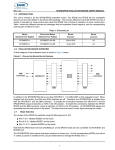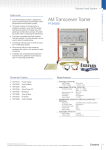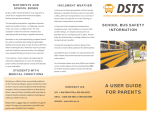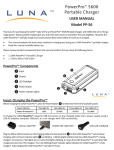Download Installing the stick User Guide
Transcript
Wireless Broadband Installing the USB Stick User Guide 1 1. Insert your USB stick into your USB Port 2. This pop up window (Fig 1) should appear. Fig 1 3. If you don't automatically see this pop up box, go to Explore by right clicking on Start, Navigate to (Drive:) Wireless BB and choose the file Auto Run - Application. 4. Depending on your security settings you may be asked to 'Allow' the .exe file to run. Select 'Allow'. The Setup Wizard will appear (Fig 2) Fig 2 2 Fig 3 6. Click ‘I Agree’ if you agree to the License terms (Fig 3) 7. Select the folder you want the software to be installed in. (Fig 4) Once you have made your selection, click the Next > button. Fig 4 3 8. The ‘Choose Start Menu Folder’ will pop up automatically (Fig 5). Fig 5 9. Click Install once you are happy with the Folder Name. Fig 6 10. You will see this screen while Wireless Broadband is installing 4 Fig 7 11. Click on Finish Fig 8 12. The SP Code to enter is 330M1 See Fig 9 5 Fig 9 13. Click OK 14. Once you have clicked OK, you will see the Connection Window (Fig 10) Fig 10 15. Click Connect 6 Fig 11 16. You will then see the service authenticating (Fig 11) Fig 12 17. Once authenticated, the Connect button changes to Disconnect, and at the bottom of the screen you will be able to see the Upload and Download usage amounts for this session. 7 Fig 13 18. Click on ‘Statistics’ in the Menu Bar to view Upload and Download amounts. 8 Trouble Shooting: If you are having problems authenticating, ensure your ANP is set to Static. Go to the Connection Window (Fig 10). Click on Tools, Options, Profile Management as seen in Fig 14. Click on Edit, ‘Static’ and ‘OK’ if the APN is currently set to Dynamic. Fig 14 Additional Troubleshooting Tips. 1. Ensure the stick is plugged into the same usb port on each occasion. 2. Check your reception by pointing your mouse over the bars. [Note that inclement weather may have an effect on signal strength] 3. Try restarting the computer with the device plugged in. Please contact OzISP Support if you have any further issues. Email: [email protected] Or call: 03 5381 2244 or Toll Free 1300 654 653 v10 9