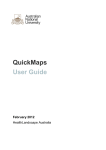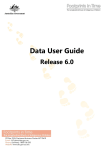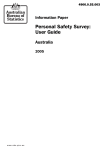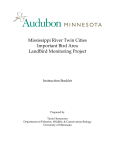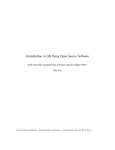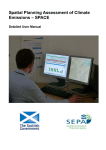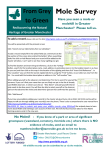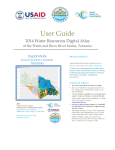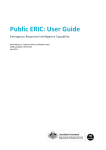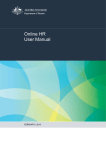Download Client User Guide - PSMA Australia Limited
Transcript
Version: February 2014 Version 3.0 Online Data Delivery System Client User Guide Disclaimer PSMA Australia believes this publication to be correct at the time of printing and does not accept responsibility for any consequences arising from the use of information herein. Readers should rely on their own skill and judgement to apply information to particular issues. This work is copyright. Apart from any use as permitted under the Copyright Act 1968, no part may be reproduced by any process without prior written permission of PSMA Australia Limited. Online Data Delivery System Client User Guide Version 3.0 Page i Revision History Date Version Change Author April 2010 2.0 August 2013 2.1 Review and Update Darryl Gibson February 2014 3.0 Addition of SFTP distribution process Darryl Gibson Online Data Delivery System Client User Guide Version 3.0 Page ii Contents Introduction ............................................................................................................................................ 1 Document Purpose .............................................................................................................................. 1 Audience .............................................................................................................................................. 1 References .......................................................................................................................................... 1 Support ................................................................................................................................................ 1 Overview ................................................................................................................................................. 2 Getting Started ....................................................................................................................................... 3 PSMA Online Data Delivery System Website ..................................................................................... 3 Logging In ............................................................................................................................................ 3 Licence Agreement ........................................................................................................................... 3 Change Password ............................................................................................................................ 3 Menu and Functions.............................................................................................................................. 4 Noticeboard ......................................................................................................................................... 4 Obtain Data ......................................................................................................................................... 5 Obtain PSMA Data – Select Release ..................................................................................................... 6 Obtain PSMA Data – Request .............................................................................................................. 7 Obtain PSMA Data – Request DVD ....................................................................................................... 9 Downloading Data from the SFTP Server ......................................................................................... 11 Connecting to the PSMA SFTP Service ................................................................................................ 11 Other Features .............................................................................................................................. 13 Reports .............................................................................................................................................. 14 Editing Your Details ............................................................................................................................ 15 Changing Your Password .................................................................................................................. 16 Other Information ................................................................................................................................ 17 Dataset Naming Conventions ............................................................................................................ 17 Understanding and Using PSMA Data .............................................................................................. 18 Further Information ............................................................................................................................ 18 Online Data Delivery System Client User Guide Version 3.0 Page iii Introduction Document Purpose This document provides instructions on how to navigate and use the PSMA Online Data Delivery System. Audience This document is intended to be used by PSMA customers operating with ‘Client’ access to the Online Data Delivery System website. ‘Client’ access provides the ability to obtain data as detailed in your agreement with PSMA. References • LYNX Data Importer User Guide Support PSMA Australia Support PSMA Australia Limited Email: [email protected] Web: www.psma.com.au Online Data Delivery System Client User Guide Version 3.0 Page 1 Overview PSMA Australia’s Online Data Delivery System is a warehouse to hold, quality assure and distribute PSMA Australia’s suite of national spatial datasets. The Online Data Delivery System provides a secure facility for PSMA Australia’s Contributors and Data Managers to supply and receive data updates, and for Clients to access the latest PSMA Australia data releases. Online Data Delivery System Client User Guide Version 3.0 Page 2 Getting Started PSMA Online Data Delivery System Website The URL for the Online Data Delivery System website is: https://services.psmasystems.com.au/lynx/smarty/application/sdw_online/login.php Alternatively, you can click on the link provided on the homepage of the PSMA Australia website (www.psma.com.au) Logging In Each Online Data Delivery System user is assigned a Username and Password. This username and password will be unique for each user rather than the organisation. If you require another user account to be set up for your organisation, please contact PSMA Support ([email protected]). When your account is first set up, you will receive an email message with instructions containing your Username and Password to log in for the first time. Licence Agreement When logging into the Online Data Delivery System for the first time, you must accept the Licence Agreement before you can access the system. Change Password It is recommended to change your initial password once you have logged into the system for the first time. Online Data Delivery System Client User Guide Version 3.0 Page 3 Menu and Functions The options displayed in the system menu bar are dependent on the current user’s access settings. There are four main items in the top menu bar: • Noticeboard • Obtain Data • Reports • Log Out Noticeboard The Noticeboard is the first screen displayed when you have logged in. The Noticeboard shows important messages and announcements specific to the current user, as well as providing convenient hyperlinks to functions. The messages are generated by the system. The message will only disappear once the required action has been completed, or if the message expires. The message icon reflects the priority of the message: Information Interest Warning High Priority Online Data Delivery System Client User Guide Version 3.0 Page 4 Obtain Data The Obtain Data section of the Online Data Delivery System enables clients to request PSMA Australia Data Releases by download or via a DVD request. When a client requests data for download the requested files will be transferred to a SFTP server. The client will receive an email message when the transfer is completed stating that the data is now ready for download. FTP Client software is used by the client to access the SFTP location and obtain the files. To access the Obtain Data section, click Obtain Data on the menu bar. Note, for some users with additional access, a drop down menu may appear. In this case, select PSMA Data. The Obtain PSMA Data screen will be displayed. It will list PSMA Australia’s suite of datasets. Only those datasets licenced by the current user will be available. Click the dataset title or the Get Now button to select a dataset for download. Click Get Now to select the required Release. Displayed if the current user is not licensed to obtain the corresponding dataset. Online Data Delivery System Client User Guide Version 3.0 Page 5 Obtain PSMA Data – Select Release When you click the dataset name or the Get Now button the Obtain PSMA Data - Select Release page is displayed. This page allows clients to access data releases for download or DVD request. The releases that are available to the Client are displayed. Next to each release listing, the supply type available (ie. ‘Full’ or ‘Incremental’) will be listed. Clicking this link will display the Obtain PSMA Data – Request page where clients can request the available data. Clicking this link will display the Obtain PSMA Data - Request DVD page where clients can send a DVD request. Returns the user to the Obtain PSMA Data screen. A link is also provided to download an installer for the LYNX Data Importer application. This application is required if you are acquiring PSMA data in the LYNX proprietary format. For more information see the LYNX Data Importer User Guide. Online Data Delivery System Client User Guide Version 3.0 Page 6 Obtain PSMA Data – Request Clicking on the Select hyperlink for the required release of PSMA Australia data will display the Obtain PSMA Data - Request page. This page provides the links to request the files associated with a data release. Format Select the format of the data required for download. Depending on the selected dataset, the available formats may be: LYNX Proprietary Binary format: Requires LYNX Importer application. This format includes files with the extension *.lynx Oracle 11g Dump format: An Oracle database format. This format includes files with the extension: *.dmp Pipe Separated Value (PSV) format: A text file using the “|” symbol as a values delimiter. This format provides files with the extension *.psv MapInfo TAB format: The MapInfo TAB format is a popular geospatial vector data format for geographic information systems software. It is developed and regulated by MapInfo as a proprietary format. TAB files support geospatial standards such as Open GIS, OGC, ISO, W3C and others. This format includes files with the extensions: *.tab, *.dat, *.id, *.map . ESRI Shapefile format: A widely accepted spatial data format for use with spatial applications. This format includes files with the extensions: *.shp, *.shx, *.dbf Compressed Size (MB) Online Data Delivery System Client User Guide The size of the associated file for downloading. Version 3.0 Page 7 Clicking this hyperlink will send a data request for the adjacent Profile. Layers in Profile Displays the Layers of the selected PSMA Australia Dataset that have been updated in the selected Release for the adjacent Profile Clicking this button will send a request to obtain all the Profiles listed for the selected data release. Returns the user to the Select Release screen. Request Confirmation Once a request has been sent a prompt will be displayed confirming that the request is being processed and that the requested data is being transferred to the SFTP server. Email Messages Successful Once the system has successfully created the requested data file and transferred it to the SFTP server, an email message will be sent to the requestor advising that the data is ready to download. The email message will specifiy the name and size of the file for download. See Downloading Data from the SFTP Server for information on accessing and downloading data from the SFTP server. Note, requested data will only remain available on the SFTP server for 7 days. Unsuccessful If the system is unable to create or transfer the data file to SFTP then an email advice will be sent to the requestor. In the event you recieve an unsuccessful message please contact PSMA Support ([email protected]) for assistance. Online Data Delivery System Client User Guide Version 3.0 Page 8 Obtain PSMA Data – Request DVD Clicking on the Request DVD hyperlink for the required data release will display the Obtain PSMA Data – Request DVD page. This page provides the links to request a data release issued on DVD to be mailed to you using your organisation’s address details. Select the required data format. Depending on the selected dataset, the available formats may be: LYNX Proprietary Binary format: Requires LYNX Importer application. This format includes files with the extension *.lynx Oracle 11g Dump format: An Oracle database format. This format includes files with the extension: *.dmp Pipe Separated Value (PSV) format: A text file using the “|” symbol as a values delimiter. This format provides files with the extension *.psv MapInfo TAB format: The MapInfo TAB format is a popular geospatial vector data format for geographic information systems software. It is developed and regulated by MapInfo as a proprietary format. TAB files support geospatial standards such as Open GIS, OGC, ISO, W3C and others. This format includes files with the extensions: *.tab, *.dat, *.id, *.map. ESRI Shapefile format: A widely accepted spatial data format for use with spatial applications. This format includes files with the extensions: *.shp, *.shx, *.dbf Confirm and send the DVD request. Exit the screen without sending the DVD request. After clicking Request DVD a confirmation screen will appear with a summary of the request. A DVD with the requested data will be dispatched within 2-5 business days. Online Data Delivery System Client User Guide Version 3.0 Page 9 Important Note If the displayed address details are incorrect, please email the correct details to PSMA Support ([email protected]) as soon as possible to ensure the reliable delivery of your DVD. Online Data Delivery System Client User Guide Version 3.0 Page 10 Downloading Data from the SFTP Server The PSMA SFTP service provides a download facility for clients to obtain their requested data. To access and use this service you will require FTP Client software that supports SFTP protocol. Connecting to the PSMA SFTP Service Connection Details You will need the following details to connect to the PSMA SFTP server: Host Name (Server): files.psmasystems.com.au Port: 8822 Protocol: SFTP Username and Password Note: You will have received a message from PSMA containing your username and password. If you have not received the message or have misplaced your details please contact PSMA Support ([email protected]) Connecting to the SFTP Server To initiate a connection you will need to open your FTP Client software and enter the connection details. The method of entering these details may vary between different products. If you are unsure, refer to the Help information provided with your FTP Client software product. Below is an example of the SFTP details entered into FileZilla FTP Client software. Once the details are entered, click the Connect or Login button to initiate the connection. Note: The first time you connect using SFTP you may get an "Unknown certificate" or “Unknown Server” prompt. This is expected behaviour. Follow the prompts to trust the PSMA SFTP service. Online Data Delivery System Client User Guide Version 3.0 Page 11 If you are unable to connect successfully check to see that you have entered all the details correctly and try again. If the connection issues continue contact PSMA Support ([email protected]) for assistance. Downloading Files Once you have successfully connected, the FTP Client interface is usually divided into two folder panes. The pane on the left shows the files and folders on your local computer or network (your Desktop, My Documents, localshare, etc) and the pane on the right displays the folders and files on the PSMA SFTP server. Note: The value FTP Clients show for file sizes on the SFTP server is not correct. Please refer to your notification email for the correct file size. File transfers are made by simply dragging and dropping files from the PSMA SFTP server pane (right-side) to your computer (left-side). Your FTP Client software should display the progress of your file transfer in a status window or similar. You will be able to access and work with the file on your local site once the transfer is complete. Online Data Delivery System Client User Guide Version 3.0 Page 12 Other Features Additional features of FTP Client software include the ability to transfer multiple files at a time and auto resuming of transfers. Please refer to your specific FTP Client software documentation for more information on these features. Online Data Delivery System Client User Guide Version 3.0 Page 13 Reports The Reports section enables clients to view and download a range of documents and reports including User Guides, Release Reports, Product Descriptions and Data Dictionaries. To access this section, select Reports in the menu bar. Online Data Delivery System Client User Guide Version 3.0 Page 14 Editing Your Details The Edit Your Details page enables the current user to view and edit their personal details. Edit your details links can be found at the top-right or bottom-left of the system pages. Clicking on the Edit your details links displays the Edit My User Details page. Organisation [Read-only] Displays the organisation of which the current user is a member. User Name [Read-only] Displays the login user name of the current user. Password Click Online Data Delivery System Client User Guide to change your password. See ‘Changing Your Version 3.0 Page 15 Password’ below. Full Name The full name of the current user. E-Mail The email address of the current user. Business Phone [Optional] The business phone contact number of the current user. Mobile Number [Optional] The mobile phone contact number of the current user. Fax Number [Optional] The facsimile contact number of the current user. Click to save your changes. Note, if you do not click the Save button any changes you have made will be lost. Changing Your Password To change your password, click the Change button on the Edit My User Details page. The Edit My User Details – Edit Password page is displayed. Enter your new password into the New Password and Confirm Password fields. Click to confirm and save the change to your password. Click to cancel the change to your password and return to the Edit My User Details page. Online Data Delivery System Client User Guide Version 3.0 Page 16 Other Information Dataset Naming Conventions PSMA Australia currently licence seven datasets to clients. These datasets are shown in the table below, broken down by their Themes and Layers. These naming conventions of PSMA Australia’s datasets are extremely important to the Online Data Delivery System’s functionality. Dataset Themes Layers Administrative Boundaries ABS Boundaries Mesh Blocks (MBs) Mesh Blocks (MBs) 2011 Indigenous Location (ILOC) Indigenous Areas (IARE) Indigenous Region (IREG) Remoteness Areas (RA) Socio-Economic Indexes for Areas (SEIFA) Urban Centre Localities /Section of State Significant Urban Areas (SUA) Electoral Boundaries Commonwealth Electoral Boundaries State Electoral Boundaries Local Government Areas (LGAs) Wards Suburbs/Localities State Boundaries Town Points CadLite Cadastre Property G-NAF G-NAF Lite Land Tenure Features of Interest Postcodes Geocoded physical addresses Physical addresses Land Tenure Features of Interest Australia Post spatial postcodes Postcode Polygons Postcode Centroids Transport & Topography Transport Roads Rail Rail Stations Airports Online Data Delivery System Client User Guide Hydrology Hydrology Greenspace Greenspace Version 3.0 Page 17 Understanding and Using PSMA Data Information to assist you with understanding, applying and integrating PSMA data is contained in the Product Descriptions available from the PSMA Australia website: (www.psma.com.au/insights/technical-information/) Further Information If you require further information about PSMA’s Online Data Delivery System, please contact: PSMA Australia Support PSMA Australia Limited Email: [email protected] Phone: 02 6260 9099 Online Data Delivery System Client User Guide Version 3.0 Page 18