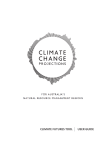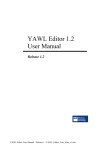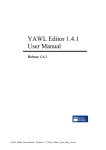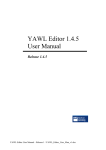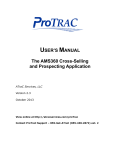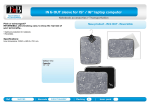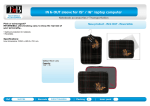Download HAZARD/INCIDENT REPORT FORM USER GUIDE
Transcript
WHS UNIT HAZARD/INCIDENT REPORT FORM USER GUIDE Contents Introduction ...................................................................................................................................................... 2 Accessing SafetyNet ........................................................................................................................................ 2 Reporting an Incident ....................................................................................................................................... 3 3.1 Reference Information ............................................................................................................................. 3 3.2 Person Completing the Incident/Hazard .................................................................................................. 4 3.3 Report To Be Sent To .............................................................................................................................. 4 3.4 Occurrence Type ..................................................................................................................................... 5 3.5 Incident Classification .............................................................................................................................. 5 4 Reporting a Hazard .......................................................................................................................................... 7 4.1 Hazard Classification ............................................................................................................................... 7 4.2 Incident/Hazard Description..................................................................................................................... 8 4.3 Attachments ............................................................................................................................................. 8 4.4 Incident/Hazard Details ............................................................................................................................ 9 4.5 Saving the Incident Type Page ................................................................................................................ 9 5 Reporting a Near Miss ..................................................................................................................................... 9 6 Reporting an Injury .......................................................................................................................................... 9 6.1 Injured Person .......................................................................................................................................10 6.2 Level of Treatment .................................................................................................................................11 6.3 Injury Details ..........................................................................................................................................11 6.4 Description of Illness/Injury ....................................................................................................................12 6.5 Specific task being performed at time of Incident/Injury ........................................................................12 6.6 Description of Treatment Provided: .......................................................................................................13 6.7 Name of UOW First Aider ......................................................................................................................13 6.8 Name of Treatment Provider .................................................................................................................13 7 Corrective Actions ..........................................................................................................................................14 7.1 Possible Contributing Factors ................................................................................................................14 7.2 Cause of Hazard/Incident ......................................................................................................................15 7.3 Risk Assessment ...................................................................................................................................15 7.4 Corrective Actions ..................................................................................................................................17 8 Submitting the Form ......................................................................................................................................19 9 Supervisor Notification ...................................................................................................................................19 9.1 View Status History................................................................................................................................21 9.2 Corrective Action Notification.................................................................................................................22 10 Flow Chart: Hazard / Incident Report ........................................................................................................23 11 Version Control Table ................................................................................................................................24 1 2 3 HRD-WHS-GUI-222.7 Hazard/Incident Report Form User Guide 2014 March Page 1 of 24 Hardcopies of this document are considered uncontrolled please refer to UOW website or intranet for latest version Hazard/Incident Report Form User Guide 1 Introduction SafetyNet is a web based system designed to record hazards and incidents which occur at the University of Wollongong. The online form replaces the previous paper form and allows for a variety of advantages including: The ability to complete the form online, like most other processes in the university environment; Direct reporting to supervisors; The management of corrective actions utilising email and reminders based on risk; The availability of a risk register. This Guide was developed in order to assist users complete the UOW SafetyNet online hazard and incident reporting form. The principles associated with hazard and incident reporting can be located in the Hazard and Incident Reporting Guidelines. 2 Accessing SafetyNet SafetyNet can be accessed a number of different ways. The main way users can access SafetyNet is via the link from the UOW WHS Page: The Staff Intranet page also has links to SafetyNet. Another way of accessing SafetyNet is via a hyperlink contained within an email notification or corrective action reminders which are generated after a hazard/incident has been reported. Once the user has entered the site via their University logon name and password, the Work List page is displayed. The icon on the left ( be completed). Work List ) displays the user’s open incidents (i.e. those requiring corrective action to The icon to the right of this ( Incident/Hazard ) allows for the user to enter a new hazard/incident report. HRD-WHS-GUI-222.7 Hazard/Incident Report Form User Guide 2014 March Page 2 of 24 Hardcopies of this document are considered uncontrolled please refer to UOW website or intranet for latest version Hazard/Incident Report Form User Guide 3 Reporting an Incident There are three main types of occurrences that can be reported in the system; Hazards, Near Misses or Incidents (injuries). Either can be entered by clicking ‘ Incident/Hazard which opens the Form Details page: Entering a Hazard and Incident Form requires the following information to be entered in the Form Details page. 3.1 Reference Information This section of the form is automatically populated. The Ref No field is blank until the form has been submitted and allocated a reference number. This information displays at the top of each page. The Status field displays “Initial”. The Date Created field is populated by the date the form is opened. HRD-WHS-GUI-222.7 Hazard/Incident Report Form User Guide 2014 March Page 3 of 24 Hardcopies of this document are considered uncontrolled please refer to UOW website or intranet for latest version Hazard/Incident Report Form User Guide 3.2 Person Completing the Incident/Hazard This should be the details of the person who is reporting the incident. Note that the person submitting the form does not have to be the injured person if this is an Injury Incident. A report may be taken over the phone or by writing. The form automatically populates a number of fields for staff including: Date entered Person type Personal information of the person completing the form including their immediate supervisor. Only select the Confidential option if the nature of the incident requires it, e.g. to report bullying or harassment. By selecting the Confidential option, the report form bypasses the Supervisor and is reported only to the WHS Unit. Students, contractors, visitors and staff whose employee number has not been updated in the system are required to enter these details in manually. To do so, the appropriate Person Type should be selected; these fields are dynamic and allows for the required fields to be entered manually. The Staff Search link allows the user to search the UOW personnel listing by name. These fields must be completed for the form to be saved. 3.3 Report To Be Sent To The Hazard and Incident report form is required to be submitted to the Supervisor who has responsibility for the area or process. If the responsible supervisor is different than the person completing or listed on the form, click the Change Supervisor link. The Supervisor Details window opens. HRD-WHS-GUI-222.7 Hazard/Incident Report Form User Guide 2014 March Page 4 of 24 Hardcopies of this document are considered uncontrolled please refer to UOW website or intranet for latest version Hazard/Incident Report Form User Guide In the Family Name, or Given Name(s) fields, enter either the full name or part thereof and click the Search button to display a list of employees with that name. The letters ‘smi’ returns the results Smith, Smithers, Goldsmith etc. Select the most appropriate supervisor from the list displayed. Supervisors must be staff. Additional supervisors can be added by clicking the Add link, the Supervisor Details window open and complete as above. Note that only the primary supervisor receives the incident to modify. Additional supervisors receive an electronic copy of the hazard/incident report via an email which includes a PDF attachment. This field must be completed for the form to be saved unless the Confidential option has been selected. By selecting the Confidential option, the report form bypasses the Supervisor and is reported only to the WHS Unit. 3.4 Occurrence Type This section of the form enables the user to select the most appropriate occurrence type, i.e. hazard, near miss or incident. Incident Any physical or mental damage to the body caused by exposure to a hazard where the employee’s employment was a significant contributing factor. When Incident is selected, you are presented the option of “With injury” or “Without injury” and the Incident Classification section displays below. Hazard (refer Reporting a Hazard) Near Miss (refer Reporting a Near Miss) Selecting the “With Injury” option adds the Injury Details page to the Menu. A source or a situation with a potential for harm in terms of human injury or ill-health, damage to property, damage to the environment, or a combination of these. When Hazard is selected, you are presented the Hazard Classification section displays below. An incident that could have led to unintended and/or unnecessary harm to a person, and/or a complaint, loss or damage. When Near Miss is selected, you are presented the Hazard Classification section displays below. The form is dynamic in the sense that depending on the type of occurrence, the form asks different questions. 3.5 Incident Classification This section only displays if you have selected Incident as the Occurrence Type. You must select an appropriate category from the drop-down list. HRD-WHS-GUI-222.7 Hazard/Incident Report Form User Guide 2014 March Page 5 of 24 Hardcopies of this document are considered uncontrolled please refer to UOW website or intranet for latest version Hazard/Incident Report Form User Guide Classification Explanation Environmental Damage Any change or disturbance to the environment perceived to be harmful or undesirable A fire is a process in which substances combine chemically with oxygen from the air and typically give out bright light, heat, and smoke; combustion or burning. An explosion is a violent release of energy resulting from a rapid chemical or nuclear reaction, especially one that produces a shock wave, loud noise, heat, and light Physical harm to a person’s body. Common types of physical injury are broken bones, cuts, poisoning and burns. Injury results from harmful contact between people and objects, substances, or other things in their surroundings The unintended collision of one motor vehicle with another, a stationary object, or person, resulting in injuries, death and/or loss of property. Refers to a situation, action, individual or object that may harm a person. It is a threat that affects the individual and threatens the security or performance of duties by that person. Physical harm caused to plant/equipment so that it is broken, spoiled, or injured Failure of plant/equipment to perform to standard. The failure may be due to defects or improper use. Damage to or the destruction of public or private property, caused either by a person who is not its owner or by natural phenomena. Property damage caused by persons is generally categorized by its cause: neglect (including oversight and human error), and intentional damage. Any incident that results in unauthorized access of data, applications, services, networks and/or devices by bypassing their underlying security mechanisms. The uncontrolled discharge of radioactive, biological or chemical material. The condition in which a system no longer performs the function it was intended to, or is not able to do so at a level that equals or exceeds established minimums. Fire/Explosion Injury Motor Vehicle Accident Personal Threat Plant/Equipment Damage Plant/Equipment Failure Property Damage Security Breach Spill Release System Failure For information on reporting a hazard or a near miss refer to Sections 4 and 5 respectively. For information on reporting an injury refer to Section 6. HRD-WHS-GUI-222.7 Hazard/Incident Report Form User Guide 2014 March Page 6 of 24 Hardcopies of this document are considered uncontrolled please refer to UOW website or intranet for latest version Hazard/Incident Report Form User Guide 4 Reporting a Hazard After ‘Hazard’ has been selected in the Occurrence Type section, proceed to the Hazard Classification section. 4.1 Hazard Classification Under ‘Classification’ choose the most appropriate selection for the hazard you are reporting. Once completed select an appropriate category and if applicable sub-category. This field must be completed for the form to be saved. Under the Classification field, choose the most appropriate selection for the hazard you are reporting from the drop-down list. Classification Exposure or Contact Hit Muscular stress Other Slip, trip or fall Vehicle Accident Workplace Environment Category • • • • • • • • • • • • • • • • • • • • • • • • • Animals, Insects, Spiders, etc. Biological substances Chemicals Contact with electricity Psychological or physical factors Radiation Sound or vibration Temperature Unspecified contact Being hit by moving objects Hitting objects with any part of the body Lifting or carrying objects No objects being handled Other handling of objects Overuse injuries Other From Height Involving stairs On the same level Journey to or from work Work related Ergonomic factors Layout Lighting Ventilation Once completed, select an appropriate category from the drop-down list and if applicable a sub-category (unless greyed out). These fields must be completed for the form to be saved. HRD-WHS-GUI-222.7 Hazard/Incident Report Form User Guide 2014 March Page 7 of 24 Hardcopies of this document are considered uncontrolled please refer to UOW website or intranet for latest version Hazard/Incident Report Form User Guide If a suitable classification category is not available, in the Classification field, select Other from the dropdown list and manually enter the hazard classification in the Other field. 4.2 Incident/Hazard Description Enter a factual description of the incident/hazard in this section. If you did not actually witness the incident or event, you may still write an Incident/Hazard Report; however be sure to state the information is based on what was reported to you and by whom it was reported. If you do not feel that you have factual information, you may state your opinion provided that you indicate that it is your opinion and not fact. Even if the actual cause of the incident remains unknown after you have attempted to determine it, you should provide as much information as you have concerning what happened prior to the event/during the event as this may provide a clue to the reader. This field must be completed for the form to be saved. When you are reporting an incident it is important to provide the reader with adequate information including: • • • • • • Nature of incident Tasks/activities occurring at the time Exactly what happened i.e. the direct cause of the accident – electric shock; sharps injury; exposure to a particular agent; slip; struck by a door etc. Control measures in place at the time – local exhaust ventilation, PPE Details of witnesses involved The immediate action taken for the incident Remember the information contained in the incident description should be relevant. This information is made public with UOW. Is there any information that I should NOT include? Private information should not be included such as: - Names - Addresses - Phone numbers of people involved - Details of conversations - Nature of injuries 4.3 Attachments Associated files may be attached to the report, which allow the supervisor or the WHS Unit to view. Files may include photos, witness reports, previous hazard reports, emails or other documents. To include a file, click the Browse button and find the file you wish to add. Once the file has been selected, click the Add button to insert the file to the report. HRD-WHS-GUI-222.7 Hazard/Incident Report Form User Guide 2014 March Page 8 of 24 Hardcopies of this document are considered uncontrolled please refer to UOW website or intranet for latest version Hazard/Incident Report Form User Guide Once the file has been successfully inserted into the report, the appropriate information should be displayed under file name. A description can be inserted and the file can be viewed or removed by choosing the appropriate icon. 4.4 Incident/Hazard Details Record the specific details in relation to the Incident/Hazard. Field Name Comments Date of Incident/Hazard Time of Incident Date Reported* Reported To The date the hazard was first identified The time the hazard was first identified. The date the hazard was first reported to the supervisor If applicable, the name of who the hazard was reported to prior completion of this hazard report Select the campus where the hazard is located If applicable, the building containing the hazard If applicable, the room containing the hazard A detailed description to permit others to locate the hazard This is automatically populated based on the Faculty/Division selected Select appropriate Faculty / Division Select appropriate Unit Location of Incident/Hazard* Building Room Specific Location* Executive Faculty* Department Unit* * These fields must be completed for the form to be saved. 4.5 Saving the Incident Type Page Once all the necessary information has been entered, click Next to continue to the next page. When the page has successfully been saved, the Corrective Action page opens. See section 8 of this guide for further information relating to this section. 5 Reporting a Near Miss Reporting a near miss is the same as Reporting a Hazard except that there is no hazard classification section required to be completed. 6 Reporting an Injury The Injury Details page is only displayed if the Occurrence Type selected is Incident and the With Injury option is selected. HRD-WHS-GUI-222.7 Hazard/Incident Report Form User Guide 2014 March Page 9 of 24 Hardcopies of this document are considered uncontrolled please refer to UOW website or intranet for latest version Hazard/Incident Report Form User Guide 6.1 Injured Person Complete the information required for the person who was injured in the incident. The default information is the same as the person completing the form. If this is different from the person completing the form amend the details by changing the person type and entering the information as required. This section is dynamic depending on the Person Type selected. To change a staff member, select the Staff Search icon above the Surname field. The Employee Details window is opened allowing the user to search the UOW personnel listing by name. In the Family Name or Given Name(s) fields, enter either the full name or part thereof and click the Search button to display a list of employees with that name. Entering part of a word such as ‘smi’ returns the results Smith, Smithers, Goldsmith etc. Select the desired name from the list displayed. If the name is not on the list, close the Employee Details window and enter the injured person’s details manually as per the following instruction for Student or Visitor. If the Person Type is a Student or Visitor, enter their name. If the Person Type is a Contractor, enter their name and the name of the Organisation that they work for. HRD-WHS-GUI-222.7 Hazard/Incident Report Form User Guide 2014 March Page 10 of 24 Hardcopies of this document are considered uncontrolled please refer to UOW website or intranet for latest version Hazard/Incident Report Form User Guide 6.2 Level of Treatment Select the most appropriate option for the level of treatment for the injured worker. Note only one option can be selected. Field Name Comments None An injury incident that has resulted in no treatment being provided. First Aid An injury incident that has resulted in treatment of First Aid. Intend to seek medical Treatment An injury has occurred and treatment will be sought in the near future such as doctor, hospital, physiotherapy, chiropractic etc. Medical Treatment An injury incident that has resulted in treatment of a trained medical practitioner excluding First Aid Officers. Lost Time Injury An injury incident that has resulted in time lost from work of one day/shift or more. Date ceased work The date which the casualty did not return to work due to the incident. If the treatment type is Medical Treatment or Lost Time Injury - call the WHS Unit on ext. 3931 to discuss reporting a Workers Compensation claim. 6.3 Injury Details Choose from the drop-down lists what information best describes the nature, mechanism and agency of the injury. HRD-WHS-GUI-222.7 Hazard/Incident Report Form User Guide 2014 March Page 11 of 24 Hardcopies of this document are considered uncontrolled please refer to UOW website or intranet for latest version Hazard/Incident Report Form User Guide Field Name Comments Nature of Injury/Disease* Select the type of injury sustained Bodily Location of Injury/Disease* Select the body location where the injury was sustained. For more than one injury select multiple locations Select the main means by which the injury occurred Mechanism of Injury/Disease* Agency of Injury/Disease* If appropriate, select a secondary means by which the injury occurred These fields are required for the form to be saved. 6.4 Description of Illness/Injury In this section provide a description of the injury(s) sustained in the incident. For example, a broken right leg. Keep the description brief. If further information is required, attach a statement in the Attachments section. Is there any information that I should NOT include? Private information should not be included such as: - Names - Addresses - Phone numbers of people involved - Details of conversations - Nature of injuries 6.5 Specific task being performed at time of Incident/Injury In this section provide a description of what the person was doing when the injury was sustained. For example, walking down the stairs tripped and fell. HRD-WHS-GUI-222.7 Hazard/Incident Report Form User Guide 2014 March Page 12 of 24 Hardcopies of this document are considered uncontrolled please refer to UOW website or intranet for latest version Hazard/Incident Report Form User Guide 6.6 Description of Treatment Provided: In this section provide further information on what treatment, if any, was provided. For example, first aid treatment provided, or ambulance called and took injured to casualty. 6.7 Name of UOW First Aider If First Aid was selected in treatment type, enter the first aider’s details in this field, e.g. Joe Bloggs, First aider. This does not need to be a nominated first aider. 6.8 Name of Treatment Provider If Medical Treatment was selected in treatment type, enter the treatment provider’s details in this field, e.g. Dr Mary Jones, G.P. Once all the required fields are entered, click Next to proceed to the Corrective Actions page – HRD-WHS-GUI-222.7 Hazard/Incident Report Form User Guide 2014 March Page 13 of 24 Hardcopies of this document are considered uncontrolled please refer to UOW website or intranet for latest version Hazard/Incident Report Form User Guide 7 7.1 Corrective Actions Possible Contributing Factors When trying to determine corrective actions to prevent reoccurrence, it is helpful to analyse the causes that led to the incident occurring. From the options presented, select the factors which best describe the underlying cause of the incident/hazard and enter a description. At least one factor that caused the incident must be selected. Contributing Factors Examples Lack of or inadequate plant/equipment What elements of the process, equipment's manufacture or design led to the injury? For example: fault with original design of equipment. inadequate fail-safe controls possible equipment malfunction Lack of or inadequate Was there a lack of procedures or instructions that led to the incident? procedures/instructions For example: there was no risk assessment undertaken for the task the Safe Work Procedure failed to identify some hazards Lack of or inadequate Was there a lack of training that led to the incident? For example: training student had not been inducted in use of equipment contractor was unlicensed to operate forklift Lack of or inadequate Was there a lack of management or supervision that led to the incident? management / For example: supervision student did not discuss with appropriate supervisors the nature and risks of chemicals used Inappropriate or Were there any factors in the environment which led to the injury? For inadequate work example: environment rainy weather causing flooding poor lighting loose pavers on pathway asbestos found in laboratory heat discomfort from lack of air conditioning ergonomic review of workstation setup following back pain inappropriate storage of equipment and materials obstructing fire door roof leaks water whenever moderate or heavy rain fall occurs HRD-WHS-GUI-222.7 Hazard/Incident Report Form User Guide 2014 March Page 14 of 24 Hardcopies of this document are considered uncontrolled please refer to UOW website or intranet for latest version Hazard/Incident Report Form User Guide Inappropriate actions and/or behaviour Lack of or inadequate management system Other contributory issues 7.2 Were there any behavioural aspects which were the underlying causes of the incident/hazard? For example: staff member stood on a table to remove a light bulb and fell failure to comply with safe work procedures student was intoxicated and fell over student smoking in building doorway fumes from workers laying carpet tiles workmen left rubbish in corridor cylinders stored inappropriately researchers travelling with dry ice in elevator Were there systematic or procedural causes leading to the incident? For example: lack of training given prior to use of new equipment no workplace inspection carried out. e-tagging required unauthorised modification of the experimental setup unknown/none Cause of Hazard/Incident In this section enter the known cause(s) of the hazard/incident occurring, e.g. tripped down the stairs due to raised carpet tile. 7.3 Risk Assessment In this section, the risk relating to the hazard is assessed. Two parameters influence the risk score – Consequence and Likelihood. Consequence selections are dependant upon what level of medical treatment is expected to be needed for an injury from this hazard. Likelihood selections are dependent upon the probability that the consequence will eventuate. Consider the Consequences - What are the consequences of an incident occurring from the hazard? Consider what could reasonably have happened as well as what actually happened. Look at the descriptions and choose the most suitable Consequence. HRD-WHS-GUI-222.7 Hazard/Incident Report Form User Guide 2014 March Page 15 of 24 Hardcopies of this document are considered uncontrolled please refer to UOW website or intranet for latest version Hazard/Incident Report Form User Guide Consequence Description Severe Death or extensive injuries Major Medical treatment Moderate First aid treatment Minor No treatment, report only Consider the Likelihood - What is the likelihood of the consequence identified happening? Consider this without new or interim controls in place. Look at the descriptions and choose the most suitable Likelihood. Likelihood Description A The event is expected to occur B The event is likely to occur in most circumstances C The event could occur sometime D The event may occur, but probably never will Once both consequence and likelihood has been selected, the risk score is automatically displayed. The risk score is determined from the risk matrix which can be viewed by click information in the Risk Assessment window. Depending on the risk score, the timeframe for corrective action will vary as can be seen in the below table: Risk Control Time Frames Extreme At least one action must be completed to reduce the risk to an acceptable level immediately. At least one action must be completed to reduce the risk to an acceptable level within 24 hours. At least one action must be completed to reduce the risk to an acceptable level within 2 weeks. At least one action must be completed to reduce the risk to an acceptable level within 4 weeks. Not applicable High Medium Low Negligible HRD-WHS-GUI-222.7 Hazard/Incident Report Form User Guide 2014 March Page 16 of 24 Hardcopies of this document are considered uncontrolled please refer to UOW website or intranet for latest version Hazard/Incident Report Form User Guide 7.4 Corrective Actions Click the Add Corrective Action Plan button to add any corrective actions. The Corrective Action window opens. If the hazard in the incident being reported can be eliminated, select the Yes radio button and proceed to complete the Corrective Action Description field. If not, select one or more controls from the Control Type drop-down list and proceed to complete the Corrective Action Description field. The Control Type field allows for the recording of corrective actions following the hierarchy of controls. The hierarchy of controls is as follows: 1. 2. 3. 4. 5. 6. Eliminate or remove the hazard;, Substitute the hazard for something with less risk; Isolate the hazard by placing a barrier between the hazard and people; Engineer or Redesign the hazard by changing equipment or process; Administration – i.e. training, signage or safe work procedures; Personal Protective Equipment – the use of gloves, glasses, hearing protection etc. Each type of control must be considered in turn, commencing with elimination. If a control is not reasonably practical then the next one should be considered, and so on. For example if a hazard cannot be eliminated then the user should assess if it can be substituted and so on. Enter a description of the Corrective Action taken. For example, ‘Use an alternate chemical that is less hazardous’. In the Person Responsible field, click the Search icon to locate the name of the person assigned to undertake the corrective action. The Search icon opens the Employee Details window is opened allowing the user to search the UOW personnel listing by name. This search is similar to person search, however only authorised supervisors and academic staff are contained in the list. In the Family Name or Given Name(s) fields, enter either the full name or part thereof and click the Search button to display a list of employees with that name. Entering part of a word such as ‘smi’ returns the results Smith, Smithers, Goldsmith etc. Select the desired name from the list displayed. Email details should automatically appear once the person has been selected. HRD-WHS-GUI-222.7 Hazard/Incident Report Form User Guide 2014 March Page 17 of 24 Hardcopies of this document are considered uncontrolled please refer to UOW website or intranet for latest version Hazard/Incident Report Form User Guide The Target Date is the date by which the corrective action is to be completed. The date generated will reflect the timeframe of the risk rating. The Date Completed can be used if the corrective action has been completed prior to the completion of the incident report. Once all information has been entered, click the Save link. The details are updated in the Corrective Actions section. For each control measure selected in the Hierarchy of Control section, a corrective action must be added into the corrective action plan. Click the Modify on the right of the page to add detail to the corrective action. Additional corrective actions can be selected by clicking the Add Corrective Action Plan button. Once you have entered the details of an action, an action summary appears in the Action Details section. Each action will appear as a row in the summary table. Each row will have a Modify and Remove button. Clicking the Modify link reopens the Corrective Action Details window from where you can make amendments. The Remove link removes the action required from the Incident/Hazard. Where responsibility of the corrective action is in doubt, contact the WHS Officer to assist with the identification of the most appropriate unit responsible for the corrective action. Once all information has been entered, click the Next link. The Review and Comment page opens. HRD-WHS-GUI-222.7 Hazard/Incident Report Form User Guide 2014 March Page 18 of 24 Hardcopies of this document are considered uncontrolled please refer to UOW website or intranet for latest version Hazard/Incident Report Form User Guide 8 Submitting the Form Once all information has been entered, the form can be submitted to the nominated supervisor by clicking the Submit button. The confirmation window then displays. If required fields have not been completed, the form cannot be submitted. Pages marked with a star and fields outlined in red need to be completed prior to allow for successful submission. If you have any queries regarding submitting the form, contact the WHS Unit on extension 4365. 9 Supervisor Notification Once the hazard/incident report form has been successfully submitted, the nominated supervisor receives an email. The email directs the supervisor via a link to the online report form for review and approval. The incident/hazard report has been submitted and requires your review. Reference: SF-HIR-14-0015 Description: Ergonomic Assessment - Staff member Risk Score: Low The incident/hazard report can be accessed from your Work List. https:// sbcit.com.au/IncidentForm/WorkList/Default.aspx To review: 1. Open your work list. 2. Click on applicable reference number to open the document. 3. Review the contents of each page of the document. (Note: To navigate each page click on 'Save' located at the bottom right of the screen.) Your review process should consider: -sufficient factual information has been recorded about the incident/hazard -there are corrective actions that are designed to eliminate or control the hazard 4.On 'Corrective Actions' page, click on 'Submit'. Complete 'Submit Incident Details' screen and click 'Submit' If you are unable to access SafetyNet or would like to discuss this issue with the WHS Unit, contact us on phone: 42213931 email: [email protected] HRD-WHS-GUI-222.7 Hazard/Incident Report Form User Guide 2014 March Page 19 of 24 Hardcopies of this document are considered uncontrolled please refer to UOW website or intranet for latest version Hazard/Incident Report Form User Guide The supervisor is required to review the document and consider if: there is sufficient factual information of what has occurred the risk rating appropriate for the incident the report been sent to the right area (who is responsible to fix the problem) the correct cause been identified the corrective actions rectify the causes identified All persons listed as approver/s on the form have two options, to approve the document or to return it to the work group: Approve the document – selecting the Approve Document option confirms that the user has reviewed the document and is approving the document for use at UOW. Return the document to the work group –- select the Return to Developers option when the person who is approving the document has identified that the document requires modification before use at UOW. The approver is required to input a comment regarding the improvements that are required. The supervisor may approve the document or return the document to the originator. A comment must be entered as to why it is being return and what needs to be fixed. The supervisor can change detail in the report form or may request that the report form is sent back to the originator so that changes can be made. If changes are required an email with any comments is sent back to the originator. The developer will be prompted to access the file via their Work List. Specific items which a supervisor should review to ensure they have fulfilled their responsibility; is to ensure that any hazards have been suitably identified and those corrective actions are suitable to reduce the risk of injury. When an approver returns the documents to developers they are required to enter a comment on the document. The comments are stored under History Comments in the Review Summary section to allow the reader to view. HRD-WHS-GUI-222.7 Hazard/Incident Report Form User Guide 2014 March Page 20 of 24 Hardcopies of this document are considered uncontrolled please refer to UOW website or intranet for latest version Hazard/Incident Report Form User Guide To approve a Hazard and Incident Report 1. Open your Work List 2. Find the relevant Hazard and Incident Report in your Work List and click on the document icon under the View Doc column to open the report. 3. Review contents of each page of the report. (Note: to navigate each page click on the Next button located at the bottom right of the screen). Consider if: there is sufficient factual information of what has occurred the risk rating appropriate for the incident the report been sent to the right area (who is responsible to fix the problem) the correct cause been identified the corrective actions fix the causes identified 4. Continue to the Review and Comment page, under the Submit Incident Details section, there are two options. Select the Confirmation of incident to WHS Unit option to approve the report and send to the WHS Unit for authorisation. 5. You can add any comments as appropriate and then click on the Submit button. To request a modification to a Hazard and Incident Report 1. Open your Work List 2. Find the relevant Hazard and Incident Report in your Work List and click the document icon under the View Doc column to open the report. 3. Review contents of each page of the report. (Note: to navigate each page click the Next button located at the bottom right of the screen). Consider if: there is sufficient factual information of what has occurred the risk rating appropriate for the incident the report been sent to the right area (who is responsible to fix the problem) the correct cause been identified the corrective actions fix the causes identified 4. Navigate to the Corrective Actions page of the report. 5. If further corrective actions are required, click the Add Corrective Action Plan button in the bottom right hand corner. The Corrective Action Details window opens. 6. Complete the corrective action details. Consider that: the corrective actions should control the cause of incident they should be designed to eliminate or control the hazard 7. Click the Save button 8. To add another corrective action, repeat steps 4 to 6. 9. After all corrective actions have been added, continue to the Review and Comment page. Under the Submit Incident Details section, there are two options. Select the Request modification to form by originator option to return the report to the person that reported the incident/hazard to make changes. The report will then be sent back to them for modification. 10. Once you have selected the appropriate action, click the Submit button. To close the corrective action 1. Open your work list 2. Find the relevant Hazard and Incident Report in your Work List and click the document icon under the Corrective Action column. The Corrective Action Outstanding window opens. 3. If the corrective action has been executed, close out the corrective action by entering the date the action was completed in the Date Completed field. 4. If you wish to enter a comment, click the Add Comment link and enter the details in the Enter Comments field. Any deviations should be recorded in the comments and the reasons why. Click the OK button once completed. 5. Click the Save button. 9.1 View Status History From the Review and Comment page, click the previous reviews of the document. link to see the document process and HRD-WHS-GUI-222.7 Hazard/Incident Report Form User Guide 2014 March Page 21 of 24 Hardcopies of this document are considered uncontrolled please refer to UOW website or intranet for latest version Hazard/Incident Report Form User Guide Document Status There are three status types in the Hazard and Incident Form: Status Short file Open Closed 9.2 Description The document is in its initial stage and is incomplete. The document has control actions assigned that have not been completed. One or more control actions are assigned to a person responsible with a target date. When all control actions are complete the status changes to 'Closed'. Corrective Action Notification Once a report form has been authorised, emails are sent to each person who has a corrective action. The email includes a link to SafetyNet which details the corrective action information. When the corrective action has been completed by the person responsible, the date completed field can be entered which closes out the action. When all corrective actions are completed for an incident, the hazard report is finalised. If a corrective action has not been completed by its target completion date, a reminder email will be sent weekly. HRD-WHS-GUI-222.7 Hazard/Incident Report Form User Guide 2014 March Page 22 of 24 Hardcopies of this document are considered uncontrolled please refer to UOW website or intranet for latest version Hazard/Incident Report Form User Guide 10 Flow Chart: Hazard / Incident Report Responsibility Originator Create the report Originator Submit the report for review & approval Supervisor WHS Unit Review the report for quality & accuracy Preliminary review Yes No Supervisor WHS Unit Modify document Modify document Yes WHS Unit Amend report No Provide comment Return to originator Modify & save Supervisor Yes Yes No WHS Unit WHS Unit Await supervisor review Review the report for quality & accuracy WHS Unit Yes No Modify document Modify & save No WHS Unit WHS Unit Person Responsible Authorise Corrective actions assigned Corrective actions completed HRD-WHS-GUI-222.7 Hazard/Incident Report Form User Guide 2014 March Page 23 of 24 Hardcopies of this document are considered uncontrolled please refer to UOW website or intranet for latest version Hazard/Incident Report Form User Guide 11 Version Control Table Version Control 1 Date Released Approved By Amendment April 06 Manager WHS Document Created 2 March 2006 Manager WHS Document updated with minor amendments. 3 February 2010 Manager WHS Document updated with minor amendments as per review schedule. Title changed from SafetyNet user guide to delineate from other modules of SafetyNet. 4 August 2010 Manager WHS Document updated to incorporate the Personnel name change to Human Resources Division. 5 March 2012 Manager WHS Rebrand. 6 March 2013 Manager WHS WHS Name change and review. 7 March 2014 Manager WHS Update HRD-WHS-GUI-222.7 Hazard/Incident Report Form User Guide 2014 March Page 24 of 24 Hardcopies of this document are considered uncontrolled please refer to UOW website or intranet for latest version