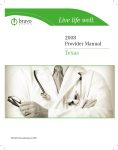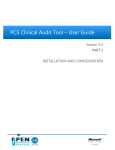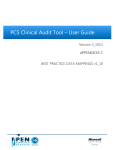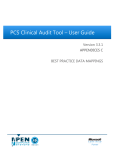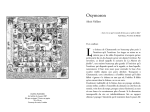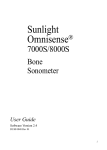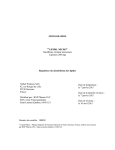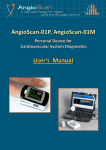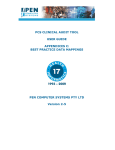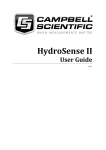Download PCS CLINICAL AUDIT TOOL USER GUIDE PEN COMPUTER
Transcript
PCS CLINICAL AUDIT TOOL USER GUIDE PEN COMPUTER SYSTEMS PTY LTD Version 2-3 PCS CLINICAL AUDIT TOOL – USER GUIDE DOCUMENT IDENTIFIER: Document Version Release Date Clinical Audit Tool User Guide Created/Modified By Revision 0-1 26/02/2007 Christine Chidgey Initial 0-2 08/03/2007 John Johnson Review and Comment 1-1 13/03/2007 Christine Chidgey Add Appendices for Conditions and Medications Mappings 1-2 25/07/2007 Christine Chidgey Updates for revised functionality and screens 1-3 07/08/2007 Christine Chidgey Add Cardiovascular Risk Calculator 1-4 24/09/2007 Christine Chidgey Updates for revised functionality and screens 1-5 24/09/2007 Christine Chidgey Update version number to match chm file 1.6 01/03/2008 Christine Chidgey Additional information included in various sections Add Home Medicine Review Updates to Appendices 1.7 23/06/2008 Christine Chidgey Updates to HMR for 0 meds Updates for Version 2 release 2.0 26/06/2008 John Johnston Reviewed 2.1 26/06/2008 Tarkan Shahho Reviewed 2.1.1 01/09/2008 Christine Chidgey Updates for new functionality Immunisations Data Summary Report Cross Tabulation Report 2.1.2 04/09/2008 Christine Chidgey Add revised screen shots for new functions 2.2.1 14/10/2008 Christine Chidgey 2.3.1 09/12/2008 Christine Chidgey Updates for NPI Reports 2008-09 Clarification of BP results Updates for version 2.3 release and in particular to 1) add a Results Date filter 2) provide ability to save filter criteria 3) improve Diabetes SIP graphs Version 2.3 PEN COMPUTER SYSTEMS PTY LTD Page 2 of 110 PCS CLINICAL AUDIT TOOL – USER GUIDE 1. INTRODUCTION ................................................................................... 6 1.1. 1.2. 1.3. 1.4. CLINICAL AUDIT TOOL (CAT)........................................................................................................... 6 USER GUIDE .............................................................................................................................. 6 NOTES ABOUT THIS USER GUIDE ........................................................................................................ 6 DEFINITIONS, ACRONYMS AND ABBREVIATIONS ........................................................................................ 7 2. SYSTEM REQUIREMENTS...................................................................... 8 2.1. 2.2. 2.3. 2.4. 2.5. 2.6. 2.7. 2.8. 2.9. OPERATING SYSTEM ...................................................................................................................... 8 MICROSOFT .NET FRAMEWORK ......................................................................................................... 8 INTERNET EXPLORER ..................................................................................................................... 8 INTERNET CONNECTION .................................................................................................................. 9 MEMORY................................................................................................................................... 9 DISK SPACE .............................................................................................................................. 9 CLINICAL DESKTOP SYSTEM COMPATIBILITY ........................................................................................... 9 BEST PRACTICE REQUIREMENTS ....................................................................................................... 10 GENIE REQUIREMENTS ................................................................................................................. 10 3. INSTALLATION .................................................................................. 11 3.1. 3.2. 3.3. 3.4. 3.5. INSTALLING TO A DESKTOP PC ........................................................................................................ INSTALLING TO TERMINAL SERVICES OR CITRIX ..................................................................................... PROXY SERVERS ........................................................................................................................ USING CLINICAL AUDIT OFFLINE ...................................................................................................... CAT LICENCE KEY...................................................................................................................... 4. CAT USER INTERFACE ........................................................................ 17 4.1. SETTING YOUR PREFERENCES ......................................................................................................... 4.1.1. CHOOSING YOUR CLINICAL DESKTOP SYSTEM .................................................................................... 4.1.2. CHOOSING A PREFERRED DATA FOLDER LOCATION ............................................................................... 4.1.3. CHANGING THE LICENCE KEY ...................................................................................................... 4.2. NAVIGATING THE CAT USER INTERFACE ............................................................................................. 14 14 15 16 16 18 19 21 21 22 5. COLLECTING DATA SETS .................................................................... 23 5.1. 5.2. 5.3. WHAT DATA IS COLLECTED ............................................................................................................. 24 HOW IS THE DATA STORED ............................................................................................................. 24 EXISTING DATA SET COMPATIBILITY WITH CHANGES TO CAT........................................................................ 24 6. DATA FILTERING ............................................................................... 25 6.1. 6.2. 6.3. 6.4. 6.4.1. 6.5. 6.5.1. 6.5.2. 6.6. 6.6.1. 6.7. 6.8. 6.8.1. 6.9. 6.9.1. 6.9.2. DATA FILTERING OVERVIEW ........................................................................................................... CHANGING FILTERS .................................................................................................................... CLEARING FILTERS ..................................................................................................................... DEMOGRAPHIC FILTERING ............................................................................................................. DEMOGRAPHIC FILTER MAPPINGS WITH CLINICAL SYSTEMS ..................................................................... MEDICAL CONDITIONS FILTERING ..................................................................................................... PREGNANCY ......................................................................................................................... MEDICAL CONDITIONS FILTER MAPPINGS WITH CLINICAL SYSTEMS............................................................. MEDICATIONS FILTERING .............................................................................................................. MEDICATIONS FILTER MAPPINGS WITH CLINICAL SYSTEMS ...................................................................... RESULTS FILTERING .................................................................................................................... PROVIDER FILTERING .................................................................................................................. METHOD OF ASSIGNING A PATIENT TO A PROVIDER ............................................................................... SAVING FILTER CRITERIA .............................................................................................................. CREATING A NEW FILTER NAME ................................................................................................... LOADING EXISTING FILTERS ........................................................................................................ 7. ANALYSING A DATA SET .................................................................... 36 Version 2.3 PEN COMPUTER SYSTEMS PTY LTD 25 26 26 27 28 29 29 29 30 30 31 32 32 33 33 35 Page 3 of 110 PCS CLINICAL AUDIT TOOL – USER GUIDE 7.1. DATA SET RESULTS OVERVIEW ....................................................................................................... 7.2. DATA SET RESULTS GRAPHS AND REPORTS .......................................................................................... 7.2.1. DEMOGRAPHICS ..................................................................................................................... 7.2.1.1. REIDENTIFY REPORT ............................................................................................................ 7.2.2. ALLERGIES........................................................................................................................... 7.2.2.1. ALLERGIES MAPPINGS WITH CLINICAL SYSTEMS .............................................................................. 7.2.3. SMOKING ............................................................................................................................ 7.2.3.1. SMOKING MAPPINGS WITH CLINICAL SYSTEMS ................................................................................ 7.2.4. BMI ................................................................................................................................. 7.2.4.1. BMI MAPPINGS WITH CLINICAL SYSTEMS ..................................................................................... 7.2.5. DISEASE ............................................................................................................................. 7.2.5.1. DISEASE MAPPINGS WITH CLINICAL SYSTEMS................................................................................. 7.2.6. PAP SMEAR .......................................................................................................................... 7.2.6.1. PAP SMEAR MAPPINGS WITH CLINICAL SYSTEMS .............................................................................. 7.2.7. LIPIDS ............................................................................................................................... 7.2.7.1. LIPIDS MAPPINGS WITH CLINICAL SYSTEMS ................................................................................... 7.2.8. CREATININE ......................................................................................................................... 7.2.8.1. CREATININE MAPPINGS WITH CLINICAL SYSTEMS ............................................................................. 7.2.9. HBA1C .............................................................................................................................. 7.2.9.1. HBA1C MAPPINGS WITH CLINICAL SYSTEMS .................................................................................. 7.2.10. BP ................................................................................................................................... 7.2.10.1. BP MAPPINGS WITH CLINICAL SYSTEMS ....................................................................................... 7.2.11. MEDICATIONS ....................................................................................................................... 7.2.11.1. MEDICATIONS MAPPINGS WITH CLINICAL SYSTEMS ........................................................................... 7.2.12. DIABETES SIP (SERVICE INCENTIVE PAYMENT) ITEMS .......................................................................... 7.2.12.1. CYCLE OF CARE BY ITEM ........................................................................................................ 7.2.12.2. CYCLE OF CARE BY PATIENT .................................................................................................... 7.2.12.3. THE DIABETES SIP WORKSHEET ............................................................................................... 7.2.12.4. DIABETES SIP MAPPINGS WITH CLINICAL SYSTEMS .......................................................................... 7.2.13. CV (CARDIOVASCULAR) EVENT RISK ............................................................................................. 7.2.14. HMR (HOME MEDICINES REVIEW)................................................................................................ 7.2.14.1. HMR MAPPINGS WITH CLINICAL SYSTEMS .................................................................................... 7.2.15. IMMUNISATIONS .................................................................................................................... 7.2.15.1. IMMUNISATIONS MAPPINGS WITH CLINICAL SYSTEMS ........................................................................ 8. 36 38 39 41 42 44 44 44 45 47 48 49 49 49 50 50 51 51 52 52 52 52 52 52 53 54 54 55 56 57 60 61 62 62 REPORTS ........................................................................................... 63 8.1. STANDARD REPORTS ................................................................................................................... 8.1.1. NPCC (NATIONAL PRIMARY CARE COLLABORATIVES) REPORT .................................................................. 8.1.2. NPI (NATIONAL PERFORMANCE INDICATORS) REPORT .......................................................................... 8.1.3. SUMMARY REPORT CARD ........................................................................................................... 8.2. CROSS TABULATION REPORT .......................................................................................................... 8.2.1. CLEARING REPORT SELECTIONS ................................................................................................... 63 64 65 66 67 68 9. HOW TO IMPROVE DATA QUALITY USING CAT................................... 69 9.1. 9.2. 9.3. 9.4. 9.5. PATIENTS WITH NO DATE OF BIRTH ................................................................................................... PATIENTS WITH NO GENDER ........................................................................................................... PATIENTS WITH NO ALLERGY STATUS RECORDED ..................................................................................... PATIENTS WITH NO SMOKING STATUS RECORDED .................................................................................... PATIENTS WITH INCORRECT DIABETES CODING ...................................................................................... 10. FURTHER INFORMATION ................................................................... 71 11. APPENDIX A - GENIE DATA COLLECTION ........................................... 72 12. APPENDIX B – MEDICAL DIRECTOR DATA CATEGORY MAPPINGS ...... 75 12.1. APPENDIX B-1 – CONDITIONS DATA CATEGORY MAPPINGS (MD).................................................... 12.1.1. PREGNANCY ......................................................................................................................... 12.2. APPENDIX B-2 – MEDICATIONS DATA CATEGORY MAPPINGS (MD) .................................................. 12.3. APPENDIX B-3 – GENERAL DATA CATEGORY MAPPINGS (MD) ......................................................... Version 2.3 PEN COMPUTER SYSTEMS PTY LTD 69 69 69 69 70 75 82 83 87 Page 4 of 110 PCS CLINICAL AUDIT TOOL – USER GUIDE 12.4. APPENDIX B-4 – DIABETES SIP DATA CATEGORY MAPPINGS (MD)................................................... 90 13. APPENDIX C – BEST PRACTICE DATA MAPPINGS ............................... 91 13.1. 13.1.1. 13.2. 13.3. 13.4. APPENDIX C-1 - CONDITIONS DATA MAPPINGS (BP)..................................................................... 91 PREGNANCY ......................................................................................................................... 95 APPENDIX C-2 - MEDICATIONS DATA MAPPINGS (BP) ................................................................... 96 APPENDIX C-3 - GENERAL DATA MAPPINGS (BP).......................................................................... 99 APPENDIX C-4 – DIABETES SIP DATA MAPPINGS (BP) ..................................................................102 14. APPENDIX D – GENIE DATA MAPPINGS ........................................... 103 14.1. 14.1.1. 14.2. 14.3. 14.4. APPENDIX D-1 - CONDITIONS DATA MAPPINGS (GENIE) ..............................................................103 PREGNANCY ........................................................................................................................106 APPENDIX D-2 - MEDICATIONS DATA MAPPINGS (GENIE).............................................................107 APPENDIX D-3 - GENERAL DATA MAPPINGS (GENIE) ...................................................................108 APPENDIX D-4 - DIABETES SIP DATA MAPPINGS (GENIE) .............................................................110 Version 2.3 PEN COMPUTER SYSTEMS PTY LTD Page 5 of 110 PCS CLINICAL AUDIT TOOL – USER GUIDE 1. INTRODUCTION 1.1. Clinical Audit Tool (CAT) The Clinical Audit Tool (CAT) analyses clinical information from GP Clinical Desktop Systems. It translates data into real statistical and graphical information that is easy to understand and action. This allows practitioners to assess and improve the quality and completeness of patient information. The benefit to the practice is to assist with its ongoing accreditation and provide opportunities to grow practice income. The emphasis of the tool is to help practice staff to take specific action to improve patient coverage in chronic disease management and prevention. Other • • • • • benefits of CAT are many and include: targeting patients with particular needs targeting patients with specific health risk profiles improved compliance with statistical data collections extracting data to meet the needs of others meeting reporting requirements Statistics that are required for the Australia Primary Care Collaboratives (APCC) program and the DoHA Future Directions Key Performance Indicators for Divisions are a by-product of the use of the system. 1.2. User Guide The purpose of this document is to provide instructions on how to install and use the functionality provided by the CAT. 1.3. Notes about this User Guide This User Guide describes the use of the PCS Clinical Audit Tool with reference to the HCN Medical Director, Best Practice and Genie Clinical Desktop Systems. Wherever Medical Director is used in this document we are referring to the Health Communications Network – Medical Director ™ Clinical Desktop System. Wherever Best Practice is used in the document we are referring to the Clinical Desktop System produced by Best Practice Software. Wherever Genie is referred to we are referring to the Clinical Desktop System produced by Genie Solutions. There are other Clinical Desktop Systems that may interoperate with the PCS Clinical Audit Tool in the future and additions will be made to this User Guide when they are available. Version 2.3 PEN COMPUTER SYSTEMS PTY LTD Page 6 of 110 PCS CLINICAL AUDIT TOOL – USER GUIDE 1.4. Definitions, acronyms and abbreviations Term Description ACR Microalbumin Creatinine Ratio APCC Australia Primary Care Collaboratives ATSI Aboriginal Torres Strait Islander BMI Body Mass Index BP Blood Pressure CAT Clinical Audit Tool CHD Coronary Heart Disease COPD Chronic Obstructive Pulmonary Disease CV Cardiovascular CVD Cardiovascular Disease DVA Department Veteran Affairs eGFR Estimated Glomerular Filtration Rate HbA1c Haemoglobin A1c HDL High-density Lipoproteins HMR Home Medicine Review LDL Low-density Lipoprotein MD Medical Director NPCC National Primary Care Collaboratives PCS Pen Computer Systems RACGP Royal Australian College of General Practitioners SIP Service Incentive Payment Version 2.3 PEN COMPUTER SYSTEMS PTY LTD Page 7 of 110 PCS CLINICAL AUDIT TOOL – USER GUIDE 2. SYSTEM REQUIREMENTS The minimum and recommended system requirements to be able to run the Clinical Audit tool are provided in this section. 2.1. Operating System Clinical Audit runs under the following environments; Microsoft Windows VISTA Microsoft Windows XP Professional Microsoft Windows 2003 Server Microsoft Windows 2003 R2 Server 2.2. Microsoft .NET Framework PCS Clinical Audit requires the Microsoft .NET Framework version 2.0 to be installed prior to installing PCS Clinical Audit. This can be downloaded from http://www.microsoft.com/downloads/details.aspx?FamilyID=0856eacb-4362-4b0d-8eddaab15c5e04f5&displaylang=en How to check which version of .NET you have installed: Method 1: Go to Start > Control Panel Open ‘Add or Remove Programs’ Check to see that ‘Microsoft .NET Framework 2.0’ appears in the list Method 2: Using windows explorer Locate the %systemroot%\Microsoft.NET\Framework folder [The %systemroot% is found under your c:\ drive and will usually be named ‘WINDOWS’ or ‘WINNT’] The versions that are installed will be listed by folder. 2.3. Internet Explorer To install PCS Clinical Audit you must use Internet Explorer version 5.5 or later. Clinical Audit can be installed by going to the following URL http://www.pencs.com.au/ClickOnce/ClinicalAudit/publish.htm Version 2.3 PEN COMPUTER SYSTEMS PTY LTD Page 8 of 110 PCS CLINICAL AUDIT TOOL – USER GUIDE 2.4. Internet Connection PCS Clinical Audit uses an authentication mechanism that requires a persistent internet connection. It is recommended that you have a broadband internet connection to operate PCS Clinical Audit. 2.5. Memory Clinical Audit requires at least 196MB of available memory for a typical Clinical Desktop System (eg. Medical Director) installation1. It is recommended that you use Clinical Audit on a system with at least 512MB of RAM installed. 2.6. Disk Space The program itself is relatively small; however, each snapshot for a typical Clinical Desktop System (eg. Medical Director) installation1 will require around 25MB of disk space. 2.7. 1 Clinical Desktop System Compatibility • Medical Director Clinical Audit has been tested against Medical Director Versions 2 and 3. As new versions of Medical Director are released, PCS Clinical Audit will be validated and, if required, updated to maintain compatibility. • Best Practice Clinical Audit is compatible with Best Practice version 1.6.0.395 and later. As new versions of Best Practice are released, PCS Clinical Audit will be validated and, if required, updated to maintain compatibility. • Genie Clinical Audit is compatible with Genie Version 7.5.3 and later. As new versions of Genie are released, PCS Clinical Audit will be validated and, if required, updated to maintain compatibility. For the purposes of this document a typical Medical Director installation contains approximately 10,000 patient records. Version 2.3 PEN COMPUTER SYSTEMS PTY LTD Page 9 of 110 PCS CLINICAL AUDIT TOOL – USER GUIDE 2.8. Best Practice Requirements Best Practice Software provides a new executable file that must exist with your Best Practice application in order for Clinical Audit to be able to collect data. If this file is not installed you will receive the following error message when you click the Clinical Audit ‘Collect’ button. If you receive this message contact Best Practice Software and they will provide a copy of the file for you. It is intended that this file will included in future releases of the application. 2.9. Genie Requirements The Genie software application provides a new Reports menu option that performs the data extraction for Clinical Audit. This is described in the Appendices section of this manual. Version 2.3 PEN COMPUTER SYSTEMS PTY LTD Page 10 of 110 PCS CLINICAL AUDIT TOOL – USER GUIDE 3. INSTALLATION The Clinical Audit Tool is available using Microsoft ClickOnce technology. Using Internet Explorer and go to the URL http://www.pencs.com.au/clickonce/clinicalaudit/publish.htm Note: ClickOnce technology is not compatible with FireFox. Click the ‘Install’ button The application will be launched. Version 2.3 PEN COMPUTER SYSTEMS PTY LTD Page 11 of 110 PCS CLINICAL AUDIT TOOL – USER GUIDE You will be provided with some security information about the application. Click the ‘Install’ button to continue with the install. A dialog box will display showing you the progress of the install. Once the install has completed the Clinical Audit Tool Login screen will appear. Version 2.3 PEN COMPUTER SYSTEMS PTY LTD Page 12 of 110 PCS CLINICAL AUDIT TOOL – USER GUIDE Account name and Authorisation key – enter the details provided to you. License Key – leave this empty unless you have been provided with a special key (a key will be automatically generated for you at first login) Click ‘Ok’ The first time you login the dialog box below will pop up. This lets you know that the folder ‘C:\ClinicalAudit’ on your PC will be used to store the ‘snap-shots’ of your data for analysis by the Clinical Audit Tool. If you prefer to store them somewhere else you can change this by selecting Edit > Preferences from the top menu. Setting your preferences is explained in the next section: ‘Setting Your Preferences’. Version 2.3 PEN COMPUTER SYSTEMS PTY LTD Page 13 of 110 PCS CLINICAL AUDIT TOOL – USER GUIDE 3.1. Installing to a Desktop PC Clinical Audit needs to be installed under each profile (login) that will be using it on the PC. That is, if multiple people log on to the one PC and they each want to use Clinical Audit the installation needs to be repeated for each login. The application generally only installs once but ‘activates’ itself for the other logins on additional installs. 3.2. Installing to Terminal Services or Citrix The only differences to the preceding installation instructions are the following: 1. Clinical Audit needs to be installed on the SERVER Log on as the user via a Terminal Services or Citrix session and you will automatically be on the server. Follow the installation instructions in the preceding section. 2. Clinical Audit needs to be installed under each profile (login) that will be using it. That is, if multiple people will be using it, the installation needs to be repeated for each login. The application generally only installs once but ‘activates’ itself for the other logins on additional installs. Log on as each user that will be using CAT and repeat the install instructions. NOTE: If access privileges are an issue, then you will need to elevate the user’s privileges to install and then restore them afterwards. This is a Microsoft configuration. Version 2.3 PEN COMPUTER SYSTEMS PTY LTD Page 14 of 110 PCS CLINICAL AUDIT TOOL – USER GUIDE 3.3. Proxy Servers If you are having trouble installing the Clinical Audit Tool it may be because you a behind a Proxy Server. Some Proxy Servers will prevent you from installing the Clinical Audit Tool which uses a very new deployment technology developed by Microsoft. When attempting to install one of the following may occur • you get a message like “the application failed to install” • you get a message indicating a “CGI error” • you can’t login even though you have the correct user name and password These problems are most likely caused by your system’s Proxy Server. If you cannot install the Tool, please contact your Network Administrator or IT support person and advise them of this issue. There is a hot-fix supplied by Microsoft that may help in allowing installation to occur behind your Proxy Server. The hot-fix can be downloaded here: http://www.myhealthepractice.com.au/DOTNETHOTFIX_Proxy_KB917952.zip If your Network Administrator or IT support contact is unable to help please contact your division. Follow 1. 2. 3. 4. Version 2.3 these steps Logon to the computer you are installing CAT onto as Administrator Download the zip file and extract the files Run the extracted .exe file Reboot the computer PEN COMPUTER SYSTEMS PTY LTD Page 15 of 110 PCS CLINICAL AUDIT TOOL – USER GUIDE 3.4. Using Clinical Audit Offline You must install and login initially to Clinical Audit while connected to the Internet so your login details can be validated. You can then use CAT without being connected to the Internet for a period of 1 month. When you are connected to the Internet CAT is able to verify your registration credentials are still valid and check to see if there are any application updates available for download. If you use CAT for a long period of time without connecting to the Internet then your credentials will eventually expire. You will need to connect again and go to the CAT installation URL to download an update. Note: If you have a Desktop Shortcut to CAT and it does not work offline you simply need to delete and recreate it. 3.5. CAT Licence Key All CAT users are provided with a license key that gives them access to the Clinical Audit Core Product (CACP). The CACP includes all the functionality that is described in this manual. The license key is generated the first time a user logs in by leaving the license key field blank. Custom CAT modules may be developed to meet specific user requirements. License keys can be issued to users that provide access to the CACP and the required additional modules. The license key is updated by entering the new issued license key at the login screen or in the preferences screen. Version 2.3 PEN COMPUTER SYSTEMS PTY LTD Page 16 of 110 PCS CLINICAL AUDIT TOOL – USER GUIDE 4. CAT USER INTERFACE Once the CAT software has been installed it is available from your Programs List. Click Start > All Programs > Pen Computer Systems > PCS Clinical Audit Enter your Account name and Authorisation key and click ‘OK’. Once you have logged in the screen below will display. You will see the population figure is initially 0 because you have not yet collected data from your clinical desktop system. Version 2.3 PEN COMPUTER SYSTEMS PTY LTD Page 17 of 110 PCS CLINICAL AUDIT TOOL – USER GUIDE 4.1. Setting Your Preferences Your Preferences are set by selecting Edit > Preferences from the top menu. The Preferences Dialog box will be displayed. GP Application From the drop down list select the Clinical Desktop System you wish to collect from. Then click the tab for that Clinical Desktop System to enter further values. Practice Name and Practice ID Number Fill in the values for these fields with your practice details. At a future time these values will be used if your practice decides to participate in projects that send consented, deidentified patient clinical data to your Division or other data repository. Extract Directory This folder is used to store the ‘snap-shots’ of your data for analysis by the Clinical Audit Tool. By default the data will be stored in the folder ‘C:\ClinicalAudit’ on your PC. If you prefer to store them somewhere else you can change this by clicking the ‘Browse’ button and choosing another Data Folder Location. Click ‘OK’ when you have selected a new location. Click ‘OK’ to save this location and close the Dialog box. License Key The license key contains details of the modules in CAT you have access to. All users have access to all the functionality described in this manual. You should not change the license key unless you are specifically provided with a new one by PCS. Version 2.3 PEN COMPUTER SYSTEMS PTY LTD Page 18 of 110 PCS CLINICAL AUDIT TOOL – USER GUIDE 4.1.1. Choosing your Clinical Desktop System Once you have selected your Clinical Desktop System from the ‘Clinical Audit’ tab, click the tab for that Clinical Desktop System to enter further values. Medical Director 2 Click the browse button to locate the database directory. Medical Director 3 Select your database configuration from the drop-down list. These will match the configurations you have available through the ‘HCN Maintenance’ icon on your desktop. Version 2.3 PEN COMPUTER SYSTEMS PTY LTD Page 19 of 110 PCS CLINICAL AUDIT TOOL – USER GUIDE Best Practice Select either ‘Live Data’ or ‘Sample Data’ from the drop down list. Genie There is no further set up for Genie. The Genie software application itself provides a new Reports menu option that performs the data extraction for Clinical Audit. This is described Appendices section of this manual. The Genie preference tab summarises the steps you should follow. Ensure the Extract Directory on the ‘Clinical Audit’ tab matches the extract folder chosen in Genie. Version 2.3 PEN COMPUTER SYSTEMS PTY LTD Page 20 of 110 PCS CLINICAL AUDIT TOOL – USER GUIDE Once you have selected your Clinical Desktop system the details will be displayed above the row of tabs. Clinical Desktop System Database Location 4.1.2. Choosing a preferred Data Folder Location If there are a few clinicians in the practice that are using CAT then choose a network drive that is accessible to all. Use the ‘Edit > Preferences’ option to set the same ‘Data Folder Location’ for each user. More than 1 user can work with the same snapshot at the same time. Genie users will need to make sure this folder matches the folder they select from the Genie application when they do the extract. This is described in the Appendices section of this manual. 4.1.3. Changing the Licence Key You should not change the license key unless you are specifically provided with a new one by PCS. The license key is updated by clearing the license key field and pasting the new one you have been issued into the field. Version 2.3 PEN COMPUTER SYSTEMS PTY LTD Page 21 of 110 PCS CLINICAL AUDIT TOOL – USER GUIDE 4.2. Navigating the CAT User Interface Click the ‘View Extracts’ and the ‘View Filter’ buttons to display all the areas of the CAT user interface. The screen is divided into 3 sections: • Data Snap-shots (or Extracts) collected for analysis (Left Hand Panel) • Data Filters (Top Right Panel) • Data Reports (Bottom Right Panel) It is handy to be able to hide the data collection and data filter areas of the screen in order to make best use of your screen space to view the data results. You can toggle between the View/Hide modes at any time. Version 2.3 PEN COMPUTER SYSTEMS PTY LTD Page 22 of 110 PCS CLINICAL AUDIT TOOL – USER GUIDE 5. COLLECTING DATA SETS NOTE: Before you start collecting data sets ensure you have set up your preferences to point to the correct clinical desktop system for your practice. (See ‘Setting Your Preferences’ for details about how to do this.) A data set is collected by clicking the ‘Collect’ button at the top left of the screen. Once you click the ‘Collect’ button you will see the ‘status bar’ in the top right hand corner of the screen flashing while the data is retrieved from the clinical desktop system. • Genie users please note that the data collection is performed from within the Genie application. Clicking the CAT ‘Collect’ button at the top left of the screen will provide you with the summary steps on how this is done within Genie. Step by step details are provided in the Appendices. The data set collected is saved in your preferred data folder (see ‘Setting Your Preferences’ for more information). When the data retrieval has completed you will see an entry in the left hand column. The data is stored as a ‘snap-shot’ on your PC. You can use this ‘snap-shot’ for analysis at any time in the future. Tip: To refresh the list of ‘snap-shots’ click Edit > Preferences and click ‘OK’. ‘Collect’ button Status bar Data set snap-shot Version 2.3 PEN COMPUTER SYSTEMS PTY LTD Page 23 of 110 PCS CLINICAL AUDIT TOOL – USER GUIDE Each entry displays the date/time of collection, the number of records retrieved and the machine name on which the collection was done. You can collect as many data sets as you wish over time. Each data set will be listed as an entry in the left hand column. To analyse a specific data set click on the entry for that data set. It will become highlighted and you will see the ‘status bar’ in the top right hand corner of the screen flashing while the data is reloaded from the ‘snap-shot’ into Clinical Audit. 5.1. What data is collected Data is only collected for patients who are active in your Clinical system. Data for patients who are deceased or have been made inactive is not collected. This means when you are analysing your data using CAT you are only seeing patients who are currently marked as active in your Clinical system. You may find patients in CAT that you know are no longer active at your practice. If you inactivate them in your Clinical system they will be excluded from future data collections. 5.2. How is the data stored The collect saves 2 xml data files to your preferred data folder. One file is pure Clinical data and has no identifiable patient information. This is called the DATA file. The other file is the LINK file and contains all the patient identifiable data. The LINK file is only used when you want to re-identify a list of patients that make up a segment of a graph. In your preferred data folder the files look like this: 5.3. Existing data set compatibility with changes to CAT CAT version 2 has new filters and reports. Additional data is collected by version 2 for these new functions. Your CAT version 1 extracts will not have the additional data needed to make these functions work. You can load up your version 1 extracts and analyse them as before - the new functionality will inactivated for these extracts by being greyed out. Version 2.3 PEN COMPUTER SYSTEMS PTY LTD Page 24 of 110 PCS CLINICAL AUDIT TOOL – USER GUIDE 6. DATA FILTERING 6.1. Data Filtering Overview Data can be filtered so that you can view graphs and reports for specific criteria. The data filters are organised into a series of tabs: • General (Demographics) • Conditions (Medical) • Medications • Results • Providers Another tab is provided for you to save your selected filter criteria: • Saved Filters To filter the data simply select the criteria you require to look at. This is usually done by ticking selection boxes. The criteria you have selected will be displayed at the top of the Results panel. They will be displayed even if you hide the filter panel. Click ‘Recalculate’. You will see the ‘status bar’ in the top right hand corner of the screen flashing while the filtered data is reloaded from the ‘snap-shot’ into Clinical Audit. This will limit your data to look at only patients that match all the conditions ticked. Example: ‘Filter By’ displays the criteria selected (eg. Male, Diabetes Type II, Aspirin) Examples for each of the filter types are provided in the following sections. Version 2.3 PEN COMPUTER SYSTEMS PTY LTD Page 25 of 110 PCS CLINICAL AUDIT TOOL – USER GUIDE 6.2. Changing Filters When you make changes to the filters the new selections do not become effective in the Reports until you have clicked the ‘Recalculate’ button. 6.3. • The ‘Recalculate’ button will turn red when the filter text has changed but the button has not been clicked • If the ‘Recalculate’ button has not be clicked the correct previous filter text will display on any printed graphs and reports Clearing Filters To clear filters that have been selected either: • Click the ‘Clear Filters’ button in the top right hand corner of the screen to clear all your filters. The ‘Clear Filters’ dialogue box will appear. Note: This dialogue box is also used to clear any Report Selections that have been made. Refer to the ‘Cross Tabulation Report’ for details on this functionality. The ‘Clear all Filter Selections’ will be pre-ticked. Click ‘OK’ to continue. • Click the ‘Clear …’ button at the bottom right hand corner of each tab to clear only the filters for that tab. NOTE: Make sure you click ‘Recalculate’ when you have changed the filters. Version 2.3 PEN COMPUTER SYSTEMS PTY LTD Page 26 of 110 PCS CLINICAL AUDIT TOOL – USER GUIDE 6.4. Demographic Filtering Patient data can be filtered as follows: Gender Male Female Other No selection = All Note: Ticking multiple boxes will create an OR criteria ie. Male OR Female. Ethnicity ATSI (Aboriginal Torres Strait Islander) non ATSI No selection = All Note: Ticking multiple boxes will create an OR criteria ie. ATSI OR non ATSI DVA DVA (Department Veteran Affairs) non DVA No selection = All Note: Ticking multiple boxes will create an OR criteria ie. DVA OR non DVA Age Version 2.3 Enter a numeric start age or end age to limit your selection PEN COMPUTER SYSTEMS PTY LTD Page 27 of 110 PCS CLINICAL AUDIT TOOL – USER GUIDE Last Visit The last visit date is the most recent date a patient contact has been recorded. In Medical Director this is deemed to be the date of the most recent progress note. Check the ‘General Data Mappings’ Appendices for each Clinical system. Values • • • • • • for selection are: Any = the last visit was at any time (all patients will be selected) Active = has had 3 visits in the last 2 years (RACGP definition) Not Active = a patient not meeting the RACGP definition of active <15 mths = has visited in the last 15 months <30 mths = has visited in the last 30 months Date Range with from/to date selection = patients whose most recent visit occurred within a period of time The ‘Date Range’ filter – to note: The ‘Date Range’ filter cannot be used to retrospectively look at the data in a ‘snap-shot’. The ‘snap-shot’ is only valid for the point in time at which it was taken. For example: If you filter on last visit between 1 and 2 years ago you will be excluding patients you have had a visit more recently. These patients may or may not have had a visit in the period of time you are selecting. You will not be selecting all patients who visited within that period. Postcode Enter a 4 digit postcode or Multiple postcodes can be entered separated by a comma This filter allows you to select whether the list of postcodes is for • Include in the filter Patients matching a postcode in the list will be selected • Exclude from the filter Patients matching a postcode will not be selected The Exclude option allows practices to find patients that do not reside in their local area and may be transient. 6.4.1. Demographic Filter Mappings with Clinical systems The demographic filter mappings are provided in the ‘General Data Mappings’ Appendices for each Clinical system. Version 2.3 PEN COMPUTER SYSTEMS PTY LTD Page 28 of 110 PCS CLINICAL AUDIT TOOL – USER GUIDE 6.5. Medical Conditions Filtering Selecting Conditions by ticking the boxes will limit your data to look at only patients that match all the conditions ticked: Condition – Yes , No , no selection = All You can select to filter by patients that • Have a condition (tick the Yes box) • Do not have a condition (tick the No box) If you tick one of the main condition headings (bolded) the sub-heading selections will not be available and all patients matching that broad condition will be selected. 6.5.1. Pregnancy Pregnancy is included under the conditions filter. Ticking this as ‘Yes’ will give you a list of the patients who are currently flagged as pregnant in the Clinical System. Check the appendix for your Clinical system for details about how this is checked. 6.5.2. Medical Conditions Filter Mappings with Clinical systems The conditions filter mappings are provided in the ‘Conditions Data Mappings’ Appendices for each Clinical system. Note that some conditions are flagged as true for a patient if the patient has ever had the condition ie. the condition forms part of the patient history but is not currently listed as active (eg. heart disease). Check the appendix for your Clinical system for details about how different conditions are collected. Version 2.3 PEN COMPUTER SYSTEMS PTY LTD Page 29 of 110 PCS CLINICAL AUDIT TOOL – USER GUIDE 6.6. Medications Filtering Medications are divided into 2 tabs to allow for a greater number of medications to be selected. These are • Medications – Heart • Medications – Other Selecting Medications by ticking the boxes Yes or No will limit your data to look at only patients that match the medication status selected: Medication – Yes , No , no selection = All 6.6.1. Medications Filter Mappings with Clinical systems The medications filter mappings are provided in the ‘Medications Data Mappings’ Appendices for each Clinical system. Medications are flagged as true if they are on the patient’s current medication list. The collection process does not make any decisions about whether a medication should actually have been removed from the current medication list. The GP is responsible for making sure the list of medications is accurate. Version 2.3 PEN COMPUTER SYSTEMS PTY LTD Page 30 of 110 PCS CLINICAL AUDIT TOOL – USER GUIDE 6.7. Results Filtering This filter allows the user to view the last recorded result that falls within a specified time period or date range. By selecting a date range of • <= 6mths • <=12 mths • <=24 mths • User defined range the user can filter out results that have not been measured within the selected period. Results outside the selected period are treated as ‘Not recorded’. This will give a more meaningful picture for charts like HbA1c where old results are really not relevant. The filter is only applicable to some charts. Where the filter has been applied the chart title will include the selected period. For example, Version 2.3 PEN COMPUTER SYSTEMS PTY LTD Page 31 of 110 PCS CLINICAL AUDIT TOOL – USER GUIDE 6.8. Provider Filtering The provider filter allows you to filter patients by provider. This allows providers within your practice to drill down to their own patients. The provider filter tab displays a list of the practice clinicians with a provider number. You can filter by • Practice – all providers are ticked • One or more providers – tick those you wish to filter on and un-tick the ‘No Assigned Provider’ box • No Assigned Provider – to find patients that are not assigned to any provider 6.8.1. Method of assigning a patient to a provider Medical Director Where there is more than one provider in the practice, patients will be assigned to a particular provider based on which provider they were most frequently seen by in recent consultations. Patients will be assigned to the provider who saw them for the highest number of consultations in the previous 18 months. Where there is no consultation recorded in the previous 18 months, the patient will be assigned to the provider who saw them most recently, up to 5 years ago. Where there is no consultation recorded in the previous 5 years, no provider will be assigned. Genie Genie will use the ‘Usual Provider’ that is entered on the patient details screen. Version 2.3 PEN COMPUTER SYSTEMS PTY LTD Page 32 of 110 PCS CLINICAL AUDIT TOOL – USER GUIDE 6.9. Saving Filter Criteria The ‘Saved Filters’ tab allows a set of filter criteria to be saved as a named search. Saved search names can be reloaded at a later time and run. This gives the ability for practices to run the same filters over intervals of time and compare results. 6.9.1. Creating a New Filter Name Initially the ‘Saved Filters’ tab will be empty. To create a filter: Version 2.3 • • Select some filter options eg. Active Patient with Diabetes The ‘Save New Filter’ button will become available • • Click the ‘Save New Filter’ button The ‘Filter Details’ dialogue box will open PEN COMPUTER SYSTEMS PTY LTD Page 33 of 110 PCS CLINICAL AUDIT TOOL – USER GUIDE • The filter options you have selected will be shown in the filter Description • Fill in the ‘Filter Name’ • • Click ‘OK’ The new filter name will now be listed on the ‘Saved Filters’ tab The filter name can be changed using the ‘Edit’ button. The filter can be deleted using the ‘Delete’ button. Version 2.3 PEN COMPUTER SYSTEMS PTY LTD Page 34 of 110 PCS CLINICAL AUDIT TOOL – USER GUIDE 6.9.2. Loading existing filters To load a • • • saved filter Click the ‘Saved Filters’ tab Click on the filter name required The filter details will be loaded into the other filter tabs and will display at the top of the Results panel • The ‘Recalculate button will turn red Click the ‘Recalculate’ button Version 2.3 PEN COMPUTER SYSTEMS PTY LTD Page 35 of 110 PCS CLINICAL AUDIT TOOL – USER GUIDE 7. ANALYSING A DATA SET 7.1. Data Set Results Overview Once you have selected your data set snap-shot and your data filters click ‘Recalculate’. You will see the ‘status bar’ in the top right hand corner of the screen flashing while the filtered data is reloaded from the ‘snap-shot’ into Clinical Audit. Once this has finished you are ready to work with the data set of patients that match all the conditions selected. The data set for this exercise has 11796 patients and has been filtered on Gender = Female and Condition = Asthma. 204 patients have been returned matching the filter. Example: Total Patients , Filter , Selected Patients Version 2.3 PEN COMPUTER SYSTEMS PTY LTD Page 36 of 110 PCS CLINICAL AUDIT TOOL – USER GUIDE Click the ‘View Pop.’ button at the top of the screen to get a list of the patients that have been selected in this dataset. (Note this is the filtered dataset not the full dataset.) This will pop up a list of patient details. Use the to Excel format for follow up, if required. ‘Export’ menu option to export the data The far right column on the Population list will show you the patients last visit date. Version 2.3 PEN COMPUTER SYSTEMS PTY LTD Page 37 of 110 PCS CLINICAL AUDIT TOOL – USER GUIDE 7.2. Data Set Results Graphs and Reports Click the ‘Hide Extracts’ and ‘Hide Filter’ buttons to maximise the use of your screen for viewing results. The tabs along the top of the results panel allow you to view various graphical representations of your data set. These • • • • • • • • • • • • • • • • are Demographics Allergies Smoking BMI (Body Mass Index) Disease Pap Smear Lipids (includes Cholesterol, HDL, LDL, Triglycerides, Total Chol/HDL Ratio) Creatinine (includes ACR, eGFR) HBA1c BP (Blood Pressure) Medications Diabetes SIP (Service Incentive Payment) Items CV (Cardiovascular) Event Risk HMR (Home Medicine Review) Immunisations (includes Influenza, Pneumococcal, Gardasil, Pertussis) Standard Reports o NPCC (National Primary Care Collaboratives) Report o NPI (National Performance Indicators) o Data Summary Report Card All views are of your filtered data set not your full data set except for the NPCC and NPI Reports. The NPCC and NPI Reports are always derived from your full data set. The NPCC report will always show the practice total number of Diabetes and CHD patients. Some views are automatically filtered further to suit the data being represented. These are • Pap Smear – filters out gender=male • CV Event Risk – filters out age<20, age>79, ethnicity=ATSI, condition=Diabetic, condition=Cardiovascular disease (CVD) • Immunisations > Gardasil – filters out gender=male and age<9 Version 2.3 PEN COMPUTER SYSTEMS PTY LTD Page 38 of 110 PCS CLINICAL AUDIT TOOL – USER GUIDE 7.2.1. Demographics Demographics displays your data set as a breakdown of males and females. The data is displayed as a graph of the number of patients per age group. Show Total Counts checkbox – click this checkbox to display the count in each group. Age Bracket selection box – this allows you to select an age bracket value between 1 and 10 years. The default value is 5 which displays ages grouped from 0-4, 5-9 etc. Changing this value, for example to 10, would display as below. Note that you must click the ‘Recalculate’ button for the new age bracket to be displayed. Version 2.3 PEN COMPUTER SYSTEMS PTY LTD Page 39 of 110 PCS CLINICAL AUDIT TOOL – USER GUIDE Export button – if you click on any segment of the bar chart it will become highlighted and the ‘Export’ button in the right hand corner of the results panel will become active. You can select more than one segment of the graph. Highlighted segment(s) of bar chart Export button active Click the ‘Export’ button to get a list of the patients that make up this group. (This works the same way as the ‘View Pop.’ button except that you not looking at the filtered population but are drilling down to a subset of it.) This will pop up a list of patient details. The specific age value for each patient in the group selected will be provided in the last column. Use the required. ‘Export’ menu option to export the data to Excel format for follow up, if Print button – click the ‘Print’ button to print a copy of the graph. Version 2.3 PEN COMPUTER SYSTEMS PTY LTD Page 40 of 110 PCS CLINICAL AUDIT TOOL – USER GUIDE 7.2.1.1. Reidentify Report The reidentify report allows you to identify a list of patient that make up • the filtered population • a segment of a pie or bar chart The last column of the report will give you information specific to the graph you are looking at, for example: • population list will show you the patient last visit date • demographics graph will show you age • BMI graph will show you the BMI value The ‘Refine Selection’ button lets you remove patients from the reidentified list for printing purposes. This is helpful if you wish to target a small number of patients for follow up and only wish to print those you are targeting. Click the ‘Refine Selection’ button From the pop-up list of patients untick those you do not wish to target Click OK Refine Selection button Version 2.3 PEN COMPUTER SYSTEMS PTY LTD Page 41 of 110 PCS CLINICAL AUDIT TOOL – USER GUIDE 7.2.2. Allergies Allergies displays your data as a breakdown of allergy status: Allergy Recorded, No Known Allergies, Nothing Recorded. The data is displayed as a pie chart. The patient count in each allergy status group is displayed for each segment of the pie chart. Show Percentage checkbox – click this checkbox to display the percentage in each group rather than the count. Uncheck this checkbox to display count. Export button – if you click on any segment of the pie chart it will become highlighted and the ‘Export’ button in the right hand corner of the results panel will become active. You can select more than one segment of the pie. Version 2.3 PEN COMPUTER SYSTEMS PTY LTD Page 42 of 110 PCS CLINICAL AUDIT TOOL – USER GUIDE Highlighted segment of pie chart Export button active Click the ‘Export’ button to get a list of the patients that make up this group. (This works the same way as the ‘View Pop.’ button except that you not looking at the filtered population but are drilling down to a subset of it.) Version 2.3 PEN COMPUTER SYSTEMS PTY LTD Page 43 of 110 PCS CLINICAL AUDIT TOOL – USER GUIDE This will pop up a list of patient details. The specific allergy value for each patient in the group selected will be provided in the last column. Use the required. ‘Export’ menu option to export the data to Excel format for follow up, if Print button – click the ‘Print’ button to print a copy of the graph. 7.2.2.1. Allergies Mappings with Clinical systems The allergies mappings are provided in the ‘General Data Mappings’ Appendices for each Clinical system. 7.2.3. Smoking Smoking displays your data as a breakdown of smoking status: Daily Smoker, Irregular Smoker, Ex Smoker, Never Smoked, Nothing Recorded. The data is displayed as a pie chart. Functions available are as described for Allergies. 7.2.3.1. Smoking Mappings with Clinical systems The smoking mappings are provided in the ‘General Data Mappings’ Appendices for each Clinical system. Version 2.3 PEN COMPUTER SYSTEMS PTY LTD Page 44 of 110 PCS CLINICAL AUDIT TOOL – USER GUIDE 7.2.4. BMI BMI displays your data as a breakdown of BMI status: Morbid Obesity (40+), Obese(30 to 40), Overweight(25 to 29.9), Healthy(18.5 to 24.9), Underweight(<18.5). The data is displayed as • Count per age range in a bar chart • Average BMI per age range in a bar chart with the healthy range indicated • Incomplete – where either of height, weight or height/weight are missing so BMI cannot be calculated The ‘Count’ on the Count graph will show you the total of the patients graphed – this is the total number of patients where BMI has been able to be calculated. Age Bracket selection box – this allows you to select an age bracket value between 1 and 10 years. The default value is 5 which displays ages grouped from 0-4, 5-9 etc. Changing this value, for example to 10, would display as below. Note that you must click the ‘Recalculate’ button for the new age bracket to be displayed. Version 2.3 PEN COMPUTER SYSTEMS PTY LTD Page 45 of 110 PCS CLINICAL AUDIT TOOL – USER GUIDE Export button – if you click on any segment of the bar chart it will become highlighted and the ‘Export’ button in the right hand corner of the results panel will become active. You can select more than one segment of the graph. Highlighted segment of bar chart Export button active Click the ‘Export’ button to get a list of the patients that make up this group. (This works the same way as the ‘View Pop.’ button except that you not looking at the filtered population but are drilling down to a subset of it.) Version 2.3 PEN COMPUTER SYSTEMS PTY LTD Page 46 of 110 PCS CLINICAL AUDIT TOOL – USER GUIDE This will pop up a list of patient details with their BMI value. Use the option to export the data to Excel format for follow up, if required. Print button – click the ‘Print’ button to print a copy of the graph. 7.2.4.1. ‘Export’ menu BMI Mappings with Clinical systems The BMI mappings are provided in the ‘General Data Mappings’ Appendices under Measurements for each Clinical system. Version 2.3 PEN COMPUTER SYSTEMS PTY LTD Page 47 of 110 PCS CLINICAL AUDIT TOOL – USER GUIDE 7.2.5. Disease Disease is displayed as a count (the number of patients that have the disease) and the prevalence in the population. The Disease Prevalence is calculated by identifying the number of patients with a specific disease diagnosis and expressing it as a percentage of the total population. The disease categories are the same as the conditions provided in the conditions filter. The data is displayed as: • Count per condition in a bar chart • Prevalence per condition as a percentage of this population in a bar chart A bar is also provided on the chart for patients that have ‘None of these’ disease categories. This is provided to assist practices in targeting patients for preventative care and miscoding. Export button functions as described for BMI. Print button – click the ‘Print’ button to print a copy of the graph. Version 2.3 PEN COMPUTER SYSTEMS PTY LTD Page 48 of 110 PCS CLINICAL AUDIT TOOL – USER GUIDE 7.2.5.1. Disease Mappings with Clinical systems The conditions (disease) mappings are provided in the ‘Conditions Data Mappings’ Appendices for each Clinical system. Note that some conditions are flagged as true for a patient if the patient has ever had the condition ie. the condition forms part of the patient history but is not currently listed as active (eg. heart disease). Check the appendix for your Clinical system for details about how different conditions are collected. 7.2.6. Pap Smear The pap smear tab automatically filters out the male population. The population figure displayed on this tab is the number patients in your filtered dataset with gender female or other. Pap Smear displays your data as a breakdown of: • Pap Smear Recorded: Pap Smear Recorded, No Pap Smear Recorded, Ineligible. • Pap Smear Done Date (where Pap Smear Recorded): <1yr, 1-2yrs, 2-3yrs, 3-4yrs, >4yrs The category of ‘Ineligible’ includes: Medical Director - all patients who have a hysterectomy condition recorded. Best Practice – all patients with tick-box ‘Not Required’ checked Genie – all patients marked don’t recall The data is displayed as a pie chart. Functions available are as described for Allergies. 7.2.6.1. Pap Smear Mappings with Clinical systems The pap smear mappings are provided in the ‘General Data Mappings’ Appendices for each Clinical application. Version 2.3 PEN COMPUTER SYSTEMS PTY LTD Page 49 of 110 PCS CLINICAL AUDIT TOOL – USER GUIDE 7.2.7. Lipids Lipids displays your data as a breakdown of: • Cholesterol: <4.0, >4.0 and <=5.5, >5.5 and <=6.5, >6.5 and <=7.5, >7.5, No Cholesterol Recorded. • HDL: <1.0, >1.0 and <=2.0, >2.0, No HDL Recorded • LDL: <2.5, >2.5 and <=4.0, >4.0, No LDL Recorded • Triglycerides: <2.0, >2.0 and <=4.0, >4.0, No Triglycerides Recorded • Total Chol/HDL Ratio: <3.5, >3.5 and <5.0, >5.0, No Total Chol/HDL Ratio Recorded The data is displayed as a pie chart. Functions available are as described for Allergies. 7.2.7.1. Lipids Mappings with Clinical systems The lipids mappings are provided in the ‘General Data Mappings’ Appendices under Measurements for each Clinical application. If there are results for Cholesterol, HDL, LDL and/or Triglycerides then the most recent values will be displayed. If there are results for HDL and cholesterol is recorded the most recent values will be used by CAT to display the Chol/HDL ratio. Version 2.3 PEN COMPUTER SYSTEMS PTY LTD Page 50 of 110 PCS CLINICAL AUDIT TOOL – USER GUIDE 7.2.8. Creatinine Creatinine displays your data as a breakdown of: • ACR (Microalbumin Creatinine Ratio: <=3.5 (Normal), >3.5 (Abnormal), No Microalbumin, No Creatinine, No Data ACR (mg/mmol) is calculated from Microalbumin and Creatinine. The formula is microalbumin mg/L -------------------creatinine mmol/L • eGFR (Estimated Glomerular Filtration Rate): >100 = Normal 60-100mg/ml = Stage 1 30-60 mg/ml = Stage 2 15-30mg/ml = Stage 3 <=15mg/ml = Stage 4 No Data eGFR (ml/min) is calculated using the CockCroft-Gault formula from Creatinine measurement, weight and age. This formula is (140 – age) X weight Kg x Constant --------------------------------------creatinine µmol/L Constant = 1.23 for males, 1.04 for females The data is displayed as a pie chart. Functions available are as described for Allergies. 7.2.8.1. Creatinine Mappings with Clinical systems The creatinine mappings are provided in the ‘General Data Mappings’ Appendices under Measurements for each Clinical application. If there are results for creatinine and weight is recorded the most recent values will be used by CAT to calculate the eGFR. Version 2.3 PEN COMPUTER SYSTEMS PTY LTD Page 51 of 110 PCS CLINICAL AUDIT TOOL – USER GUIDE 7.2.9. HBA1c HBA1c displays your data as a breakdown of HBA1c status: <=7%, >7% and <=8%, >8% and <10%, >=10%, No HBA1c Recorded. The data is displayed as a pie chart. Functions available are as described for Allergies. 7.2.9.1. HbA1c Mappings with Clinical systems The HbA1c mappings are provided in the ‘General Data Mappings’ Appendices under Measurements for each Clinical application. 7.2.10. BP BP displays your data as a breakdown of BP status: <=130/80, 130/80-140/90, >140/90, No BP Recorded. The data is displayed as a pie chart. Functions available are as described for Allergies. A patient’s BP must have both systolic and diastolic values recorded on the same day to be valid. The most recent recording is used. If only one value is recorded this will be invalid and display in the ‘No BP Recorded’ category. A patient’s BP will be shown in the higher segment if either of the systolic or diastolic values is above the cut-off. Eg. a BP of 141/85 will end up in the >140/90 category. 7.2.10.1. BP Mappings with Clinical systems The BP mappings are provided in the ‘General Data Mappings’ Appendices under Measurements for each Clinical application. 7.2.11. Medications Medications displays your data as a breakdown of medication groups. These are the same medication groups as provided in the medications filter. The data is displayed as: • Count per condition in a bar chart • Prevalence per condition as a percentage of this population in a bar chart Functions available are as described for Disease. A bar is also provided on the chart for patients that have ‘None of these’ disease categories. This is provided to assist practices in targeting patients for preventative care and miscoding. 7.2.11.1. Medications Mappings with Clinical systems The medications mappings are provided in the ‘Medications Data Mappings’ Appendices for each Clinical application. Medications are flagged as true if they are on the patient’s current medication list. The collection process does not make any decisions about whether a medication should actually have been removed from the current medication list. The GP is responsible for making sure the list of medications is accurate. Version 2.3 PEN COMPUTER SYSTEMS PTY LTD Page 52 of 110 PCS CLINICAL AUDIT TOOL – USER GUIDE 7.2.12. Diabetes SIP (Service Incentive Payment) Items The Diabetes SIP graph is not automatically filtered by the patients with Diabetes. To review your Diabetes SIP items you need to first filter on Condition = Diabetes. The filtering is not done automatically as some of the items may be of interest for the wider patient population eg. CHD patients who have not had a BP in the past 6 mths. Diabetes SIP displays your data as a breakdown of diabetes care items: HbA1c, Eye Exam, BMI < 6mths, BMI 6-12 mths, BP < 6mths, BP 6-12 mths, Foot Exam < 6mths, Foot Exam 6-12 mths, Cholesterol, Triglycerides, HDL, Microalbuminuria, Smoking. The data is displayed as: • Count of Patients with Care Item Recorded in the Last x Months • Count of Patients with No Care Item Recorded in the Last x Months (ie. Items Remaining) • Count of Items Completed per Patient where x is the number of months within which an item is required to be recorded (6, 12 or 24 months) NOTE: Old Extract files did not contain data for BMI, BP and Foot Exam recorded in the last 6-12 months. Where these are loaded CAT will display a message to alert the user that the extract file they are viewing does not contain the data elements in the last 6-12mths. The bar segments of the chart for these data elements will always be empty and show 0. Version 2.3 PEN COMPUTER SYSTEMS PTY LTD Page 53 of 110 PCS CLINICAL AUDIT TOOL – USER GUIDE 7.2.12.1. Cycle of Care by Item The ‘Items Recorded’ and ‘Items Remaining’ graphs will help you to identify by item the areas of care that still need to be recorded for a patient. Export button functions as described for BMI. Print button – click the ‘Print’ button to print a copy of the graph. 7.2.12.2. Cycle of Care by Patient The ‘Items Completed per Patient’ graph provides a view by patients of items that have been completed or not. The ‘Export’ button is renamed ‘Worksheet’ for this graph as it gives a different style of re-identify report. Click the ‘Worksheet’ button to get a list of the patients in any segment(s) of the graph and view the list as a Diabetes SIP Worksheet. Print button – click the ‘Print’ button to print a copy of the graph. Version 2.3 PEN COMPUTER SYSTEMS PTY LTD Page 54 of 110 PCS CLINICAL AUDIT TOOL – USER GUIDE 7.2.12.3. The Diabetes SIP Worksheet The worksheet shows a ● in the column of each item which has been completed for a patient. In this example we have picked patients that have 9 items completed. NOTE: Old Extract Files will only have a possible maximum of 10 items counted. BMI, BP and Foot items in the last 6-12mths have not been collected. Version 2.3 PEN COMPUTER SYSTEMS PTY LTD Page 55 of 110 PCS CLINICAL AUDIT TOOL – USER GUIDE When claiming a SIP payment you should always check all requirements have been met in your clinical software system. 7.2.12.4. Diabetes SIP Mappings with Clinical systems The Diabetes SIP mappings are provided in the ‘Diabetes SIP Data Mappings’ Appendices for each Clinical application. Version 2.3 PEN COMPUTER SYSTEMS PTY LTD Page 56 of 110 PCS CLINICAL AUDIT TOOL – USER GUIDE 7.2.13. CV (Cardiovascular) Event Risk The CV Event Risk graph displays your data as the % risk of a Cardiovascular Event in 10 years time. It is a guide only based on population health statistics and is useful for clinicians to gain a high level view of patients who are at risk for surveillance. It is derived from the Cardiovascular Risk Calculator which was published in The Journal of the American Medical Association (JAMA) in the May 16 2001 Edition. The calculation uses the Framingham Point Score contained in the National Cholesterol Education Program (http://www.nhlbi.nih.gov/guidelines/cholesterol) Adult Treatment Panel III Report. Framingham risk scoring provides a method of patient risk assessment by weighting major risk factors and estimating a 10-Year Cardiovascular Risk as a %. It excludes patients who have: • • • Age: <20 or >79 Ethnicity: ATSI 2 Condition: Diabetic or CVD 3 The data items used in the calculation are: • • • • • • Gender Smoking Status (Smoker/Non-smoker) Cholesterol (Mg/dL) 4 HDL (Mg/dL) [ Systolic BP (mm Hg) Systolic BP being treated 5 2 Ethnic groups may have a differing risk of cardiovascular disease (CVD) at the same level of risk factors. The JAMA publication mentions the existence of limited data supporting a variation and a British study (http://www.epi.bris.ac.uk/CVDethrisk/) has found a variation for ethnic groups within Britain. This calculator does not adjust for ethnic group. 3 CVD includes the CAT Cardiovascular Conditions CHD, Heart Failure and Stroke. 4 CAT captures Cholesterol and HDL in mmol/L which is converted to Mg/dL : 1 Mg/dL = 39 X 1 mmol/L 5 Treatment is determined by examining the medication a patient is on. CAT collect data for the following medication categories that are prescribed for BP: ACE Inhibitors, A2 Blockers, Beta-blockers, Calcium Antagonists and Diuretics. If a patient is on one of these they are considered as being treated. Version 2.3 PEN COMPUTER SYSTEMS PTY LTD Page 57 of 110 PCS CLINICAL AUDIT TOOL – USER GUIDE CV Event Risk displays your data as a breakdown of the % 10 Year Risk of a Cardiovascular Event: >=20%, 15-19%, 10-14%, 5-9% and <5%. The data is displayed as • Count per age range in a bar chart The graph provides a total population number (the filtered population) and an eligible population number. The eligible population is the number of patients in your filtered dataset that can be assessed for risk ie. patients that do not fall into one of the excluded groups. The ‘Count’ on the Count graph will show you the total of the patients graphed – this is the total number of patients where CV Event Risk has been able to be calculated. The eligible population – total count = patients with incomplete data where no risk can be calculated. These patients are displayed on the second tab. Export button functions are as described for BMI: by selecting the high risk sections of the bar chart and clicking the ‘Export’ button a list of the patients that make up this group can be obtained. This provides valuable information for practice staff working to improve chronic disease management and prevention. The information can also, for example, be used to substantiate the 45-49 year old health check. Print button – click the ‘Print’ button to print a copy of the graph. Version 2.3 PEN COMPUTER SYSTEMS PTY LTD Page 58 of 110 PCS CLINICAL AUDIT TOOL – USER GUIDE Within the eligible population a patient may have incomplete results for the data items used in the calculation. The % risk therefore cannot be calculated for these patients. This data is displayed under the tab • Excluded and Incomplete Excluded patient details Incomplete patient details Incomplete data This horizontal bar chart helps practice staff improve their data quality by identifying patients with missing data. The Export button can be used for this purpose as described above. Excluded data The number of patients that have been excluded is provided in order of exclusion category: <20, >79, ATSI, diabetic, CVD. Once a patient is excluded for meeting an exclusion category they are not counted for subsequent categories. Version 2.3 PEN COMPUTER SYSTEMS PTY LTD Page 59 of 110 PCS CLINICAL AUDIT TOOL – USER GUIDE 7.2.14. HMR (Home Medicines Review) The HMR tab filters out patients who are not on any medications. The population figure on this tab is the number of patients who have current medications listed. The HMR tab displays the current medication status by the number of medications per patient. The number of medications is broken down 0, 1, 2, 3, 4, 5, 6, 7, 8+. The data is displayed as a pie chart. Functions available are as described for Allergies. Version 2.3 PEN COMPUTER SYSTEMS PTY LTD Page 60 of 110 PCS CLINICAL AUDIT TOOL – USER GUIDE Exporting the data to a patient list for HMR will show you exactly how many medications a patient is on. Exporting this list to Excel will allow you to sort the data by medication count, allowing you to target patients on the greatest number of medications. 7.2.14.1. HMR Mappings with Clinical systems Medications are flagged as true if they are on the patient’s current medication list. The collection process does not make any decisions about whether a medication should actually have been removed from the current medication list. The GP is responsible for making sure the list of medications is accurate. The HMR number of current medications is the total count of medications on the patient’s current medication list. Details of where the current medication list is found are provided in the ‘Medications Data Mappings’ Appendices for each Clinical application. Version 2.3 PEN COMPUTER SYSTEMS PTY LTD Page 61 of 110 PCS CLINICAL AUDIT TOOL – USER GUIDE 7.2.15. Immunisations The Immunisations tab contains sub-tabs for Influenza, Pneumococcal, Gardasil and Pertrussis. The charts are all pie charts. • Influenza, Pneumococcal and Pertussis all display the most recent date the patient had the immunisation or if no immunisation is recorded. • Gardasil displays the number of doses a patient has had or if no dose is recorded. The reidentification report includes the date of the last immunisation. Immunisation tab Immunisation charts Chart functions available are as described for Allergies. 7.2.15.1. Immunisations Mappings with Clinical systems Medical Director Immunisations are collected if they have been entered in the MD Immunisations tab. The values collected for each type of immunisation are: Influenza Pneumococcal Gardasil Pertussis FLUVAX FLUARIX FLUAD FLUVIRIN INFLUENZA INFLUVAC VAXIGRIP VAXIGRIP JUNIOR PNEUMOVAX 23 PNEUMOVAX GARDASIL ADACEL BOOSTRIX BOOSTRIX IPV DTP PERTUSSIS Best Practice and Genie Version 2.3 This function is not available yet. PEN COMPUTER SYSTEMS PTY LTD Page 62 of 110 PCS CLINICAL AUDIT TOOL – USER GUIDE 8. Reports 8.1. Standard Reports A number of reports are available under the ‘Standard Reports’ tab. These are: • • • Version 2.3 NPCC (National Primary Care Collaboratives) Report NPI (National Performance Indicators) Summary Report Card PEN COMPUTER SYSTEMS PTY LTD Page 63 of 110 PCS CLINICAL AUDIT TOOL – USER GUIDE 8.1.1. NPCC (National Primary Care Collaboratives) Report The NPCC Report is available under the ‘Standard Reports’ tab. The NPCC Report is always derived from your full data set not your filtered data set. It will always show the practice total number of Diabetes and CHD patients. This report provides you with summary statistics for your patients who are listed on the Diabetes Register and Coronary Heart Disease Register. This report cannot be filtered by date. It is applicable only to the date at which the data collection was extracted. The date of extract will appear on the report. The reason is because CAT collects a ‘snap-shot’ of a patient’s current results at the date of extract. It does not collect a full patient history and hence it is not possible to create an NPCC report retrospectively. A report toolbar is available which provides functions to view, print and export the document. Version 2.3 PEN COMPUTER SYSTEMS PTY LTD Page 64 of 110 PCS CLINICAL AUDIT TOOL – USER GUIDE 8.1.2. NPI (National Performance Indicators) Report The NPI Reports are available under the ‘Standard Reports’ tab. The NPI Reports are always derived from your full data set not your filtered data set. The following NPI Reports for 2008-09 are available: • CDM 2 for reporting on Diabetes patients HbA1c results in last 12mths • CDM 3 for reporting on CHD patients with BP < 130/80 in last 12 mths • PREV 4 for reporting on female patients aged 20-69 with a pap smear in last 2 yrs This report cannot be filtered by date. It is applicable only to the date at which the data collection was extracted. The date of extract will appear on the report. The reason is because CAT collects a ‘snap-shot’ of a patient’s current results at the date of extract. It does not collect a full patient history and hence it is not possible to create an NPI reports retrospectively. A report toolbar is available which provides functions to view, print and export the document. Version 2.3 PEN COMPUTER SYSTEMS PTY LTD Page 65 of 110 PCS CLINICAL AUDIT TOOL – USER GUIDE 8.1.3. Summary Report Card The Summary Report Card is available under the ‘Standard Reports’ tab. This report provides an instant snapshot of GP data quality across most of the graphs provided. This means the user doesn't have to go to each tab and write the figures down. The report can be exported to Excel so the user can create a month by month set of figures if they choose. [Note the user needs to collect new extract files for each monthly report.] The user can also use the filters to target specific populations. This report is found under the ‘Standard Reports’ tab > ‘Summary Report Card’ tab Version 2.3 PEN COMPUTER SYSTEMS PTY LTD Page 66 of 110 PCS CLINICAL AUDIT TOOL – USER GUIDE 8.2. Cross Tabulation Report The cross tabulation report provides the ability to find patients who appear on more than one graph - this assists with the identification of target population risk groups. For example: Highlight the graphs segment for BMI >30, Smoker, BP >140/90, Cholesterol level >7.5 and view which patients meet all these criteria. As you highlight report chart segments you will see 2 pieces of information on the screen 1. A ● will appear on the tab where you have made a chart segment selection 2. A new line will appear underneath where the filter details display. This line will provide details of which chart segments are selected This example below shows BMI (Obese, Morbid), Smoking (Daily), BP (>140/90). Lipids – Cholesterol (>7.5) You will also see that the new ‘Report’ button has become active. Click the ‘Report’ button The standard Reidentify Report will display in an adjusted format to allow the data values for the chart selections you have made to be provided. Version 2.3 PEN COMPUTER SYSTEMS PTY LTD Page 67 of 110 PCS CLINICAL AUDIT TOOL – USER GUIDE 8.2.1. Clearing Report Selections To clear the Report Chart Segments you have selected click the ‘Clear Filters’ button at the top right hand corner of the CAT screen. The ‘Clear Filters’ dialogue box will appear. The ‘Clear all Report Selections’ tick box will be pre-selected if report segment selections have been made. Click ‘OK’. The ● which appears on the tabs with selected report segments will be cleared. The text line with selected report segments information will be cleared. Version 2.3 PEN COMPUTER SYSTEMS PTY LTD Page 68 of 110 PCS CLINICAL AUDIT TOOL – USER GUIDE 9. How to improve data quality using CAT There are a number of ways that CAT can be used to improve the data quality of your clinical desktop system. Some of these are listed below. 9.1. Patients with no Date of Birth Patients with no date of birth (DOB) will have their age set to 999 in the data set. To find them use the age filter. • • • • 9.2. Set the Start Age = 998 Click the ‘Recalculate’ button Click the ‘View Pop.’ Button The Patient report for this filtered group will be displayed and you will see that the DOB column is empty Patients with no Gender Patients with no gender will have their gender as something other than ‘M’ or ‘F’ in the data set – probably it will be blank. To find them use the gender filter. • • • • 9.3. Tick Gender = Other Click the ‘Recalculate’ button Click the ‘View Pop.’ Button The Patient report for this filtered group will be displayed and you will see that the sex column is empty or has something other than ‘M’ or ‘F’ Patients with no Allergy status recorded The Allergies tab displays your data as a breakdown of allergy status: Allergy Recorded, No Known Allergies, Nothing Recorded. Use this tab to identify patients with the status of ‘Nothing Recorded’. Refer to the section on Allergies. 9.4. Patients with no Smoking status recorded Smoking displays your data as a breakdown of smoking status: Daily Smoker, Irregular Smoker, Ex Smoker, Never Smoked, Nothing Recorded. Use this tab to identify patients with the status of ‘Nothing Recorded’. You may need to use the age filter to exclude patients under 10 years old. Refer to the section on Smoking. Version 2.3 PEN COMPUTER SYSTEMS PTY LTD Page 69 of 110 PCS CLINICAL AUDIT TOOL – USER GUIDE 9.5. Patients with incorrect Diabetes coding Patients with Diabetes should be coded with a Diagnosis of Type I or Type II. To find incorrect coding search for Version 2.3 i) Patients with both Type I and Type II recorded Tick the Diabetes ‘Type I’ checkbox Tick the Diabetes ‘Type II’ checkbox Click the ‘Recalculate’ button Click the ‘View Pop.’ Button The Patient report for this filtered group will have both diagnosis recorded ii) Patients with an Undefined only diagnosis recorded – patients should have a primary diagnosis of Type I or Type II recorded Tick the Diabetes ‘Type I’ NO checkbox Tick the Diabetes ‘Type II’ NO checkbox Tick the Diabetes ‘Undefined’ checkbox Click the ‘Recalculate’ button Click the ‘View Pop.’ Button The Patient report for this filtered group will no primary Diabetes diagnosis recorded PEN COMPUTER SYSTEMS PTY LTD Page 70 of 110 PCS CLINICAL AUDIT TOOL – USER GUIDE iii) 10. FURTHER INFORMATION For further information about the Clinical Audit Tool contact PEN Computer Systems. Head Office: Pen Computer Systems Pty Ltd Level 6, 10-14 Smith St PARRAMATTA NSW 2150 Phone: Fax: Email: Web: 61 2 9635 8955 61 2 9635 8966 [email protected] www.pencs.com.au Melbourne Office: Pen Computer Systems Pty Ltd Level 5, 434 St Kilda Road MELBOURNE VIC 3004 Phone: Fax: Version 2.3 61 3 9866 8477 61 3 9866 5699 PEN COMPUTER SYSTEMS PTY LTD Page 71 of 110 PCS CLINICAL AUDIT TOOL – USER GUIDE 11. APPENDIX A - GENIE DATA COLLECTION For Genie users the data set collection is performed from within the Genie software application. Clicking the CAT ‘Collect’ button at the top left of the screen will provide you with the summary steps on how this is done within Genie. Collecting data sets from within Genie Open the Genie application Click on the ‘File’ menu option and choose ‘Maintenance & Reports’ Version 2.3 PEN COMPUTER SYSTEMS PTY LTD Page 72 of 110 PCS CLINICAL AUDIT TOOL – USER GUIDE From the ‘Maintenance & Reports’ window click the ‘Clinical Audit Export’ button From the ‘Clinical Audit’ dialogue box click the ‘Browse’ button to select the folder you wish to export your data extract to. This should be set to match your Clinical Audit ‘Data Folder Location’ preference. Version 2.3 PEN COMPUTER SYSTEMS PTY LTD Page 73 of 110 PCS CLINICAL AUDIT TOOL – USER GUIDE Click the ‘Export’ button to start the data extract Two files will be created – the link file and then the data file – you will be shown the progress of each file extract Once the export has completed you will see the ‘Export Complete’ message displayed. Version 2.3 PEN COMPUTER SYSTEMS PTY LTD Page 74 of 110 PCS CLINICAL AUDIT TOOL – USER GUIDE 12. APPENDIX B – MEDICAL DIRECTOR DATA CATEGORY MAPPINGS 12.1. APPENDIX B-1 – CONDITIONS DATA CATEGORY MAPPINGS (MD) The data collection process collects conditions that are found on the MD ‘Past History’ screen. Chronic conditions are flagged as true for a patient if the condition is marked as either active or inactive. From the list below only Asthma and Depression are regarded as being recoverable. These conditions are flagged as true if they are marked as active only. CAT Category Diabetes Type II Medical Director Mapping Diabetes Mellitus - NIDDM Diabetes Mellitus - Type II NIDDM Non insulin dependent diabetes mellitus Type I Diabetes Mellitus - IDDM Diabetes Mellitus - Type I IDDM (Insulin dependent diabetes mellitus) Insulin dependent diabetes mellitus Juvenile Onset Diabetes Undefined diabetic Arteritis - Diabetes Mellitus Diabetes Diabetes - controlled Diabetes - Unstable Diabetes Mellitus Diabetes with Vascular Changes Diabetic Endarteritis Diabetic Peripheral Vascular Disease Diabetic Vascular Disease - Peripheral Unstable Diabetes Respiratory Asthma Version 2.3 PEN COMPUTER SYSTEMS PTY LTD Page 75 of 110 PCS CLINICAL AUDIT TOOL – USER GUIDE [Active only conditions are collected] Acute severe asthma Allergy induced asthma Asthma Asthma - Allergy induced Asthma - Chronic Persistent Asthma - Exercise induced Asthma - Frequent Episodic Asthma - Infective exacerbation Asthma – Infrequent Episodic Bronchial asthma Exercise induced asthma Exertional asthma Status asthmaticus Wheezy bronchitis COPD Chronic Airways Limitation Chronic Bronchitis Chronic Obstructive Airways Disease Chronic Obstructive Pulmonary Disease COAD COAD (Chronic Obstructive Airways Disease) COPD (Chronic Obstructive Pulmonary Disease) Cardiovascular CHD Acute coronary insufficiency Acute myocardial infarction AMI (Acute Myocardial Infarction) Angina Angina pectoris Angina pectoris - Prinzmetal Angina pectoris - unstable Angioplasty - coronary Angioplasty - coronary (with stent) Anterior myocardial infarct Anterolateral myocardial infarct Atherosclerotic heart disease Balloon coronary angioplasty Blockage Coronary Artery Bypass - coronary CABG (Coronary Artery Bypass Graft) Coronary Angiography and Stent Coronary artery balloon angioplasty Coronary artery bypass graft Coronary artery disease Coronary artery disease - Rehabilitation Coronary artery endarterectomy Coronary artery spasm Coronary artery stent Coronary artery surgery Coronary heart disease Coronary insufficiency Version 2.3 PEN COMPUTER SYSTEMS PTY LTD Page 76 of 110 PCS CLINICAL AUDIT TOOL – USER GUIDE Coronary Occlusion Heart attack IHD (Ischaemic Heart Disease) Inferior myocardial infarction Ischaemic heart disease Myocardial Damage Myocardial infarction Myocardial infarction - anterolateral Myocardial infarction - inferior Myocardial infarction - posterior Myocardial infarction - subendocardial Myocardial infarction - superior Myocardial Infarction - with ST elevation Myocardial Infarction - without ST elevation Myocardial insufficiency NSTEMI (Non-ST-Elevation Myocardial Infarction) Occlusion - Coronary Artery PCTA Percutaneous transluminal angioplasty Posterior myocardial infarct Preinfarction syndrome Prinzmetal angina STEMI (ST-Elevation Myocardial Infarction) Stent - coronary artery Subendocardial myocardial infarct Superior myocardial infarct Surgery - Coronary artery Surgery - Coronary artery balloon angioplasty Surgery - Coronary artery bypass graft Surgery - Coronary artery endarterectomy Surgery - Coronary artery stent Unstable Angina Unstable Angina - High risk Unstable Angina - Low risk Unstable Angina - Moderate risk Variant angina Hypertension Antihypertensive agent prescription Blood Pressure Labile Blood Pressure review BP Labile BP Unstable Essential hypertension HBP High blood pressure HT (Hypertension) Hypertension Hypertension - Borderline Hypertension - Controlled Hypertension - Isolated Systolic Hypertension - Labile Hypertension - Life style management Hypertension - Malignant Hypertension - Portal Version 2.3 PEN COMPUTER SYSTEMS PTY LTD Page 77 of 110 PCS CLINICAL AUDIT TOOL – USER GUIDE Hypertension - Renovascular Hypertension - Unstable Hypertension review Hypertensive crisis Labile Blood Pressure Labile BP Labile Hypertension Malignant hypertension Portal hypertension Prescription - Hypertension Primary hypertension Renal Hypertension Renovascular Hypertension Review - BP Severe refractory hypertension Heart Failure Acute cardiac failure Acute heart failure Cardiac failure CCF Congestive Cardiac Failure Congestive Heart Failure Cor pulmonale Heart failure Heart failure - Acute Heart failure - Biventricular Heart failure - High output Heart failure - Left Heart failure - Right High output cardiac failure High output heart failure Hypertensive heart failure Left ventricular failure LHF (Left heart failure) LVF (Left ventricular failure) Pulmonary oedema RHF (Right heart failure) Right ventricular failure RVF (Right ventricular failure) Stroke Version 2.3 PEN COMPUTER SYSTEMS PTY LTD Page 78 of 110 PCS CLINICAL AUDIT TOOL – USER GUIDE Cerebral Haemorrhage Cerebrovascular Accident CVA (Cerebrovascular Accident) Haemorrhage - intracerebral Haemorrhagic CVA Haemorrhagic Stroke Intracerebral bleed Intracerebral haemorrhage Ischaemic Stroke Lacunar Stroke Migranous Stroke Stroke Stroke - Haemorrhagic Stroke - Ischaemic Stroke - Lacunar Stroke - Migranous Stroke - Thrombotic Thrombotic - Stroke Version 2.3 PEN COMPUTER SYSTEMS PTY LTD Page 79 of 110 PCS CLINICAL AUDIT TOOL – USER GUIDE Mental Health Depression [Active only conditions are collected] Anxiety/Depression Depression - Endogenous Depression - Major Depression - Minor Depression - Post Natal Depression - Reactive Depression - recurrent Depressive anxiety disorder Endogenous depression Melancholia Mixed anxiety/depressive disorder Organic depression Post Natal Depression Reactive depression Anxiety Anxiety Anxiety - Generalised Anxiety - Social Anxiety disorder Anxiety feeling Anxiety neurosis Anxiety phobia Anxiety/Depression Depressive anxiety disorder Feeling anxious GAD (Generalised Anxiety Disorder) Generalised Anxiety Disorder (GAD) Mixed anxiety/depressive disorder Mood - anxious Nervous Nervous Anxiety Neurotic anxiety Phobia Social Anxiety Disorder Social Phobia Tense Schizophrenia Borderline schizophrenia Brief reactive schizophrenia Catatonic schizophrenia Chronic Schizophrenia Paranoid schizophrenia Schizophrenia Schizophrenia - borderline Schizophrenia - brief Schizophrenia - catatonic Schizophrenia - chronic Schizophrenia - paranoid Version 2.3 PEN COMPUTER SYSTEMS PTY LTD Page 80 of 110 PCS CLINICAL AUDIT TOOL – USER GUIDE Bone Disease Osteoporosis Osteopaenia Osteopenia Osteoporosis Osteoporosis - corticosteroid induced Osteoporosis - no fracture Osteoporosis with fracture Post menopausal osteoporosis Steroid induced osteoporosis Steroid osteopathy Osteoarthritis Arthritis - Osteo Hip Osteoarthritis Hip Osteoarthrosis Knee Osteoarthritis Knee Osteoarthrosis OA (Osteoarthritis) Osteoarthritis Osteoarthritis - Ankle Osteoarthritis - Fingers Osteoarthritis - Hands Osteoarthritis - Hip Osteoarthritis - Knee Osteoarthritis - Neck Osteoarthritis - Shoulder Osteoarthritis - Spine Osteoarthrosis Spondylosis Wear and tear arthritis Other Hyperlipidaemia Dyslipidaemia High cholesterol Hypercholesterolaemia Hyperlipidaemia Hyperlipidaemia - controlled Hyperlipidaemia review Hyperlipidaemia type 2 Hyperlipoproteinaemia - Type2 Review – hyperlipidaemia Version 2.3 PEN COMPUTER SYSTEMS PTY LTD Page 81 of 110 PCS CLINICAL AUDIT TOOL – USER GUIDE Renal Impairment Acute renal failure Chronic Renal Failure Cirrhosis with acute renal failure Dialysis - haemodialysis Haemodialysis Hemodialysis Hepatorenal syndrome Impairment - Renal Kidney failure Kidney failure - acute Kidney failure - chronic Kidney Impairment Renal artery stenosis Renal Damage Renal dialysis Renal failure Renal failure due to cirrhosis Renal Impairment Renal insufficiency - acute Renal insufficiency - chronic Stenosis - Renal artery Uraemia Kidney Disease – Chronic – Stage 1 -5 Renal Disease – Chronic – Stage 1 -5 Chronic Kidney Disease - Stage 1 -5 CKD (Chronic Kidney Disease) – Stage 1 -5 12.1.1. Pregnancy Pregnancy is true if the patient has an incomplete pregnancy under the Obstetrics tab. Version 2.3 PEN COMPUTER SYSTEMS PTY LTD Page 82 of 110 PCS CLINICAL AUDIT TOOL – USER GUIDE 12.2. APPENDIX B-2 – MEDICATIONS DATA CATEGORY MAPPINGS (MD) The data collection process collects medications that are found on the MD ‘RX’ screen. It does not make any decisions about whether a medication should actually have been removed from the ‘RX’ screen. The GP is responsible for making sure the list of medications is accurate. Medications - Heart CAT Category Medical Director Mapping ARB Class: Cardiovascular System > Antihypertensives > Angiotension II Antagonists > All ACE Inhibitors Class: Cardiovascular System > Antihypertensives > ACE Inhibitors > All Aspirin Generic Names: Aspirin Aspirin/Dipyridamole Aspirin/Citric Acid/Sodium Bicarbonate Aspirin/Citric Acid/Sodium Bicarbonate/Sodium Aspirin/Glycine Warfarin Generic Names: Warfarin Clopidogrel Generic Names: Clopidogrel Beta Blockers Antihypertensive Generic Names: Atenolol Bisoprolol Carvedilol Labetalol Metoprolol Oxprenolol Pindolol Propranolol Version 2.3 PEN COMPUTER SYSTEMS PTY LTD Page 83 of 110 PCS CLINICAL AUDIT TOOL – USER GUIDE Beta Blockers – Chronic heart failure Generic Names: Bisoprolol Carvedilol Brand Names: [these are controlled release preparations of Metoprolol and Metoprolol Succinate] Toprol-XL Toprol-XL Titration Pack Beta Blockers Myocardial Infarction Generic Names: Atenolol Betaxolol Hydrochloride Bisoprolol Fumarate Carvedilol Esmolol Hydrochloride Labetalol Hydrochloride Metoprolol Succinate Oxprenolol Hydrochloride Pindolol Sotalol Sotalol Hydrochloride Calcium Antagonists Class: Cardiovascular System > Antihypertensives > Calcium Channel Blockers > All Diuretics Classes: Cardiovascular System > Antihypertensives > Diuretic Cardiovascular System > Antihypertensives > Diuretic > Diuretic Herbal Cardiovascular System > Antihypertensives > Diuretic > Diuretic Potassium Sparing Lipid M/fying - Statins Generic Names: Atorvastatin Atorvastatin/Amlodipine Fluvastatin Pravastatin Simvastatin Ezetimibe/Simvastatin Rosuvastatin Version 2.3 PEN COMPUTER SYSTEMS PTY LTD Page 84 of 110 PCS CLINICAL AUDIT TOOL – USER GUIDE Lipid M/fying - Other Generic Names: Cholestyramine Clofibrate Colestipol Ezetimibe Fenofibrate Gemfibrozil Cerivastatin Probucol Nicotinic Acid Avena Sativa/Nicotinic Acid Policosanol Medications Other Antidiabetics H/glycaemics – Insulin Class: Hormones And Metabolic Products > Antidiabetic Agents > Hypoglycaemic Agents – Insulin > All H/glycaemics – Oral Class: Hormones And Metabolic Products > Antidiabetic Agents > Hypoglycaemic Agents – Oral > All Metformin Generic Names: Metformin Rosiglitazone/metformin Metformin hydrochloride/glibenclamide Mental Health Antipsychotics Class: Nervous System > Antipsychotics Corticosterids Glucocorticoids Class: Hormones and Metabolic Products > Adrenal Hormones > Corticosteroid > CorticosteroidGlucocorticoid Version 2.3 PEN COMPUTER SYSTEMS PTY LTD Page 85 of 110 PCS CLINICAL AUDIT TOOL – USER GUIDE Pain Relief NSAIDs Generic Names: Diclofenac Diclofenac/Misoprostol Ibuprofen Ibuprofen Lysine Ibuprofen/Codeine Ibuprofen/Codeine Phosphate Ibuprofen/Pseudoephedrine Hydrochloride Indomethacin Ketorolac Ketoprofen Ketorolac Trometamol Mefenamic Acid Naproxen Piroxicam Sulindac Tiaprofenic Acid Class: Musculoskeletal Agents > Antiinflammatory Agents> Systemic NSAIDs > COX 2 Inhibitors COX2 Class: Musculoskeletal Agents > Antiinflammatory Agents> Systemic NSAIDs > COX 2 Inhibitors Respiratory Asthma – Inhaled Class: Respiratory > Antiasthmatic and/or COPD preparations > Antiasthmatic Preventative > Steroid – Inhaled Generic Names: Budesonide COPD Generic Names: Tiotropium Version 2.3 PEN COMPUTER SYSTEMS PTY LTD Page 86 of 110 PCS CLINICAL AUDIT TOOL – USER GUIDE 12.3. APPENDIX B-3 – GENERAL DATA CATEGORY MAPPINGS (MD) Demographic Medical Director Mapping Gender Ethnicity Postcode Patient Details screen > Sex Patient Details screen > Tick boxes for Aboriginal / TSI Patient Details Screen > • the Pension Status set to ‘Full DVA’ or ‘Limited DVA’ • or the DVA No. field has a value Patient Details screen > DOB Past History screen > Checks dates on history progress notes items Patient Details screen > Postcode Allergy Medical Director Mapping Allergy Recorded Patient Details > Allergies tab An Allergy Item is present No Known Allergies The ‘No Known Allergies’ check box is checked Nothing Recorded No Allergy Items are present and the ‘No Known Allergies’ check box is unchecked Smoking Medical Director Mapping DVA Age Last Visit Patient Details > Smoking tab > [Note that smoking data from the Diabetes record is not used. Adding data to the diabetes record does not update the smoking tab which is taken as the primary MD smoking data.] Version 2.3 Daily Smoker Smoker = Smoker is selected and frequency is daily Irregular Smoker Smoker = Smoker is selected and frequency is not daily Ex Smoker Smoker = Ex-Smoker is selected Never Smoked Smoker = Never smoked is selected Nothing Recorded Smoker has nothing selected PEN COMPUTER SYSTEMS PTY LTD Page 87 of 110 PCS CLINICAL AUDIT TOOL – USER GUIDE Measurements Medical Director Mapping BMI Clinical > Diabetes Record > Add Values OR Tools > Weight Calculator Cholesterol Clinical > Diabetes Record > Add Values OR Pathology HL7 results HDL Clinical > Diabetes Record > Add Values OR Pathology HL7 results LDL Clinical > Diabetes Record > Assessment OR Pathology HL7 results Triglycerides Clinical > Diabetes Record > Add Values OR Pathology HL7 results Creatinine Clinical > Measurements > Add Values OR Pathology HL7 results Microalbinuria Clinical > Measurements > Assessment OR Pathology HL7 results HbA1c Clinical > Diabetes Record > Add Values OR Pathology HL7 results BP Clinical > Diabetes Record > Add Values OR Tools > BP Monitor > Sitting Diseases Condition Medical Director Mapping Past History screen > Checks the condition selected on history items, where Conditions are selected from a coded list. Refer to the Appendices for a list of conditions mapping to each CAT condition. Version 2.3 PEN COMPUTER SYSTEMS PTY LTD Page 88 of 110 PCS CLINICAL AUDIT TOOL – USER GUIDE Pap Smear Medical Director Mapping 1. Female Patient Record > Smears tab Recorded Done Date An entry is present on the tab Date of most recent entry 2. Pathology HL7 Results Recorded Done Date True if a result exists Date of test result Medications Medication Medical Director Mapping Current Rx screen > Checks the Drugs listed, where Drugs are selected from a coded list Refer to the Appendices for a list of medications mapping to each CAT medication. HMR Version 2.3 Current Rx screen > Counts All Drugs listed as current medications PEN COMPUTER SYSTEMS PTY LTD Page 89 of 110 PCS CLINICAL AUDIT TOOL – USER GUIDE 12.4. APPENDIX B-4 – DIABETES SIP DATA CATEGORY MAPPINGS (MD) Diabetes SIP Item HbA1c Medical Director Mapping Clinical > Diabetes Record > Add Values OR Pathology HL7 results Eye Exam Clinical > Diabetes Record > Add Values BMI Clinical > Diabetes Record > Add Values OR Tools > Weight Calculator BP Clinical > Diabetes Record > Add Values OR Tools > BP Monitor > Sitting Foot Exam Clinical > Diabetes Record > Add Values or Assessment : Foot Exam or Podiatrist Attendance date entered Cholesterol Clinical > Diabetes Record > Add Values OR Pathology HL7 results Triglycerides Clinical > Diabetes Record > Add Values OR Pathology HL7 results HDL Clinical > Diabetes Record > Add Values OR Pathology HL7 results Microalbuminuria Clinical > Diabetes Record > Assessment OR Pathology HL7 results Smoking Patient Details > Smoking tab [Note that smoking data from the Diabetes record is not used. Adding data to the diabetes record does not update the smoking tab which is taken as the primary MD smoking data.] Version 2.3 PEN COMPUTER SYSTEMS PTY LTD Page 90 of 110 PCS CLINICAL AUDIT TOOL – USER GUIDE 13. APPENDIX C – BEST PRACTICE DATA MAPPINGS 13.1. APPENDIX C-1 - CONDITIONS DATA MAPPINGS (BP) Best Practice only collects active conditions. This is the default setting. A clinician must make a choice when making a condition inactive and hence inactive conditions are not collected. (In contrast Medical Director defaults a condition to inactive.) CAT Category Diabetes > Type II > Type I > Undefined diabetic Respiratory > Asthma Version 2.3 Best Practice Mapping Diabetes Mellitus, NIDDM Diabetes Mellitus, Type 2 NIDDM Non insulin dependent Diabetes Mellitus Type 2 Diabetes Mellitus Diabetes mellitus, IDDM Diabetes mellitus, Type 1 IDDM Insulin dependent Diabetes mellitus Juvenile onset Diabetes mellitus Type 1 Diabetes mellitus Diabetes Diabetes - controlled Diabetes - Unstable Diabetes Mellitus Diabetic endarteritis Diabetic peripheral vascular disease Peripheral vascular disease, diabetic Unstable Diabetes Acute severe asthma Allergic asthma Allergy induced asthma Asthma Asthma review Asthma, allergy induced Asthma, exercise induced Asthma, infective exacerbation Bronchial asthma Exercise induced asthma Exertional asthma Infective exacerbation of asthma Status asthmaticus Wheezy bronchitis PEN COMPUTER SYSTEMS PTY LTD Page 91 of 110 PCS CLINICAL AUDIT TOOL – USER GUIDE > COPD Cardiovascular > CHD Version 2.3 Bronchitis, chronic Chronic bronchitis Chronic Obstructive Airways Disease Chronic Obstructive Pulmonary Disease COAD COAD - Infective exacerbation COPD Emphysema Acute coronary insufficiency Acute myocardial infarction AMI Angina Angina pectoris Angiogram, coronary Angioplasty, coronary Anterior myocardial infarct Anterolateral myocardial infarct Balloon coronary angioplasty CABG Coronary angiogram Coronary angiography Coronary Angiography - No significant obstr Coronary angioplasty Coronary angioplasty with stent Coronary artery bypass graft Coronary artery disease Coronary artery endarterectomy Coronary artery stent Coronary endarterectomy Coronary insufficiency Coronary occlusion Health assessment Heart attack IHD Inferior myocardial infarction Ischaemic heart disease MI Myocardial infarction Myocardial infarction, anterior Myocardial infarction, anterolateral Myocardial infarction, inferior Myocardial infarction, posterior Myocardial infarction, subendocardial Myocardial infarction, superior Occlusion, Coronary artery Posterior myocardial infarct Preinfarction syndrome Stent, coronary artery Subendocardial infarct Subendocardial myocardial infarct Superior myocardial infarct Unstable angina PEN COMPUTER SYSTEMS PTY LTD Page 92 of 110 PCS CLINICAL AUDIT TOOL – USER GUIDE > Hypertension > Heart Failure Version 2.3 Borderline hypertension Essential hypertension High blood pressure Hypertension Hypertension - Preventive care Hypertension in pregnancy Hypertension, Isolated systolic Hypertension, borderline Hypertension, malignant Hypertension, portal Hypertension, pulmonary Hypertension, renovascular Hypertension, white coat Idiopathic pulmonary hypertension Isolated systolic hypertension Labile Blood Pressure Labile BP Malignant hypertension Portal hypertension Pregnancy induced hypertension Preventive care - Hypertension Primary pulmonary hypertension Pulmonary hypertension Renal hypertension Renovascular hypertension Severe refractory hypertension White coat hypertension Acute cardiac failure Acute heart failure Biventricular heart failure Cardiac failure Cardiac failure, acute CCF Congestive cardiac failure Congestive heart failure Cor pulmonale Heart failure Heart failure, acute Heart failure, high output Heart failure, left High output cardiac failure High output heart failure Hypertensive heart failure Left heart failure Left Ventricular Failure LHF LVF RHF Right heart failure Right ventricular failure RVF PEN COMPUTER SYSTEMS PTY LTD Page 93 of 110 PCS CLINICAL AUDIT TOOL – USER GUIDE > Stroke Mental Health > Depression > Anxiety > Schizophrenia Version 2.3 Cerebral haemorrhage Cerebral infarction Cerebrovascular Accident CVA Haemorrhage, intracerebral Haemorrhagic CVA Haemorrhagic stroke Intracerebral bleed Intracerebral haemorrhage Intracranial haemorrhage Ischaemic stroke Lacunar Stroke Migrainous stroke Stroke Stroke, haemorrhagic Stroke, ischaemic Stroke, lacunar Stroke, migrainous Stroke, thrombotic Thrombotic stroke Anxiety/Depression Depression Depression, endogenous Depression, Post Natal Depression, reactive Endogenous depression Neurotic depression Organic depression Post Natal Depression Reactive depression Anxiety Anxiety disorder Anxiety neurosis Anxiety/Depression Fear, irrational GAD Generalised Anxiety Disorder Irrational fear Neurotic depression Phobia Phobic anxiety disorder Phobic disorder Social Anxiety Disorder Social phobia Borderline schizophrenia Catatonic schizophrenia Chronic schizophrenia Paranoid schizophrenia Schizophrenia Schizophrenia, borderline Schizophrenia, catatonic Schizophrenia, chronic Schizophrenia, paranoid PEN COMPUTER SYSTEMS PTY LTD Page 94 of 110 PCS CLINICAL AUDIT TOOL – USER GUIDE Bone Disease > Osteoporosis > Osteoarthritis Other > Hyperlipidaemia 13.1.1. Osteopenia Osteoporosis Osteoporosis, steroid induced Steroid induced osteoporosis Steroid osteopathy Ankle osteoarthritis Cervical spine osteoarthritis Hip osteoarthritis Hip osteoarthrosis Knee osteoarthritis Knee osteoarthrosis Lumbar spine osteoarthritis OA Osteoarthritis Osteoarthritis in neck Osteoarthritis cervical spine Osteoarthritis in fingers Osteoarthritis in hand Osteoarthritis in lumbar spine Osteoarthritis of ankle Osteoarthritis of hip Osteoarthritis of knee Osteoarthrosis Dyslipidaemia Familial hypercholesterolaemia Hyperlipidaemia Hyperlipidaemia type 2 Hyperlipoproteinaemia, Type 2 Pregnancy Pregnancy is true if the patient has a current pregnancy under the Obstetrics tab. Version 2.3 PEN COMPUTER SYSTEMS PTY LTD Page 95 of 110 PCS CLINICAL AUDIT TOOL – USER GUIDE 13.2. APPENDIX C-2 - MEDICATIONS DATA MAPPINGS (BP) CAT Category ARB Best Practice Mapping – Generic Name Candesartan Cilexetil Candesartan Cilexetil, Hydrochlorothiazide Eprosartan Mesylate Eprosartan Mesylate, Hydrochlorothiazide Irbesartan Irbesartan, Hydrochlorothiazide Losartan Potassium Olmesartan medoxomil Olmesartan medoxomil, Hydrochlorothiazide Telmisartan Telmisartan, Hydrochlorothiazide ACE Inhibitors Captopril Enalapril Maleate Enalapril Maleate, Hydrochlorothiazide Fosinopril Sodium Fosinopril Sodium, Hydrochlorothiazide Lisinopril Perindopril Arginine Perindopril arginine, Indapamide hemihydrate Perindopril Erbumine Perindopril erbumine, Indapamide hemihydrate Quinapril Quinapril, Hydrochlorothiazide Ramipril Ramipril, Felodipine Trandolapril Trandolapril, Verapamil Aspirin Aspirin Aspirin, Glycine Dipyridamole, Aspirin Beta Blockers Atenolol Bisoprolol fumarate Carvedilol Labetalol Hydrochloride Metoprolol Succinate Metoprolol Tartrate Oxprenolol Hydrochloride Pindolol Propranolol Hydrochloride Sotalol Hydrochloride Version 2.3 PEN COMPUTER SYSTEMS PTY LTD Page 96 of 110 PCS CLINICAL AUDIT TOOL – USER GUIDE Calcium Antagonists Amlodipine Amlodipine Besylate Amlodipine besylate, atorvastatin Amlodipine Maleate Diltiazem Hydrochloride Diltiazem Hydrochloride (Controlled Delivery) Felodipine Lercanidipine Hydrochloride Nifedipine Ramipril, Felodipine Trandolapril, Verapamil Verapamil Hydrochloride Diuretics Bendrofluazide Bumetanide Candesartan Cilexetil Candesartan Cilexetil, Hydrochlorothiazide Diazoxide Enalapril Maleate, Hydrochlorothiazide Eprosartan Mesylate Eprosartan Mesylate, Hydrochlorothiazide Ethacrynic Acid Fosinopril Sodium, Hydrochlorothiazide Frusemide Hydrochlorothiazide Hydrochlorothiazide, Amiloride Hydrochlorothiazide, Triamterene Hydrochlorothiazide/Amiloride Hydrochlorothiazide/Triamterene Indapamide Hemihydrate Irbesartan, Hydrochlorothiazide Olmesartan medoxomil, Hydrochlorothiazide Perindopril arginine, Indapamide hemihydrate Quinapril, Hydrochlorothiazide Telmisartan, Hydrochlorothiazide Version 2.3 PEN COMPUTER SYSTEMS PTY LTD Page 97 of 110 PCS CLINICAL AUDIT TOOL – USER GUIDE H/glycaemics – Insulin Insulin Aspart Insulin aspart Insulin aspart rys Insulin Aspart, Insulin Aspart Protamine Suspension Insulin detemir Insulin glargine Insulin glulisine Insulin Isophane (N.P.H.) Bovine Insulin Isophane (N.P.H.) Human Insulin lispro Insulin Lispro Insulin lispro, Insulin lispro Protamine Suspension Insulin Lispro, Insulin Lispro Protamine Suspension Insulin Neutral (Bovine) Insulin Neutral (Human) Insulin Neutral 20%, Isophane 80% Human Insulin Neutral 30%, Isophane 70% Human Insulin Neutral 30%, Isophane 70% Human Insulin Neutral Bovine Insulin Neutral, Isophane (Human) Insulin Neutral/Isophane (Human) Insulin Zinc Suspension (Human) Neutral Insulin (Human) H/glycaemics – Oral Glibenclamide Gliclazide Glimepiride Glipizide Metformin Hydrochloride Metformin Hydrochloride, Glibenclamide Metformin Hydrochloride, Glibenclamide Metformin, Glibenclamide Metformin, Glibenclamide Pioglitazone Hydrochloride Rosiglitazone Rosiglitazone Maleate, Metformin Hydrochloride Rosiglitazone Maleate, Metformin Hydrochloride Lipid M/fying - Statins Amlodipine besylate, atorvastatin Atorvastatin Ezetimibe, Simvastatin Fluvastatin Pravastatin Sodium Rosuvastatin Simvastatin Cholestyramine Colestipol Hydrochloride Ezetimibe Ezetimibe, Simvastatin Fenofibrate Gemfibrozil Nicotinic Acid Lipid M/fying - Other Version 2.3 PEN COMPUTER SYSTEMS PTY LTD Page 98 of 110 PCS CLINICAL AUDIT TOOL – USER GUIDE 13.3. APPENDIX C-3 - GENERAL DATA MAPPINGS (BP) Demographic Gender Ethnicity DVA Age Last Visit Postcode Best Practice Mapping Open > Demographics screen > Sex Open > Demographics screen > Drop down list for Aboriginal / TSI Open > Demographics screen > DVA No. has a value Open > Demographics screen > DOB Past Visits screen > Checks most recent date in the list Open > Demographics screen > Postcode Allergy Best Practice Mapping Allergy Recorded Main Patient Screen > Allergies / Adverse Drug Reactions Box An Allergy Item is present No Known Allergies The ‘Nil Known’ check box is checked Nothing Recorded No Allergy Items are present and the ‘Nil Known’ check box is unchecked Smoking Best Practice Mapping Main Patient screen > Open > Alcohol and Smoking History > Tobacco Version 2.3 Daily Smoker Smoker = Smoker is selected Irregular Smoker This option is not captured in Best Practice Ex Smoker Smoker = Ex-Smoker is selected Never Smoked Smoker = Never smoked is selected Nothing Recorded Smoker has nothing selected PEN COMPUTER SYSTEMS PTY LTD Page 99 of 110 PCS CLINICAL AUDIT TOOL – USER GUIDE Measurements Best Practice Mapping BMI Patient Record > Main Patient Screen > Observations screen Cholesterol HDL LDL Triglycerides Lipids data : Patient Record > Main Patient screen > Enhanced Primary Care > Diabetes Cycle of Care screen. Creatinine Patient Record > Main Patient screen > Enhanced Primary Care > Diabetes Cycle of Care screen. Microalbinuria Patient Record > Main Patient screen > Enhanced Primary Care > Diabetes Cycle of Care screen. HbA1c Patient Record > Main Patient screen > Enhanced Primary Care > Diabetes Cycle of Care screen. BP Patient Record > Main Patient screen either - opening the Observations screen, or - opening the Enhanced Primary Care > Diabetes Cycle of Care screen. Pap Smear The Pap Smear data can be found in Best Practice by opening a Female Patient Record and from the Main Patient screen opening the Cervical Smears screen. If there are smear tests they will be listed by date. Patients with tick-box ‘Not Required’ checked are ignored. Version 2.3 PEN COMPUTER SYSTEMS PTY LTD Page 100 of 110 PCS CLINICAL AUDIT TOOL – USER GUIDE Disease Condition Best Practice Mapping Past History screen > Checks the condition selected on history items, where Conditions are selected from a coded list. Refer to Appendix C-1 for a list of conditions mapping to each CAT condition. Medications Medication Best Practice Mapping Current Rx screen > Checks the Drugs listed as current medications, where Drugs are selected from a coded list. Refer to Appendix C-2 for a list of medications mapping to each CAT medication. HMR Version 2.3 Current Rx screen > Counts All Drugs listed as current medications PEN COMPUTER SYSTEMS PTY LTD Page 101 of 110 PCS CLINICAL AUDIT TOOL – USER GUIDE 13.4. APPENDIX C-4 – DIABETES SIP DATA MAPPINGS (BP) Version 2.3 Item HbA1c Best Practice Mapping Enhanced Primary Care > Diabetes Cycle of Care Eye Exam Enhanced Primary Care > Diabetes Cycle of Care BMI Observations BP Observations Or Enhanced Primary Care > Diabetes Cycle of Care Foot Exam Enhanced Primary Care > Diabetes Cycle of Care Cholesterol Enhanced Primary Care > Diabetes Cycle of Care Triglycerides Enhanced Primary Care > Diabetes Cycle of Care HDL Enhanced Primary Care > Diabetes Cycle of Care Microalbuminuria Enhanced Primary Care > Diabetes Cycle of Care Smoking Open > Alcohol and Smoking History > Tobacco PEN COMPUTER SYSTEMS PTY LTD Page 102 of 110 PCS CLINICAL AUDIT TOOL – USER GUIDE 14. APPENDIX D – GENIE DATA MAPPINGS 14.1. APPENDIX D-1 - CONDITIONS DATA MAPPINGS (GENIE) An * next to the CAT category indicates that Genie checks current problems and past history Note: Where ICPC Codes are not being used, Genie checks the problem text and some patient medications to determine if a condition exists – these are noted against the category. CAT Category Genie Condition Mapping (either of the following columns) ICPC Code Problem Text Diabetes Requires Diabetic box to be ticked and one of the codes or text below: > Type II T90 NIDDM Type 2 Type II Non insulin dependent > Type I T89 IDDM Type I Insulin dependent Juvenile onset > Undefined diabetic Diabetic box ticked and not in Type I or II above. Respiratory > Asthma > COPD Version 2.3 R96 R95 Asthma COAD COPD Chronic Airways Limitation Chronic Bronchitis Chronic Obstructive Airways Disease Chronic Obstructive Pulmonary Disease PEN COMPUTER SYSTEMS PTY LTD Page 103 of 110 PCS CLINICAL AUDIT TOOL – USER GUIDE Cardiovascular > CHD * K74 K75 K76 K53 K54 coronary insufficiency myocardial infarct AMI angina Angioplasty Atherosclerotic heart disease Blockage Coronary Artery Coronary CABG Heart Attack IHD Ischaemic Heart Disease Myocardial insufficiency NSTEMI PCTA Preinfarction syndrome > Myocardial infarction * K75 myocardial infarct AMI myocardial damage NSTEMI PCTA > Hypertension K85 K86 K87 Hypertension High Blood Pressure High BP Hypertensive Labile Blood Pressure Labile Hypertension Malignant Hypertension Primary Hypertension Essential Hypertension Renal Hypertension Renovascular Hypertension Refractory Hypertension OR, patient is taking an anti-hypertensive medication as per MIMS Section 2A Version 2.3 PEN COMPUTER SYSTEMS PTY LTD Page 104 of 110 PCS CLINICAL AUDIT TOOL – USER GUIDE > Heart Failure * K77 cardiac failure heart failure CCF Cor Pulmonale Left Ventricular failure LHF LVF Pulmonary Oedema RHF Right ventricular failure RVF > Stroke * K90 cerebral haemorrhage cerebrovascular accident CVA Haemorrhage intracerebral Haemorrhagic CVA Haemorrhagic stroke intracerebral bleed intracerebral haemorrhage Ischaemic stroke Lacunar stroke Stroke Thrombotic Stroke P76 Depressive Depression Affective disorder Mental Health > Depression OR, patient is taking an anti-depressant medication as per MIMS Section 3D > Anxiety P01 P74 Anxiety OR, patient is taking an anxiolytic as per MIMS Section 3B > Schizophrenia Bone Disease > Osteoporosis Version 2.3 P72 L95 Schizophreni osteoporo osteopaenia osteopenia steroid osteopathy PEN COMPUTER SYSTEMS PTY LTD Page 105 of 110 PCS CLINICAL AUDIT TOOL – USER GUIDE > Osteoarthritis Other > Hyperlipidaemia L83 L84 L89 L90 L91 L92 osteoarthritis osteoarthrosis spondylosis T93 Dyslipidaemia High cholesterol Hypercholesterolaemia Hyperlipidaemia Hyperlipoproteinaemia OR, patient is taking a lipid-lowering agent as per MIMS Section 2F 14.1.1. Pregnancy Pregnancy is not currently collected by Genie. Version 2.3 PEN COMPUTER SYSTEMS PTY LTD Page 106 of 110 PCS CLINICAL AUDIT TOOL – USER GUIDE 14.2. APPENDIX D-2 - MEDICATIONS DATA MAPPINGS (GENIE) CAT Category Genie Mapping MIMS Class ID 405 838 Class Name Alpha-blockers (quinazoline derivatives) Alpha-blockers (benzenesulfonamides) ACE Inhibitors 189 Angiotensin converting enzyme inhibitors Aspirin 39 Salicylates Beta Blockers 46 Beta-blockers Calcium Antagonists 54 377 501 Calcium channel blocking agents phenylalkylamines Calcium channel blocking agents - dihydropyridines Calcium channel blocking agents – benzothiazepines Diuretics 107 162 Loop diuretics Thiazide diuretics and related agents H/glycaemics – Insulin H/glycaemics – Oral 98 Insulins 329 47 163 Sulfonylureas Biguanides Thiazolidinediones Lipid M/fying Statins Lipid M/fying Other 92 HMG-CoA reductase inhibitors 165 166 168 169 170 172 1748 1810 2428 2484 3105 3818 4029 Clofibrate Colestipol Hydrochloride Gemfibrozil Probucol Nicotinic acid Cholestyramine Cerivastatin Sodium Avena Sativa Seed Avena Sativa Herb Extract Avena Sativa Seed Dry Policosanol Ezetimibe Fenofibrate ARB Version 2.3 PEN COMPUTER SYSTEMS PTY LTD Page 107 of 110 PCS CLINICAL AUDIT TOOL – USER GUIDE 14.3. APPENDIX D-3 - GENERAL DATA MAPPINGS (GENIE) Demographic Gender Ethnicity DVA Age Last Visit Postcode Version 2.3 Genie Mapping Patient Record > Edit Patient screen > Sex (M,F,blank) Patient Record > Edit Patient screen > Misc > Culture > Drop down list for Aboriginal / TSI Patient Record > Edit Patient screen > DVA No. as a value Patient Record > Edit Patient screen > DOB Patient Record – Main tab Contacts panel > Checks most recent date in the list Patient Record > Edit Patient screen > Postcode Allergy Genie Mapping Allergy Recorded Patient Record - Main tab – Allergies Box An Allergy Item is present No Known Allergies The ‘Nil Known’ option is selected Nothing Recorded No Allergy Items are present and the ‘Nil Known’ option is not selected Smoking Genie Mapping Daily Smoker Patient Record - Main tab – Smoking tick box Smoker = Smoker is ticked Irregular Smoker NA Ex Smoker NA Never Smoked Smoker = Smoker is not ticked Nothing Recorded NA PEN COMPUTER SYSTEMS PTY LTD Page 108 of 110 PCS CLINICAL AUDIT TOOL – USER GUIDE Measurements The following measurements can be found in Genie by opening a Patient Record and from the Main tab – Contacts panel viewing the Consultation Record. BMI Lipids: HDL, LDL, Triglycerides Creatinine HbA1c BP Pap Smear The Pap Smear data can be found in Genie on the Patient Record - Main tab. If there are smear tests the ‘Last pap’ date will be listed. Patients marked don’t recall are ignored. Medications - HMR Medications can be found on the Patient Record – Main tab. HMR counts all the medications listed. Version 2.3 PEN COMPUTER SYSTEMS PTY LTD Page 109 of 110 PCS CLINICAL AUDIT TOOL – USER GUIDE 14.4. APPENDIX D-4 - DIABETES SIP DATA MAPPINGS (GENIE) Version 2.3 Diabetes SIP Item HbA1c Genie Mapping Patient Record - Main tab – Contacts panel - view the Consultation Record Eye Exam Patient Record – Main tab – Contacts panel – presenting problem = Referral to Ophthalmologist OR eye exam BMI Patient Record - Main tab – Contacts panel - view the Consultation Record BP Patient Record - Main tab – Contacts panel - view the Consultation Record Foot Exam Patient Record – Main tab – Contacts panel – presenting problem = Referral to Podiatrist OR foot exam OR feet exam Cholesterol Patient Record - Main tab – Contacts panel - view the Consultation Record Triglycerides Patient Record - Main tab – Contacts panel - view the Consultation Record HDL Patient Record - Main tab – Contacts panel - view the Consultation Record Microalbuminuria Patient Record - Main tab – Contacts panel - view the Consultation Record Smoking Patient Record - Main tab – Smoking tick box PEN COMPUTER SYSTEMS PTY LTD Page 110 of 110