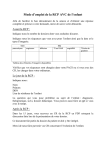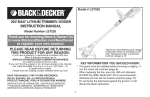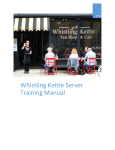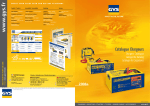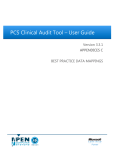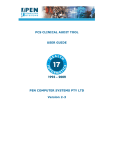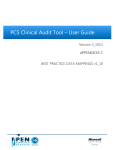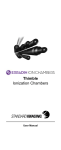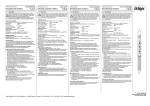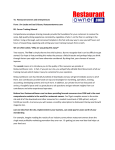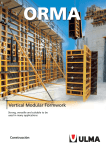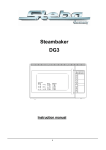Download Personal Device for Cardiovascular System Diagnostics. User`s
Transcript
I Personal Device for Cardiovascular System Diagnostics. User's Manual Contents Chapter IPurpose of Devices 2 Chapter IIIntroduction 4 1 Technical Specifications ................................................................................................................................... 4 2 Packing List ................................................................................................................................... 4 3 Warranty ................................................................................................................................... 4 4 System................................................................................................................................... Requirements 5 5 Security Warning and Use Instructions ................................................................................................................................... 5 Security Warning .......................................................................................................................................................... 5 Precaution .......................................................................................................................................................... 5 6 Developers Information ................................................................................................................................... 6 7 Certificate in Regulatory Compliance ................................................................................................................................... 7 8 FSR Registration Certificate ................................................................................................................................... 8 9 Patent ................................................................................................................................... Certificate for Invention 9 11 Chapter IIIStand-alone Mode 1 Preparing for Work ................................................................................................................................... 11 2 Turn On / Off ................................................................................................................................... 12 3 Control ................................................................................................................................... 12 4 Display ................................................................................................................................... 12 5 Icons ................................................................................................................................... 14 6 Sound................................................................................................................................... Indication 14 7 Battery charging ................................................................................................................................... 15 8 Firmware Upgrade ................................................................................................................................... 15 9 Using................................................................................................................................... menu 16 Structure of Device .......................................................................................................................................................... Menu 16 10 Device settings ................................................................................................................................... 17 Menu Language .......................................................................................................................................................... 17 Date and time .......................................................................................................................................................... settings 18 Sound Settings .......................................................................................................................................................... 19 Screen Settings .......................................................................................................................................................... 21 11 Setting personal parameters ................................................................................................................................... 22 User Number.......................................................................................................................................................... 22 Date of Birth .......................................................................................................................................................... 23 Height .......................................................................................................................................................... 25 Blood pressure .......................................................................................................................................................... parameters 26 12 Select................................................................................................................................... test 28 13 Assessment of cardiovascular system state - test performance ................................................................................................................................... 28 Preparation for .......................................................................................................................................................... Test 29 Time and place .......................................................................................................................................................... of test performance 29 Behaviour during .......................................................................................................................................................... the test 30 Placing device .......................................................................................................................................................... on finger 30 Hand position.......................................................................................................................................................... 30 Select personal .......................................................................................................................................................... record 30 Start, perform, .......................................................................................................................................................... finish test 31 © 2014 AngioScan-Electronics LLC Содержание II View test results .......................................................................................................................................................... 32 View saved .......................................................................................................................................................... results 32 14 Assessment of Test Results ................................................................................................................................... 34 Pulse rate .......................................................................................................................................................... 35 Vascular Age.......................................................................................................................................................... 35 Type of Pulse.......................................................................................................................................................... Wave 35 Vascular Stiffness .......................................................................................................................................................... 36 Stress Index.......................................................................................................................................................... 36 SpO2 - Blood.......................................................................................................................................................... oxygen saturation 36 Pulse Filling Index .......................................................................................................................................................... 37 15 Troubleshooting ................................................................................................................................... Chapter IVUse of AngioScan with computer 1 AngioScan Software Installation ................................................................................................................................... 37 39 39 USB Driver Installation .......................................................................................................................................................... 40 2 Use of AngioScan with laptop ................................................................................................................................... 41 3 Start ................................................................................................................................... Menu 41 4 “Choose Another User” Dialog ................................................................................................................................... 43 5 “Test ................................................................................................................................... results” Dialog 45 6 "Device Settings" Dialog ................................................................................................................................... 47 7 "Confirm Memory Card Formatting" Dialog ................................................................................................................................... 48 8 "Program Settings" Dialog ................................................................................................................................... 48 9 "Measured Parameters" Dialog ................................................................................................................................... 49 "Heart Rate" .......................................................................................................................................................... Bookmark 49 "Pulse Curve.......................................................................................................................................................... Type" Bookmark 50 "Vascular stiffness" .......................................................................................................................................................... Bookmark 51 "Vascular Age" .......................................................................................................................................................... Bookmark 52 "Stress Index" .......................................................................................................................................................... Bookmark 53 10 "Trend Graphs" Dialog ................................................................................................................................... 53 11 "Test ................................................................................................................................... statistics" Dialog 54 12 "Measure the Pressure" Dialog ................................................................................................................................... 54 13 Dialogs with test performance instructions ................................................................................................................................... 55 14 "Test ................................................................................................................................... of cardiovascular system state" dialog 55 Chapter VAppendix 58 1 Medical Record Sample ................................................................................................................................... 58 2 Printing Problems ................................................................................................................................... 58 Index © 2014 AngioScan-Electronics LLC 59 Chapter I Purpose of Devices 1 2 Purpose of Devices AngioScan-01P AngioScan-01М The device AngioScan-01P is designed for stand-alone diagnostics of cardiovascular system state, accumulation and transfer of data to PC for storage and further analysis. AngioScan-01P allows to perform: · Early diagnostics of cardiovascular diseases, such as atherosclerosis, essential hypertension, heart failure, diabetes, coronary arterial disease. · Monitoring the effectiveness of cardiovascular therapies, food supplements and physical exercises. Functions of AngioScan-01P device in stand-alone mode: · · · · Accumulation of diagnostics data in device's memory. Displaying test results on build-in screen. Personal guidance for up to 9 users. Transfer of data to PC. AngioScan-01M device does not have built-in screen and stand-alone mode. The computer is necessary for work with the device. The device helps you to monitor your health, it does not replace a doctor. If case of any questions or concerns contact a specialist. AngioScan-01P is a high tech and sensitive diagnostic device. In order to obtain reliable results, read the instructions and follow the suggestions about place, time and conditions of test performance. © 2014 AngioScan-Electronics LLC Chapter II Introduction 2 4 Introduction The section is an introduction to AngioScan-01P and AngioScan-01M devices. Further the devices will be referred to as "device" or "AngioScan-01." 2.1 Technical Specifications General Technical Specifications The complex corresponds to technical requirements TU 9442-001-30577-000009020-2008, GOST Р 50444 and to design documentation's set. The complex runs under IBM PC with minimum system requirements: - Operating System - Windows 98/NT/2000/XP; Processor - Pentium III 500 MHz and over; Random Access Memory (RAM) 128 MB; Video Card SVGA Hi-Color 1024ґ768 8 MB or more; Color printer; Not less than 800 MB of free hard disk space; One free serial port and two USB ports; CD-ROM. Basic parameters and dimensions Number of channels for receiving and registering of two input signals - 2; Primary transmitter is based on optoelectronic pair; Range of input voltages, LEV, 5 - 100; Channel noise level must not exceed mV, 100; Frequency range of input signals, Hz, 0.5-130; Unevenness of amplitude-frequency characteristics should be %, -30 to +5; Supply voltage, V, 220. Power supply of primary conversion is to be done via personal computer; The power consumed by the complex must not exceed VA 1.5; Overall dimensions of the converter unit are, mm: - Width - 32; - Length - 58; - Height - 30. Weight of the unit converter is, kg, 0.5. 2.2 Packing List · · · · 2.3 AngioScan-01P device Interconnecting cable (mini USB) Basic Software (CD-ROM) Instruction manual 1 1 1 1 Warranty "AngioScan-Electronics" Ltd. guarantees an excellent performance of AngioScan-01P device for 24 months since the date of sale to a consumer, if all conditions and rules of exploitation, transportation and storage are observed as specified in instruction manual. During the warranty period, the manufacturer provides free repair of the device in case of any malfunction being the fault of the manufacturer. © 2014 AngioScan-Electronics LLC 5 2.4 Introduction System Requirements AngioScan software runs under the following operating systems: Operating System 32-bit 64-bit Windows XP Windows Vista Windows 7 Windows 8 2.5 Security Warning and Use Instructions Please read instruction before using the device. Security Warning Precaution 2.5.1 Security Warning · Keep the device out of reach of children and pets. In order to avoid accidents keep the device and its accessories out of reach of children and pets. · Do not use the device in potentially explosive and flammable environment. Keep the device switched off at petrol stations and near flammable liquids. Do not store or transport flammable liquids, gas or explosive materials with the device, its parts and accessories. · Only qualified professionals should repair the device. Do not disassemble it by yourself. 2.5.2 Precaution · Please read the manual before using the device. · Keep away from extreme temperatures (- 0 ° C or + 45 ° C). Too hot or too cold temperature reduces capacity and shortens battery life. · Do not use defective charger. · Do not squeeze the device, press lightly. · Avoid soakage. Moisture can cause serious damage to the device. In case of soakage the manufacturer's warranty becomes invalid. · Do not use or store the device in dirty areas. It can cause damage to movable parts of the device and reduce the quality of diagnosis. · External impacts and rough handling may cause serious damage to electronics. · Electromagnetic field can damage the device. Avoid exposure to strong electromagnetic fields. · Light sources, electronic and household appliances, cordless phones can cause interference to device performance. · When bringing the device from frost to warm room, leave it in warmth for 2 hours without opening. Otherwise the condensation may cause damage to the device. · Use the device carefully as the display is made of glass and can be broken in case of rough handling. © 2014 AngioScan-Electronics LLC Introduction 6 · Do not disconnect the device from the computer during the firmware update. Any attempt to interrupt the download process may cause damage that is to repair only in service center 2.6 Developers Information "AngioScan - Electronics" Ltd. 105005 Moscow, Baumanskaya St., 16 bldg., 1, office Tel. +7(495)661-4480 E-mail: [email protected] Web: www.angioscan.ru © 2014 AngioScan-Electronics LLC 7 2.7 Introduction Certificate in Regulatory Compliance © 2014 AngioScan-Electronics LLC Introduction 2.8 FSR Registration Certificate © 2014 AngioScan-Electronics LLC 8 9 2.9 Introduction Patent Certificate for Invention © 2014 AngioScan-Electronics LLC Chapter III Stand-alone Mode 11 3 Stand-alone Mode AngioScan-01P is designed for longtime stand-alone use. The construction and specifications allow to perform tests and store the results in build-in memory. The results are available for viewing on device's display. Built-in memory stores up to thousand tests. In addition to stand-alone mode the device can run under PC via USB cable connection (included). It is necessary to install AngioScan Personal software (CD is included) on PC before connecting the device to computer for the first time. By the help of AngioScan Personal software it is possible to transfer test results to computer's memory, view and print the conclusion with interpretation of measured parameters, view graphs of changes in test results during the whole period of testing, delete unnecessary data from device's memory, etc. For more information about software interface read "Use with computer". Turn On / Off Menu Usage Device Settings Setting Personal Parameters Select a test Test performance - contour analysis Test results, their meaning and analysis 3.1 Preparing for Work Firstly: · · · · · · Take the device out of the package Check the device and its parts Read the instruction manual Check the package contents according to device's passport Check passport and warranty card Fully charge the battery. * Если вы внесли упаковку с прибором с мороза в теплое помещение оставьте ее в тепле на два часа не вскрывая. В противном случае конденсат влаги может привести к неисправности прибора. Before use: · · · · · · · Charge the battery Switch on the device Set time and date Select your personal record Set your personal parameters (date of birth, height, usual blood pressure) Select a test Find a quite place, relax, perform the test *Your state as well as time and place of test performance strongly influences on the state of your cardiovascular system. In order to obtain reliable results pay attention to the rules of test preparation and performance. Additionally, if you want: · · · · Choose the menu language Set up display settings (contrast, orientation) Choose sound settings Upgrade firmware © 2014 AngioScan-Electronics LLC Stand-alone Mode 3.2 12 Turn On / Off Switch on AngioScan-01P by shortly pushing the control button once and holding it for three seconds. To turn off the device use the menu or wait for automatic switch off. The device will automatically turn off after 60 seconds if you do not push the button or in case the test is not being conducted. · To turn on the device hold control button until it activates (not less than 3 seconds). · Startup logo will appear on display. · According to the settings, the voice greeting will be played. · After the startup logo disappears the Start Menu will show up. · Push the button shortly to move cursor on selected item of menu. · Push long the button to confirm your choice and move to an appropriate page of submenu. · To turn off the device move to <Turn Off> menu item by shortly pushing the button 4 times. · Long button press in this position turns the device off. 3.3 Control The device is equipped with easy to understand menu structure and it is controlled by one button. Sound indication also helps to use the device. There are two types of button press: short and long one. · Short press moves the cursor to the following unit of menu or parameter. · Long press switches to another page of menu, turns back on previous menu level, changes the value of a chosen parameter. When you start to push the button, you will hear a short sound. If you continue to press, you will here a long sound and the menu will switch to another page. If you push shortly, the cursor will move to another unit of submenu. When you release you will here a short sound. *The button press sound can be switched off. 3.4 Display The device has high-contrast color display. © 2014 AngioScan-Electronics LLC Stand-alone Mode 13 Startup logo. · · · · · Size - 1.3 " Colours number - 65 000 Contrast - 2000:1 Number of Pixels - 12 288 Technology - OLED Display is used when operating the device. It shows the process of test and its results. The display is also used for configuration of operating mode . During the test the current pulse wave and additional parameters are shown on the display: · Wave - the number of the pulse waves accumulated for further analysis · PR - pulse rate · Type - type of pulse curve · PI - pulse filling index * Use the device carefully as the display is made of glass and can be broken in case of rough handling.. Status bar at top of display: Status bar displays: · Current time, or time until termination of test · User's number · State of audible indication · Battery charge level © 2014 AngioScan-Electronics LLC Stand-alone Mode 14 To read about types and meanings of icons please see the "Icons". 3.5 Icons Different icons are used for indication of fields on Status Bar Panel. Current time, time until test or setup termination (countdown) User's number Sound indication is switched on Sound indication is switched off Battery is discharged, connect the device to charger 10% of battery charge 50% of battery charge Battery is fully charged Icons on the bottom menu bar are used to refer to buttons. This menu bar is used for navigation in data of previous test results. Previous record Next record Open selected record Exit from records control menu To move cursor shortly press the control button. 3.6 Sound Indication AngioScan-01P has a built-in sound transmitter for button press confirmation and sound indication of device's modes. Sound indication is used when: · · · · · · · · · switching on pressing button releasing button switching between menu items going to another menu page setting parameter values setting test variations performing test finishing test © 2014 AngioScan-Electronics LLC Stand-alone Mode 15 It is possible to turn on/off all or divided into groups sounds at once: · · · · · 3.7 Global enable Key tone Test running tone Test end tone Intro music Battery charging To charge the battery: · Insert the narrow end of USB cable into the connector on butt end of the device; · Insert the wide end of USB cable into USB connector or use special charger* ; · when charging for the first time, leave the device connected to the power for 2 hours; · disconnect the device from power. Pay attention to the icon of battery charge indication when using the device. When you see two lines or red coloured ones on indicator charge the battery. Blue indicator near the connector will appear when the charging starts. !!! Wrong connection to power supply can cause serious damages to the device. The device, damaged due to misuse, is not eligible for warranty service. * Availability of the charger in device's kit depends on type of delivery.The charger can be purchased separately. Use only specially designed chargers or computer's USB port for charging the battery. Connection to wrong source of power can damage the device. In this case the device is not eligible for warranty service. * Availability of the charger in device's kit depends on type of delivery.The charger can be purchased separately. 3.8 Firmware Upgrade The manufacturer regularly upgrades the software. The device has a build-in function of firmware upgrade. To upgrade firmware: · Download updated version of AngioScan Personal software: http://www.angioscan.ru/index.php/ downloads; · Install downloaded version on your computer and run AngioScan Personal software; · Connect the device to computer's USB port with the help of USB cable (included); · Switch on the device; · Firmware upgrade will start automatically. A corresponding message will appear on display. Wait for the upgrading process to finish. Note! Do not turn off the device or disconnect USB cable until the process ends! In case of firmware upgrade process interruption, the device can be damaged. To repair the device contact the service-center. © 2014 AngioScan-Electronics LLC Stand-alone Mode 3.9 16 Using menu v Short press on control button moves the cursor to the next menu item: Start test--> Test options --> Device Options --> Display options --> Turn Off --> Start test ... v Long press on control button confirms the choice and switches to another page of menu or operating mode. · Prepare for the test. · Press and hold the button until the device starts to perform the test. · You will be asked to put your finger in the device for test to start. · If everything is done, test will start. Press and hold the button to move to test's submenu an results. o Choose user o Choose test o View saved results Press and hold the button to move to settings submenu. o Menu language o Date and time settings o Sound settings Press and hold the button to move to test's display settings submenu. o Display contrast settings o Potate 180 · Press and hold the button to switch off the device. 3.9.1 Structure of Device Menu Start page - Start test - Test options - - User - - - User number - - - Date of birth - - - Height - - - Blood pressure - - Select test - - Test results - - Return © 2014 AngioScan-Electronics LLC 17 Stand-alone Mode - Device Options - - Date - - Time - - Sound - - - Global enable - - - Keytone - - - Test running - - - Test end tone - - - Intro music - - - Return - - Return - Screen options - - Contrast - - Rotate screen - - Menu Language - - Return - Power off 3.10 Device settings Device Settings include menu language, time and date, sound, contrast and screen orientation settings. · Push shortly to move the cursor to the selected menu item. · Push long to switch to selected submenu. Push and hold the button to move to submenu. o Language o Date and time o Sound Push and hold the button to switch to screen settings submenu. o Contrast o Rotate 180 3.10.1 Menu Language The device supports several menu and messages languages. To select the language switch to menu [Device settings], [Language]. · Push shortly the control button twice and switch the cursor to [Screen options] at Start menu page. © 2014 AngioScan-Electronics LLC Stand-alone Mode · Push and hold the button to switch to screen options submenu. · Push shortly the control button twice and switch the cursor to [Language] at screen options submenu. · Push and hold the button to switch to language submenu. · Push long the control button to select the language of menu. · To return to previous page push shortly the control button. After setting language, you can switch to screen settings. Also you can return to Start menu page. · Shortly push the control button four times to move cursor to [Return] item. · Push and hold the button to switch to Start menu. 3.10.2 Date and time settings Set time and date before starting to work with the device. To set date go to [Device options], [Date]. · Shortly push twice the control button to move the cursor to [Device options] on Start menu page. · Push and hold the button to switch to date settings submenu. Release the button. · Push and hold the button to set the year. Release the button. · Move the cursor to month setting field by pushing shortly. · Push and hold the button to set the month. Release the button. · Move the cursor to date field by pushing shortly. © 2014 AngioScan-Electronics LLC 18 19 Stand-alone Mode · Push and hold the button to set the date. Release the button. · To return on previous page of menu shortly push control button. For time setting use [Device options], [Time] submenu. · Shortly push the button once to move cursor to [Time] · Push and hold the button to switch to time setting submenu. Release the button. · Push and hold the button to set hours. Release the button. · Shortly push the button to move the cursor to hours field. · Push and hold the button to set hours. Release button. · Shortly push the button to move the cursor to minutes field. Push long to set the minutes. · Likewise set minutes and seconds. · After setting seconds push shortly to switch to previous submenu. After setting ate and time you can switch to sound settings. You can return to menu start page as well. · Shortly push the control button 4 times to move the cursor to [Return]. · Push and hold the button to switch to another page of menu. 3.10.3 Sound Settings AngioScan-01P has a built-in sound transmitter for button press confirmation and sound indication of device's modes. Sound indication is used when: · switching on · pressing button · releasing button · switching between menu items · going to another menu page · setting parameter values · setting test variations · performing test · finishing test It is possible to turn on/off all or divided into groups sounds at once: © 2014 AngioScan-Electronics LLC Stand-alone Mode · · · · 20 Key tone Test running tone Test end tone Intro music If you select in [Global enable] submenu Sound status: Off, then all sounds will be turned off. If you select in [Global enable] submenu Sound status: On, then all sounds will be switched on. It is possible to select any item of sound setting submenu: [Key tone], [Test running tone], [Test end tone], [Intro music] and set sound status for each of the groups: On or Off. To set parameters of sound indication use [Device options] and [Sound] submenu. · Shortly push twice the control button to move cursor to [Device options] on Start menu. · Push and hold the button to switch to settings submenu. · Shortly push twice to move cursor to [Sound]. · Push and hold the button to switch to sound indication submenu. Release the button. · Push and hold the button to switch to [Global enable] submenu. · Push and hold the button to select [Off] or [On] option. Release the button. · Shortly push the button to return to previous page of menu. · Shortly push the control button to move the cursor to: [Key tone], [Test running], [Test end tone] or [Intro music]. · Push and hold the button to switch to selected submenu. · Push long to select [Off] or [On] option. · To return to previous level of menu shortly push the control button. After setting up sound indication options you can return to Start menu. © 2014 AngioScan-Electronics LLC 21 Stand-alone Mode · Shortly push the control button 5 times to move the cursor to [Return]. · Push and hold the button to switch to settings submenu. · Shortly push the control button 4 times to move cursor to [Return]. · Push and hold the button to switch to Start menu. 3.10.4 Screen Settings You can set screen options convenient for you. There are 11 levels of screen contrast (from 0 to 10). Level 3 is set by default. The less level of contrast is the slower battery discharges. High levels of contrast are convenient for use in high lightened places. The device is programmed to perform tests on right hand. For conducting tests on left hand rotate screen on 180 degrees. To set up screen options use submenu [Screen settings], [Contrast] or [Rotate screen]. · Shortly push the control button 3 times to move cursor to [Screen options] at Start menu. · Push and hold the button to switch to screen settings submenu. · Push and hold the button to switch to [Contrast] submenu. · Push long the control button to select convenient level of contrast. · To return to previous level of menu shortly push the control button. It is possible to rotate the image on screen so that it will be comfortable to perform tests on the left hand. · Shortly push the control button to move cursor to [Rotate screen]. · Push and hold the button to switch to screen orientation submenu. · Push and hold the button to select the convenient screen view for [Right hand] or [Left hand]. · Push and hold the button to switch to screen orientation submenu. · To return to previous level of menu shortly push the control button. After setting up screen options you can return to Start page. © 2014 AngioScan-Electronics LLC Stand-alone Mode 22 · Shortly push the control button twice to move the cursor to [Return]. · Push and hold the button to switch to Start menu. 3.11 Setting personal parameters The parameters of your cardiovascular system depend on the state of your body health. Blood vessels become more stiffed with aging. A norm for a middle-aged person can be a symptom of disease for a younger one. For right interpretation of test results it is important to correlate them with patient's age, height, arterial pressure. The device can perform tests and store the results for up to 9 users. It is necessary to set personal values of age, height and arterial pressure for each user. Before setting up all the parameters it is important to select user's number. To set personal parameters use [Test options], [User] submenu. · Shortly push the control button to move cursor to [Device options] at Start menu. · Push and hold the button to switch to [Test options] submenu. Release the button. · Push and hold the button to switch to personal settings submenu. Release the button. · Select [User number], [Birthday], [Height] or [Art. pressure]. · Push and hold the button to switch to selected submenu. 3.11.1 User Number To select user's number switch to [Test options], [User], [User number] submenu. · Shortly push the control button to move the cursor to [Test options] at Start page. · Push and hold the button to switch to [Test options] submenu. Release the button. © 2014 AngioScan-Electronics LLC 23 Stand-alone Mode · Push and hold the button to switch to personal settings submenu. · Push and hold the button to switch to [User number] submenu. · Push and hold the button to select the number of a patient. Release the button. · To return to previous level of menu shortly push the control button. If user's number is set for the first time, it will be proposed to set date if birth, height and blood pressure. After changing user's number you can set up other personal parameters or return to Start menu. · Shortly push the control button several times to move the cursor to [Return]. · Push and hold the button to switch to [Test options] submenu. Release the button. · Shortly push the control button 4 times to move the cursor to [Return]. · Push and hold the button to switch to Start menu. 3.11.2 Date of Birth To set the date of birth go to [Test options], [User], [Birthday]. · Shortly push the control button to move the cursor to [Test options] at Start page. · Push and hold the button to switch to [Test options] submenu. Release the button. © 2014 AngioScan-Electronics LLC Stand-alone Mode 24 · Push and hold the button to switch to personal settings submenu. · Shortly push the control button to move the cursor to [Birthday]. · Push and hold the button to go to [Birthday] submenu. · Push and hold the button to set the century. Release the button. · By pushing shortly move the cursor to the field with year's number. · Push and hold the button to set the year. Release the button. · By pushing shortly move the cursor to the field with month's name. · Push and hold the button to set the month. Release the button. · By pushing shortly move the cursor tp the field with date. · Push and hold the button to set the date. Release the button. · To return to previous level push shortly the button. If user's number is set for the first time, it will be proposed to set date if birth, height and blood pressure. After changing user's number you can switch to personal parameters or return to Start menu. · Shortly push the control button 5 times to move the cursor to [Return]. · Push and hold the button to switch to [Test options] submenu. Release the button. · Shortly push the control button 4 times to move the cursor to [Return]. · Push and hold the button to switch to Start menu. © 2014 AngioScan-Electronics LLC 25 Stand-alone Mode 3.11.3 Height To set up the user's height go to [Test options], [User], [Height] submenu. · By pushing shortly the control button move the cursor to [Test options] at Star menu. · Push and hold the button to go to [Test options] submenu. Release the button. · Push and hold the button to switch to personal settings submenu. · Shortly push the control button twice to move the cursor to [Height]. · Push and hold the button to switch to [Height] submenu. · Push and hold the button to set the hundreds of centimeters of height. · Push shortly the control button to move the cursor to tens of centimeters field. · Push and hold the button to set the tens of centimeters of height. Release the button. · Push shortly the control button to move the cursor to the units of centimeters field. · Push and hold the button to set the units of height centimeters. Release the button. · To return to previous level push shortly the control button. After setting user's height you can switch to personal settings or return to Start page. © 2014 AngioScan-Electronics LLC Stand-alone Mode · Shortly push the control button 5 times to move the cursor to [Return]. · Push and hold the button to switch to [Test options] submenu. Release the button. · Shortly push the control button 4 times to move the cursor to [Return]. · Push and hold the button to switch to Start menu. 3.11.4 Blood pressure parameters To set values of patient's blood pressure go to [Test options], [User], [Art. pressure] submenu. · Shortly push the control button to move the cursor to [Test options] at Start page. · Push and hold the button to switch to [Test options] submenu. Release the button. · Push and hold the button to go to personal settings submenu. · Shortly push the control button thrice to move the cursor to [Art. pressure]. · Push and hold the button to switch to [Art. pressure] submenu. · Push and hold the button to set the hundreds of mmHg of systolic blood pressure. Release the button. · Shortly push the control button to move the cursor to the field of tens of mmHg of systolic blood pressure. © 2014 AngioScan-Electronics LLC 26 27 Stand-alone Mode · Push and hold the button to set the tens of mmHg of systolic blood pressure. Release the button. · Shortly push the control button to move the cursor to the field of units of mmHg of systolic blood pressure. · Push and hold the button to set the units of mmHg of systolic blood pressure. Release the button. · Shortly push the control button to move the cursor to the field of hundreds of mmHg of diastolic blood pressure. · Push and hold the button to set the hundreds of mmHg of diastolic blood pressure. Release the button. · Shortly push the control button to move the cursor to the field of tens of mmHg of diastolic blood pressure. · Push and hold the button to set the tens of mmHg of diastolic blood pressure. Release the button. · Shortly push the control button to move the cursor to the field of units of mmHg of diastolic blood pressure. · Push and hold the button to set the units of mmHg of diastolic blood pressure. Release the button. · To return to previous level of menu shortly push the control button. After setting user's blood pressure values you can set other personal parameters or return to Start page. · Shortly push the control button 5 times to move the cursor to [Return]. · Push and hold the button to switch to [Test options] submenu. Release the button. · Shortly push the control button 4 times to move the cursor to [Return]. · Push and hold the button to switch to Start menu. © 2014 AngioScan-Electronics LLC Stand-alone Mode 3.12 28 Select test AngioScan-01P device has the opportunity to conduct tests of cardiovascular system state in 2 modes. You can select 2 or 5 minute test. Two minute test assesses the values of main parameters available from the analysis of pulse wave form. It is recommended to perform 5 minute test in order to obtain more detailed assessment of stress level and other parameters. · By pushing shortly the control button move the cursor to [Test options] at Start page. · Push and hold the button to switch to [Test options] submenu. Release the button. · By pushing shortly the control button move the cursor to [Select test] item. · Push and hold the button to switch to test selection submenu. Release the button. · Push and hold the button to set mode of test. Release the button. · To return to previous level shortly push the control button. After setting test mode you can set other test options or return to Start page. · Shortly push the control button 4 times to move the cursor to [Return]. · Push and hold the button to switch to Start page. 3.13 Assessment of cardiovascular system state - test performance Cardiovascular system connects all parts of human body. Everything happening to body and mind affects state of heart and blood vessels. Likewise, changes in cardiovascular system, state of heart and blood vessels have an effect on the whole body. By examine the pulse, it is possible to notice many undesirable changes, prevent diseases, learn about effects of medicine, etc. © 2014 AngioScan-Electronics LLC 29 Stand-alone Mode AngioScan-01P device gives the opportunity to see the blood flow filling the capillaries of finger with each heart beat. Record and further analysis of each heart beat can give a lot of information about state of large and small arteries, about stress disturbing our mind and body. Some methods of pulse analysis are well-known to experienced physicians, others have become possible nowadays thanks to results of researches held recently. The test assess such parameters of cardiovascular system as pulse rate, stiffness of blood vessels, the differences of arterial pressure between the late and the middle systole, biological age. Meanwhile, stress index of the whole body is tested as well. AngioScan-01P helps to assess the state of cardiovascular system "here and now" by performing one test. But it would be much more productive and interesting to perform test regularly. By following simple rules you will obtain results comparable with each other. You will be able to see the changes happening in the body, examine the effect of medical treatment or lifestyle. You will also be able to notice unwanted changes and contact a physician in proper time. You should follow several simple but necessary rules in order to obtain reliable data by performing test on AngioScan-01P. Start by reading the relevant sections of manual: · Preparation for test · Time and place of test performance · Behaviour during test · Placing device on finger · Hand position · Select personal record · Start, perform, finish test · View test results · View saved results Please read the description of test results for more information. 3.13.1 Preparation for Test The parameters of cardiovascular system sensitively respond to the state of body and nervous system. Before conducting the test try to exclude the factors deforming test results. Leading healthy lifestyle you should eliminate the following factors at least one day prior to test: · tobacco smoking · intake of vaso-active drugs · intake of caffeine · intake of alcohol · intake of stimulants ("Energetics") · heavy physical exercise If you take prescribed medicine, smoke or have other habits, the test will be very useful as well. Please note, that in this case the device tests not only you, but, for example, "you and tobacco". One cigarette smoked prior to test of cardiovascular system may augment your biological age for more that 10 years. Right before test performance take a 10 minute rest in a warm, obscure, quite room. Cold hands can be the reason of low rate of pulse filling index. If necessary, warm your hands. Opaque nail polish can be an obstacle for device operation. In case it is impossible to remove it, turn the device 90 degrees, so that the light sensor passed along the nail. 3.13.2 Time and place of test performance You can perform the test anywhere and any time. But it is important to note that time and place affect test results. It is better to perform test in a quite, warm room without bright lightening. You can perform it © 2014 AngioScan-Electronics LLC Stand-alone Mode 30 while sitting or lying, on your left or right hand. Please pay attention that during the test, the hand should be placed on the same level with the heart. It is especially important when the test is being conducted in sitting position. Avoid contact with direct sunlight, backlight of television, computer monitor and other light sources of rapidly varying intensities. Only test results obtained in the same conditions can be compared: · the same time of a day · the same position of body · the same hand For example, you perform the test regularly 3 times a day: o in the morning before getting up, on your right hand, lying o before lunch, on your right hand, sitting o in the evening before going to sleep, on your right hand, lying It is reasonable to compare morning results with morning ones, day results with day ones, evening results with evening ones. 3.13.3 Behaviour during the test The device is equipped with highly sensitive measurement system that helps to assess properly the parameters of vascular system. In order to reduce errors that might occur during the test, follow the rules: · stay in peace · relax your hands, legs, belly · breath calmly · do not move your hand and finger with device attached · do not speak · do not laugh · avoid vibration · avoid bright illumination 3.13.4 Placing device on finger · · · · Turn the right hand palm down. Take the device in left hand, screen up with the control button on the right side. Insert index finger of the right hand into the device from the side of the button. In case of opaque nail polish, turn the device 90 degrees so that light sensor could pass along the nail. 3.13.5 Hand position · In lying position put the right hand with the device attached along the body on thick cushion, or in the middle of chest. · In sitting position put the right hand with the device attached on thick cushion or on left hand elbow. · Remember the selected position of the hand and put it the same way every time you conduct the test. 3.13.6 Select personal record The device saves record history for up to 9 users. Thus, it helps to see the tendencies of parameter changes for 9 patients. Before starting test, it is important to check the user's number, and, if necessary, change it on proper one. © 2014 AngioScan-Electronics LLC 31 Stand-alone Mode 3.13.7 Start, perform, finish test · Push and hold the control button until the device switched on. · Startup logo will appear at display. · Voice greeting will be played according to configurations selected. · After startup logo Start page will show up. · Push and hold the button on [Start test] item until the device starts to perform the test. · You are given 10 seconds to place the device on the finger. · If the finger is not placed within 10 seconds, the test will be stopped. · Shortly push the control button to return to Start page. · If the finger is placed, the sensor will start setting up. In this mode the timer at status bar will show the time left to finish the setting. · Then the initial assessment of pulse parameters will be conducted. The timer will show the time left to compete the test. · During the test, the form of pulse wave, pulse rate, type of pulse wave, pulse level will be displayed on screen. · When the test ends, you will hear a sound, and a report will appear on display. · The test ends in automatically set time (2 or 5 minutes). · If you push the button during the test, it will be stopped and data will not be saved. · If you put out the finger before the test ends, the test will be stopped without saving any data. · Wave - number of pulse waves, accumulated for further analysis · PR - pulse rate · Type - type of pulse wave · PI - pulse filling index © 2014 AngioScan-Electronics LLC Stand-alone Mode 32 3.13.8 View test results Immediately after completing the test you will be proposed to see the results. Parameters of cardiovascular system state are presented on several pages,one parameter on one page. Meaning and description of each parameter are presented in relevant section. To review the results of all tests (the last and earlier performed ones) go to [Test options], [Test results] submenu. · During the test performance, the form and type of pulse wave, pulse rate and pulse level will be displayed on screen. · When the test is completed, you will hear a signal, and a report will appear on display. · Shortly push the control button to switch the device in test results review mode. · There is a conventional scale on page of each parameter. The position of label shows on test results. · The right green side of the scale corresponds to good values of parameters, relevant to or better than natural age norms. · The label on the left red side of the graph indicates possible cardiovascular problems. · Shortly push the button to see the information about another parameter. · Shortly push the button to switch to Start page. · For more information about test results and their meaning read the"Results, their meaning and analysis" section. 3.13.9 View saved results Before viewing saved test results select the appropriate number of user. To view saved results of all tests (the last and earlier performed ones) go to [Test options], [Test results] submenu. The user's number is displayed at status bar on the top of the screen. Test results of this user will show up. To view test results of another patient change user's number. © 2014 AngioScan-Electronics LLC 33 Stand-alone Mode · Shortly push the control button to move the cursor to [Test options] at Start page. · Push and hold the button to switch to [Test options] submenu. Release the button. · Shortly push the control button twice to move the cursor to [Test results] item. · Push and hold the button to go to test results navigation submenu, Release the button. · If there are no records of test results for selected user, the warning will appear: "There are no records for this user". · If there are records of selected user, you will be asked to choose one for review. The number, date and time of selected test record will appear. · Shortly push the control button to move the cursor to: · to switch to former records · to switch to next records · Push and hold the button to select the record. Release the button. · Shortly push the control button to move the cursor to · Push and hold the button to switch to review of test results for selected record. Release the button. · Shortly push the control button to switch the device in test results review mode. · To see detailed information about other parameters shortly push the button. · There is a conventional scale on page of each parameter. The position of label depends on test results. · The right green side of the scale corresponds to good values of parameters, relevant to or better than natural age norms. · The label on the left red side of the graph indicates possible cardiovascular problems. © 2014 AngioScan-Electronics LLC Stand-alone Mode 34 · Shortly push the button to see the information about another parameter. · Shortly push the button in the end of test results review to switch to Start page. · For more information about test results and their meaning read the "Results, their meaning and analysis" section. · Then you can continue reviewing user's records. · To return to [Test options] submenu shortly push the button to move the cursor to . · Push and hold the button to switch to [Test options] submenu. Release the button. After reviewing saved results you can switch to [Test options] submenu or return to Start page. · Shortly push the control button 4 times to move the cursor to [Return]. · Push and hold the button to switch to Start page. 3.14 Assessment of Test Results The devices allows to estimate the values of the following parameters: · · · · · Pulse rate; Vascular age; Type of Pulse Wave; Vascular Stiffness; Stress Index. There is a colour scale with a pointer showing the values of each measured parameter. According to the colour, marked by pointer, the following basic assessment variations are possible: · green colour - good state, no abnormalities; · yellow colour - satisfactory condition, but functional disorders of the cardiovascular system are possible; · red colour - ill-being state with the high risk of developing of cardiovascular diseases. It is highly recommended to consult the doctor in order to examine in details the cardiovascular disease risk factors. © 2014 AngioScan-Electronics LLC 35 Stand-alone Mode 3.14.1 Pulse rate Pulse rate or number of heart beats per minute. Inverse value is the duration of pulse wave. The device measures the duration of each pulse wave, calculates the instantaneous value of pulse rate and assesses an average value on base of test results. It is the most important parameter, representing, primarily, the persistence of cardiovascular system (CVS). The higher heart rate in quiescent state, the less persisted CVS is. Those who do physical exercises regularly have heart rate of 55 - 60, that is considered to be perfect state, 60 - 80 - good state, over 80 - ill-being. During the specialized therapy (especially with the use of beta-blockers) these criteria cannot properly reflect the state of CVS. For more detailed test of CVS you can perform one with physical exercises: 1. Measure the pulse rate in normal quiescent state. 2. Do 20 sit-ups in 30 seconds. 3. After 3 minutes, re-measure the pulse and calculate the difference between the second and first results. Result: · Good persistence – up to 5 beats; · Satisfactory – 5-10 beats; · Ill-being - over 10 beats. 3.14.2 Vascular Age The parameter indicates the state of small arteries. The aim of these arteries is to provide the optimal blood supply of organ’s tissues. The interpretation of the parameter is rather simple: if you are older than your vascular age according to the test, it is very good. If the vascular age is older, it reflects the unsatisfactory state of your small arteries. It is very important to measure this parameter at a certain time of day and on the same hand, preferably on the right one. The morning hours from 9 to 11 are especially good for the test performance. 3.14.3 Type of Pulse Wave Provides a qualitative description of patient's arteries. Pulse waves are divided into three types according to their form. C type indicates a good condition of arterial wall, B type - satisfactory condition and A type unsatisfactory condition. Often several types of pulse curve can appear during the test. The more pulse curves of C type, the better condition is. The pulse wave analysis allows to identify time of origin of the maximum pressure’s points of forward and reflected waves. Two yellow points on the graph correspond to the pulse waves. The left point shows the maximum of forward wave and the right one shows the maximum of reflected one. · C-type wave is typical for subjects younger than 30 years without risk factors for cardiovascular diseases, associated with atherosclerosis. · The maximum pressure of the reflected wave reaches a heart at late systole of cardiac cycle. The correspondent point of pulse wave’s pattern is placed on the descending arm of the plot near the aortic valve closure point. © 2014 AngioScan-Electronics LLC Stand-alone Mode 36 · B-type wave is typical for subjects older than 40 years or for younger persons with risk factors for cardiovascular diseases. · The maximum pressure of the reflected wave is corresponding with the middle systole near the overall maximum of pulse wave’s pattern. · A-type wave is typical for subjects older than 55 years or for younger persons with increased arterial stiffness and high tone of the small resistive arteries. · The maximum pressure of the reflected wave is corresponding with the middle systole very close to the overall maximum of pulse wave’s pattern. 3.14.4 Vascular Stiffness The parameter examines the state of large arteries (aorta and its major branches). The assessment of stiffness of large arteries is very important, as it shows the abilityability to damping of pulsatile blood flow which generating by the left ventricle. When the vascular stiffness increases, the damping ability sharply reduces. That causes damage to capillaries and disturbance of microcirculation in various organs, primarily in cerebrum and kidneys. The mark before the number (shown in test results) is the most important indicator. The negative mark points the good elasticity of arterial wall. The more negative mark the stiffness has, the better condition of your large arteries is. The ideal value of the parameter ranges from -20% to -30%. Vascular stiffness increases because of aging and cardiovascular diseases developing. For precise assessment of the parameter it is important to set up the correct patient's age in device menu. 3.14.5 Stress Index The parameter reflects the state of centers regulating cardiovascular system. Index value below 150 indicates good state of regulation of blood flow. If the result exceeds the threshold value of 150, it indicates an excessive tension in regulatory mechanisms. Index value of 900 and more indicates marked abnormality of the regulation. The parameter is calculated on basis of the distributive analysis of the pulse wave’s durations. · 50 ... 150 - norm; · 150 ... 500 - stress, physical stress, fatigue, reduced reserves of the organism caused by aging; · 500 ... 900 - angina pectoris, psycho-physiological fatigue, marked stress; · 900 ... 1500 - marked abnormality in regulatory mechanisms, observed in preinfarction angina. Note: In case of arrhythmia and serious respiratory disturbances, the method is not applicable, as the result of stress index will be artificially lower than it is. 3.14.6 SpO2 - Blood oxygen saturation Oxygen saturation of hemoglobin oxygen is a vital index, the value of which is determined by: · Pump function of the heart, · The lung function to saturate the blood with oxygen, · State of hemoglobin (oxygen carrier). © 2014 AngioScan-Electronics LLC 37 Stand-alone Mode The normal value of oxygen saturation (saturation) hemoglobin oxygen varies from 96 to 99%. A drop in hemoglobin oxygen saturation below 90% is considered as acute respiratory failure. Correct interpretation of this indicator requires the prior determination of the individual normal level. To do this, take a few measurements over time. This will reveal the individual characteristics of fluctuations in blood oxygen, and in the future will help to interpret the changes in this parameter. 3.14.7 Pulse Filling Index PI - pulse filling index is a technical parameter. It reflects the level of signal, available for further analysis. If the value is less than 1.0, it indicates insufficient quality of signal. The reason could be cold hands, opaque nail polish, artery pathology. In this case test results will be unreliable. If the index is less than 1.0, the warning will show up and it will be proposed to perform test one more time in more comfortable conditions. Depending on reasons of pulse filling index decrease we recommend you to: · warm your hands; · turn the device 90 degrees so that the sensor's light could pass along the nail, not through it; · perform test on another hand. 3.15 Troubleshooting Situation § When pushing the button, the § device does not switch on: § the screen remains dark, no § greeting sound is played. § When pushing the button, the § screen does not switch on: the display remains dark, but greeting sound is played. Possible reasons Troubleshooting The battery is discharged. § Charge the battery Faulty firmware. § Upgrade Firmware Faulty device. § Contact a vendor of the device. Faulty display. § Contact a vendor of the device. © 2014 AngioScan-Electronics LLC Chapter IV 39 4 Use of AngioScan with computer Use of AngioScan with computer The section contains descriptions of dialogues and windows of AngioScan. 4.1 AngioScan Software Installation Several versions of AngioScan software can be installed on one PC. Software updates are available via Internet. When updating the software, the installer checks already installed versions of AngioScan software and proposes to transfer working environment of existing version to the updated one. Working environment contains AngioScan setting files. The user's database is one for all AngioScan software versions, it cannot be changed during the installation of a new version neither deleted during the uninstallation. Onwards you will be proposed to delete old AngioScan software versions. © 2014 AngioScan-Electronics LLC Use of AngioScan with computer 4.1.1 40 USB Driver Installation The driver will be installed automatically during the AngioScan software installation. In case of error, window of driver's installer will remain on screen. AngioScan device can be connected or disconnected from computer. It is preferable to connect the device to computer after software and driver installation, as in this case "Found New Hardware" dialogue will not appear. If the device is connected before software installation, the "Found New Hardware" dialogue will appear. Close the dialogue without performing any action. It might take some time (several seconds) to connect USB device after driver installation so that the system could initialize device's parameters. During that time the device will not operate. If the driver is already installed, the system will check its version. If the installed driver has later version than the being installed one, the system will not perform any action. Otherwise the installed driver will be updated. Usually, the system restart is not needed after driver installation. However, in case it is needed to restart the system, the corresponding messages will show up. Driver installer is available after software installation as well: there is an icon "USB Device Driver Installer" in AngioScan folder. If the problems occur during driver installation, this installer will help to manage them. © 2014 AngioScan-Electronics LLC 41 4.2 Use of AngioScan with computer Use of AngioScan with laptop Please note that in case the device AngioScan is connected to laptop or netbook, laptop’s power supply may cause severe interference to the device’s photo-sensor. Sensor signal with interference Sensor signal without interference The interference to sensor signal is likely to make the results unreliable, so it is highly recommended to disconnect a laptop/netbook from the mains supply during the test. Please note, that the power supply should be disconnected from the outlet, not from the laptop/netbook. If it is impossible to disconnect the laptop from mains supply, you should place its power supply as far away as possible from the AngioScan device and its wires. In AngioScan settings, there is an option "Display warning before test starts if notebook is connected to the power outlet". The option is set by default and the warning appears before the test starts (the program automatically recognizes that the operation is being performed on the laptop connected to the mains supply). 4.3 Start Menu The dialog box appears when you start AngioScan. © 2014 AngioScan-Electronics LLC Use of AngioScan with computer 42 The status of AngioScan device is displayed at the top right corner of the dialogue. In case the device is not connected to computer, the “Start test” button will be unavailable. Please see "AngioScan Software Installation" for more information about USB-driver installation. The link “Choose another user…” is available when the device is connected to computer only. It opens the dialog "Select user”. With the help of the dialogue you can choose another user from the database as well as add a new one or delete an existing one. The link “Edit user data” opens the same name dialog where you can put the user’s information: name, date of birth, height etc.: © 2014 AngioScan-Electronics LLC 43 Use of AngioScan with computer The “Begin Test” button is available when the device is connected to computer. Before the test starts, series of dialogues with test instructions will be displayed. The “Test Results" button opens the dialogue “Test Results”. By the help of the dialogue you can see the testing results and the detailed information about each test. There you can also print out the medical report or delete the unnecessary test results, etc. The “Device Settings...” button is available only for AngioScan-01P (for AngioScan-01M the button is not available). The “Device Settings” button opens the dialogue “Device Settings”. The “Professional mode” button turns the AngioScan into professional interface mode. The professional mode is available only if the professional diagnostic device AngioScan-01 or a special version of one channel device AngioScan-01M are used. The professional mode has advanced functions for test conducting, data analysis and database management. It is designed for healthcare workers. 4.4 “Choose Another User” Dialog With the help of the dialogue one can choose another user from the database, add a new one or delete already recorded one. © 2014 AngioScan-Electronics LLC Use of AngioScan with computer 44 If AngioScan-01P is connected to computer, it allows to conduct the tests in stand-alone mode. In this case, the user’s number, registered on mobile device, will be displayed in "# on device" column. The user's identification is performed by matching user’s name, surname and date of birth. With the help of “Register user on the mobile device” button one can copy the personal data of a selected user to the mobile device AngioScan-01P. In order to select the number of mobile device’s user, the following dialogue opens: © 2014 AngioScan-Electronics LLC 45 Use of AngioScan with computer The list of mobile device’s users is displayed in the dialogue. An empty line means that the user with the corresponding number has not been registered yet. In case the user is registered under the number that has already been registered by another user in a mobile device, the information about the former user will be deleted from the mobile device. If the “Delete test results of this user from the device’s memory” option is enabled, the former user’s information will be deleted from the device’s memory as well, when the new user is registered. Please note, that the new user registration on mobile device does not affect the users’ database and their test results on computer. It is possible to delete any user only in the “Choose another user” dialogue and delete the testing results only in “Test results” dialogue. 4.5 “Test results” Dialog By the help of the dialogue you can see the testing results and the detailed information about each test. There you can also print out the medical report or delete the unnecessary test results, etc. If the device AngioScan-01P with a built-in memory is connected to the computer, all the testing results made in a stand-alone mode will be transferred from the device’s memory to the computer’s database. When the transfer process is over, the request to delete all test results from the device’s memory will appear. © 2014 AngioScan-Electronics LLC Use of AngioScan with computer 46 "Conclusion..." button creates a medical report upon the results of the selected test and opens it in HTML-browser. A sample of a conclusion can be found here. “Details…” button opens the dialogue “Measured Parameters” dialogue , where the detailed information about each measured parameter of the test can be found. “Print…” button allows to print out the results of the selected test. Please read here if problems occur while printing. “Trends” button opens the dialogue “Trend Graphs”. The variation in measured parameters can be clearly seen in the dialogue. The link “Print results of selected test…” allows to print out the medical report on the printer connected to the computer. The link “Print trend graphs and results table…” allows to print out the trend graphs and test results table on the printer connected to the computer. The link “Test statistics…” opens the same name dialogue with statistics of tests, performed in certain time intervals. The link “Delete selected record…” deletes the selected record from the database. Press the Shift, Ctrl and left button on your mouse if you want to delete several records or all of them. The link “Delete test data from the device memory…” is available when AngioScan-01P with a buildin memory is connected to the computer. If you have declined to delete the test results from device’s memory when opening the dialogue, you can delete them by using this link. © 2014 AngioScan-Electronics LLC 47 4.6 Use of AngioScan with computer "Device Settings" Dialog In the dialogue, one can set up AngioScan-01P device's configuration. The dialogue is available only in case the device is connected to the computer: All configurations of the dialogue are also available in a stand-alone mode via device's interface. "Language" list allows to choose the language of device's interface. "Display Orientation" rotates the image on the device's display, that makes convenient to perform the test on the left or on the right hand. "Display Contrast" sets up the image's contrast on the device's display. The higher the contrast, the more energy is used, and thus, the device can operate less time in a stand-alone mode (without connection to computer). "Synchronize device time with computer when device is connected" option synchronizes the device's clock with the computer's one. "Sound" settings allow to turn on/off various sounds of the device. "Turn on device settings" option turns on/off all the sounds at once. In "Device Memory" section the information about build-in flash memory (that is used for test results data storage) is displayed. The "Format Memory Card..." button formats the device flash memory card. Card formatting may help in case of the memory card read/write errors. Before formatting, you will be prompted for confirmation. "Apply Settings" button sets up the device's configurations without closing the dialog menu (if you push © 2014 AngioScan-Electronics LLC Use of AngioScan with computer 48 "OK" button, it is not necessary to push "Apply Settings" button as it will apply all the configurations automatically). 4.7 "Confirm Memory Card Formatting" Dialog Card formatting may help in case of the memory card read/write errors. During formatting, all scans data are erased and cannot be recovered. After formatting, the system settings (display, sounds, etc.) are automatically restored. The information about users registered on the device can be restored optionally: 4.8 "Program Settings" Dialog In the dialogue, the AngioScan program options can be configured: "Interface Language" list allows to choose the language for program's interface. © 2014 AngioScan-Electronics LLC 49 Use of AngioScan with computer "Enable automatic checking for AngioScan updates" option turns on the automatic check of software updates. It is recommended to use the last version of software, as not only the computer's software, but also the device's one, implementing the data analysis algorithms, is updated. "Display warning before test starts if laptop is connected to the power outlet" option: the PC's power supply often causes severe interferences to device's photo-sensor. AngioScan program automatically recognizes when the test is about to be performed at a laptop connected to mains supply. If the option is set up, the warning with recommendation to disconnect the laptop from the mains supply will appear on the display before the test starts. See also Use of AngioScan with computer. 4.9 "Measured Parameters" Dialog In the dialogue each measured parameter is described in details. The dialogue has several bookmarks according to the number of measured parameters. To switch from one bookmark to another bush "Next" or "Previous" buttons or click on the title of desired bookmark. Colour scale with a pointer gives an assessment for each measured parameter. According to the colour, marked by pointer, the following basic assessment variations are possible: · green colour - good state, no abnormalities; · yellow colour - satisfactory condition, but functional disorders of the cardiovascular system are possible; · red colour - ill-being state with the high risk of developing of cardiovascular diseases. It is highly recommended to consult the doctor in order to examine in details the cardiovascular disease risk factors. For more detailed information about each measured parameter please see the following sections: "Heart Rate" Bookmark "Pulse Curve Type" Bookmark "Vascular Stiffness" Bookmark "Vascular Age" Bookmark "Stress Index Bookmark" 4.9.1 "Heart Rate" Bookmark The dialogue shows the heart rate or the number of heart beats per minute. The inverse value is the duration of pulse wave. The device measures the length of each pulse wave, calculates the instantaneous value of heart rate and determines the average value according to test results. It is the most important parameter, representing, primarily, the persistence of cardiovascular system (CVS). The higher heart rate in quiescent state, the less persisted CVS is. Those who do physical exercises regularly have a heart rate of 55 - 60, that is considered to be perfect state, 60 - 80 - good state, over 80 - ill-being. During the specialized therapy (especially with the use of beta-blockers) these criteria cannot properly reflect the state of CVS. For more detailed test of CVS you can perform one with physical exercises: 1. Measure the pulse rate in normal quiescent state. 2. Do 20 sit-ups in 30 seconds. 3. After 3 minutes, re-measure the pulse and calculate the difference between the second and first results. Result: · Good persistence – up to 5 beats; · Satisfactory – 5-10 beats; · Ill-being - over 10 beats. © 2014 AngioScan-Electronics LLC Use of AngioScan with computer 4.9.2 50 "Pulse Curve Type" Bookmark "Pulse Curve Type" bookmark provides a qualitative description of patient's arteries. Pulse waves are divided into three types according to their form. C type indicates a good condition of arterial wall, B type - satisfactory condition and A type unsatisfactory condition. Often several types of pulse curve can appear during the test. The more pulse curves of C type, the better condition is. · Subjects under the age of 30 with no cardiovascular disease risk factors, associated with atherosclerosis, usually have the pulse curve of C type. The maximum pressure of the reflected wave reaches heart at late systole of cardiac cycle. The correspondent point of pulse wave’s pattern is placed on the descending arm of the plot near the aortic valve closure point. · Subjects over 40 years and those younger having a risk factor of cardiovascular diseases have a pulse curve of B type. The maximum pressure of the reflected wave is corresponding to the middle systole near the overall maximum of pulse wave’s pattern. · A-type wave is typical for subjects older than 55 years or for younger persons with increased arterial stiffness and high tone of the small resistive arteries. The maximum pressure of the reflected wave is corresponding to the middle systole near the overall maximum of pulse wave’s pattern. The pulse wave analysis allows to identify a time of origin of the maximum pressure’s points of forward and reflected waves. Two vertical lines of the graphs correspond to the waves. The left line shows the maximum of forward wave and the right one shows the maximum of reflected one. © 2014 AngioScan-Electronics LLC 51 4.9.3 Use of AngioScan with computer "Vascular stiffness" Bookmark The parameter examines the state of large arteries (aorta and its major branches). The assessment of stiffness of large arteries is very important, as it shows the abilityability to damping of pulsatile blood flow which generating by the left ventricle. When the vascular stiffness increases, the damping ability sharply reduces. That causes damage to capillaries and disturbance of microcirculation in various organs, primarily in cerebrum and kidneys. The mark before the number (shown in test results) is the most important indicator. The mark before the number (shown in test results) is the most important indicator. The negative mark points the good elasticity of arterial wall. The more negative mark the stiffness has, the better condition of your large arteries is. The ideal value of the parameter ranges from -20% to -30%. Vascular stiffness increases because of aging and developing of cardiovascular diseases. For precise assessment of the parameter it is important to set up the correct patient's age in device menu. © 2014 AngioScan-Electronics LLC Use of AngioScan with computer 4.9.4 52 "Vascular Age" Bookmark The parameter indicates the state of small arteries. The aim of these arteries is to provide the optimal blood supply of organ’s tissues. The interpretation of the parameter is rather simple: if you are older than your vascular age according to the test, it is very good. If the vascular age is older, it reflects the unsatisfactory state of your small arteries. It is very important to measure this parameter at a certain time of day and on the same hand, preferably on the right one. The morning hours from 9 to 11 are especially good for the test performance. © 2014 AngioScan-Electronics LLC Use of AngioScan with computer 53 4.9.5 "Stress Index" Bookmark The parameter reflects the state of cardiovascular system regulating centers. Index value below 150 indicates the good state of regulation of blood flow. If the result exceeds the threshold value of 150, it indicates an excessive tension in regulatory mechanisms. Index value of 900 and more indicates marked abnormality of the regulation. The parameter is calculated on basis of the distributive analysis of the pulse wave’s durations. · · · · 50 ... 150 - norm; 150 ... 500 - stress, physical stress, fatigue, reduced reserves of the organism caused by aging; 500 ... 900 - angina pectoris, psycho-physiological fatigue, marked stress; 900 ... 1500 - marked abnormality in regulatory mechanisms, observed in preinfarction angina. Note: In case of arrhythmia and serious respiratory disturbances, the method is not applicable, as the result of stress value will be artificially lower than it is. 4.10 "Trend Graphs" Dialog The dialogue shows the variation in measured parameters from test to test. It helps to assess, for example, the impact of the medication on state of cardiovascular system. © 2014 AngioScan-Electronics LLC Use of AngioScan with computer 54 On the left side of the dialogue there are graphs of parameters' variations. The number of points on each graph corresponds to the number of tests performed. When you move the mouse cursor on graphs you will see the corresponding test results displayed on the right side. Date and time of test performance are displayed on the top of the list of results. 4.11 "Test statistics" Dialog The dialogue shows the statistics of tests, performed in certain time intervals. The statistics is calculated for all users registered in database. To set up time interval use the buttons indicating date. The statistics for the chosen period of time will be displayed in the column "Interval Report". 4.12 "Measure the Pressure" Dialog It is necessary to measure blood pressure before test performance, as its value is needed for calculating test results. If it is impossible to measure blood pressure, set the approximate estimated value. © 2014 AngioScan-Electronics LLC 55 4.13 Use of AngioScan with computer Dialogs with test performance instructions Before test performance, you are invited to consult the procedure of necessary user's preparation and conditions in which the test should be held. There are several dialogues of instrutions with photos and explanations. All dialogues have "Skip the instructions" button that allows you to go directly to the test performance dialogue. 4.14 "Test of cardiovascular system state" dialog The dialogue is designed to perform the test of cardiovascular system state. © 2014 AngioScan-Electronics LLC Use of AngioScan with computer 56 There is a test status indicator under the patient's name on the left top corner of the window. During the test, it reflects the state of the test process in per cents. Test duration depends on user's pulse rate, sensor position on the finger, pulse filling index (see below), etc. Test ends after the device has collected a sufficient for test analysis number of pulse waves of admissible quality. Under the test status indicator there is a Graph of Sense's Signals displaying the real-time signal from the device's sensor, and Stress Index Diagram. Below there are two diagrams displaying the quality of the sensor's signal. Pulse filling index should be over 1, and the signal rate should vary between 3... 120. Otherwise, test results will be unreliable. In this case, the following warning message will appear. The reasons of bad quality signal can be: · The low temperature of the finger that is often observed amoung the female users. It is necessary to warm up hands, but it is not recommended to use hot water for this purpose. · Opaque nail polish. In this case, it is allowed to turn the device 90 degrees on the finger. "Restart Test" button restarts test's procedure. If test is restarted before the current test is completed, test results will not be saved in database. There is a list of measured parameters on the right side of the dialogue. During the test, the parameter values of the last pulse wave are displayed. When the test ends, the average results of measured parameters are represented. After the test is completed, the following buttons under the list of measured parameters will become available: "Conclusion..." button creates a medical report on base of the results and opens it in HTML-browser. A sample of a report can be found here. If "Open Report Automatically" option is enabled, it will be created and opened automatically after the end of the test. "Details..." button opens the dialogue "Measured Parameters" with the detailed information about each parameter. "Print" button allows to print out the medical report on printer connected to the computer. Please read here if problems occur while printing. "To the beginning" button closes the dialogue and opens AngioScan Start Menu dialogue. © 2014 AngioScan-Electronics LLC Chapter V Appendix 5 Appendix 5.1 Medical Record Sample 5.2 Printing Problems 58 As different printers have different settings, some problems when printing via AngioScan program might occur. If it happens, try to change settings of "Print TrueType as graphics" item in printer's options. This option might also be named as "Send TrueType as Bitmap". To avoid any printing problems, download virtual printer, for example, doPDF. Such virtual printers create PDF file that can be easily printed or shared. © 2014 AngioScan-Electronics LLC 59 Personal Device for Cardiovascular System Diagnostics. User's Manual Index Blood oxygen saturation SpO2 36 36 автономное использование 11 аккумулятор 15 артериальное давление 22, 26 включение 12 возраст 22 Возраст сосудов 35 время 18 выбор времени и места 29 выбор теста 28 выелючение 12 дата 18 дата и время установка 18 дата рождения 22, 23 дисплей 12 длинное нажатие 12, 16 Жесткость сосудов 36 запись 30 запись выбор 30 запись персональная 30 запись сменить 30 зарядка аккумулятора 15 звук 14, 19 звук включение 19 звук выключение 19 звук управление 19 звуковая индикация 14 значки 14 иконки 14 Индекс наполнения пульса 37 индивидуальные параметры 22 использование автономное 11 использование меню 16 кнопка 12, 16 контраст 12 контраст экрана 21 короткое нажатие 12, 16 меню 16 меню использование 16 нажати короткое 12, 16 нажатие 12, 16 нажатие длинное 12, 16 настройка экрана 21 настройки 17 настройки общие 17 начало работы 11 неполадки устранение 37 номер пациента 22 обновление прошивки 15 общие настройки 17 ограниченя на тест 29 Описание результатов 34 ориентация экрана 21 Оценка результатов 34 параметры индивидуальные 22, 23, 25, 26 пациента номер 22 поведение во время теста 30 поворот экрана 21 подготовка к тесту 29 положение руки 30 прибор 30 прибор размещение 30 применимость теста 29 прошивка 15 размещение прибора 30 разрешение 12 Результаты 32, 34 результаты просмотр 32 Результаты теста 32, 34, 35, 36, 37 реультаты сохраненные 32 рост 22, 25 рука 30 рука положение 30 состояние сосудов 28 старт теста и его проведение 31 тест 28, 31 тест время 29 тест выбор 28 тест место 29 тест начало 31 тест ограничения 29 тест поведение 30 тест подготовка 29 тест примениость 29 тест проведение 28, 31 тест результаты 32 тест старт 31 Тип пульсовой волны 35 управление 12 Уровень стресса 36 © 2014 AngioScan-Electronics LLC Index устраниение неполадок Частота пульса 35 экран 21 экран контраст 21 экран настройка 21 экран поворот 21 язык 17 язык выбор 17 © 2014 AngioScan-Electronics LLC 37 60