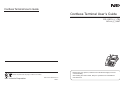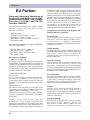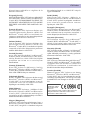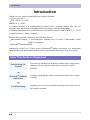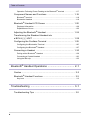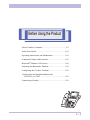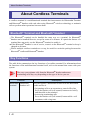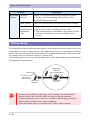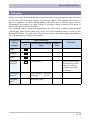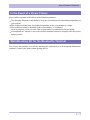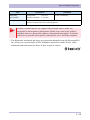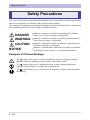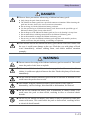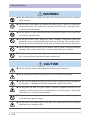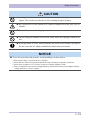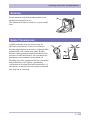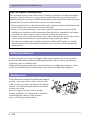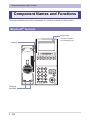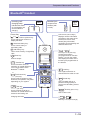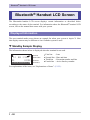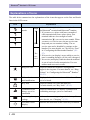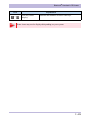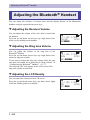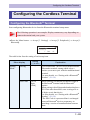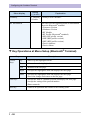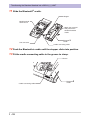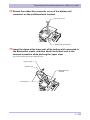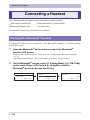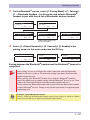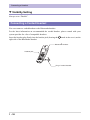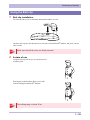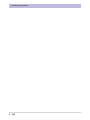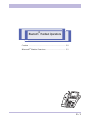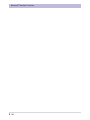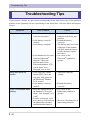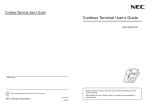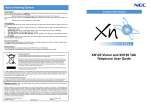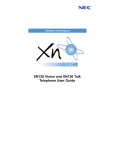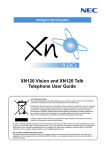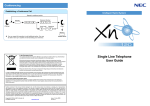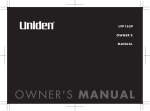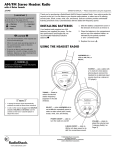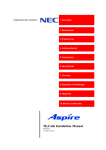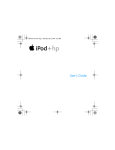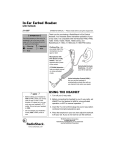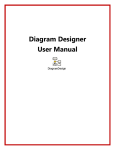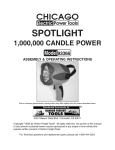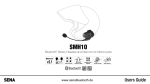Download Cordless Terminal User's Guide
Transcript
Cordless Terminal User’s Guide Cordless Terminal User’s Guide DTL-12BT-1( )( ) TEL BCH-L( )( ) UNIT Dealer name - Before using your product, read this User’s Guide thoroughly to ensure correct handling. Please cooperate with recycling of a lithium ion battery. NEC Infrontia Corporation A50-013716-002 Issue 2.0 2008.7 - After reading the User’s Guide, keep it in a place that is accessible for read reference. LIABILITY DISCLAIMER NEC Infrontia Corporation reserves the right to change the specifications, functions, or features, at any time, without notice. NEC Infrontia Corporation has prepared this document for use by its employees and customers. The information contained herein is the property of NEC Infrontia Corporation and shall not be reproduced without prior written approval from NEC Infrontia Corporation. All brand names and product names on this document are trademarks or registered trademarks of their respective companies. Copyright 2008 NEC Infrontia Corporation Warning Warning ◆ Do not use the unit if you notice smoke, a strange smell or other unusual happenings. It may cause fire if you continuously use it. Turn off the power switch of the phone system immediately. For the recharger, disconnect the power plug immediately. Confirm that smoke has ceased, and then contact your dealer. Never attempt to repair the unit by yourself. ◆ If you had an accident such as dropping the phone and broke the unit, turn off the power of the phone system immediately. For the recharger, disconnect the power plug immediately. Contact your dealer. If you keep using the unit, it may cause fire or electrical shock. ◆ If water spilled into the unit, turn off the power of the phone system immediately. For the recharger, disconnect the power plug immediately. Contact your dealer. If you keep using the unit, it may cause fire or electrical shock. ◆ Do not insert flammable or metal objects into the units. If a foreign object was accidentally placed into the unit, turn off the power of the phone system and unplug the power adapter. Contact your dealer. If you keep using the unit, it may cause fire or electrical shock. Pay special attention to children to prevent from similar accidents. ◆ Do not attempt to disassemble or modify the units. It may cause fire, electrical shock, or system malfunction. Modification by a user is prohibited by law. ◆ Do not open the unit intentionally. It may cause electrical shock or system malfunction. Ask for test adjustment, and repair of the unit from your dealer. ◆ Do not twist, put a heavy object, and push the phone system. Such actions may cause damage, fire, or injuries. ◆ Do not place a container with water such as a vase, a plant pot, a cup, cosmetics, chemicals, nor a small metal object. Splashing water over the units and foreign metal object inserted into the units may cause fire or electrical shock. ◆ Do not use the unit in a high humid area such as a bathroom or near a humidifier. They may cause fire, electrical shock, or system malfunction. ◆ Use the specified power adapter, which is attached to the unit. Other adapters may cause fire or system malfunction. i Warning ◆ Do not damage, or modify the power adapter cord. Do not kink, pull, twist, or bundle it. Do not put a heavy object onto it. Do not heat it. It may cause fire, electrical shock, or system malfunction. Contact your dealer if you have a damaged adapter cord. ◆ Do not touch the power plug with a wet hand. It may cause electrical shock or system malfunction. ◆ Do not touch the unit or replace a battery with a wet hand. It may cause electrical shock or system malfunction. ◆ When you hear thunder outside during use of the phone system, immediately stop using it and move to a safe place. ◆ Do not use multiple plugs on a single outlet. It may cause fire or electrical shock. ◆ Follow the instruction below when you use a battery pack to avoid overheating, explosion, and fire; ・Do not put the battery pack into a microwave oven or a pressure chamber. ・Do not use other batteries with this battery pack. ◆ If the internal battery liquid touches your skin or clothes, immediately rinse it with clean water to prevent chemical damage. ◆ Do not use the phone or recharge the battery in a place where fire or explosion may occur. ・This phone system does not have explosion protection. Do not use it where a flammable gas such as propane and gasoline are stored. Turn off the power of the phone immediately. Do not recharge the battery in such a place. ◆ Do not use near microwave ovens, medical equipment and industrial equipment. ii User Safety Protocol User Safety Protocol Important:Read this information before using your DTL-12BT-1( )( ) TEL and BCH-L ( )( ) UNIT. Read the following instructions to use this product safely and to prevent you and other people from possible injury, and to protect properties. Improper handling may cause overheating, explosion, and fire. Danger ◆ Recharge the battery with the matching battery charger only (see battery label description). ◆ Use the battery only for this DTL-12BT-1( )( ) TEL and BCH-L( )( ) UNIT system. Do not use it with other electrical devices. ◆ Heed the following warnings to prevent the battery pack from overheating, explosion, and fire. ・Do not throw the battery pack into a fire. ・Do not solder the battery pack directly. ・Do not short the positive (+) and negative (-) terminal of the battery pack with metal. ・Do not poke the battery or smash it with a hammer. ◆ Do not disassemble or modify the battery pack. It has a safety circuit and a damaged circuit may cause overheating, explosion, and a fire. ◆ The internal liquid of the battery pack has strong acid. If the battery liquid gets into your eye, rinse your eye well with water and consult with a doctor. ◆ Do not use, leave, or recharge the battery pack near fire or under the direct sunlight. High temperature may damage the internal safety circuit and may cause malfunction of the recharge, overheating, explosion, or fire. iii FCC Portion FCC Portion This equipment has been tested and found to comply with the limits for a Class B digital device, pursuant to Part 15 of the FCC rules. These limits are designed to provide reasonable protection against harmful interference in a residential installation. This equipment generates, uses, and can radiate radio frequency energy and, if not installed and used in accordance with the instructions, may cause harmful interference to radio communications. However, there is no guarantee that interference will not occur in a particular installation. If this equipment does cause harmful interference to radio or television reception, which can be determined by turning the equipment off and on, the user is encouraged to try to correct the interference by one or more of the following measures: ・Reorient or relocate the receiving antenna. ・Increase the separation between the equipment and receiver. ・Connect the equipment into an outlet on a circuit different from that to which the receiver is connected. ・Consult the dealer or an experienced radio/TV technician for help. This device complies with Part 15 of the FCC Rules. Operation is subject to the following two conditions: (1) This device may not cause harmful interference, and (2) This device must accept any interference received, including interference that may cause undesired operation. Caution: Any changes or modifications not expressly approved by the party responsible for product compliance could void the user’s authority to operate the equipment. RF Exposure Guidelines LO(BTC)B / LO(BTC)U To comply with FCC RF exposure compliance requirements, a separation distance of at least 20 cm must be maintained between the antenna of this device and all persons. This device must not be co-located or operating in conjunction with any other antenna or transmitter. LO(BTH)B / LO(BTH)U To comply with FCC RF exposure compliance requirements, this device must not be collocated or operating in conjunction with any other antenna or transmitter. LO(BTH)B or LO(BTH)U was tested with BELTCLIP(BTH)( ). Use only this beltclip to ensure FCC Compliance. The use of third-party beltclips may not comply with FCC RF exposure compliance requirements, and should be avoided. iv Industry Canada Portion Industry Canada Portion Canada Regulatory Compliance Statement This Class B digital apparatus complies with Canadian ICES-003. Cet appareil numériqué de la classe B est conformé à la norme NMB-003 du Canada. For Customers in Canada This device complies with RSS 210 of Industry Canada (IC). Operation is subject to the following two conditions: ・this device may not cause interference, and ・this device must accept any interference, including interference that may cause undesired operation of this device. L’utilisation de ce dispositif est autorisée seulement aux conditions suivantes: ・il ne doit pas produire de brouillage et ・I'utilisateur du dispositif doit étre prêt a accepter tout brouillage radioélectrique reçu, même si ce brouillage est susceptible de compromettre le fonctionnement du dispositif. Exposure to radio frequency radiation The installer of this radio equipment must ensure that the antenna is located or pointed such that it does not emit RF field in excess of Health Canada limits for the general population; consult Safety Code 6, obtainable from Health Canada’s website at www.hc-sc.gc.ca/rpb. v EU Portion EU Portion European Community Declaration of Conformity with Regard to the EMC Directive 89/336/EEC, Low Voltage Directive 73/23/EEC and R&TTE Directive 1999/5/EC The following standards were applied: (EMC D irec tive 89/ 336/ EEC and L ow Vo ltage Directive 73/23/EEC) ・ EN55022:2006 EN55024:1998+A1:2001+A2:2003 ・ EN61000-3-2:2000+A2:2005 ・ EN61000-3-3:1995+A1:2001+A2:2005 ・ EN60950-1:2006 The following standards were applied: (R&TTE Directive 1999/5/EEC) ・ EN 301 489-17 V1.2.1 (2002-08) ・ EN 300 328 V1.7.1 (2006-10) ・ EN 50371 (2002), EN50360 (2001) ・ EN 60950-1:2006 RF Exposure Guidelines LO(BTC)P / LO(BTC)W To comply with FCC RF exposure compliance requirements, a separation distance of at least 20 cm must be maintained between the antenna of this device and all persons. This device must not be co-located or operating in conjunction with any other antenna or transmitter. LO(BTH)P/LO(BTH)W International The device complies with Internationally r e c o g n i z e d s t a n d a r d s c o v e ri n g S p e c i f i c Absorption Rate (SAR) related to human exposure to electromagnetic fields from radio devices. Handheld Devices This device was tested for typical body-worn operation. Use only NEC Infrontia tested and approved BELTCLIP(BTH)( ). The use of third-party belt-clips may not comply with RF exposure compliance requirements, and should be avoided. Member States shall ensure that the manufacturer or the person responsible for placing the apparatus on the market provides information for the user on the intended use of the apparatus, together with the declaration of vi conformity to the essential requirements. Where it concerns radio equipment, such information shall be sufficient to identify on the packaging and the instructions for use of the apparatus the Member States or the geographical area within a Member State where the equipment is intended to be used and shall alert the user by the marking on the apparatus referred to in Annex VII, parag raph 5, to po ten tial restriction s or requirements for authorization of use of the radio equipment in certain Member States. Declaration of Conformity with Regard to the R&TTE Directive 1999/5/EC Česky [Czech] NEC Infrontia tímto prohlašuje, že tento Bluetooth ® Handset (BTH) and Bluetooth ® Cradle (BTC) je ve shodě se základními požadavky a dalšími příslušnými ustanoveními směrnice 1999/5/ES. Dansk [Danish] Undertegnede NEC Infrontia erklærer herved, at følgende udstyr Bluetooth® Handset (BTH) and Bluetooth ® Cradle (BTC) overholder de væsentlige krav og øvrige relevante krav i direktiv 1999/5/EF. Deutsch [German] Hiermit erklärt NEC Infrontia dass sich das Gerät Bluetooth® Handset (BTH) and Bluetooth® Cradle (BTC) in Übereinstimmung mit den grundlegenden Anforderungen und den übrigen einschlägigen Bestimmungen der Richtlinie 1999/5/EG befindet. Eesti [Estonian] Käesolevaga kinnitab NEC Infrontia seadme Bluetooth ® Handset (BTH) and Bluetooth ® Cradle (BTC) vastavust direktiivi 1999/5/EÜ põhinõuetele ja nimetatud direktiivist tulenevatele teistele asjakohastele sätetele. English Hereby, NEC Infrontia declares that this Bluetooth ® Handset (BTH) and Bluetooth ® Cradle (BTC) is in compliance with the essential requirements and other relevant provisions of Directive 1999/5/EC. Español [Spanish] Por medio de la presente NEC Infrontia declara que el Bluetooth® Handset (BTH) and Bluetooth ® Cradle (BTC) cumple con los requisitos esenciales y cualesquiera otras EU Portion disposiciones aplicables o exigibles de la Directiva 1999/5/CE. követelményeknek és az 1999/5/EC irányelv egyéb elõírásainak. Ελληνική [Greek] ΜΕ ΤΗΝ ΠΑΡΟΥΣΑ NEC Infrontia ΔΗΛΩΝΕΙ ΟΤΙ Bluetooth® Handset (BTH) and Bluetooth® Cradle (BTC) ΣΥΜΜΟΡΦΩΝΕΤΑΙ ΠΡΟΣ ΤΙΣ ΟΥΣΙΩΔΕΙΣ ΑΠΑΙΤΗΣΕΙΣ ΚΑΙ ΤΙΣ ΛΟΙΠΕΣ ΣΧΕΤΙΚΕΣ ΔΙΑΤΑΞΕΙΣ ΤΗΣ ΟΔΗΓΙΑΣ 1999/ 5/ΕΚ. Polski [Polish] Niniejszym, NEC Infrontia , deklaruję, że Bluetooth ® Handset (BTH) and Bluetooth ® Cradle (BTC) spełnia wymagania zasadnicze oraz stosowne postanowienia zawarte Dyrektywie 1999/5/EC. Français [French] Par la présente NEC Infrontia déclare que l'appareil Bluetooth ® Handset (BTH) and Bluetooth ® Cradle (BTC) est conforme aux exigences essentielles et aux autres dispositions pertinentes de la directive 1999/5/CE. Italiano [Italian] Con la presente NEC Infrontia dichiara che questo Bluetooth® Handset (BTH) and Bluetooth® Cradle (BTC) è conforme ai requisiti essenziali ed alle altre disposizioni pertinenti stabilite dalla direttiva 1999/5/CE. Latviski [Latvian] Ar šo NEC Infrontia deklarē, ka Bluetooth ® Handset (BTH) and Bluetooth® Cradle (BTC) atbilst Direktīvas 1999/5/EK būtiskajām prasībām un citiem ar to saistītajiem noteikumiem. Lietuvių [Lithuanian] Š i u o N E C I n f ro n t i a d e k l a r u o j a , k a d š i s Bluetooth ® Handset (BTH) and Bluetooth ® Cradle (BTC) atitinka esminius reikalavimus ir kitas 1999/5/EB Direktyvos nuostatas. Nederlands [Dutch] Hierbij verklaart NEC Infrontia dat het toestel Bluetooth ® Handset (BTH) and Bluetooth ® Cradle (BTC) in overeenstemming is met de e ss e n t ië le e i s e n e n d e a n d e r e r e l e v a n t e bepalingen van richtlijn 1999/5/EG. Malti [Maltese] Hawnhekk, NEC Infrontia , jiddikjara li dan Bluetooth ® Handset (BTH) and Bluetooth ® Cradle (BTC) jikkon forma m al-ħtiġijiet essenzjali u ma provvedimenti oħrajn relevanti li hemm fid-Dirrettiva 1999/5/EC. Português [Portuguese] NEC Infrontia declara que este Bluetooth ® Handset (BTH) and Bluetooth® Cradle (BTC) está conforme com os requisitos essenciais e outras disposições da Directiva 1999/5/CE. Slovensko [Slovenian] NEC Infrontia izjavlja, da je ta Bluetooth ® Handset (BTH) and Bluetooth® Cradle (BTC) v skladu z bistvenimi zahtevami in ostalimi relevantnimi določili direktive 1999/5/ES. Slovensky [Slovak] NEC Infrontia týmto vyhlasuje, že Bluetooth® Handset (BTH) and Bluetooth® Cradle (BTC) spĺňa základné požiadavky a všetky príslušné ustanovenia Smernice 1999/5/ES. Suomi [Finnish] NEC Infrontia vakuuttaa täten että Bluetooth® Handset (BTH) and Bluetooth® Cradle (BTC) tyyppinen laite on direktiivin 1999/5/EY oleellisten vaatimusten ja sitä koskevien direktiivin muiden ehtojen mukainen. Svenska [Swedish] Härmed intygar NEC Infrontia att denna Bluetooth ® Handset (BTH) and Bluetooth ® Cradle (BTC) står I överensstämmelse med de väsentliga egenskapskrav och övriga relevanta bestämmelser som framgår av direktiv 1999/5/ EG. Products are for distribution within all member states of the EU. France limited to 2446.5-2483.5 Mhz Indoor use. Belgium limited to 2400-2483.5 Mhz Indoor, 2460-2483.5 Mhz Outdoor use. Magyar [Hungarian] Alulírott, NEC Infrontia nyilatkozom, hogy a Bluetooth ® Handset (BTH) and Bluetooth ® Cradle (BTC) megfelel a vonatkozó alapvetõ vii Introduction Introduction Thank you very much for purchasing our cordless terminal. < Devices covered > ・DTL-12BT-1( )( ) TEL ・BCH-L( )( ) UNIT A cordless terminal is a multifunctional terminal with a portable handset that lets you originate calls and answer terminating calls from within a certain talking range. A standard multifunctional terminal may have its handset replaced with a BCH-L( )( ) UNIT to transform into a cordless terminal. Each cordless terminal consists of the following devices: ・Bluetooth® Terminal: A multifunctional terminal unit to which a Bluetooth® Cradle (BTC) is connected. ・Bluetooth® Handset (BTH) Instructions in this User’s Guide focus on Bluetooth® handset operations. For instructions about handling the Bluetooth® terminal, refer to the manual that comes with your system. How This Guide Is Organized Before Using the Product Provides tips and hints on using the product safely and properly, and topics of prerequisite importance to using the cordless terminal. Bluetooth® Handset Operations Explains operating tips and the handset functions of the cordless terminal. Troubleshooting Explains how to deal with troubles that may occur while you use the cordless terminal. viii Table of Contents Table of Contents Warning ............................................................................................. i User Safety Protocol ....................................................................... iii FCC Portion .................................................................................... iv Industry Canada Portion ................................................................. v EU Portion ....................................................................................... vi Introduction ................................................................................... viii How This Guide Is Organized ............................................................................ viii Table of Contents ............................................................................ ix Before Using the Product ............................................... 1-1 About Cordless Terminals ............................................................ 1-2 Bluetooth® Terminal and Bluetooth® Handset .................................................. 1-2 Key Functions ................................................................................................... 1-2 Talking Range ................................................................................................... 1-4 Charging ........................................................................................................... 1-5 Replacing the Battery ....................................................................................... 1-6 In the Event of a Power Failure ........................................................................ 1-7 Wall-Mounting Kit for the Bluetooth® Terminal ................................................. 1-7 Primary Specifications ...................................................................................... 1-8 Safety Precautions ..................................................................... 1-10 Operating Instructions and Maintenance .............................................................................. 1-14 Locating the Bluetooth® Terminal ................................................................... 1-14 Antenna .......................................................................................................... 1-15 Radio Transmission ........................................................................................ 1-15 Radio Interference .......................................................................................... 1-16 Maintenance ................................................................................................... 1-16 Charging Terminals ........................................................................................ 1-17 ix Table of Contents Operation Following Power Feeding to the Bluetooth® terminal ..................... 1-17 Component Names and Functions ............................................ 1-18 Bluetooth® terminal ......................................................................................... 1-18 Bluetooth® Handset ........................................................................................ 1-19 Bluetooth® Handset LCD Screen ............................................... 1-20 Displayed Information ..................................................................................... 1-20 Explanations of Icons ...................................................................................... 1-22 Adjusting the Bluetooth® Handset .............................................. 1-24 Transforming the Standard Handset into a BCH-L( )( ) UNIT ..................................................................... 1-29 Configuring the Cordless Terminal ............................................ 1-25 Configuring the Bluetooth® Terminal .............................................................. 1-25 Configuring the Bluetooth® Handset ............................................................... 1-27 Connecting a Headset ............................................................... 1-30 Pairing with a Bluetooth® Headset ................................................................. 1-30 Connecting a Corded Headset ....................................................................... 1-32 Using the Belt clip ........................................................................................... 1-33 Bluetooth® Handset Operations ..................................... 2-1 Caution ......................................................................................... 2-2 Bluetooth® Handset Functions ..................................................... 2-3 Key Lock ........................................................................................................... 2-3 Troubleshooting ............................................................. 3-1 Troubleshooting Tips ................................................................... 3-2 x Before Using the Product About Cordless Terminals ............................................... 1-2 Safety Precautions ......................................................... 1-10 Operating Instructions and Maintenance ....................... 1-14 Component Names and Functions ................................. 1-18 Bluetooth® Handset LCD Screen .................................. 1-20 Adjusting the Bluetooth® Handset ................................ 1-24 Configuring the Cordless Terminal ............................... 1-25 Transforming the Standard Handset into a BCH-L( )( ) UNIT ................................................. 1-29 Connecting a Headset .................................................... 1-38 1-1 About Cordless Terminals About Cordless Terminals A cordless terminal is a multifunctional terminal that interconnects its Bluetooth® Terminal and Bluetooth® handset with each other using Bluetooth® wireless technology to maintain calls or perform other operations between them. Bluetooth® Terminal and Bluetooth® Handset ・The Bluetooth® terminal can be handled the same way as a terminal. Its Bluetooth® handset can be handled likewise, except for some of its features. If a particular feature of a terminal does not work, use the Bluetooth® terminal to enable it. ・If the Bluetooth® handset is out of service, return it to the Bluetooth® terminal to keep it charged at all times. ・Where multiple cordless terminals are set up, be careful to retain the pairing between the Bluetooth® cradle and Bluetooth® handset. Key Functions The table below summarizes the key functions of a cordless terminal. For information about the functions of the multifunctional terminal itself, refer to the manual that comes with your system. Caution The ways you originate calls from the Bluetooth® headset and answer terminating calls may vary depending on the type of device you use. Function Bluetooth® Bluetooth® terminal headset call 1-2 Description You can register a Bluetooth® headset with the Bluetooth® cradle and use it. • Originating calls to an extension or central office line Press the headset call (call control) button twice briefly and then dial on the terminal. • Answering terminating calls Press the headset call (call control) button while a call terminates with a ring tone. About Cordless Terminals Function Description Bluetooth® Bluetooth® Terminal headset call * For the latest recommended product information, please consult with your system provider for a list of compatible headsets. * Try to use a recommended headset to ensure that it connects to the cradle successfully and with the correctly matched sound volume. * The Bluetooth® handset cannot be used while you are talking with the Bluetooth® headset on. You cannot switch to the Bluetooth® headset while you are using the Bluetooth® handset, either. * The headset call (call control) button allows you to only originate calls from the headset and answer terminating calls. Any other headset-specific functions are not supported. Bluetooth® LCD display Handset A 20-position-by-2-line LCD screen displays the date, time, phone number and more. Icons, such as those designating the status of radio and the remaining battery voltage, appear on the first line. * LCD displays may not be produced depending on your system. Line keys Allows the functions pre-programmed on line keys 1 to 8 in the Bluetooth® terminal to be used. * For the functions that are available with the Bluetooth® handset, refer to the manual that comes with your system. Incoming call/ charging lamp Lights or blinks when calls terminate or the Bluetooth® handset is charged. Key touch tone Provides an audible verification of each click on a dial key. Tone type When calls terminate, a ring tone sounds from the speaker in the cordless terminal. The ring tone sounds in different ways depending on the status of the Bluetooth® handset: • Charging (handset returned to the cradle) Sounds from the speaker in the cradle only • Standby (handset removed from the cradle) Sounds from both the cradle and handset speakers Volume/ Allows you to use the cursor keys, to adjust the receiver and density control ring tone volumes, and the LCD contrast. 1-3 About Cordless Terminals Function Bluetooth Handset ® Description Terminal function Allows you to originate calls to an extension or central office line, answer terminating calls and more, all in Bluetooth® handset operations. Hold/Transfer Places calls on hold and forward them to another terminal. Histories of originating and terminating calls Displays up to 10 originating and up to 10 terminating calls (up to 20 calls in total), including the latest calls. * This function may be unavailable or the number of calls that can be displayed may vary depending on your system. Talking Range The Bluetooth® terminal and Bluetooth® handset can be separated from each other about 50m at the farthest as a line-of-sight distance. This talking range, however, may shorten depending on the office environment in which the Bluetooth® terminal and Bluetooth® handset are used; for example, they are used near a metal or concrete wall. If the handset gets too far away from the Bluetooth® cradle, the antenna mark will disappear accompanied by an alarm tone. Alarm Tone No antenna mark appearing in the LCD screen Bluetooth Handset Caution 1-4 About 50m in radius as a line-of-sight distance Bluetooth terminal • You may have difficulty originating a call by dialing from the Bluetooth® handset. In this case, wait for a while and retry the dialing operation. • Consult your dealer if you wish to use a cordless terminal together with an office cordless terminal in the same environment. • Check the talking range of your Bluetooth® headset with its manual. About Cordless Terminals Charging Before you use the Bluetooth® handset for the first time or using the handset after it has been left out of use for a long time, charge it for at least 5 hours. (Full charging takes about 16 hours to complete.) A fully charged handset will allow you to talk for about 8 hours continuously and stand by for about 30 hours if low-power mode is enabled or for about 15 hours if low-power mode is disabled. The remaining battery voltage icon appearing in the LCD screen, coupled by the incoming call/charging lamp and an alarm tone, alerts you to the remaining battery voltage of the Bluetooth® handset. The table below describes how these indications appear depending on the remaining battery voltage of the handset. Remaining battery voltage State indications Incoming call/charging lamp Alarm Tone High - - Medium - - Low - - Charging required Icon Blinking red 9 Blinking Charging in progress - Fully charged : Lit green Charging : Lit red - Charging error - Blinking orange - Remarks When an alarm tone sounds during a call, hang up as soon as possible and charge the battery. 1-5 About Cordless Terminals Replacing the Battery The battery loaded in the Bluetooth® handset has a useful life of about 2 years, though it is a parameter of on how the handset has been used. If the battery voltage diminishes quickly after the battery has been charged for a long time, replace with a new battery (Li-ion BATTERY - option). For more details, ask your dealer. Remove the cover Ԙ Unload the battery ԙ This product is powered by a lithium-ion battery. Lithium-ion battery:3.7V 1100mAh The lithium-ion battery is a recyclable resource. When recycling batteries that have been replaced or that have been taken out of a used product, take notice of this precaution to avoid smoking and firing: • Take proper precautions when discarding the battery. It may be considered hazardous material in some areas. • There is a danger of explosion if the battery is incorrectly replaced. • Replace only with the same or equivalent type recommended by NEC. Return old batteries to the battery supplier, a licensed battery dealer or a designated collection facility. • Bring batteries to our repair counter with the contacts being taped to prevent shorts or enclosed individually in plastic bags. <Our repair counter> For more details, visit the NEC Infrontia Environment Website. URL http://www.necinfrontia.co.jp/english/company/environment/index.htm Do not disassemble, tamper or damage the battery pack. Please send your queries to: • Dealer from whom your product or lithium-ion battery was purchased • Our repair counter 1-6 About Cordless Terminals In the Event of a Power Failure Your cordless terminal will behave in the following manners: ・The charging function is shut down to keep the system battery from draining depending on your system. ・The cordless terminal may be disabled depending on the system battery voltage. ・The cordless terminal is disabled if the system battery is exhausted. ・Calls in progress will be cleared if the system battery is exhausted in the meantime. ・If an optional AC adapter is used, the cordless terminal cannot be charged while the power failure persists. Wall-Mounting Kit for the Bluetooth® Terminal You can use this product on a wall by attaching the optional kit to wall-mount the Bluetooth® terminal. Contact your dealer about getting the kit. 1-7 About Cordless Terminals Primary Specifications Item Bluetooth® version Dimension Bluetooth® version 2.0 Radio interface Bluetooth® Class1 (1mW to 100mW) Installed profiles Bluetooth® Handset (BTH) ・GAP : Generic Access Profile ・SPP : Serial Port Profile Operating range Power consumption Bluetooth® Cradle (BTC) ・GAP : Generic Access Profile ・SPP : Serial Port Profile ・HSP : Headset Profile ・HFP : Hands Free Profile * For the latest information on recommended Bluetooth® headset, please consult with your system provider for a list of compatible headsets. * Try to use a recommended headset to ensure that it connects to the cradle successfully and with the correctly matched sound volume. About 50m (line-of-sight distance) Dependent on the environment. ® Bluetooth Handset (BTH):About 0.5W Bluetooth® Cradle (BTC) : About 1.5W Power feeding method Power feeding from the multifunctional terminal Option AC adapter Dimensions (L × W × H) Bluetooth® Handset (BTH): 53mm × 183mm × 47mm Mass 1-8 Remarks Including the power used to charge the handset. Used only if the distance from the main unit exceeds 400m. Bluetooth® Cradle (BTC): 69mm × 223mm × 81mm Excluding the antenna. Bluetooth® Handset (BTH): About 0.17kg Including the battery. Bluetooth® Cradle (BTC): About 0.33kg Excluding the line cord. About Cordless Terminals Item Dimension Remarks Operating environment Temperature : 0 to 40 ℃ Relative humidity : 10 to 90% Restrictions Keep the cordless terminal at least 1m apart from other cordless terminals and at least 3m apart from other radio equipment Caution No dew condensing. Cordless terminals operate on a digital radio principle and are made less susceptible to interception by third parties. Radio waves used by the cordless terminals, however, threaten the chances of intentional interception. To dismiss concerns over possible interception by third parties, use a fixed-line telephone. * The Bluetooth® word mark and logos are registered trademarks owned by Bluetooth SIG, Inc. and any use of such marks by NEC Infrontia Corporation is under license. Other trademarks and trade names are those of their respective owners 1-9 Safety Precautions Safety Precautions This User’s Guide uses various pictorial markings to alert you to the precautions you need to observe to safeguard you and others and prevent property damage. The meanings of such pictorial markings and graphic symbols are defined below. Understand these definitions fully before proceeding to read the main text. Indicates a situation in which an impending risk of human DANGER : death or severe physical injury is anticipated. Indicates a situation in which a possibility of human death or WARNING : severe physical injury is anticipated. Indicates a situation in which a possibility of physical injury CAUTION : or property damage is anticipated. a situation that could result in a failure of intended : Indicates NOTICE performance of this system or in a functional shutdown. Examples of Pictorial Markings The symbol alerts you to a caution (including a danger or warning), which is depicted within the marking (in this example, explosion possible). The symbol alerts you to a prohibited action, which is depicted within the marking (in this example, no tampering or taking apart). The symbol alerts you to a requirement or suggestion, which is depicted within the marking. 1 - 10 Safety Precautions DANGER ● Observe these precautions when using a lithium-ion battery pack: ・ Only charge the pack from the main unit. ・ The lithium-ion battery pack has a specified connecter orientation. When inserting the pack into the unit, observe the correct connecter orientation. ・ Do not charge it with the lithium-ion battery pack unit. ・ Use the specified type of lithium-ion battery pack. Do not use the specified type of lithium-ion battery pack for any other device. ・ Do not dispose of the lithium-ion battery pack in fires or by heating it in any form. ・ Do not make direct soldering connections to the lithium-ion battery pack. ・ Do not disassemble or tamper the lithium-ion battery pack. ・ Do not carry or store the lithium-ion battery pack together with metallic products, which could cause the pack leaking, overheating or explosion. ● If the internal fluid in the lithium-ion battery pack should come into contact with the eyes, it could cause damage to the eyes. Flush the eyes with plenty of fresh water immediately, without rubbing them, and obtain medical attention promptly. WARNING ● Do not remove the casing of the lithium-ion battery pack or scratch it. This could cause the pack to leak, heat or explode. ● If the internal fluid in the lithium-ion battery pack should contact the skin or clothes, it could cause physical harm to the skin. Flush with plenty of fresh water immediately. ● Do not soak the lithium-ion battery pack in water or seawater or moisten it. This could cause the pack to heat or rust. ● Discontinue using the lithium-ion battery pack whenever any signs of abnormality, such as leakage, discoloration or deformation, are noticed. ● Do not use the lithium-ion battery pack in bathrooms or shower rooms. This could cause the pack to short-circuit, resulting in fires or electrical shock hazards. ● Do not use the lithium-ion battery pack where it may be splashed or come into contact with water. This could cause the pack to short-circuit, resulting in fires or electrical shock hazards. 1 - 11 Safety Precautions WARNING ● Do not disassemble or tamper the unit. This could result in fires or electrical shock hazards. ● Do not allow water inside the lithium-ion battery pack or allow it to come into contact with water. This could cause the pack to short-circuit, resulting in fires or electrical shock hazards. ● Do not operate or make connections to this unit with wet hands. This could result in electrical shock hazards. ● Do not put flower vases, plant pots, cups, cosmetics, containers filled with chemicals, water or small metallic objects on top of the unit. This could result in fires or electrical shock hazards if they spill or penetrate the interiors of the unit. ● Do not insert metallic objects or put metallic objects inside of the unit through openings. This could result in fires, electrical shock hazards or failures. ● If it is necessary to use an AC adapter, use one of the specified types. Otherwise, fires, electrical shock hazards or failures could result. CAUTION ● Do not violently shake to the lithium-ion battery pack or throw it. ● Keep the lithium-ion battery pack out of reach of infants and children. ● Do not leave the lithium-ion battery pack in a place exposed to direct sunlight or in a hot place. A heightened internal temperature could result in fires. ● Do not place the unit in a place where it could be splashed with hot oils or exposed to steam (such as near a cooking table) or in a dusty place. This could result in fires or electrical shock hazards. ● Mount the unit securely. An insecure or unstable location could cause the unit to fall and cause physical injury. ● Do not block ventilation holes in the unit. This could cause heat to build up inside the unit, resulting in fires. 1 - 12 Safety Precautions CAUTION ● Do not place the unit in a location which is liable to have frequent vibration or impact. This could cause the unit to fall, resulting in physical injury. ● Be careful not to let the antenna of a cordless telephone stick into your eyes by mistake. ● Do not short circuit the charging terminals. ● Do not charge the handset seated in the cradle while the charging terminals are wet. ● If foreign matter or water should penetrate the inside of the terminal, disconnect the line cord, and AC adapter immediately and contact your dealer. NOTICE ● To use the unit safely and properly, avoid installing it in these places: ・ Places where there is excessive dust or vibration. ・ Places that are filled with vaporized chemicals or the unit may be exposed to chemicals. ・ Places close to radios or TV receivers or sources of intense magnetic fields. ・ Places in which there are sources of high-frequency interference nearby, such as high-frequency sewing machines or electric welders. 1 - 13 Operating Instructions and Maintenance Operating Instructions and Maintenance In using cordless terminals, take notice of these instructions in particular. Maintenance Environment Locating the Bluetooth® Terminal ・If multiple cordless terminals are installed, keep their Bluetooth® terminals at least 1m apart from one another. At least 1m apart M Metal ・Keep the Bluetooth® terminal at least 3m apart from any of the devices listed below. Be also careful not to get within 3m of these devices when using the Bluetooth® handset. Before locating the cradle, ask your dealer for a safety validation. - Microwave ovens - Wireless LAN access points (AP) - Medical apparatus - RFID (apparatus operating in the 2.4 GHz band) - Manufacturing equipment, such as plasma strippers (LSI manufacturing) - Speedway electronic toll gates - Bluetooth® devices 1 - 14 ǖȖ ǒȍỸǫWall ಳ Concrete ・Do not install the Bluetooth® terminal near a metal, concrete wall or any other structure that could affect radio transmission, as this may cause a communication failure. Operating Instructions and Maintenance Antenna Put the antenna of the Bluetooth® terminal in an upright position while in use. The antenna will bend or break if it is given undue force. Radio Transmission Cordless terminals may not work or may be affected by interference if they are used near a broadcasting station or near sources of intense radio transmission, such as ham radio and CB radio. Because radio equipment might be disabled in the presence of radio interference, ask your dealer for preliminary environmental measurement. In installing new radio equipment after the system has been installed as well, request a preliminary verification of freedom from radio interference. If interference is detected after the system is installed, they may not be corrected. 1 - 15 Operating Instructions and Maintenance Tips on Radio Transmission The working frequency band of this device is shared by industrial, scientific and medical equipment, such as microwave ovens, premises radio stations that are typically used in manufacturing lines at plants for mobile identification (radio stations that require licensing) and specified low-power radio stations (license-free radio stations). • Before using this device, check that premises radio stations for mobile identification and specified low-power radio stations are not used nearby. • If any case of radio interference arises from a premises radio station used for mobile identification, discontinue radio transmission from this device immediately and contact your dealer for advice on how to take action for avoiding the interference. • Further, if any case of radio interference arises from a specified low-power radio station used for mobile identification or any troubles develop, contact your dealer. • The ring tone sounding time and call starting time of Bluetooth® handset are slightly delayed compared to the Bluetooth® terminal in some cases due to radio transmission characteristics. Radio Interference Cordless terminals are designed to heighten radio output automatically as the separation between the Bluetooth® terminal and Bluetooth® handset widens, thereby maintaining a satisfactory state of communication. Heightened radio output could cause radio interference to neighboring equipment. In this occurs, keep the Bluetooth® terminal farther apart from the neighboring equipment. Maintenance If the Bluetooth® terminal and Bluetooth® handset get dirty, wipe their surfaces with a soft, dry cloth. If they are heavily soiled, wipe them with a diluted solution of a kitchen detergent and then wipe them off with a dry cloth. Never use organic solvents, such as alcohol, benzine and thinner, for cleaning; these chemicals could damage the surfaces of the terminal. Also, avoid using a chemical duster. 1 - 16 Dry cloth Operating Instructions and Maintenance Charging Terminals Keep the charging terminals of the Bluetooth® cradle and Bluetooth® handset always clean. Wipe dust off the charging terminals with a dry cotton swab at least once a month or rub them with a cotton swab moistened with alcohol. Charging terminals Caution In cleaning the charging terminals, be sure not to: • Touch the terminals with hands directly • Short-circuit the terminals. Operation Following Power Feeding to the Bluetooth® Terminal Because cordless terminals use radio transmission between their Bluetooth® terminal and Bluetooth® handset, they may take about 15 seconds after the line cord is installed into the Bluetooth® cradle before calls can be made between the Bluetooth® cradle and Bluetooth® handset. If the Bluetooth® handset goes off- hook or the Conference or Talk key is pressed in the meantime, the error tone “pi-pi-pi-pi” may sound without a wireless (line) connection being established. 1 - 17 Component Names and Functions Component Names and Functions The names and functions of the components of a cordless terminal are shown below. Bluetooth® Terminal Large lamp Indicates the status of a terminating call. Antenna Exit 1 4 GHI 7 PQRS Help 2 ABC 5 JKL 8 TUV 3 DEF 9 4GFKCN Charging terminals 1 - 18 Transfer Feature Mic /GPW WXYZ 0 Hold Recall Answer 6 MNO Speaker Component Names and Functions Bluetooth® Handset Incoming call/ charging lamp Headset jack Back Indicates the status of a terminating call and the status of charging. Cursor key LCD screen (with backlight) Displays various information according to the status of the terminal, such as a clock, remote party information, originating and terminating call histories and menus. [ ] ޓ㨪[ ] ޓVolume up/down key: Use to adjust tone volumes or display densities. [ ] ޓReceived History key: Use to view a history of terminating calls. [ ] ޓCall History key: 㨇 ޓޓ㨪 ޓޓ㨉 Use to view a history of originating calls. Line keys 1 to 8 (with lamp) Access the functions pre-programmed on function buttons 1 to 8 on the cradle. Also display the status of the functions pre-programmed on the buttons. [ ] ޓEnter key: Used to accept. TRF Transfer key 㨇ޓޓ㨉 Use to forward a call to an extension or central office line or to lock the button of the Bluetooth® handset. TRF HOLD FNC CONF Recall FNC CONF 㨇ޓޓ㨉 Conference key (with lamp) Use to make a conference call. However, the operation may differ depending on your system. 㨇ޓޓ㨉Talk key Right side Accepts a wire headset. (with a cover) @ ABC GHI JKL MNO PQRS TUV WXYZ HOLD Hold key 㨇ޓޓ㨉 Use to place extension or central office line calls on hold. DEF Recall 㨇ޓޓ㨉 Recall key Use to forward calls on a private exchange (PBX) or receive the call waiting service feature. (with lamp) Use to originate a call to an extension or central office line or answer a terminating call. Charging terminals 㨇ޓ 㨉End key (Disconnect) Use to clear a call. @ 㨇ޓޓ 㨪ޓ ޓ㨉 Dial keys 1 to # (with backlight) 1 - 19 Bluetooth® Handset LCD Screen Bluetooth® Handset LCD Screen The Bluetooth® handset LCD screen displays certain information as described below according to the status of the terminal. For information about the Bluetooth® terminal LCD screen, refer to the manual that comes with your system. Displayed Information The new terminal mode screen shows an example for when your system is Aspire X. Note that display content may be different or lost if another system is used. ▼ Standby Sample Display The information shown below is displayed when the terminal is not used. First line 9'&2/ ':6 Second line ĴĵĶķĸĹĺĻ Fourth line Third line ・First line ・Second line ・Third line ・Fourth line : : : : Icon Date and time Extension number and line Active line key number For explanations of the icons, see “Explanations of Icons” (P.1-22). 1 - 20 Bluetooth® Handset LCD Screen ▼ If an Originating or Terminating Call History Is Displayed If an originating or terminating call history is displayed, the history number of a call and date and time are displayed, along with the remote party’s name or telephone number. (P.2-3) Caution <Originating call history> <Terminating call history> 4'&+#. The display may differ depending on your system. ▼ If the Setup Screen Is Displayed If the Setup Screen is displayed, the title of a setup item and its setting are displayed. For more details, see “Configuring the Bluetooth® Handset” (P.1-27). <Volume/Density control> =4KPI8QNWOG? 4KPI8QNWOG =ĀĀĀĀĀ ? <Item selection> =.QY2QYGT/QFG? e&KUCDNG e'PCDNG 1 - 21 Bluetooth® Handset LCD Screen Explanations of Icons The table below summarizes the explanations of the icons that appear on the first and fourth lines in the LCD screen. Icon Explanation Antenna marks 8/ of radio transmission between High Indicates the strength the Bluetooth® terminal and Bluetooth® handset. * If you move to a place with lower strength of radio transmission from a place where your terminal indicates low strength of radio transmission ( ), a no service tone sounds. When you move to a service area, the no service tone stops and you can continue calling. The no Low service tone can be disabled by settings on the handset. For more details, see “No Service Tone” in “Configuring the Bluetooth® Handset” (P.127). No ser- * If no service (no display) occurs while no service tone is sounding during a call, the call is dropped. vice * No service (no display) indicates that the terminal is out of reach of radio transmission. You can neither make nor receive calls. Ring tone OFF Displayed when the terminal is configured to suppress the ring tone. For more details, see “Ring Volume” in “Configuring the Bluetooth® Handset” (P.1-27). Unheard voice mail notification Displayed when there are voice mails in the mailbox yet to be heard. Key lock Displayed when a key lock has been set. For more details, see “Key Lock” (P.2-3) Unanswered call history yet to be confirmed Displayed when there is a history of unanswered terminating messages yet to be confirmed. Remaining battery voltage Indicates the remaining voltage of the battery. For more details, see “Charging” (P.1-5). Available cursor display Indicates the directions of the cursor keys available. L 1 - 22 Bluetooth® Handset LCD Screen Icon Explanation Ĵ ÀĻ Caution Line key status display Indicates the numbers of active line keys. Some icons may not be displayed depending on your system. 1 - 23 Adjusting the Bluetooth® Handset Adjusting the Bluetooth® Handset You can adjust the volumes of various tones and the display density of the Bluetooth® handset using the up and down cursor keys. ▼ Adjusting the Receiver Volume You can adjust the volume of the voice that is heard from the handset. Press the up and down cursor keys (up: high, down: low) while you are talking on the handset. 9'&2/ 6#.-+0)':6 *0&ĀĀĀĀĀĀ ▼ Adjusting the Ring tone Volume You can adjust the volume of the ring tone of the Bluetooth® handset. Press the up and down cursor keys (up: high, down: low) while the ring tone sounds. If you want to adjust the ring tone volume while the ring tone does not sound, do as instructed in “Ring Volume” in “Configuring the Bluetooth® Handset” (P.1-27). The ring tone OFF icon appears in the LCD screen if the ring tone volume is turned off. 9'&2/ (41/':6 40)ĀĀĀĀĀĀĀĀ ▼ Adjusting the LCD Density You can adjust the contrast of the LCD screen. Press the up and down cursor keys (up: dark, down: light) while the standby panel is on display. 1 - 24 9'&2/ ':6 .%&ĀĀĀĀĀ Configuring the Cordless Terminal Configuring the Cordless Terminal Configuring the Bluetooth® Terminal Start configuring Bluetooth® device from the Bluetooth® terminal setup menu. Caution The following operation is an example. Display content may vary depending on connected terminal and your system. ・Press the Menu button. → Accept [3. Settings] → Accept [5. Peripherals] → Accept [1. Bluetooth]. =$NWGVQQVJ? Ĵ 2CKTKPI/QFG ĵ 8KUKDKNKV[ ĉĊ$CEM1- The table below lists the setting of each setup item. Menu display Pairing Mode Pairing PIN Code Setting ([ ] default) Explanation - Up to 8 Bluetooth® devices are located around the Bluetooth® terminal, among which select a headset you want to pair with the multifunctional terminal. For more details, see “Pairing with a Bluetooth® Headset” (P.1-36). 4 to 16 digits [0000] Before pairing, you need to set the PIN Code of the Bluetooth® terminal and the Bluetooth® headset. When pairing with a Bluetooth® headset that has a PIN Code other than 0000, enter a string of 4 to 16 digits to suit that device. For more details, see “Pairing with a Bluetooth® Headset” (P.1-36). *The PIN Code is a password that is exchanged between Bluetooth® devices preparatory to launching a session of communication between them. 1 - 25 Configuring the Cordless Terminal Menu display Visibility Setting [1. Disable] 2. Enable BT Information Explanation ([ ] default) - • Always set to “Disable”. You can view the following kinds of information about the Bluetooth® terminal: • Firmware Version • Hardware Version • BT Module • BT Profile (Bluetooth® standard) • SPP (SPP profile version) • HSP (HSP profile version) • HFP (HFP profile version) • Device Address • Device Name ▼ Key Operations at Menu Setup (Bluetooth® Terminal) Key Cursor keys Description Up • Moves up the highlighted item. Down • Moves down the highlighted item. Left • Returns to the last page. Right • Accepts the highlighted item and displays the next page. Enter • Accepts the highlighted item and displays the next page. • Saves the change and returns to the last page. Dial keys • Accept the item of a number pressed and display the next page. • Accept the setting of the pressed number. • Enter numerals. Exit key • Cancels an operation and returns to the standby panel. 1 - 26 Configuring the Cordless Terminal Configuring the Bluetooth® Handset On the Bluetooth® handset while in standby mode, press the [HOLD] > [TRF] keys and then press dial keys (1) to (6) to see a Setup Screen associated with the dial key pressed. The table below lists the setting of each item. Caution Dial key The handset will return to the standby panel automatically if 4 minutes pass with the no action being launched from the menu. Item Setting ([ ] default) (1) Base Call (2) Key Touch Tone • Disable • [Enable] Set to sound a confirmation tone each time a key is pressed or not. (3) Ring Volume Off (0), 1 to [8] to 13 Adjusts the ring tone volume. The ring tone OFF icon appears on the LCD screen if the ring tone volume is turned off. (4) No Service Tone • Disable • [Enable] Set to sound a no service tone when no service occurs. (5) Low Power Mode • Disable • [Enable] Set to ether low-power mode automatically when no calls or key operations have been launched for a long time. (6) Font Size • [Double Height] • Normal Set to display characters on the two lines in the middle of the LCD screen in double or normal height. * Characters will display in normal height while a setup item is on display. Caution - Explanation Allows you to call the paired Bluetooth® terminal and identify it when it is unknown. You cannot originate calls or answer terminating calls while the Bluetooth® menu setup is in progress. Exit the menu before originating calls or answering terminating calls. However, you can originate calls and answer terminating calls with the Bluetooth® terminal. 1 - 27 Configuring the Cordless Terminal ▼ Key Operations at Setup (Bluetooth® Handset) Key Cursor keys END key 1 - 28 Description Up • Moves up the highlighted item. • Raises the volume or density. Down • Moves down the highlighted item. • Lowers the volume or density. Left • Cancels an operation and returns to the standby panel. Enter • Accepts the highlighted item and returns to the standby panel. • Cancels an operation and returns to the standby panel. Transforming the Standard Handset into a BCH-L( )( ) UNIT Transforming the Standard Handset into a BCH-L( )( ) UNIT The BCH-L( )( ) UNIT is an optional device that transforms the standard multifunctional terminal into a cordless terminal. This section explains how to transform the standard handset into a BCH-L( )( ) UNIT. ▼ Supported Telephone Type The BCH-L( )( ) UNIT can be connected to the following types of terminal: Telephone type Digital multifunctional terminal Caution Description • DTL-12/24/32D-1 • DTL-32DLK-1 • DTL-8LD-1 Remarks Not connectable to the DTL2E-1 and DTL-6DE-1. If the BCH-L( )( ) UNIT is connected to a terminal, the following optional devices cannot be connected at the same time: • APR-L( ) UNIT • ADA-L( ) UNIT • BHA-L( ) UNIT • PSD-L( )( ) UNIT • PSA-L( )( ) UNIT ▼ Replacement Procedure 1 Turn over the terminal. 2 Remove the standard handset. Release the curl cord from the groove and out its modular plug from the HANDSET connecter on the back of the telephone. 3 Lower the tilt legs to the first level. 1 - 29 Transforming the Standard Handset into a BCH-L( )( ) UNIT 4 Release lugs a and b on the stopper from grooves A and B in the tilt legs and widen the tilt legs. b a Stopper Tilt leg A B 5 Slide the tilt legs to front out of position while pushing claws c and d. d c 1 - 30 Transforming the Standard Handset into a BCH-L( )( ) UNIT 6 Tilt the standard handset cradle stopper towards the cradle until it is released with a click. 7 Slide the standard handset cradle farther away to remove. 8 Remove the cradle connecting cable from the terminal unit connecter. Stopper Multifunctional terminal unit Detach the side panel of the standard handset cradle. Standard handset cradle Unit connecter Cradle connecting cable 9 Insert the cradle connecting cable of the Bluetooth® cradle into the terminal unit connecter. 10 Insert the lug on the terminal unit into the hole in the Bluetooth® cradle. Have the cradle connecting cable passed in the groove to keep it from being pinched. 1 - 31 Transforming the Standard Handset into a BCH-L( )( ) UNIT 11 Slide the Bluetooth® cradle. Stopper Multifunctional terminal unit Attach the removed side panel to the standard handset cradle. Unit connecter Bluetooth R cradle Cradle connecting cable 12 Push the Bluetooth® cradle until the stopper clicks into position. 13 Fit the cradle connecting cable in the groove to clamp. Groove Cradle connecting cable 1 - 32 Bluetooth R cradle Transforming the Standard Handset into a BCH-L( )( ) UNIT 14 Detach the rubber-like connecter cover of the bottom unit connecter on the multifunctional terminal. Connecter cover Multifunctional terminal 15 Insert the claws at the lower part of the bottom unit connected to the Bluetooth® cradle, and then attach the bottom unit to the terminal connecter while pushing the upper claw. Secure the bottom unit to the telephone unit. Upper Claws Bottom unit Multifunctional terminal Lower Claws 1 - 33 Transforming the Standard Handset into a BCH-L( )( ) UNIT 16 Uncover the bottom unit mounted in the Bluetooth® cradle while holding its knob. 17 Stow the extra length of the bottom unit connecting cable at the bottom unit connecter and close the cover. Knob Bluetooth cladle Bottom unit connecting cable R Cover 18 Cut the coupled device of the tilt legs for handset option with nippers. The coupled device is supplied with the handset cradle. 19 Insert the stopper coupled device into the right and left stoppers of the tilt legs for handset option to couple them. 20 Insert the coupled device for tilt legs firmly into the right and left tilt legs of the tilt legs for handset option. Coupled device for tilt legs Stopper coupled device Tilt legs for handset option 21 The tilt legs in original position. 1 - 34 Transforming the Standard Handset into a BCH-L( )( ) UNIT 22 Place the Bluetooth® handset in the Bluetooth® cradle. 23 Erect the antenna of the Bluetooth® cradle. Antenna R Bluetooth handset R Bluetooth cradle The transformation of the standard handset into a BCH-L( )( ) UNIT is complete. 1 - 35 Connecting a Headset Connecting a Headset The following kinds of headsets can be used with a cordless terminal: ・Bluetooth® Terminal side ・Bluetooth® Handset side : Bluetooth® headset, corded headset : Corded headset The method of connecting each headset is as follows. Pairing with a Bluetooth® Headset A Bluetooth® headset can be connected to the Bluetooth® terminal. To perform pairing, follow these steps: 1 Open the Bluetooth® device setup screen in the Bluetooth® terminal LCD screen. For instructions on how to open the setup screen, see “Configuring the Bluetooth® Terminal” (P.1-25). If the Bluetooth® headset has a PIN code of ‘0000’, go to Step 3; else, go to Step 2. 2 On the Bluetooth® screen, select [1. Pairing Mode] > [2. PIN Code] in this order. Enter a PIN Code (4 to 16 digits) to suit the Bluetooth® device and press the OK key. =$NWGVQQVJ? Ĵ 2CKTKPI/QFG ĵ 8KUKDKNKV[ ĉĊ$CEM1- 1 - 36 =2CKTKPI/QFG? Ĵ 2CKTKPI ĵ 2+0%QFG ĉĊ$CEM1- =2+0%QFG? 2+0%QFG! $-$CEM1- Connecting a Headset 3 On the Bluetooth® screen, select [1. Pairing Mode] > [1. Pairing] > [1. -- Bluetooth Headset --] in this order and select a Bluetooth® headset to pair with from a list of Bluetooth® devices located. =$NWGVQQVJ? Ĵ 2CKTKPI/QFG ĵ 8KUKDKNKV[ ĉĊ$CEM1- =2CKTKPI/QFG? Ĵ 2CKTKPI ĵ 2+0%QFG ĉĊ$CEM1- =2CKTKPI? Ĵ $NWGVQQVJ*GCFUGV =$NWGVQQVJ*GCFUGV? Ĵ CCDDEEFFGGHH ĵ ĉĊ$CEM1- ĉĊ$CEM1- =2CKTKPI? Ĵ ĉĊ$CEM1- It takes approximately one minute for locating. 4 Select [1. <Paired Headset>] > [2. Connect] > [2. Enable] in the pairing screen in this order and press the OK key. =2CKTKPI? Ĵ ĉĊ$CEM1- =$NWGVQQVJ*GCFUGV? Ĵ &GNGVG ĵ %QPPGEV ĉĊ$CEM1- =%QPPGEV? Ĵ &KUCDNG ĵ 'PCDNG ĉĊ$CEM1- Pairing between the Bluetooth® headset and the Bluetooth® terminal is completed. Caution Ti s p After pairing, be sure to configure the cradle connection with the Bluetooth® headset in Step 4 to enable it. If connection setting is not done, the Bluetooth® headset cannot be used. Before pairing your Bluetooth® headset in use with the Bluetooth® terminal, cancel the connection (or standby mode) with the Bluetooth® device in use. Then connect the Bluetooth® headset to the Bluetooth® terminal and use it. Do not connect the Bluetooth® headset that is paired with the Bluetooth® terminal to other Bluetooth® devices. Doing so may disable operations for originating and terminating calls. To unpair a paired Bluetooth® headset Select [1. Delete] in the Bluetooth® Headset screen in Step 4 above to switch to a Delete screen. Press the OK key to unpair the paired Bluetooth® headset. 1 - 37 Connecting a Headset ▼ Visibility Setting Always set to “Disable”. Connecting a Corded Headset You can connect a corded headset to the Bluetooth® handset. For the latest information on recommended the corded headset, please consult with your system provider for a list of compatible headsets. Insert the headset plug firmly into the headset jack (bearing the right side of the Bluetooth® handset. mark in the cover) on the R Bluetooth Handset Headset jack Plug of corded headset 1 - 38 Connecting a Headset Using the Belt clip 1 Belt clip installation The belt clip allows you to attach the Bluetooth® handset to a belt. Insert the belt clip into the three holes on each side of the Bluetooth® handset, and press it down until it clicks. Caution 2 Make sure that all the claws are firmly inserted. A state of use Using the belt clip allows you to wait and receive incoming calls. Wearing the corded headset allows you to talk without holding the Bluetooth® handset. Caution The talking range is about 50 m. 1 - 39 Connecting a Headset 1 - 40 Bluetooth® Handset Operations Caution ............................................................................ 2-2 Bluetooth® Handset Functions ........................................ 2-3 2-1 Caution Caution Take notice of these instructions when operating a cordless terminal: ・Cordless terminals take a certain length of time before they enable you to talk. Cordless terminals also take some time before switching a call originated by on-hook dialing to the Bluetooth® handset after the other party picks up. ・The Talk lamp on the Bluetooth® handset may light green while it stands-by off-hook after a dialing operation performed from the Bluetooth® terminal. Press the Bluetooth® handset key to switch the call to the Bluetooth® handset. ・When making a phone call from the Bluetooth® handset after pressing the Talk or Conference key, make sure you hear a dial tone before pressing dial keys. Dial keys pressed before a dial tone is heard will be ignored. ・For operating instructions on using line keys, refer to the manual that comes with your system. 2-2 Bluetooth® Handset Functions Bluetooth® Handset Functions Key Lock You can lock the Bluetooth® handset keys to disable them from being tampered with. ▼ How To Enable the Key Lock 1 Press the Transfer key for 2 seconds. 2 A key lock icon appears in the LCD screen. L 9'&2/ ':6 If a call terminates while the key lock is enabled Ti s p Press the Talk key, blinking line key or Conference key to answer the terminating call. While the call is in progress, the key lock is temporarily overridden to make all keys functional. Hang up to return to the key lock enabled state. ▼ How to disable 1 Press the Transfer key for 2 seconds. 2 The key lock icon disappears from the LCD screen. 9'&2/ ':6 2-3 Bluetooth® Handset Functions 2-4 Troubleshooting Troubleshooting Tips ....................................................... 3-2 3-1 Troubleshooting Tips Troubleshooting Tips If you suspect a failure, try the actions recommended in the table below first. If the problem persists or the symptom you are experiencing is not listed here, call your dealer and request service. Symptom Shut down completely Point to check • Is the Bluetooth® cradle cord out of position? • Is the battery correctly loaded? • Is the battery charged? • Is the handset too far away from the Bluetooth® terminal? (Does the antenna mark in the Bluetooth® handset LCD screen show “Low Strength” or is it off?) Ring tone does not sound Voice is disrupted while talking 3-2 Action • Inset the Bluetooth® terminal cord firmly into position. • Reload the battery correctly. • The battery may have been exhausted. If the handset still fails when the battery is fully charged, replace the battery. • Get closer to the Bluetooth® terminal to operate. • Is the ring tone volume turned OFF? (Does the ring tone OFF appear in the Bluetooth® handset LCD screen?) • Is the battery correctly loaded? • Adjust the ring tone volume. • Does the antenna mark in the handset LCD screen show “Low Strength” or is it off? • Is there an obstacle, such as a concrete wall, between the Bluetooth® terminal and Bluetooth® handset? • Get closer to the Bluetooth® terminal to operate. • Reload the battery correctly. • Move to a location clear of intervening obstacles. Troubleshooting Tips Symptom Point to check Action Noise heard while talking • Is there any home appliance or OA equipment nearby? • Electrical equipment can be a source of radio interference. Keep apart from electrical equipment. Calls do not last long than 10 minutes even though the battery has been charged for 8 hours or longer • Is the Bluetooth® handset correctly seated in the Bluetooth® cradle? • Are the charging terminals dirty? • Keep the Bluetooth® handset properly seated in the Bluetooth® cradle. • Wipe off dirt from the charging terminals of the Bluetooth® cradle and Bluetooth® handset with a dry cloth. • The battery may have been exhausted if two years have passed since the handset was first used. Replace the battery. • Has the handset been used within two years? Remote party’s voice hard to hear • Is the Bluetooth® handset receiver volume set low? • Press the up cursor key while talking to adjust the receiver volume. It sometimes when the Talk or Conference key are pressed, their respective lamps blink but do not stay continuously lit and the call is not established, with an error tone “pi-pi-pi-pi” sounding from the Bluetooth® handset. • Radio interference may be at fault. • Is there any source of radio interference nearby? • Press the Talk or Conference key one again. • Keep the Bluetooth® terminal and Bluetooth® handset at least 3m apart from sources of possible radio interference. • Is the cradle at least 3m apart from the equipment mentioned in “Locating the Bluetooth® Terminal” (P.1-14) ? • Is there any device near the Bluetooth® handset that is mentioned in “Locating the Bluetooth® Terminal” (P.1-14) ? 3-3