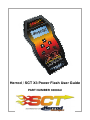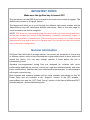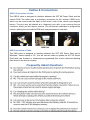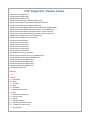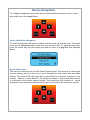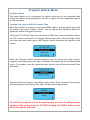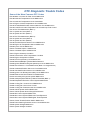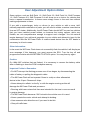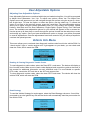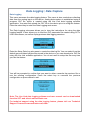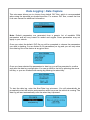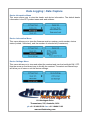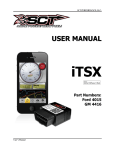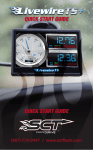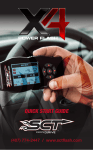Download Herrod / SCT X3 Power Flash User Guide
Transcript
Herrod / SCT X3 Power Flash User Guide PART NUMBER 3000AU IMPORTANT NOTES Make sure the ignition key is turned OFF. Plug the device into the OBD-II port and wait for the main menu screen to appear. The default menu screen is "Program Vehicle”. The Keypad will allow you to scroll through the different main menu screens and the Select/Cancel keys will select/save different sub-menus. Refer to the next page for more information on device navigation. NOTE: SCT does not recommend using this device with any other tuning module or device that modifies the vehicle PCM parameters, increases horsepower, torque, or modifies transmission characteristics. Before taking your vehicle to a dealer service department for any type of service or warranty work, you should first return the vehicle back to the stock configuration. General Information X3 Power Flash VIN locks to a single vehicle. You cannot use the device to tune a new or different vehicle, until you have returned the original vehicle back to stock, which will unlock the device. You can only change vehicles 5 times before the unit is permanently locked. Standard pre-programmed tuning files are designed for vehicles with minor performance modifications such as; cold air kits, high-flow exhaust systems, and other basic modifications. Vehicles that have aftermarket superchargers or turbochargers will require custom tuning. Both firmware and software updates will be made available periodically for the X3 Power Flash and are available in the “Support” section of the SCT website www.sctflash.com and the “SCT Flash Tuning” section of the Herrod Motorsport/SCT Australia website - www.sctflashtuning.com Cables & Connections OBD-II Connection & Cable The OBD-II cable is designed to interface between the SCT X3 Power Flash and the vehicle PCM. The cable uses a proprietary connection for the vehicle’s OBD-II port, which can be found under the dash on the driver’s side of the vehicle (see diagram below). The port may be labeled as a diagnostic port with a cap covering the pin connector, which you will need to remove. You will use this cable/port to program the vehicle, datalog from the vehicle PCM and view parameters in real-time. OBD Port USB Connection & Cable The USB cable is designed to interface between the SCT SF3 Power Flash and a Windows™-based laptop or PC. You will use this cable to update the SCT X3 Power Flash with new firmware or software/pre-programmed files, and/or download datalog files stored in the device memory. Frequently Asked Questions DTC Diagnostic Trouble Codes P0562 System Voltage Low P0563 System Voltage High P0606 PCM Processor Fault P0700 Transmission Control System Malfunction P0701 Transmission Control System Range/Performance P0702 Transmission Control System Electrical P0705 Transmission Range Sensor Circuit malfunction (PRNDL Input) P0710 Transmission Fluid Temperature Sensor Circuit Malfunction P0712 Transmission Fluid Temperature Sensor Circuit Low Input P0713 Transmission Fluid Temperature Sensor Circuit High Input P0720 Output Speed Sensor Circuit Malfunction P0723 Output Speed Sensor Intermittent P0730 Incorrect Gear Ratio P0731 Gear I Incorrect ratio P0732 Gear 2 Incorrect ratio P0733 Gear 3 Incorrect ratio P0734 Gear 4 Incorrect ratio P0735 Gear 5 Incorrect ratio P0736 Reverse incorrect gear ratio P0740 Torque Converter Clutch Circuit Malfunction P0745 Pressure Control Solenoid Malfunction P0750 Shift Solenoid A Malfunction P0755 Shift Solenoid B Malfunction P0760 Shift Solenoid C Malfunction P0765 Shift Solenoid D Malfunction P1000 ECM Power Loss P0101 123 1st digit P = powertrain B = Body C = Chassis 2nd digit 0 = Standard 1 = Manufacturer specific 3rd digit 1 = Emission management 2 = Injector circuit 3 = Ignition 4 = Auxiliary emission 5 = Vehicle speed & idle control 6 = Computer & output circuit 7 = Transmission Device Navigation To navigate through the device main menus and sub-menus use the; arrows, cancel and select keys. See Image Below. Device Main Menu Navigation To scroll through the main menu screens, use the arrow up & down keys. The active menu will be highlighted with a black bar over the menu text. To select a menu item, press the select key once the menu you want to enter is highlighted. See Example Below. Device Menu Keys There are six main keys on the SF3 Power Flash keypad. The arrow up & down keys are the primary keys you will use to scroll through the main menu and sub-menu options. The arrow left & right keys will be used within the sub-menu screens to view multiple options or other features. The select key enters or selects individual menus or sub-menus, and selects option choices. The cancel key will de-select or cancel operations in the submenus and also allows you to go back to the last screen viewed. Program Vehicle Menu Program Vehicle This menu allows you to re-program the vehicle, using one of the preloaded flash tuning files. Before programming you are able to adjust the User Adjustable Options on the tuning files. Flashing Your Vehicle With Pre-Loaded Files Note: Be sure NOT to remove or unplug the OBD-II cable or turn the ignition key to the off position during the re-flash process. The file upload and download status will appear on-screen during each process. Plug the SCT X3 Power Flash into the vehicle’s OBD-II port. Leave the ignition key in the OFF position and select the Program Vehicle main menu option to begin. Once you select the main menu option, the Program Vehicle sub-menu will appear on the screen. When the Program Vehicle submenu appears, use the arrow up & down keys to navigate to the menu option you want. The Install Tune option will be the default menu option. To program a tune file, press the select key and you will enter the Install Tune sub-menu. The pre-loaded tune option is the default menu option. Press the select key and you will be prompted to turn the key ON, which will start the tuning process. You will be prompted to turn the ignition key on and off multiple times as part of the tuning process. DO NOT unplug the OBD-II cable at any point during this process. DTC Diagnostic Trouble Codes Some of the More Common DTC Codes P0100 Mass or Volume Air Flow Circuit Malfunction P0109 Intake Air Temperature Circuit Malfunction P0114 Intake Air Temperature Circuit Intermittent P0115 Engine Coolant Temperature Circuit Malfunction P0120 Throttle/Pedal Position Sensor/Switch A Circuit Malfunction P0125 Insufficient Coolant Temperature for Closed Loop Fuel Control P0170 Fuel Trim Malfunction (Bank 1) P0171 System too Lean (Bank 1) P0172 System too Rich (Bank 1) P0173 Fuel Trim Malfunction (Bank 2) P0174 System too Lean (Bank 2) P0175 System too Rich (Bank 2) P0190 Fuel Rail Pressure Sensor Circuit Malfunction P0195 Engine Oil Temperature Sensor Malfunction P0200 Injector Circuit Malfunction P0213 Cold Start Injector 1 Malfunction P0214 Cold Start Injector 2 Malfunction P0217 Engine Overtemp Condition P0218 Transmission Over Temperature Condition P0219 Engine Overspeed Condition P0230 Fuel Pump Primary Circuit Malfunction P0300 Random/Multiple Cylinder Misfire Detected P0320 Ignition/Distributor Engine Speed Input Circuit Malfunction P0325 Knock Sensor 1 Circuit Malfunction (Bank I or Single Sensor) P0335 Crankshaft Position Sensor A Circuit Malfunction P0340 Camshaft Position Sensor Circuit Malfunction P0350 Ignition Coil Primary/Secondary Circuit Malfunction P0382 Exhaust Gas Recirculation Flow Malfunction P0410 Secondary Air Injection System Malfunction P0420 Catalyst System Efficiency Below Threshold (Bank 1) P0440 Evaporative Emission Control System Malfunction P0480 Cooling Fan I Control Circuit Malfunction P0484 Cooling Fan Circuit Over Current P0485 Cooling Fan Power/Ground Circuit Malfunction P0500 Vehicle Speed Sensor Malfunction P0501 Vehicle Speed Sensor Range/Performance P0505 Idle Control System Malfunction P0506 Idle Control System RPM Lower Than Expected P0507 Idle Control System RPM Higher Than Expected P0510 Closed Throttle Position Switch Malfunction P0550 Power Steering Pressure Sensor Circuit Malfunction P0560 System Voltage Malfunction P0561 System Voltage Unstable User Adjustment Option Notes Some options, such as Shift Point 1-2, Shift Point 2-3, Shift Point 3-4, Shift Firmness 1-2, Shift Firmness 2-3, Shift Firmness 3-4 will show up as a choice for vehicles that have a manual transmission. In these cases simply move to the next item without making adjustments to them. If you add a supercharger, turbo or nitrous to your vehicle or add a more ‘wild’ naturally aspirated combination of parts, you will need to obtain a custom tuned device from an SCT dealer. Additionally, the X3 Power Flash should NOT be used on vehicles that you have installed power adders on because the tuning options, while very flexible, are not comprehensive enough to support such changes. You risk serious engine damage if you add such upgrades to your vehicle and attempt to tune for the combination with the X3 Power Flash. A custom tuned device from an SCT dealer is necessary in all such cases. Other Information: In the event the X3 Power Flash does not successfully flash the vehicle it will display an error message. If this happens, you must recover the ECU. Turn the key off and program the vehicle with the RETURN TO STOCK option. You may then try again. Caution: On 1994-1997 vehicles that are flashed, it is necessary to remove the battery cable after re-flashing to clear the PCM’s adaptive memory. Important Points to Remember • Do NOT interrupt the flashing process once it has begun, by disconnecting the cable of battery or pulling the diagnostic cable. • The X3 Power Flash will not operate if there is a chip or other aftermarket device in the J3 port. Remove all chips. • Never attempt to reflash ‘on the fly’ or with the engine running as this will damage the X3 Power Flash and processor. • Running with lower octane fuel then was intended for the tune in use can result in engine damage. • The X3 Power Flash becomes ‘VIN’ locked to the vehicle once it is used. • Never operate the motor vehicle and attempt to datalog. • Have someone else drive the car if you need to do this. • Obey all traffic laws. User Adjustable Options Adjusting User Adjustable Options User Adjustable Options are contained within the pre-loaded tuning files. You will be prompted to Adjust User Parameters—Yes / No. To adjust user options, select Yes. The Adjust User Options menu will appear and you will navigate through the options using the arrow up, down, left & right keys. To enter the option or select the option, use the select key. To cancel the option or go back to the previous screen, press the cancel key. The user adjustable options allow you to adjust common vehicle parameters such as; Fuel Octane, Rev Limiters, Speed Limiters, Axle Ratio and Tire Size Calibrations, Engine Spark, Engine Timing, Fuel Table and more. The available user adjustable options for your vehicle will appear in the on-screen list. Use the arrow up & down keys to scroll through the options list and use the select key to enter and modify any option. Once you have selected each option to change, you will be prompted to save all adjustments. Once the adjustments have been saved to file, you will be prompted to continue the upload process. Vehicle Info Menu This menu allows you to read and clear diagnostic trouble codes found in the vehicle PCM. If a “check engine” light or “service engine soon” light appears on your dash, you can check and clear the codes, which resets the PCM. Reading & Clearing Diagnostic Trouble Codes To read diagnostic trouble codes, select the Read DTC’s sub-menu. The device will display a list of trouble codes. Make a note of each code displayed and consult the guide at the back of this manual for additional information on each individual code. For more details on specific DTC codes, consult the SCT web site or the SCT tech support line. To clear diagnostic trouble codes, select the clear DTC’s sub-menu. The device will clear the vehicle PCM, which will reset the PCM. Read Strategy To read the Vehicle Strategy for tech support, select the Read Strategy sub-menu. You will be prompted to turn the ignition key ON and the device will automatically read the part number for the vehicle PCM. Data Logging / Data Capture Data Logging This menu accesses the data logging feature. This menu is also used when collecting data from the analog input on the device. Analog data capture is established using a program .DLF file, which is created using the Live Link data logging software application. You must first upload the .DLF file to the device prior to using this feature. Press the select key to enter the Data Logging main menu. The Data Logging sub-menu allows you to view the instructions for using the data logging feature. It also allows you to load the .DLF parameter file created using SCT’s Live Link software, as well as replay previous data logging sessions. Enter the Setup Data Log sub-menu to create the data log file. You can select from the default gas and diesel engine files stored in the device or you can download a .DLF file using the Live Link software application. You do not need to setup the file every time you use the feature. You will be prompted to confirm that you want to either overwrite the previous file or use the existing configuration. Press the select key to overwrite the previous configuration or press cancel to exit. Note: The Live Link data logging software and user manual can be downloaded from the SCT web site at www.sctflash.com. For technical support using the data logging feature, please visit our Technical Support Forums at www.sctflash.com/forum. Data Logging / Data Capture This sub-menu allows you to choose from default .DLF files, which is recommended when using the standard pre-loaded tune files. For custom .DLF files, consult the Live Link user manual for additional information. Note: Default parameters are generated from a generic list of readable PCM parameters and will vary based on model and engine. Some parameters may not apply to your vehicle. Once you select the default .DLF file you will be prompted to choose the parameters you wish to datalog. You are limited to 20 parameters per log and you can only store one data log file on the device at any given time. Once you have selected the parameters to data log, you will be prompted to confirm and save the data log configuration. You can go back to the list by pressing the arrow left Key, or you can continue with saving by pressing the select key. To start the data log, enter the Start Data Log sub-menu. You will automatically be prompted to start the vehicle and press the select key once the vehicle is running. The data log will start automatically once the select key is pressed. Data Logging / Data Capture Dealer Information Menu This menu allows you to view the dealer and device information. The default dealer information is the SCT product name and web address. Device Information Menu This menu allows you to view the firmware revision number, serial number, device status (locked / Unlocked), and the number of unlocks left (5 maximum). Device Settings Menu This menu allows you to view and adjust the contrast and turn the backlight ON / OFF. Use the arrow up and down keys to modify the contrast. The select and cancel keys will allow you to save or exit the device settings. 103 Northgate Drive Thomastown, VIC, Australia, 3074 ph +61 3 9464 5100 fax +61 3 9464 5166 www.sctflashtuning.com