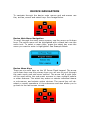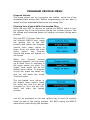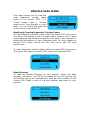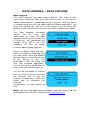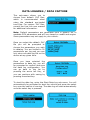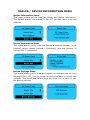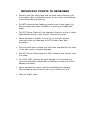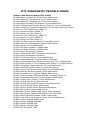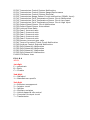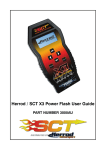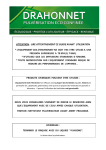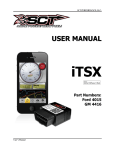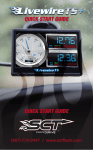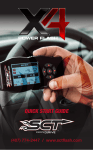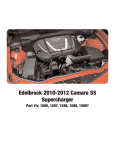Download SCT X3 POWER FLASH USER GUIDE PART NUMBER 3000 (X3)
Transcript
SCT X3 POWER FLASH USER GUIDE PART NUMBER 3000 (X3) IMPORTANT NOTES: Check all electronic systems and then turn them off if applicable. This includes fuel pumps, fans, stereo systems etc. Make sure the ignition key is turned OFF. BEFORE ATTEMPTING TO PROGRAM YOUR VEHICLE, YOU MUST FIRST PLUG THE DEVICE INTO A WINDOWS-BASED PC OR LAPTOP AND UPDATE THE DEVICE. Please read the user manual completely and go to the Device Info menu to confirm your Firmware version and Tune Revision version. Visit www.sctflash.com to check for updates or newer versions of the Firmware or Tune revision. It is critical that the update process is done prior to programming the vehicle. Plug the device into the OBD-II port and wait for the main menu screen to appear. The default menu screen is "Program Vehicle". If you are calling for technical support for a vehicle that is not supported, you will need to Read Strategy first through the "Vehicle Info" main menu screen. The Keypad will allow you to scroll through the different main menu screens and the Select/Cancel keys will select/save different submenus. Refer to the next page for more information on device navigation. NOTE: SCT does not recommend using this device with any other tuning module or device that modifies the vehicle PCM parameters, increases horsepower, torque, or modifies transmission characteristics. Before taking your vehicle to a dealer service department for any type of service or warranty work, you should first return the vehicle back to the stock configuration. GENERAL INFORMATION The X3 Power Flash is available for use on the following vehicles: All FPV Vehicles, including: • BA, BF & FG FPV 6cyl Turbo 4L, Automatic & Manual Transmission • BA, BF & FG FPV V8 5.4L 4 Valve, Automatic & Manual Transmission All BA, BF & FG Falcons, including: • BA, BF & FG 6cyl 4L, Automatic & Manual Transmission • BA, BF & FG 6cyl Turbo 4L, Automatic & Manual Transmission • BA-BF V8 5.4L 3 Valve, Automatic & Manual Transmission • BA, BF & FG V8 5.4L 4 Valve XR8, Automatic & Manual Transmission All Territory Models, including: • SX-SY Ford Territory 6cyl 4L, Automatic Transmission All AU Falcons, including: • AU 6cyl 4L, Automatic & Manual Transmission • AU V8 5.0L & 5.6L, Automatic & Manual Transmission All Australian Delivered Ford Trucks, including: • 5.4L V8 Petrol F250 & F350 Trucks • 7.3L V8 Powerstroke Diesel F250 & F350 Trucks American Vehicles • Complete Range of American Cars & Trucks as per SCT Database X3 Power Flash VIN locks to a single vehicle. You cannot use the device to tune a new or different vehicle, until you have returned the original vehicle back to stock, which will unlock the device. You can only change vehicles 5 times before the unit is permanently locked. Standard pre-programmed tuning files are designed for vehicles with minor performance modifications such as; cold air kits, highflow exhaust systems, and other basic modifications. Vehicles that have aftermarket superchargers or turbochargers will require custom tuning. Custom tuning products can be purchased only through authorized CAPA Custom Tuning Dealers. To locate a dealer near you, Call CAPA on 08 8582 3499. CABLES & CONNECTIONS OBD-II Connection & Cable The OBD-II cable is designed to interface between the SCT X3 Power Flash and the vehicle PCM. The cable uses a proprietary connection for the vehicle’s OBD-II port, which can be found under the dash on the driver’s side of the vehicle (see diagram below). The port may be labelled as a diagnostic port with a cap covering the pin connector, which you will need to remove. You will use this cable/port to program the vehicle, datalog from the vehicle PCM and view parameters in real-time. USB Connection & Cable The USB cable is designed to interface between the SCT X3 Power Flash and a Windows™-based laptop or PC. You will use this cable to update the SCT SF3 Power Flash with new firmware or software/pre-programmed files, and/or download datalog files stored in the device memory. USB Port Bottom of SCT X3 Power Flash DEVICE NAVIGATION To navigate through the device main menus and sub-menus use the; arrows, cancel and select keys. See Image Below. Device Main Menu Navigation To scroll through the main menu screens, use the arrow up & down keys. The active menu will be highlighted with a black bar over the menu text. To select a menu item, press the select key once the menu you want to enter is highlighted. See Example Below. Device Menu Keys There are six main keys on the X3 Power Flash keypad. The arrow up & down keys are the primary keys you will use to scroll through the main menu and sub-menu options. The arrow left & right keys will be used within the sub-menu screens to view multiple options or other features. The select key enters or selects individual menus or sub-menus, and selects option choices. The cancel key will deselect or cancel operations in the submenus and also allows you to go back to the last screen viewed. PROGRAM VEHICLE MENU Program Vehicle This menu allows you to re-program the vehicle, using one of the preloaded flash tuning files. Before programming you are able to adjust the User Adjustable Options on the tuning files. Flashing Your Vehicle With Pre-Loaded Files Note: Be sure NOT to remove or unplug the OBD-II cable or turn the ignition key to the off position during the re-flash process. The file upload and download status will appear on-screen during each process. Plug the SCT X3 Power Flash into the vehicle’s OBD-II port. Leave the ignition key in the OFF position and select the Program Vehicle main menu option to begin. Once you select the main menu option, the Program Vehicle sub-menu will appear on the screen. When the Program Vehicle submenu appears, use the arrow up & down keys to navigate to the menu option you want. The Install Tune option will be the default menu option. To program a tune file, press the select key and you will enter the Install Tune sub-menu. The pre-loaded tune option is the default menu option. Press the select key and you will be prompted to turn the key ON, which will start the tuning process. You will be prompted to turn the ignition key on and off multiple times as part of the tuning process. DO NOT unplug the OBD-II cable at any point during this process. USER ADJUSTABLE OPTIONS Adjusting User Adjustable Options User Adjustable Options are contained within the pre-loaded tuning files. You will be prompted to Adjust User Parameters—Yes / No. To adjust user options, select Yes. The Adjust User Options menu will appear and you will navigate through the options using the arrow up, down, left & right keys. To enter the option or select the option, use the select key. To cancel the option or go back to the previous screen, press the cancel key. The user adjustable options allow you to adjust common vehicle parameters such as; Fuel Octane, Rev Limiters, Speed Limiters, Axle Ratio and Tire Size Calibrations, Engine Spark, Engine Timing, Fuel Table and more. The available user adjustable options for your vehicle will appear in the on-screen list. Use the arrow up & down keys to scroll through the options list and use the select key to enter and modify any option. Once you have selected each option to change, you will be prompted to save all adjustments. Once the adjustments have been saved to file, you will be prompted to continue the upload process. Many common user adjustable options are listed near this user manual. If you have any questions regarding of available options by vehicle or how to adjust any of please consult our tech department for further technical the back of the number the options, assistance. VEHICLE INFO MENU This menu allows you to read and clear diagnostic trouble codes found in the vehicle PCM. If a “check engine” light or “service engine soon” light appears on your dash, you can check and clear the codes, which resets the PCM. Reading & Clearing Diagnostic Trouble Codes To read diagnostic trouble codes, select the Read DTC’s sub-menu. The device will display a list of trouble codes. Make a note of each code displayed and consult the guide at the back of this manual for additional information on each individual code. For more details on specific DTC codes, consult the SCT web site or the SCT tech support line. To clear diagnostic trouble codes, select the clear DTC’s sub-menu. The device will clear the vehicle PCM, which will reset the PCM. Read Strategy To read the Vehicle Strategy for tech support, select the Read Strategy sub-menu. You will be prompted to turn the ignition key ON and the device will automatically read the part number for the vehicle PCM. Make a note of the part number and keep for your records. DATA LOGGING / DATA CAPTURE Data Logging This menu accesses the data logging feature. This menu is also used when collecting data from the analog input on the device. Analog data capture is established using a program .DLF file, which is created using the Live Link data logging software application. You must first upload the .DLF file to the device prior to using this feature. Press the select key to enter the Data Logging main menu. The Data Logging sub-menu allows you to view the instructions for using the data logging feature. It also allows you to load the .DLF parameter file created using SCT’s Live Link software, as well as replay previous data logging sessions. Enter the Setup Data Log submenu to create the data log file. You can select from the default gas and diesel engine files stored in the device or you can download a .DLF file using the Live Link software application. You do not need to setup the file every time you use the feature. You will be prompted to confirm that you want to either overwrite the previous file or use the existing configuration. Press the select key to overwrite the previous configuration or press cancel to exit. Note: The Live Link data logging software and user manual can be downloaded from the SCT web site at www.sctflash.com. DATA LOGGING / DATA CAPTURE This sub-menu allows you to choose from default .DLF files, which is recommended when using the standard pre-loaded tune files. For custom .DLF files, consult the Live Link user manual for additional information. Note: Default parameters are generated from a generic list of readable PCM parameters and will vary based on model and engine. Some parameters may not apply to your vehicle. Once you select the default .DLF file you will be prompted to choose the parameters you wish to datalog. You are limited to 20 parameters per log and you can only store one data log file on the device at any given time. Once you have selected the parameters to data log, you will be prompted to confirm and save the data log configuration. You can go back to the list by pressing the arrow left Key, or you can continue with saving by pressing the select key. To start the data log, enter the Start Data Log sub-menu. You will automatically be prompted to start the vehicle and press the select key once the vehicle is running. The data log will start automatically once the select key is pressed. DEALER / DEVICE INFORMATION MENU Dealer Information Menu This menu allows you to view the dealer and device information. The default dealer information is the SCT product name and web address. Device Information Menu This menu allows you to view the firmware revision number, serial number, device status (locked / Unlocked), and the number of unlocks left (5 maximum). Device Settings Menu This menu allows you to view and adjust the contrast and turn the backlight ON / OFF. Use the arrow up and down keys to modify the contrast. The select and cancel keys will allow you to save or exit the device settings. USER ADJUSTMENT OPTION NOTES Some options, such as Shift Point 1-2, Shift Point 2-3, Shift Point 34, Shift Firmness 1-2, Shift Firm ness 2-3, Shift Firmness 3-4 will show up as a choice for vehicles that have a manual transmission. In these cases simply move to the next item without making adjustments to them As noted, the only supercharger tunes available are for vehicles originally equipped with a blower from Ford, such as ‘03-04 Cobra, ‘99 and up Lightning and Harley trucks. If you later add a supercharger, turbo or nitrous to your vehicle or add a more ‘wild’ naturally aspirated combination of parts, you will need to obtain a custom tuned device from a CAPA dealer. Additionally, the X3 Power Flash should NOT be used on vehicles that you have installed power adders on because the tuning options, while very flexible, are not comprehensive enough to support such changes. You risk serious engine damage if you add such upgrades to your vehicle and attempt to tune for the combination with the X3 Power Flash. A custom tuned device from an SCT dealer is necessary in all such cases. Other Information: In the event the X3 Power Flash does not successfully flash the vehicle it will display an error message. If this happens, you must recover the ECU. Turn the key off and program the vehicle with the RETURN TO STOCK option. You may then try again. Caution: On 1994-1997 vehicles that are flashed, it is necessary to remove the battery cable after re-flashing to clear the PCM’s adaptive memory. IMPORTANT POINTS TO REMEMBER • Remove the fuel pump fuse and fan fuse before flashing. Be sure heater fans, windshield wipers or any other current draw is minimized during flashing. • Do NOT interrupt the flashing process once it has begun, by disconnecting the cable of battery or pulling the diagnostic cable. • The SF3 Power Flash will not operate if there is a chip or other aftermarket device in the J3 port. Remove all chips. • Never attempt to reflash ‘on the fly’ or with the engine running as this will damage the SF3 Power Flash and processor. • Running with lower octane fuel then was intended for the tune in use can result in engine damage. • The SF3 Power Flash becomes ‘VIN’ locked to the vehicle once it is used. • On 1994-1997 vehicles that are flashed, it is necessary to remove the battery cable after re-flashing to clear the PCM’s adaptive memory. • Never operate the motor vehicle and attempt to datalog. Have someone else drive the car if you need to do this. • Obey all traffic laws. DTC DIAGNOSTIC TROUBLE CODES Some P0100 P0109 P0114 P0115 P0120 P0125 P0170 P0171 P0172 P0173 P0174 P0175 P0190 P0195 P0200 P0213 P0214 P0217 P0218 P0219 P0230 P0300 P0320 P0325 P0335 P0340 P0350 P0382 P0410 P0420 P0440 P0480 P0484 P0485 P0500 P0501 P0505 P0506 P0507 P0510 P0550 P0560 P0561 P0562 P0563 P0606 of the More Common DTC Codes Mass or Volume Air Flow Circuit Malfunction Intake Air Temperature Circuit Malfunction Intake Air Temperature Circuit Intermittent Engine Coolant Temperature Circuit Malfunction Throttle/Pedal Position Sensor/Switch A Circuit Malfunction Insufficient Coolant Temperature for Closed Loop Fuel Control Fuel Trim Malfunction (Bank 1) System too Lean (Bank 1) System too Rich (Bank 1) Fuel Trim Malfunction (Bank 2) System too Lean (Bank 2) System too Rich (Bank 2) Fuel Rail Pressure Sensor Circuit Malfunction Engine Oil Temperature Sensor Malfunction Injector Circuit Malfunction Cold Start Injector 1 Malfunction Cold Start Injector 2 Malfunction Engine Overtemp Condition Transmission Over Temperature Condition Engine Overspeed Condition Fuel Pump Primary Circuit Malfunction Random/Multiple Cylinder Misfire Detected Ignition/Distributor Engine Speed Input Circuit Malfunction Knock Sensor 1 Circuit Malfunction (Bank I or Single Sensor) Crankshaft Position Sensor A Circuit Malfunction Camshaft Position Sensor Circuit Malfunction Ignition Coil Primary/Secondary Circuit Malfunction Exhaust Gas Recirculation Flow Malfunction Secondary Air Injection System Malfunction Catalyst System Efficiency Below Threshold (Bank 1) Evaporative Emission Control System Malfunction Cooling Fan I Control Circuit Malfunction Cooling Fan Circuit Over Current Cooling Fan Power/Ground Circuit Malfunction Vehicle Speed Sensor Malfunction Vehicle Speed Sensor Range/Performance Idle Control System Malfunction Idle Control System RPM Lower Than Expected Idle Control System RPM Higher Than Expected Closed Throttle Position Switch Malfunction Power Steering Pressure Sensor Circuit Malfunction System Voltage Malfunction System Voltage Unstable System Voltage Low System Voltage High PCM Processor Fault P0700 P0701 P0702 P0705 P0710 P0712 P0713 P0720 P0723 P0730 P0731 P0732 P0733 P0734 P0735 P0736 P0740 P0745 P0750 P0755 P0760 P0765 P1000 Transmission Control System Malfunction Transmission Control System Range/Performance Transmission Control System Electrical Transmission Range Sensor Circuit malfunction (PRNDL Input) Transmission Fluid Temperature Sensor Circuit Malfunction Transmission Fluid Temperature Sensor Circuit Low Input Transmission Fluid Temperature Sensor Circuit High Input Output Speed Sensor Circuit Malfunction Output Speed Sensor Intermittent Incorrect Gear Ratio Gear I Incorrect ratio Gear 2 Incorrect ratio Gear 3 Incorrect ratio Gear 4 Incorrect ratio Gear 5 Incorrect ratio Reverse incorrect gear ratio Torque Converter Clutch Circuit Malfunction Pressure Control Solenoid Malfunction Shift Solenoid A Malfunction Shift Solenoid B Malfunction Shift Solenoid C Malfunction Shift Solenoid D Malfunction ECM Power Loss P0101 123 1st digit P = powertrain B = Body C = Chassis 2nd digit 0 = Standard 1 = Manufacturer specific 3rd digit 1 = Emission management 2 = Injector circuit 3 = Ignition 4 = Auxiliary emission 5 = Vehicle speed & idle control 6 = Computer & output circuit 7 = Transmission FREQUENTLY ASKED QUESTIONS Q: Do I need to remove my aftermarket performance chip from the PCM before tuning the vehicle? A: You must remove all chips from the PCM prior to starting the tuning process. Q: Can the vehicle be tuned while the engine is running? A: NO – This can cause severe damage to the vehicle and PCM. Q: Can I use a lower octane fuel than what the tuning file is designed to run? A: NO – You must use the same octane fuel that the vehicle is tuned for. Failure to use the proper octane fuel can result in severe engine damage. Q: Can I datalog the vehicle while driving? A: YES, but please make sure you have someone else in the vehicle with you. Never attempt to datalog the vehicle yourself, while driving the vehicle. Q: Is it necessary to disconnect the battery after tuning the vehicle? A: On 1994 – 1997 vehicles, you must disconnect the battery cable for 10 seconds or more to reset the PCM’s adaptive memory. Q: Does the vehicle need to be running to use or display the performance monitor? A: Yes, the vehicle must be running to monitor or datalog data through the device. CAPA SUPPORT OPTIONS Please contact CAPA for support of your X3 Power Flash. Phone 08 8582 3499 Fax 08 8582 3477 Email [email protected] CAPA Performance Lot 10 Kay Ave Berri, SA 5343