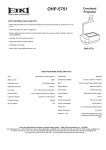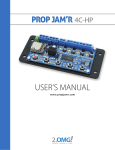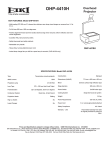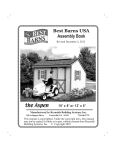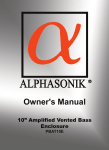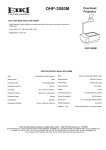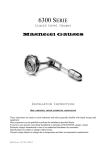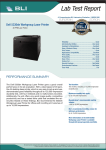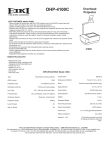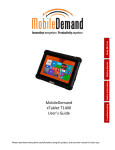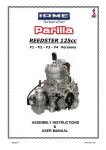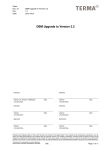Download System User's Guide
Transcript
System User’s Guide Focus Project System CopyrightCopyright ©2011 Team Technology (WA) Pty Ltd. All rights reserved. Focus Project System User’s Guide 18/07/2011 Contents 1 Introduction ........................................................................................................................................ 4 2 Design Philosophy............................................................................................................................... 4 3 System Installation and Setup ............................................................................................................ 5 4 3.1 Installing the SQL Server Database ............................................................................5 3.2 Installing the Windows Client Application.................................................................5 3.3 Installing Software Upgrades.....................................................................................6 3.4 Installing Project Focus on a new PC .........................................................................6 Application Settings ............................................................................................................................ 7 4.1 Users and Roles..........................................................................................................7 4.1.1 4.1.2 4.1.3 4.1.4 5 6 Adding and Modifying User Roles........................................................................7 Adding and Modifying Users................................................................................8 Updating an Existing User ....................................................................................8 Adding or Changing a Pictorial Identity for a User ..............................................9 4.2 System Settings........................................................................................................10 4.3 Tools and Information..............................................................................................11 Managing Project Estimates ............................................................................................................. 12 5.1 Project Explorer .......................................................................................................12 5.2 Project Explorer Toolbar ..........................................................................................13 5.3 Projects ....................................................................................................................14 5.4 Add or Update Project Personnel Details ................................................................14 5.5 Add or Update Client Details ...................................................................................15 5.6 Versions....................................................................................................................15 5.7 Work Breakdown Structure .....................................................................................15 Modules ............................................................................................................................................ 15 6.1 Adding or Modifying Module Assembly Items ........................................................15 6.2 Overriding Default Cost Codes.................................................................................15 Page 1 of 41 Focus Project System User’s Guide 7 6.3 Displaying an Applied Productivity Factor ...............................................................15 6.4 Expert System Functionality ....................................................................................15 6.5 Apply a Complexity Factor .......................................................................................15 Project Explorer Functions................................................................................................................ 15 7.1 8 9 18/07/2011 Copy and Paste Project, Version or WBS .................................................................15 Cost Codes......................................................................................................................................... 15 8.1 System Supplied Knowledgebase Construction Engineering Cost Code Set ...........15 8.2 Changing the Supplied Knowledgebase Cost Code Set ...........................................15 8.3 Project Cost Code Structures ...................................................................................15 8.4 Creating and Modifying Cost Codes and Sets..........................................................15 Global Change ................................................................................................................................... 15 9.1 Commodity Settings.................................................................................................15 9.1.1 9.1.2 9.1.3 9.2 Commodity Cost.................................................................................................15 Commodity Cost Escalation Factor ....................................................................15 Commodity Waste Factor ..................................................................................15 Resource Settings.....................................................................................................15 9.2.1 9.2.2 9.2.3 Resource Rate ....................................................................................................15 Resource Productivity Factor.............................................................................15 Resource Cost Code ...........................................................................................15 10 Project Notebook.............................................................................................................................. 15 10.1 Topics .......................................................................................................................15 10.2 Folders......................................................................................................................15 10.3 Notes........................................................................................................................15 10.4 Attached Documents ...............................................................................................15 11 Controlling User Access to Project Nodes ........................................................................................ 15 12 The Knowledgebase .......................................................................................................................... 15 12.1 Item Type Configuration ..........................................................................................15 12.1.1 Physical Dimensions...........................................................................................15 Page 2 of 41 Focus Project System User’s Guide 18/07/2011 12.1.2 Labour Types......................................................................................................15 12.1.3 Images ................................................................................................................15 12.2 Item Configuration...................................................................................................15 12.3 ......................................................................................................................................15 13 Reporting........................................................................................................................................... 15 Page 3 of 41 Focus Project System User’s Guide 18/07/2011 1 Introduction 2 Design Philosophy The system design is based on the idea that creating a new estimate requires: An up to date knowledge and experience in preparing similar estimates in the same industry, together with current cost data, and data regarding the issues (eg location, quality, etc) of the particular project. The knowledgebase models information, which has been gained by years of experience of competent estimators. It enables less experienced estimators to take advantage of knowledge and experience. Estimate components and line item, have been structured according to industry best practice, with associated labour norms. Page 4 of 41 Focus Project System User’s Guide 18/07/2011 3 System Installation and Setup 3.1 Installing the SQL Server Database The following procedure should only ever be performed once. 1. Create a new database named ‘focus’ on a networked Microsoft SQL Database Server Version 2005 or later. Note that the system will not run on earlier versions of Microsoft SQL Server. 2. Insert the installation CD into the drive and restore the file focus.bak to the new database. 3. Create a new server logon normally named ‘team’ that has dbowner rights and an appropriate password. 4. Create a new focus database user named ‘team’ associated with the logon ‘team’ (or other name if desired). Note that the ‘team’ user logon and password, as well as the server registration name, will be required to configure the windows client application. 3.2 Installing the Windows Client Application Unzip the file focus_fe.zip to a temporary folder, which contains the following files. • • • • • KTSFocus_Client.msi autorun.inf setup.exe setup.ini AccessRuntime.exe 1. Run the file setup.exe and follow the prompts. 2. Run the client application. 3. Select Application Settings System Settings Server Connection and update and save the SQL Server details (server name, logon, password) for the application. Page 5 of 41 Focus Project System User’s Guide 18/07/2011 3.3 Installing Software Upgrades Unzip the file focus upgrade zip file to a temporary folder. Run the file setup.exe and follow the prompts. The upgrade code: 1. 2. 3. 4. copies existing configuration files to a temporary folder uninstalls the old version installs the new version copies configuration files back to the appropriate location, in C:\Program Files\Focus. 3.4 Installing Project Focus on a new PC Follow the steps for Windows Client Application in the First Time Installation section and then install the latest upgrade by following the steps in Installing Software Upgrades Page 6 of 41 Focus Project System User’s Guide 18/07/2011 4 Application Settings 4.1 Users and Roles The user who installs the front-end application for the first time is automatically given ‘Administrator’ rights. Until other administrators are created this user is then the only person who can add new users, including administrators. However, new users can be added directly into the database table APPUSER by anyone who has write access to the database. The ‘Administrator’ role’s profile enables any assigned user to carry out any system function, which icludes user and system settings. Normally, only an ‘Administrator’ will be given rights to add or change users and role profiles. However, any users can update their own details, other than their ‘Role’ or ‘Windows Logon’. 4.1.1 Adding and Modifying User Roles Page 7 of 41 Focus Project System User’s Guide 18/07/2011 4.1.2 Adding and Modifying Users To access and change user details click on the Users tab is selected on the Application Settings form. The following form is displayed. To create a new user, select Add New and enter the user’s details. Select Save to create the new user or Add New to clear all fields and start again. Note: 1. You must enter their First Name and Last Name as a minimum. 2. If no role is assigned they will be assigned the Guest role. 3. If no Windows Logon is entered the user will not be able to access the system. 4. A Focus user will be automatically created, under their Windows logon, for any user accessing the Windows client application and will be assigned the Guest role. 4.1.3 Updating an Existing User Select a user from the list and modify the user’s details as required. Select Save to update the user or Reset to abandon the changes. Page 8 of 41 Focus Project System User’s Guide 18/07/2011 4.1.4 Adding or Changing a Pictorial Identity for a User Each user can have a picture file associated with them. If no picture file has been uploaded a default picture is displayed on the form, as shown above. To browse and attach a picture file select the folder icon. Browse to the required Page 9 of 41 Focus Project System User’s Guide 18/07/2011 4.2 System Settings Page 10 of 41 Focus Project System User’s Guide 18/07/2011 4.3 Tools and Information Page 11 of 41 Focus Project System User’s Guide 18/07/2011 5 Managing Project Estimates 5.1 Project Explorer Page 12 of 41 Focus Project System User’s Guide 18/07/2011 5.2 Project Explorer Toolbar Add a new sibling node Add a new child node Opens up a module Shift sibling node up Shift sibling node down Delete a node Copy a node Paste a node Lock a node Global Change Page 13 of 41 Focus Project System User’s Guide 18/07/2011 5.3 Projects 5.4 Add or Update Project Personnel Details Page 14 of 41 Focus Project System User’s Guide 18/07/2011 5.5 Add or Update Client Details 5.6 Versions Page 15 of 41 Focus Project System User’s Guide 18/07/2011 5.7 Work Breakdown Structure Page 16 of 41 Focus Project System User’s Guide 18/07/2011 6 Modules 6.1 Adding or Modifying Module Assembly Items 6.2 Overriding Default Cost Codes Page 17 of 41 Focus Project System User’s Guide 18/07/2011 6.3 Displaying an Applied Productivity Factor Page 18 of 41 Focus Project System User’s Guide 18/07/2011 6.4 Expert System Functionality The system can be configured to perform various expert system calculations. At present, expert system calculations are available for structural steel fabrication items. Structural steel items are normally priced for procurement in cost per tonne. However, the length, typically in metres, must be specified for project costing purposes, and hence a cost per unit length must be calculated. Cost per Unit Length = [(Cost per Unit Weight) / (Weight per Unit Length)] * Conversion Factor Eg cost per meter = (cost per tonne / kilograms per meter) * 1000 The calculation operates as follows. When new items are selected to add to a project, if they have labour of type ‘Structural Fabrication Labour’: A additional form field to hold the cost per unit weight is displayed This field is populated with the cost per unit weight (tonnes) The cost per unit length (meters) is calculated according to the above calculation, using the item’s ‘weight per unit length’ dimension. The unit cost field is populated with the results of this calculation A message is displayed advising the user that this calculation was performed. Page 19 of 41 Focus Project System User’s Guide 18/07/2011 6.5 Apply a Complexity Factor A Complexity Factor (or Difficulty Factor) can be applied to any line item resource. This value is entered as a percentage and must be greater than 0. It is applied to the hours per item as follows: [Hours per Item] ---> [Hours Per Item] * (1 + [Complexity Factor]) The [Total Hours] and the [Resource Cost] values are then updated accordingly. Page 20 of 41 Focus Project System User’s Guide 18/07/2011 7 Project Explorer Functions 7.1 Copy and Paste Project, Version or WBS Copy Paste Users can copy any part of the project structure, including child elements and estimate items, for any project, to the same level of any other project, or the same project. To copy first click on the source project element to copy. Then click on the copy button on the main toolbar. A message box will then appear showing the project structure element to copy. Click OK to close the message box. Click on the destination project element where the copied element is to be inserted and click the paste button. Provided the source and destination levels are the same the element will be copied immediately after the insert point. Page 21 of 41 Focus Project System User’s Guide 18/07/2011 8 Cost Codes 8.1 1System Supplied Knowledgebase Construction Engineering Cost Code Set 10-01 Medical 10-02 Accomodation 10-03 Travel 10-04 Petty Cash 10-05 Training 10-06 Personal Protective Equipment 10-07 Fitness for Work 20-01 Project Managers 20-02 Short Term Employees 20-03 QA Support 20-04 HSE Health/Safety and Environment 20-05 Administration Support 20-06 Project Engineers 20-07 Project Coordinators 25-01 Workshop Supervisors 26-01 Labour Employee 26-02 Labour Hire 26-03 Expeditors 26-04 Inductions 27-01 Consumables 27-02 Equipment Hire 27-03 Cranage 30-01 Construction Managers 30-02 Site Supervisor 30-03 QA Support 30-04 HSE Health/Safety & Environment 30-05 Site Administrator 30-06 Project Engineers 30-07 Project Coordinators 31-01 Labour Employee 31-02 Labour Hire 31-03 Expeditors 31-04 Inductions 32-01 Consumables 32-02 Plant Hire 1 Review cost codes for client for installing pre-supplied Page 22 of 41 Focus Project System User’s Guide 18/07/2011 32-03 Capital Purchases 32-04 Vehicle Hire 32-90 Variation 35-01 Steel 35-02 Stainless Steel 35-03 Exotics 35-04 Piping 35-05 Fasteners/Studbolts 35-06 Timber/Plastics 35-07 Painting Materials 35-08 Grating/Stair Treads Materials 35-09 Handrail Materials 35-10 Gaskets 35-11 Valves 40-01 Mechanical 40-02 Machining 40-03 Painting 40-04 Local Transport 40-05 Pressing 40-06 Rolling 40-07 Sub Contracted Fabrication 40-08 Sheetmetal 40-09 Roofing 40-10 Insulation 40-11 Electrical Contractors 40-12 Civil Contractors 40-13 Building Contractors 40-14 NDT-Non Destructive Testing 40-15 Detailed Drafting 40-16 Design Services 40-17 Rubber Lining 40-18 Galvanising 40-19 Transport to Site 40-20 Material Processing 50-01 Bank Guarantee/Bonds 50-02 Insurance 50-03 Contingency 50-04 Legal 55-01 Communications 55-02 Telephone Page 23 of 41 Focus Project System User’s Guide 18/07/2011 55-03 Printing & Stationery 55-04 Warranty Provision 60-01 Airfares 60-02 Hire-Labour O/Seas 60-03 Bounses-O/Seas 60-04 Hire of Plant & Equipment 60-05 Materials To Be Incorp In Job 60-06 Materials for Repairs & Maintenance 60-07 Taxes-Company 60-08 Taxes-PAYG 65-01 Month End Accruals 99-01 Margin 99-03 Contingency 99-04 Over Heads Recovery 99-90 Variation 8.2 Changing the Supplied Knowledgebase Cost Code Set Only a user with administration rights can change the knowledgebase cost code set and structure. To change the pre-supplied cost codes first select Project Cost Codes, then select any cost code in the list that appears, then select the Knowledgebase Cost Codes button at the bottom left of the screen. If the cost code has already been assigned to existing knowledgebase items it cannot be deleted until those items and item types have been deleted. Page 24 of 41 Focus Project System User’s Guide 18/07/2011 If the cost code can be deleted a delete button will appear in the button bar at the bottom of the screen. Page 25 of 41 Focus Project System User’s Guide 18/07/2011 8.3 Project Cost Code Structures The system provides for The system is supplied with a comprehensive cost code set, which is used with preconfigured knowledgebase packages and items. These cost codes are used by default in associated dropdown lists and reports, unless a different set is specified as the default set. <insert reference or link to default cost code spreadsheet> These codes are not user configurable, even by a system administrator. Default Cost Code Set Page 26 of 41 Focus Project System User’s Guide 18/07/2011 The default global cost code set for projects is the same as the knowledgebase cost code set when the system is first supplied. This cost code set can be freely modified by users with administration rights. 8.4 Creating and Modifying Cost Codes and Sets Cost Code Sets, Cost Code Sub-sets, and individual Cost Codes can be added, changed or deleted by selecting the ‘Project Cost Codes’ button on the main switchboard. Page 27 of 41 Focus Project System User’s Guide 18/07/2011 Page 28 of 41 Focus Project System User’s Guide 18/07/2011 9 Global Change The Global Change function can be applied to any level of the work breakdown structure (WBS) and will cause data for sub-ordinate line items, containing selected commodity(s) or resource(s), to be updated. A note will be added to the notebook after each successful global change transaction. The Global Change function allows the following: • Commodity Cost • Commodity Cost Escalation Factor • Commodity Waste Factor • Commodity Cost Code • Resource Rate • Resource Productivity • Resource Cost Code 9.1 Commodity Settings 9.1.1 Commodity Cost The commodity cost for one or more items can be set by selecting the items, entering the revised cost, and clicking execute as shown below. Page 29 of 41 Focus Project System User’s Guide 18/07/2011 When the commodity cost is updated the corresponding line item cost will also be updated accordingly. [ Commodity Cost] --> [Revised Commodity Cost] [Line Item Cost] --> [Resource Cost] + [Revised Commodity Cost] 9.1.2 Commodity Cost Escalation Factor (Note that in this example multiple commodities have been selected. Similarly multiple lines may be selected for changing any other setting globally.) The escalation value is entered as a percentage greater than zero. Applying a commodity cost escalation factor causes the associated cost per unit quantity (and the commodity cost) to increased by an amount determined by the escalation factor. Since an escalation factor may have previously been applied, any previous escalation factor must first be reversed as follows. [Commodity Unit Cost] --> ([Commodity Unit Cost] / (1 + [Existing Escalation Factor]) * (1 + [Revised Escalation Factor]) [Commodity Cost] --> ([Commodity Cost] / (1 + [Existing Escalation Factor]) * (1 + [Revised Escalation Factor]) Page 30 of 41 Focus Project System User’s Guide [Line Item Cost] 18/07/2011 --> [Resource Cost] + [Revised Commodity Cost] 9.1.3 Commodity Waste Factor The waste factor works in a similar way to the ‘Commodity Cost Escalatation’ except that it operates on the commodity quantity. Since a waste factor may have previously been applied, any previous waste factor must first be reversed as follows. [Commodity Quantity] --> ([Commodity Quantity] / (1 + [Existing Waste Factor]) * (1 + [Revised Waste Factor]) [Commodity Cost] --> ([Commodity Cost] / (1 + [Existing Waste Factor]) * (1 + [Revised Waste Factor]) [Line Item Cost] --> [Resource Cost] + [Revised Commodity Cost] Also the labour unit quantity must change so that the overall labour quantity and cost are unchanged for each labour resource. [Resource Unit Quantity] --> [Resource Quantity] / [Revised Commodity Quantity] Commodity Cost Code 9.2 Resource Settings 9.2.1 Resource Rate The rate for any labour resource can be globally changed. When the rate is changed the corresponding resource cost is changed also. [Resource Rate] --> [Revised Resource Rate] [Resource Cost] --> [Commodity Quantity]*[Resource Unit Quantity] * [Revised Resource Rate] [Line Item Cost] --> [Revised Resource Cost] + [Commodity Cost] Page 31 of 41 Focus Project System User’s Guide 18/07/2011 9.2.2 Resource Productivity Factor A Productivity Factor can be entered for particular labour resource types. Normally, this value is in the range 0 – 100%, and is a measure of how expeditiously work is to be performed. For example, in a hot environment workers are likely to be less productive than in an optimum environment. Thus, labour hours need to be increased to account for this loss of productivity. [Resource Unit Quantity] --> ([Existing Resource Unit Quantity] / (2 – [Existing Productivity Factor])) * (2 - [Revised Productivity Factor]) [Resource Quanity] --> [Commodity Quantity] * [Revised Resource Unit Quantity] [Resource Cost] --> [Commodity Quantity] * [Resource Rate] * [Revised Resource Unit Quantity] [Line Item Cost] --> [Revised Resource Cost] + [Commodity Cost] 9.2.3 Resource Cost Code Page 32 of 41 Focus Project System User’s Guide 18/07/2011 10 Project Notebook The Project Notebook allows users to add textual notes and upload and save documents to any level of a project. 10.1 Topics The notebook is first divided into topics. If the system has been set up for Engineering Constructiion this topics will normally be as follows: • • • • • • • Clarifications Site Instructions Variations Quotes Technical Queries Tender Other Notes These seven (7) topics may be customised and have no particular meaning other than to organise notes and documents into topic groups. There can be as few as one topic, or as many topics that can phyically be displayed on the tab bar. Page 33 of 41 Focus Project System User’s Guide 18/07/2011 10.2 Folders The user can create one or more folders, within any topic. Note, however, that there cannot be folders within folders. Use the ‘Add Folder’ button to create a new folder within a topic. 10.3 Notes One or more notes can be created in any folder. A note consists of: • • • • • Name – A title for the note Description – Text of the note Optional Flag – Follow up, Important, Critical History – A list of when and by whom the note was created or modified. URL – An optional reference to a related web site or linked document. 10.4 Attached Documents Any note can have one or more document attachments, which are document files that are uploaded to the FOCUS database. To attach a new document to a note click the ‘Add’ button. Note that documents are uploaded and saved with out the need for clicking the ‘Save’ button. To delete a document click on the document name and then click ‘X’. To open any document, click on the document name and then click on ‘Open’. ? What does button ‘New Item ‘ do. Page 34 of 41 Focus Project System User’s Guide 18/07/2011 11 Controlling User Access to Project Nodes Page 35 of 41 Focus Project System User’s Guide 18/07/2011 12 The Knowledgebase Item Types are commodity (consumable/equipment) types that define the parameters for an associated set of items. 12.1 Item Type Configuration To add or change item types select ‘Configure Item Types’ from the main menu. Item Types are themselves grouped into categories. New categories can be created or existing ones changed by double clicking on the ‘Category’ text box to display the popup form below. Page 36 of 41 Focus Project System User’s Guide 18/07/2011 Item Type attributes are themselves grouped into Characteristics – Item Type naming - <Item Type Name> <1st Characteristic> <2nd Characteristic> . . . 12.1.1 Physical Dimensions Page 37 of 41 Focus Project System User’s Guide 18/07/2011 12.1.2 Labour Types Page 38 of 41 Focus Project System User’s Guide 18/07/2011 12.1.3 Images 12.2 Item Configuration 12.3 Page 39 of 41 Focus Project System User’s Guide 18/07/2011 13 Reporting Page 40 of 41