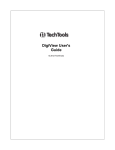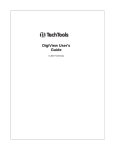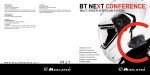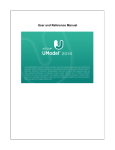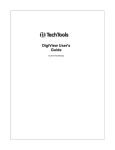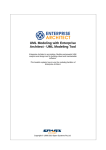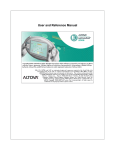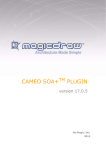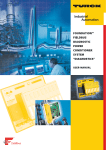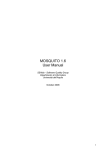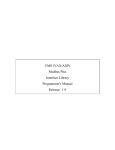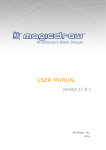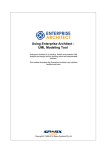Download Enterprise Architect User Guide
Transcript
UML Dictionary
Enterprise Architect is an intuitive, flexible and powerful UML
analysis and design tool for building robust and maintainable
software.
This dictionary explains the way in which Enterprise Architect
represents the UML 2.1 diagrams, elements and connectors, and
its own extensions of UML.
Copyright © 1998-2010 Sparx Systems Pty Ltd
Enterprise Architect - UML Dictionary
© 1998-2010 Sparx Systems Pty Ltd
All rights reserved. No parts of this work may be reproduced in any form or by any means - graphic, electronic, or
mechanical, including photocopying, recording, taping, or information storage and retrieval systems - without the
written permission of the publisher.
Products that are referred to in this document may be either trademarks and/or registered trademarks of the
respective owners. The publisher and the author make no claim to these trademarks.
While every precaution has been taken in the preparation of this document, the publisher and the author assume no
responsibility for errors or omissions, or for damages resulting from the use of information contained in this document
or from the use of programs and source code that may accompany it. In no event shall the publisher and the author be
liable for any loss of profit or any other commercial damage caused or alleged to have been caused directly or
indirectly by this document.
Printed: May 2010
Publisher
Sparx Systems
Managing Editor
Geoffrey Sparks
Technical Editors
Geoffrey Sparks
Neil Capey
Special thanks to:
All the people who have contributed suggestions, examples, bug
reports and assistance in the development of Enterprise Architect.
The task of developing and maintaining this tool has been greatly
enhanced by their contribution.
Contents
I
Table of Contents
Foreword
1
UML Dictionary
2
................................................................................................................................... 4
UML Diagrams
Behavioral..........................................................................................................................................................
Diagrams
Activity.........................................................................................................................................................
Diagram
Use Case
.........................................................................................................................................................
Diagram
State Machine
.........................................................................................................................................................
Diagrams
Regions .........................................................................................................................................
Pseudo-States
.........................................................................................................................................
State.........................................................................................................................................................
Machine Table
State Machine
.........................................................................................................................................
Table Options
State Machine
.........................................................................................................................................
Table Operations
...................................................................................................................................
Change State
Machine Table Position
...................................................................................................................................
Change State
Machine Table Size
Insert New...................................................................................................................................
State
...................................................................................................................................
Insert Trigger
...................................................................................................................................
Insert/Change
Transition
Reposition...................................................................................................................................
State or Trigger Cells
...................................................................................................................................
Add Legend
Find Cell in...................................................................................................................................
State Machine Diagram
...................................................................................................................................
State Machine
Table Conventions
...................................................................................................................................
Export State
Table To CSV File
Timing
.........................................................................................................................................................
Diagram
Create a Timing
.........................................................................................................................................
Diagram
Set a Time .........................................................................................................................................
Range
Edit a Timing
.........................................................................................................................................
Diagram
...................................................................................................................................
Add and Edit
State Lifeline
Edit States...................................................................................................................................
In State Lifeline
...................................................................................................................................
Edit Transitions
In State Lifeline
...................................................................................................................................
Add and Edit
Value Lifeline
Add States...................................................................................................................................
In Value Lifeline
...................................................................................................................................
Edit Transitions
In Value Lifeline
...................................................................................................................................
Configure Timeline
- States
...................................................................................................................................
Configure Timeline
- Transitions
Time Intervals
.........................................................................................................................................
...................................................................................................................................
Time Interval
Operations
Sequence
.........................................................................................................................................................
Diagram
Denote Lifecycle
.........................................................................................................................................
of an Element
Layout of Sequence
.........................................................................................................................................
Diagrams
Sequence Elements
.........................................................................................................................................
Sequence Diagrams
.........................................................................................................................................
and Version Control
Sequence Element
.........................................................................................................................................
Activation
Lifeline Activation
.........................................................................................................................................
Levels
Sequence Message
.........................................................................................................................................
Label Visibility
Change the.........................................................................................................................................
Top Margin
Inline Sequence
.........................................................................................................................................
Elements
Communication
.........................................................................................................................................................
Diagram
Communication
.........................................................................................................................................
Diagrams in Color
Interaction
.........................................................................................................................................................
Overview Diagram
Structural..........................................................................................................................................................
Diagrams
Package
.........................................................................................................................................................
Diagram
Class.........................................................................................................................................................
Diagram
4
5
7
9
12
13
14
15
17
18
18
18
19
19
20
20
20
21
21
22
23
23
24
24
25
26
27
28
28
29
31
32
36
39
41
42
43
44
45
46
48
48
49
49
51
52
54
55
56
© 1998-2010 Sparx Systems Pty Ltd
II
Contents
Object
.........................................................................................................................................................
Diagram
Composite
.........................................................................................................................................................
Structure Diagram
Properties .........................................................................................................................................
Deployment
.........................................................................................................................................................
Diagram
Component
.........................................................................................................................................................
Diagram
Extended..........................................................................................................................................................
Diagrams
Analysis
.........................................................................................................................................................
Diagram
Custom
.........................................................................................................................................................
Diagram
Requirements
.........................................................................................................................................................
Diagram
Maintenance
.........................................................................................................................................................
Diagram
User .........................................................................................................................................................
Interface Diagram
Database
.........................................................................................................................................................
Schema
Business
.........................................................................................................................................................
Modeling/Interaction
58
59
61
62
65
67
67
69
71
72
73
75
75
................................................................................................................................... 78
UML Elements
..........................................................................................................................................................
Behavioral
Diagram Elements
Action
.........................................................................................................................................................
Action Notation
.........................................................................................................................................
...................................................................................................................................
Set Feature
Dialog
Action Expansion
.........................................................................................................................................
Node
Action Pin .........................................................................................................................................
Assign Action
.........................................................................................................................................
Pins
Local Pre/Post
.........................................................................................................................................
Conditions
Activity
.........................................................................................................................................................
Activity Notation
.........................................................................................................................................
Activity Parameter
.........................................................................................................................................
Nodes
Activity Partition
.........................................................................................................................................
Actor.........................................................................................................................................................
Central
.........................................................................................................................................................
Buffer Node
Choice
.........................................................................................................................................................
Combined
.........................................................................................................................................................
Fragment
Create a Combined
.........................................................................................................................................
Fragment
Interaction Operators
.........................................................................................................................................
Datastore
.........................................................................................................................................................
Decision
.........................................................................................................................................................
Diagram
.........................................................................................................................................................
Frame
Diagram
.........................................................................................................................................................
Gate
Endpoint
.........................................................................................................................................................
Entry
.........................................................................................................................................................
Point
Exception
.........................................................................................................................................................
Expansion
.........................................................................................................................................................
Region
Add Expansion
.........................................................................................................................................
Region
Exit.........................................................................................................................................................
Point
Final
.........................................................................................................................................................
Flow.........................................................................................................................................................
Final
Fork/Join
.........................................................................................................................................................
Fork
.........................................................................................................................................
Join
.........................................................................................................................................
History
.........................................................................................................................................................
Initial
.........................................................................................................................................................
Interaction
.........................................................................................................................................................
Interaction
.........................................................................................................................................................
Occurrence
Interruptible
.........................................................................................................................................................
Activity Region
Add Interruptible
.........................................................................................................................................
Activity Region
Junction
.........................................................................................................................................................
Lifeline
.........................................................................................................................................................
Merge
.........................................................................................................................................................
Message
.........................................................................................................................................................
Endpoint
UML Dictionary
78
79
81
85
86
87
88
89
90
91
91
93
94
95
95
96
98
99
102
102
104
105
106
107
107
107
110
110
110
111
112
114
115
116
117
118
119
121
122
122
123
124
124
Contents
III
Message
.........................................................................................................................................................
Label
Note.........................................................................................................................................................
Partition
.........................................................................................................................................................
Receive
.........................................................................................................................................................
Region
.........................................................................................................................................................
Send
.........................................................................................................................................................
State
.........................................................................................................................................................
Composite.........................................................................................................................................
State
State/Continuation
.........................................................................................................................................................
Continuation
.........................................................................................................................................
State Invariant
.........................................................................................................................................
State
.........................................................................................................................................................
Lifeline
State
.........................................................................................................................................................
Machine
Structured
.........................................................................................................................................................
Activity
Structured.........................................................................................................................................
and Sequential Nodes
Loop and Conditional
.........................................................................................................................................
Nodes
Synch
.........................................................................................................................................................
System
.........................................................................................................................................................
Boundary
Boundary .........................................................................................................................................
Element Settings
Terminate
.........................................................................................................................................................
Trigger
.........................................................................................................................................................
Use.........................................................................................................................................................
Case
Use Case .........................................................................................................................................
Extension Points
Rectangle.........................................................................................................................................
Notation
Value
.........................................................................................................................................................
Lifeline
..........................................................................................................................................................
Structural
Diagram Elements
Artifact
.........................................................................................................................................................
Class
.........................................................................................................................................................
Active Classes
.........................................................................................................................................
Parameterized
.........................................................................................................................................
Classes (Templates)
Collaboration
.........................................................................................................................................................
Collaboration
.........................................................................................................................................................
Occurrence
Component
.........................................................................................................................................................
Data.........................................................................................................................................................
Type
Deployment
.........................................................................................................................................................
Spec
Device
.........................................................................................................................................................
Document
.........................................................................................................................................................
Artifact
Enumeration
.........................................................................................................................................................
Execution
.........................................................................................................................................................
Environment
Expose
.........................................................................................................................................................
Interface
Information
.........................................................................................................................................................
Item
Interface
.........................................................................................................................................................
Node
.........................................................................................................................................................
Object
.........................................................................................................................................................
Run-time State
.........................................................................................................................................
...................................................................................................................................
Define a Run-time
Variable
Remove a...................................................................................................................................
Defined Variable
Object State
.........................................................................................................................................
Package
.........................................................................................................................................................
Part.........................................................................................................................................................
Add Property
.........................................................................................................................................
Value
Port.........................................................................................................................................................
Add a Port.........................................................................................................................................
to an Element
Inherited and
.........................................................................................................................................
Redefined Ports
The Property
.........................................................................................................................................
Tab
Primitive
.........................................................................................................................................................
Qualifiers
.........................................................................................................................................................
Qualifiers .........................................................................................................................................
Dialog
125
126
126
127
128
129
129
130
132
132
134
135
136
136
138
139
142
142
144
144
145
146
147
148
149
150
151
152
153
154
156
157
158
159
160
161
161
162
162
163
163
164
165
165
166
166
167
167
168
168
169
169
170
170
172
173
173
175
© 1998-2010 Sparx Systems Pty Ltd
IV
Contents
Signal
.........................................................................................................................................................
..........................................................................................................................................................
Inbuilt and
Extension Stereotypes
Analysis
.........................................................................................................................................................
Stereotypes
Boundary
.........................................................................................................................................................
Create a Boundary
.........................................................................................................................................
Composite
.........................................................................................................................................................
Elements
Control
.........................................................................................................................................................
Create a Control
.........................................................................................................................................
Element
Entity
.........................................................................................................................................................
Create an .........................................................................................................................................
Entity
Event
.........................................................................................................................................................
Feature
.........................................................................................................................................................
Hyperlinks
.........................................................................................................................................................
N-Ary
.........................................................................................................................................................
Association
Packaging
.........................................................................................................................................................
Component
Process
.........................................................................................................................................................
Requirements
.........................................................................................................................................................
Screen
.........................................................................................................................................................
Test.........................................................................................................................................................
Case
Table
.........................................................................................................................................................
UI Control
.........................................................................................................................................................
Element
Web.........................................................................................................................................................
Stereotypes
178
178
179
179
180
180
181
182
182
183
183
184
184
187
188
189
189
190
191
192
192
194
................................................................................................................................... 196
UML Connectors
..........................................................................................................................................................
Aggregate
Change
.........................................................................................................................................................
Aggregation Connector Form
..........................................................................................................................................................
Assembly
..........................................................................................................................................................
Associate
..........................................................................................................................................................
Association
Class
Connect
.........................................................................................................................................................
New Class to Association
..........................................................................................................................................................
Communication
Path
..........................................................................................................................................................
Compose
..........................................................................................................................................................
Connector
Control ..........................................................................................................................................................
Flow
Delegate..........................................................................................................................................................
..........................................................................................................................................................
Dependency
Apply
.........................................................................................................................................................
a Stereotype
..........................................................................................................................................................
Deployment
Extend ..........................................................................................................................................................
..........................................................................................................................................................
Generalize
Include ..........................................................................................................................................................
..........................................................................................................................................................
Information
Flow
Convey
.........................................................................................................................................................
Information on a Flow
Realize
.........................................................................................................................................................
an Information Flow
Interrupt..........................................................................................................................................................
Flow
Manifest..........................................................................................................................................................
Message..........................................................................................................................................................
Message
.........................................................................................................................................................
(Sequence Diagram)
Self-Message
.........................................................................................................................................
Call
.........................................................................................................................................
Message Examples
.........................................................................................................................................
Change the
.........................................................................................................................................
Timing Details
General Ordering
.........................................................................................................................................
Asynchronous
.........................................................................................................................................
Signal Message
Message
.........................................................................................................................................................
(Communication Diagram)
Create a Communication
.........................................................................................................................................
Message
Re-Order Messages
.........................................................................................................................................
Message
.........................................................................................................................................................
(Timing Diagram)
UML Dictionary
198
199
199
199
200
201
202
202
203
204
205
205
206
206
207
207
208
208
210
210
211
211
212
212
215
216
217
218
220
221
223
224
224
226
Contents
V
Create a Timing
.........................................................................................................................................
Message
Nesting ..........................................................................................................................................................
Notelink..........................................................................................................................................................
..........................................................................................................................................................
Object Flow
Object
.........................................................................................................................................................
Flows in Activity Diagrams
..........................................................................................................................................................
Occurrence
Package..........................................................................................................................................................
Import
Package..........................................................................................................................................................
Merge
Realize ..........................................................................................................................................................
..........................................................................................................................................................
Recursion
..........................................................................................................................................................
Role Binding
..........................................................................................................................................................
Represents
..........................................................................................................................................................
Representation
Trace ..........................................................................................................................................................
..........................................................................................................................................................
Transition
..........................................................................................................................................................
Use
Index
227
229
230
230
231
232
232
232
233
234
234
235
235
236
236
238
240
© 1998-2010 Sparx Systems Pty Ltd
1
Foreword
Foreword
This dictionary explains the way in which
Enterprise Architect represents the UML 2.1
diagrams, elements and connectors, and its
own extensions of UML.
UML Dictionary
| |
2
UML Dictionary
The Unified Modeling Language (UML)
Enterprise Architect's modeling platform is based on the Unified Modeling Language (UML) 2.1, a standard
that defines rules and notations for specifying business and software systems. The notation supplies a rich set
of graphic elements for modeling object oriented systems, and the rules state how those elements can be
connected and used. UML is not a tool for creating software systems; instead, it is a visual language for
communicating, modeling, specifying and defining systems.
UML is not a prescriptive process for modeling software systems; it does not supply a method or process,
simply the language. You can therefore use UML in a variety of ways to specify and develop your software
engineering project. This language is designed to be flexible, extendable and comprehensive, yet generic
enough to serve as a foundation for all system modeling requirements. With its specification, there is a wide
range of elements characterized by the kinds of diagrams they serve, and the attributes they provide. All can
be further specified by using stereotypes, Tagged Values and profiles. Enterprise Architect supports many
different kinds of UML elements (as well as some custom extensions). Together with the connectors between
elements, these form the basis of the model.
See:
· UML Diagrams 4
· UML Elements 78
· UML Connectors 196
Wide Range of Applications
Although initially conceived as a language for software development, UML can be used to model a wide range
of real world domains and processes (in business, science, industry, education and elsewhere), organizational
hierarchies, deployment maps and much more. Enterprise Architect also provides additional custom diagrams
and elements, to address further modeling interests. This topic is intended to provide an introduction to
Enterprise Architect's diagrams, elements and connectors. It also illustrates its alignment, when applicable, to
the Unified Modeling Language.
Extending UML for New Domains
Using UML Profiles, UML Patterns (see Extending UML with Enterprise Architect), Grammars, Data Types,
Constraints and other extensions, UML and Enterprise Architect can be tailored to address a particular
modeling domain not explicitly covered in the original UML specification. Enterprise Architect makes extending
UML simple and straightforward and, best of all, the extension mechanism is still part of the UML
Specification.
Find Out More
UML is an open modeling standard, defined and maintained by the Object Management Group. Further
information, including the full UML 2.1.1 documentation, can be found on the OMG website at http://www.omg.
org.
Tip:
If you are unfamiliar with UML, please explore the topics in this UML Dictionary and the Enterprise Architect
UML Toolbox descriptions in Using Enterprise Architect - UML Modeling Tool, and the EAExample project
supplied with Enterprise Architect. The online UML Tutorial (parts 1 and 2) and UML 2.0 Tutorial are also very
helpful.
© 1998-2010 Sparx Systems Pty Ltd
3
| |
Recommended Reading:
In addition to the UML Specification available from the OMG, two books that provide excellent introductions to
UML are:
· Schaum's Outlines: UML by Bennet, Skelton and Lunn. Published by McGraw Hill.
ISBN 0-07-709673-8
· Developing Software with UML by Bern Oestereich. Published by Addison Wesley.
ISBN 0-201-36826-5
UML Dictionary
UML Diagrams | |
4
1 UML Diagrams
What is a UML Diagram?
A UML diagram is a representation of the components or elements of a system or process model and,
depending on the type of diagram, how those elements are connected or how they interact from a particular
perspective. For example, how and why an object changes state, or how requirements are realized by the
process or a system.
Types of Diagram
There are two major groupings of UML diagrams:
· Structural Diagrams 54 which depict the structural elements composing a system or function, reflecting the
static relationships of a structure, or run-time architectures.
· Behavioral Diagrams 4 which show a dynamic view of the model, depicting the behavioral features of a
system or business process.
Enterprise Architect provides the following additional diagram types that extend the core UML diagrams for
business process modeling, formal requirements specifications and other domain-specific models:
·
·
·
·
·
·
·
Analysis 67 diagrams
Custom 69 diagrams
Requirements 71 diagrams
Maintenance 72 diagrams
User Interface 73 diagrams
Database 75 diagrams
Business Modeling and Business Interaction
75
diagrams.
Enterprise Architect also supports diagram types specific to MDG Technologies, including integrated
technologies such as Archimate, BPMN, Data Flow Diagrams, Eriksson-Penker Extensions, Iconix and Mind
Mapping. For information on these MDG Technologies, see Extending UML with Enterprise Architect.
Work with Diagrams
Diagrams are developed in the main workspace in which you create and connect model elements. You create
them by right-clicking a package and selecting the New Diagram context menu option, or load them by
double-clicking their diagram icon in the Project Browser.
For full details on how to work with diagrams, see Diagram Tasks in UML Modeling with Enterprise Architect –
UML Modeling Tool.
1.1 Behavioral Diagrams
Behavioral diagrams depict the behavioral features of a system or business process. Behavioral diagrams
include the following diagram types:
Activity Diagrams
Activity diagrams 5 model the behaviors of a system, and the way in which these behaviors are related in an
overall flow of the system.
© 1998-2010 Sparx Systems Pty Ltd
5
UML Diagrams | Behavioral Diagrams |
Use Case Diagrams
Use Case diagrams 7 capture Use Cases and relationships among Actors and the system; they describes
the functional requirements of the system, the manner in which external operators interact at the system
boundary, and the response of the system.
State Machine Diagrams
State Machine diagrams 9 illustrate how an element can move between states, classifying its behavior
according to transition triggers and constraining guards.
Timing Diagrams
Timing diagrams 22 define the behavior of different objects within a time-scale, providing a visual
representation of objects changing state and interacting over time.
Sequence Diagrams
Sequence diagrams 39 are structured representations of behavior as a series of sequential steps over time.
They are used to depict work flow, message passing and how elements in general cooperate over time to
achieve a result.
Communication Diagrams
Communication diagrams
relationships.
49
show the interactions between elements at run-time, visualizing inter-object
Interaction Overview Diagrams
Interaction Overview diagrams 52 visualize the cooperation between other interaction diagrams (Timing,
Sequence, Communication and Interaction Overview diagrams) to illustrate a control flow serving an
encompassing purpose.
See Also
· Behavioral Modeling (in the Work With Elements section of UML Modeling With Enterprise Architect - UML
Modeling Tool)
· Code Generation from Behavioral Models (in Code Engineering Using UML Models)
1.1.1 Activity Diagram
Activity diagrams are used to model the behaviors of a system, and the way in which these behaviors are
related in an overall flow of the system. The logical paths a process follows, based on various conditions,
concurrent processing, data access, interruptions and other logical path distinctions, are all used to construct
a process, system or procedure.
Note:
You can create Analysis diagrams 67 (Simplified Activity), containing the elements most useful for business
process modeling, using the New Diagram dialog (see Diagram Tasks in UML Modeling with Enterprise
Architect – UML Modeling Tool).
Example Diagram
The following diagram illustrates some of the features of Activity diagrams, including Activities, Actions, Start
Nodes, End Nodes and Decision points.
UML Dictionary
UML Diagrams | Behavioral Diagrams | Activity Diagram
6
Toolbox Elements and Connectors
Select Activity diagram elements and connectors from the Activity pages of the Enterprise Architect UML
Toolbox; see Using Enterprise Architect – UML Modeling Tool.
Tip:
Click on the following elements and connectors for more information.
Activity Diagram Elements
Activity Diagram Connectors
© 1998-2010 Sparx Systems Pty Ltd
7
UML Diagrams | Behavioral Diagrams | Activity Diagram
Activity Diagram Elements
Activity Diagram Connectors
1.1.2 Use Case Diagram
A Use Case diagram captures Use Cases 146 and relationships between Actors 94 and the subject (system).
It describes the functional requirements of the system, the manner in which outside things (Actors) interact at
the system boundary, and the response of the system.
In developing a Use Case diagram, also consider:
· Use Case Extension Points 147
· Use Rectangle Notation 148
· Business Use Case 75 (stereotyped Use Case)
Example Diagram
The following diagram illustrates some features of Use Case diagrams:
UML Dictionary
UML Diagrams | Behavioral Diagrams | Use Case Diagram
8
Toolbox Elements and Connectors
Select Use Case diagram elements and connectors from the Use Case pages of the Enterprise Architect UML
Toolbox; see Using Enterprise Architect – UML Modeling Tool.
Tip:
Click on the following elements and connectors for more information.
Use Case Diagram Elements
Use Case Diagram Connectors
Note:
Invokes and Precedes relationships are defined by the Open Modeling Language (OML). They are
stereotyped Dependency relationships; Invokes indicates that Use Case A, at some point, causes Use Case
B to happen, whilst Precedes indicates that Use Case C must complete before Use Case D can begin.
© 1998-2010 Sparx Systems Pty Ltd
9
UML Diagrams | Behavioral Diagrams | State Machine Diagrams
1.1.3 State Machine Diagrams
Note:
State Machine diagrams were formerly known as State diagrams.
A State Machine diagram illustrates how an element (often a Class) can move between states, classifying its
behavior according to transition triggers and constraining guards. Other aspects of State Machine diagrams
further depict and explain movement and behavior; see the Working With Elements section of UML Modeling
With Enterprise Architect – UML Modeling Tool.
For information on code generation from State Machine diagrams, see the SW Code Generation - State
Machine Diagrams and State Machine Modeling for HDLs topics in Code Engineering Using UML Models.
State Machine representations in UML are based on the Harel State Chart Notation (see the OMG UML
Superstructure Specification 2.1.1, section 15.1), and therefore are sometimes referred to as State Charts.
You can display a State Machine as a diagram (as below) or as a table 14 in one of three relationship
formats. In all formats, you use the same Enterprise Architect UML Toolbox elements and connectors; see
Using Enterprise Architect – UML Modeling Tool.
To select the display format, follow the steps below:
1. Right-click on the diagram background to display the context menu.
2. Select the Statechart Editor option.
3. Select the appropriate display option:
· Diagram
· Table (State-Next State)
· Table (State-Trigger)
· Table (Trigger-State).
Example Diagram
The following diagram illustrates some features of State Machine diagrams. The Saved State is a Composite
130 State, and enclosed States are sub-states 130 . Initial and final pseudo-states 13 indicate the entry to and
exit from the State Machine. Composite States and sub-states are both State 129 elements, a Composite State
being an expanded State element that encloses other State elements, which are then referred to as substates. Composite States and State Machines can also contain Regions 12 .
Note:
State elements can display either with or without a line across them. The line - as shown below - displays
when the element has features such as attributes (which could be hidden) or when the Show State
Compartment checkbox is selected in the Objects page of the Options dialog (see Using Enterprise Architect
- UML Modeling Tool).
UML Dictionary
UML Diagrams | Behavioral Diagrams | State Machine Diagrams
10
You have two options for exposing the contents of a composite State, such as Saved. Firstly, you can doubleclick on the element to display its child diagram separately, as shown below:
Alternatively, you can right-click on the composite element and select the Advanced | Show Composite
Diagram context menu option, which displays the child diagram in the context of the parent diagram.
© 1998-2010 Sparx Systems Pty Ltd
11
UML Diagrams | Behavioral Diagrams | State Machine Diagrams
Toolbox Elements and Connectors
Select State Machine diagram elements and connectors from the State pages of the Enterprise Architect UML
Toolbox; see Using Enterprise Architect – UML Modeling Tool.
Tip:
Click on the following elements and connectors for more information.
State Machine Diagram Elements
UML Dictionary
State Machine Diagram Connectors
UML Diagrams | Behavioral Diagrams | State Machine Diagrams
State Machine Diagram Elements
12
State Machine Diagram Connectors
OMG UML Specification
The OMG UML specification (UML Superstructure Specification, v2.1.1, Section 15.3.12, p. 560 ) states:
A state machine owns one or more regions, which in turn own vertices and transitions.
The behaviored classifier context owning a state machine defines which signal and call triggers are defined for
the state machine, and which attributes and operations are available in activities of the state machine. Signal
triggers and call triggers for the state machine are defined according to the receptions and operations of this
classifier.
As a kind of behavior, a state machine may have an associated behavioral feature (specification) and be the
method of this behavioral feature. In this case the state machine specifies the behavior of this behavioral
feature. The parameters of the state machine in this case match the parameters of the behavioral feature and
provide the means for accessing (within the state machine) the behavioral feature parameters.
A state machine without a context classifier may use triggers that are independent of receptions or operations
of a classifier, i.e. either just signal triggers or call triggers based upon operation template parameters of the
(parameterized) state machine.
1.1.3.1 Regions
Regions can be created in Composite States 130 or State Machines 129 on a State Machine diagram 9 .
Regions indicate concurrency, such that a single State is active in each region. Multiple transitions can occur
from a single event dispatch, so long as similarly triggered transitions are divided by Regions.
To create a Region in a Composite State or State Machine element, follow the steps below:
1. Right-click on the element, and select the Advanced | Define Concurrent Substates context menu
option. The State Regions dialog displays.
© 1998-2010 Sparx Systems Pty Ltd
UML Diagrams | Behavioral Diagrams | State Machine Diagrams
13
2. Create the Regions of a State, which can be named or anonymous.
3. Click on the OK button.
OMG UML Specification
The OMG UML specification (UML Superstructure Specification, v2.1.1, p. 544) states:
A region is an orthogonal part of either a composite state or a state machine. It contains states and transitions.
1.1.3.2 Pseudo-States
Pseudo-states are a UML 2.1.1 abstraction for various types of transient vertices used in State Machine 9
diagrams. Pseudo-states are used to express complex transition paths. The following types of pseudo-state
are available:
·
·
·
·
·
·
·
·
·
·
Initial 117
Entry Point 107
Exit Point 110
Choice 95
Junction 122
History 116
Terminate 144
Final 110
Fork 114
Join 115
OMG UML Specification
The OMG UML specification (UML Superstructure Specification, v2.1.1, p. 536) states:
A pseudostate is an abstraction that encompasses different types of transient vertices in the state machine
graph... Pseudostates are typically used to connect multiple transitions into more complex state transitions
paths. For example, by combining a transition entering a fork pseudostate with a set of transitions exiting the
fork pseudostate, we get a compound transition that leads to a set of orthogonal target states.
UML Dictionary
UML Diagrams | Behavioral Diagrams | State Machine Table
14
1.1.4 State Machine Table
A State Machine table is one of two variants of a State Machine (the other is the State Machine diagram) 9 . It
displays the information of the State Machine in table form, and is a method of specifying the discrete behavior
of a finite state-transition system; that is, what state the State Machine moves to and the conditions under
which the transition takes place.
You can display the state transition as one of two different relationships:
· State - Trigger: The rows indicate the current states and the columns indicate trigger events (or the other
way around if you prefer, in a Trigger - State format). The cell at the intersection of a row and column
identifies the target state in the transition if the trigger occurs, and the condition (or guard) of the transition.
· State - Next State: The rows and columns both indicate states, and the cell at the intersection of a row and
column indicates the event that triggers a transition from the current (row) state to the next (column) state,
the condition (or guard) of the event, and the effect of the transition.
© 1998-2010 Sparx Systems Pty Ltd
15
UML Diagrams | Behavioral Diagrams | State Machine Table
Select Format
You can display a State Machine as a diagram or table, and as a table in one of three relationship formats.
To select the display format, follow the steps below:
1. Right-click on the diagram background to display the context menu.
2. Select the Statechart Editor option.
3. Select the appropriate display option:
· Diagram
· Table (State-Next State)
· Table (State-Trigger)
· Table (Trigger-State)
To define the State Machine Table further, see:
· State Machine Table Options 15
· State Machine Table Operations
17
1.1.4.1 State Machine Table Options
You can choose the State Machine table 14 layout and set other options from the State Machine Diagram:
Options dialog, which you display by either:
· Double-clicking on the State Machine table background or
· Right-clicking on the background and selecting the State Table Options context menu option.
UML Dictionary
UML Diagrams | Behavioral Diagrams | State Machine Table
Option
Use to
Table Format
Select the required table format:
16
· State - Trigger: rows represent States, each state name in a left edge cell;
columns represent Triggers, each trigger name in a column header cell; the
intersection of a row and column identifies the Transition (if there is one);
the Transition cell displays information about the next State and the
condition (guard) of the Transition
· Trigger - State: as above, except that rows represent triggers and columns
represent states
· State - Next State: both rows and columns represent states; intersection of
row and column defines the transition (if there is one) from the row state to
the column state.
Cell Size
Transition Cell Width
Specify the width of the transition cells (that is, the column width).
Transition Cell Height
Specify the height of the transition cells (that is, the row height).
Left Edge Cell Width
Specify the width of the left edge (row title) cells.
Top Edge Cell Height
Specify the height of the top edge (column title) cells.
Cell Color
© 1998-2010 Sparx Systems Pty Ltd
17
UML Diagrams | Behavioral Diagrams | State Machine Table
Option
Use to
State/Trigger Cell
Select the color of the row and column title cells.
State/Trigger
Enumeration
Select the color of the enumeration (row/column numbering) cells.
Note:
You must select at least one of the Enable State Enumeration and Enable
Event Enumeration checkboxes to set this color.
Transition Cell
Select the color of the transition cells (in the main body of the table).
Highlight Options
Highlight Zones Related Highlight the cells for all elements involved in a selected transition - the initial
state, the target state, and the trigger.
to Selected Transition
Highlight Color
Select the color of the highlight.
Use Different Color for
Target State
Highlight the cell for the target element in a transition in a different color to the
cell for the source element.
Target Zone Color
Select the color of the highlight.
Display Options
Always Display an
Empty State Zone
Add an empty row (and, on a State - Next State table, an empty column) to the
end of the table.
The title cell contains an ellipsis (...). You can click twice (not double-click) on
the ellipsis to edit it and identify a new state. In this case, another empty state
zone is automatically added.
Enable State
Enumeration
Add a cell to each state title cell, to number the state. Numbering starts at 0.
Prefix
If required, type a prefix for the state number or delete the default S to have no
prefix.
Enable Event
Enumeration
Add a cell to each event or trigger title cell, to number the event. Numbering
starts at 0.
Prefix
If required, type a prefix for the event number or delete the default E to have no
prefix.
Sample State Table
Display a preview of the table format as you define it.
Advanced
Define diagram options. The State Machine Diagram Properties dialog displays.
(See UML Modeling with Enterprise Architect – UML Modeling Tool for
information on the Diagram Properties dialog.)
Restore Defaults
Reapply the State Table diagram default values.
Apply
Apply changed options to the State Table diagram.
1.1.4.2 State Machine Table Operations
Overview
As a State Machine table 14 is a variant of a UML State Machine diagram 9 , most of the operations for
manipulating the data are the same as for State Machine diagrams. These include operations to:
· Create new items by drag-and-dropping a specified object from the Enterprise Architect UML Toolbox to
the current diagram
UML Dictionary
UML Diagrams | Behavioral Diagrams | State Machine Table
·
·
·
·
18
Delete an item
Apply to the diagram elements in the Project Browser
Display or change the properties of the State, Trigger or Transition
Apply to the diagram, such as Lock Diagram, Zoom, and in place editing of the element.
The operations specific to State Machine tables are described in the following topics:
·
·
·
·
·
·
·
·
·
·
Change Position of State Machine Table
Change Size of State Machine Table 18
Insert New State (and Substate) 18
Insert Trigger 19
Insert/Change Transition 19
Reposition State/Trigger Cells 20
Add Legend 20
Find Cell in State Machine Diagram 20
State Machine Table Conventions 21
Export State Table To CSV File 21
18
1.1.4.2.1 Change State Machine Table Position
If necessary, you can move the State Machine table around in the Diagram View. To change the position of
the State Machine table, follow the steps below:
1. Press [Ctrl]+[A] or double click on the top left cell to select the whole State Machine table.
2. Drag and drop the State Machine table to the required position. Alternatively, use [Shift]+["], [!], [#]
or [$] to move the State Machine table.
1.1.4.2.2 Change State Machine Table Size
There are three ways to change the size of the State Machine table:
· Change the cell size on the State Machine Diagram: Options 15 dialog.
· Press [Ctrl]+[A] or double click on the top left cell to select the whole State Machine table, then press
[Ctrl]+["], [!], [#] or [$] to change the size.
· Select the State Machine table, then drag the shape handles to change the size.
1.1.4.2.3 Insert New State
You can insert a new State in the State Machine table, using one of following methods:
· In the top left cell in the State Machine table, move the cursor to the word State to display a + at the end of
the word; click on the + to create a new State
· Right-click in the top left cell in the State Machine table to display the context menu, and select the Add
State menu option
· Right-click on an existing State cell in the State Machine table to display the context menu, and select the
· Insert New State Before option to insert a new State before the current State, or
· Insert New State After option to insert a new State after the current State
· Click on an existing State cell in the State Machine table, and press [Insert] to create and insert a new
State above the selected State
· In the Enterprise Architect UML Toolbox, on the State Elements page, click on an element and then click
on:
· the diagram background to add a new State to the end of the table, or
· an existing State cell to add the new State just above it.
Note:
From the State Elements page of the Enterprise Architect UML Toolbox you can insert State, Initial, Final,
Entry, Exit and Terminate elements.
© 1998-2010 Sparx Systems Pty Ltd
19
UML Diagrams | Behavioral Diagrams | State Machine Table
Add a Substate
To add a Substate to a selected State, follow the steps below:
1. Right-click on the required State cell in the State Machine table. The context menu displays.
2. Select the Add Substate menu option. Enterprise Architect adds the Substate to the State.
Note:
If the selected State does not allow a Substate, then the Add Substate menu option is grayed out.
You can also drag one existing State over another. If the second State allows Substates, the dragged State
then becomes its Substate.
Similarly, you can change the parent State of a Substate by dragging the Substate from the original parent
State to a different State.
Remove Parent Relation of a Substate
To remove the parent relation of a Substate and make it a separate State, follow the steps below:
1. Right-click on the Substate in the State Machine table. The context menu displays.
2. Select the Remove Parent Relation menu option. The Substate cell becomes a State cell.
You can also drag and drop the Substate onto the top left cell of the State Machine table. The dragged
Substate again becomes a State cell.
1.1.4.2.4 Insert Trigger
If the State Machine table format is either State-Trigger or Trigger-State, you can use one of the following
methods to insert a new Trigger:
· In the top left cell in the State Machine table, move the cursor to the word Event to display a + at the end of
the word; click on the + to create a new Trigger
· In the top left cell in the State Machine table, right-click to display the context menu and select the Add
Trigger menu option to create a new Trigger
· Select an existing Trigger in the State Machine table, then press [Insert] to insert a new Trigger before the
existing Trigger
· Click on an existing Trigger in the State Machine table, right-click to display the context menu and select
either the:
· Insert New Trigger Before option to insert a new Trigger before the current Trigger, or
· Insert New Trigger After option to insert a new Trigger after the current Trigger.
1.1.4.2.5 Insert/Change Transition
You can insert a new Transition using one of the following methods:
· Right-click on the cell in which to create a Transition, to display the context menu
· If the State Machine table format is State-Trigger or Trigger-State, the context menu lists the States
you can choose as the target of the Transition; click on the required State name to create the
Transition
· If the State Machine table format is State-Next State, click on the Insert Transition menu option to
create the Transition.
· In the State Relationships page of the Enterprise Architect UML Toolbox, select the Transition element,
then click on the cell in the State Machine table in which to create the Transition. Double-click on the
Transition to define it in the Transition Properties dialog.
Change the Transition
As for the State Chart 9 diagram, to change the properties of a Transition double-click the Transition cell and
edit the details on the Transition Properties dialog.
UML Dictionary
UML Diagrams | Behavioral Diagrams | State Machine Table
20
Change Transition States
You can change the source and target of the Transition by right-clicking the Transition and selecting the
Advanced | Set Source and Target context menu option.
Alternatively, you can change the Transition source, target or Trigger by clicking on the Transition and
dragging it to a different cell.
If the State Machine table format is either State-Trigger or Trigger-State, you can change the target state of a
transition by:
1. Highlighting the target state name in the Transition cell and clicking on it to display a list of the states in
the table.
2. Clicking on the preferred target state name.
Highlight States and Trigger Related to Transition
You can select options to highlight the source State, target State and Trigger cells associated with a
Transition, using the Highlight Options panel on the State Machine Diagram Options 15 dialog. When you
click on the Transition cell its associated State and Trigger cells are highlighted.
Alternatively, click on the Transition cell and press and hold [L].
1.1.4.2.6 Reposition State or Trigger Cells
You can change the position of a selected State or Trigger cell in one of the following ways:
· Right-click on the State or Trigger title cell and select the appropriate Order | Move xxx context menu
option
· Click on the cell and press [Shift]+["], [!], [#] or [$].
1.1.4.2.7 Add Legend
You can add a simple legend to any State Machine Table cell that has no transition. The two legend symbols
are:
· I - Ignore
· N - Never Happen
To assign a legend symbol to a State Machine Table cell, follow the steps below:
1. Right-click on the cell to which to assign the legend. The context menu displays.
2. Select the appropriate menu option:
· Legend | Ignore
· Legend | Never Happen.
The required symbol displays in the center of the cell.
To remove a legend symbol from a cell, right-click on the cell and select the Legend | Remove Legend
context menu option.
1.1.4.2.8 Find Cell in State Machine Diagram
On the State Machine table you can select a State or Trigger element and locate it in a State Machine
diagram, by selecting the Find | Locate in State Chart context menu option. Enterprise Architect switches to
the State Machine diagram and highlights the selected element. You can locate a Transition relationship in a
similar way, by selecting the Locate in State Chart context menu option.
Note:
A Trigger on a State Machine table might or might not exist on the corresponding State Machine diagram. If
the Trigger does not exist on the State Machine diagram, the Locate in State Chart option is disabled.
Conversely, on the State Machine diagram, you can select a State or Trigger element and locate it on the
corresponding State Machine table, by selecting the Find | Locate in State Table context menu option.
© 1998-2010 Sparx Systems Pty Ltd
UML Diagrams | Behavioral Diagrams | State Machine Table
21
Enterprise Architect switches to the State Machine table and highlights the selected element. You can locate a
Transition relationship in a similar way, by selecting the Locate in State Table context menu option.
1.1.4.2.9 State Machine Table Conventions
Trigger
· Deleting a Trigger removes it completely from the model, therefore you cannot UNDO a Trigger deletion
· There is a <None> column at the end of the Event heading row. This is for Transitions that have no Trigger
information.
State
From the Enterprise Architect UML Toolbox you can insert the following State element types only (although the
State Machine table might pick up and display other types, such as Submachine State):
·
·
·
·
·
·
State
Initial
Final
Entry
Exit
Terminate.
Transition
The Transition cell displays its properties in one of two ways, depending on the State Machine table format. If
the State Machine table format is State - Trigger or Trigger - State, the Transition cell displays the Guard and
Target as shown below:
If the State Machine table format is State - Next State, then the Transition cell displays the Trigger, Guard and
Effect as shown below:
The State Machine table enables you to edit the Guard and Effect in place. If the Guard or Effect is empty for
your selected Transition cell, the cell displays an ellipsis [ ... ] instead. Click twice (not double-click) on the
ellipsis to type in the Guard and Effect names.
1.1.4.2.10 Export State Table To CSV File
To export a State Machine Table to a CSV file, follow the steps below:
1. Open the required State Machine Table.
2. Right-click on the diagram background and select the Export Statechart to CSV file context menu
option.
3. The Save As browser dialog displays. Select the appropriate directory location and type in the .CSV
filename.
4. Click on the Save button.
UML Dictionary
UML Diagrams | Behavioral Diagrams | Timing Diagram
22
1.1.5 Timing Diagram
One of four types of Interaction diagram. (The other three are Sequence Diagrams
Diagrams 52 and Communication Diagrams 49 .)
39
, Interaction Overview
A Timing diagram defines the behavior of different objects within a time-scale. It provides a visual
representation of objects changing state and interacting over time.
You can use Timing diagrams to define hardware-driven or embedded software components; for example,
those used in a fuel injection system or a microwave controller. You can also use Timing diagrams to specify
time-driven business processes.
To create and edit a Timing diagram, see the following topics:
·
·
·
·
·
·
·
Create a Timing Diagram 23
Set a Time Range 23
State Lifeline 135
Value Lifeline 149
Edit a Timing Diagram 24
Time Intervals 32
Message (Timing Diagram) 226
Example Diagram
An example of a Timing diagram is shown below:
(See OMG UML Superstructure Specification, v2.1.1, p. 454, figures 14.30 and 14.31).
Toolbox Elements and Message
Select Timing diagram elements and connectors from the Timing pages of the Enterprise Architect UML
Toolbox; see Using Enterprise Architect – UML Modeling Tool.
Tip:
Click on the following elements and connectors for more information.
© 1998-2010 Sparx Systems Pty Ltd
23
UML Diagrams | Behavioral Diagrams | Timing Diagram
Timing Diagram Elements
Timing Diagram Message
OMG UML Specification
The OMG UML specification (UML Superstructure Specification, v2.1.1, p. 517) states:
Timing Diagrams are used to show interactions when a primary purpose of the diagram is to reason about
time. Timing diagrams focus on conditions changing within and among Lifelines along a linear time axis.
Timing diagrams describe behavior of both individual classifiers and interactions of classifiers, focusing
attention on time of occurrence of events causing changes in the modeled conditions of the Lifelines.
The OMG UML specification (UML Superstructure Specification, v2.1.1, p. 519) also states:
The primary purpose of the timing diagram is to show the change in state or condition of a lifeline
(representing a Classifier Instance or Classifier Role) over linear time. The most common usage is to show the
change in state of an object over time in response to accepted events or stimuli. The received events are
annotated as shown when it is desirable to show the event causing the change in condition or state.
1.1.5.1 Create a Timing Diagram
To create a Timing diagram, follow the steps below:
1. Right-click on a package in the Project Browser. The context menu displays.
2. Select the Add | Add Diagram menu option. The New Diagram dialog displays.
3. In the Select From panel, select UML Behavioral.
4. In the Diagram Types panel, select Timing.
5. Click on the OK button. The Diagram view displays, on which you create the Timing elements for the
diagram. See Set a Time Range 23 and Edit a Timing Diagram 24 .
1.1.5.2 Set a Time Range
Before adding Lifeline elements to your Timing diagram, set a time range. To do this, follow the steps below:
1. Right-click on the diagram. The context menu displays.
2. Select the Set Timeline Range option. The Set Timeline Range dialog displays.
3. In the Start Time and End Time fields, type the numeric values for the start and end points of the
UML Dictionary
UML Diagrams | Behavioral Diagrams | Timing Diagram
24
timeline; for example, set the range 0 to 100.
Note:
The start time must be less than the end time.
4. In the Time Units field, type the unit in which the time is measured; for example, seconds or minutes.
5. If it is not necessary to show the time range on the diagram, select the Suppress In Diagram
checkbox.
6. Click on the OK button. If you have not suppressed it, the time range displays underneath the Lifeline
elements that you create on the diagram.
1.1.5.3 Edit a Timing Diagram
On a Timing Diagram, you can add State Lifeline elements and Value Lifeline elements. You can maintain the
states and transitions on these Lifeline elements either on the diagram itself or via the Configure Timeline
dialog. See the following topics:
·
·
·
·
·
·
·
·
Add and Edit a State Lifeline Element 24
Edit States in a State Lifeline Element 25
Edit Transitions in a State Lifeline Element 26
Add and Edit a Value Lifeline Element 27
Add States in a Value Lifeline Element 28
Edit Transitions in a Value Lifeline Element 28
Configure Timeline dialog - States Tab 29
Configure Timeline dialog - Transitions Tab 31
1.1.5.3.1 Add and Edit State Lifeline
From the Timing elements page of the Enterprise Architect UML Toolbox drag a State Lifeline
onto your diagram. The element displays on the diagram.
135
element
To define the name of the State Lifeline, follow the steps below:
1. Right-click on the element. The context menu displays.
2. Select the Other Properties option. The Timeline <name> dialog displays, showing the General tab.
3. Overtype the Name field.
4. Click on the Apply button and the OK button.
Sizing and Scale
In the top left corner of a selected Lifeline element are the left and right quick sizing buttons (
). These
buttons increase or decrease the width of the Lifeline element, which in turn controls the scale width of each
time unit. By increasing the width of the element you increase the resolution when adding transitions, which
makes them easier to edit.
Note:
In order to edit the State Lifeline element, you must click on it to select it.
Set Timeline Start Position
You might require more space at the start of your timelines; for example, to use long state names. To insert
this space in all the timelines on a diagram, follow the steps below:
1. Right-click on the diagram background to display the context menu.
2. Select the Set Timeline Start Position menu option. The Set Timeline Start Position dialog displays.
3. The Value 80 to 300 field defaults to 80 as the minimum distance in pixels between the start of the
timeline element and the start of the timeline itself. Type a new value up to 300 pixels and click on the
OK button to increase the space at the start of the timeline, as shown in the following diagrams.
© 1998-2010 Sparx Systems Pty Ltd
25
UML Diagrams | Behavioral Diagrams | Timing Diagram
80 Pixels
150
Pixels
You now edit the states
25
and transitions
26
in the State Lifeline.
1.1.5.3.2 Edit States In State Lifeline
Add States
1. Click on the State Lifeline element. The New State button (
the bottom left of the element.
) and Edit States button (
) display at
2. Click on the New State button. The New State dialog displays.
3. In the State field, type the name of the state.
4. Click on the OK button.
Note:
You must add at least two states; for example, On and Off.
5. As you add states, increase the height of the element by dragging a handle-box (
of the element.
) on the edge
Note:
You can also add states using the States tab of the Configure Timeline dialog. Add either:
· Discrete states to the Timeline as described in Add a New State
30
, or
· A continuous range of numeric states as described in Numeric Range Generator
30
.
Edit States
1. Click on the State Lifeline element and click on the required state. The Edit State dialog displays.
2. In the State field, change the name as required.
3. Click on the OK button.
4. If necessary, change the order of the states by either:
· Clicking on the up or down arrows ( and ) beside each state name, or
UML Dictionary
UML Diagrams | Behavioral Diagrams | Timing Diagram
26
· Right-clicking on the state name and selecting the Move Up or Move Down context menu options.
Note:
You can also edit the states using the States
29
tab of the Configure Timeline dialog.
Delete States
1. Right-click on the state name. The context menu displays.
2. Select the Delete option.
Alternatively:
1. Click on the State Lifeline element.
2. Hold down [Ctrl] and move the cursor over the state name. The cursor changes form (7 ).
3. Click the mouse button. The state name is deleted.
1.1.5.3.3 Edit Transitions In State Lifeline
Add and Move Transitions
After you have added states, you can add transitions via the diagram. As you move the cursor over the
timeline, the cursor changes to one of three shapes:
· The move cursor ( ) displays when it is directly over the timeline. Hold down the mouse button and drag
the line to move the timeline to a state above or below the current position. You can move the transition
more than one state up or down, if necessary.
· The new transition up cursor (
) displays when it is just below the timeline, and there is another state
above the line. Press and hold [Alt]; the cursor changes ( ). Click to create a new transition to the state
above the line. To push the transition up more than one state, then move the cursor onto the line and drag
it up. The transition is for one interval unit; to make it longer, see Change the Transition Time below.
If you do not hold [Alt], the cursor does not change and the whole timeline from the transition onwards
moves up.
· The new transition down cursor (
) displays when it is just above the transition line, and there is another
state below the line. Press and hold [Alt]; the cursor changes ( ). Click to create a new transition to the
state below the line. To push the transition down more than one state, then move the cursor onto the line
and drag it down. The transition is for one interval unit; to make it longer, see Change the Transition Time
below.
If you do not hold [Alt], the cursor does not change and the whole timeline from the transition onwards
moves down.
As you move the cursor over the vertical line of a transition, the time at which the transition occurs displays
next to the line.
Edit Transitions
Follow the steps below:
1. Click directly on the appropriate transition line, after the transition begins. Alternatively, right-click on the
transition line to display the context menu, and select the Edit menu option.
The Edit Transition dialog displays. The fields in this dialog are all optional.
© 1998-2010 Sparx Systems Pty Ltd
27
UML Diagrams | Behavioral Diagrams | Timing Diagram
2. In the At Time field, type the point on the timescale at which the transition occurs.
3. In the Transition To field, type the name of the state to which the transition occurs.
4. In the Event field, type the name of the event that the transition represents; this displays on the
Timeline element just above the transition line.
5. In the Duration Constraint field, type any constraint on the duration of the transition; this displays on
the Timeline element, along the top of the element over the transition.
6. In the Time Constraint field, type any constraint on the start of the transition. This displays on the
Timeline element at the start of the transition.
7. Click on the OK button.
Notes:
· Once Event, Duration Constraint or Time Constraint are displayed on the diagram, you can edit them
directly by clicking on them to display their specific dialog. You can also delete them by pressing and
holding [Ctrl] as you click on them; the cursor changes form when you press [Ctrl].
· You can also edit transitions using the Transitions
31
tab of the Configure Timeline dialog.
Change the Transition Time
Move the cursor over one or other of the vertical transition lines and drag the line left or right to change the
time of the transition. While on the line, the cursor shape changes to the horizontal movement cursor (
).
Merge Transitions
If necessary, you can 'push' a transition to merge it with the next or previous transition point on any Lifeline
element on the diagram.
Position the cursor off the appropriate side of the transition line; the cursor changes form (
or
). Click
the mouse button. The system locates the nearest transition in the required direction, on any element on the
diagram, and merges the current transition with that transition.
Delete Transitions
Transitions are automatically deleted when you move the transition to the same state as the previous
transition state, and release the cursor.
Alternatively, right-click on the transition line to display the context menu, and select the Delete menu option.
1.1.5.3.4 Add and Edit Value Lifeline
From the Enterprise Architect UML Toolbox drag a Value Lifeline
displays on the diagram.
149
element onto your diagram. The element
To edit the Value Lifeline name, follow the steps below:
1. Right-click on the element. The context menu displays.
2. Select the Other Properties option. The Timeline <name> dialog displays, showing the General tab.
UML Dictionary
UML Diagrams | Behavioral Diagrams | Timing Diagram
28
3. Overtype the Name field.
4. Click on the Apply button and the OK button.
Sizing and Scale
In the top left corner of a selected Lifeline element are the left and right quick sizing buttons (
). These
buttons increase or decrease the width of the Lifeline element, which in turn controls the scale width of each
time unit. By increasing the width of the element you increase the resolution when adding transitions, which
makes them easier to edit.
Note:
In order to edit the Value Lifeline element, you must click on it to select it.
You now add states
28
and edit transitions
28
on the Value Lifeline.
1.1.5.3.5 Add States In Value Lifeline
Add States
This is similar to adding states to a State Lifeline
25
element.
Notes:
· For a Value Lifeline, only the first state displays on the diagram. The other states are added to a list to
access when creating transitions; they only display on the Lifeline element as you create transitions to
those states.
· You can only edit or delete states in a Value Lifeline element using the States
Timeline dialog.
29
tab of the Configure
1.1.5.3.6 Edit Transitions In Value Lifeline
Add Transitions
After you have added states to the Value Lifeline element, you can add transitions via the diagram. To do this,
follow the steps below:
1. Move the cursor above the transition line. The cursor changes form (
).
2. Click the mouse button. The New Transition Event dialog displays.
3. In the Transition To field, click on the drop-down arrow and select a state from the list of available
states; this displays on the Lifeline element within the transition box. The remaining fields on the dialog
are optional.
4. In the Event field, type the name of the event that the transition represents; this displays on the Lifeline
element just below and at the start of the transition line.
© 1998-2010 Sparx Systems Pty Ltd
29
UML Diagrams | Behavioral Diagrams | Timing Diagram
5. In the Duration Constraint field, type any constraint on the duration of the transition; this displays on
the Lifeline element, along the top of the element over the transition.
6. In the Time Constraint field, type any constraint on the start of the transition. This displays on the
Lifeline element at the start of the transition, just after the Event name.
7. Click on the OK button to create the new transition.
Edit Transitions
To edit a transition, follow the steps below:
1. Click on the state name in the transition. Alternatively, right-click on the state name to display the
context menu, and select the Edit menu option.
The Edit Transition dialog displays; this is the same as the New Transition Event dialog, except that the
At Time field is enabled.
2. If necessary, overtype the At Time field to define a different start point.
Note:
You cannot change the At Time field for the first state in the timeline; this is always 0.
3. Edit the remaining fields as necessary.
4. Click on the OK button to save the changes.
Change the Transition Time
To change the start or end time of a transition, click on the start or end point of the transition and drag it to the
new position. While on the line, the cursor shape changes to the horizontal movement cursor (
).
Delete Transitions
To delete a transition, press and hold [Ctrl] and click on the transition state name. While you hold [Ctrl] on the
transition state name, the cursor changes form (7 ).
Alternatively, right-click on the state name to display the context menu, and select the Delete menu option.
1.1.5.3.7 Configure Timeline - States
You can also manage states using the States tab of the Configure Timeline dialog. To display this, either:
· Double-click on the Lifeline element
· Right click on the Lifeline element and, from the context menu, select the Properties option, or
· On a Value Lifeline, click on the Edit States button (
UML Dictionary
).
UML Diagrams | Behavioral Diagrams | Timing Diagram
30
The Configure Timeline dialog defaults to the States tab.
All states currently defined for the Lifeline element are listed in the States panel.
Add a New State:
1. In the State Name field, type the name of the first new state in the Lifeline element; for example,
WaitState.
2. Click on the Save button. The state is added to the States panel and (for a State Lifeline Element) to the
diagram.
3. Click on the New button.
4. In the State Name field, type the name of the next state in the Lifeline element.
5. Repeat steps 2 to 5 until you have added all required states (you must add at least three to the Lifeline
element).
6. When you have added all the required states, click on the OK button to close the Configure Timeline
dialog.
Edit an Existing State:
1. Click on the state in the States: list.
2. In the State Name field, change the name of the state.
3. Click on the Save button.
Delete an Existing State:
1. Click on the state in the States: list.
2. Click on the Delete button.
Change the Order of States:
1. Click on the state in the States: list.
2. Click on the
or
buttons to move the state up or down the sequence.
Numeric Range Generator
You can also use the Configure Timeline dialog to create a range of states having numeric values to be
applied to the Timeline.
© 1998-2010 Sparx Systems Pty Ltd
31
UML Diagrams | Behavioral Diagrams | Timing Diagram
Important:
This operation deletes all existing states and transitions for the Timeline element.
1. Display the Configure Timeline dialog.
2. Click on the Create Continuous Numeric States button. The Numeric Range Generator dialog
displays.
3. In the High Value and Low Value fields, type the upper and lower values of the range.
4. In the Step Value field, type the increase interval.
Note:
Nonsense values do not parse; Low Value must be less than High Value, and Step Value must be a
positive value smaller than the total range.
5. In the Units field, type the name of the measurement unit; for example, minutes.
6. Click on the OK button. Enterprise Architect displays a warning that existing states and transitions will
be deleted.
7. Click on the Yes button. The Configure Timeline dialog redisplays, with the defined range of states
listed in the States panel.
8. Click on the OK button. For a:
· Value Lifeline, the first state is shown on the Timeline for the full time range of the Timeline.
· State Lifeline, the range of states is displayed as the y-axis of the Timeline.
1.1.5.3.8 Configure Timeline - Transitions
You can also manage transitions using the Transitions tab of the Configure Timeline dialog. To display this,
either:
· Double-click on the Lifeline element
· Right click on the Lifeline element and, from the context menu, select the Properties option, or
· On a Value Lifeline, click on the Edit States button (
).
The Configure Timeline dialog defaults to the States tab. Click on the Transitions tab.
UML Dictionary
UML Diagrams | Behavioral Diagrams | Timing Diagram
32
All transitions defined for the Timeline element are listed in the Transition Points panel.
Add a New Transition
1. Click on the New button.
2. In the New Transition panel, type the details of the transition.
3. Click on the Save button.
Edit a Transition
1. Click on a transition in the list.
2. In the Edit Transition panel, edit the fields for the transition as required.
3. Click on the Save button.
Delete a Transition
1. Click on a transition in the list.
2. Click on the Delete button. The transition is removed from the dialog and the Lifeline.
3. Click on the OK button.
1.1.5.4 Time Intervals
You create and manage Time Intervals using the Interval Bar (the pale line along the top of each selected
Lifeline element). Time Intervals enable you to perform various operations on transitions, such as copy and
paste. They also enable you to compress sections of the timeline so that they are not visible.
Each Time Interval displays across all Timeline elements down to the last element on the diagram.
Create Time Intervals
To create a Time Interval, follow one of the three sets of steps below:
© 1998-2010 Sparx Systems Pty Ltd
33
UML Diagrams | Behavioral Diagrams | Timing Diagram
Interval Bar - Context Menu
1. Right-click on the Interval Bar at approximately the point at which to start or finish the Time Interval.
The context menu displays.
2. Select the Create Time Interval option. The Time Interval displays down all the timeline elements, as a
narrow pale band with a blue compression box at the top.
3. Move the cursor to the edge of the Time Interval in the Interval Bar so that the cursor changes to the
drag form (
) and drag the edge to the correct start or end point.
Interval Bar - [Shift] key
1. Move the cursor over the Interval Bar and press [Shift]. The cursor changes shape (
).
2. Click to create the Time Interval.
3. Move the cursor to the edge of the Time Interval in the Interval Bar so that the cursor changes to the
drag form (
UML Dictionary
) and drag the edge to the correct start or end point.
UML Diagrams | Behavioral Diagrams | Timing Diagram
34
Timeline - Context menu
1. Right-click on the timeline just after a transition. The context menu displays.
2. Click on the Select menu option. Enterprise Architect creates a Time Interval covering the period from
the selected transition up to the next transition.
Notes:
· If there are other Time Intervals in this period, Enterprise Architect replaces them with the single Time
Interval for the transition state. You should consider this when creating the Time Interval, as it extends
across the other Timeline Elements in the diagram.
· A value of this method is that it creates a Time Interval for a period in which no transitions occur, which
could be lengthy. You can then compress this Time Interval (see below) to hide the period of inactivity. See
also Compress Timeline 37 .
Compress Time Intervals
You can compress Time Intervals to conserve space on long timelines.
Uncompressed Time Intervals
Compressed Time Intervals
Notice:
© 1998-2010 Sparx Systems Pty Ltd
35
UML Diagrams | Behavioral Diagrams | Timing Diagram
Item
Description
The compression toggle boxes:
·
is expanded, click on this to compress the selected time interval
·
is compressed, click on this to expand the selected time interval again.
The compressed sections of the timelines themselves, in all elements.
If there is space between the paired symbols, there are transitions within the
compressed section.
If the timeline continues through the paired symbols there are no transitions in the
compressed section.
25 ... 55
The compressed sections in the time range underneath the elements.
You can also compress and expand Time Intervals using context menu options; see Time Interval Operations
on Transitions 36 .
Select Time Intervals
· To select a Time Interval across all elements on the diagram, click on the Interval Bar within the Time
Interval.
· To select a number of individual Time Intervals, press and hold [Ctrl] while clicking on the Interval Bar
within each Time Interval.
· To select all Time Intervals in a range, click on the Interval Bar within the first Time Interval in the range,
then press and hold [Shift] and click on the Interval Bar within the last Time Interval in the range. All Time
Intervals between the two are selected.
After you have selected one or more Time Intervals, you can modify the selection in the following ways:
· To exclude Lifeline elements from the selection, press and hold [Ctrl] and click on any part of the selection
within that element. In the diagram below, the Value Lifeline is excluded from selection.
Repeat the step to toggle the selection and re-include the element. See also Toggle Interval Selection 36 .
· To select only one Lifeline element and exclude all others, press and hold [Shift] and click on any part of
the selection within that element.
Note:
Selection is useful for cutting, copying and pasting transitions.
Move and Resize Time Intervals
To move a Time Interval, move the cursor over the Interval bar within the Time Interval, hold down the mouse
button and drag the interval left or right.
To resize a Time Interval, move the cursor over the Interval Bar at the start or end edge of the Time Interval,
UML Dictionary
UML Diagrams | Behavioral Diagrams | Timing Diagram
36
hold down the mouse button and move the edge left or right.
Note:
Time Intervals can meet, but cannot overlap.
Delete Time Intervals
Select
35
each Time Interval to be deleted and press [Delete].
Note:
Deleting the Time Interval does not delete transitions within that interval.
1.1.5.4.1 Time Interval Operations
You can operate on selected Time Intervals
32
, or all Time Intervals in the diagram.
Selected Intervals
Note:
The Copy, Cut and Delete operations act on all selected Time Intervals over the whole diagram, not just the
current one.
To select and update specific Time Intervals, right-click on the Interval Bar within an interval. The following
context menu displays.
Option
Use to
Select Interval
Deselect Interval
Select the Time Interval or, if the interval is already selected, deselect it. You can
select several Time Intervals in this way, accessing the menu separately on each
interval.
Toggle Interval
Selection
Switch the selection or deselection of the Time Interval within the selected
Timeline element.
You select or deselect a Time Interval across all Timeline Elements, but the
Toggle option acts only on the element in which you access the menu. See also
Select Time Intervals 35 .
© 1998-2010 Sparx Systems Pty Ltd
37
UML Diagrams | Behavioral Diagrams | Timing Diagram
Option
Use to
Compress Interval
Compress the Time Interval, and hide all transitions within that Time Interval.
This is also useful for hiding long sections of inactivity on the time line. Also see
Compress Timeline 37 , below.
Remove Interval
Delete the Time Interval.
Copy
Copy the transitions for all selected Time Intervals.
Cut
Copy and delete the selected transitions from the diagram.
Cut and Remove Time
Copy and delete the transitions that lie in the selected Time Intervals from the
diagram.
This option also removes time from the timeline, the amount being the duration
of the Time Interval. All transitions and Time Intervals to the right of the selected
time interval are moved left.
Delete
Delete the selected transitions from the diagram.
Delete and Remove
Time
Delete the transitions that lie in the selected Time Intervals from the diagram.
Insert Time
Add time to the timeline and move all transitions and time intervals to the right.
Also expand the duration of the current Time Interval.
This option also removes time from the timeline, the amount being the duration
of the Time Interval. All transitions and Time Intervals to the right of the current
Time Interval are moved left.
Compress Timeline
The Compression toggle boxes and Compress Interval menu option operate on the Time Interval and
compress the timeline and all transitions within the Interval. You have an alternative option that operates on
the timeline and compresses a single transition state.
1.
Right-click on the timeline (rather than the Interval Bar) just after a transition. The context menu
displays.
2. Click on the Compress menu option. Enterprise Architect creates a new Time Interval covering the
period from the selected transition up to the next transition, and then compresses that Time Interval.
Notes:
· If there are other Time Intervals in this period, Enterprise Architect replaces them with the single Time
Interval for the transition state. You should consider this when creating and compressing the Time Interval,
as it extends across the other Timeline elements in the diagram.
· A value of this method is that it creates a Time Interval for a period in which no transitions occur, which
could be lengthy, and then compresses this Time Interval to hide the period of inactivity.
All Time Intervals in the Diagram
To create a new Time Interval or work across all Time Intervals in the diagram, right-click on the Interval Bar
between Time Intervals. The following context menu displays.
UML Dictionary
UML Diagrams | Behavioral Diagrams | Timing Diagram
38
Note:
The Paste menu options become active after transitions have been copied.
Menu Option
Use to
Create Time Interval
Create a single Time Interval
Expand all Time Intervals
Expand all Time Intervals over the whole diagram.
Compress all Time
Intervals
Compress all Time Intervals over the whole diagram.
Paste Combine
Paste copied transitions over any existing transitions within the copied time
frame.
32
.
Note:
The diagram does not allow two consecutive transitions to the same state, and
removes the second transition automatically.
Paste Remove
Delete all the transitions and then pastes the copied transition within the copied
time frame.
Paste Insert
Insert time, moving all transitions and Time Intervals to the right to make room
to paste in the copied transitions.
Insert Time
Add time to the timeline and move all transitions and Time Intervals to the right.
This option does not change the duration of any Time Interval.
Copy and Paste Transitions From One Timeline Element to Another
A special mode enables you to copy transitions from one Timeline element to another. Any states that don't
exist in the Timeline element you are pasting to are created.
1. Press and hold [Shift] and select the Timeline element within a Time Interval to copy or cut.
2. Right-click on the Interval Bar (it doesn't matter which element you select). The context menu displays.
3. Copy or cut
37
the transitions. You can also cut and remove time.
4. Select the timeline to paste transitions to and right-click on the Interval Bar. The context menu displays.
5. Select one of the paste operations. Note that states are created if they don't already exist in the
timeline.
Note:
Any new states created might be in the wrong order. You can change the order via the diagram quick buttons
24 .
© 1998-2010 Sparx Systems Pty Ltd
UML Diagrams | Behavioral Diagrams | Timing Diagram
39
Shift Transitions Left or Right
You can move transitions within a selected Time Interval or multiple selected Time Intervals.
1. Select all the Time Intervals containing the transitions to be shifted; see Select Time Intervals
35
.
2. Press and hold [Shift] and click on the Interval Bar (it doesn't matter which Timeline element you select)
and move the transition left or right.
Note:
You cannot drag transitions over other transitions; the move stops when the moved transition collides with a
stationary transition.
Tip:
If having collision problems, use [Shift]+select to shift transitions for a single Timeline element.
1.1.6 Sequence Diagram
A Sequence diagram is one of four types of Interaction diagram. (The other three are Timing Diagram
Interaction Overview Diagram 52 and Communication Diagram 49 .)
22
,
A Sequence diagram is a structured representation of behavior as a series of sequential steps over time. It is
used to depict work flow, message passing and how elements in general cooperate over time to achieve a
result.
· Each sequence element 43 is arranged in a horizontal sequence, with messages passing back and
forward between elements.
· Messages on a Sequence diagram can be of several types; the Messages can also be configured to reflect
the operations and properties of the source and target elements (see the Notes in the Message 212 topic).
· An Actor element can be used to represent the user initiating the flow of events.
· Stereotyped elements, such as Boundary 179 , Control 181 and Entity 182 , can be used to illustrate screens,
controllers and database items, respectively.
· Each element has a dashed stem called a lifeline, where that element exists and potentially takes part in
the interactions.
To configure a Sequence diagram, see the following topics:
·
·
·
·
·
·
·
Denote the Lifecycle of an Element
Layout of Sequence Diagrams 42
Sequence Element Activation 45
Lifeline Activation Levels 46
Message Label Visibility 48
Change the Top Margin 48
Change the Timing Details 218 .
41
Also take note of the important information in the Sequence Diagrams and Version Control
44
topic.
Robustness diagrams, used extensively in ICONIX, can be created as Sequence diagrams.
To toggle the numbering of messages on a Sequence diagram, select or deselect the Show Sequence
Numbering checkbox on the Options dialog; see Using Enterprise Architect – UML Modeling Tool.
Example Diagram
The following example Sequence diagram demonstrates several different elements:
UML Dictionary
UML Diagrams | Behavioral Diagrams | Sequence Diagram
40
Toolbox Elements and Connectors
Select Sequence diagram elements and connectors from the Interaction pages of the Enterprise Architect
UML Toolbox; see Using Enterprise Architect – UML Modeling Tool.
Enterprise Architect also supports a number of stereotyped elements
business modeling.
75
to represent various entities in
Tip:
Click on the following elements and connectors for more information.
Sequence Diagram Elements
Sequence Diagram Connectors
© 1998-2010 Sparx Systems Pty Ltd
41
UML Diagrams | Behavioral Diagrams | Sequence Diagram
Sequence Diagram Elements
Sequence Diagram Connectors
OMG UML Specification
The OMG UML specification (UML Superstructure Specification, v2.1.1, p. 503) states:
A sequence diagram describes an Interaction by focusing on the sequence of Messages that are exchanged,
along with their corresponding OccurrenceSpecifications on the Lifelines.
1.1.6.1 Denote Lifecycle of an Element
You can capture element lifetimes using messages that are denoted as New or Delete message types. To do
this, follow the steps below:
1. Double-click on a message within a Sequence diagram to display the Message Properties dialog.
2. In the Lifecycle field, click on the drop-down arrow and select New or Delete.
3. Click on the OK button to save the changes.
The example below shows two elements that have specific creation and deletion times.
Note:
To show the termination X on the lifeline in the following example diagram, you must switch on garbage
collection: Tools | Options | Diagram | Sequence | Garbage Collect.
UML Dictionary
UML Diagrams | Behavioral Diagrams | Sequence Diagram
42
1.1.6.2 Layout of Sequence Diagrams
You can modify the vertical height of sequence messages to get an attractive and effective layout. To offset
message positions, follow the steps below:
1. Select the appropriate message in a Sequence diagram.
2. Use the mouse to drag the message up or down as required.
As you drag a message up or down a lifeline, any messages or fragments below that message are shifted up
or down the same amount. However, be aware that if you drag up or down past the next or previous message,
Enterprise Architect interprets that as the requirement to swap positions, rather than simply offset a message
position.
The example below shows an economical use of space in a Sequence diagram.
© 1998-2010 Sparx Systems Pty Ltd
UML Diagrams | Behavioral Diagrams | Sequence Diagram
43
1.1.6.3 Sequence Elements
A Sequence diagram
39
models a dynamic view of the interactions between model elements at runtime.
Sequence diagrams are commonly used as explanatory models for Use Case scenarios. By creating a
Sequence diagram with an Actor and elements involved in the Use Case, you can model the sequence of
steps the user and the system undertake to complete the required tasks. An element in a Sequence diagram
is usually either an Actor (the stimulus that starts the interaction) or a collaborating element.
Note:
A Sequence diagram is often attached directly under the Use Case to which it refers. This helps keep
elements together, both in the model and when documentation is produced. To do this, right-click the Use
Case on the diagram and select the Advanced | Make Composite context menu option.
The example below shows some possible elements of Sequence diagrams and their stereotyped display.
·
·
·
·
·
Actor - An instance of an actor at runtime.
Lifeline - An Object element with the stereotype Lifeline.
Boundary - Represents a user interface screen or input/output device.
Entity - A persistent element - typically implemented as a database table or element.
Control - The active component that controls what work gets done, when and how.
UML Dictionary
UML Diagrams | Behavioral Diagrams | Sequence Diagram
44
Tip:
Use Sequence diagrams early in analysis to capture the flow of information and responsibility throughout the
system. Messages between elements eventually become method calls in the Class model.
1.1.6.4 Sequence Diagrams and Version Control
You might create Sequence diagrams that use elements from other packages as the Lifelines within the
diagram. In such cases, the diagrams could be corrupted when the element packages are checked in and out
under version control. This is because during checkout the elements are first deleted from the model and then
re-imported, and although they are reinstated in the diagrams, any Messages connecting them are not.
So, if the diagram and its elements reside in different packages, a round-trip of the element package through
version control might damage the Sequence diagram.
The solution is to drag-and-drop each Class onto the Sequence diagram as an object - when you drop the
Class onto the Sequence diagram, in the Paste Element dialog select the as Instance of Element (Object)
option. This creates a new object in the diagram's parent package, based on the selected Class element. You
then create the Messages between the objects.
Therefore, to ensure that a Sequence diagram is not damaged by round-trips of other packages through
version control, remember that:
· The Lifelines must be objects (even though Enterprise Architect allows you to drop elements as Lifelines
onto a Sequence diagram, it is not a strictly UML compliant construct)
· The Lifelines must be in the same package as the diagram.
The following illustration shows the Project Browser with two packages: P1, containing the elements, and P2,
containing a Sequence diagram that uses those elements. The diagram itself is also shown.
© 1998-2010 Sparx Systems Pty Ltd
45
UML Diagrams | Behavioral Diagrams | Sequence Diagram
This diagram will not be damaged, because all the Lifelines are objects and these objects reside in the same
package as the Sequence diagram.
1.1.6.5 Sequence Element Activation
Sequence elements in a Sequence diagram 39 have Activation rectangles drawn along their lifelines. These
rectangles describe the time the element is active during the overall period of processing. This visual
representation can be suppressed by right-clicking the Sequence diagram, and selecting the Suppress
Activations context menu option.
In general, Enterprise Architect calculates the period of activation for you, but in some cases you might want to
fine tune the rectangle length. There are several context menu options on a sequence message that you can
use to accomplish this. To access the following context menu, right-click on the message and select the
Activations context menu option.
· Start New Message Group: Starts off a new round of processing in the current diagram. This enables you
to describe more than one processing scenario in a single diagram.
· Extend Source Activation Down: Forces an element to stay active beyond the normal processing period.
This could be used to express an element that continues its own processing concurrently with other
processes.
UML Dictionary
UML Diagrams | Behavioral Diagrams | Sequence Diagram
46
· Extend Source Activation Up: Forces an element's activation upwards.
· End Source Activation: Truncates the activation of the source element after the current message. This is
useful for expressing an asynchronous message after which the source element becomes idle.
· End Target Activation: Ends a Forced Activation started by the Extend Source Activation options.
The Raise Activation Level and Lower Activation Level options display on the context menu only where
their use is appropriate. For example, after a self-message the next message starts by default at a lower
activation level but the Raise Activation Level command displays on the context menu to enable you to raise
its level.
A more convenient way to change activation levels is directly on the diagram. Whenever appropriate, left and/
or right arrows display on specific connectors. In the following diagram, see connector 1.3. Click on the arrow
to raise or lower the activation level.
Note:
Program flow can more accurately be depicted with nested activation levels for callback messages.
1.1.6.6 Lifeline Activation Levels
Complicated processing systems can be easily negotiated and reflected in Sequence diagrams, by adding
activation layers on a single lifeline. For example, a Class invokes the method Sample A, which in turn calls
Sample A1. To produce the arrangement in the diagram, select the More tools | Interaction menu option,
click on the Self-message icon in the Interaction Relationships panel and then click on the lifeline.
© 1998-2010 Sparx Systems Pty Ltd
47
UML Diagrams | Behavioral Diagrams | Sequence Diagram
In order to raise the Activation level of Sample A1, click on the raise arrow of the selected connector. The
lifeline now visually depicts that method Sample A1 is called during the processing of Sample A.
In the example below, a few more self-messages have been added. The message Sample A2a is called from
Sample A2 which in turn is called from Sample A (not Sample A1). Sample A1 is called from Sample A.
UML Dictionary
UML Diagrams | Behavioral Diagrams | Sequence Diagram
48
1.1.6.7 Sequence Message Label Visibility
On Sequence messages, you can control label visibility using the message context menu. To hide and show
the labels used in Sequence messages, follow the steps below:
1. Right-click on the message within the Sequence diagram. The message context menu displays.
2. Select the Set Label Visibility menu option. The Label Visibility dialog displays.
3. Select or clear the checkbox against each message label to display or hide, respectively.
4. Click on the OK button to save the settings.
1.1.6.8 Change the Top Margin
In order to change the top margin of a Sequence diagram 39 from the default 50 units, right-click on the
diagram to display the context menu and select the Set Top Margin menu option. You can set the top margin
to any value between 30 and 250 units.
© 1998-2010 Sparx Systems Pty Ltd
49
UML Diagrams | Behavioral Diagrams | Sequence Diagram
1.1.6.9 Inline Sequence Elements
It is possible to represent Part 168 and Port 169 elements on a Sequence diagram
appear as inline sequence elements under their parent Class sequence element.
39
. Child Parts and Ports
1. Right-click on the sequence elements containing the child Ports or Parts, to display the context menu.
2. Select the Embedded Elements | Embedded Elements menu option.
3. Select the checkbox against each Part or Port to show, and click on the Close button.
1.1.7 Communication Diagram
One of four types of Interaction diagram. (The other three are Timing Diagrams
and Interaction Overview Diagrams 52 .)
22
, Sequence Diagrams
39
A Communication diagram shows the interactions between elements at run-time in much the same manner as
a Sequence diagram. However, Communication diagrams are used to visualize inter-object relationships,
while Sequence diagrams are more effective at visualizing processing over time.
Communication diagrams employ ordered, labeled associations to illustrate processing. Numbering is
important to indicate the order and nesting of processing. A numbering scheme could be:
1
1.1
1.1.1
1.1.2
1.2, and so on.
A new number segment begins for a new layer of processing, and would be equivalent to a method invocation.
Robustness diagrams are simplified Communication diagrams, but can be created in any diagram type that
supports Boundary 179 , Control 181 and Entity 182 elements.
Example Diagram
The example below illustrates a Communication diagram among cooperating object instances. Note the use of
message levels to capture related flows, and the different colors 51 of the messages 223 .
UML Dictionary
UML Diagrams | Behavioral Diagrams | Communication Diagram
50
Toolbox Elements and Connectors
Select Communication diagram elements and connectors from the Communication pages of the Enterprise
Architect UML Toolbox; see Using Enterprise Architect – UML Modeling Tool.
Tip:
Click on the following elements and connectors for more information.
Communication Diagram Elements
Communication Diagram Connectors
OMG UML Specification
The OMG UML specification (UML Superstructure Specification, v2.1.1, p. 511) states:
© 1998-2010 Sparx Systems Pty Ltd
51
UML Diagrams | Behavioral Diagrams | Communication Diagram
Communication Diagrams focus on the interaction between Lifelines where the architecture of the internal
structure and how this corresponds with the message passing is central. The sequencing of Messages is
given through a sequence numbering scheme.
Communication Diagrams correspond to simple Sequence Diagrams that use none of the structuring
mechanisms such as InteractionUses and CombinedFragments. It is also assumed that message overtaking
(i.e., the order of the receptions are different from the order of sending of a given set of messages) will not
take place or is irrelevant.
Note:
Communication diagrams were known as Collaboration diagrams in UML 1.4.
1.1.7.1 Communication Diagrams in Color
Enterprise Architect enables you to highlight particular message flows in a Communication diagram
different colors for each message set.
49
using
To highlight the colors in a Communication diagram, follow the steps below:
1. Select the Tools | Options | Communication Colors menu option. The Communication Message
Coloring page of the Options dialog displays.
2. Select the Use Communication Colorcheckbox.
3. Click on the drop-down arrow of each Message n field, and select the required color for each message
group.
4. Click on the Close button. On your Communication diagram, each sequence group of messages
displays in a different color as shown below.
UML Dictionary
UML Diagrams | Behavioral Diagrams | Interaction Overview Diagram
52
1.1.8 Interaction Overview Diagram
One of four types of Interaction diagram. (The other three are Timing Diagrams
and Communication Diagrams 49 .)
22
, Sequence Diagrams
39
Interaction Overview diagrams visualize the cooperation between other interaction diagrams to illustrate a
control flow serving an encompassing purpose. As Interaction Overview diagrams are a variant of Activity
diagrams 5 , most of the diagram notation is the same, as is the process of constructing the diagram.
Decision points, Forks, Joins, Start points and End points are the same. Instead of Activity 90 elements,
however, rectangular elements are used. There are two types of these elements:
· Interaction elements display an inline Interaction diagram, which can be any one of the four types
· Interaction Occurrence 119 elements are references to an existing Interaction diagram: they are visually
represented by a frame, with ref in the frame's title space; the diagram name is indicated in the frame
contents.
To create an Interaction Occurrence, simply drag an Interaction diagram from the Project Browser onto your
Interaction Overview diagram. The ref frame displays, encapsulating an instance of the Interaction diagram.
Example Diagram
The following example depicts a sample sale process, shown in an Interaction Overview diagram, with subprocesses abstracted within Interaction Occurrences. The diagram appears very similar to an Activity diagram,
and is conceptualized the same way; as the flow moves into an interaction, the respective interaction's
process must be followed before the Interaction Overview's flow can advance.
© 1998-2010 Sparx Systems Pty Ltd
53
UML Diagrams | Behavioral Diagrams | Interaction Overview Diagram
Toolbox Elements and Connectors
Select Interaction Overview diagram elements and connectors from the Activity pages of the Enterprise
Architect UML Toolbox; see Using Enterprise Architect – UML Modeling Tool.
Tip:
Click on the following elements and connectors for more information.
UML Dictionary
UML Diagrams | Behavioral Diagrams | Interaction Overview Diagram
Interaction Overview Diagram Elements
54
Interaction Overview Diagram Connectors
OMG UML Specification
The OMG UML specification (UML Superstructure Specification, v2.1.1, p. 514) states:
Interaction Overview Diagrams define Interactions (described in Chapter 14, "Interactions") through a variant
of Activity Diagrams (described in Chapter 6, "Activities") in a way that promotes overview of the control flow.
Interaction Overview Diagrams focus on the overview of the flow of control where the nodes are Interactions or
InteractionUses. The Lifelines and the Messages do not appear at this overview level.
1.2 Structural Diagrams
Structural diagrams depict the structural elements composing a system or function. These diagrams reflect the
static relationships of a structure, such as Class or Package diagrams, or run-time architectures such as
Object or Composite Structure diagrams.
Structural diagrams include the following diagram types:
Class Diagrams
Class diagrams 56 capture the logical structure of the system, the Classes and objects that make up the
model, describing what exists and what attributes and behavior it has.
Composite Structure Diagrams
Composite Structure diagrams 59 reflect the internal collaboration of Classes, Interfaces and Components
(and their properties) to describe a functionality.
© 1998-2010 Sparx Systems Pty Ltd
55
UML Diagrams | Structural Diagrams |
Component Diagrams
Component diagrams 65 illustrate the pieces of software, embedded controllers and such that make up a
system, and their organization and dependencies.
Deployment Diagrams
Deployment diagrams
architecture.
62
show how and where the system is to be deployed; that is, its execution
Object Diagrams
Object diagrams
58
depict object instances of Classes and their relationships at a point in time.
Package Diagrams
Package diagrams
amongst them.
55
depict the organization of model elements into packages and the dependencies
1.2.1 Package Diagram
Package diagrams depict the organization of model elements into packages and the dependencies amongst
them, including package imports and package extensions. They also provide a visualization of the
corresponding namespaces.
The following example demonstrates a basic Package diagram.
The nesting connector between ConnSeq and Controller reflects what the package contents reveal. Package
contents can be listed by clicking on the diagram background to display the diagram's Properties dialog (see
UML Modeling with Enterprise Architect – UML Modeling Tool for information on the Diagram Properties
dialog), selecting the Elements tab and selecting the Package Contents checkbox.
The «import» connector indicates that the elements within the target Integer package, which in this example is
the single Class Integer, are imported into the package Controller. The Controller's namespace gains access
to the Integer Class; the Integer namespace is not affected.
The «merge» connector indicates that the package Controller's elements are imported into GenApply,
including Controller's nested and imported contents. If an element already exists within GenApply, such as
Loader and Time, these elements' definitions are expanded by those included in the package Controller. All
elements added or updated by the merge are noted by a generalization relationship back to that package.
UML Dictionary
UML Diagrams | Structural Diagrams | Package Diagram
56
Notes:
· Private elements within a package cannot be imported or merged.
· If you click on an element listed in a package, and then double-click, you can display and edit the element
properties (see the Work With Elements section of UML Modeling with Enterprise Architect – UML
Modeling Tool).
Toolbox Elements and Connectors
Select Package diagram elements and connectors from the Class pages of the Enterprise Architect UML
Toolbox; see Using Enterprise Architect – UML Modeling Tool.
Tip:
Click on the following elements and connectors for more information.
Package Diagram Elements
Package Diagram Connectors
1.2.2 Class Diagram
The Class diagram captures the logical structure of the system: the Classes 152 - including Active 153 and
Parameterized 154 (template) Classes - and things that make up the model. It is a static model, describing
what exists and what attributes and behavior it has, rather than how something is done. Class diagrams are
most useful to illustrate relationships between Classes and Interfaces. Generalizations, Aggregations and
Associations are all valuable in reflecting inheritance, composition or usage, and connections, respectively.
Example Diagram
The pale Aggregation 198 relationship indicates that the Class Account uses AddressBook, but does not
necessarily contain AddressBook. The dark Composite Aggregation 198 connectors indicate ownership or
containment by the target Classes (at the diamond end) of the source Classes.
© 1998-2010 Sparx Systems Pty Ltd
57
UML Diagrams | Structural Diagrams | Class Diagram
Toolbox Elements and Connectors
Select Class diagram elements and connectors from the Class pages of the Enterprise Architect UML Toolbox
; see Using Enterprise Architect – UML Modeling Tool.
Enterprise Architect also supports a number of stereotyped Class
web page modeling.
75
Tip:
Click on the following elements and connectors for more information.
Class Diagram Elements
UML Dictionary
Class Diagram Connectors
elements to represent various entities in
UML Diagrams | Structural Diagrams | Class Diagram
Class Diagram Elements
58
Class Diagram Connectors
1.2.3 Object Diagram
An Object diagram is closely related to a Class diagram 56 , with the distinction that it depicts object instances
of Classes and their relationships at a point in time. This might appear similar to a Composite Structure 59
diagram, which also models run-time behavior; the difference is that Object diagrams exemplify the static
Class diagrams, whereas Composite Structure diagrams reflect run-time architectures different from their
static counterparts. Object diagrams do not reveal architectures varying from their corresponding Class
diagrams, but reflect multiplicity and the roles instantiated Classes could serve. They are useful in
understanding a complex Class diagram, by creating different cases in which the relationships and Classes
are applied. An Object diagram can also be a kind of Communication diagram 49 , which also models the
connections between objects, but additionally sequences events along each path.
Note:
Communication diagrams were known as Collaboration diagrams in UML 1.4.
Example Diagram
The following example first shows a simple Class diagram, with two Class
152
elements connected.
The Classes above are instantiated below as Objects in an Object diagram. There are two instances of
Computer in this model, which can prove useful for considering the relationships and interactions Classes play
in practice, as Objects.
© 1998-2010 Sparx Systems Pty Ltd
59
UML Diagrams | Structural Diagrams | Object Diagram
Toolbox Elements and Connectors
Select Object diagram elements and connectors from the Object pages of the Enterprise Architect UML
Toolbox; see Using Enterprise Architect – UML Modeling Tool.
Enterprise Architect also supports a number of stereotyped Object
business modeling.
75
elements to represent various entities in
Tip:
Click on the following elements and connectors for more information.
Object Diagram Elements
Object Diagram Connectors
1.2.4 Composite Structure Diagram
A Composite Structure diagram reflects the internal collaboration of Classes 152 , Interfaces 164 or
Components 158 (and their Properties 61 ) to describe a functionality. Composite Structure diagrams are
similar to Class diagrams 56 , except that they model a specific usage of the structure. Class diagrams model
a static view of Class structures, including their attributes and behaviors. A Composite Structure diagram is
used to express run-time architectures, usage patterns and the participating elements' relationships, which
might not be reflected by static diagrams.
In a Composite Structure diagram, Classes are accessed as Parts 168 or run-time instances fulfilling a
particular role. These Parts can have multiplicity, if the role filled by the Class requires multiple instances.
Ports 169 defined by a Part's Class should be represented in the composite structure, maintaining that all
UML Dictionary
UML Diagrams | Structural Diagrams | Composite Structure Diagram
60
connecting Parts provide the required interfaces specified by the Port. There is extensive flexibility, and an
ensuing complexity, that come with modeling composite structures. To optimize your modeling, consider
building Collaborations 156 to represent reusable patterns responding to your design issues.
Example Diagram
The following diagram shows a Collaboration used in Composite Structure diagrams to model common
patterns. This particular example shows a relationship for performing an installation.
The following diagram uses the Install Collaboration in a Collaboration Occurrence 157 , and applies it to the
UtilLoad Class via a «represents» relationship. This indicates that the classifier UtilLoad uses the collaboration
pattern within its implementation.
For further examples of Composite Structure diagrams, see the Toolbox elements listed below.
Toolbox Elements and Connectors
Select Composite Structure diagram elements and connectors from the Composite pages of the Enterprise
Architect UML Toolbox; see Using Enterprise Architect – UML Modeling Tool.
Enterprise Architect also supports a stereotyped Collaboration to represent a Business Use Case Realization
75 in business modeling.
Tip:
Click on the following elements and connectors for more information.
Composite Structure Diagram Elements
Composite Structure Diagram Connectors
© 1998-2010 Sparx Systems Pty Ltd
61
UML Diagrams | Structural Diagrams | Composite Structure Diagram
Composite Structure Diagram Elements
Composite Structure Diagram Connectors
OMG UML Specification
The OMG UML specification (UML Superstructure Specification, v2.1.1, p. 193) states:
A composite structure diagram depicts the internal structure of a classifier, as well as the use of a
collaboration in a collaboration use.
1.2.4.1 Properties
A property is a nested structure within a classifier, which is usually a Class 152 or an Interface 164 on a
Composite Structure diagram 59 . The contained structure reflects instances and relationships reflected within
the containing classifier. Properties can have multiplicity.
To demonstrate properties, consider the following diagram, which demonstrates some properties of the Library
Class.
There are two Parts 168 , libBooks and records, which are instances corresponding to the Classes Books and
Computer respectively. After dragging Parts from the Enterprise Architect UML Toolbox out to the workspace,
right-click on a Part and select the Advanced | Set Property Type context menu option to connect to a
classifier.
Note:
If Parts disappear when dragged onto the Class, adjust the Z-order of the Class (right-click on it and select
the Z-Order context menu option).
The relationship between the two Parts is indicated by the connector, reflecting that communication between
the Parts is via the barcode. This contained structure and its Parts are properties owned by the Library Class.
To indicate a property that is not owned by composition to the containing classifier, use a box symbol with a
dashed outline, indicating association. To do this, right-click on the Part and select the Advanced | Custom
Properties context menu option. Set the IsReference option to true.
UML Dictionary
UML Diagrams | Structural Diagrams | Composite Structure Diagram
62
Properties can also be reflected using a normal composite structure (without containing it in a Class), with the
appropriate connectors, parts and relationships indicated through connections to the Class. This alternative
representation is shown in the following diagram. However, this depiction fails to express the ownership
immediately reflected by containing properties within a classifier.
1.2.5 Deployment Diagram
A Deployment diagram shows how and where the system is to be deployed; that is, its execution architecture.
Hardware devices, processors and software execution environments (system Artifacts 151 ) are reflected as
Nodes 165 , and the internal construction can be depicted by embedding or nesting Nodes. Deployment 206
relationships indicate the deployment of Artifacts, and Manifest 211 relationships reveal the physical
implementation of components. As Artifacts are allocated to Nodes to model the system's deployment, the
allocation is guided by the use of deployment specifications.
A simple Deployment diagram is shown below, representing the arrangement of servers at a head office. The
servers are represented by Nodes linked by either simple or aggregate Association relationships.
© 1998-2010 Sparx Systems Pty Ltd
63
UML Diagrams | Structural Diagrams | Deployment Diagram
Deployment diagrams are ideal for using alternative images for the objects that the elements represent; see
Modeling With Enterprise Architect – UML Modeling Tool. Such images can be substituted for the elements in
the above diagram, as shown below:
UML Dictionary
UML Diagrams | Structural Diagrams | Deployment Diagram
64
Toolbox Elements and Connectors
Select Deployment diagram elements and connectors from the Deployment pages of the Enterprise Architect
UML Toolbox; see Using Enterprise Architect – UML Modeling Tool.
Tip:
Click on the following elements and connectors for more information.
© 1998-2010 Sparx Systems Pty Ltd
65
UML Diagrams | Structural Diagrams | Deployment Diagram
Deployment Diagram Elements
Deployment Diagram Connectors
1.2.6 Component Diagram
A Component diagram illustrates the pieces of software, embedded controllers and such that make up a
system, and their organization and dependencies. A Component diagram has a higher level of abstraction
than a Class diagram 56 ; usually a component is implemented by one or more Classes 152 (or Objects 165 ) at
runtime. They are building blocks, built up so that eventually a component can encompass a large portion of a
system.
Example Diagram
The following diagram demonstrates some components and their inter-relationships. Assembly 199 connectors
connect the provided interfaces supplied by Product and Customer to the required interfaces specified by
Order. A Dependency 205 relationship maps a customer's associated account details to the required interface
Payment, indicated by Order.
UML Dictionary
UML Diagrams | Structural Diagrams | Component Diagram
66
Toolbox Elements and Connectors
Select Component diagram elements and connectors from the Component pages of the Enterprise Architect
UML Toolbox; see Using Enterprise Architect – UML Modeling Tool.
Tip:
Click on the following elements and connectors for more information.
Component Diagram Elements
Component Diagram Connectors
© 1998-2010 Sparx Systems Pty Ltd
UML Diagrams | Structural Diagrams | Component Diagram
67
Component Diagram Elements
Component Diagram Connectors
1.3 Extended Diagrams
In addition to diagrams defined by the UML, Enterprise Architect provides some extended diagram platforms
to model business processes or develop custom diagrams.
·
·
·
·
·
·
·
·
Analysis Diagram 67
Custom Diagram 69
Requirements Diagram 71
Maintenance Diagram 72
User Interface Diagram 73
Database Schema 75
Documentation (see Virtual Documents in Report Creation in UML Models)
Business Modeling and Business Interaction 75
1.3.1 Analysis Diagram
An Analysis diagram is a simplified Activity diagram 5 , which is used to capture high level business
processes and early models of system behavior and elements. It is less formal than some other diagrams, but
provides a good means of capturing the essential business characteristics and requirements.
Enterprise Architect supports some of the Eriksson-Penker Business Extensions that facilitate business
process modeling; see Extending UML With Enterprise Architect. The complete Eriksson-Penker Business
Extensions UML Profile can also be loaded into Enterprise Architect and used to create detailed process
models.
UML Dictionary
UML Diagrams | Extended Diagrams | Analysis Diagram
68
Robustness diagrams, used extensively in ICONIX, can be created as Analysis diagrams.
Toolbox Elements and Connectors
Select Analysis diagram elements and connectors from the Analysis pages of the Enterprise Architect UML
Toolbox; see Using Enterprise Architect – UML Modeling Tool.
Tip:
Click on the following elements and connectors for more information. The Information element is a simple
flow-chart representation of data or input/output.
Analysis Diagram Elements
Analysis Diagram Connectors
© 1998-2010 Sparx Systems Pty Ltd
69
UML Diagrams | Extended Diagrams | Analysis Diagram
Analysis Diagram Elements
Analysis Diagram Connectors
1.3.2 Custom Diagram
A Custom diagram is an extended Class diagram
custom-design models.
56
that is used to capture requirements, user interfaces or
The below example reflects a Requirements diagram 71 . Requirement elements 189 can be linked back to
Use Cases 146 and Components 158 in the system to illustrate how a particular system requirement is met.
Change and Defect (Issue) elements (see Project Management with Enterprise Architect) look the same as
Requirement elements and can be coded and managed in the same way.
Screen design is supported through a stereotyped Screen
design high level system prototypes.
190
element and UI Controls
192 .
Use this model to
Custom models provide a few extensions to the UML model and enable some exploratory and non-rigorous
experimentation with model elements and diagrams.
UML Dictionary
UML Diagrams | Extended Diagrams | Custom Diagram
70
Toolbox Elements and Connectors
Select Custom diagram elements and connectors from the Custom pages of the Enterprise Architect UML
Toolbox; see Using Enterprise Architect – UML Modeling Tool. Issue and Change elements are discussed in
Project Management With Enterprise Architect.
Tip:
Click on the following elements and connectors for more information.
Custom Diagram Elements
Custom Diagram Connectors
© 1998-2010 Sparx Systems Pty Ltd
71
UML Diagrams | Extended Diagrams | Custom Diagram
Custom Diagram Elements
Custom Diagram Connectors
1.3.3 Requirements Diagram
A Requirements diagram is a custom diagram used to describe a system's requirements or features as a
visual model.
Requirements are defined using Requirement elements 189 (Custom elements of type Requirement). To view
the detailed description of a Requirement, double-click on the element to display its properties. Requirement
elements can be linked back to Use Cases 146 and Components 158 in the system to illustrate how a particular
system requirement is met.
Requirements models provide extensions to the UML model and enable traceability between specifications
and design requirements, and the model elements that realize them. (See UML Model Management.)
Requirements can have relationships with other elements such as other Requirements and Use Cases. To
view the traceability of a requirement, use the Traceability window (see Using Enterprise Architect - UML
Modeling Tool), which you access using the View | Traceability menu option (or press [Ctrl]+[Shift]+[4]).
Toolbox Elements and Connectors
Select Requirements diagram elements and connectors from the Requirements pages of the Enterprise
Architect UML Toolbox; see Using Enterprise Architect – UML Modeling Tool.
Tip:
Click on the following elements and connectors for more information.
Requirements Diagram Elements
UML Dictionary
Requirements Diagram Connectors
UML Diagrams | Extended Diagrams | Requirements Diagram
Requirements Diagram Elements
72
Requirements Diagram Connectors
1.3.4 Maintenance Diagram
A Maintenance diagram is a custom diagram used to describe change requests and issue items within a
system model.
An example Maintenance diagram is shown below. Change, Task and Issue elements can be linked back to
other model elements in the system to illustrate how they must be modified, fixed or updated.
Maintenance models provide extensions to the UML model and enable change management of change items,
and of the model elements that require the changes to be made to them.
Toolbox Elements and Connectors
Select Maintenance diagram elements and connectors from the Maintenance pages of the Enterprise Architect
UML Toolbox; see Using Enterprise Architect – UML Modeling Tool. Issue and Change elements are
discussed in Project Management With Enterprise Architect.
© 1998-2010 Sparx Systems Pty Ltd
73
UML Diagrams | Extended Diagrams | Maintenance Diagram
Tip:
Click on the following elements and connectors for more information.
Maintenance Diagram Elements
Maintenance Diagram Connectors
1.3.5 User Interface Diagram
User Interface Diagrams are custom diagrams used to visually mock-up a system's user interface using forms,
controls and labels.
In the example User Interface diagram below, forms, controls and labels are arranged on the diagram to
describe its appearance. UI elements 192 can also be traced to other model elements linking the UI with the
underlying implementation.
UML Dictionary
UML Diagrams | Extended Diagrams | User Interface Diagram
74
Toolbox Elements and Connectors
Select User Interface diagram elements and connectors from the User Interface pages of the Enterprise
Architect UML Toolbox; see Using Enterprise Architect – UML Modeling Tool.
Note:
Click on the following elements and connectors for more information.
User Interface Diagram Elements
User Interface Diagram Connectors
© 1998-2010 Sparx Systems Pty Ltd
75
UML Diagrams | Extended Diagrams | Database Schema
1.3.6 Database Schema
The following diagram shows an example Database Schema, used in Data Modeling. (See Code Engineering
Using UML Models.)
Toolbox Elements and Connectors
Select Database Schema diagram elements from the Data Modeling pages of the Enterprise Architect UML
Toolbox; see Using Enterprise Architect – UML Modeling Tool and Code Engineering Using UML Models.
Database Schema Diagram Elements
1.3.7 Business Modeling/Interaction
Business Modeling diagrams and Business Interaction diagrams enable you to model both the structure and
behavior of a business system.
Business Modeling diagrams are based on a Class (UML Structural) diagram, whilst Business Interaction
diagrams are based on a Sequence (UML Behavioral) diagram. Both diagram types have the same default
Enterprise Architect UML Toolbox, which consists of a Business Modeling element page. The available
elements include stereotyped Objects 165 , and a stereotyped Actor 94 (Business Actor), Use Case 146 (
Business Use Case) and Collaboration 156 (Business Use Case Realization).
UML Dictionary
UML Diagrams | Extended Diagrams | Business Modeling/Interaction
76
The following diagram shows the appearance of the elements when dragged and dropped onto a Business
Modeling diagram:
The following diagram shows the appearance of the elements when dragged and dropped onto a Business
Interaction diagram:
© 1998-2010 Sparx Systems Pty Ltd
77
UML Diagrams | Extended Diagrams | Business Modeling/Interaction
UML Dictionary
UML Elements | |
78
2 UML Elements
Models in UML are constructed from elements such as Classes 152 , Objects 165 , Interfaces 164 , Use Cases
146 , Components 158 and Nodes 165 , each of which has a different purpose, different rules and different
notation. Model elements are used at different stages of the design process for different purposes.
This topic provides an introduction to elements defined by UML, which together compose the backbone of
modeling. Most conceivable modeling elements are stereotypes or extensions of the elements introduced in
this topic.
· During early analysis, Use Cases, Activities, Business Processes, Objects and Collaborations are used to
capture the problem domain
· During elaboration, Sequence diagrams, Objects, Classes and State Machines are used to refine the
system specification
· Components and Nodes are used to model larger parts of the system as well as the physical entities that
are created and deployed into a production environment.
UML elements can be divided into two categories: those used on Behavioral Diagrams 78 and those used on
Structural Diagrams 150 . This basic set can be extended 178 almost without limit using Stereotypes and UML
Profiles (see Extending UML With Enterprise Architect).
2.1 Behavioral Diagram Elements
The following figure illustrates the main UML elements 78 that are used in Behavioral Diagrams
information on using each element, click on the element name in this list:
4
. For more
Action 79 , Activity 90 , Actor 94
Central Buffer Node, 95 Choice 95 , Collaboration 156 , Combined Fragment 96
Datastore 102 , Decision 102 , Diagram Frame 104 , Diagram Gate 105
Endpoint 106 , Entry Point 107 , Exception 107 , Expansion Region 107 , Exit Point 110
Final 110 , Flow Final 111 , Fork 112
History 116
Initial 117 , Interaction 118 , Interaction Occurrence 119 , Interruptible Activity Region 121
Join 112 , Junction 122
Lifeline 123
Note 126
Object 165
Package 168 , Partition 126
Receive 127 , Region 128
Send 129 , State 129 , State/Continuation 132 , State Lifeline 135 , State Machine 136 , Structured Activity
Synch 142 , System Boundary 142
· Terminate 144 , Trigger 145
· Use Case 146
· Value Lifeline 149
·
·
·
·
·
·
·
·
·
·
·
·
·
·
138 ,
Note:
Actor, Collaboration, Note, Object and Package elements are used in both Behavioral diagrams and
Structural diagrams.
© 1998-2010 Sparx Systems Pty Ltd
79
UML Elements | Behavioral Diagram Elements |
2.1.1 Action
UML Dictionary
UML Elements | Behavioral Diagram Elements | Action
80
An Action element describes a basic process or transformation that occurs within a system. It is the basic
functional unit within an Activity diagram 5 . Actions can be thought of as children of Activities 90 . Both
represent processes, but Activities can contain multiple steps or decomposable processes, each of which can
be embodied in an Action. An Action cannot be further broken down or decomposed.
An Action can be further defined with pre-condition and post-condition 89 notes, and certain properties can
be graphically depicted 81 on the Action (Enterprise Architect prompts you to define the type of Action you are
creating when you first drag the Action icon from the Toolbox). The data values passed out of and into an
Action can be represented by Action Pins 87 . For a named Action (that is, other than a basic Action) you can
also assign 88 Action Pins to represent specific properties.
For a basic (Atomic) Action, you can define the effect of the Action on the Effect tab of the element Properties
dialog, and select to display the effect on the diagram.
An Action can also be depicted as an Expansion Node
Region 107 .
86
to indicate that the Action comprises an Expansion
Class Operations in Activity Diagrams
Operations from Classes can be displayed on Activity diagrams as Actions. When an operation is shown as an
Action, the notation of the Action displays the name of the Class that features the operation. To add an
operation to an Activity diagram follow the steps below:
1. Open an Activity diagram.
2. From the Project Browser open a Class and locate the operation to be added to the Activity diagram.
3. Drag the operation on to the diagram.
4. When the operation has been added to the Activity diagram the Action displays the name of the Class
that features the operation.
If you right-click on the Action in the diagram, you can locate the behavior classifier (CallBehavior Activity) or
call operation (CallOperation Activity) in the Project Browser using the Find | Locate Classifier in Project
Browser and Find | Locate Operation in Project Browser context menu options.
If it becomes necessary to change the operation that this Action refers to, follow the steps below:
1. Right-click on the Action. The context menu displays.
© 1998-2010 Sparx Systems Pty Ltd
81
UML Elements | Behavioral Diagram Elements | Action
2. Select the Advanced | Set Operation menu option. The Set Operation dialog
85
displays.
3. If necessary, in the In Namespace field, select the model that contains the required operation.
4. Double-click on the required operation. The Action updates to show the new classifier and operation.
Toolbox Icon
OMG UML Specification
The OMG UML specification (UML Superstructure Specification, v2.1.1, p. 241) states:
An action is a named element that is the fundamental unit of executable functionality. The execution of an
action represents some transformation or processing in the modeled system, be it a computer system or
otherwise.
The OMG UML specification (UML Superstructure Specification, v2.1.1, p. 313) also states:
An action may have sets of incoming and outgoing activity edges that specify control flow and data flow from
and to other nodes. An action will not begin execution until all of its input conditions are satisfied. The
completion of the execution of an action may enable the execution of a set of successor nodes and actions
that take their inputs from the outputs of the action.
2.1.1.1 Action Notation
Some properties can be graphically depicted on an Action
Action Notation Kind:
CallOperation
Action Notation
Kind:
CallBehavior
79
element, as shown in the examples below.
Action Notation Kind:
Action
AcceptEvent
Notation Kind:
AcceptEventTim
er
Action Notation
Kind:
SendSignal
When you drag the Action icon from the Activity page of the Toolbox onto your diagram, a selection list
displays showing the commonest types of Action to create. (If this list does not display, press [Ctrl] as you
drag the icon.)
UML Dictionary
UML Elements | Behavioral Diagram Elements | Action
82
When you click on one of the specific types, that type of Action element displays on diagram. If you click on
the Other option, the New Action dialog displays:
You can again select to create a normal (Atomic) Action 79 element, a CallOperation or a CallBehavior, or
you can select the Other radio button and click on the drop-down arrow in the blank field to select the Action
type from an extensive list.
If you later decide that the Action type is not appropriate, you can change it by right-clicking on the Action and
selecting the Advanced | Custom Properties context menu option, which displays the Custom Properties
dialog. Set the Action type by selecting a value from the Kind drop-down list. For a Value Specification Action,
you also set the value on this dialog.
© 1998-2010 Sparx Systems Pty Ltd
83
UML Elements | Behavioral Diagram Elements | Action
AcceptEvent Actions
For an Accept Event Action element, the Properties dialog contains a Triggers tab on which you define one or
more triggers to denote the type of events accepted by the Action, as defined in the following table:
Option
Use to
Name
Specify the name of the trigger.
Type
Specify the type of trigger: Call, Change, Signal or Time.
· Call - specifies that the event is a CallEvent, which sends a message to the
associated object by invoking an operation.
· Change - specifies that the event is a ChangeEvent, which indicates that the
transition is the result of a change in value of an attribute.
· Signal - specifies that the event is a SignalEvent, which corresponds to the
receipt of an asynchronous signal instance.
· Time - corresponds to a TimeEvent; which specifies a moment in time.
Note:
Code generation for State Machines currently supports Change and Time trigger
events only, and expects a specification value.
Specification
Specify the event instigating the Transition.
SendSignal Action & BroadcastSignal Action
For a SendSignal or BroadcastSignal Action element, you can model the signal to be sent and the associated
arguments to be conveyed, using the Signal tab of the element Properties dialog.
UML Dictionary
UML Elements | Behavioral Diagram Elements | Action
84
To complete this tab, follow the steps below:
1. In the Signal field, click on the [ ... ] button and select the required signal from the Select Signal dialog.
2. In the Attribute field, click on the drop-down arrow and select the attribute (as previously created in the
Signal element) with which the arguments are to be associated.
3. In the Value field, type the appropriate value for the attribute.
4. Identify the arguments (as ActionPins 87 ) for the Signal; click on the Add button under the Arguments
panel, and select the appropriate Pins from the Select Pin dialog.
Note:
To assign more than one Pin, press [Ctrl] whilst you select each Pin.
5. Click on the Save button.
Structural Feature Actions
Enterprise Architect supports the following types of Structural Feature Actions:
· AddStructuralFeatureValue
· ClearStructuralFeature
© 1998-2010 Sparx Systems Pty Ltd
85
UML Elements | Behavioral Diagram Elements | Action
· ReadStructuralFeature
· RemoveStructuralFeatureValue
· WriteStructuralFeature
These actions can take Ports, Parts or Attributes as the target structural feature. To set the appropriate
feature, follow the steps below:
1. Right-click on the Action element in the diagram, and select the Advanced | Set Structural Feature
context menu option. The Set Structural Feature dialog displays.
2. To locate the structural feature, click on the Add button. The Select Property dialog displays (a variant
of the Select <Item> dialog).
3. Browse or search for the appropriate structural feature, and double-click on it. The feature name and
location displays in the structuralFeature field of the Set Structural Feature dialog.
4. Click on the OK button to save the setting.
2.1.1.1.1 Set Feature Dialog
The Set Feature dialog is the Set Operation dialog used to change the operation represented by an Action
on an Activity diagram.
80
As the Set Operation or Set Attribute dialog, it is also used to set the Value operation or attribute for Tagged
Values of type RefGUID (see the SDK For Enterprise Architect) or for the target of a hyperlink 184 in a
diagram.
To use this dialog, follow the steps below:
1. The Set Operation (or Set Attribute) dialog displays, with the model hierarchy opened at the point at
which you selected the original operation or attribute.
UML Dictionary
UML Elements | Behavioral Diagram Elements | Action
86
2. If required, in the In Namespace field, click on the drop-down arrow and select another model that
contains the required operation or attribute. The package hierarchy for that model displays.
3. Browse through the hierarchy, or use the Search tab to locate the required operation or attribute, then
double-click on the item to select it.
2.1.1.2 Action Expansion Node
Representing an Action 79 as an Expansion Node is a shorthand notation to indicate that the Action
comprises an Expansion Region 107 .
To specify an Action as an Expansion Node, right-click on the Action to display the context menu and select
the Embedded Elements | Add Expansion Node menu option. After designating an Action as an Expansion
Node, you can modify or delete it using the Embedded Elements | Embedded Elements menu option.
© 1998-2010 Sparx Systems Pty Ltd
87
UML Elements | Behavioral Diagram Elements | Action
2.1.1.3 Action Pin
An Action Pin is used to define the data values passed out of and into an Action 79 . An input pin provides
values to the Action, whereas an output pin contains the results from that Action.
Action Pins are used below to connect two Actions:
See UML Superstructure Specification, v2.1.1, Figure 12.110, p. 391.
Action Pins can be further characterized as defining exception parameters, streams, or states. Associating a
state with a Pin defines the state of input or output values. For instance, the Pin could be called Orders, but
the state could be Validated or Canceled.
To add an Action Pin to an Action, right-click on the Action to display the context menu and select the
Embedded Elements | Add Action Pin menu option. (You can also assign 88 Action Pins, to define specific
properties of the Action.)
The Properties dialog of an Action Pin has a Pin tab on which you define the specific actions of the Pin.
A Pin serves as an argument for Call Behavior Actions and Call Operation Actions. When an Action is
associated with a valid behavior in the model, the associated behavior's parameters are listed in the
Parameter field drop-down list to facilitate a one-to-one mapping between the argument and the parameter.
The fields in the Argument panel are enabled only for Pins belonging to Call Actions, and only when the Action
is associated with a valid behavior with valid parameters.
You can also change certain properties of an Action Pin on the Custom Properties dialog: right-click on the Pin
and select the Advanced | Custom Properties context menu option. The following properties can be set:
UML Dictionary
UML Elements | Behavioral Diagram Elements | Action
88
2.1.1.4 Assign Action Pins
Apart from adding Action Pins to any Action, you can assign specialized input or output Action Pins to Actions
that have a specific type (that is, those that are not Basic or Atomic Actions). These input/output Pins signify
various properties of the Action - they are not visible as structures on the diagram unless they have previously
been added 87 , but are listed in the Project Browser as properties of the Action.
You can only assign Pins that have already been added or assigned to the Action, or that are being created
specifically to be assigned to the Action.
To assign Pins to an Action, follow the steps below:
1. Right-click on the Action in the diagram, and select the Advanced | Assign Action Pins context menu
option. The Assign Action Pins to <ActionName> dialog displays.
The format of this dialog depends on the type of Action: for a SendObject Action the dialog has two
fields (request and target); for the above TestIdentity Action, three; and for a CallBehavior Action, one (
result). The fields are populated in exactly the same way.
2. The mandatory number and type of Pins are automatically selected (if they exist) or created. To change
or add a Pin in a field, click on the corresponding Add button. The Select Pins dialog displays (a variant
of the Select <Item> dialog), showing the selected Action and listing all the input Pins currently owned
by the Action.
3. Double-click on one of the Pins (or, depending on the multiplicity of the Pin, [Ctrl]+click on several
Pins). Alternatively, if no suitable Pin exists, click on the Add New button and then click on the
newly-created Pin. The selected Pin is identified in the field on the Assign Action Pins to <ActionName>
dialog.
4. Click on the OK button.
To check the exact location of an assigned Action Pin, you can right-click on the Pin name in the dialog and
© 1998-2010 Sparx Systems Pty Ltd
89
UML Elements | Behavioral Diagram Elements | Action
select the Find in Project Browser context menu option.
2.1.1.5 Local Pre/Post Conditions
Actions 79 can be further defined with pre-condition and post-condition notes, which constrain an Action's
entry and exit. These notes can be added to an Action as defined below.
See UML Superstructure Specification, v2.1.1, Figure 12.32, p. 316.
Create a Constraint
To attach a constraint to an Action follow the steps below:
1. Right-click on the Action. The context menu displays:
2. Select the Add | Constraint menu option. A Note is created on the diagram, connected to the Action.
3. Right-click on the Note. The context menu displays.
4. Select the View Properties menu option. The Constraint dialog displays.
5. In the Constraint Type field, click on the drop-down arrow and select the required constraint type.
6. In the Constraint field, type the text for the constraint.
7. Click on the OK button to save the constraint.
UML Dictionary
UML Elements | Behavioral Diagram Elements | Activity
90
2.1.2 Activity
An Activity organizes and specifies the participation of subordinate behaviors, such as sub-Activities or
Actions 79 , to reflect the control and data flow of a process. Activities are used in Activity diagrams 5 for
various modeling purposes, from procedural-type application development for system design, to business
process modeling of organizational structures or work flow.
The following simple diagram of an Activity contains Action elements and includes input parameters and
output parameters 91 .
You can define an Activity as a composite element 180 , either during creation or during later edits. When
creating a composite Activity element, it is simpler to apply the mechanism for creating Structured Activity
elements, which reduces the number of steps to work through. See the Structured Activity 138 topic. If
converting an existing Activity element, right-click on the element and select the Advanced | Make
Composite context menu option.
Certain properties can be graphically depicted
organized by Activity Partitions 93 .
91
on an Activity. The Actions in an Activity can be further
Toolbox Icon
OMG UML Specification
The OMG UML specification (UML Superstructure Specification, v2.1.1, p. 318) states:
An activity specifies the coordination of executions of subordinate behaviors, using a control and data flow
model. The subordinate behaviors coordinated by these models may be initiated because other behaviors in
the model finish executing, because objects and data become available, or because events occur external to
the flow. The flow of execution is modeled as activity nodes connected by activity edges. A node can be the
execution of a subordinate behavior, such as an arithmetic computation, a call to an operation, or manipulation
of object contents. Activity nodes also include flow-of-control constructs, such as synchronization, decision,
and concurrency control. Activities may form invocation hierarchies invoking other activities, ultimately
resolving to individual actions. In an object-oriented model, activities are usually invoked indirectly as methods
bound to operations that are directly invoked.
Activities may describe procedural computation. In this context, they are the methods corresponding to
operations on classes. Activities may be applied to organizational modeling for business process engineering
© 1998-2010 Sparx Systems Pty Ltd
91
UML Elements | Behavioral Diagram Elements | Activity
and workflow. In this context, events often originate from inside the system, such as the finishing of a task, but
also from outside the system, such as a customer call. Activities can also be used for information system
modeling to specify system level processes. Activities may contain actions of various kinds:
· Occurrences of primitive functions, such as arithmetic functions.
· Invocations of behavior, such as activities.
· Communication actions, such as sending of signals.
· Manipulations of objects, such as reading or writing attributes or associations.
Actions have no further decomposition in the activity containing them. However, the execution of a single
action may induce the execution of many other actions. For example, a call action invokes an operation that is
implemented by an activity containing actions that execute before the call action completes.
2.1.2.1 Activity Notation
Certain properties can be graphically depicted on an Activity
90
element, as shown below.
To define these properties, right-click on the Activity and select the Advanced | Custom Properties context
menu option. The following dialog displays:
2.1.2.2 Activity Parameter Nodes
An Activity Parameter Node accepts input to an Activity
90
or provides output from an Activity.
The following example depicts two entry parameters and one output parameter defined for the Activity.
UML Dictionary
UML Elements | Behavioral Diagram Elements | Activity
92
To define an Activity Parameter Node for an Activity, follow the steps below:
1. Right-click on the element and select the Embedded Elements | Add Activity Parameter context
menu option.
2. The Properties dialog displays, which prompts for the Name and other properties of the embedded
element.
3. After closing this dialog, you can further define the new Activity Parameter; right-click on it and select
the Advanced | Custom Properties context menu option. The following dialog displays:
Similar to characterizing Action Pins 87 , Activity Parameter Nodes also have the isException and isStream
options. IsException indicates that a parameter can emit a value at the exclusion of other outputs, usually
because of some error. IsStream indicates whether or not a parameter can accept or post values during the
execution of the Activity.
The following example uses the above settings:
© 1998-2010 Sparx Systems Pty Ltd
93
UML Elements | Behavioral Diagram Elements | Activity
OMG UML Specification
The OMG UML specification (UML Superstructure Specification, v2.1.1, p. 338) states:
An activity parameter node is an object node for inputs and outputs to activities.
... Activity parameter nodes are object nodes at the beginning and end of flows that provide a means to accept
inputs to an activity and provide outputs from the activity, through the activity parameters.
Activity parameters inherit support for streaming and exceptions from Parameter.
2.1.2.3 Activity Partition
Activity Partitions are used to logically organize an Activity 90 . They do not affect the token flow of an Activity
diagram, but help structure the view or parts of an Activity. An example of a partitioned Activity is shown
below:
To define Partitions:
1. Right-click on the Activity element. The context menu displays.
2. Select the Advanced | Partition Activity menu option. The Activity Partitions dialog displays.
UML Dictionary
UML Elements | Behavioral Diagram Elements | Activity
94
3. In the Name field, type the name of a partition. Click on the Save button.
4. Repeat step 3 for each partition to be created.
OMG UML Specification
The OMG UML specification (UML Superstructure Specification, v2.1.1, p. 341) states:
Partitions divide the nodes and edges to constrain and show a view of the contained nodes. Partitions can
share contents. They often correspond to organizational units in a business model. They may be used to
allocate characteristics or resources among the nodes of an activity.
2.1.3 Actor
An Actor is a user of the system; user can mean a human user, a machine, or even another system or
subsystem in the model. Anything that interacts with the system from the outside or system boundary is
termed an Actor. Actors are typically associated with Use Cases 146 .
Actors can use the system through a graphical user interface, through a batch interface or through some other
media. An Actor's interaction with a Use Case is documented in a Use Case scenario, which details the
functions a system must provide to satisfy the user requirements.
Actors also represent the role of a user in Sequence Diagrams 39 . Enterprise Architect supports a
stereotyped Actor element for business modeling 75 . The business modeling elements also represent Actors
as stereotyped Objects.
Toolbox Icon
© 1998-2010 Sparx Systems Pty Ltd
95
UML Elements | Behavioral Diagram Elements | Actor
OMG UML Specification
The OMG UML specification (UML Superstructure Specification, v2.1.1, p. 584) states:
An actor models a type of role played by an entity that interacts with the subject (e.g. by exchanging signals
and data), but which is external to the subject. ... Actors may represent roles played by human users, external
hardware, or other subjects. Note that an actor does not necessarily represent a specific physical entity but
merely a particular facet (i.e., "role") of some entity that is relevant to the specification of its associated Use
Cases. Thus, a single physical instance may play the role of several different actors and, conversely, a given
actor may be played by multiple different instances.
2.1.4 Central Buffer Node
A Central Buffer Node is an object node for managing flows from multiple sources and destinations,
represented in an Activity diagram 5 . It acts as a buffer for multiple in-flows and out-flows from other object
nodes, but does not connect directly to Actions.
Toolbox Icon
OMG UML Specification
The OMG UML specification (UML Superstructure Specification, v2.1.1, p. 352) states:
A central buffer node is an object node for managing flows from multiple sources and destinations. ... A central
buffer node accepts tokens from upstream object nodes and passes them along to downstream object nodes.
2.1.5 Choice
The Choice pseudo-state 13 is used to compose complex transitional paths in, for example, a State Machine
diagram 9 , where the outgoing transition path is decided by dynamic, run-time conditions. The run-time
conditions are determined by the actions performed by the State Machine 129 on the path leading to the
choice.
The following example depicts the Choice element. Upon reaching the Filter pseudo-state, a transition fires to
the appropriate state based on the run-time value passed to the Filter. Very similar in form to a Junction 122
pseudo-state, the Choice pseudo-state's distinction is in deciding transition paths at run-time.
UML Dictionary
UML Elements | Behavioral Diagram Elements | Choice
96
Toolbox Icon
OMG UML Specification
The OMG UML specification (UML Superstructure Specification, v2.1.1, p. 538) states:
...choice vertices which, when reached, result in the dynamic evaluation of the guards of the triggers of its
outgoing transitions. This realizes a dynamic conditional branch. It enables splitting of transitions into multiple
outgoing paths such that the decision on which path to take may be a function of the results of prior actions
performed in the same run-to-completion step. If more than one of the guards evaluates to true, an arbitrary
one is selected. If none of the guards evaluates to true, then the model is considered ill-formed. (To avoid this,
it is recommended to define one outgoing transition with the predefined "else" guard for every choice vertex.)
Choice vertices should be distinguished from static branch points that are based on junction points.
2.1.6 Combined Fragment
A Combined Fragment reflects a piece or pieces of interaction (called interaction operands) controlled by an
interaction operator 99 , whose corresponding boolean conditions are known as interaction constraints. It
displays as a transparent window, divided by horizontal dashed lines for each operand.
The following diagram illustrates the use of Combined Fragments, with a Sequence diagram
39
modeling a
© 1998-2010 Sparx Systems Pty Ltd
97
UML Elements | Behavioral Diagram Elements | Combined Fragment
simplified purchasing process. A loop fragment is created to iterate through an unknown number of items for
purchase, after which the cashier requests payment. At this point, two payment options are considered and an
alternative fragment is created 98 , divided to show the two operands: cash and credit card. After the fragment
completes its trace, the cashier gives a receipt to the customer, under the fulfilled condition that payment
requirements were met.
The order of interaction fragment conditions can be changed directly on the diagram. Select an interaction
fragment with more than one condition defined. Up and down arrows appear on the right hand side of the each
condition. Just click on the arrow to change the order.
Note:
In order to select an interaction fragment, you must click near the inside edge or drag a selection rectangle
around the fragment. This prevents accidental selection when moving connectors inside the interaction
fragment.
Tip:
Press and hold [Alt] to move a combined fragment independently of its contents.
UML Dictionary
UML Elements | Behavioral Diagram Elements | Combined Fragment
98
Toolbox Icon
OMG UML Specification
The OMG UML specification (UML Superstructure Specification, v2.1.1, p. 467) states:
A combined fragment defines an expression of interaction fragments. A combined fragment is defined by an
interaction operator and corresponding interaction operands. Through the use of CombinedFragments the
user will be able to describe a number of traces in a compact and concise manner.
2.1.6.1 Create a Combined Fragment
Use the following guidelines to create a Combined Fragment
96
in Enterprise Architect.
1. Drag the Fragment element from the Interaction Elements page of the Enterprise Architect UML
Toolbox. The following dialog displays:
© 1998-2010 Sparx Systems Pty Ltd
UML Elements | Behavioral Diagram Elements | Combined Fragment
99
2. In the Type field, click on the drop-down arrow and select the interaction operator. See the Interaction
Operators 99 topic for an explanation of the various types of Combined Fragments.
3. In the Condition field, specify a condition or interaction constraint for each operand.
4. A rectangular frame displays, partitioned by dashed lines into segments for each operand.
5. Adjust the frame to encompass the required event occurrences for each operand.
2.1.6.2 Interaction Operators
When creating Combined Fragments 96 , you must apply an appropriate interaction operator to characterize
the fragment. The following table provides guidance on the various operators, and their corresponding
descriptions.
Interaction Operator Use to
alt
Divide up interaction fragments based on Boolean conditions.
opt
Enclose an optional fragment of interaction.
par
Indicate that operands operate in parallel.
loop
Indicate that the operand repeats a number of times, as specified by interaction
constraints.
critical
Indicate a sequence that cannot be interrupted by other processing.
neg
Assert that a fragment is invalid, and implies that all other interaction is valid.
assert
Specify the only valid fragment to occur. Often enclosed within a consider or ignore
operand.
strict
Indicate that the behaviors of the operands must be processed in strict sequence.
seq
Indicate that the Combined Fragment is weakly sequenced. This means that the
ordering within operands is maintained, but the ordering between operands is
undefined, so long as an event occurrence of the first operand precedes that of the
second operand, if the event occurrences are on the same lifeline.
ignore
Indicate which messages should be ignored during execution, or can appear anywhere
UML Dictionary
UML Elements | Behavioral Diagram Elements | Combined Fragment
100
Interaction Operator Use to
in the execution trace.
consider
Specify which messages should be considered in the trace. This is often used to
specify the resulting event occurrences with the use of an assert operator.
ref
Provide a reference to another diagram.
Note:
The ref fragment is not created using the method described in the Create a Combined
Fragment 98 topic. To create a ref fragment, simply drag an existing diagram from
the Project Browser onto the current diagram.
OMG UML Specification
The OMG UML specification (UML Superstructure Specification, v2.1.1, p. 468-471) states:
The semantics of a CombinedFragment is dependent upon the interactionOperator as explained below.
Alternatives
The interactionOperator alt designates that the CombinedFragment represents a choice of behavior. At most
one of the operands will be chosen. The chosen operand must have an explicit or implicit guard expression
that evaluates to true at this point in the interaction. An implicit true guard is implied if the operand has no
guard.
The set of traces that defines a choice is the union of the (guarded) traces of the operands.
An operand guarded by else designates a guard that is the negation of the disjunction of all other guards in
the enclosing CombinedFragment.
If none of the operands has a guard that evaluates to true, none of the operands are executed and the
remainder of the enclosing InteractionFragment is executed.
Option
The interactionOperator opt designates that the CombinedFragment represents a choice of behavior where
either the (sole) operand happens or nothing happens. An option is semantically equivalent to an alternative
CombinedFragment where there is one operand with non-empty content and the second operand is empty.
Break
The interactionOperator break designates that the CombinedFragment represents a breaking scenario in the
sense that the operand is a scenario that is performed instead of the remainder of the enclosing
InteractionFragment. A break operator with a guard is chosen when the guard is true and the rest of the
enclosing Interaction Fragment is ignored. When the guard of the break operand is false, the break operand
is ignored and the rest of the enclosing InteractionFragment is chosen. The choice between a break operand
without a guard and the rest of the enclosing InteractionFragment is done non-deterministically.
A CombinedFragment with interactionOperator break should cover all Lifelines of the enclosing
InteractionFragment.
Parallel
The interactionOperator par designates that the CombinedFragment represents a parallel merge between the
behaviors of the operands. The OccurrenceSpecifications of the different operands can be interleaved in any
way as long as the ordering imposed by each operand as such is preserved.
A parallel merge defines a set of traces that describes all the ways that OccurrenceSpecifications of the
operands may be interleaved without obstructing the order of the OccurrenceSpecifications within the
operand.
Weak Sequencing
The interactionOperator seq designates that the CombinedFragment represents a weak sequencing between
the behaviors of the operands.
© 1998-2010 Sparx Systems Pty Ltd
101
UML Elements | Behavioral Diagram Elements | Combined Fragment
Weak sequencing is defined by the set of traces with these properties:
1. The ordering of OccurrenceSpecifications within each of the operands is maintained in the result.
2. OccurrenceSpecifications on different lifelines from different operands may come in any order.
3. OccurrenceSpecifications on the same lifeline from different operands are ordered such that an
OccurrenceSpecification of the first operand comes before that of the second operand.
Thus weak sequencing reduces to a parallel merge when the operands are on disjunct sets of participants.
Weak sequencing reduces to strict sequencing when the operands work on only one participant.
Strict Sequencing
The interactionOperator strict designates that the CombinedFragment represents a strict sequencing between
the behaviors of the operands. The semantics of strict sequencing defines a strict ordering of the operands on
the first level within the CombinedIFragment with interactionOperator strict. Therefore
OccurrenceSpecifications within contained CombinedFragment will not directly be compared with other
OccurrenceSpecifications of the enclosing CombinedFragment.
Negative
The interactionOperator neg designates that the CombinedFragment represents traces that are defined to be
invalid.
The set of traces that defined a CombinedFragment with interactionOperator negative is equal to the set of
traces given by its (sole) operand, only that this set is a set of invalid rather than valid traces. All
InteractionFragments that are different from Negative are considered positive meaning that they describe
traces that are valid and should be possible.
Critical Region
The interactionOperator critical designates that the CombinedFragment represents a critical region. A critical
region means that the traces of the region cannot be interleaved by other OccurrenceSpecifications (on those
Lifelines covered by the region). This means that the region is treated atomically by the enclosing fragment
when determining the set of valid traces. Even though enclosing CombinedFragments may imply that some
OccurrenceSpecifications may interleave into the region, such as with par-operator, this is prevented by
defining a region.
Thus the set of traces of enclosing constructs are restricted by critical regions.
Ignore / Consider
(p. 473) The interactionOperator ignore designates that there are some message types that are not shown
within this combined fragment. These message types can be considered insignificant and are implicitly
ignored if they appear in a corresponding execution. Alternatively one can understand ignore to mean that the
messages that are ignored can appear anywhere in the traces.
Conversely the interactionOperator consider designates which messages should be considered within this
CombinedFragment. This is equivalent to defining every other message to be ignored.
Assertion
The interactionOperator assert designates that the CombinedFragment represents an assertion. The
sequences of the operand of the assertion are the only valid continuations. All other continuations result in an
invalid trace. Assertions are often combined with Ignore or Consider.
Loop
The interactionOperator loop designates that the CombinedFragment represents a loop. The loop operand
will be repeated a number of times.
The Guard may include a lower and an upper number of iterations of the loop as well as a Boolean
expression. The semantics is such that a loop will iterate minimum the 'minint' number of times (given by the
iteration expression in the guard) and at most the 'maxint' number of times. After the minimum number of
iterations have executed, and the boolean expression is false the loop will terminate. The loop construct
represent a recursive application of the seq operator where the loop operand is sequenced after the result of
earlier iterations.
The Semantics of Gates
UML Dictionary
UML Elements | Behavioral Diagram Elements | Combined Fragment
102
The gates of a CombinedFragment represent the syntactic interface between the CombinedFragment and its
surroundings, which means the interface towards other InteractionFragments.
The only purpose of gates is to define the source and the target of messages.
2.1.7 Datastore
A Datastore is an element used to define permanently stored data. A token of data that enters into a Datastore
is stored permanently, updating tokens for data that already exists. A token of data that comes out of a
Datastore is a copy of the original data.
Use Object Flow 230 connectors to connect elements (such as Activities 90 ) to Datastores, as values and
information are being passed between nodes. Selection and transformation behavior, together composing a
sort of query, can be specified as to the nature of data access. For instance, selection behavior determines
which objects are affected by the connection to the Datastore. Transformation behavior might then further
specify the value of an attribute pertaining to a selected object.
To define the behavior of access to a Datastore, attach a note to the Object Flow connector. To do this, rightclick on the Object Flow and select the Attach Note or Constraint context menu option. A dialog indicates
other flows in the Activity diagram 5 , to which you can attach the note (if the behavior applies to multiple
flows). To comply with UML 2, preface behavior with the notation «selection» or «transformation».
Toolbox Icon
OMG UML Specification
The OMG UML specification (UML Superstructure Specification, v2.1.1, p. 360) states:
A data store node is a central buffer node for non-transient information... A data store keeps all tokens that
enter it, copying them when they are chosen to move downstream. Incoming tokens containing a particular
object replace any tokens in the object node containing that object.
2.1.8 Decision
A Decision is an element of an Activity diagram 5 or Interaction Overview diagram 52 that indicates a point
of conditional progression: if a condition is true, then processing continues one way; if not, then another.
This can also be used as a Merge node 124 in that multiple alternative flows can be merged (but not
synchronized) to form one flow. The following examples show both of these modes of using the decision
element.
Used as a decision:
© 1998-2010 Sparx Systems Pty Ltd
103
UML Elements | Behavioral Diagram Elements | Decision
See UML Superstructure Specification, v2.1.1, figure 12.77, p. 363.
Used as a merge:
See UML Superstructure Specification, v2.1.1, figure 12.106, p. 388.
Note:
Moving a diagram generally does not affect the location of elements in packages. If you move a diagram out
of one package into another, all the elements in the diagram remain in the original package. However,
Decision elements are used only within one diagram, have no meaning outside that diagram, and are never
re-used in any other diagram. Therefore, if you move a diagram containing these elements, they are moved
to the new parent package with the diagram.
Toolbox Icon
OMG UML Specification
The OMG UML specification (UML Superstructure Specification, v2.1.1, p. 361 (Decision symbol)) states:
A decision node is a control node that chooses between outgoing flows. A decision node has one incoming
edge and multiple outgoing activity edges.
The OMG UML specification (UML Superstructure Specification, v2.1.1, p. 387 (Merge symbol)) also states:
A merge node is a control node that brings together multiple alternate flows. It is not used to synchronize
concurrent flows but to accept one among several alternate flows... A merge node has multiple incoming
edges and a single outgoing edge.
UML Dictionary
UML Elements | Behavioral Diagram Elements | Diagram Frame
104
2.1.9 Diagram Frame
A Diagram Frame element is a rendition of a diagram dropped from the Project Browser into another diagram.
It is a type of Combined Fragment 96 with the Interaction Operator 100 ref. However, it can be created on any
type of diagram, and is not created in the same way as other Combined Fragments.
When you drop the diagram from the Project Browser onto the open diagram, the following prompt displays:
If you click on the Diagram Frame radio button, a Diagram Frame is inserted into the diagram, containing an
image of the dropped diagram.
If you select the Diagram Reference option, an empty frame is inserted with the name of the dropped diagram
in the frame label. If you select the Hyperlink radio button, a diagram icon is inserted with no frame, and with
the parent package and diagram name next to it.
In all three cases, the object acts as a hyperlink to the real referenced diagram. You can also define properties
for the objects, as for other elements, by right-clicking on the object and selecting the element Properties
context menu option.
© 1998-2010 Sparx Systems Pty Ltd
105
UML Elements | Behavioral Diagram Elements | Diagram Frame
Notes:
· You can change the size of all three objects, but you cannot reduce a Diagram Frame to less than the size
of the enclosed diagram.
· You cannot change the diagram within a Diagram Frame. To edit the diagram, double-click within the
frame and edit the original diagram.
· The Diagram Frame element looks identical to but is not the same as a diagram frame border, which you
can set automatically on new images of diagrams using the Tools | Options | Diagram option, and
selecting the appropriate checkboxes in the Diagram Frames panel. These options set frames on print-outs
of diagrams, images of diagrams copied to file, and images of diagrams copied to the clipboard. If you
paste the image from the clipboard into another diagram, the image initially looks the same as the Diagram
Frame element but it is actually a discreet unit that you manipulate using the Image Manager see UML
Modeling With Enterprise Architect - UML Modeling Tool.
2.1.10 Diagram Gate
A Diagram Gate is a simple graphical way to indicate the point at which messages can be transmitted into and
out of interaction fragments. A fragment might be required to receive or deliver a message; internally, an
ordered message reflects this requirement, with a gate indicated on the boundary of the fragment's frame. Any
external messages 'synching' with this internal message must correspond appropriately. Gates can appear on
Interaction diagrams (Sequence 41 , Timing 22 , Communication 49 or Interaction Overview 52 ), interaction
occurrences 119 and combined fragments 96 (to specify the expression).
Toolbox Icon
OMG UML Specification
The OMG UML specification (UML Superstructure Specification, v2.1.1, p. 480) states:
A Gate is a connection point for relating a Message outside an InteractionFragment with a Message inside the
InteractionFragment ... Gates are connected through Messages. A Gate is actually a representative of an
OccurrenceSpecification that is not in the same scope as the Gate. Gates play different roles: we have formal
gates on Interactions, actual gates on InteractionUses, expression gates on CombinedFragments.
UML Dictionary
UML Elements | Behavioral Diagram Elements | Endpoint
106
2.1.11 Endpoint
An Endpoint is used in Interaction diagrams (Sequence 41 , Timing 22 , Communication 49 or Interaction
Overview 52 ) to reflect a lost or found message in sequence. To model this, drag an Endpoint element onto
the workspace.
With Sequence diagrams 39 , drag a message from the appropriate lifeline to the Endpoint. With Timing
diagrams 22 , the message connecting the lifeline to the Endpoint requires some timing specifications to draw
the connection.
The following example depicts a lost message in a Sequence diagram.
Toolbox Icon
OMG UML Specification
The OMG UML specification (UML Superstructure Specification, v2.1.1, p. 492) states:
A lost message is a message where the sending event occurrence is known, but there is no receiving event
occurrence. We interpret this to be because the message never reached its destination.
A found message is a message where the receiving event occurrence is known, but there is no (known)
sending event occurrence. We interpret this to be because the origin of the message is outside the scope of
the description. This may, for example, be noise or other activity that we do not want to describe in detail.
© 1998-2010 Sparx Systems Pty Ltd
107
UML Elements | Behavioral Diagram Elements | Entry Point
2.1.12 Entry Point
Entry Point pseudo-states 13 are used to define the beginning of a State Machine
for each region, directing the initial concurrent state configuration.
9
. An Entry Point exists
Toolbox Icon
OMG UML Specification
The OMG UML specification (UML Superstructure Specification, v2.1.1, p. 471) states:
An entry point pseudostate is an entry point of a state machine or composite state. In each region of the state
machine or composite state it has a single transition to a vertex within the same region.
2.1.13 Exception
The Exception Handler element defines the group of operations to carry out when an exception occurs. In an
Activity diagram 5 , the protected element can contain a set of operations and is connected to the exception
handler via an Interrupt Flow 211 connector. Any defined error contained within an element's parts can trigger
the flow to move to an exception.
Toolbox Icon
OMG UML Specification
The OMG UML specification (UML Superstructure Specification, v2.1.1, p. 364) states:
An exception handler is an element that specifies a body to execute in case the specified exception occurs
during the execution of the protected node.
2.1.14 Expansion Region
UML Dictionary
UML Elements | Behavioral Diagram Elements | Expansion Region
You create 110 an Expansion Region as one variant of a Region
Region 121 ).
128
108
(the other is an Interruptible Activity
On an Activity diagram 5 , an Expansion Region surrounds a process to be imposed multiple times on the
incoming data, once for every element in the input collection. If there are multiple inputs, the collection sizes
must match, and the elements within each collection must be of the same type. Similarly, any outputs must be
in the form of a collection matching the size of the inputs.
The concurrency of the Expansion Region's multiple executions can be specified as type parallel, iterative, or
stream. Parallel reflects that the elements in the incoming collections can be processed at the same time or
overlapping, whereas an iterative concurrency type specifies that execution must occur sequentially. A streamtype Expansion Region indicates that the input and output come in and exit as streams, and that the
Expansion Region's process must have some method to support streams.
To modify the mode of an Expansion Region, right-click on it and select the Advanced | Custom Properties
context menu option.
© 1998-2010 Sparx Systems Pty Ltd
109
UML Elements | Behavioral Diagram Elements | Expansion Region
See UML Superstructure Specification, v2.1.1, figure 12.87, p. 372.
Toolbox Icon
OMG UML Specification
The OMG UML specification (UML Superstructure Specification, v2.1.1, p. 367) states:
UML Dictionary
UML Elements | Behavioral Diagram Elements | Expansion Region
110
An expansion region is a structured activity region that executes multiple times corresponding to elements of
an input collection.
2.1.14.1 Add Expansion Region
When you add a Region
128
element to a diagram, the following prompt displays:
The Select type defaults to InterruptibleActivityRegion.
1. Select the type ExpansionRegion
107 .
2. In the Kind field, click on the drop-down arrow and select the concurrency attribute.
2.1.15 Exit Point
Exit Points are used in Submachine states 136 and State Machines 129 to denote the point where the machine
is exited and the transition sourcing this exit point, for Submachines, is triggered. Exit points are a type of
pseudo-state 13 used in the State Machine 9 diagram.
Toolbox Icon
OMG UML Specification
The OMG UML specification (UML Superstructure Specification, v2.1.1 p. 538) states:
An exit point pseudostate is an exit point of a state machine or composite state. Entering an exit point within
any region of the composite state or state machine referenced by a submachine state implies the exit of this
composite state or submachine state and the triggering of the transition that has this exit point as source in the
state machine enclosing the submachine or composite state.
2.1.16 Final
There are two nodes used to define a Final state in an Activity 90 , both defined in UML 2.1 as of type Final
Node. The Activity Final element, shown above, indicates the completion of an Activity; upon reaching the
Final, all execution in the Activity diagram 5 is aborted. The other type of final node, Flow Final 111 , depicts
© 1998-2010 Sparx Systems Pty Ltd
111
UML Elements | Behavioral Diagram Elements | Final
an exit from the system that has no effect on other executing flows in the Activity.
The following example illustrates the development of an application. The process comes to a Flow Final node
when there are no more components to be built; note that the Fork 114 element indicates a concurrent process
with the building of new components and installation of completed components. The Flow Final terminates
only the sub-process building components. Similarly, only those tokens entering the decision branch for the
installation of further components terminate with the connecting Flow Final (that is, stop installing this
component, but keep on installing other components). It is only after the Deliver Application activity is
completed, after the control flow reaches the Final node, that all flows stop.
The node that initiates a flow is the Initial
117
node.
See UML Superstructure Specification, v2.1.1, figure 12.91, p. 374.
Note:
Moving a diagram generally does not affect the location of elements in packages. If you move a diagram out
of one package into another, all the elements in the diagram remain in the original package. However, Final
elements are used only within one diagram, have no meaning outside that diagram, and are never re-used in
any other diagram. Therefore, if you move a diagram containing these elements, they are moved to the new
parent package with the diagram.
Toolbox Icon
OMG UML Specification
The OMG UML specification (UML Superstructure Specification, v2.1.1, p. 332) states:
An activity may have more than one activity final node. The first one reached stops all flows in the activity.
2.1.17 Flow Final
There are two nodes used to define a final state in an Activity, both defined in UML 2.1 as of type Final Node.
The Flow Final element depicts an exit from the system, as opposed to the Activity Final 110 , which represents
the completion of the Activity. Only the flow entering the Flow Final node exits the Activity; other flows continue
undisturbed.
The following example Activity Diagram 5 illustrates the development of an application. The process comes
to a Flow Final node when there are no more components to be built; note that the Fork 114 element indicates
a concurrent process with the building of new components and installation of completed components. The
Flow Final terminates only the sub-process building components. Similarly, only those tokens entering the
UML Dictionary
UML Elements | Behavioral Diagram Elements | Flow Final
112
decision branch for the installation of further components terminate with the connecting Flow Final (that is,
stop installing this component, but keep on installing other components). It is only after the Deliver Application
activity is completed, after the control flow reaches the Final node, that all flows stop.
See UML Superstructure Specification, v2.1.1, figure 12.91, p. 374.
Note:
Moving a diagram generally does not affect the location of elements in packages. If you move a diagram out
of one package into another, all the elements in the diagram remain in the original package. However, Flow
Final elements are used only within one diagram, have no meaning outside that diagram, and are never reused in any other diagram. Therefore, if you move a diagram containing these elements, they are moved to
the new parent package with the diagram.
Toolbox Icon
OMG UML Specification
The OMG UML specification (UML Superstructure Specification, v2.1.1, p. 375) states:
A flow final destroys all tokens that arrive at it. It has no effect on other flows in the activity.
2.1.18 Fork/Join
The Fork/Join elements have different modes of use, as follows:
· To fork or split the flow into a number of concurrent flows.
· To join the flow of a number of concurrent flows.
· To both join and fork a number of incoming flows to a number of outgoing flows.
These elements are used in both Activity 5 and State Machine 9 diagrams. With respect to State Machine
diagrams, Forks 114 and Joins 115 are used as pseudo-states 13 . Other pseudo-states include history states
116 , entry points 107 and exit points 110 . Forks are used to split an incoming transition into concurrent multiple
transitions leading to different target states. Joins are used to merge concurrent multiple transitions into a
single transition leading to a single target. They are semantic inverses. To learn more about these individual
elements see their specific topics.
Some examples of Fork/Join nodes include:
© 1998-2010 Sparx Systems Pty Ltd
113
UML Elements | Behavioral Diagram Elements | Fork/Join
Fork or split the flow into a number of concurrent flows:
See UML Superstructure Specification, v2.1.1, figure 12.95 p. 377.
Join the flow of a number of concurrent flows:
See UML Superstructure Specification, v2.1.1, figure 12.103, p. 384.
Join and Fork a number of incoming flows to a number of outgoing flows:
Toolbox Icon
OMG UML Specification
Fork
The OMG UML specification (UML Superstructure Specification, v2.1.1, p. 376) states:
A fork node is a control node that splits a flow into multiple concurrent flows... A fork node has one incoming
edge and multiple outgoing edges.
Join
The OMG UML specification (UML Superstructure Specification, v2.1.1, p. 381-382) states:
A join node is a control node that synchronizes multiple flows... A join node has multiple incoming edges and
one outgoing edge.
UML Dictionary
UML Elements | Behavioral Diagram Elements | Fork/Join
114
2.1.18.1 Fork
See UML Superstructure Specification, v2.1.1, figure 12.95 p. 377.
These elements are used in both Activity 5 and State Machine 9 diagrams. With respect to State Machine
diagrams, a Fork pseudo-state 13 signifies that its incoming transition comes from a single state, and it has
multiple outgoing transitions. These transitions must occur concurrently, requiring the use of concurrent
regions 128 , as depicted below in the Composite State 130 . Unlike Choice 95 or Junction 122 pseudo-states,
Forks must not have triggers or guards. The following diagram demonstrates a Fork pseudo-state dividing into
two concurrent regions, which then return to the End State via the Join 115 pseudo-state.
OMG UML Specification
The OMG UML specification (UML Superstructure Specification, v2.1.1, p. 538) states:
Fork vertices serve to split an incoming transition into two or more transitions terminating on orthogonal target
vertices (i.e. vertices in different regions of a composite state). The segments outgoing from a fork vertex must
not have guards or triggers.
© 1998-2010 Sparx Systems Pty Ltd
115
UML Elements | Behavioral Diagram Elements | Fork/Join
2.1.18.2 Join
See UML Superstructure Specification, v2.1.1, figure 12.103, p. 384.
The Join element is used by Activity 5 and State Machine 9 diagrams. The above example illustrates a
Join transition between Activities. With respect to State Machine diagrams, a Join pseudo-state 13 indicates
multiple States 129 concurrently transitioning into the Join and onto a single State. Unlike Choice 95 or
Junction 122 pseudo-states, Joins must not have triggers or guards. The following diagram demonstrates a
Fork 114 pseudo-state dividing into two concurrent Regions 128 , which then return to the End State via the
Join.
OMG UML Specification
The OMG UML specification (UML Superstructure Specification, v2.1.1, p. 538) states:
Join vertices serve to merge several transitions emanating from source vertices in different orthogonal
regions. The transitions entering a join vertex cannot have guards or triggers.
UML Dictionary
UML Elements | Behavioral Diagram Elements | History
116
2.1.19 History
There are two types of History pseudo-state 13 defined in UML: shallow and deep history. A shallow History
sub-state is used to represent the most recently active sub-state of a Composite State 130 ; this pseudo-state
does not recurse into this sub-state's active configuration, should one exist. A single connector can be used to
depict the default shallow History state, in case the Composite State has never been entered.
A deep History sub-state, in contrast, reflects the most recent active configuration of the Composite State. This
includes active sub-states of all regions, and recurses into those sub-states' active sub-states, should they
exist. At most one deep history and one shallow history can dwell within a composite state.
Toolbox Icon
© 1998-2010 Sparx Systems Pty Ltd
117
UML Elements | Behavioral Diagram Elements | History
OMG UML Specification
The OMG UML specification (UML Superstructure Specification, v2.1.1, p. 537) states:
... deepHistory represents the most recent active configuration of the composite state that directly contains this
pseudostate (e.g., the state configuration that was active when the composite state was last exited). A
composite state can have at most one deep history vertex. At most one transition may originate from the
history connector to the default deep history state. This transition is taken in case the composite state had
never been active before. Entry actions of states entered on the path to the state represented by a deep
history are performed.
... shallowHistory represents the most recent active substate of its containing state (but not the substates of
that substate). A composite state can have at most one shallow history vertex. A transition coming into the
shallow history vertex is equivalent to a transition coming into the most recent active substate of a state. At
most one transition may originate from the history connector to the default shallow history state. This transition
is taken in case the composite state had never been active before. Entry actions of states entered on the path
to the state represented by a shallow history are performed.
2.1.20 Initial
The Initial element is used by Activity 5 and State Machine 9 diagrams. In Activity diagrams, it defines the
start of a flow when an Activity 90 is invoked. With State Machines, the Initial element is a pseudo-state 13
used to denote the default state of a Composite State 130 ; there can be one Initial vertex in each Region 128 of
the Composite State.
This simple example shows the start of a flow to receive an order.
See UML Superstructure Specification, v2.1.1, Figure 12.97, p. 378.
The activity flow is completed by a Final
110
or Flow Final
111
node.
Note:
Moving a diagram generally does not affect the location of elements in packages. If you move a diagram out
of one package into another, all the elements in the diagram remain in the original package. However, Initial
elements are used only within one diagram, have no meaning outside that diagram, and are never re-used in
any other diagram. Therefore, if you move a diagram containing these elements, they are moved to the new
parent package with the diagram.
Toolbox Icon
OMG UML Specification
The OMG UML specification (UML Superstructure Specification, v2.1.1, p. 537) states:
An initial pseudostate represents a default vertex that is the source for a single transition to the default state of
a composite state. There can be at most one initial vertex in a region. The outgoing transition from the initial
UML Dictionary
UML Elements | Behavioral Diagram Elements | Initial
118
vertex may have a behavior, but not a trigger or guard.
The OMG UML specification (UML Superstructure Specification, v2.1.1, p. 378) also states:
An initial node is a control node at which flow starts when the activity is invoked.
2.1.21 Interaction
An Interaction element is used to describe a system, representing its interactions at varying levels of detail, for
review not only by design professionals but also by end users and stakeholders. An Interaction element can
contain the following types of diagram:
·
·
·
·
Sequence 39
Interaction Overview
Communication 49
Timing 22 .
52
An Interaction element in Enterprise Architect is treated as a behavior of the classifier it is encapsulated within.
It can have parameters and return types, which are modeled using the Behavior tab of the Interaction
element's Properties dialog. The element is interpreted as a method of the containing Class in the generated
code (see the Code Generation From Behavioral Model topic in Code Generation from UML Models).
An Interaction element can also be set as the classifier for an Interaction Occurrence 119 in a Sequence
diagram, or for a Call Behavior Action 81 in an Activity diagram. Establishing such an association (between a
behavior and a behavior call) facilitates adding arguments that can be individually mapped to the associated
behavior's parameters (see the Behavioral Modeling section of UML Modeling With Enterprise Architect - UML
Modeling Tool).
© 1998-2010 Sparx Systems Pty Ltd
119
UML Elements | Behavioral Diagram Elements | Interaction
Note:
The behavioral code generation engine expects the Sequence diagram and all its associated messages and
interaction fragments to be encapsulated within an Interaction element (such as setupUSB in the example
below).
(The IO Class shown above is available in the EAExample model, under Systems Engineering Model |
Implementation Model | Software.)
2.1.22 Interaction Occurrence
An Interaction Occurrence (or InteractionUse) is a reference to an existing Interaction (Sequence 41 )
diagram. Interaction Occurrences are visually represented by a frame, with ref in the frame's title space. The
diagram name is indicated in the frame contents. To create an Interaction Occurrence, simply open a
Sequence diagram (preferably contained within an Interaction element 118 ) and drag another Sequence
diagram (also preferably contained within an Interaction element) into its workspace. A dialog displays,
providing configuration options. The resulting Interaction Occurrence acts as an invocation of the original
Interaction. You use the Call tab of the element Properties dialog to set up the actual arguments of the
Interaction and also to change to a different associated Interaction element.
The following figure illustrates the use of an Interaction Occurrence in another Interaction (Sequence)
diagram. You can display the sequence represented by the Interaction Occurrence by double-clicking on the
element.
UML Dictionary
UML Elements | Behavioral Diagram Elements | Interaction Occurrence
120
Note:
The behavioral code generation engine expects the Sequence diagram and all its associated messages and
interaction fragments to be encapsulated within an Interaction element (such as doReadUSB in the example
below).
OMG UML Specification
The OMG UML specification (UML Superstructure Specification, v2.1.1, p. 423) refers to an Interaction
Occurrence as an InteractionUse, and states:
An InteractionUse refers to an Interaction. The InteractionUse is a shorthand for copying the contents of the
referred Interaction where the InteractionUse is. To be accurate the copying must take into account
substituting parameters with arguments and connect the formal gates with the actual ones.
It is common to want to share portions of an interaction between several other interactions. An InteractionUse
allows multiple interactions to reference an interaction that represents a common portion of their specification.
© 1998-2010 Sparx Systems Pty Ltd
121
UML Elements | Behavioral Diagram Elements | Interruptible Activity Region
2.1.23 Interruptible Activity Region
You create 122 an Interruptible Activity Region as one variant of a Region
Region 107 ).
128
(the other is an Expansion
In an Activity diagram 5 , an Interruptible Activity Region surrounds a group of Activity 90 elements, all
affected by certain interrupts in such a way that all tokens passing within the region are terminated should the
interruption(s) be raised. Any processing occurring within the bounds of an Interruptible Activity Region is
terminated when a flow is instigated across an interrupt flow to an external element.
The example below illustrates that an order cancellation kills any processing of the order at the receipt, filling
or shipping stage.
See UML Superstructure Specification, v2.1.1, figure 12.100, p. 381.
To create an Interruptible Activity Region, click on this Add an Interruptible Activity Region
122
link.
Toolbox Icon
OMG UML Specification
The OMG UML specification (UML Superstructure Specification, v2.1.1, p. 380) states:
An interruptible region contains activity nodes. When a token leaves an interruptible region via edges
designated by the region as interrupting edges, all tokens and behaviors in the region are terminated.
UML Dictionary
UML Elements | Behavioral Diagram Elements | Interruptible Activity Region
122
2.1.23.1 Add Interruptible Activity Region
When you add a Region element to an Activity diagram, the following prompt displays:
The Select type panel defaults to InterruptibleActivityRegion
OK button.
121
and the Kind field is disabled. Click on the
2.1.24 Junction
Junction pseudo-states 13 are used to design complex transitional paths in State Machine 9 diagrams. A
Junction can be used to combine or merge multiple paths into a shared transition path. Alternatively, a
Junction can split an incoming path into multiple paths, similar to a Fork 114 pseudostate. Unlike Forks or
Joins 115 , Junctions can apply guards to each incoming or outgoing transition, such that if the guard
expression is false, the transition is disabled.
The following example illustrates how guards can be applied to transitions coming into or out of a Junction
pseudo-state.
© 1998-2010 Sparx Systems Pty Ltd
123
UML Elements | Behavioral Diagram Elements | Junction
Toolbox Icon
OMG UML Specification
The OMG UML specification (UML Superstructure Specification, v2.1.1, p. 538) states:
... junction vertices are semantic-free vertices that are used to chain together multiple transitions. They are
used to construct compound transition paths between states. For example, a junction can be used to converge
multiple incoming transitions into a single outgoing transition representing a shared transition path (this is
known as a merge). Conversely, they can be used to split an incoming transition into multiple outgoing
transition segments with different guard conditions. This realizes a static conditional branch. (In the latter case,
outgoing transitions whose guard conditions evaluate to false are disabled. A predefined guard denoted "else"
may be defined for at most one outgoing transition. This transition is enabled if all the guards labeling the
other transitions are false.) Static conditional branches are distinct from dynamic conditional branches that are
realized by choice vertices.
2.1.25 Lifeline
UML Dictionary
UML Elements | Behavioral Diagram Elements | Lifeline
124
A Lifeline is an individual participant in an interaction (that is, Lifelines cannot have multiplicity). A Lifeline
represents a distinct connectable element. To specify that representation within Enterprise Architect, right-click
on the Lifeline and select the Advanced | Instance Classifier context menu option. The Select <Item> dialog
displays which you use to locate the required project classifiers.
Lifelines are available in Sequence 39 diagrams. There are different Lifeline elements for Timing diagrams
(State Lifeline 135 and Value Lifeline 149 ) 149 ; however, although the representation differs between the two
diagram types, the meaning of the Lifeline is the same.
22
Toolbox Icon
OMG UML Specification
The OMG UML specification (UML Superstructure Specification, v2.1.1, p.489) states:
A lifeline represents an individual participant in the Interaction. While Parts and StructuralFeatures may have
multiplicity greater than 1, Lifelines represent only one interacting entity.
Lifeline is a specialization of NamedElement.
If the referenced ConnectableElement is multivalued (i.e. has a multiplicity > 1), then the Lifeline may have an
expression (the 'selector') that specifies which particular part is represented by this Lifeline. If the selector is
omitted this means that an arbitrary representative of the multivalued ConnectableElement is chosen.
2.1.26 Merge
A Merge Node brings together a number of alternative flow paths in Activity 5 , Analysis 67 and Interaction
Overview 52 diagrams. For example, if a Decision 102 is used after a Fork 114 , the two flows coming out of the
Decision must be merged into one before going to a Join 115 ; otherwise, the Join waits for both flows, only one
of which arrives.
A Merge Node has multiple incoming edges and a single outgoing edge. The edges coming into and out of a
Merge Node must be either all object flows 230 or all control flows 204 .
Toolbox Icon
OMG UML Specification
The OMG UML specification (UML Superstructure Specification, v2.1.1, p. 387) states:
A merge node is a control node that brings together multiple alternate flows. It is not used to synchronize
concurrent flows but to accept one among several alternate flows.
2.1.27 Message Endpoint
A Message Endpoint element defines the termination of a State
135
or Value
149
Lifeline in a Timing diagram
© 1998-2010 Sparx Systems Pty Ltd
UML Elements | Behavioral Diagram Elements | Message Endpoint
125
22
.
Toolbox Icon
2.1.28 Message Label
A Message Label is an alternative way of denoting Messages 226 between Lifelines, which is useful for
'uncluttering' Timing diagrams 22 strewn with messages. To indicate a Message between Lifelines, draw a
connector from the source Lifeline into a Message Label. Next, draw a connector from another Message Label
to the target Lifeline. Note that the label names must match to reflect that the message occurs between the
two Message Labels.
The following diagram illustrates how Message Labels are used to construct a message between Lifelines.
Toolbox Icon
OMG UML Specification
The OMG UML specification (UML Superstructure Specification, v2.1.1, p. 518) states:
Labels are only notational shorthands used to prevent cluttering of the diagrams with a number of messages
crisscrossing the diagram between Lifelines that are far apart. The labels denote that a Message may be
disrupted by introducing labels with the same name.
UML Dictionary
UML Elements | Behavioral Diagram Elements | Note
126
2.1.29 Note
A Note element is a textual annotation that can be attached to a set of elements of any other type. The
attachment is created separately, using a Notelink 230 connector. Both Note and Notelink are available in any
Enterprise Architect diagram, through the Common pages of the Enterprise Architect UML Toolbox (see Using
Enterprise Architect - UML Modeling Tool).
A Note is also called a Comment.
A Constraint is a form of Note, identifying a constraint on other elements. As for a Note, you can connect the
Constraint element to other elements using a Notelink connector. This element is just a means of documenting
the fact that there are constraints; it has no impact on the other elements. You define the types of constraint in
the project reference data (see UML Model Management), apply them to the element in the element Properties
dialog (see UML Modeling with Enterprise Architect – UML Modeling Tool), and manage them through the
Scenarios & Requirements window (see Using Enterprise Architect - UML Modeling Tool).
Toolbox Icon
OMG UML Specification
The OMG UML specification (UML Superstructure Specification, v2.1.1, p. 59) states:
A comment gives the ability to attach various remarks to elements. A comment carries no semantic force, but
may contain information that is useful to a modeler.
A comment can be owned by any element.
2.1.30 Partition
Activity Partitions 93 are used to logically organize an Activity
Activity diagram 5 , but help structure all or parts of the view.
90
. They do not affect the token flow of an
The following example depicts the partitioning between the Classes Process Payment and Order Processor.
© 1998-2010 Sparx Systems Pty Ltd
127
UML Elements | Behavioral Diagram Elements | Partition
The Partition orientation defaults to horizontal. To turn it into a vertical Partition, right-click on it and select the
Advanced | Vertical Partition context menu option.
You can neatly align and join the Activity Partitions on a diagram using the element context menu Dockable
option. For Partitions, the option defaults to selected (see UML Modeling with Enterprise Architect - UML
Modeling Tool).
Toolbox Icon
OMG UML Specification
The OMG UML specification (UML Superstructure Specification, v2.1.1, p. 341) states:
Partitions divide the nodes and edges to constrain and show a view of the contained nodes. Partitions can
share contents. They often correspond to organizational units in a business model. They may be used to
allocate characteristics or resources among the nodes of an activity.
The OMG UML specification (UML Superstructure Specification, v2.1.1, p. 341) also states:
An activity partition is a kind of activity group for identifying actions that have some characteristic in common.
2.1.31 Receive
A Receive element is used to define the acceptance or receipt of a request, in an Activity diagram 5 .
Movement from a Receive element occurs only once receipt is fulfilled according to its specification. The
Receive element comes in two forms:
· Accept Event Action element (pennant shape)
· Accept Time Event Action element (hourglass shape)
The following example reflects a payment process on an order. Upon receiving the payment (from Request
Payments, a Send 129 element), the payment is confirmed and the flow continues to ship the order.
UML Dictionary
UML Elements | Behavioral Diagram Elements | Receive
128
See UML Superstructure Specification, v2.1.1, figure 12.26, p. 312.
To depict an Accept Time Event, use the standard Receive element from the Enterprise Architect UML
Toolbox. Right-click on this element, and select the Advanced | Accept Time Event context menu option.
The following example shows the hourglass-shaped Accept Time Event Action:
See UML Superstructure Specification, v2.1.1, figure 12.27, p. 312.
Toolbox Icon
OMG UML Specification
The OMG UML specification (UML Superstructure Specification, v2.1.1, p. 239) states:
AcceptEventAction is an action that waits for the occurrence of an event meeting specified conditions.
2.1.32 Region
Enterprise Architect supports two types of Region element:
· Expansion Region 107
· Interruptible Activity Region
121
When you add a Region element to an Activity diagram
select the Region type.
5
, the following prompt appears. You use this to
© 1998-2010 Sparx Systems Pty Ltd
129
UML Elements | Behavioral Diagram Elements | Region
Toolbox Icon
2.1.33 Send
The Send element is used to depict the action of sending a signal, in an Activity diagram
of a Receive 127 element.
5
. It is the opposite
The following example shows an order being processed, where a signal is sent to fill the processed order and,
upon creation of the resulting invoice, a notification is sent to the customer.
See UML Superstructure Specification, v2.1.1, figure 12.132, p. 408.
Toolbox Icon
OMG UML Specification
The OMG UML specification (UML Superstructure Specification, v2.1.1, p. 285) states:
SendObjectAction is an action that transmits an object to the target object, where it may invoke behavior such
as the firing of state machine transitions or the execution of an activity. The value of the object is available to
the execution of invoked behaviors. The requestor continues execution immediately. Any reply message is
ignored and is not transmitted to the requestor.
2.1.34 State
A State represents a situation where some invariant condition holds; this condition can be static (waiting for an
event) or dynamic (performing a set of activities). State modeling is usually related to Classes 152 , and
describes the enableable states a Class or element can be in and the transitions that enable the element to
move there. There are two types of State: Simple States and Composite States 130 , both created from the
State element from the Enterprise Architect UML Toolbox.
Furthermore, there are pseudo-states 13 , resembling some aspect of a State but with a pre-defined
implication. Pseudo-states model complex transitional paths, and classify common State Machine 9
behavior.
UML Dictionary
UML Elements | Behavioral Diagram Elements | State
130
You can define entry, internal and exit actions for a State using operations (see UML Modeling with Enterprise
Architect - UML Modeling Tool).
If a State element has features such as attributes or operations, the depiction of the element in a diagram has
a line under the element name. This line persists if the features are hidden. The line also displays if the Show
State Compartment checkbox is selected on the Objects page of the Options dialog (Tools | Options |
Objects).
Toolbox Icon
OMG UML Specification
The OMG UML specification (UML Superstructure Specification, v2.1.1, p. 546) states:
A state models a situation during which some (usually implicit) invariant condition holds. The invariant may
represent a static situation such as an object waiting for some external event to occur. However, it can also
model dynamic conditions such as the process of performing some activity (i.e., the model element under
consideration enters the state when the activity commences and leaves it as soon as the activity is
completed).
2.1.34.1 Composite State
Composite States are composed within the State Machine diagram 9 by expanding a State 129 element,
adding Regions 12 if applicable, and dragging further State elements, related elements and connectors within
its boundaries. The internal State elements are then referred to as Sub-states.
(You can also define a State element, as with many other types of element, as a composite element 180 ; this
then has a hyperlink to a child diagram that can be another State Machine diagram or other type of diagram
elsewhere in the model.)
Composite States can be orthogonal, if Regions are created. If a Composite State is orthogonal, its entry
denotes that a single Sub-state is concurrently active in all Regions. The hierarchical nesting of Composite
States, coupled with Region use, generates a situation of multiple States concurrently active; this situation is
referred to as the active State configuration.
© 1998-2010 Sparx Systems Pty Ltd
131
UML Elements | Behavioral Diagram Elements | State
OMG UML Specification
The OMG UML specification (UML Superstructure Specification, v2.1.1, p. 478) states:
A composite state either contains one region or is decomposed into two or more orthogonal regions. Each
region has a set of mutually exclusive disjoint subvertices and a set of transitions. A given state may only be
decomposed in one of these two ways.
Any state enclosed within a region of a composite state is called a substate of that composite state. It is called
a direct substate when it is not contained by any other state; otherwise it is referred to as an indirect substate.
Each region of a composite state may have an initial pseudostate and a final state. A transition to the
enclosing state represents a transition to the initial pseudostate in each region. A newly-created object takes
its topmost default transitions, originating from the topmost initial pseudostates of each region.
A transition to a final state represents the completion of activity in the enclosing region. Completion of activity
in all orthogonal regions represents completion of activity by the enclosing state and triggers a completion
event on the enclosing state. Completion of the topmost regions of an object corresponds to its termination.
UML Dictionary
UML Elements | Behavioral Diagram Elements | State/Continuation
132
2.1.35 State/Continuation
The State/Continuation element serves two different purposes for Interaction (Sequence 39 ) diagrams, as
State Invariants 134 and Continuations 132 . Enterprise Architect prompts you to identify the purpose when you
create the element.
Toolbox Icon
2.1.35.1 Continuation
A Continuation is used in seq and alt Combined Fragments 96 , to indicate the branches of continuation an
operand follows. To indicate a continuation, end an operand with a Continuation, and indicate the continuation
branch with a matching Continuation (same name) preceding the Interaction Fragment.
You create a Continuation by dragging the State/Continuation 132 element onto the diagram from the
Interaction Elements page of the Enterprise Architect UML Toolbox.
For the following continuation example, an alt Combined Fragment has Continuations pathSucc and pathFail.
These Continuations are located within the Interaction Occurrence 119 ConnHandler, which has subsequent
events based on the continuation.
© 1998-2010 Sparx Systems Pty Ltd
133
UML Elements | Behavioral Diagram Elements | State/Continuation
The following diagram shows the interaction referenced by the Interaction Occurrence.
UML Dictionary
UML Elements | Behavioral Diagram Elements | State/Continuation
134
OMG UML Specification
The OMG UML specification (UML Superstructure Specification, v2.1.1, p. 474) states:
A Continuation is a syntactic way to define continuations of different branches of an Alternative
CombinedFragment. Continuation is intuitively similar to labels representing intermediate points in a flow of
control.
The OMG UML specification (UML Superstructure Specification, v2.1.1, p. 474) also states:
Continuations have semantics only in connection with Alternative CombinedFragments and (weak)
sequencing.
If an InteractionOperand of an Alternative CombinedFragment ends in a Continuation with name (say) X, only
InteractionFragments starting with the Continuation X (or no continuation at all) can be appended.
2.1.35.2 State Invariant
A State Invariant is a condition applied to a Lifeline 123 , which must be fulfilled for the Lifeline to exist. You
create a State Invariant by dragging the State/Continuation 132 element onto the diagram from the Interaction
Elements page of the Enterprise Architect UML Toolbox.
The following diagram illustrates a State Invariant.
When a State Invariant is moved near to a Lifeline, it snaps to the center. If the sequence object is dragged
left or right, the State Invariant moves with it.
OMG UML Specification
The OMG UML specification (UML Superstructure Specification, v2.1.1, p. 502) states:
A StateInvariant is a runtime constraint on the participants of the interaction. It may be used to specify a
variety of different kinds of constraints, such as values of attributes or variables, internal or external states,
and so on.
A StateInvariant is an InteractionFragment and it is placed on a Lifeline.
© 1998-2010 Sparx Systems Pty Ltd
135
UML Elements | Behavioral Diagram Elements | State Lifeline
2.1.36 State Lifeline
A Lifeline is the path an object takes across a measure of time, as indicated by the x-axis. There are two
sorts: State Lifelines (defined here) and Value Lifelines 149 , both used in Timing diagrams 22 .
A State Lifeline follows discrete transitions between states, which are defined along the y-axis of the timeline.
Any transition has optional attributes of timing constraints, duration constraints and observations. An example
of a State Lifeline is shown below:
See UML Superstructure Specification, v2.1.1, figure 14.29, p. 519.
A State Lifeline consists of a set of transition points. Each transition point can be defined with the following
properties:
Property
Description
At time
Specifies the starting time for a change of state.
Transition to
Indicates the state to which the lifeline changes.
Event
Describes the occurring event.
Timing constraints
Refers to the time taken for a state to change within a lifeline, or the time taken to
transmit a message (e.g. t..t+3).
Timing observations
Provides information on the time of a state change or sent message.
Duration constraints
Pertains to a lifeline's period at a particular state. The constraint could be
instigated by a change of state within a lifeline, or that lifeline's receipt of a
message.
Duration observations
Indicates the interval of a lifeline at a particular state, begun from a change in
state or message receipt.
In the example diagram above, the OK transition point has these properties:
UML Dictionary
UML Elements | Behavioral Diagram Elements | State Lifeline
Property
Value
At Time
18 ms
Transition to
Idle
Event
OK
Timing constraints
t..t+3
Timing observations
–
Duration constraints
–
Duration observations
–
136
Toolbox Icon
OMG UML Specification
The OMG UML specification (UML Superstructure Specification, v2.1.1, p. 518) states:
This is the state of the classifier or attribute, or some testable condition, such as an discrete enumerable
value.
It is also permissible to let the state-dimension be continuous as well as discrete. This is illustrative for
scenarios where certain entities undergo continuous state changes, such as temperature or density.
2.1.37 State Machine
A State Machine element is a container for groups of related State elements. You can create sections of a
State Machine diagram, showing the organization of the inter-related State elements, and enclose each
section in a State Machine element. You can also create Regions 12 on a State Machine Element.
Toolbox Icon
2.1.38 Structured Activity
Structured Activity elements are used in Activity diagrams 5 . A Structured Activity is an activity node that can
have subordinate nodes as an independent Activity Group. No other Activities or their side effects should
interfere with this Activity's processing.
© 1998-2010 Sparx Systems Pty Ltd
137
UML Elements | Behavioral Diagram Elements | Structured Activity
Enterprise Architect provides two forms of Structured Activity - basic and specialized. It also applies the
mechanism for creating Structured Activities to creating composite Activity 90 elements quickly and simply.
The two basic Structured Activities are:
· Structured Activity Node 138 - represents an ordered arrangement of executable Activity nodes (Actions,
Decisions, Merges and so on) that can include branched and nested nodes; this is the base element from
which the other types of Structured Activity are derived
· Sequential Node 138 - represents a sequential arrangement of executable Activity nodes.
The two specialized Structured Activities are used to effectively model discreet patterns within an activity
graph, defined in Clauses or Partitions:
· Conditional node 139 - represents an arrangement of Actions and Activities where choice determines which
Activities are performed
· Loop node 139 - represents a sequence of Actions and Activities that are - or can be - repeated on the
same object.
Note:
All four Structured Activity Nodes are created as composite elements 180 . However, for the Loop Node and
Conditional Node elements you must create the child element structure on the parent diagram within the
node element itself, as for a Composite State 130 . You cannot develop the partitioned structure of the nodes
on a child diagram.
For this reason, the Show Composite Diagram facility is not available for the Loop Node and Conditional
Node. It is also not available on the Structured Activity Node, as this is the base element for the Loop and
Conditional Nodes. You can, however, use the two basic nodes as composite elements, and display the child
diagram structure on the parent Sequential node.
When you create a Structured Activity, by selecting the icon from the Activity page of the Enterprise Architect
UML Toolbox, the following context menu displays:
The first two options specifically create a Loop or Conditional Node. The Other option displays the New
Structured Activity dialog, on which you can select to create any of the four nodes, or a simple Composite
Activity element.
Toolbox Icon
UML Dictionary
UML Elements | Behavioral Diagram Elements | Structured Activity
138
OMG UML Specification
Structured Activity Node
The OMG UML specification (UML Superstructure Specification, v2.1.1, p. 409) states:
A structured activity node is an executable activity node that may have an expansion into subordinate nodes
as an ActivityGroup. The subordinate nodes must belong to only one structured activity node, although they
may be nested.
A structured activity node represents a structured portion of the activity that is not shared with any other
structured node, except for nesting.
Sequential Node
The OMG UML specification (UML Superstructure Specification, v2.1.1, p. 408) states:
A sequence node is a structured activity node that executes its actions in order.
Loop Node
The OMG UML specification (UML Superstructure Specification, v2.1.1, pp. 384-385) states:
A loop node is a structured activity node that represents a loop with setup, test, and body sections.
Each section is a well-nested subregion of the activity whose nodes follow any predecessors of the loop and
precede any successors of the loop. The test section may precede or follow the body section. The setup
section is executed once on entry to the loop, and the test and body sections are executed repeatedly until the
test produces a false value. The results of the final execution of the test or body are available after completion
of execution of the loop.
Conditional Node
The OMG UML specification (UML Superstructure Specification, v2.1.1, p.355) states:
A conditional node is a structured activity node that represents an exclusive choice among some number of
alternatives.
A conditional node consists of one or more clauses. Each clause consists of a test section and a body section.
When the conditional node begins execution, the test sections of the clauses are executed. If one or more test
sections yield a true value, one of the corresponding body sections will be executed. If more than one test
section yields a true value, only one body section will be executed. The choice is nondeterministic unless the
test sequence of clauses is specified. If no test section yields a true value, then no body section is executed;
this may be a semantic error if output values are expected from the conditional node.
2.1.38.1 Structured and Sequential Nodes
On a diagram, Structured and Sequential Activity Nodes have broken borders and composite diagram icons,
as shown below:
To display the Activity diagram represented by a Structured or Sequential Activity Node element, double-click
on the element.
Structured Activity Node elements can point to child diagrams that themselves contain or consist of Structured
Activity elements; that is, the Structured Activity elements are nested, as shown in the section of Project
Browser below.
© 1998-2010 Sparx Systems Pty Ltd
139
UML Elements | Behavioral Diagram Elements | Structured Activity
2.1.38.2 Loop and Conditional Nodes
A Loop Structured Activity Node by default has Setup, Test and Body partitions. The Setup partition is
executed once on entry to the Loop, and the Test and Body partitions are executed repeatedly until the Test
produces a false value. The results of the final execution of the Test or Body are available after execution of
the Loop is complete.
A Conditional Structured Activity Node has a default Clause containing Test and Body partitions. Further
Clauses can be added if required.
The two elements are depicted on an Activity diagram as shown below:
You define the Loop or Condition nodes by dragging other Activity diagram elements from the Toolbox page
into the appropriate partition of the element, and linking and organizing the structure as required. The
elements are aligned on the top left of the partition, so that resizing the node maintains the organization of the
structure within and between the partitions. If you try to shrink the node below the structure size, the node
automatically defaults to the 'best fit' size.
Conditional Node
When you create 136 a Conditional Node, the element Properties dialog displays. Much of this you can
complete as for any other element. However, for the Conditional Node the dialog also has a Condition tab, as
shown below:
UML Dictionary
UML Elements | Behavioral Diagram Elements | Structured Activity
140
Add an Action Pin 87 as the Result for the node, clicking on the Add button to display the Select Pins dialog
(a version of the Select <Item> dialog).
On creation, the Conditional Node automatically has one Clause containing a Decider and Body Output, and
a Test partition and a Body partition. You can add further Clauses as required. For each Clause you also add
an Action Pin for the Decider and for the Body Output. Click on the Save button to save the Clause definition.
The Select Pin dialog reveals only Output pins as appropriate to the context. If the required Action Pin does
not already exist, you can click on the Add New button on the dialog to automatically create an Output pin
under the appropriate parent node.
For the Result and Body Output entries, you can check on the exact location of each Action Pin by
right-clicking on the entry and selecting the Find in Project Browser context menu option.
The Nodes panel, by default, lists the Actions and Activities contained in the Test partition. Click on the Body
radio button to list the elements contained in the Body partition. An element must be completely contained in
the Body partition to be listed there - if it overlaps with the Test partition in any way, it is treated as being part
of the Test partition.
Add or Remove Clauses
To add another Clause, click on the Add button underneath the Clause(s) list. This inserts a new Clause in the
list, and identifies which is the preceding, or Predecessor, Clause and (if appropriate) which is the following, or
© 1998-2010 Sparx Systems Pty Ltd
141
UML Elements | Behavioral Diagram Elements | Structured Activity
Successor, Clause. The remaining fields in the Clause(s) panel are cleared to enable you to add Decider and
Body Output Action Pins. New Test and Body partitions are immediately added to the element on the
diagram, and you can populate these partitions with Activity elements, which are then identified in the Nodes
panel.
To remove a Clause, highlight it in the list and click on the Delete button. This immediately removes the
Clause's corresponding partitions from the diagram, along with all their contained Activity elements. Removing
a Clause from between two other Clauses adjusts the numerical order; for example, if Clause 2 is removed
from between Clause 1 and Clause 3, Clause 3 is renamed as Clause 2, and any further Clauses are also
moved up one place.
Loop Node
When you create 136 a Loop Node, the element Properties dialog displays. Much of this you can complete as
for any other element. However, for the Loop Node the dialog also has a Loop tab, as shown below:
Add an Action Pin 87 for each of the Decider, Loop Variable Input, Loop Variable, Body Output and
Result fields for the node, in each case clicking on the Browse or Add button to display the Select Pins dialog
(a version of the Select <Item> dialog). The Select ActionPin dialog reveals only Input pins (Loop Variable
Input) or Output pins as appropriate to the context. If the required Action Pin does not already exist, you can
click on the Add New button on the dialog to automatically create the Input pin or an Output pin under the
appropriate parent node.
UML Dictionary
UML Elements | Behavioral Diagram Elements | Structured Activity
142
You can also check on the exact location of an existing Action Pin by right-clicking on the pin name and
selecting the Find in Project Browser context menu option.
The Nodes panel, by default, lists the Actions and Activities contained in the Setup partition. Click on the
Body or Test radio buttons to list the elements contained in the corresponding partitions. An element must be
completely contained in a partition to be listed there - if it overlaps with the partition above in any way, it is
treated as being part of that partition.
2.1.39 Synch
A Synch state is useful for indicating that concurrent paths of a State Machine
bringing the paths to a synch state, the emerging transition indicates unison.
9
are synchronized. After
Toolbox Icon
2.1.40 System Boundary
A System Boundary 142 element is a non-UML element used to define conceptual boundaries. You can use
System Boundaries to help group logically related elements (from a visual perspective, not as part of the UML
model).
In the UML Superstructure Specification, v2.1.1, System Boundaries are described in the sections on Use
Cases 146 , because the System Boundary is often used to indicate the application of a Use Case to another
entity. In this context, the System Boundary:
· encloses the Use Case, and
· is associated with a classifier such as a Class 152 , Component 158 or Sub-system (Actor 94 ) through the
Select <Item> dialog (see UML Modeling With Enterprise Architect - UML Modeling Tool).
By associating the System Boundary - and not the Use Case - with the classifier, the classifier is linked to the
Use Case as a user, but not as an owner.
© 1998-2010 Sparx Systems Pty Ltd
143
UML Elements | Behavioral Diagram Elements | System Boundary
You can also define a Use Case as the classifier of a System Boundary element, to link the elements
enclosed in the System Boundary (such as parts of an Activity diagram) to their representation in a logical
Use Case. See http://www.sparxsystems.com.au/resources/map_uc.html.
The following properties of a System Boundary can be set: the name, the border style
horizontal or vertical swim lanes.
144 ,
and the number of
A System Boundary element can be marked as Selectable, using the element's context menu. When not
selectable, you can click within the System Boundary space without activating or selecting the Boundary itself.
This is useful when you have many elements within the Boundary and the Boundary makes their selection
difficult.
Note:
A System Boundary can have an associated image that it displays instead of its default format. Use the
Appearance | Alternate Image menu option to select an image. (See UML Modeling with Enterprise
Architect – UML Modeling Tool.)
Toolbox Icon
OMG UML Specification
The OMG UML specification (UML Superstructure Specification, v2.1.1, p. 594) states:
If a subject (or system boundary) is displayed, the Use Case ellipse is visually located inside the system
boundary rectangle. Note that this does not necessarily mean that the subject classifier owns the contained
Use Cases, but merely that the Use Case applies to that classifier.
UML Dictionary
UML Elements | Behavioral Diagram Elements | System Boundary
144
2.1.40.1 Boundary Element Settings
Configure Boundary Elements
Boundary elements can be configured to display in different ways. The main differences are:
· Solid border
· Dotted border
· With horizontal or vertical 'swim lanes'; swim lanes are used to group elements in a vertical or horizontal
context (for example, Client, Application and Database tiers could be represented in swim lanes).
2.1.41 Terminate
The Terminate pseudo-state
execution ends.
13
indicates that upon entry of its pseudo-state, the State Machine's
9
Toolbox Icon
© 1998-2010 Sparx Systems Pty Ltd
UML Elements | Behavioral Diagram Elements | Trigger
145
2.1.42 Trigger
A Trigger indicates an event that initiates an action (and might arise from completion of a previous action).
You initially define a Trigger in one of four ways:
·
·
·
·
As a property of a Transition 236 relationship
As a property of an Accept Event Action 79 (on the Triggers tab of the element Properties dialog)
As an event in a State Machine Table 19
Directly, as a Trigger element, through the New Element dialog.
When you save the Trigger, it is added to the list of elements for the parent package in the Project Browser.
You can then right-click on it and select the Properties context menu option to view and, if required, edit its
properties as an element rather than as a property itself. Triggers created as events remain as Event
elements, whilst Triggers created in other ways are Trigger elements, with a Trigger tab in the Properties
dialog.
Option
Use to
Type
If necessary, edit the type of trigger:
· Call - specifies that the event is a CallEvent, which sends a message to the
associated object by invoking an operation.
· Change - specifies that the event is a ChangeEvent, which indicates that the
transition is the result of a change in value of an attribute.
· Signal - specifies that the event is a SignalEvent, which corresponds to the
receipt of an asynchronous signal instance.
· Time - corresponds to a TimeEvent; which specifies a moment in time.
Specification
Either type in the event instigating the Trigger, or click on the [ ... ] button and select
the event (depending on the Type value).
Ports
Click on the Add button and select the appropriate Port from the Select Port dialog.
UML Dictionary
UML Elements | Behavioral Diagram Elements | Trigger
Option
146
Use to
Notes:
· To create new Ports using the Select Port dialog, the Trigger should be created
as a child of a Class or Component element.
· To add several Ports at once, press [Ctrl] as you select each Port.
· To check the exact location of a Port, right-click on the Port name and select the
Find in Project Browser context menu option.
You can also drag the Trigger element onto another diagram, although there are limited uses for the element
in that context.
This element is not the same as a Trigger Operation, which is an operation automatically executed as a result
of the modification of data in a database. (See Code Engineering Using UML Models.)
OMG UML Specification
The OMG UML specification (UML Superstructure Specification, v2.1.1, p. 456) states:
Events may cause execution of behavior (e.g., the execution of the effect activity of a transition in a state
machine). A trigger specifies the event that may trigger a behavior execution as well as any constraints on the
event to filter out events not of interest.
2.1.43 Use Case
A Use Case is a UML modeling element that describes how a user of the proposed system interacts with the
system to perform a discrete unit of work. It describes and signifies a single interaction over time that has
meaning for the end user (person, machine or other system), and is required to leave the system in a
complete state: the interaction either completed or rolled back to the initial state. A Use Case:
· Typically has requirements and constraints that describe the essential features and rules under which it
operates
· Can have an associated Sequence diagram 39 illustrating behavior over time; who does what to whom,
and when
· Typically has scenarios associated with it that describe the work flow over time that produces the end
result; alternative work flows (for example, to capture exceptions) are also enabled.
Note:
Use a Use Case diagram and model to build up the functional requirements and implementation details of the
system.
The following is an example Use Case model:
© 1998-2010 Sparx Systems Pty Ltd
147
UML Elements | Behavioral Diagram Elements | Use Case
If extending a Use Case, you can specify the points of extension with Use Case Extension Points 147 . To
display the attributes, operations or constraints of a Use Case on a diagram, use Rectangle Notation 148 .
Enterprise Architect also provides two stereotyped Use Cases - the Test Case
75 .
191
and the Business Use Case
Toolbox Icon
OMG UML Specification
The OMG UML specification (UML Superstructure Specification, v2.1.1, p. 592) states:
A UseCase is a kind of behaviored classifier that represents a declaration of an offered behavior. Each Use
Case specifies some behavior, possibly including variants, that the subject can perform in collaboration with
one or more actors.
2.1.43.1 Use Case Extension Points
Use extension points to specify the point of an extended Use Case 146 where an extending Use Case's
behavior should be inserted. The specification text can be informal or precise to define the location of the
extension point.
Note:
Conditions to apply the extending Use Case, and the extension point to use, should be attached as a note to
the extend relationship.
UML Dictionary
UML Elements | Behavioral Diagram Elements | Use Case
148
To work with extension points, follow the steps below:
1. Right-click on the Use Case element. The context menu displays.
2. Select the Advanced | Edit Extension Points... menu option. The Use Case Extension Points dialog
displays, listing defined points for that Use Case.
3. Select an extension point in the list and click on the appropriate button to edit or remove the extension
point, or to add a new one.
2.1.43.2 Rectangle Notation
You can display a Use Case 146 using rectangle notation. This displays the Use Case in a rectangle, with an
oval in the top right-hand corner. Any attributes, operations or constraints belonging to the Use Case are
shown, in the same style as a Class 152 .
To show a Use Case using rectangle notation, right-click on the Use Case object on the diagram and select
the Advanced | Use Rectangle Notation context menu option. This setting only applies to the selected Use
Case, and can be toggled on and off.
Note:
Actor
94
elements can also be displayed using rectangle notation.
© 1998-2010 Sparx Systems Pty Ltd
149
UML Elements | Behavioral Diagram Elements | Value Lifeline
2.1.44 Value Lifeline
A Lifeline is the path an object takes across a measure of time, indicated by the x-axis. There are two sorts:
Value Lifelines (defined here) and State Lifelines 135 , both used in Timing diagrams 22 .
A Value Lifeline shows the Lifeline's state across the diagram, with parallel lines indicating a steady state. A
cross between the lines indicates a transition or change in state.
An example of a Value Lifeline is shown below:
See UML Superstructure Specification, v2.1.1, Figure 14.30, p. 520.
A Value Lifeline consists of a set of transition points. Each transition point can be defined with the following
properties:
Property
Description
At time
Specifies the starting time for a change of state.
Transition to
Indicates the state to which the Lifeline will change.
Event
Describes the occurring event.
Timing constraints
Refers to the time taken for a state to change within a Lifeline, or the time taken to
transmit a message.
Timing observations
Provides information on the time of a state change or sent message.
Duration constraints
Pertains to a Lifeline's period at a particular state. The constraint could be
instigated by a change of state within a Lifeline, or that Lifeline's receipt of a
message.
Duration observations
Indicates the interval of a Lifeline at a particular state, begun from a change in
state or message receipt.
In the example diagram above, the 10ms transition point has these properties:
Property
Text
At Time
10ms
Transition to
Waitcard
Event
Switch
Timing constraints
–
UML Dictionary
UML Elements | Behavioral Diagram Elements | Value Lifeline
Property
Text
Timing observations
–
Duration constraints
d..3*d
150
Duration observations –
Toolbox Icon
OMG UML Specification
The OMG UML specification (UML Superstructure Specification, v2.1.1, p. 518) states:
Shows the value of the connectable element as a function of time. Value is explicitly denoted as text. Crossing
reflects the event where the value changed.
2.2 Structural Diagram Elements
The following figure illustrates the main UML elements 78 that are used in Structural Diagrams
information on using each element, click on the element name in this list:
·
·
·
·
·
·
·
·
·
·
Actor 94 , Artifact 151
Class 152 , Collaboration 156 , Collaboration Occurrence 157 , Component
Data Type 159 , Deployment Specification 160 , Document Artifact 161
Enumeration 162 , Execution Environment 162 , Expose Interface 163
Information Item 163 , Interface 164
Node 165 , Note 126
Object 165
Package 168 , Part 168 , Port 169 , Primitive 173
Qualifiers 173
Signal 178
54
. For more
158
Note:
Actor, Collaboration, Note, Object and Package elements are used in both Behavioral diagrams and
Structural diagrams.
© 1998-2010 Sparx Systems Pty Ltd
151
UML Elements | Structural Diagram Elements |
2.2.1 Artifact
An Artifact is any physical piece of information used or produced by a system, represented in a Deployment
Diagram 62 . Artifacts can have associated properties or operations, and can be instantiated or associated
with other Artifacts. Examples of Artifacts include model files, source files, database tables, development
UML Dictionary
UML Elements | Structural Diagram Elements | Artifact
152
deliverables or support documents. The files represented by the Artifact are listed on the Files tab of the
element Properties dialog.
To open the files represented by the Artifact, click on the element on the diagram and press [Ctrl]+[E]. Each
file is opened either on a separate tab in the Diagram View workspace (if the file can be opened within
Enterprise Architect) or in the default Windows viewer/editor for the file type (if the file cannot be opened within
Enterprise Architect).
Files can also be launched individually from the Files tab (opening in the Windows default editor), as for
elements of any other type that have associated files.
Toolbox Icon
Create Artifact For External File
You can also create an Artifact element on a diagram from an external file, by clicking on the file in a file list
(such as Windows Explorer) or on your Desktop and dragging it onto the diagram. A short context menu
displays with two options - Hyperlink and Artifact.
Click on the Artifact option to create the element on the diagram. The Properties dialog displays, and you can
define the name or other properties as required. Click on the OK button, and then open the Properties dialog
again and click on the Files tab. The file pathname is listed in the Files panel.
OMG UML Specification
The OMG UML specification (UML Superstructure Specification, v2.1.1, p. 201) states:
An Artifact defined by the user represents a concrete element in the physical world. A particular instance (or
'copy') of an artifact is deployed to a node instance. Artifacts may have composition associations to other
artifacts that are nested within it. For instance, a deployment descriptor artifact for a component may be
contained within the artifact that implements that component. In that way, the component and its descriptor are
deployed to a node instance as one artifact instance.
2.2.2 Class
A Class is a representation of objects that reflects their structure and behavior within the system. It is a
template from which actual running instances are created, although a Class can be defined either to control its
own execution 153 or as a template or parameterized Class 154 that specifies parameters that must be defined
by any binding Class.
A Class can have attributes (data) and methods (operations or behavior) - see UML Modeling with Enterprise
Architect – UML Modeling Tool. Classes can inherit characteristics from parent Classes and delegate behavior
to other Classes. Class models usually describe the logical structure of the system and are the building blocks
from which components are built.
The top section of a Class, as illustrated below, shows the attributes (or data elements) associated with the
Class. These hold the 'state' of an object at run-time. If the information is saved to a data store and can be
reloaded, it is termed 'persistent'. The lower section contains the Class operations (or methods at run-time).
Operations describe the behavior a Class offers to other Classes, and the internal behavior it has (private
methods).
Class elements are generally used in Class diagrams
56
and Composite Structure diagrams
59
.
Enterprise Architect also supports a number of stereotyped Class elements to represent various entities in
© 1998-2010 Sparx Systems Pty Ltd
153
UML Elements | Structural Diagram Elements | Class
web-page modeling 194 . A Class can also be integrated with an Associate 199 connector to form an
Association Class 200 , to allow the Associate connector to have operations and attributes that define certain
types of UML relationship.
Toolbox Icon
OMG UML Specification
The OMG UML specification (UML Superstructure Specification, v2.1.1, pp. 52-53) states:
The purpose of a class is to specify a classification of objects and to specify the features that characterize the
structure and behavior of those objects.
Objects of a class must contain values for each attribute that is a member of that class, in accordance with the
characteristics of the attribute, for example its type and multiplicity.
When an object is instantiated in a class, for every attribute of the class that has a specified default, if an initial
value of the attribute is not specified explicitly for the instantiation, then the default value specification is
evaluated to set the initial value of the attribute for the object.
Operations of a class can be invoked on an object, given a particular set of substitutions for the parameters of
the operation. An operation invocation may cause changes to the values of the attributes of that object. It may
also return a value as a result, where a result type for the operation has been defined. Operation invocations
may also cause changes in value to the attributes of other objects that can be navigated to, directly or
indirectly, from the object on which the operation is invoked, to its output parameters, to objects navigable
from its parameters, or to other objects in the scope of the operation's execution. Operation invocations may
also cause the creation and deletion of objects.
2.2.2.1 Active Classes
An Active Class indicates that, when instantiated, the Class 152 controls its own execution. Rather than being
invoked or activated by other objects, it can operate standalone and define its own thread of behavior.
To define an Active Class in Enterprise Architect, follow the steps below:
1. Highlight a Class, and display its Properties dialog.
2. Click on the Advanced button.
3. Select the Is Active checkbox.
4. Click on the OK button to save the details.
UML Dictionary
UML Elements | Structural Diagram Elements | Class
154
OMG UML Specification
The OMG UML specification (UML Superstructure Specification, v2.1.1, p. 438) states:
An active object is an object that, as a direct consequence of its creation, commences to execute its classifier
behavior, and does not cease until either the complete behavior is executed or the object is terminated by
some external object. (This is sometimes referred to as "the object having its own thread of control.") The
points at which an active object responds to communications from other objects is determined solely by the
behavior of the active object and not by the invoking object. If the classifier behavior of an active object
completes, the object is terminated.
2.2.2.2 Parameterized Classes (Templates)
Enterprise Architect supports template or parameterized Classes, which specify parameters that must be
defined by any binding Class 152 . A template Class enables its functionality to be reused by any bound Class.
If a default value is specified for a parameter, and a binding Class doesn't provide a value for that parameter,
the default is used. Parameterized Classes are commonly implemented in C++.
Enterprise Architect imports and generates templated Classes for C++. Template Classes are shown with the
parameters in a dashed outline box in the upper right corner of a Class.
To create a parameterized Class, follow the steps below:
1. Display the Properties dialog for a Class.
2. Select the Details tab.
© 1998-2010 Sparx Systems Pty Ltd
155
UML Elements | Structural Diagram Elements | Class
3. In the Type field, click on the drop-down arrow and select Parameterized.
For an instantiated template, select Instantiated and add the arguments in the Arguments field.
4. Click on the Add button and define the required parameters in the Class Parameter dialog.
UML Dictionary
UML Elements | Structural Diagram Elements | Class
156
Notation Example
OMG UML Specification
The OMG UML specification (UML Superstructure Specification, v2.1.1, p. 622) states:
A template is a parameterized element that can be used to generate other model elements using
TemplateBinding relationships. The template parameters for the template signature specify the formal
parameters that will be substituted by actual parameters (or the default) in a binding.
2.2.3 Collaboration
A Collaboration defines a set of cooperating roles and their connectors. These are used to collectively
illustrate a specific functionality, in a Composite Structure diagram 59 . A Collaboration should specify only the
roles and attributes required to accomplish a specific task or function. Although in practice a behavior and its
roles could involve many tangential attributes and properties, isolating the primary roles and their requisites
simplifies and clarifies the behavior, as well as providing for reuse. A Collaboration often implements a pattern
to apply to various situations.
The following example illustrates an Install Collaboration, with three roles (Objects 165 ) connected as shown.
The process for this Collaboration can be demonstrated by attaching an Interaction diagram (Sequence 41 ,
Timing 22 , Communication 49 or Interaction Overview 52 ).
© 1998-2010 Sparx Systems Pty Ltd
157
UML Elements | Structural Diagram Elements | Collaboration
To understand referencing a Collaboration in a specific situation, see the Collaboration Occurrence
157
topic.
Enterprise Architect supports a stereotyped Collaboration to represent a Business Use Case Realization
business modeling.
75
in
Toolbox Icon
OMG UML Specification
The OMG UML specification (UML Superstructure Specification, v2.1.1, p. 171) states:
A collaboration describes a structure of collaborating elements (roles), each performing a specialized function,
which collectively accomplish some desired functionality. Its primary purpose is to explain how a system works
and, therefore, it typically only incorporates those aspects of reality that are deemed relevant to the
explanation.
2.2.4 Collaboration Occurrence
Use a Collaboration Occurrence to apply a pattern defined by a Collaboration to a specific situation, in a
Composite Structure diagram 59 .
The following example uses an occurrence, NWServer, of the Collaboration Install, to define the installation
process of a network scanner. This process can be defined by an interaction attached to the Collaboration.
(See the Collaboration 156 topic for a representation of the Install Collaboration.)
UML Dictionary
UML Elements | Structural Diagram Elements | Collaboration Occurrence
158
To create a Collaboration Occurrence, drag the required Collaboration from the Project Browser onto the
diagram and, on the Paste Element dialog, select the Paste as Link radio button.
OMG UML Specification
The OMG UML specification (UML Superstructure Specification, v2.1.1, p. 173) refers to a Collaboration
Occurrence as a Collaboration Use, and states:
A collaboration use represents one particular use of a collaboration to explain the relationships between the
properties of a classifier. A collaboration use shows how the pattern described by a collaboration is applied in
a given context, by binding specific entities from that context to the roles of the collaboration. Depending on
the context, these entities could be structural features of a classifier, instance specifications, or even roles in
some containing collaboration. There may be multiple occurrences of a given collaboration within a classifier,
each involving a different set of roles and connectors. A given role or connector may be involved in multiple
occurrences of the same or different collaborations.
2.2.5 Component
A Component is a modular part of a system, whose behavior is defined by its provided and required interfaces;
the internal workings of the Component should be invisible and its usage environment-independent. Source
code files, DLLs, Java beans and other artifacts defining the system can be manifested in Components.
A Component can be composed of multiple Classes 152 , or Components pieced together. As smaller
Components come together to create bigger Components, the eventual system can be modeled, buildingblock style, in Component diagrams 65 . By building the system in discrete Components, localization of data
and behavior enables decreased dependency between Classes and Objects 165 , providing a more robust and
maintainable design.
© 1998-2010 Sparx Systems Pty Ltd
159
UML Elements | Structural Diagram Elements | Component
Toolbox Icon
OMG UML Specification
The OMG UML specification (UML Superstructure Specification, v2.1.1, p. 148) states:
A component represents a modular part of a system that encapsulates its contents and whose manifestation is
replaceable within its environment.
A component defines its behavior in terms of provided and required interfaces. As such, a component serves
as a type whose conformance is defined by these provided and required interfaces (encompassing both their
static as well as dynamic semantics).
2.2.6 Data Type
A Data Type is a specific kind of classifier, similar to a Class 152 except that a Data Type cannot own sub Data
Types, and instances of a Data Type are identified only by their value. For example, an instance of a Person
Class is a Helen object, but an instance of an Integer Data Type is 12.
All copies of an instance of a Data Type, and any instances of that Data Type with the same value, are
considered to be the same instance. That is, instances of Helen are not necessarily the same Helen, but all 12
s are the same 12. For example, the 12 on a watch face is exactly the same integer as the number of months
in a year.
Instances of a Data Type that have attributes (that is, are instances of a structured Data Type) are considered
to be the same if the structure is the same and the values of the corresponding attributes are the same. If a
Data Type has attributes, instances of that Data Type contain attribute values matching the attributes.
A typical use of Data Types would be to represent programming language primitive types or CORBA basic
types. For example, integer and string types are often treated as Data Types.
A Data Type is denoted by a rectangle with the keyword «dataType», as above or, when it is referenced by (for
example) an attribute, by a string containing the name of the Data Type, as below:
Toolbox Icon
UML Dictionary
UML Elements | Structural Diagram Elements | Deployment Spec
160
2.2.7 Deployment Spec
A Deployment Specification (spec) specifies parameters guiding deployment of an artifact, as is necessary
with most hardware and software technologies. A specification lists those properties that must be defined for
deployment to occur, as represented in a Deployment diagram 62 . An instance of this specification specifies
the values for the parameters; a single specification can be instantiated for multiple artifacts.
These specifications can be extended by certain component profiles. Examples of standard Tagged Values
that a profile might add to a Deployment Specification are «concurrencyMode» with Tagged Values {thread,
process, none} or «transactionMode» with Tagged Values {transaction, nestedTransaction, none}.
The following example depicts the artifact RepositoryApp deployed on the server node, as per the
specifications of RepositoryApp, instantiated from the Deployment Specification SystemSpec.
Toolbox Icon
OMG UML Specification
The OMG UML specification (UML Superstructure Specification, v2.1.1, p. 206) states:
A deployment specification specifies a set of properties that determine execution parameters of a component
artifact that is deployed on a node. A deployment specification can be aimed at a specific type of container. An
artifact that reifies or implements deployment specification properties is a deployment descriptor.
© 1998-2010 Sparx Systems Pty Ltd
161
UML Elements | Structural Diagram Elements | Device
2.2.8 Device
A Device is a physical electronic resource with processing capability upon which Artifacts 151 can be deployed
for execution, as represented in a Deployment diagram 62 . Complex Devices can consist of other devices;
that is, a Device can be a nested element, where a physical machine is decomposed into its elements either
through namespace ownership or through attributes that are typed by Devices.
Toolbox Icon
OMG UML Specification
The OMG UML specification (UML Superstructure Specification, 10.3.7, v2.1.1, p. 207) states:
In the metamodel, a Device is a subclass of Node.
2.2.9 Document Artifact
A Document Artifact is an artifact 151 having a stereotype of «document». You create the Document Artifact on
a Component, Documentation or Deployment diagram, and associate it with an RTF document. Double-click
on the element to display the Linked Document Editor. See Linked Documents in UML Modeling with
Enterprise Architect – UML Modeling Tool. When you have created the linked document, the Document
Artifact element on the diagram shows an A symbol in the bottom right corner.
Toolbox Icon
UML Dictionary
UML Elements | Structural Diagram Elements | Enumeration
162
2.2.10 Enumeration
An Enumeration is a data type, whose instances can be any of a number of user-defined enumeration literals.
It is possible to extend the set of applicable enumeration literals in other packages or profiles. You create
Enumerations in Class 56 or Package diagrams 55 , and in diagrams developed from the Metamodel pages
of the Enterprise Architect UML Toolbox (see Using Enterprise Architect - UML Modeling Tool).
Toolbox Icon
OMG UML Specification
The OMG UML specification (UML Superstructure Specification, v2.1.1, p. 69) states:
An enumeration is a data type whose values are enumerated in the model as enumeration literals.
2.2.11 Execution Environment
An Execution Environment is a node 165 that offers an execution environment for specific types of components
158 that are deployed on it in the form of executable artifacts 151 . This is depicted in a Deployment diagram
62 .
Execution Environments can be nested; for example, a database Execution Environment can be nested in an
operating system Execution Environment. Components of the appropriate type are then deployed to specific
Execution Environment nodes.
Toolbox Icon
OMG UML Specification
The OMG UML specification (UML Superstructure Specification, v2.1.1, p. 210 states:
... an ExecutionEnvironment is ... usually part of a general Node, representing the physical hardware
environment on which the ExecutionEnvironment resides. In that environment, the ExecutionEnvironment
implements a standard set of services that Components require at execution time (at the modeling level these
services are usually implicit). For each component Deployment, aspects of these services may be determined
by properties in a DeploymentSpecification for a particular kind of ExecutionEnvironment.
© 1998-2010 Sparx Systems Pty Ltd
163
UML Elements | Structural Diagram Elements | Expose Interface
2.2.12 Expose Interface
The Expose Interface element is a graphical method of depicting the required or supplied interfaces 164 of a
Component 158 , Class 152 or Part 168 , in a Component 65 or Composite Structure 59 diagram. It just
identifies the fact that the element provides or requires an interface; to depict the fact that the provided
interface is used, or the required interface provided, by another element use the Assembly 199 connector.
The Expose Interface element must be attached to the Class or Component element, and it becomes a child
element of that Class or Component; it cannot exist independently. You can attach more than one Expose
Element to another element.
When you create the Expose Interface element, a dialog displays in which you enter a name for the element
and specify whether it represents a required interface or a provided interface.
Toolbox Icon
2.2.13 Information Item
An Information Item represents an abstraction of data. It is used in Activity 5 , Analysis 67 and Object
diagrams. An Information Item is also represented by an Information Flow 208 connector.
58
Toolbox Icon
OMG UML Specification
The OMG UML specification (UML Superstructure Specification, v2.1.1, p. 608) states:
An information item is an abstraction of all kinds of information that can be exchanged between objects. It is a
UML Dictionary
UML Elements | Structural Diagram Elements | Information Item
164
kind of classifier intended for representing information at a very abstract way, one which cannot be
instantiated.
One purpose of information items is to be able to define preliminary models, before having made detailed
modeling decisions on types or structures. One other purpose of information items and information flows is to
abstract complex models by a less precise but more general representation of the information exchanged
between entities of a system.
2.2.14 Interface
An Interface is a specification of behavior (or contract) that implementers agree to meet. By implementing an
Interface, Classes 56 are guaranteed to support a required behavior, which enables the system to treat nonrelated elements in the same way; that is, through the common interface. You also use Interfaces in a
Composite Structure 59 diagram.
Interfaces are drawn in a similar way to a Class 152 , with operations specified, as shown below. They can also
be drawn as a circle with no explicit operations detailed. Right-click on the element and select the Use Circle
Notation context menu option to switch between styles. Realization 233 connectors to an Interface drawn as a
circle are drawn as a solid line without target arrows.
Note:
An Interface cannot be instantiated (that is, you cannot create an object from an Interface). You must create a
Class that 'implements' the Interface specification, and in the Class body place operations for each of the
Interface operations. You can then instantiate the Class.
Toolbox Icon
OMG UML Specification
The OMG UML specification (UML Superstructure Specification, v2.1.1, p. 88) states:
An interface is a kind of classifier that represents a declaration of a set of coherent public features and
obligations. An interface specifies a contract; any instance of a classifier that realizes the interface must fulfill
that contract. The obligations that may be associated with an interface are in the form of various kinds of
constraints (such as pre- and post-conditions) or protocol specifications, which may impose ordering
restrictions on interactions through the interface.
Since interfaces are declarations, they are not instantiable. Instead, an interface specification is implemented
by an instance of an instantiable classifier, which means that the instantiable classifier presents a public
facade that conforms to the interface specification. Note that a given classifier may implement more than one
interface and that an interface may be implemented by a number of different classifiers.
© 1998-2010 Sparx Systems Pty Ltd
165
UML Elements | Structural Diagram Elements | Node
2.2.15 Node
A Node is a physical piece of equipment on which the system is deployed, such as a workgroup server or
workstation. A Node usually hosts components and other executable pieces of code, which again can be
connected to particular processes or execution spaces. Typical Nodes are client workstations, application
servers, mainframes, routers and terminal servers.
Nodes are used in Deployment diagrams 62 to model the deployment of a system, and to illustrate the
physical allocation of implemented artifacts. They are also used in web modeling, from dedicated web
modeling pages in the Enterprise Architect UML Toolbox (see Using Enterprise Architect - UML Modeling Tool
).
Toolbox Icon
OMG UML Specification
The OMG UML specification (UML Superstructure Specification, v2.1.1, p. 213) states:
In the metamodel, a Node is a subclass of Class. It is associated with a Deployment of an Artifact. It is also
associated with a set of Elements that are deployed on it. This is a derived association in that these
PackageableElements are involved in a Manifestation of an Artifact that is deployed on the Node. Nodes may
have an internal structure defined in terms of parts and connectors associated with them for advanced
modeling applications.
2.2.16 Object
An Object is a particular instance of a Class 152 at run time. For example a car with the license plate AAA-001
is an instance of the general class of cars with a license plate number attribute. Objects are often used in
analysis to represent the numerous artifacts and items that exist in any business, such as pieces of paper,
faxes and information. To model the varying behavior of Objects at run-time, use run-time states 166 .
Early in analysis, Objects can be used to quickly capture all the things that are of relevance within the system
domain, in an Object 58 , Composite Structure 59 or Communication 49 diagram. As the model progresses
these analysis Objects are refined into generic Classes from which instances can be derived to represent
common business items. Once Classes are defined, Objects can be typed; that is they can have a classifier
set that indicates their base type. See the Object Classifiers topic in UML Modeling with Enterprise Architect –
UML Modeling Tool.
Enterprise Architect also supports a number of stereotyped Object
business modeling.
UML Dictionary
75
elements to represent various entities in
UML Elements | Structural Diagram Elements | Object
166
Toolbox Icon
2.2.16.1 Run-time State
At run-time, an Object 165 instance can have specific values for its attributes, or exist in a particular state. To
model the varying behavior of Objects at run-time, use instance values selected from the Select <Item> dialog
(see UML Modeling with Enterprise Architect – UML Modeling Tool) and run-time states or run-states.
Typically there is interest in the run-time behavior of Objects that already have a classifier set. You can select
from the classifier's attribute list and apply specific values for your Object instance. If the classifier has a child
State Machine 9 , its States 129 propagate to a list where the run-time state for the Object can be defined. To
do this, see the following topics:
· Define a Run-Time Variable 166
· Remove a Defined Variable 167
· Object State 167
The following example defines run-time values for the listed variables, which are attributes of the instances'
classifier AccountItem.
2.2.16.1.1 Define a Run-time Variable
To add run-time state
166
instance variables to an Object, follow the steps below:
1. Right-click on the Object. The context menu displays.
2. If Instance Variables are supported, select the Advanced | Set Run State menu option (or press [Ctrl]
+[Shift]+[R]). The Set Run State dialog displays.
© 1998-2010 Sparx Systems Pty Ltd
167
UML Elements | Structural Diagram Elements | Object
3. In the Variable field, click on the drop-down arrow and select the variable, or type in the new variable
name.
4. Set the Operator, the Value and optionally type in a Note.
5. Click on the OK button to save the variable.
2.2.16.1.2 Remove a Defined Variable
To delete a run-time state
166
variable for an Object:
1. Right-click on the required Object. The context menu displays.
2. Select the Set Run State option. The Run State dialog displays.
3. In the Variable field, click on the drop-down arrow and select the variable to delete.
4. Clear the Value field.
5. Click on the OK button.
2.2.16.2 Object State
To set the Object state for a Class instance, follow the steps below:
1. Right-click on the required Object and select the Advanced | Set Object State context menu option.
The Set Instance State dialog displays.
2. In the State field, either type the required State (such as Awaiting Approval) or select a State from the
drop-down list.
Note:
The drop-down list for the State field is populated with:
1. Any States owned by the object's classifier.
2. Any States owned by any superclasses of the object's classifier.
3. Any States owned by State Machines owned by the object's classifier.
4. Any States owned by State Machines owned by any superclasses of the object's classifier.
3. Click on the OK button to apply the State. The object now shows the run-time state in square brackets
below the object name.
UML Dictionary
UML Elements | Structural Diagram Elements | Object
168
2.2.17 Package
A Package is a namespace as well as an element that can be contained in other Package's namespaces. A
Package can own or merge with other Packages, and its elements can be imported into a Package's
namespace. In addition to using Packages in the Project Browser to organize your project contents, you can
drag these Packages onto a diagram workspace (most diagram types, both standard and extended) for
structural or relational depictions, including Package imports or merges.
Toolbox Icon
OMG UML Specification
The OMG UML specification (UML Superstructure Specification, v2.1.1, p. 109) states:
A package is a namespace for its members, and may contain other packages. Only packageable elements
can be owned members of a package. By virtue of being a namespace, a package can import either individual
members of other packages, or all the members of other packages. In addition a package can be merged with
other packages.
2.2.18 Part
Parts are run-time instances of Classes
notation:
152
or Interfaces
164 .
Multiplicity can be specified for a Part, using the
[x{...y}]
where x specifies the initial or set amount of instances when the composite structure is created, and y
indicates the maximum amount of instances at any time.
Parts are used to express composite structures 59 , or modeling patterns that can be invoked by various
objects to accomplish a specific purpose. When illustrating the composition of structures, Parts can be
embedded as properties of other Parts. When embedded as properties 61 , Parts can be bordered by a solid
outline, indicating the surrounding Part owns the Part by composition. Alternatively, a dashed outline indicates
that the property is referenced and used by the surrounding Part, but is not composed within it.
You can also set properties
172
and property values
169
for Parts.
© 1998-2010 Sparx Systems Pty Ltd
169
UML Elements | Structural Diagram Elements | Part
Toolbox Icon
2.2.18.1 Add Property Value
To add property value variables to a Part, follow the steps below:
1. Right-click on the Part. The context menu displays.
2. Select the Advanced | Set Property Values menu option (or press [Ctrl]+[Shift]+[R]). The Set
Property Values dialog displays.
3. In the Variable field, click on the drop-down arrow and select the variable, or type in the new variable
name.
4. Set the Operator, the Value and optionally type in a Note.
5. Click on the OK button to save the variable.
A Part with a property value resembles the following figure.
2.2.19 Port
Ports define the interaction between a classifier and its environment. Interfaces controlling this interaction can
be depicted using the Interface element 164 . Any connector to a Port must provide the required interface, if
defined. Ports can appear on a contained Part 168 , a Class 152 , or the boundary of a Composite element 180 .
A Port is a typed structural feature or property of its containing classifier. Ports are typically created
Class diagrams 56 , Object diagrams 58 and Composite Structure diagrams 59 .
UML Dictionary
170
in
UML Elements | Structural Diagram Elements | Port
You can expose an inherited Port, or redefine a Port
element.
170 .
You also define specific properties
172
170
for a Port
Toolbox Icon
OMG UML Specification
The OMG UML specification (UML Superstructure Specification, v2.1.1, p. 182) states:
A port is a property of a classifier that specifies a distinct interaction point between that classifier and its
environment or between the (behavior of the) classifier and its internal parts. Ports are connected to properties
of the classifier by connectors through which requests can be made to invoke the behavioral features of a
classifier. A Port may specify the services a classifier provides (offers) to its environment as well as the
services that a classifier expects (requires) of its environment.
2.2.19.1 Add a Port to an Element
To add a new Port
169
to an element, use one of the following steps:
1. Click on the Port symbol in the Composite Elements page of the Enterprise Architect UML Toolbox and
drag it to (or click on) the target host element. This creates an untyped, simple Port on the boundary,
near the cursor position.
2. On the context menu of a suitable Class, Part or Composite element 180 , select the Embedded
Elements | Add Port menu option to add a new Port at the cursor position.
3. Drag a suitable classifier from the Project Browser onto a Class or Part. Enterprise Architect prompts
you to add a typed Port or Part at the cursor position. The new Port is typed by the original dragged
classifier.
4. Use the Embedded Elements dialog
170
to add a new Port to the currently selected element.
2.2.19.2 Inherited and Redefined Ports
A Port 169 is a redefinable and re-useable property of a composite classifier. So, as for attributes, any Class
can inherit Ports from its parent and realized interfaces. If you have an inheritance hierarchy with Ports defined
in the parent Classes, when you open the Embedded Elements window the inherited Ports and their named
owners are listed there.
It is possible to expose, for design purposes, an inherited Port (that is, the child Class is re-using the parent
Port). In this case, Enterprise Architect creates a clone of the re-used Port and marks it as read-only in the
child Class. This is convenient for modeling Port interactions in child Classes where the Ports are defined in
the parent elements.
It is also possible to redefine a Port in a child Class, so that the name is the same but the child is a modifiable
clone of the original. This is useful where a child Class places additional restrictions or behavior on the Port.
The Embedded Elements window enables you to highlight an inherited Port and mark it as redefined; this
creates a new Port on the child Class, which is editable but still logically related to the initial Port.
The Embedded Elements window below illustrates Port inheritance. The Port removableHD is owned by the
child Class. The Ports eth0 and USB are owned by the Computer Class. The Port firewire has been added to
PC. If any of the inherited Ports are made visible, they are considered re-use Ports and appear on the child in
read-only format. Using the Redefine button, the inherited Port can be copied down and made writeable.
© 1998-2010 Sparx Systems Pty Ltd
171
UML Elements | Structural Diagram Elements | Port
UML Dictionary
UML Elements | Structural Diagram Elements | Port
172
2.2.19.3 The Property Tab
The element Properties dialog for Ports and Parts has a Property tab in place of the Class element Details
tab.
This tab defines the type, initial value, Qualifiers
Port or Part.
173 ,
multiplicity, and redefined and subsetted properties of the
You set the Qualifiers by clicking on the Qualifiers button, to display the Qualifiers
175
dialog.
You add Redefined and Subsetted Properties by clicking on the appropriate Add button, to display the
Select Property dialog.
© 1998-2010 Sparx Systems Pty Ltd
173
UML Elements | Structural Diagram Elements | Primitive
2.2.20 Primitive
A Primitive element identifies a predefined data type, without any relevant substructure (that is, it has no parts
in the context of UML). It could be regarded as a conceptual Data Type 159 .
Toolbox Icon
OMG UML Specification
The OMG UML specification (UML Superstructure Specification, v2.1.1, p. 124) states:
A primitive data type may have an algebra and operations defined outside of UML, for example,
mathematically ... The run-time instances of a primitive type are data values. The values are in many-to-one
correspondence to mathematical elements defined outside of UML (for example, the various integers).
Instances of primitive types do not have identity. If two instances have the same representation, then they are
indistinguishable.
2.2.21 Qualifiers
Qualifiers are ordered sets of properties of an Association end point, a Part 168 , a Port 169 , or an Attribute, that
limit the nature of the relationship between two classifiers or objects. You define a qualifier on the Qualifiers
175 dialog, which you display by clicking on the [ ... ] button at the end of the Qualifiers field on the
Association, Part, Port or Attribute Properties dialog.
Some examples of qualified Associations are shown in the following diagram:
UML Dictionary
UML Elements | Structural Diagram Elements | Qualifiers
174
Notes:
· When typing multiple Qualifiers into the Qualifier(s) field on a Properties dialog, separate them with a
semi-colon; each Qualifier then displays on a separate line. For example, in the diagram the Qualifier 'rank:
Rank;file:File' has been rendered in two lines, with a line break at the ; character.
· You can enable or disable Qualifier rectangles in the Diagram page of the Options dialog (select the Tools
| Options | Diagram menu option). If disabled, the old style text Qualifiers are used. It is not recommended
that you disable Qualifiers as they are an integral part of the UML.
· You can enable or disable a mild shading on the Qualifier rectangles in the Links page of the Options
dialog.
OMG UML Specification
The OMG UML specification (UML Superstructure Specification, v2.1.1, p. 129) states:
A qualifier declares a partition of the set of associated instances with respect to an instance at the qualified
end (the qualified instance is at the end to which the qualifier is attached). A qualifier instance comprises one
value for each qualifier attribute. Given a qualified object and a qualifier instance, the number of objects at the
other end of the association is constrained by the declared multiplicity. In the common case in which the
multiplicity is 0..1, the qualifier value is unique with respect to the qualified object, and designates at most one
associated object. In the general case of multiplicity 0..*, the set of associated instances is partitioned into
subsets, each selected by a given qualifier instance. In the case of multiplicity 1 or 0..1, the qualifier has both
semantic and implementation consequences. In the case of multiplicity 0..*, it has no real semantic
consequences but suggests an implementation that facilitates easy access of sets of associated instances
linked by a given qualifier value.
© 1998-2010 Sparx Systems Pty Ltd
175
UML Elements | Structural Diagram Elements | Qualifiers
2.2.21.1 Qualifiers Dialog
The Qualifiers dialog is used to define the Qualifiers
Attribute.
173
of an Association connector end, Port
169 ,
Part
168
or
General Tab
Review, edit or complete the fields as indicated in the following table.
Field
Use to
Name
Display the name of the Qualifier. For a new Qualifier, type the name (with no spaces).
Alias
Display an optional alias for the Qualifier. If necessary, type in a new alias.
Type
Display the Qualifier type.
The type can be defined by the code language (data type) or by a classifier element.
When you click on the drop-down arrow, the set of values in the list provides the
appropriate data types.
To select or define possible classifiers, either click on the Select Type option in the list,
or click on the [ ... ] (Select) button to display the Select <Item> dialog.
To add new code language data types that can be displayed in this list, see the Data
Types topic in UML Model Management.
UML Dictionary
UML Elements | Structural Diagram Elements | Qualifiers
176
Field
Use to
Scope
Define the Qualifier as Public, Protected, Private or Package. If necessary, click on the
drop-down arrow and select a different scope.
Stereotype
Define the optional stereotype of the Qualifier. If necessary, either type a different
stereotype name or click on the drop-down arrow and select a stereotype.
Derived
Indicate that the Qualifier is a calculated value. If you select this checkbox, the Qualifier
name on the element has the derived symbol (/) as a prefix.
Static
Indicate that the Qualifier is a static member.
Const
Indicate that the Qualifier is a constant.
Initial
Display an optional initial value. If necessary, type in a new initial value.
Notes
Enter any free text notes associated with the Qualifier. You can format the notes text
using the Rich Text Notes toolbar at the top of the field (see Using Enterprise Architect UML Modeling Tool).
To change the position of a Qualifier in the list in the Qualifiers panel, click on the Scroll Up or Scroll Down
(hand) buttons.
Detail Tab
Use the Detail tab to model additional properties of a selected Qualifier, such as its multiplicity, redefined
properties and subsetted properties.
© 1998-2010 Sparx Systems Pty Ltd
177
UML Elements | Structural Diagram Elements | Qualifiers
Select a Qualifier on the General tab, then review, edit or complete the Detail tab fields as indicated in the
following table.
Field
Use to
Multiplicity
Lower bound
Define a lower limit to the number of elements allowed in the
collection.
Upper bound
Define an upper limit to the number of elements allowed in the
collection.
Allow Duplicates
Indicate that duplicates are allowed.
Maps to the UML property isUnique, value FALSE).
Multiplicity is Ordered
Indicate that the collection is ordered.
Redefined Property
Review the redefined properties for the Qualifier.
Add redefined properties by clicking on the Add button to
display the Select Property dialog.
Subsetted Property
Review the subsetted properties for the qualifier.
Add subsetted properties by clicking on the Add button to
display the Select Property dialog.
UML Dictionary
UML Elements | Structural Diagram Elements | Signal
178
2.2.22 Signal
A Signal is a specification of Send 129 request instances communicated between objects, typically in a Class
56 or Package 55 diagram. The receiving object handles the Received 127 request instances as specified by
its receptions. The data carried by a Send request is represented as attributes of the Signal. A Signal is
defined independently of the classifiers handling the signal occurrence.
To define a reception, create an operation in the receiving object and assign the stereotype <<signal>> to it.
The reception has the same name as the signal that the object can receive.
Toolbox Icon
OMG UML Specification
The OMG UML specification (UML Superstructure Specification, v2.1.1, p. 450) states:
A signal triggers a reaction in the receiver in an asynchronous way and without a reply. The sender of a signal
will not block waiting for a reply but continue execution immediately. By declaring a reception associated to a
given signal, a classifier specifies that its instances will be able to receive that signal, or a subtype thereof,
and will respond to it with the designated behavior.
And (UML Superstructure Specification, v2.1.1, p. 447 - 448):
A reception is a declaration stating that a classifier is prepared to react to the receipt of a signal. A reception
designates a signal and specifies the expected behavioral response. The details of handling a signal are
specified by the behavior associated with the reception or the classifier itself. ...Receptions are shown using
the same notation as for operations with the keyword <signal>
2.3 Inbuilt and Extension Stereotypes
There are many other UML elements that you can also work with in Enterprise Architect, most of which are
basic elements extended by the use of stereotypes. This topic gives a brief introduction to some of these
elements.
·
·
·
·
·
·
·
·
·
·
·
·
·
·
Analysis Stereotypes 179
Boundary Element 179
Composite Elements 180
Control Element 181
Entity Element 182
Event Elements 183
Hyperlinks 184
N-Ary Association 187
Process 189
Requirements 189
Screen 190
Table 192
UI Control Element 192
Web Stereotypes 194
For more information on the use of stereotypes in Enterprise Architecture, see the UML Stereotypes topic in
© 1998-2010 Sparx Systems Pty Ltd
179
UML Elements | Inbuilt and Extension Stereotypes |
Extending UML With Enterprise Architect.
2.3.1 Analysis Stereotypes
Enterprise Architect has some built in stereotypes that you can assign to an element during analysis. The
effect of these stereotypes is to display a different icon from the normal element icon, providing a visual key to
the element purpose. The Robustness diagram below illustrates the main types of inbuilt icons for elements:
The stereotypes used are:
· Boundary 179 - for a system boundary (for example, a Login screen)
· Control 181 - to specify an element is a controller of some process (as in the Model-View-Controller pattern)
· Entity 182 - the element is a persistent or data element
Also see the Business Modeling
75
elements, used in Business Modeling and Business Interaction diagrams.
2.3.2 Boundary
or
A Boundary is a stereotyped Object 165 that models some system boundary, typically a user interface screen.
You can also create a Boundary as a stereotyped Class 152 . See the Create a Boundary 180 topic.
A Boundary is used in the conceptual phase to capture users interacting with the system at a screen level (or
some other boundary interface type). It is often used in Sequence 39 and Robustness (Analysis 67 )
diagrams. It is the View in the Model-View-Controller 180 pattern.
Tip:
Use Boundary elements in analysis to capture user interactions, screen flows and element interactions (or
'collaborations').
UML Dictionary
UML Elements | Inbuilt and Extension Stereotypes | Boundary
180
Toolbox Icon
or
2.3.2.1 Create a Boundary
Using the Toolbox
To create a Boundary
179
element on a diagram as an Object, follow the steps below:
1. In the Enterprise Architect UML Toolbox, select the More Tools | Analysis menu option.
2. From the Analysis Elements page, drag the Boundary element onto the diagram.
Using the Properties Dialog
To create a Boundary element as a stereotyped Class, using the Class Properties dialog, follow the steps
below:
1. Insert a new Class.
2. Right-click on the element and select the Properties context menu option; the Properties dialog
displays.
3. In the Stereotype field, type the value boundary.
4. Click on the Apply and OK buttons.
5. Save the diagram ([Ctrl]+[S]).
The following illustration shows an Actor
94
interacting with a Boundary (in this case, a Login screen).
Note:
The Model-View-Controller (MVC) pattern is a design pattern for building a wide range of applications that
have a user interface, business or application logic and persistent data.
2.3.3 Composite Elements
Enterprise Architect supports Composite elements for Classes, Objects, Use Cases and such. A Composite
element is a pointer to a child diagram.
Create a Composite Element
To set Composite elements from the element context menu, follow the steps below:
1. Create the element to set as a Composite element.
2. Right-click on the element in the diagram and select the Advanced | Make Composite context menu
option.
© 1998-2010 Sparx Systems Pty Ltd
181
UML Elements | Inbuilt and Extension Stereotypes | Composite Elements
Note:
If the Make Composite option is not listed in the context menu, the option is not available for the type
of element you have selected.
The element displays as follows:
Note the small icon in the bottom right hand corner indicating that this is now a Composite element.
3. Double-click on the Composite element to access the child diagram that it points to.
The Composite element and its child diagram are represented in the Project Browser as follows:
Note that ClassX, ClassY and ClassZ are elements in the child diagram.
Alternative Notation
Composite elements can show their contents instead of their usual notation. To enable this, right-click on the
element to open the context menu, then select the Advanced | Show Composite Diagram option.
The Automation Interface
Automation support is available for Composite elements. Element has an Elements collection and a Diagrams
collection. See SDK for Enterprise Architect.
2.3.4 Control
or
A Control is a stereotyped Object 165 that models a controlling entity or manager. A Control organizes and
schedules other activities and elements, typically in Analysis 67 (including Robustness), Sequence 39 and
Communication 49 diagrams. It is the controller of the Model-View-Controller 182 pattern.
You can also create a Control as a stereotyped Class
Toolbox Icon
or
UML Dictionary
152 .
See the Create a Control Element
182
topic.
UML Elements | Inbuilt and Extension Stereotypes | Control
182
2.3.4.1 Create a Control Element
Using the Toolbox
To create a Control
181
element on a diagram as an Object, follow the steps below:
1. In the Enterprise Architect UML Toolbox, select the More Tools | Analysis menu option.
2. From the Analysis Elements page, drag the Control element onto the diagram.
Using the Properties Dialog
To create a Control element as a stereotyped Class, using the Class Properties dialog, follow the steps below:
1. Insert a new Class.
2. Right-click on the element and select the Properties context menu option; the Properties dialog
displays.
3. In the Stereotype field, type the value control.
4. Click on the Apply and OK buttons.
5. Save the diagram ([Ctrl]+[S]).
The appearance changes as illustrated in the following diagram (for the Security Controller element):
Note:
The Model-View-Controller (MVC) pattern is a design pattern for building a wide range of applications that
have a user interface, business or application logic and persistent data.
2.3.5 Entity
From:
Sequence Diagram
39
Communication 49 , Object
(including Robustness) Diagrams
58
, Analysis
67
An Entity is a stereotyped Object 165 that models a store or persistence mechanism that captures the
information or knowledge in a system. It is the Model in the Model-View-Controller 182 pattern.
You can also create an Entity as a stereotyped Class
152 .
See the Create an Entity
183
topic.
© 1998-2010 Sparx Systems Pty Ltd
183
UML Elements | Inbuilt and Extension Stereotypes | Entity
Toolbox Icon
or
2.3.5.1 Create an Entity
Using the Toolbox
To create an Entity
182
element on a diagram as an Object, follow the steps below:
1. In the Enterprise Architect UML Toolbox, select the More Tools | Analysis menu option.
2. From the Analysis Elements page, drag the Entity element onto the diagram.
Using the Properties Dialog
To create an Entity element as a stereotyped Class, using the Class Properties dialog, follow the steps below:
1. Insert a new Class.
2. Right-click on the element and select the Properties context menu option; the Properties dialog
displays.
3. In the Stereotype field, type the value entity.
4. Click on the Apply and OK buttons.
5. Save the diagram ([Ctrl]+[S]).
2.3.6 Event
The UML includes two elements that are used to model Events. The first element is the Send Event. This
element models the generation of a stimulus in the system and the passing of that stimulus to other elements,
either within the system or external to the system.
The second element is the Receive Event, which is depicted as a rectangle with a recessed 'V' on the left side.
This element indicates that an event occurs in the system due to some external or internal stimulus. Typically
this invokes further activities and processing.
Send and Receive Events can be added from the Analysis and Activity Element pages of the Enterprise
Architect UML Toolbox (see Using Enterprise Architect - UML Modeling Tool).
If you should select the wrong type of event, or otherwise want to change the type, right-click on the Event and
select the Advanced | Make Sender or Advanced | Make Receiver context menu option, as appropriate.
Toolbox Icons
UML Dictionary
UML Elements | Inbuilt and Extension Stereotypes | Feature
184
2.3.7 Feature
A Feature is a small, granular function or characteristic expressed in client-valued terms as a satisfaction of a
requirement; for example: 'context-sensitive Help', or 'ability to reverse-engineer VB.Net'.
Features are the primary requirements-gathering artifact of the Feature-Driven Design (FDD) methodology.
They define the product feature that satisfies what a Requirement 189 element has formalized as a contractual,
testable, expected deliverable (for example: requirement - 'every element must provide context-sensitive Help';
feature - 'every element provides context-sensitive Help'). One Feature might realize one or more
Requirements, and one Requirement might be realized by more than one Feature.
Features also have relationships with Use Cases 146 . A Use Case defines the interaction a user has with the
system in order to satisfy one or more Requirements. The Feature identifies the facility that provides the
means for that interaction.
Feature elements are non-UML and are not related to UML-defined features, which are either
BehavioralFeatures (operations, or methods) or StructuralFeatures (Ports 169 , Parts 168 and attributes) (see
Using Enterprise Architect - UML Modeling Tool).
Feature elements are available from the Requirements page of the Enterprise Architect UML Toolbox.
Note:
Feature elements can be created with or without an identifying F in the top right corner of the element. To
toggle the display of this letter, select or deselect the Show stereotype icon for requirements checkbox on
the Options dialog, Objects page. (See Using Enterprise Architect - UML Modeling Tool.)
Toolbox Icon
2.3.8 Hyperlinks
You can place a Hyperlink element onto a diagram. This element is a type of text element, but one that can
contain a pointer to a range of objects such as associated document files, web pages, Help, model features
and even other Enterprise Architect model files. When you double-click on the element, Enterprise Architect
executes the link. To add a Hyperlink element, drag the Hyperlink icon from the Common page of the
Enterprise Architect UML Toolbox onto the diagram.
(Alternatively, click on the Hyperlink icon in the UML Elements toolbar and then click on the diagram.)
Configure the Hyperlink
When you add the Hyperlink to the diagram, the Hyperlink Details dialog displays. If you want to display the
information in a more readable layout, you can resize the dialog.
© 1998-2010 Sparx Systems Pty Ltd
185
UML Elements | Inbuilt and Extension Stereotypes | Hyperlinks
You first select the type of object to link to, by clicking on the drop-down arrow in the Hyperlink Type field.
The Hyperlink Details dialog displays the appropriate fields, prompts or dialog to enable you to specify the
object to link to. For example, if you intend to hyperlink to:
· an attribute, the Set Attribute dialog 85 displays to enable you to select that attribute.
· a file, the Action field displays to enable you to specify whether to Open the file in read only mode, or Edit
the file; in either case the file is opened within Enterprise Architect if possible, or, if not possible, with the
Windows default viewer/editor for the file type. For example, if you hyperlink to a .rtf file, you can view it in
whichever viewer is appropriate; however, you cannot edit .rtf files in Enterprise Architect, so the file always
opens in the Windows default .rtf editor.
· a diagram, the Select a Diagram dialog displays, which enables you to select the diagram from anywhere in
the project; you can filter the selection to diagrams of certain types.
If you select EA Command, the Hyperlink Address field changes to a drop-down list of Enterprise Architect
commands. You can select LocalPath and click on the [ ... ] (Browse) button to display the Local Paths dialog
(see Code Engineering Using UML Models), which you complete as required. Subsequently, when you click
on the hyperlink the Local Paths dialog immediately displays and you can apply, switch, expand or update the
current path.
Once you have defined the object and its location, you can change the location either by overtyping the
Hyperlink Address field or by clicking on the [ ... ] (Browse) button.
In the Alias field, type the text to display in the hyperlink. If you do not provide an alias, either the text defaults
to the link itself, or (for certain link targets such as a matrix profile) the dialog generates a simple text
instruction.
If you prefer to display only the hyperlink text, without the icon, select the Hide Icon checkbox.
Notes:
· If required, you can create a number of empty hyperlinks to complete later. If you then double-click on an
empty hyperlink, the Hyperlink Details dialog displays and you can enter the details.
· Once you have created the hyperlink, you can also edit the hyperlink text by clicking once on the field and
once on the text, then right-clicking and selecting the Edit Selected context menu option.
Note that you can add notes to the hyperlink, which display in the Hyperlink Details dialog when you right-click
on the hyperlink and select the Properties context menu option. You can format these notes using the Rich
Text Notes toolbar (see Using Enterprise Architect - UML Modeling Tool).
There are three alternative methods of creating a hyperlink, as explained in the following sections.
UML Dictionary
UML Elements | Inbuilt and Extension Stereotypes | Hyperlinks
186
Create Hyperlink To File
You can create a hyperlink on a diagram to an external file simply by clicking on the file in a file list (such as
Windows Explorer) or on your Desktop and dragging it onto the diagram. A short context menu displays with
two options - Hyperlink and Artifact. Click on the Hyperlink option to create the hyperlink on the diagram.
The link is effective immediately, and you can right-click on it to add or change properties as described above.
Create Action As Hyperlink
You can create an Action 81 element to represent a wide range of behaviors and actions, including a
hyperlink. To do this, follow the steps below:
1. Drag an Action element from the Activity page of the Toolbox onto the diagram. A context menu
immediately displays.
2. Select the Other menu option. The New Action dialog displays, with the Other radio button selected.
3. Click on the drop down arrow on the field in the Select kind panel, and click on Hyperlink.
4. Click on the OK button. The Hyperlink Action element displays on the diagram.
5. Right click on the element and select the Advanced | Set Hyperlink menu option. The Hyperlink
Details dialog displays.
6. Set the hyperlinks properties as described above.
Create Hyperlink Between Diagrams
To create a hyperlink between diagrams, follow the steps below.
Note:
If the hyperlink appears as a Sub Activity, select the Tools | Options | Diagram | Behavior menu option and
deselect the Use Automatic SubActivities checkbox.
1. Open the diagram in which to display the hyperlink to another diagram. From the Project Browser select
the diagram you want to create a hyperlink to.
2. Drag the diagram on to the current diagram. The Select Type dialog displays.
3. Select the Hyperlink option and click on the OK button. The final hyperlinked diagram should resemble
the diagram below, where the Class diagram is the diagram to which the Product Order diagram
hyperlinks (notice that the hyperlink icon is different).
© 1998-2010 Sparx Systems Pty Ltd
187
UML Elements | Inbuilt and Extension Stereotypes | Hyperlinks
2.3.9 N-Ary Association
An n-Ary Association element is used to model complex relationships between three or more elements,
typically in a Class diagram 56 . It is not a commonly-employed device, but can be used to good effect where
there is a dependant relationship between several elements. It is generally used with the Associate 199
connector, but the relationships can include other types of connector.
UML Dictionary
UML Elements | Inbuilt and Extension Stereotypes | N-Ary Association
188
In the example above there is a relationship between a Company, an Employee and a Salary.
Toolbox Icon
2.3.10 Packaging Component
(compare with
and
)
A Packaging Component is an element that appears very similar to a Component 158 in a diagram but
behaves as a Package 168 in the Project Browser (that is, it can be version controlled and can contain other
Packages and elements). It is typically used in Component diagrams 65 .
In the Project Browser, the three elements display as shown below:
The Component element cannot contain child Packages or Packaging Components.
© 1998-2010 Sparx Systems Pty Ltd
189
UML Elements | Inbuilt and Extension Stereotypes | Packaging Component
Toolbox Icon
2.3.11 Process
A Process is an Activity 90 element with the stereotype process, which expresses the concept of a business
process. Typically this involves inputs, outputs, work flows, goals and connections with other Processes. The
Process element is typically used in Analysis diagrams 67 .
Business processes typically range across many parts of the organization and span one or more systems.
Toolbox Icon
2.3.12 Requirements
As an analysis step, often it is desirable to capture simple system requirements. These are eventually realized
by Use Cases 146 .
In the initial requirement gathering phase, cataloging requirements can be achieved using the Requirement
extension on a Custom diagram 69 .
Requirements can also be aggregated to create a hierarchy. The diagram below illustrates how this might be
done.
UML Dictionary
UML Elements | Inbuilt and Extension Stereotypes | Requirements
190
A requirement that a user can log into a website is implemented by the Login Use Case, which in turn is
implemented by the Business Logic, ASP Pages and Login Web Page. Using this approach, you can easily
model quite detailed and complex dependencies and implementation relationships.
Notes:
· External requirements can be created with or without an identifying E in the top right corner of the element.
To toggle the display of this letter, select or deselect the Show stereotype icon for requirements
checkbox on the Options dialog, Objects page. (See Using Enterprise Architect - UML Modeling Tool.)
· The colors on Requirement elements identify the status of the requirement. You change the status - and
hence color - on the element Properties dialog. You set the color for each status on the Status Types
dialog. (See Requirements Management.)
Toolbox Icon
2.3.13 Screen
A Screen is used to prototype User Interface screen flow. By using UML features such as requirements,
constraints and scenarios against User Interface 73 diagram elements, you can build up a solid and detailed
understanding of user interface behavior without having to use code. This becomes an excellent means of
establishing the precise behavior the system has from a user perspective, and in conjunction with the Use
Case model (see Using Enterprise Architect - UML Modeling Tool), defines exactly how a user gets work done.
Web pages can also be prototyped and specified rigorously using Enterprise Architect's custom interface
extensions.
The example diagram below illustrates some features of Enterprise Architect's screen modeling extensions
that support web page prototyping. By adding requirements, rules, scenarios and notes to each element, a
detailed model is built up of the form or web page, without having to resort to GUI builders or HTML.
© 1998-2010 Sparx Systems Pty Ltd
191
UML Elements | Inbuilt and Extension Stereotypes | Screen
Note:
Enterprise Architect displays UI Controls 192 as a range of special icons, depending on the stereotype used;
for example, a Control stereotyped as a «list» displays with a vertical scroll bar.
Toolbox Icon
2.3.14 Test Case
A Test Case is a stereotyped Use Case 146 element. You might use it to extend the facilities of the Testing
window (see Project Management With Enterprise Architect), by applying element properties and capabilities
to the tests of a feature represented by another element or - more appropriately - set of elements. That is, you
can define in one go - in the Testing window for the Test Case element - the details of the tests that apply to
each of several elements, instead of recording the details separately in each element.
Within the Test Case element properties you can define test requirements and constraints, and associate the
test with test files. You can also link the element to Document Artifacts or (in the Corporate, Business and
Software Engineering, System Engineering and Ultimate editions) directly to linked documents, such as a Test
Plan.
The Test Case element enables you to give greater visibility to tests, in the Project Browser, Element List,
UML Dictionary
UML Elements | Inbuilt and Extension Stereotypes | Test Case
192
Model Search, Relationship Matrix, Traceability window and reports.
The Test Case element is available through the Use Case and Maintenance pages of the Enterprise Architect
UML Toolbox.
2.3.15 Table
A Table is a stereotyped Class 152 . It is drawn with a small table icon in the upper right corner. You typically
use this element in Data Modeling 75 and Class 56 diagrams.
A Table element has a special Properties dialog, with settings for database type and the ability to set column
information and data-related operations such as triggers and indexes. When setting up a Table, make sure
you set the default database type for that Table, otherwise you do not have any data types to choose from
when creating columns. (See Code Engineering Using UML Models.)
Toolbox Icon
2.3.16 UI Control Element
A UI Control element represents a user interface control element (such as an edit box). It is used for capturing
the components of a screen 190 layout and requirements in a Custom 69 or User Interface 73 diagram.
There are a number of UI Control elements available in the User Interface page of the Enterprise Architect
UML Toolbox (see Using Enterprise Architect - UML Modeling Tool). These include:
·
·
·
·
·
·
·
·
·
·
·
·
·
·
List
Table
Text Box
Label
Form
Panel
Button
Combobox
Checkbox
Checkbox (left hand side)
Radio button
Radio button (left hand side)
Vertical Line
Horizontal Line.
The icons can be combined on a Screen icon to represent the appearance of a user interface screen, as
shown:
© 1998-2010 Sparx Systems Pty Ltd
193
UML Elements | Inbuilt and Extension Stereotypes | UI Control Element
You can also extend the available icons by selecting other stereotypes in the UI Control Element Properties
dialog. The full set of available stereotypes is shown below; type or select the text in the Stereotype field to
create the corresponding icon.
UML Dictionary
UML Elements | Inbuilt and Extension Stereotypes | UI Control Element
194
Toolbox Icon
(where UI Control is the name of the user interface element type)
2.3.17 Web Stereotypes
Enterprise Architect supports a number of stereotypes for web page modeling, the graphical elements for
which display with a graphical icon instead of the usual «stereotype» format. These stereotypes are only
supported for Class 152 elements. The image below indicates the various graphical icons and their associated
stereotypes.
A similar set of web modeling elements and their relationships are also available through dedicated Web
Modeling pages in the Enterprise Architect UML Toolbox (see Using Enterprise Architect - UML Modeling Tool
© 1998-2010 Sparx Systems Pty Ltd
UML Elements | Inbuilt and Extension Stereotypes | Web Stereotypes
195
).
Set a Web Icon
To set a web icon, follow the steps below:
1. Create a new Class element in a diagram.
2. Display the Class Properties dialog.
3. In the Stereotype field, either type in the required stereotype name or click on the drop-down arrow and
select the required stereotype (as named above).
4. Click on the OK button. The Class displays as in one of the examples above.
UML Dictionary
UML Connectors | |
196
3 UML Connectors
What is a Connector?
A connector is a logical or functional relationship between model elements. There are several different
connector types, each having a particular purpose and syntax. Enterprise Architect supports all of the UML
connectors as well as some custom ones of its own. Together with the UML Elements 78 , these form the
basis of UML models.
For more information on using these connectors, consult the appropriate topic by clicking on the required
connector icon in the table below.
Notes:
· Invokes and Precedes relationships are defined by the Open Modeling Language (OML). They are
stereotyped Dependency relationships; Invokes indicates that Use Case A, at some point, causes Use
Case B to happen, whilst Precedes indicates that Use Case C must complete before Use Case D can
begin.
· An Extension relationship shows that a stereotype extends one or more metaclasses. All stereotypes must
extend either one or more Metaclasses, or another stereotype that extends a stereotype (that itself extends
a stereotype, and so on).
· A Tagged Value relationship defines a reference-type (that is, RefGUID) Tagged Value owned by the
source stereotype. The Tagged Value is named for the target role of this association, and is limited to
referencing elements with the stereotype by the association target element.
· The Application and Redefinition relationships are deprecated.
Behavioral Diagram Connectors
Structural Diagram Connectors
Inbuilt and Extended
Connectors
Activity Diagrams
Composite Structure Diagrams
Analysis Diagrams
Use Case Diagrams
Common Connectors
Package and Class Diagrams
© 1998-2010 Sparx Systems Pty Ltd
197
UML Connectors | |
Behavioral Diagram Connectors
Structural Diagram Connectors
Inbuilt and Extended
Connectors
Profile
State Diagrams
Timing Diagrams
Component Diagrams
Metamodel
Sequence Diagrams
Deployment Diagrams
Communication Diagrams
UML Dictionary
Custom
UML Connectors | |
Behavioral Diagram Connectors
Structural Diagram Connectors
198
Inbuilt and Extended
Connectors
Interaction Overview Diagrams
Requirements
User Interface
Maintenance
WSDL
No special connectors
XML Schema
Object
Documentation
No special connectors
Data Modeling
3.1 Aggregate
An Aggregation connector is a type of association that shows that an element contains or is composed of
other elements. It is used in Class models 56 , Package models 55 and Object models 58 to show how more
complex elements (aggregates) are built from a collection of simpler elements (component parts; for example,
a car from wheels, tires, motor and so on).
A stronger form of aggregation, known as Composite Aggregation, is used to indicate ownership of the whole
over its parts. The part can belong to only one Composite Aggregation at a time. If the composite is deleted,
all of its parts are deleted with it.
After drawing an Aggregation association, its form can be changed
199 .
© 1998-2010 Sparx Systems Pty Ltd
199
UML Connectors | Aggregate |
Toolbox Icon
3.1.1 Change Aggregation Connector Form
In Enterprise Architect, the default Aggregation relationship 198 is the weak form of the relationship,
represented by a hollow diamond. To change the form of an Aggregation connector from weak to strong,
follow the steps below.
1. Right-click on an Aggregation connector to display the context menu.
2. Select Set Aggregation to Composite. The diamond is shown as filled.
Note:
If the connector is already a Strong (Composition) connector, the context menu option changes to Set
Aggregation to Shared.
3.2 Assembly
An Assembly connector bridges a component's required interface 163 (Component1) with the provided
interface of another component (Component2), typically in a Component diagram 65 .
Toolbox Icon
OMG UML Specification
The OMG UML specification (UML Superstructure Specification, v2.1.1, p. 156) states:
An assembly connector is a connector between two components that defines that one component provides the
services that another component requires. An assembly connector is a connector that is defined from a
required interface or port to a provided interface or port.
3.3 Associate
UML Dictionary
UML Connectors | Associate |
200
An Association implies two model elements have a relationship, usually implemented as an instance variable
in one Class 152 . This connector can include named roles at each end, multiplicity, direction and constraints.
Association is the general relationship type between elements. To connect more than two elements in an
association, you can use the N-Ary Association 187 element.
When code is generated for Class diagrams 56 , Associations become instance variables in the target Class.
The relationship is also used in Package, 55 Object, 58 Communication 49 , Data Modeling 75 and
Deployment 62 diagrams.
An Associate connector can also be integrated with a Class element to form an Association Class 200 , to allow
the Associate connector to have operations and attributes that define certain types of UML relationship.
Toolbox Icon
OMG UML Specification
The OMG UML specification (UML Superstructure Specification, v2.1.1, p. 41) states:
An association specifies a semantic relationship that can occur between typed instances. It has at least two
ends represented by properties, each of which is connected to the type of the end. More than one end of the
association may have the same type.
An end property of an association that is owned by an end class or that is a navigable owned end of the
association indicates that the association is navigable from the opposite ends; otherwise, the association is
not navigable from the opposite ends.
3.4 Association Class
An Association Class connector is a UML construct that enables an Associate 199 connector to have attributes
and operations (features - see UML Modeling With Enterprise Architect - UML Modeling Tool). This results in a
hybrid relation with the characteristics of a connection and a Class 152 . It is used to model particular types of
connections in UML (see the OMG UML Specification 201 for more details).
When you add an Association Class connection, Enterprise Architect also creates a Class that is automatically
connected to the Association. When you hide or delete the Association, the Class is also hidden or deleted.
To add an Association Class to a Class
56
or Deployment
62
diagram, click on the Association Class icon in
© 1998-2010 Sparx Systems Pty Ltd
201
UML Connectors | Association Class |
the Enterprise Architect UML Toolbox. Click and hold on the source object in the diagram while you drag the
line to the target element, then release the mouse button. Enterprise Architect draws the connector and adds
the Class, then prompts you to add the Class name. Note that the names of the Class and the connector are
the same. You can also connect a new Class to an existing Association 201 .
The following diagram illustrates an Association Class between model elements. Note the dotted line from the
Class to the Association. You cannot move or delete this line.
Note:
If you are applying a stereotype with a Shape Script to an Association Class (see SDK for Enterprise
Architect), be aware that the Shape Script is applied to both the Class part and the Association part.
Therefore, you might have to include logic in the shape main that tests the type of the element so that you
can give separate drawing instructions for Class and for Association. Such logic is not necessary in the:
· shape source or shape target, which are ignored by Classes, or the
· decoration shapes, which are ignored by Associate connectors.
If you dis-associate the Class from the Associate connector, both parts keep their Shape Scripts until the
stereotypes are removed.
Toolbox Icon
OMG UML Specification
The OMG UML specification (UML Superstructure Specification, v2.1.1, p. 49) states:
A model element that has both association and class properties. An AssociationClass can be seen as an
association that also has class properties, or as a class that also has association properties. It not only
connects a set of classifiers but also defines a set of features that belong to the relationship itself and not to
any of the classifiers.
3.4.1 Connect New Class to Association
To connect a new Class to an existing Association, follow the steps below:
1. Create a Class in the diagram containing the Association to connect.
2. Right-click on the new Class. The context menu displays.
3. Select the Advanced | Association Class
displays.
UML Dictionary
200
menu option. The Create Association Class dialog
UML Connectors | Association Class | Connect New Class to Association
202
4. Select the connector to connect to.
5. Click on the OK button.
3.5 Communication Path
A Communication Path defines the path through which two DeploymentTargets are able to exchange signals
and messages. Communication Path is a specialization of Association 199 . A DeploymentTarget is the target
for a deployed Artifact 151 and can be a Node 165 , Property or InstanceSpecification 160 in a Deployment
diagram 62 .
Toolbox Icon
3.6 Compose
A Composite Aggregation 198 is used to depict an element that is made up of smaller components, typically in
a Class 56 or Package 55 diagram. A component - or part instance - can be included in a maximum of one
composition at a time. If a composition is deleted, usually all of its parts are deleted with it; however, a part
can be individually removed from a composition without having to delete the entire composition. Compositions
are transitive, asymmetric relationships and can be recursive.
© 1998-2010 Sparx Systems Pty Ltd
203
UML Connectors | Compose |
See the example below.
Toolbox Icon
OMG UML Specification
The OMG UML specification (UML Superstructure Specification, v2.1.1, p. 43) states:
Composite aggregation is a strong form of aggregation that requires a part instance be included in at most one
composite at a time. If a composite is deleted, all of its parts are normally deleted with it.
3.7 Connector
Connectors illustrate communication links between parts to fulfill the structure's purpose, typically in a
Composite Structure 59 diagram. Each Connector end is distinct, controlling the communication pertaining to
its connecting element. These elements can define constraints specifying this behavior. Connectors can have
multiplicity.
Toolbox Icon
OMG UML Specification
The OMG UML specification (UML Superstructure Specification, v2.1.1, p. 177) states:
Specifies a link that enables communication between two or more instances. This link may be an instance of
an association, or it may represent the possibility of the instances being able to communicate because their
identities are known by virtue of being passed in as parameters, held in variables or slots, or because the
communicating instances are the same instance. The link may be realized by something as simple as a
pointer or by something as complex as a network connection. In contrast to associations, which specify links
between any instance of the associated classifiers, connectors specify links between instances playing the
connected parts only.
UML Dictionary
UML Connectors | Control Flow |
204
3.8 Control Flow
The Control Flow is a connector connecting two nodes in an Activity diagram 5 . Control Flow connectors
bridge the flow between Activity nodes, by directing the flow to the target node once the source node's activity
is completed.
Control Flows and Object Flows can define a Guard and a Weight condition.
A Guard defines a condition that must be true before control passes along that activity edge. A practical
example of this is where two or more activity edges (Control Flows) exit from a Decision 102 element. Each
flow should have a Guard condition that is exclusive of the other and defines which edge is taken under what
conditions. The Control Flow Properties dialog enables you to set up Guard conditions on Control Flows and
on Object Flows.
A Weight defines the number of tokens that can flow along a Control or Object Flow connection when that
edge is traversed. Weight can also be defined on the Control Flow and Object Flow Properties dialogs.
Toolbox Icon
OMG UML specification:
The OMG UML specification (UML Superstructure Specification, v2.1.1, p. 356) states:
A control flow is an edge that starts an activity node after the previous one is finished.
© 1998-2010 Sparx Systems Pty Ltd
205
UML Connectors | Delegate |
3.9 Delegate
A Delegate connector defines the internal assembly of a component's external Ports 169 and Interfaces 164 , on
a Component diagram 65 . Using a Delegate connector wires the internal workings of the system to the
outside world, by a delegation of the external interfaces' connections.
Toolbox Icon
OMG UML Specification
The OMG UML specification (UML Superstructure Specification, v2.1.1, p. 156) states:
A delegation connector is a connector that links the external contract of a component (as specified by its ports)
to the internal realization of that behavior by the component's parts. It represents the forwarding of signals
(operation requests and events): a signal that arrives at a port that has a delegation connector to a part or to
another port will be passed on to that target for handling.
3.10 Dependency
Dependency relationships are used to model a wide range of dependent relationships between model
elements in Use Case 7 , Activity 90 and Structural 54 diagrams, and even between models themselves.
You can create the Dependency from the Common page of the Enterprise Architect UML Toolbox. The
Dependencies package as defined in UML 2.1 has many derivatives, such as Realization 233 , Deployment 206
and Use 238 . Once you create a Dependency you can further refine its meaning by applying a specialized
stereotype 206 .
UML Dictionary
UML Connectors | Dependency |
206
Toolbox Icon
OMG UML Specification
The OMG UML specification (UML Superstructure Specification, v2.1.1, p. 64) states:
A dependency is a relationship that signifies that a single or a set of model elements requires other model
elements for their specification or implementation. This means that the complete semantics of the depending
elements is either semantically or structurally dependent on the definition of the supplier element(s).
3.10.1 Apply a Stereotype
To apply a stereotype to a Dependency
205
relationship, follow the steps below:
1. Select the Dependency relationship to change.
2. Right-click on the connector and, from the context menu, select the Dependency Properties option.
The Dependency Properties dialog displays.
3. In the Stereotype field, either type in the required stereotype name or click on the drop-down arrow and
select the stereotype from the list.
4. Click on the OK button.
Alternatively, you can right-click on the Dependency relationship and select the Advanced | Dependency
Stereotypes context menu option, then select from a shorter list of standard stereotypes.
3.11 Deployment
A Deployment is a type of Dependency 205 relationship that indicates the deployment of an artifact onto a
node or executable target, typically in a Deployment diagram 62 . A Deployment can be made at type and
instance levels. At the type level, a Deployment would be made for every instance of the node. Deployment
can also be specified for an instance of a node, so that a node's instances can have varied deployed artifacts.
With composite structures modeled with nodes defined as Parts 168 , Parts can also serve as targets of a
Deployment relationship.
Toolbox Icon
© 1998-2010 Sparx Systems Pty Ltd
207
UML Connectors | Extend |
3.12 Extend
An Extend connection is used to indicate that an element extends the behavior of another. Extensions are
used in Use Case models 7 to indicate that one Use Case 146 (optionally) extends the behavior of another.
An extending Use Case often expresses alternative flows.
Toolbox Icon
OMG UML Specification
The OMG UML specification (UML Superstructure Specification, v2.1.1, p. 587) states:
This relationship specifies that the behavior of a Use Case may be extended by the behavior of another
(usually supplementary) Use Case. The extension takes place at one or more specific extension points
defined in the extended Use Case. Note, however, that the extended Use Case is defined independently of
the extending Use Case and is meaningful independently of the extending Use Case. On the other hand, the
extending Use Case typically defines behavior that may not necessarily be meaningful by itself. Instead, the
extending Use Case defines a set of modular behavior increments that augment an execution of the extended
Use Case under specific conditions.
Note that the same extending Use Case can extend more than one Use Case. Furthermore, an extending Use
Case may itself be extended.
3.13 Generalize
A Generalization is used to indicate inheritance. Drawn from the specific classifier to a general classifier, the
generalize implication is that the source inherits the target's characteristics. It is used typically in Class 56 ,
Component 65 , Object 58 , Package 55 , Use Case 7 and Requirements 71 diagrams.
UML Dictionary
UML Connectors | Generalize |
208
Toolbox Icon
(and
)
OMG UML Specification
The OMG UML specification (UML Superstructure Specification, v2.1.1, p. 73) states:
A generalization is a taxonomic relationship between a more general classifier and a more specific classifier.
Each instance of the specific classifier is also an indirect instance of the general classifier. Thus, the specific
classifier inherits the features of the more general classifier.
3.14 Include
An Include connection indicates that the source element includes the functionality of the target element.
Include connections are used in Use Case models 7 to reflect that one Use Case 146 includes the behavior
of another. Use an Include relationship to avoid having the same subset of behavior in many Use Cases; this
is similar to delegation 205 used in Class models 56 .
Toolbox Icon
OMG UML Specification
The OMG UML specification (UML Superstructure Specification, v2.1.1, p. 591) states:
Include is a DirectedRelationship between two Use Cases, implying that the behavior of the included Use
Case is inserted into the behavior of the including Use Case. It is also a kind of NamedElement so that it can
have a name in the context of its owning Use Case. The including Use Case may only depend on the result
(value) of the included Use Case. This value is obtained as a result of the execution of the included Use Case.
3.15 Information Flow
An Information Flow represents information items 163 or classifiers flowing between two elements in any
diagram. The connector is available from the Common toolbox page and from every Quick Link menu.
You can have more than one Information Flow connector between the same two elements, identifying which
items flow between the two under differing conditions.
Example of Use
1. Open a diagram and add two elements (for example, Nodes on a Deployment diagram).
© 1998-2010 Sparx Systems Pty Ltd
209
UML Connectors | Information Flow |
2. Click on the Information Flow connector in the Common toolbox page and drag between the two
elements. The Information Items Conveyed 210 dialog displays.
3. Add the classifier or information item element(s) to the Information Flow. The diagram now resembles
the following.
4. Add another connector between the same two elements (for example, a Communication Path
connector).
5. Right-click the connector and select the Advanced | Information Flows Realized context menu option.
The Information Flows Realized 210 dialog displays.
6. Tick the checkbox against the required classifier element and click on the OK button. The combined
connector now resembles the following:
Notes:
· Once the connectors are combined, you cannot access the Information Items Conveyed dialog directly.
You add or delete information items on the connector using the Information Items Realized 210 dialog. If
you have more than one Information Flow connector between the elements, they form part of the same
combined connector; you can again work on them separately through the Information Items Realized
dialog.
· If you have information flows in a diagram that you use as the source for a Pattern, the Information Items
Conveyed and Information Flows Realized data is not copied into the Pattern.
Toolbox Icon
OMG UML Specification
The OMG UML specification (UML Superstructure Specification, v2.1.1, p. 606) states:
An InformationFlow specifies that one or more information items circulates from its sources to its targets.
The OMG UML specification (UML Superstructure Specification, v2.1.1, p. 607) also states:
An information flow is an abstraction of the communication of an information item from its sources to its
targets. It is used to abstract the communication of information between entities of a system. Sources or
targets of an information flow designate sets of objects that can send or receive the conveyed information
item.
UML Dictionary
UML Connectors | Information Flow | Convey Information on a Flow
210
3.15.1 Convey Information on a Flow
As you create an Information Flow 208 connector between two elements, you can specify which Information
Items 163 or classifiers are conveyed on this flow.
To specify these Information Items or classifiers, right-click on the connection and select the Advanced |
Information Item Conveyed context menu option. The Information Items Conveyed dialog displays.
Button
Use to
Add
Display the Select <Item> dialog, from which you select the required Information
or Classifier element(s) (see UML Modeling With Enterprise Architect - UML
Modeling Tool).
Remove
Remove the selected item.
Note:
If you select more than one element, they are listed in one entry for the Information Flow connector.
3.15.2 Realize an Information Flow
The Information Flows Realized dialog displays all flows that can be realized on the selected connector. To
© 1998-2010 Sparx Systems Pty Ltd
211
UML Connectors | Information Flow | Realize an Information Flow
realize an Information Flow
button.
208
on this connector, select the corresponding checkbox and click on the OK
If you want to change the information items conveyed on an information flow, click on the flow text and click on
the Items button. The Information Items Conveyed 210 dialog displays, and you can add or remove items as
required. When you click on the OK button, the Information Items Realized dialog redisplays and you can
realize the selected flow or flows as above.
3.16 Interrupt Flow
The Interrupt Flow is a connection used to define the two UML concepts of connectors for Exception Handler
107 and Interruptible Activity Region 121 . An Interrupt Flow is also known as an activity edge. It is typically
used in an Activity diagram 5 .
Toolbox Icon
OMG UML Specification
The OMG UML specification (UML Superstructure Specification, v2.1.1, p. 327) states:
An activity edge is an abstract class for directed connections between two activity nodes.
3.17 Manifest
A Manifest relationship indicates that the Artifact 151 source embodies the target model element, typically in
Component 65 and Deployment 62 diagrams. Stereotypes can be added to Enterprise Architect to classify
the type of manifestation of the model element (see Extending UML With Enterprise Architect).
Toolbox Icon
OMG UML Specification
The OMG UML specification (UML Superstructure Specification, v2.1.1, p. 212) states:
An artifact embodies or manifests a number of model elements. The artifact owns the manifestations, each
representing the utilization of a packageable element.
Specific profiles are expected to stereotype the manifestation relationship to indicate particular forms of
manifestation, e.g. «tool generated» and «custom code» might be two manifestations for different classes
UML Dictionary
UML Connectors | Manifest |
212
embodied in an artifact.
3.18 Message
Messages indicate a flow of information or transition of control between elements. Messages can be used by
Timing Diagrams 226 , Sequence Diagrams 212 and Communication Diagrams 212 (but not Interaction
Overview 52 diagrams) to reflect system behavior. If between Classes 152 or classifier instances, the
associated list of operations is available to specify the event.
Moving a Message can disrupt the organization of other features on the diagram. To avoid this, and move only
the Message, press [Alt] while you move the Message.
Toolbox Icon
OMG UML Specification
The OMG UML specification (UML Superstructure Specification, v2.1.1, p. 491) states:
A Message defines a particular communication between Lifelines of an Interaction.
A Message is a NamedElement that defines one specific kind of communication in an Interaction. A
communication can be, for example, raising a signal, invoking an Operation, creating or destroying an
Instance. The Message specifies not only the kind of communication given by the dispatching
ExecutionSpecification, but also the sender and the receiver.
A Message associates normally two OccurrenceSpecifications - one sending OccurrenceSpecification and one
receiving OccurrenceSpecification.
Note:
Communication diagrams were known as Collaboration diagrams in UML 1.4.
3.18.1 Message (Sequence Diagram)
© 1998-2010 Sparx Systems Pty Ltd
213
UML Connectors | Message | Message (Sequence Diagram)
Sequence diagrams 39 depict work flow or activity over time using Messages passed from element to
element. These Messages correspond in the software model to Class operations and behavior. They are
semantically similar to the Messages passed between elements in a Communication diagram, and can be of
many different types 217 .
To create a Message on a Sequence diagram, follow the steps below:
1. Access the Sequence diagram. The Interaction pages of the Enterprise Architect UML Toolbox display.
2. In the Interaction Relationships page, click on the Message icon, click on the source object and drag
the cursor to the destination (target) object. The Message Properties dialog displays (if not, right-click
on the Message and select the Message Properties context menu option).
3. In the Message field, type the Message name.
UML Dictionary
UML Connectors | Message | Message (Sequence Diagram)
214
Notes:
· If the Message flow is towards a Class 152 element (dropped in from a Class diagram) or a Lifeline
123 element having a classifier, and the destination Class has defined operations, you can click on
the drop-down arrow and select an appropriate operation name. The Message then reflects the
destination Class operations.
· If the available operations are not appropriate, you can click on the Operations button and define a
new operation in the target element, using the Operations dialog.
· If you create a Message without making reference to the target Class operations, no new operation
is added to the target Class.
4. In the Parameters field, type any parameters that the Message has, as a comma-separated list. If
required, in the Parameter Values field type the actual value for each parameter, again as a commaseparated list.
5. If the Message is a return message, in the Return Value field enter the returned value or type.
Note:
It is possible to depict returns from a Self Message 215 . Simply create a second Self Message at the
end of execution and select the Is Return checkbox in the Control Flow Type panel.
6. If the Message flow is from a Class element or Lifeline element with classifier that has defined attributes
, click on the drop-down arrow in the Assign to field and select an appropriate attribute name. The
Message reflects the attributes from the source Class. You cannot add further attributes to the source
Class here - if no appropriate attribute is listed, open the element Properties dialog and add the
required attribute.
Otherwise, if required, type the name of the object to assign the message flow to.
7. In the Stereotype field, type or select an optional stereotype for the connector (this is displayed on the
diagram, if entered).
8. If required, in the Alias field type an alias for the name of the Message.
Note:
On the diagram, the alias displays if the Use Alias if Available checkbox is selected on the Diagram
tab of the Diagram Properties dialog. The Alias displays instead of or as well as the Message name,
depending on the setting selected in the Alias Usage panel of the Diagram Behavior page of the
Options dialog.
9. In the Condition field, type any conditions that must be true in order for the message to be sent.
10. In the Synch: field in the Control Flow Type panel, select Synchronous or Asynchronous
appropriate.
221
as
11. In the Lifecycle field, select New to create a new element at the end of the Message, or Delete to
terminate the message flow at the end of the Message. If neither case applies, leave the field at the
default of <none>.
12. If required, in the Notes field type any explanatory notes. You can format the notes using the Rich Text
Notes toolbar at the top of the field.
13. Click on the OK button to save the Message definition.
Notes:
· You can change the timing details 218 of a message on the Timing Details dialog, and emphasize the
sequence of closely-ordered messages using General Ordering 220 .
· To toggle the numbering of messages on a Sequence diagram, select or deselect the Show Sequence
Numbering checkbox on the Options dialog.
Co-Region Notation
Co-Region notation can be used as a short hand for parallel combined fragments. To access the Co-Region
submenu, right-click on a connector in a Sequence diagram and select the Co-Region context menu option.
There are four sub-options available:
· Start at head
© 1998-2010 Sparx Systems Pty Ltd
215
UML Connectors | Message | Message (Sequence Diagram)
· End at head
· Start at tail
· End at tail.
Toolbox Icon
3.18.1.1 Self-Message
A Self-Message reflects a new process or method invoked within the calling lifeline's operation. It is a
specification of a Message 212 , typically in a Sequence diagram 39 .
Self-Message as Return
It is possible to depict a return from a Self Message call.
To create a Self Message return:
1. Create a second Self Message at the end of execution.
2. Double-click on the Message name to open the Message Properties dialog.
3. Select the Is Return checkbox.
4. Raise the Activation level
Self-Message Calls
Toolbox Icon
UML Dictionary
216
46
of the return.
indicate a nested invocation; new activation levels are added with each Call.
UML Connectors | Message | Message (Sequence Diagram)
216
3.18.1.2 Call
A Call is a type of Message 212 connector that extends the level of activation from the previous Message. All
Self-Messages 215 create a new activation level, but this focus of control usually ends with the next Message
(unless activation levels 45 are manually adjusted). Self-Message Calls, as depicted above by the first Call,
indicate a nested invocation; new activation levels are added with each Call. Unlike a regular Message
between elements, a Call between elements continues the existing activation in the source element, implying
that the Call was initiated within the previous Message's activation scope.
Toolbox Icon
© 1998-2010 Sparx Systems Pty Ltd
217
UML Connectors | Message | Message (Sequence Diagram)
3.18.1.3 Message Examples
The following are different types of Messages 212 available on Sequence Diagrams 39 . Note that Messages
on Sequence diagrams can also be modified with Shape Scripts (see SDK for Enterprise Architect).
Other Sequence Messages
The following are examples of Messages that are not part of the sequence described by the diagram.
UML Dictionary
UML Connectors | Message | Message (Sequence Diagram)
218
3.18.1.4 Change the Timing Details
It is possible to change the timing details of a Message in a Sequence diagram 39 by right-clicking on the
Message 212 connector and selecting the Timing Details context menu option. The Timing Details dialog
displays.
Complete the fields on this dialog as follows:
Option
Use to
Duration Constraint
Indicate the minimum and maximum limits on how long a message can last.
© 1998-2010 Sparx Systems Pty Ltd
UML Connectors | Message | Message (Sequence Diagram)
219
Option
Use to
Duration Constraint
Between Messages
Indicate the minimum and maximum interval between sending or receipt of the
previous message at the current message's source Lifeline, and sending the current
message.
Duration
Observation
Capture the duration of a message.
Timing Constraint
Indicate the minimum and maximum time at which the message should arrive at the
target.
Timing Observation
Capture the point at which the message was sent.
See the OMG UML specification (UML Superstructure Specification, v2.1.1, p. 511).
In the diagram below, on the Open Order Message:
· Duration Constraint has been set to 0...13.
On the Get Cart Message:
·
·
·
·
Duration Constraint Between Messages has been set to d...d*3
Duration Observation has been set to d=duration
Timing Constraint has been set to t...t+3
Timing Observation has been set to t=now.
By typing a value in the Duration Constraint field, you enable the Message angle to be adjusted. After
clicking on the OK button on the Timing Details dialog, click on the head of the Message connector and drag
the connector up or down to change the angle. You cannot extent the angle beyond the life line of the
connecting sequence object or create an angle of less than 5 degrees.
You can also create the Duration Constraint Between Messages line by dragging the General Ordering 220
arrow up to the point at which the previous message joins the source Lifeline for the current message. A dialog
displays on which you enter the value for the constraint. Having created the line, you can move it to any point
within half way along the current message and half way along the previous message, to avoid overlap with
other message timing details. You can edit or delete the value either through the Timing Details dialog or by
right-clicking on the line itself and selecting the appropriate context menu option.
UML Dictionary
UML Connectors | Message | Message (Sequence Diagram)
220
3.18.1.5 General Ordering
In a Sequence diagram 39 , the workflow is represented by the sequence of Messages down the diagram.
Messages near the top of the diagram are passed before Messages lower down the diagram.
Consider the following diagram.
Message 1 is earlier than Message 2. However, in a complex diagram, or when representing finely timed
operations or parallel processing, this might not be apparent. You can reinforce the sequence using a General
Ordering arrow.
Click on the Message arrow. A small arrow displays at the source anchor point.
Click on this arrow and drag it to the start of the next Message in sequence (Message 2 in the example). The
General Ordering arrow displays, indicating that the second Message follows the first.
The General Ordering arrow is exaggerated in the above figure. You would normally have the arrow running
almost horizontal across the diagram.
© 1998-2010 Sparx Systems Pty Ltd
221
UML Connectors | Message | Message (Sequence Diagram)
You can have more than one General Ordering arrow issuing from or targeting a Message, if necessary.
3.18.1.6 Asynchronous Signal Message
You define a Message as an asynchronous signal message by displaying the Message Properties 212 dialog
and setting the Synch field to Asynchronous and the Kind field to Signal. (A synchronous message cannot
be used to convey signals, so setting the Synch field to Synchronous disables the Kind field.)
Note:
Return Value, Assign To and the Operations button, which are not applicable to asynchronous signals, are
disabled.
The Operations button changes to a Signal button, which you click on to associate the asynchronous signal
message with a Signal element in the model. You can type the arguments corresponding to the Signal
attributes into the Argument(s) field.
UML Dictionary
UML Connectors | Message | Message (Sequence Diagram)
222
When you click on the Signal button, the Select *Signal dialog displays, through which you locate and select
the required Signal element. (The Select *Signal dialog is a variation of the Select <Item> dialog.)
© 1998-2010 Sparx Systems Pty Ltd
223
UML Connectors | Message | Message (Sequence Diagram)
3.18.2 Message (Communication Diagram)
A Message in a Communication diagram 49 is equivalent in meaning to a Message in a Sequence diagram. It
implies that one object uses the services of another object, or sends a message to that object. Communication
Messages in Enterprise Architect are always associated with an Association 199 connector between object
instances. Always create the Association connector first, then add a Message to the connector 224 .
Messages can be dragged into a suitable position by clicking and dragging on the message text.
Communication Messages are ordered to reflect the sequencing of the diagram. The numbering scheme
should reflect the nesting of each event. A sequencing scheme could be:
1
2, 2.1, 2.2, 2.3
3.
This would indicate the single sequence of events 2.1, 2.2 and 2.3 occurs within an operation initiated by
event 2. This is the default pattern applied by Enterprise architect
Alternatively, the sequence could be:
1
2, 2.1, 2.1.1, 2.1.1.1
2.2, 2.2.1, 2.2.1.1
3
This would indicate that two sequences of events can be initiated by event 2, and 2.1 and 2.2 are separate
sequences, not consecutive events in one sequence. You can set the sequence pattern and order 224 using
UML Dictionary
UML Connectors | Message | Message (Communication Diagram)
224
the Message Properties dialog and the Sequence Communications dialog.
If the target object is a Class or has its instance classifier set, the drop-down list of possible message names
includes the exposed operations for the base type.
3.18.2.1 Create a Communication Message
To create a Communication Message
223 ,
follow the steps below:
1. Open a diagram (one of: Communication, Analysis, Interaction Overview, Object, Activity or State
Machine).
2. Add the required objects.
3. Add an Association
199
relationship between each pair of objects that communicate.
4. Right-click on an Association to display the context menu.
5. Select the option to add a Message from one object to the other.
6. When the Message Properties
212
dialog displays, type in a name and any other required details.
7. Click on the OK button. The Message is added, connected to the Association and Object instances.
8. Move the Message to the required position.
3.18.2.2 Re-Order Messages
When constructing your Communication diagram, it is frequently necessary to create or delete Message
'groups' and to re-order the sequence of Messages. There are two dialogs that help you perform these tasks:
the Message Properties dialog and the Sequence Communications dialog.
Organize Message Groups
If you have several Messages 223 in the form 1.1, 1.2, 1.3, 1.4, for example, but would like to start a new
numbering group on, say, the third Message (that is, 1.1, 1.2, 2.1, 2.2, 2.3 ), you can change a Message in the
series to a Start Group message.
To reorganize message groups, follow the steps below:
1. Double-click on a Message name. The Message Properties dialog displays.
© 1998-2010 Sparx Systems Pty Ltd
225
UML Connectors | Message | Message (Communication Diagram)
2. To make the selected Message the start of a new group, select the Start New Group checkbox.
3. If required, in the Notes field, type an explanatory note. You can format the text using the Rich Text
Notes toolbar at the top of the field.
4. Click on the OK button to save changes.
Sequence Messages
In larger and more complex diagrams, you might have to use deeper levels of Messages in a group; for
example, 1, 1.2, 1.2.1, 1.2.1.1. You might also have to change the sequence of Messages, making Message
1.3, for example, into Message 1.1.
To change the sequence or level of Messages, follow the steps below:
1. Either:
· Select the Diagram | Sequence Messages menu option
· Click on the diagram background and select the Sequence Communication Messages context
menu option or
· Right-click on a Message and select the Sequence Communication Messages context menu
option.
The Communication Messages dialog displays.
UML Dictionary
UML Connectors | Message | Message (Communication Diagram)
226
2. Click on the Message to adjust and, at the bottom of the dialog, click on the:
· 'Up Hand' or 'Down Hand' buttons to move the Message up or down the sequence (e.g. Message 1.2
to Message 1.1 or 1.3)
· 'Left Hand' or 'Right Hand' buttons to move the Message up or down a level (e.g. Message 1.2.1 to
Message 1.2 or Message 1.2.1.1).
3. Repeat step 2 until the Message sequence and levels match your requirements. You might have to
adjust other Message numbers (in group, sequence or level) to accommodate the changes you have
made.
4. Click on the OK button to save changes.
Note:
Communication diagrams were known as Collaboration diagrams in UML 1.4.
3.18.3 Message (Timing Diagram)
© 1998-2010 Sparx Systems Pty Ltd
227
UML Connectors | Message | Message (Timing Diagram)
Messages are the communication links between Lifelines 135 in a Timing diagram
Timeline, a Message is a connection between two Timeline objects.
22
. In the case of a
See UML Superstructure Specification, v2.1.1, figures 14.30 and 14.31, p. 520.
Toolbox Icon
3.18.3.1 Create a Timing Message
To create a Message 226 in a Timing diagram 22 , at least two Lifeline objects (State 129 or Value 149 ) must be
created first, each with existing transition points. To create a Message between lifelines, follow the steps
below:
1. Click on one of the Lifelines in the Timing diagram.
2. Select the Message icon from the Timing Relationships page of the Enterprise Architect UML Toolbox (
More tools | Timing).
3. Drag the cursor onto the Lifeline at the point at which the Message originates. The Timing Message
dialog displays. (If not, double-click on the Message.)
UML Dictionary
UML Connectors | Message | Message (Timing Diagram)
228
The dialog consists of a set of transition points. Each transition point can be defined with the following
properties:
Property
Description
Start
Defines the lifeline where the message originates.
End
Defines the lifeline where the message terminates.
These are set by default when a Message is created by dragging the cursor between two Lifelines.
Property
Description
Start Time
Specifies the start time for a message.
End Time
Specifies the end time for a message.
Name
The name of the message.
Time Observation
Provides information on the time of a sent message.
Duration Observation
Indicates the interval of a Lifeline at a particular state, begun from a
message receipt.
Transition To
The state in the target Lifeline that the Message points to.
Event
The occurring event.
Time Constraint
The time taken to transmit a message.
Duration Constraint
Pertains to a lifeline's period at a particular state. The constraint
could be instigated by that Lifeline's receipt of a message.
© 1998-2010 Sparx Systems Pty Ltd
229
UML Connectors | Message | Message (Timing Diagram)
The following diagram shows the Message configured by the above dialog snapshot.
See UML Superstructure Specification, v2.1.1, figures 14.30 and 14.31, p. 520.
Note:
You can move the source end of the Message freely along the source timeline. However, the target end
(arrow head) must attach to a transition. If you create a new Message and do not give it a target transition, it
automatically finds and attaches to the nearest transition. If you move the target end, it drags the transition
with it.
3.19 Nesting
The Nesting Connector is an alternative graphical notation for expressing containment or nesting of elements
within other elements. It is most appropriately used for displaying Package 168 nesting in a Package diagram
55 .
Toolbox Icon
UML Dictionary
UML Connectors | Notelink |
230
3.20 Notelink
A Notelink connector connects a Note
126
to one or more other elements of any other type.
Both Note and Notelink are available in any category of the Enterprise Architect UML Toolbox, in the Common
pages. You can also select them from the UML Elements toolbar (see Using Enterprise Architect - UML
Modeling Tool).
Toolbox Icon
3.21 Object Flow
Object Flows are used in Activity diagrams 5 and State Machine diagrams 9 . When used in an Activity
diagram, an Object Flow connects two elements, with specific data passing through it. To view sample Activity
diagrams using Object Flows, see the Object Flows in Activity Diagrams 231 topic.
In State Machine diagrams, an Object Flow is a specification of a state flow or transition. It implies the passing
of an Object 165 instance between elements at run-time.
You can insert an Object Flow from the State or Activity pages of the Enterprise Architect UML Toolbox, or
from the drop-down list of all relationships located in the header toolbar. You can also modify a transition
connection to an Object Flow by selecting the ObjectFlow checkbox on the connection Properties dialog.
See the Control Flow
204
topic for information on setting up Guards and Weights on Object Flows.
Toolbox Icon
OMG UML Specification
The OMG UML specification (UML Superstructure Specification, v2.1.1, p. 389) states:
An object flow is an activity edge that only passes object and data tokens.
© 1998-2010 Sparx Systems Pty Ltd
231
UML Connectors | Object Flow | Object Flows in Activity Diagrams
3.21.1 Object Flows in Activity Diagrams
In Activity diagrams
5
, there are several ways to define the flow of data between objects.
The following diagram depicts a simple Object Flow
accessing order information.
230
between two actions, Fill Order and Ship Order, both
See UML Superstructure Specification, v2.1.1, figure 12.110, p. 391.
This explicit portrayal of the data object Order, connected to the Activities by two Object Flows, can be refined
by using the following format. Here, Action Pins 87 are used to reflect the order.
See UML Superstructure Specification, v2.1.1, figure 12.110, p. 391.
The following diagram is an example of multiple Object Flows exchanging data between two actions.
See UML Superstructure Specification, v2.1.1, figure 12.111, p. 391.
Selection and transformation behavior, together composing a sort of query, can specify the nature of the
Object Flow's data access. Selection behavior determines which objects are affected by the connection.
Transformation behavior might then further specify the value of an attribute pertaining to a selected object.
Selection and transformation behaviors can be defined by attaching a note to the Object Flow. To do this,
right-click on the Object Flow and select the Attach Note or Constraint context menu option. A dialog lists
other flows in the diagram, to which you can select to attach the note, if the behavior applies to multiple flows.
To comply with UML 2, preface the behavior with the notation «selection» or «transformation».
See UML Superstructure Specification, v2.1.1, figure 12.112, p. 392.
UML Dictionary
UML Connectors | Occurrence |
232
3.22 Occurrence
An Occurrence relationship indicates that a Collaboration 156 represents a classifier, in a Composite Structure
diagram 59 . An Occurrence connector is drawn from the Collaboration to the classifier.
Toolbox Icon
3.23 Package Import
A Package Import relationship is drawn from a source Package 168 to a Package whose contents are to be
imported. Private members of a target Package cannot be imported. The relationship is typically used in a
Package diagram 55 .
Toolbox Icon
OMG UML Specification
The OMG UML specification (UML Superstructure Specification, v2.1.1, p. 112) states:
A package import is a relationship between an importing namespace and a package, indicating that the
importing namespace adds the names of the members of the package to its own namespace. Conceptually, a
package import is equivalent to having an element import to each individual member of the imported
namespace, unless there is already a separately-defined element import.
3.24 Package Merge
© 1998-2010 Sparx Systems Pty Ltd
233
UML Connectors | Package Merge |
In a Package diagram 55 , a Package Merge indicates a relationship between two Packages 168 whereby the
contents of the target Package are merged with those of the source Package. Private contents of a target
Package are not merged. The applicability of a Package Merge addresses any situation where multiple
packages contain identically-named elements, representing the same thing. A Package Merge merges all
matching elements across its merged Packages, along with their relationships and behaviors. Note that a
Package Merge essentially performs generalizations and redefinitions of all matching elements, but the
merged Packages and their independent element representations still exist and are not affected.
The Package Merge serves a graphical purpose in Enterprise Architect, but creates an ordered Package
relationship applied to related Packages (which can be seen under the Link tab in the Package's Properties
dialog). Such relationships can be reflected in XMI exports or Enterprise Architect Automation Interface scripts
for code generation or other Model Driven Architecture (MDA) interests.
Package Merge relationships are useful to reflect situations where existing architectures contain functionalities
involving like elements, which are merged in a developing architecture. Merging doesn't affect the merged
objects, and supports the common situation of product progression.
Toolbox Icon
OMG UML Specification
The OMG UML specification (UML Superstructure Specification, v2.1.1, p. 113-114) states:
A package merge is a directed relationship between two packages that indicates that the contents of the two
packages are to be combined. It is very similar to Generalization in the sense that the source element
conceptually adds the characteristics of the target element to its own characteristics resulting in an element
that combines the characteristics of both.
This mechanism should be used when elements defined in different packages have the same name and are
intended to represent the same concept. Most often it is used to provide different definitions of a given concept
for different purposes, starting from a common base definition. A given base concept is extended in
increments, with each increment defined in a separate merged package. By selecting which increments to
merge, it is possible to obtain a custom definition of a concept for a specific end. Package merge is particularly
useful in meta-modeling and is extensively used in the definition of the UML metamodel.
Conceptually, a package merge can be viewed as an operation that takes the contents of two packages and
produces a new package that combines the contents of the packages involved in the merge. In terms of model
semantics, there is no difference between a model with explicit package merges, and a model in which all the
merges have been performed.
3.25 Realize
A source object implements or Realizes its destination object. Realize connectors are used in a Use Case 7 ,
Component 65 or Requirements 71 diagram to express traceability and completeness in the model. A
business process or Requirement 189 is realized by one or more Use Cases 146 , which in turn are realized by
UML Dictionary
UML Connectors | Realize |
234
some Classes 152 , which in turn are realized by a Component 158 , and so on. Mapping Requirements, Classes
and such across the design of your system, up through the levels of modeling abstraction, ensures the big
picture of your system remembers and reflects all the little pictures and details that constrain and define it.
(See UML Model Management.)
Toolbox Icon
(and
)
OMG UML Specification
The OMG UML specification (UML Superstructure Specification, v2.1.1, p. 131) states:
A Realization signifies that the client set of elements are an implementation of the supplier set, which serves
as the specification. The meaning of 'implementation' is not strictly defined, but rather implies a more refined
or elaborate form in respect to a certain modeling context. It is possible to specify a mapping between the
specification and implementation elements, although it is not necessarily computable.
3.26 Recursion
A Recursion is a type of Message
212
used in Sequence diagrams
39
to indicate a recursive function.
Toolbox Icon
3.27 Role Binding
Role Binding is the mapping between a Collaboration Occurrence's 157 internal roles and the respective Parts
168 required to implement a specific situation, typically in a Composite Structure diagram 59 . The associated
Parts can have properties defined to enable the binding to occur, and the Collaboration to take place.
A Role Binding connector is drawn between a Collaboration 156 and the classifier's fulfilling roles, with the
Collaboration's internal binding roles labeled on the classifier end of the connector.
© 1998-2010 Sparx Systems Pty Ltd
235
UML Connectors | Role Binding |
Toolbox Icon
OMG UML Specification
The OMG UML specification (UML Superstructure Specification, v2.1.1, p. 174) states:
A mapping between features of the collaboration type and features of the classifier or operation. This mapping
indicates which connectable element of the classifier or operation plays which role(s) in the collaboration. A
connectable element may be bound to multiple roles in the same collaboration occurrence (that is, it may play
multiple roles).
3.28 Represents
The Represents connector indicates that a Collaboration 156 is used in a classifier, typically in a Composite
Structure diagram 59 . The connector is drawn from the Collaboration to its owning classifier.
Toolbox Icon
3.29 Representation
The Representation relationship is a specialization of a Dependency 205 , connecting Information Item 163
elements that represent the same idea across models, typically in an Analysis diagram 67 . For example,
Bonus and Salary are both a representation of the Information Item Wage.
UML Dictionary
UML Connectors | Representation |
236
Toolbox Icon
3.30 Trace
The Trace relationship is a specialization of a Dependency 205 , connecting model elements or sets of
elements that represent the same concept across models. Traces are often used to track requirements and
model changes, typically in a Traceability diagram (see UML Model Management), or in a Class 56 , Use Case
7 , Object 58 or Composite Structure 59 diagram.
As changes can occur in both directions, the order of this Dependency is usually ignored. The relationship's
properties can specify the trace mapping, but the trace is usually bi-directional, informal and rarely
computable.
Toolbox Icon
3.31 Transition
A Transition defines the logical movement from one State 129 to another, in a State Machine diagram
Transition can be controlled through the following connector Properties dialog:
9
. The
© 1998-2010 Sparx Systems Pty Ltd
237
UML Connectors | Transition |
Option
Use to
Guard
Type in an expression that is evaluated after an Event is dispatched, but before the
corresponding Transition is triggered. If the guard is true at that time, the Transition
is enabled; otherwise, it is disabled.
Effect is a Behavior
Convert the Effect field from a free-text field to the definition of a specific Activity or
behavior.
Enterprise Architect displays the Select <Item> dialog to prompt you to select the
Activity or behavior element from the model (see UML Modeling With Enterprise
Architect - UML Modeling Tool).
Effect
Either:
· Type a description of the effect of the Transition, or
· If you have selected the Effect is a Behavior check box, select an Activity or
behavior to be performed during the Transition (to change this subsequently,
click on the [ ... ] button to redisplay the Select <Item> dialog).
Trigger
Name
Specify the name of the trigger.
Type
Specify the type of trigger: Call, Change, Signal or Time.
· Call - specifies that the event is a CallEvent, which sends a message to the
associated object by invoking an operation.
· Change - specifies that the event is a ChangeEvent, which indicates that the
transition is the result of a change in value of an attribute.
· Signal - specifies that the event is a SignalEvent, which corresponds to the
UML Dictionary
UML Connectors | Transition |
Option
238
Use to
receipt of an asynchronous signal instance.
· Time - corresponds to a TimeEvent; which specifies a moment in time.
Note:
Code generation for State Machines currently supports Change and Time trigger
events only, and expects a specification value.
Specification
Specify the event instigating the Transition.
Save
Save the current trigger.
Add
Select triggers from the model using the Select Trigger dialog.
Note:
To add multiple triggers, press [Ctrl] while selecting each trigger.
Delete
Remove the selected trigger from the list.
Triggers
List the current triggers for the Transition.
Note:
Fork and Join segments can have neither triggers nor guards.
Toolbox Icon
OMG UML Specification
The OMG UML specification (UML Superstructure Specification, v2.1.1, p. 568) states:
A transition is a directed relationship between a source vertex and a target vertex. It may be part of a
compound transition, which takes the state machine from one state configuration to another, representing the
complete response of the state machine to an occurrence of an event of a particular type.
3.32 Use
A Use relationship indicates that one element requires another to perform some interaction. The Use (or
Usage) relationship does not specify how the target supplier is used, other than that the source client uses it in
definition or implementation. A Use relationship is a sub-typed Dependency 205 relationship.
You typically use the Use relationship in Use Case diagrams 7 to model how Actors 94 use system
functionality (Use Cases 146 ), or to illustrate usage dependencies between Classes 152 or Components
158 .
© 1998-2010 Sparx Systems Pty Ltd
239
UML Connectors | Use |
Notes:
· It is more usual (and correct UML) to have an Association Connector
Case.
199
between an Actor and a Use
· To depict a usage dependency on a Class 56 or Component 65 diagram, draw a Dependency connector.
Right-click on the Dependency, and select the Dependency Stereotypes | Use context menu option.
Toolbox Icon
OMG UML Specification
The OMG UML specification (UML Superstructure Specification, v2.1.1, p. 138) states:
A usage is a relationship in which one element requires another element (or set of elements) for its full
implementation or operation. In the metamodel, a Usage is a Dependency in which the client requires the
presence of the supplier.
UML Dictionary
Index
Index
-AAbstract
Complex Models 163
AcceptEvent Action
Triggers Tab 81
Action
AcceptEvent, Triggers Tab 81
BroadcastSignal, Signal Tab 81
Element 79
Expansion Node 86
Local Pre/Post Conditions 89
Notation 81
Operations 79
SendSignal, Signal Tab 81
StructuralFeature 81
Trigger, AcceptEvent 81
Type, Set 81
Update Operation 79
Action Pin
Add To Action 87
As Action Property 88
As Argument For Call Action 87
Assign To Action 88
Properties 87
Activation
End 45
Extend Down 45
Extend Up 45
Lower 45
Raise 45
Sequence Element 45
Suppress 45
Activation Layer
Sequence Diagram Lifelines 46
Activation Levels
Sequence Diagram Lifeline Self Messages
Active
Classes 153
State Configuration 130
Activity
Element 90
Instance 236
Notation 91
Parameter Nodes 91
Partition 93, 126
Process Element 189
46
Region Element 128
Structured 138
Structured, Conditional Node 136, 139
Structured, Loop Node 136, 139
Structured, Sequential 136
Activity Diagram
Description 5
Elements And Connectors 5
Example 5
Object Flows 231
Operations 79
Activity Edge
Connector 211
Relationship 211
Activity Final
Element 110
Activity Partition
Docking 126
Element 126
Horizontal 126
Vertical 126
Actor
Element 94
Add
Expansion Region 110
Instance Variable 166
Interruptible Activity Region 122
Port To Element 170
Property Value to Part 169
Aggregate
Connector 198
Relationship 198
Aggregation Connector
Change Form 199
Analysis
Stereotypes 179
Analysis Diagram
Description 67
Diagram 67
Elements And Connectors 67
Example 67
Apply
Stereotype To Dependency Relationship
Artifact
Element 151
Assembly
Connector 199
Relationship 199
Associate
Connector 199
Relationship 199
240
206
© 1998-2010 Sparx Systems Pty Ltd
241
Index
Association
Class 187
Connector 199
N-Ary 187
Relationship 199
Association Class
Connector 200
Link New Class To Association
Relationship 200
Association End
Qualifiers 173, 175
Asynchronous Signal Message
Associate With Signal 221
Connector 221
Relationship 221
Attribute
Qualifiers 175
-BBehavior
Instance 236
Behavioral Diagram
Elements 78
Overview 4
Boundary
Element 179
Element Settings 144
Element, Create 180
Object Settings 144
Properties 144
BroadcastSignal Action
Signal Tab 81
Business Interaction Diagram
Description 75
Elements And Connectors 75
Example 75
Business Modeling Diagram
Description 75
Elements And Connectors 75
Example 75
Business Process Modeling 67
-CCall
Self Message 216
Call Action
Pin As Argument 87
Central Buffer Node
Element 95
UML Dictionary
201
Change
Form Of Aggregation Connector 199
Choice
Element 95
Class
Active Classes 153
Element 152
Make Into Association Class 201
Parameterized Classes (Templates) 154
Class Diagram
Description 56
Elements And Connectors 56
Example 56
Classifier
Behavior 118
Item Conveyed 210
Properties 61
Collaboration
Element 156
Message 224
Collaboration Diagram
Description 49
Elements And Connectors 49
Example 49
Message Colors 51
Collaboration Occurrence
Element 157
Combined Fragment
Create 98
Element 96
Interaction Operator 99
Communication
Connector 203
Message 223
Message, Create 224
Message, Level 224
Message, Properties 224
Message, Sequence 224
Relationship 203
Communication Diagram
Description 49
Elements And Connectors 49
Example 49
Labelled Associations 49
Message Colors 51
Numbering In 49
Communication Path
Connector 202
Relationship 202
Component
Description 65
Index
Component
Diagram 65
Element 158
Elements And Connectors 65
Example 65
Compose
Connector 202
Relationship 202
Composite
Elements 180
State 129, 130
State Regions 12
Composite Aggregation
Connector 202
Relationship 202
Composite Structure Diagram
Description 59
Elements And Connectors 59
Example 59
Compress
Timeline 36
Transition 36
Concurrent Substate
Regions 12
Conditional Node
Structured Activity 136, 139
Configure Timeline Dialog
States Tab 29
Transitions Tab 31
Connector
Activity Edge 211
Aggregate 198
Assembly 199
Associate 199
Association 199
Association Class 200
Asynchronous Signal Message 221
Communication 203
Communication Path 202
Compose 202
Composite Aggregation 202
Connector 203
Control Flow 204
Delegate 205
Dependency 205
Dependency, Apply Stereotype 206
Deployment 206
Extend 207
Generalization 207
Generalize 207
Implements 233
242
Include 208
Information Flow 208
Inheritance 207
Interrupt Flow 211
Manifest 211
Message 212
Nesting 229
Notelink 230
Object Flow 230
Occurrence 232
Overview 196
Package Import 232
Package Merge 232
Pkg Import 232
Pkg Merge 232
Realize 233
Recursion 234
Relationship 203
Representation 235
Represents 235
Role Binding 234
Self-Message 215
Trace 236
Transition 236
Usage 238
Use 238
What Is A? 196
Constraint
Note, Element 126
Post Condition On Actions 89
Precondition On Actions 89
Continuation
Element 132
Control
Create 182
Element 181
Control Flow
Connector 204
Guard 204
Relationship 204
Weight 204
Convey
Information Item 210
Co-Region Notation 212
Create
Boundary Element 180
Combined Fragment 98
Communication Messages 224
Control Element 182
Entity 183
Timing Diagram 23
© 1998-2010 Sparx Systems Pty Ltd
243
Index
Create
Timing Message 227
CSV
Export State Machine Table To
Custom
Diagram 71, 72, 73
Custom Diagram
Description 69
Elements And Connectors 69
Example 69
Model 69
21
-DData Type
Element 159
Instance 159
Referenced 159
Database Schema
Description 75
Diagram 75
Elements And Connectors 75
Example 75
Datastore
Element, Activity Diagram 102
Decision
Element 102
Define
Run-Time Variable 166
Delegate
Connector 205
Relationship 205
Delete
Instance Variable 167
Dependency
Connector 205
Relationship 205
Relationship, Apply Stereotype 206
Deployment
Connector 206
Diagram 62
Relationship 206
Deployment Diagram
Description 62
Elements And Connectors 62
Example 62
Deployment Spec
Element 160
Device
Element 161
Diagram
UML Dictionary
Activity, Description 5
Analysis 67
Behavioral, Overview 4
Business Interaction 75
Business Modeling 75
Class 56
Collaboration 49
Communication 49
Component 65
Composite Structure 59
Custom 69, 71, 72, 73
Database Schema 75
Deployment 62
Diagram 179, 181, 182
Extended 4
Extended UML 67
Frame 104
Frame (Border) 104
Hyperlink 104
Interaction 22, 39, 49, 52
Interaction Overview 52
Logical 56
Maintenance 72
MDG Technology 4
Move, Impact On Element 102, 110, 111, 117
Object 58
Overview 4
Package 55
Reference 104
Requirements 71
Robustness 39, 49, 67, 179, 181, 182
Schema Diagram 75
Sequence 39
State 9
State Machine 9
Structural, Overview 54
Timing 22
Types 4
UML 4
Use Case 7
User Interface 73
User Interface Design 69
What Is A? 4
Diagram Frame 104
Diagram Gate
Element 105
Dialog
New Action 81
Qualifiers 175
Set Attribute 85
Set Feature 85
Index
Dialog
Set Operation 85
Document Artifact
Element 161
Duration
Constraint 218
Constraint Between Messages
Observation 218
218
-EElement
Action 79
Activity 90
Activity Final 110
Activity Partition 126
Activity Region 128
Actor 94
Artifact 151
Behavioral Diagram 78
Boundary 179
Boundary, Settings 144
Central Buffer Node 95
Choice 95
Class 152
Collaboration 156
Collaboration Occurrence 157
Combined Fragment 96
Component 158
Composite 180
Constraint Note 126
Continuation 132
Continutaion 132
Control 181, 182
Data Type 159
Datastore, Activity Diagram 102
Decision 102
Deployment Spec 160
Device 161
Diagram Frame 104
Diagram Gate 105
Document Artifact 161
Endpoint 106
Entity 182
Entry Point 107
Enumeration 162
Event 183
Exception 107
Execution Environment 162
Exit Point 110
Expansion Region 107
244
Expose Interface 163
Extended By Stereotype 178
Feature 184
Flow Final 111
Fork 112, 114
Fragment 96
History 116
Hyperlink 184
Information Item 163
Initial 117
Instance 165
Interaction 118
Interaction Occurrence 119
InteractionUse 119
Interface 164
Interruptible Activity Region 121
Join 112, 115
Junction 122
Lifeline 123
Merge 102
Merge Node 124
N-Ary Association 187
Node 165
Note (Constraint, Comment) 126
Object 165
Occurrence 119
Package 168
Packaging Component 188
Part 168
Partition 126
Port 169
Primitive 173
Process 189
Properties, Edit From Package 55
Pseudo-State 13
Receive 127
Receive Event 183
Region 128
Region, Expansion 107
Region, Interruptible Activity 121
Requirement 189
Screen 190
Send 129
Send Event 183
Sequence Diagram 43
Sequence, Lifecycle 41
Signal 178
State 129
State Invariant 132, 134
State Lifeline 135
State Machine 136
© 1998-2010 Sparx Systems Pty Ltd
245
Index
Element
State/Continuation 132
Structural Diagram 150
Structured Activity, Conditional Node 136, 139
Structured Activity, Loop Node 136, 139
Structured Activity, Sequential Node 136, 138
Structured Activity, Structured Node 136, 138
Sub-Activity 90
Sub-Activity, Conditional Node 136, 139
Sub-Activity, Loop Node 136, 139
Sub-Activity, Sequential Node 136, 138
Sub-Activity, Structured Node 136, 138
Submachine State 129, 136
Synch 142
System Boundary 142
Table 192
Terminate 144
Test Case 191
Trigger 145
UI Control 192
UML 78
Use Case 146
User Interface 192
Value Lifeline 149
Endpoint
Element 106
Enterprise Architect
Alignment With UML 2
Connectors 196
Entity
Create 183
Element 182
Entry Point
Element 107
Enumeration
Element 162
Literal 162
Eriksson-Penker Business Extensions 67
Event
Element 183
Receive 183
Send 183
Exception
Element 107
Execution Environment
Element 162
Exit Point
Element 110
Expansion Node
Action 86
Expansion Region
UML Dictionary
Add 110
Element 107
Export
State Machine Table To CSV
Expose Interface
Element 163
Extend
Connector 207
Relationship 207
Extended Elements 178
Extended UML Diagrams 67
Extension Points
Use Case 147
Extension Stereotypes 178
21
-FFDD Methodology 184
Feature
Element 184
Feature Driven Design Methodology
File
Hyperlink To 184
Flow Final
Element 111
Fork
Element 112, 114
Pseudo-State 112, 114
Fork/Join
Element 112
Fragment
Element 96
184
-GGeneral Ordering
Sequence Diagram Messages
Generalize
Connector 207
Relationship 207
-HHelp
Topic, Hyperlink To 184
History
Element 116
Hyperlink
As Sub Activities 184
Diagrams 184
220
Index
Hyperlink
Element 184
To External Files 184
To Help Topics 184
To Internet Facilities 184
To Matrix Profiles 184
To Model Search 184
To Team Review 184
Interaction Overview Diagram
Description 52
Elements And Connectors 52
Example 52
InteractionUse
Element 119
Interface
Element 164
Expose Element 163
Provided 163
Required 163
Internet Facilities
Hyperlink To 184
Interrupt Flow
Connector 211
Relationship 211
Interruptible Activity Region
Add 122
Element 121
Interval Bar
Context Menu 32
Timing Diagram Time Interval 32
Introduction
To UML Objects 78
-IImplements
Connector 233
Relationship 233
Inbuilt Stereotypes 178
Include
Connector 208
Relationship 208
Information Flow
And Patterns 208
Connector 208
In Combination 208
Realized 210
Relationship 208
Information Item
Conveyed 210
Element 163
Inheritance
Connector 207
Relationship 207
Inherited Port
Manage 170
Initial
Element 117
Inline Sequence Elements
Part And Port 49
Insert
Boundary Element 144
Instantiated Template 154
Interaction
Diagram 22, 49, 52
Element 118
Interaction Diagram
Description 39
Diagram 39
Elements And Connectors
Example 39
Interaction Occurrence
Element 119
Interaction Operator
Combined Fragment 99
246
-JJoin
Element 112, 115
Pseudo-State 112, 115
Junction
Element 122
-L-
39
Label Visibility
On Sequence Messages 48
Layout
Sequence Diagram 42
Legend
Add To State Machine Table 20
Remove From State Machine Table 20
Lifecycle
Of A Sequence Element 41
Lifeline
Element 123
Objects In Sequence Diagrams 44
Sequence Element, Termination 41
Local
Pre/Post Conditions 89
Logical Diagram
© 1998-2010 Sparx Systems Pty Ltd
247
Index
Logical Diagram
Class Diagram 56
Loop Node
Structured Activity 136, 139
-MMaintenance Diagram
Description 72
Elements And Connectors 72
Example 72
Manage
Inherited Ports 170
Redefined Ports 170
Manifest
Connector 211
Relationship 211
Matrix Profile
Hyperlink To 184
Merge
Element 102, 124
Node 124
Merge Packages
Relationship 232
Message
Asynchronous Signal 221
Collaboration 224
Colors In Communication Diagrams 51
Communication 223
Communication, Create 224
Connector 212
Create On Timing Diagram 227
Endpoint 124
Group, Start New 224
Label 125
Level 224
Move 212
Recursion 234
Relationship 212
Self Message 215
Self Message Call 216
Sequence Communication 224
Sequence Diagram, Asyncronous Signal 221
Sequence Diagram, Examples 217
Sequence Diagram, General Ordering 220
Sequence Diagram, Self Message 215
Sequence, Create 212
Sequence, Label Visibility 48
Sequencing 224
Timing Diagram 226
Message Angle
UML Dictionary
Adjust With Duration Constraint 218
Methodology
FDD 184
Feature-Driven Design 184
Model Search
Hyperlink To 184
Model-View-Controller Pattern 182
MVC Pattern 182
-NN-Ary
Association Element 187
Nesting
Connector 229
Relationship 229
New Action Dialog 81
New Structured Activity Dialog 136
Node
Element 165
Notation
Co-Region 212
Note
Element 126
Notelink
Connector 230
Relationship 230
Numeric Range Generator
Timeline Element States 29
-OObject
Element 165
Instance 165
State, Set 167
Object Diagram
Description 58
Elements And Connectors 58
Example 58
Object Flow
Connector 230
In Activity Diagram 231
In State Machine Diagram 230
Multiple 231
Relationship 230
Selection Behavior 231
Simple 231
Transformation Behavior 231
With Action Pins 231
Occurrence
Index
Occurrence
Connector 232
Element 119
Relationship 232
Operation
As Action 79
-PPackage
Element 168
Package Diagram
Description 55
Elements And Connectors 55
Example 55
Package Import
Connector 232
Relationship 232
Package Merge
Connector 232
Relationship 232
Packaging Component
Element 188
Parameterized Classes (Templates) 154
Part
Add Property Value 169
Element 168
Property Tab 172
Qualifiers 175
Represent On Sequence Diagram 49
Partition
Activity 126
Docking 126
Element 126
Horizontal 126
Vertical 126
Pattern
Model-View-Controller 182
MVC 182
Pin
Action 87
Add To Action 87
As Action Property 88
As Argument For Call Action 87
Assign To Action 87, 88
Properties 87
Pkg Import
Connection 232
Relationship 232
Pkg Merge
Connector 232
248
Relationship 232
Port
Add To Element 170
Element 169
For Trigger Element 145
Inherited 170
Property Tab 172
Qualifiers 175
Redefined 170
Represent On Sequence Diagram 49
Pre/Post Conditions
Constraints 89
Local 89
Notes 89
On Actions 89
Primitive
Element 173
Process
Element 189
Properties
Effect Tab 79
Element, Trigger Tab 145
Of Classifiers, Composite Structure Diagram
61
Properties,
Part, Property Tab 172
Port, Property Tab 172
Property Value
Part, Add To 169
Pseudo-State
Elements 13
Fork 112, 114
In State Machine Diagram 13
Join 112, 115
-QQualified Association 173
Qualifier
Association End 175
Association Property 173
Attribute 175
Attribute Property 173
Dialog 175
Part 175
Part Property 173
Port 175
Port Property 173
Set Properties 175
© 1998-2010 Sparx Systems Pty Ltd
249
Index
-RRealize
An Information Flow 210
Connector 233
Relationship 233
Receive
Element 127
Event 183
Reception
Definition 178
Of Signal 178
Rectangle Notation
For Use Cases 148
Recursion
Connector 234
Message 234
Relationship 234
Redefined Port
Manage 170
Region
Composite State 12
Concurrent Substate 12
Element 128
Expansion, Element 107
Interruptible Activity, Element 121
On Composite State 130
State Machine 12
Relationship
Activity Edge 211
Aggregate 198
Assembly 199
Associate 199
Association 199
Association Class 200
Asynchronous Signal 221
Communication 203
Communication Path 202
Compose 202
Composite Aggregation 202
Connector 203
Control Flow 204
Delegate 205
Dependency 205
Dependency, Apply Stereotype 206
Deployment 206
Extend 207
Generalization 207
Generalize 207
Implements 233
UML Dictionary
Include 208
Information Flow 208
Inheritance 207
Interrupt Flow 211
Manifest 211
Message 212
Nesting 229
Notelink 230
Object Flow 230
Occurrence 232
Package Import 232
Package Merge 232
Pkg Import 232
Pkg Merge 232
Realize 233
Recursion 234
Representation 235
Represents 235
Role Binding 234
Self Message 215
Trace 236
Transition 236
Usage 238
Use 238
Re-Order
Messages 224
Representation
Connector 235
Relationship 235
Represents
Connector 235
Relationship 235
Requirement
Element 189
Hide Stereotype Letter 189
Show Stereotype Letter 189
Requirements Diagram
Description 71
Elements And Connectors 71
Example 71
Robustness Diagram 179
Role Binding
Connector 234
Relationship 234
Run State 166
Add Instance Variable 166
Run-Time
Variable, Define 166
Run-Time State
Add Instance Variable 166
Delete Instance Variable 167
Index
Run-Time State
Introduction
166
-SScenario
Use Case 43
Schema
Database 75
Screen
Element 190
Self Message
Calls 216
Self-Message
Connector 215
Hierarchy, Sequence Diagram 46
Relationship 215
Return 215
Send
Element 129
Event 183
SendSignal Action
Signal Tab 81
Sequence
Communication Messages 224
Message, Change Timing Details 218
Message, Create 212
Message, Timing Details 218
Sequence Diagram
Activation Levels 46
And Version Control 44
Damage To 44
Description 39
Element Activation 45
Elements 43
Elements And Connectors 39
Example 39
Layout 42
Lifeline Activation Level 46
Messages, Asynchronous Signal 221
Messages, Self Message 215
Self-Message Hierarchy 46
Top Margin, Change 48
Sequence Diagram Message
Examples 217
External To Sequence 217
General Ordering 220
Sequence Element
Inline, Part And Port 49
Sequence Message
Label Visibility 48
250
Modify Height 42
Sequential Node
Structured Activity 136, 138
Set
Object State 167
Set Attribute Dialog 85
Set Feature Dialog 85
Set Operation Dialog 85
Signal
Element 178
Reception 178
State
Add To State Lifeline Element 25
Chart 9
Composite 129, 130
Delete On State Lifeline Element 25
Diagram 9
Edit On State Lifeline Element 25
Element 129
Entry And Exit Actions 129
In Timeline Element 29
Locate In State Machine Diagram 20
Locate In State Machine Table 20
Reposition In State Machine Table 20
Simple 129
State Machine Table Conventions 21
State Invariant
Element 132, 134
State Lifeline
Element 135
State Lifeline Element
Add State 25
Add To Timing Diagram 24
Add Transition 26
Change Transition Time 26
Define Name 24
Delete State 25
Delete Transition 26
Edit State 25
Edit Transition 26
Merge Transitions 26
Move Transition 26
Set Timeline Start Position 24
Sizing and Scale 24
Synchronize Transition 26
State Machine
Element 136
Regions 12
State Machine Diagram
Description 9
Display Format 9
© 1998-2010 Sparx Systems Pty Ltd
251
Index
State Machine Diagram
Elements And Connectors 9
Example 9
Locate State In State Machine Table 20
Locate Transition In State Machine Table 20
Locate Trigger In State Machine Table 20
State Machine Table
Add States 18
Add Substates 18
Add Triggers 19
Cell Color 15
Cell Enumeration 15
Cell Highlights 15
Cell Size 15
Change Position In Diagram View 18
Change Size 18
ChangeTransitions 19
Conventions 21
Description 14
Export To CSV 21
Format 14
Insert Transitions 19
Legend, Add 20
Legend, Remove 20
Locate State In State Machine Diagram 20
Locate Transition In State Machine Diagram
20
Locate Trigger In State Machine Diagram 20
Operations, Overview 17
Options 15
Remove Substate Parent Relation 18
Reposition States 20
Reposition Substates 20
Reposition Triggers 20
State-Next State 14
State-Trigger 14
Table Format 15
Trigger-State 14
State Region
Composite 12
State/Continuation
Element 132
Stereotype
Analysis 179
Apply To Dependency Relationship 206
Extension 178
Inbuilt 178
Stereotyped Element
Table 192
Structural Diagram
Elements 150
Structural Diagrams
UML Dictionary
Overview 54
StructuralFeature Action
Set Structural Feature 81
Structured Activity
Conditional Node 136, 139
Element 136, 138, 139
Loop Node 136, 139
Nested 136
Node 136, 138
Sequential Node 136, 138
Structured Activity Node 138
Sub-Activity
Conditional Node 136, 139
Element 90, 136, 138
Loop Node 136, 139
Submachine State
Element 129, 136
Substate
Reposition In State Machine Table
Sub-State 130
Synch
Element 142
System Boundary
Element 142
-TTable
Detail 192
Element 192
Properties 192
State Machine 14
Team Review
Hyperlink To 184
Template
Instantiated 154
Parameterized Classes
Terminate
Element 144
Test Case
Element 191
Time Event 127
Time Interval
Compress 32, 36
Context Menu 32
Copy and Paste 36
Create 32
Delete 32
Description 32
Move 32
Operations 36
154
20
Index
Time Interval
Resize 32
Select 32
Shift Left Or Right 36
Transitions 36
Time Range
Set For Timing Diagram 23
Timeline Element States
Add Via Configure Timeline Dialog 29
Delete via Configure Timeline Dialog 29
Edit Via Configure Timeline Dialog 29
Maintain 29
Numeric Range Generator 29
Timeline Range
Set For Timing Diagram 23
Timeline Start Position
Set For State Lifeline Element 24
Timing
Constraint 218
Details, Change 218
Message 226
Message, Create 227
Observation 218
Timing Diagram
Add Value Lifeline Element 27
Create 23
Description 22
Edit Options 24
Edit Value Lifeline Element 27
Elements And Connectors 22
Example 22
Set Time Range 23
Top Margin
Sequence Diagram, Change 48
Trace
Connector 236
Relationship 236
Traceability
In Requirements Models 71
Transition
Add To State Lifeline Elements 26
Add Via Configure Timeline Dialog 31
Change In State Machine Table 19
Change Time, State Lifeline Element 26
Connector 236
Delete On State Lifeline Element 26
Delete Via Configure Timeline Dialog 31
Edit In Time Intervals 36
Edit On State Lifeline Elements 26
Edit Via Configure Timeline Dialog 31
Effect 236
252
Guard 236
Highlight Associated Trigger or State 19
Insert In State Machine Table 19
Locate In State Machine Diagram 20
Locate In State Machine Table 20
Merge On State Lifeline Element 26
Move On State Lifeline Elements 26
Properties 236
Relationship 236
State Machine Table Conventions 21
Trigger 236
Trigger
Create 145
Create In State Machine Table 19
Create In Transition Properties 236
Element 145
For Transition 236
Locate In State Machine Diagram 20
Locate In State Machine Table 20
Ports 145
Properties Tab 145
Reposition In State Machine Table 20
State Machine Table Conventions 21
Type 236
-UUI Control
Element 192
UML
Connectors 196
Definition 2
Dictionary 2
Elements 78
Extend 2
Recommended Reading 2
UML Behavioral Diagram
Overview 4
UML Diagram
Extended 4, 67
MDG Technology 4
Overview 4
Types 4
What Is A? 4
UML Element
Behavioral Diagram Elements 78
Structural Diagram Elements 150
UML Structural Diagram
Overview 54
UML Toolbox
Business Modeling Group 75
© 1998-2010 Sparx Systems Pty Ltd
253
Index
Unified Modeling Language 2
Usage
Connector 238
Relationship 238
Use
Connector 238
Relationship 238
Use Case
Element 146
Extension Points 147
Rectangle Notation 148
Scenarios 43
Use Case Diagram
Description 7
Elements And Connectors 7
Example 7
User Interface
Control Element 192
Element 192
Screen Prototype 190
User Interface Design 69
User Interface Diagram
Description 73
Elements And Connectors 73
Example 73
-VValue Lifeline Element 149
Add States 28
Add To Timing Diagram 27
Add Transitions 28
Change Transition Time 28
Delete Transitions 28
Edit Transitions 28
Sizing and Scale 27
States 27
Transitions 27
Version Control
And Sequence Diagram 44
-WWeb
Page Modeling 194
Stereotypes 194
Web Page
Prototype 190
What Is
A Connector? 196
UML Dictionary
UML Dictionary
www.sparxsystems.com