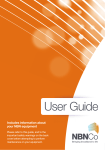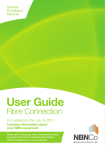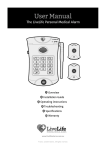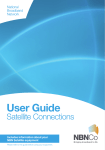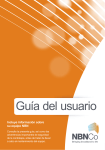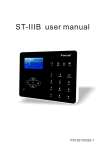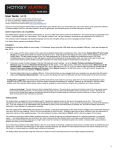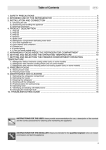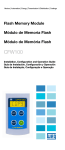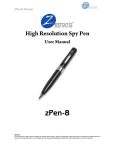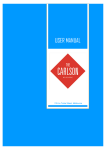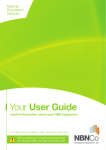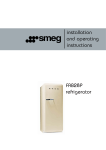Download NBN Fibre End User Guide
Transcript
User Guide Fibre Connection For installations after July 1st 2013 Includes information about your NBN equipment Please refer to this guide, and to the important safety warnings on the back cover before attempting to perform maintenance on your equipment. Contents Quick start guide 4 Connecting the NBN connection box to your own equipment 5 Maintaining your equipment 6 The Power Supply with Battery Backup 8 Instructions for replacing your backup battery 10 What to do if mains power fails 12 Power Supply with Battery Backup indicator lights and alarm sounds 13 Troubleshooting checklist 14 NBN connection box indicator lights 16 Frequently asked questions 18 Important safety warnings 2 NBN User Guide Back cover Your NBN User Guide Congratulations on connecting to the National Broadband Network (NBN) through your chosen service provider. Services delivered over the NBN have the potential to transform every aspect of our lives including healthcare, education, business and government services. Broadband, with its greater capacity for traffic, is the means to unlock this potential and is a core infrastructure for this century. Your new fibre optic connection gives you access to this vital communications infrastructure. This guide provides information on how to ensure your NBN connection equipment stays in good working order. It also outlines what to do should your system not work properly. SYS TE M STA TUS BAT TER Y PO WE R REP LAC E BAT TER Y ALAR M SILEN CE ALA RM SIL ENC E BATT ERY EMER GENC Y USE Outside Your Premises Inside Your Premises © 2013 NBN Co Ltd. 3 Quick start guide Once your equipment has been installed and checked, read these quick start steps to begin enjoying your new NBN service. 1. Connect compatible equipment to the NBN connection box, also known as the Network Termination Device (NTD), using the port designated for that service as directed by your telephone and internet service providers. 2. If you have arranged a telephone service to be supplied through the voice (UNI-V) port then your telephone should be connected to the designated active voice (UNI-V) port on the NBN connection box OR to your existing telephone sockets. Your telephone and internet service providers should give you information about which connection to use. 3. Check that the NBN connection box is connected to the Power Supply with Battery Backup. 4. Check that the Power Supply with Battery Backup is plugged into the mains power socket and is switched on. NBN connection box (with cover removed) Power Supply with Battery Backup SYSTE M STAT US BATTE RY POWE R Prropeerty off NBNCo - Do nott Reemovve REPLA CE BATTE RY ALAR M SILEN CE ALAR M SILEN CE BATTERY EMERGEN CY USE Contact your service provider for assistance with this equipment The Power Supply with Battery Backup ‘system status’ light will glow green. The NBN connection box ‘power’ and ‘optical’ lights will both glow green. All services that your telephone and internet service providers have agreed to provide you 4 NBN User Guide with should now be working. © 2013 NBN Co Ltd. 5 Connecting the NBN connection box to your own equipment The bottom of your NBN connection box will have a row of ports like this; Data (UNI-D) Ports Power Fibre Optic UNI-V UNI-D Voice (UNI-V) Ports 1 2 The two voice (UNI-V) ports are to connect telephones, using RJ-11 cables. RESET 1 2 3 4 The four data (UNI-D) ports are to connect data and in-band video services, using Ethernet RJ-45 cables. POWER Port for the power cable from your Power Supply DO NOT DISCONNECT this cable unless instructed to do so by your service provider To access the ports, remove the cover by pressing the 2 clips at the base (either together or one at a time); pull base of cover out, then up, to remove completely. If you have chosen a telephone service from your service provider to be delivered through a voice (UNI-V) or data (UNI-D) port, your service provider will advise you how to connect your telephone(s). Your broadband services will be delivered through the data (UNI-D) ports on the NBN connection box. Your service provider(s) should advise you which data (UNI-D) ports they have designated for your services, and how to connect any necessary equipment for these services. All the power and fibre optic cables required for the NBN connection box to operate will be supplied and connected by your installer. Any cables required to connect your own internet or telephone equipment to the NBN connection box will need to be supplied by you or your service provider. If you have followed the instructions from your service provider but your phone, internet or other broadband connections are NOT working, or there are any red or flashing lights on the NBN connection box or Power Supply with Battery Backup, go straight to the TROUBLESHOOTING guide on page 14. IMPORTANT! Risk of injury Do NOT disconnect, tamper with or look into the laser light emitted from the fibre optic cable. Doing this could damage your eyes. 6 NBN User Guide Maintaining your equipment The NBN equipment in your premises should require very little maintenance if properly cared for. Here are some important do’s and don’ts to ensure the NBN connection box and Power Supply with Battery Backup stay in good working order. Inside your property Keep the Power Supply with Battery Backup plugged directly in to the mains power at all times and turned on. If not plugged in and turned on, it will revert to battery power (if installed) and will quickly deplete the batteries which should be reserved for emergencies. This will cause an interruption to service when switched back on and will eventually degrade the battery. S Y S T E M S T A T U S BA TT E R Y P O W E R R E P L A C E B A T T E R Y AL A R M SI LE N CE AL A R M SI LE N CE BA TT ER Y EM ER GE NC Y US E SYSTE M STAT US BATTE RY POWE R REPLA CE BATTE RY ALARM SILENCE ALAR M SILEN CE Keep the NBN connection box plugged in to the Power Supply with Battery Backup. It will not function without power from the Power Supply with Battery Backup. Check the indicator lights on the Power Supply with Battery Backup. If the system status is not showing a green light or any other lights are on, refer to the guide on page 13. Property of NBNCo - Do not Remove Contact your service provider for assistance with this equipment Do not touch or unloop the fibre. Tampering with the fibre could damage the connection. © 2013 NBN Co Ltd. 7 Do not use water to clean the equipment. SYS TE M STA TUS BAT TER Y PO WE R REP LAC E BAT TER Y ALA RM SILE NCE ALA RM SILE NCE BATTE RY EMER GENC Y USE 8 NBN User Guide Do not connect the Power Supply with Battery Backup to the mains power using an extension cable, double adapter, power board or any other kind of secondary plug or socket. Do not cover or paint any part of the Power Supply with Battery Backup. However, the cover of the NBN connection box has specifically been designed to allow you to paint it a colour of your choice. Remove the cover before painting it. It is recommended that an acrylic (PVA) water based paint is used. SYS TEM STA TUS BAT TER Y PO WE R REP LAC E BAT TER Y ALA RM SILE NCE ALA RM SILE NCE Do not unplug the Power Supply with Battery Backup or NBN connection box unless you need to replace the battery, are going away for an extended period or are otherwise directed to do so by your service provider. Do not place objects on top of the NBN connection box. Outside your property Ensure you know where any underground cables are located before digging to avoid accidental damage to them. Keep branches and shrubs away from the fibre optic cable and NBN utility box (which is a Premises Connection Device). © 2013 NBN Co Ltd. 9 The Power Supply with Battery Backup Powering your NBN service We have installed a Power Supply with Battery Backup, which draws power from your power point to provide a steady 12V power supply to your NBN connection box. If your mains power fails, the Power Supply with Battery Backup will automatically switch to its backup battery power. This will maintain a standard, non-powered telephone service connected to an in-service voice (UNI-V) port ONLY. It’s important to note that the backup battery will only power some phone services using the voice (UNI-V) port for 2-3 hours following a mains power failure. When approximately 50% of the battery charge has depleted the backup battery will turn off to preserve the remaining charge for emergency use. This should provide you with a total of approximately 5 hours of backup battery power without mains power under typical circumstances to make calls over a standard non-powered telephone connected to the voice (UNI-V) port. Extreme cold (less than -1 degrees Celsius) may reduce the amount of time the battery backup will last. NOTE: The data (UNI-D) ports cannot provide any service while the Power Supply with Battery Backup is operating on backup battery power. All devices connected to data (UNI-D) ports such as modems and routers will be unable to access the internet until mains power is restored. This means if you have an ‘internet phone service’ connected to your data (UNI-D) port, it will not work on the backup battery during a mains power failure. Even if the Power Supply with Battery Backup has a properly functioning backup battery, cordless phones, alarms and other devices that use mains power and do not have their own backup batteries will not function if there is a power failure. Please ask your service provider to clearly explain to you whether and how your phone services will continue to operate without mains power. The ability to make calls during a power failure (including to 000 Emergency Services) depends on the service you choose from your service provider. To ensure the battery backup for voice (UNI-V) phone services is ready and working when you need it, you will need to maintain the Power Supply with Battery Backup and the backup battery following the advice given in this guide. Make sure you regularly check the battery indicators, (see page 13 for a guide to indicator lights and alarms) and charge and maintain the battery in the Power Supply with Battery Backup. Note, you will need to remove the cover to do this. 10 NBN User Guide EMERGENCY CALLS CHECKLIST To make and receive any telephone calls including 000 Emergency Service calls, for a limited time during a power failure, you need to have all of the following in place: 1. A service through your service provider that supports phone calls through the voice (UNI-V) port; 2. The backup battery installed, charged and operating correctly (all instructions are included in this guide); and 3. A telephone that does NOT require an external power source or has its own battery backup connected to one of the voice (UNI-V) ports on your NBN connection box such as a corded analogue telephone. Maintaining the mains power supply The power cables and the power point used by the Power Supply with Battery Backup must be maintained in a safe working condition. Ensure that the Power Supply with Battery Backup is always plugged directly into a fixed power point. The Power Supply with Battery Backup should never be connected using an extension cord, double adapter, a power board or any other kind of secondary plug or socket. Disconnecting the mains power supply will cause all data services delivered through the NBN connection box to stop working. SYS TE M STA TUS BAT TER Y PO WE R REP LAC E BAT TER Y AL AR M SIL ENC E AL AR M SIL ENC E BATT ERY EMER GENC Y USE It is not advisable to switch off your NBN equipment unless you are going away for an extended period of time. The power used by the system is minimal, equivalent to a 10W light bulb, and the life of the battery will be reduced if the mains power is routinely turned on and off. IMPORTANT! If your Power Supply with Battery Backup is showing a red light next to the ‘REPLACE BATTERY’ symbol then you need to follow the steps on the next page to replace your battery with a new one. REPLACE BATTERY X © 2013 NBN Co Ltd. 9 Instructions for replacing your Backup Battery 1. Purchase a new battery STOP! 8MM 12-24 MM You need to purchase a new battery of identical type and rating to the original, which can be bought at most specialist battery retailers. Before going any further please read the Important Safety Warnings on the back cover 2. Remove the old battery 1. 2. 3. 4. Turn off at the power point and disconnect the Power Supply from the mains power. Open the front cover of the Power Supply with Battery Backup (A). Disconnect the red ‘+’ plug from the battery (B). Push the tabs holding the battery, one above and one below, outward and then lift the battery out (C). 5. Disconnect the black ‘–’ plug and remove battery (D). 3. Install the new battery 1. Reconnect the black ‘–’ plug to the new battery (E). 2. Push the battery retaining tabs outward and insert the battery into the Power Supply with Battery Backup (F). 3. Reconnect the red ‘+’ plug to the new battery (G). 4. Make sure the wires are not being pinched by the battery or the front cover. 5. Close the front cover and plug the Power Supply back into the power point and turn the power on. 6. The new battery will take 24 hours to completely charge. Please retain the old battery, as a safety net, during this time unless its charge was completely exhausted. 7. Please note, your broadband and/or telephone service delivered over the NBN will be unavailable while the battery is being replaced and for up to 10minutes afterwards. PLEASE RECYCLE YOUR OLD BATTERY Sealed Lead Batteries supplied by NBN Co are 100% recyclable. Sealed Lead-acid batteries are classified as hazardous waste and therefore must not be disposed of with your regular rubbish. The batteries supplied by NBN Co are 100% recyclable; however batteries cannot be put in your household recycling bin as they will contaminate the rest of the recyclable material. Therefore they must be recycled at a specialist recycling centre. 10 NBN User Guide Specifications: Battery Type: 12V 7.0-7.2Ah 6 Cell VRLA Sealed Lead Acid Battery; Dimensions: 94mm (H) x 151mm (W) x 65mm (D) (excl terminals) 100mm (H) x 151mm (W) x 65mm (D) (incl terminals) (all tolerances +/- 1mm) Terminal Type: Spade-type. Quick disconnect ‘F2’ 6.35mm (W) x 0.81mm (Thickness) Terminal position relative to the battery case: 8mm from the battery sides, 12 - 24 mm from the battery end Positive terminal positioned on the side depicted in the drawing C SYS TEM STA TUS SYS TEM STA TUS SYS TEM STA TUS BAT TER Y PO WE R BAT TER Y PO WE R BAT TER Y PO WE R REP LAC E BAT TER Y REP LAC E BAT TER Y REP LAC E BAT TER Y AL AR M SIL ENC E ALA RM SILE NCE AL AR M SIL ENC E AL AR M SIL ENC E AL AR M SIL ENC E AL AR M SIL ENC E BATT ERY EMER YGENC USE BATT ERY EMER GENC Y USE BATT ERY EMER GENC Y USE A C D B F SYST EM STAT US E SYST EM STAT US BATTE RY POWE R BATTE RY POWE R REPLA CE BATTE RY REPLA CE BATTE RY ALAR M SILEN CE ALAR M SILEN CE ALAR M SILEN CE ALAR M SILEN CE BATTERY EMERGE NCY USE BATTERY EMERGE NCY USE F G When replacing your NBN Co battery you may be able to take the used battery to the store at which you purchase your new battery, and ask them to recycle it for you. © 2013 NBN Co Ltd. 11 Pb 12 NBN User Guide What to do if mains power fails If your mains power fails, the Power Supply with Battery Backup will beep once and automatically switch to its backup battery power. This will maintain a standard, nonpowered telephone service connected to an in-service voice (UNI-V) port ONLY for approximately 2-3 hours under typical conditions. When approximately 50% of the battery charge has been depleted the Power Supply with Battery Backup will turn off the system, saving a further approximate 2-3 hours charge. This saved charge can then be used to make emergency calls if needed. As the battery depletes to approximately 50% charge (half capacity); • The Battery Power indicator will flash and the Power Supply with Battery Backup will begin to beep four times a minute, • The beeps then stop and the Power Supply with Battery Backup will turn itself off to preserve the remaining charge for use in case of an emergency. To access remaining charge in emergencies Press and hold the BATTERY EMERGENCY USE button for two seconds until the Power Supply beeps once and all 4 lights flash. This will access the remaining charge for a further 2-3 hours. Once activated you cannot turn the BATTERY EMERGENCY USE button off again. BATTERY EMERGENCY USE After the battery is completely flat, the BATTERY EMERGENCY USE button will not work again until mains power has been restored and the battery has recharged. Alarm silence function You can silence audible alarm sounds using the ALARM SILENCE button. Press and hold the button to temporarily silence or re-enable the alarm sounds for either 24 hours or longer: HOLD BUTTON FOR TIME (SECONDS) 1 2 3 4 5 6 ALARM SILENCE 7 8 9 10 11 12 13 14 15 SILENCE FOR 24 HOURS RE-ENABLE ALARM SILENCE FOR 24 HOURS+ KEEP HOLDING ALARM SILENCE BUTTON RE-ENABLE ALARM KEEP HOLDING ALARM SILENCE BUTTON = 1 BEEP © 2013 NBN Co Ltd. 13 Power Supply with Battery Backup indicator lights and alarm sounds The following displays are present on the front of the unit: Light ON SYSTEM STATUS BATTERY POWER REPLACE BATTERY X ALARM SILENCE Light BLINKING Light OFF Normal System fault No mains power and Power Supply Unit is off Using battery No mains power Battery charge low and will soon be flat Using mains power or battery is flat Battery missing or battery has degraded and should be replaced Battery OK Audible alarms silenced Audible alarms enabled Audible alarms silenced for 24 hours If the Power Supply with Battery Backup is working normally on mains power, the SYSTEM STATUS light is green and the BATTERY POWER and REPLACE BATTERY lights are off. Alarm sounds The following list describes the different types of audible alarm sounds you might hear: CAUSE ALARM SOUND POWER FAILURE Loss of mains power Beeps once REPLACE BATTERY Battery self test fails Beeps once every 15 minutes LOW BATTERY Less than 50% remaining Beeps 4 times every minute AUDIBLE ALARM ON Alarm function is enabled Beeps twice when enabled AUDIBLE ALARM OFF Alarm function is disabled Beeps once when disabled © 2013 NBN Co Ltd. 13 Troubleshooting checklist If any services provided through your NBN connection box stops working (e.g internet, IPTV or telephone) as a first step you make the following checks: 1. Power check Is everything plugged in and turned on? • NBN connection box • Power Supply with Battery Backup • All cables and power points • Your own equipment 2. External fibre optic cable check Has the fibre optic cable connection from the street been damaged? For example, a fallen branch may have damaged the cable. If you think this may be the case, do NOT try to remove it or repair the cable yourself. Contact your service provider immediately. 3. Indicator light check Check the indicator lights on your Power Supply with Battery Backup and NBN connection box. NBN connection box Power and Optical lights are ON Power Supply with Battery Backup System Status light is ON SYSTE M STAT US BATTE RY POWE R Prropeerty off NBNCo - Do nott Reemovve REPLA CE BATTE RY ALAR M SILEN CE ALAR M SILEN CE BATTERY EMERGEN CY USE Contact your service provider for assistance with this equipment 14 NBN User Guide If you remove the cover from your NBN connection box and the lights on your Power Supply with Battery Backup do not match those shown in this diagram then refer to the Power Supply lights and indicators section of this guide on page 13. If you still can’t identify the problem or the solution note down which lights are glowing and then contact your service provider. If the lights do not match those shown in this diagram then refer to the NBN connection box indicator lights troubleshooting section of this guide on page 16. If you still can’t identify the problem or the solution it is a good idea to note down which lights are glowing and then contact your service provider for assistance. 4. Telephone check If you have a telephone service which plugs into the NBN connection box, check the following: • Is the correct voice (UNI-V) port on the NBN connection box connected to your in-home wiring or a telephone? • Is there a dial tone? • Does your phone work if you plug it directly into the voice (UNI-V) port of the NBN connection box? If your phone still does not work contact your service provider for assistance. 5. Internet Check • If you have an NBN broadband connection, is it working? • If you have an IPTV connection, is it working? © 2013 NBN Co Ltd. 15 NBN connection box indicator lights POWER INDICATOR INDICATOR OPTICAL INDICATOR MEANING ACTION OFF This means there is no power to your NBN connection box Check the Power Supply is plugged in and switched on and is connected to your NBN connection box. If there is still no power light contact your service provider RED Your Power Supply is operating on backup battery power If there is a mains power failure you will only have a phone service if it is connected through your voice (UNI-V) port. You should refer to the Power Supply with Battery backup section of this guide immediately GREEN Your power supply is working normally No action is required GREEN FLASHING Your NBN connection box is starting up No action is required. The flashing light should turn into a green solid light shortly MEANING ACTION OFF Your NBN connection box has been disabled externally Contact your service provider for further instructions RED Your NBN connection box has lost connection with the fibre network Contact your service provider for further instructions GREEN Your NBN connection box is connected and working properly No action is required GREEN FLASHING This is normal and simply means there is activity on the network No action is required INDICATOR Property of NBNCo - Do not Remove Contact your service provider for assistance with this equipment 16 NBN User Guide ALARM INDICATOR INDICATOR DATA (UNI-D) INDICATORS VOICE (UNI-V) INDICATORS UPDATE INDICATOR MEANING ACTION OFF Your NBN connection box is working but you have no devices connected No action is required RED Your NBN connection box has a fault and is not working normally Contact your service provider for further instructions GREEN Your NBN connection box is working normally and is connected No action is required INDICATOR OFF MEANING You do not have an active service using this port at this time ACTION This may simply mean that connected devices are not active at the moment. If you are having difficulty with connected devices then contact your service provider for further instructions ORANGE There is a 1Gbps device detected on the network No action is required ORANGE FLASHING There is 1Gbps data activity detected on the network No action is required GREEN There is a 10/100Mbps device detected on the network No action is required GREEN FLASHING There is 10/100Mbps data activity detected on the network No action is required INDICATOR OFF MEANING You do not have an active phone service using this port at this time ACTION No action is required GREEN One or more telephones are off the hook (being used) No action is required GREEN FLASHING One or more telephones have been off the hook for more than 1 hour Check if someone in your household is using the phone, and if not check to see if any of your handsets have been left off the hook by accident MEANING Normal ACTION No action is required RED Your NBN connection box has failed to download software Contact your service provider for further instructions GREEN Your NBN connection box is successfully downloading software No action is required INDICATOR OFF © 2013 NBN Co Ltd. 17 Frequently asked questions What if I damage the equipment? You are responsible for the NBN connection box and its cover, Power Supply with Battery Backup, NBN utility box and the fibre optic cable on your property, just as you are responsible for connection equipment for other services such as power, phone and gas. If you accidentally damage any of the equipment or cable, you will need to contact your service provider for repair and you may be charged for the repair. Is the NBN fibre optic cable safe? Fibre optic cables do not conduct electricity. However, there are other safety hazards associated with handling fibre optic cable so you must never disconnect, tamper with or look directly into the laser light emitted from the fibre optic cable. The laser light found inside the fibre optic cabling is invisible (infrared) so you should assume there is laser light present even if you cannot see it. Is the NBN equipment installed in my home or premises safe? The NBN connection box and its Power Supply only use fixed cables. That means they are not designed to nor intended to emit any wireless radiation. The NBN connection box and its Power Supply have been tested to ensure they meet Australian Safety and Emission requirements in accordance with AS/NZS CISPR22 and AS/NZS 60950-1. These are the standards that consumer appliances are generally required to comply with. The NBN connection box and Power Supply passed these tests. The NBN connection box has a laser warning label on it, in accordance with Australian standards. This label is similar to the laser warning the standards require for CD and DVD players, computer CD/DVD readers, 18 NBN User Guide laser pointing devices, laser ‘spirit’ level tools etc. The NBN connection box is designed to automatically turn off its laser in case the optical fibre is pulled out or broken, and this happens within thousandths of a second of a break occurring. NBN Co nevertheless recommends that people keep away from fallen or broken cables as a precaution – because it’s not possible to easily tell whether a fallen or broken cable is a safe NBN Co cable, or an unsafe cable from a different utility. Who do I contact for assistance? Your service provider will help you if you have any questions or need to report a fault. If I’m going away for a while can I unplug my service to save power? Yes, if you are away for an extended period you can unplug your Power Supply. However you must also disconnect the NBN connection box from the Power Supply to ensure it does not continue to operate on back up battery power. When you return simply plug back in and the system will restart after a few minutes. Can I plug the Power Supply into a power board? No. For the NBN connection box and Power Supply to function correctly, the power supply cord must be directly connected to its own fixed power point. Do not connect the power supply cord to a double adapter, extension cord, power board, or any other kind of secondary plug or socket. Can I connect other devices to the unused ports on the NBN connection box? Each port on the NBN connection box is reserved for a different service if you choose to acquire services from more than one service provider. Ports that you’ve not currently acquired services for will not be active. If you connect one of your devices to an unused NBN connection box port it will not have access to a service. What if I want to move the NBN connection box? If you need to have equipment or cables relocated, contact your service provider who can advise you of the cost and also arrange for a technician to move the equipment. When considering relocating NBN equipment or cables you should bear in mind the following: • The equipment must be protected from water, steam or excessive heat. • The location must be well ventilated, near a dedicated power point and easy for you to check the indicator lights. • The equipment must be positioned in a location away from busy areas and protected from damage, where there is sufficient light to see if the device is functioning correctly. • You may be charged for the relocation cost. I have a monitored home or premises security system, will it work over the NBN? It is expected that most monitored security systems will operate over the NBN. However, if you would like to use an existing system, you should check with your security provider to ensure that your particular equipment and service is NBN-compatible. Can I install in-home cabling myself? Even though it is not required, if you choose to install permanent cabling through wall, floor or ceiling cavities it must be done by an installer registered with an Australian Communications and Media Authority (ACMA) accredited industry Registrar. ACMA is the federal regulator responsible for the industrymanaged cabler registration scheme. Your service provider may be able to recommend a registered cable installer in your area. Other temporary cabling such as plugging your own router or telephone into the NBN connection box can be done by yourself if you wish. How do I care for the NBN connection box cover? The NBN connection box cover can be cleaned by removing the cover and wiping it clean with a damp cloth and mild all-purpose cleaner. Do not use a damp cloth on internal equipment or cables. Can I lock the NBN connection box cover? A locking feature is available to restrict access if desired. NBN Co recommends a cable tie or small padlock is affixed to stop unwanted access. Please note: Your service provider should not lock the cover as you may need to access the ports or lights inside the cover for troubleshooting or changing providers/ equipment. How do I access my equipment under the cover? To remove the cover, press the two clips at the base of the device (either together or one at a time). Pull the base of the cover out, then up to remove it completely. To reattach the cover, place the top over the base then lightly guide the cover down and back until it clips into place. Do not touch or uncoil the cables which have been installed inside the cover – this could impact the performance of your service. © 2013 NBN Co Ltd. 19 IMPORTANT SAFETY WARNINGS Please read these notes carefully before atte mpting to fit or replace a battery in your Power Suppl y. To reduce the risk of fire or electric shock, do not remove the cover of the Power Supply except to service the battery. There are no user serviceable parts inside the Power Supply except the battery. To avoid electric shock, switch off at the power point and unplug the Power Supply from the 240V AC powersupply before servicing the battery. The battery can power hazardous live parts insidethe Power Supply, even when the 240V AC power supply is di sconnected. During a mains power failure the Power Supply will only power your voice (UNI-V) ports which have a connected phone service from your service provider using a standard non-powered phone. It will NOT power VoIP or ‘internet phones’ connected to your data (UNI-D) port or any other mains powered phones, alarms or other devices that do not have their own backup batteries. To prevent the risk of fire or electric shock, your Power Supply should be installed in a reasonably warm, dry indoor area, free from condensation and excessive dust. For more information Freecall: 1800 OUR NBN (1800 687 626) Visit: www.nbnco.com.au Email: [email protected] NBN-MKT-GDE-035 June 2013 Copyright © 2013 NBN Co Limited. All rights res erved. Not for general distribution.