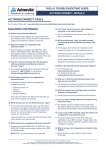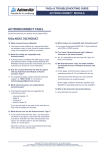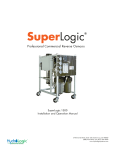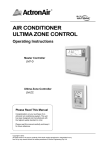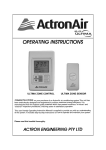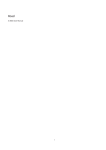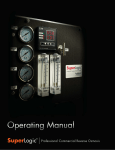Download 9590-1003 ACM FAQ - TROUBLESHOOTING GUIDE
Transcript
FAQ’s & TROUBLESHOOTING GUIDE ACTRON CONNECT MODULE ACTRONCONNECT FAQ’s (Visit www.actronair.com.au/acm for the latest FAQs) FAQ’s ABOUT THE PRODUCT Q. What is ActronConnect Module? Q. What routers are compatible with ActronConnect? A. The ActronConnect Module is a device that allows the wireless control of your ActronAir ducted system using your smartphone, tablet or computer. A. Routers that support IEEE 802.11b, IEEE 802.11g or IEEE 802.11b/g/n (mixed mode) protocols with WPA or WPA2 security. Q. What AC models are compatible with ActronConnect? A. ActronConnect is available with ESP Plus, ESP Ultima, ESP Platinum Plus, ESP Platinum Ultima and selected Classic models (except SRA230 and SRA260) manufactured after mid October 2013. Visit actronair.com.au/acm for more information. Q. How do I contact ActronAir for help & support with my ActronConnect Module or Actron Connect “App”? A. For assistance please contact ActronAir Technical Support at: 1800 119 229 or via email at [email protected] Q. What internet browsers are supported by ActronConnect? A. The internet browsers that are supported by ActronConnect are: • • • • Internet Explorer 10 Safari 6 Chrome 27 Mozilla Firefox 22 NOTE: 802.11n only protocol is not supported. Q. Can I have 2 ActronConnect with 2 different accounts in the same browser? A. No, it is advisable to use only one web “App” at a time in the browser. Q. Will ActronConnect “App” be made available for Android devices or Windows 8 phones and tablets? A. At this stage, ActronConnect requires an iOS operaƟng version 6.1.3 and above for set-up. Android and other devices can only operate ActronConnect via a web browser. At this stage, Android, Windows, Symbian and Blackberry operaƟng systems are not available. Q. What is the ActronAir web portal address A. www.actronair.com.au/acm If you are only able to see parts of the web site you may need to update your browser. Q. What devices can use the ActronConnect “App”? A. To set up the ActronConnect “App”, you will require an iPhone 4 and above; iPod Touch 4th Generation and above; iPad Mini and iPad 3rd Generation and above. You will also need to use iOS operating version 6.1.3 and above Once this is set up, you can use ActronConnect using other devices via a web browser. Copyright © 2014 Actron Engineering Pty. Ltd. All rights reserved. This manual is a controlled document which contains confidential and proprietary information. Distribution, modification, copying and/or reproduction are prohibited without written consent from Actron Air. FAQ’s ABOUT INSTALLATION Q. How do I grant another user access to my ActronAir air-conditioner? A. To grant a user access to your ActronConnect account, you must share the same user name and password. ONLY one set of credentials can be set up per ActronConnect Module. Q. How do I remove access from one of my granted users? A. To delete a user from your ActronConnect account, you MUST reset your ActronConnect account password to a new password. Start by clicking the My Account link under settings tab in your iOS devise at the bottom of the page and follow the instruction. Q. How do I delete my account from Actron Connect? A. To delete your account with ActronAir you need to contact ActronAir service department at 1800 119 229 or email [email protected] NOTE: You will need to re-configure your ActronConnect Module by putting it into access point mode. Q. What do I do if I forgot my password to ActronConnect? A. The Media Access Control address (MAC ID) is the 12 digit alphanumeric code located on the outside of the box and also on the top of the Actron Connect Module itself. Each Actron Connect Module has a unique MAC ID and is unique to each ducted system. Q. How long does it take to receive a confirmation of registration? A. The response time depends on Internet traffic. It may take up to a minute for the response. Q. Without this confirmation of registration can the installer set it up? A. Please wait for the registration confirmation before setting it up. Q. Can this be installed in a metal frame or colour bond roof applications? A. You can install the ACM in a metal frame or colour bond applications but this may affect the range of the device. Range extenders can be used if you do not get enough Wi-Fi signal from your router. Refer to Appendix A - Requirements for ACM Optimum Signal Performance. Q. Does the ACM “App” bring up fault codes? A. From the ActronConnect login page, click on the Forgot Password link and follow the instructions. A. Currently, the “App” does not show any fault codes related with the system. However, you can view the system’s fault codes via your wall controller. Q. I never received my registration email. What do I do? Q. If zone lights drop out on master control do they appear on your ActronConnect ? A. Check the spam folder in your email inbox. If you are still unable to find the registration email please contact ActronAir service department at 1800 119 229 or email [email protected] A. The ActronConnect will show the current status and updates itself regularly. The “App” will only show what is there on the system. Q. What do the lights on my ActronConnect module Internet Gateway mean? • Red – ACM is powered on. • Blue – Flashes when Wi-Fi network is not connected, light stays on when Wi-Fi network is connected. Q. What do the buttons on my ACM mean? • RST button – Performs a software reset. • MODE button to: ◦ Turn the air conditioner ON/OFF (Press Once). ◦ Place the device into access point mode (Press mode button for 4 seconds). ◦ Reset the ACM to factory defaults (Press for 10 seconds). Q. Can I install the ACM in the roof space? A. Yes, provided the roof space does not exceed 60oC. Q. What is the maximum cable run from the ACM to the indoor unit? A. The connect module comes with 3m cable. You can extend it up to 10m , using a 7m cable and a joiner, which can be purchased as accessories from ActronAir. Q. Can the ActronConnect Module be hard wired from the Modem? A. No. The ActronConnect can only be connected to a modem via a wireless connection. Q. What if I change my router? A. If you change your router and keep the SSID and Passphrase the same as on your old network, the ActronConnect Module will work fine. If you change any one of either the SSID or the PassPhrase, you need to re configure the ACM. Q. Where can I find the MAC ID of my Actron Connect Module? 2 ActronConnect FAQ’s & Troubleshooting Guide Doc. No.9590-1003 Version No. 3.0 140918C FAQ’s ABOUT OPERATION Q. My timer page on the “App” is not responding based on my command? A. The ActronConnect timer clock is not synchronised with the wall controller timer installed at your premises. The two timers function independently of each other. For example, if you set the ActronConnect “App” to turn off in 1hr, this will not be shown on the home wall controller and vice versa. Q. Can I turn on the ESP mode via the “App”? A. No, ESP Auto on ActronConnect is for indication only and you can switch ESP Auto on or off at the main wall controller installed at your premises. In the event the ESP is activated by the wall controller and a fan speed is changed using the “App”, the ESP mode will be disabled. ESP mode can be enabled again via the wall controller. Q. If multiple people are logged onto your account, who gets the priority? A. The System services the requests on a first come first serve basis. Q. If upper/lower setpoint limits are set on master wall control, can you adjust your set temperature outside of these limits via ActronConnect? A. No, ActronConnect will only allow changing the set temperature within the limits. Q. Can I control 2 ActronAir air conditioners from my “App”? A. The ID you use to login into ActronConnect is linked to one ACM only. So you can only control 1 air conditioner at a time. You will need another ActronConnect module and create a separate ID for each device. Q. What if I move my house? A. You can only take your ACM with you, when you move house, if you have a compatible ActronAir air conditioner in your new house. A qualified technician will need to plug in the ACM to the air conditioner in your new house. If you leave the ACM with the old house, make sure a factory reset of the ACM is done in order to clear all settings related with your login ID. Q. Can I use the same login credentials to create a new account? A. The system does not allow creating the same usernames. You need to delete the first one before you create a new one. You can use change password if you want to change your password. ActronAir is constantly seeking ways to improve the design of it’s products, therefore specifications are subject to change without notice. Copyright © 2014 Actron Engineering Pty. Ltd. ® 3 ACTRONCONNECT TROUBLESHOOTING GUIDE (Visit www.actronair.com.au/acm for the latest Troubleshooting Guide) LEDs on ActronConnect Module RED – Power ON for Power. OFF for No Power. BLUE – WiFi FLASHING for no connection. RAPID FLASHING for connecting to network. SLOW PULSE in access point mode. SOLID ON when connected. BUTTONS on ActronConnect Module MODE Press once quickly, turns air conditioner On or Off. Press and hold for 4 seconds for access point mode. Press 10 seconds or longer for factory reset. RESET Press to restart board. TROUBLESHOOTING 4 Cannot connect to module • Check RED light is on. • Check module is connected to network (BLUE light is on) • Place module in access point mode. (press MODE button for > 4 seconds) and attempt connection to “ActronConnect” network. • Press RESET button Cannot control air conditioner • Check air conditioner link by pressing MODE button briefly and checking the air conditioner can be turned on/off • Check air conditioner is working via other control panels • Press RESET button Poor network connection • Check antenna is connected • Check home network signal strength • Place in access point mode (press MODE button for > 4 seconds) and connect to “ActronConnect” network. Check signal strength of “ActronConnect” network. ActronConnect FAQ’s & Troubleshooting Guide Doc. No.9590-1003 Version No. 3.0 140918C THIS PAGE IS INTENTIONALLY LEFT BLANK 1800 119 229 actronair.com.au Actron Engineering Pty Ltd ABN 34 002 767 240 HEAD OFFICE SYDNEY AUSTRALIA Part No. 9590-1003 Printed in Australia Version 3.0 140918C