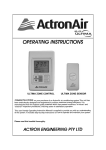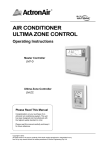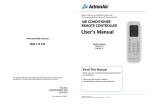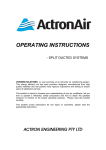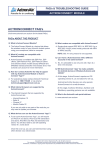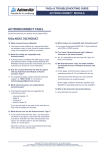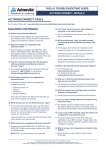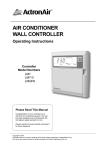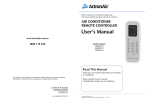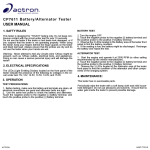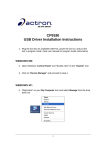Download 9590-1002 USER GUIDE WEBSITE VERSION Ver. 1.01 DRAFT.indd
Transcript
® AIR CONDITIONER REMOTE CONTROLLER User Guide ActronConnect ACM-1 Please Read This Guide Congratulations on your purchase of an ActronConnect Module. This unit has been designed and manufactured with the highest quality standard in mind. Please read this guide carefully and keep it in a safe place for future reference. Copyright © 2013 All rights reserve. No part or contents of this book maybe reproduced or transmitted in any form or by any means without the written permission of Actron Engineering Pty. Ltd. CONTENTS Remote Controller Functions Main Menu ......................................................... Home Menu ........................................................ Zone Control Menu ............................................. Timer Setting Menu ............................................ Account & Network Menu ................................... Additional Information Menu ............................... 3 3 4 5 5 6 Operation Instructions Cooling / Heating Operation ............................... 7 Fan Only Operation ............................................ 8 Renaming Zones ................................................ 9 Zone Operation................................................... 10 Timer Operation.................................................. 11 Settings My Account ......................................................... 12 Air Conditioner ................................................... 13 Number of Zones ............................................... 14 App Settings ....................................................... 14 Fault / Warning Messages Fault / Remedy ................................................... 15 Warning / Remedy ............................................. 15 NOTE: ACM, ACM 1, acm Means ActronConnect Module which is normally located in the roof space. 2 REMOTE CONTROLLER FUNCTIONS Main Menu Home Menu - Control your air conditioner. Zones Menu - View the zones in your home, select or customise your zone label and turn On/Off your zone. Timer Setting Menu - Turn On/Off your air conditioner. Settings Menu - View / Edit your personal account and network setting. Info Menu - Additional Information & Help page. Home Page Power Button Turns air conditioner On/Off. System Status Indicator displays whether the system is currently ‘heating’ or ‘cooling.’ Dynamic Colour Display Grey = Off, Cool = Blue, Heat = Red, Green = Fan Only , Purple = Auto . Current Temperature User Set Temperature Arrow Buttons Press to set the Temperature ‘up’ or ‘down.’ Mode Settings Cool, Heat, Fan Only and Auto Modes. Fan Speed Select between three fan speeds. ESP Indicator * If enabled, ESP logo will light up. * Available on selected models only. This is a status indicator only. Operation using ActronConnect will override and disable ESP mode. The wall controller must be used to reactivate ESP mode. 3 REMOTE CONTROLLER FUNCTIONS Zone Control Menu Classic, ESP Plus & ESP Platinum Plus Interface Zones Viewing the zones in your home. Rename Button Select or customise the zone labels. Zone On/Off Button Turns zone On/Off. Dynamic Colour Display * Cool = Blue, Heat = Red, Fan Only = Green, Auto = Purple. * Colour display changes to grey when the zone is CLOSE. Open Zone will remain in the colour of last selected mode. ESP Ultima & ESP Platinum Ultima Interface Zones Viewing the zones in your home. Rename Button Select or customise the zone labels. Zone On/Off Button Turns zone On/Off. Dynamic Colour Display * Cool = Blue, Heat = Red, Fan Only = Green, Auto = Purple. * Colour display changes to grey when the zone is CLOSE. Open Zone will remain in the colour of last selected mode. Zone Current Temperature Display Only available with ESP Ultima and ESP Platinum Ultima models. 4 REMOTE CONTROLLER FUNCTIONS Timer Setting Menu Timer Control On / Off timer. Set Time Indicator * Displays the time you set for your air conditioner to turn On or turn Off. Timer Increment in Minutes Scroll Up or Down to set the minutes either 00 or 30 minutes. Timer Increment in Hours Scroll Up or Down to set the hours from 0 to 23:30 hours. Timer Set Button Press to accept the timer. * To activate ON Timer, the unit will need to be in OFF status. To activate OFF Timer, the unit need to be in ON status. This timer feature is NOT synchronised to your wall control timers. Eg. Your wall controller timer is set to Turn-Off your A/C unit in 2 hours time and you set your ACM “App” to Turn-Off the A/C unit in 3 hours time, your A/C will then be Turned-Off for a total of 3 hours after the wall control timer is activated. Account & Network Menu Settings Displays the account & network settings. Account Settings Displays / Edit your personal account details. Air Conditioning Unit Settings Displays / Edit your A/C system type and to re-configure network credentials Number of Zones Displays / Edit number of zones installed in your A/C system. “App” Settings Activate / deactivate "click" sounds. 5 REMOTE CONTROLLER FUNCTIONS Additional Information Menu Additional Information & Help Screen ActronConnect “Apps” Version No. Displays the version number of the ActronConnect “App”. Always check & update for the latest version. Additional Information Links Home Page provides web links to additional information that will help you understand more the ActronConnect for ease of control of your air conditioner. Important Information - Data Processing Scanning / Searching / Processing Symbol The ActronConnect Module is processing data. Wait for the device to complete the procedure before pressing any button, otherwise the procedure may take longer or may abort the process. 6 COOLING / HEATING OPERATION Cooling Operation 1 3 3 2 4 4 1. To turn the system ON, press the power button until the screen illuminate. 2. Select "cool" in the mode setting to switch to cooling mode. Display interface colour for cooling mode is blue. 3. Set the desired temperature by pressing the "arrow left or arrow right" button. Press (>) to raise room temperature setting. Press (<) to lower room temperature setting. 4. Press fan speed indication button to set the desired fan speed. Low fan speed Medium fan speed High fan speed To turn the system OFF, press the power button until the screen status changes. 4 Heating Operation 1 3 3 2 1. To turn the system ON, press the power button until the screen illuminate. 2. Select "heat" in the mode setting to activate heating mode. Display interface colour for cooling mode is red. 3. Set the desired temperature by pressing the "arrow left or arrow right" button. Press (>) to raise room temperature setting. Press (<) to lower room temperature setting. 4. Press fan speed indication button to set the desired fan speed. Low fan speed Medium fan speed High fan speed To turn the system OFF, press the power button until the screen status changes. 4 4 4 NOTE: (Available in Plus and Ultima only) This is a status indicator only. Operation using ActronConnect will override and disable ESP mode. The wall controller must be used to reactivate ESP mode. 7 FAN ONLY / AUTO OPERATION Fan Only Operation 1. To turn the system ON, press the power button until the screen illuminate. 2. Select "fan only" in the mode setting to switch to fan only mode. Display interface colour for cooling mode is green. 3. Press fan speed button to set the desired fan speed. Low fan speed Medium fan speed High fan speed 1 To turn the system OFF, press the power button until the screen status changes. 2 3 3 3 Auto Operation 1 3 3 2 4 4 4 1. To turn the system ON, press the power button until the screen illuminate. 2. Select "auto" in the mode setting to switch to auto mode. Display interface colour for cooling mode is violet. 3. Set the desired temperature by pressing the "arrow left or arrow right" button. Press (>) to raise room temperature setting. Press (<) to lower room temperature setting. 4. Press fan speed indication button to set the desired fan speed. Low fan speed Medium fan speed High fan speed To turn the system OFF, press the power button until the screen status changes. NOTE: (Available in Plus and Ultima only) This is a status indicator only. Operation using ActronConnect will override and disable ESP mode. The wall controller must be used to reactivate ESP mode. 8 RENAMING ZONES 1 4 5 2 Renaming Zone 3 1. From zone menu, press "rename". 2. Press the zone you wish to change. i.e Zone 1 3. Select the name of the zone, i.e "Activity" by pressing the desire zone name from the list. The apps provided several default zone names. Scroll through the list until the desired zone name is found. 4. If you wish to assign your own zone name, press "use custom name" and type in the name you wish, i.e. "John's Room". (Max Character = 15) 5. Press "set" to accept the entry. NOTE: When the system is OFF, the background colour of zone menu will depend on the last operation of the system before it was turned OFF, i.e. blue background if last operation before the system was turned OFF was cooling. 9 ZONE OPERATION Classic, ESP Plus & ESP Platinum Plus Interface ESP Ultima & ESP Platinum Ultima Interface 1 1 1 1 Closing and Opening a Zone OPEN ZONE OPEN ZONE 2 2 2. To OPEN a zone press ON/OFF button. NOTES: During operation, a minimum of one zone must CLOSED be left ON. Switching all zones off will cause the ZONE controller to activate the first zone. For ultima models, zone temperature will be CLOSED shown in the right side of the zone. This is a ZONE status indicator only. OPEN ZONE 10 1. Press the ON/OFF button (the symbol besides the zone name) of the zone you wish to CLOSE. The zone display will turn to grey, signifying it is now CLOSED. Avoid pressing zone ON/OFF button in quick succession. The system requires a short moment to process one command at a time. TIMER OPERATION Setting the Timer ON / OFF To set ON timer, make sure that the system is in OFF status before proceeding. To set OFF timer, make sure that the system is in ON status before proceeding. 1 1. Set the desired ON/OFF time by scrolling the "hours" and "minute" adjustment wheel. 2. Press "set" to lock-in the time and to start the countdown. 1 * Press "Cancel", to discard the programmed time. 2 NOTE: This timer feature is NOT synchronised to your wall control timers. "Turn on in" time The ACM will Turn ON the A/C system after the duration of 30 minutes has lapsed and on the last mode used i.e. cool. heat, auto or fan only. NOTE: The master wall controller can only turn on the unit in either cool, heat or auto mode. * "Turn off in" time The ACM will Turn OFF the A/C system after the duration of 4 hours & 30 minutes has lapsed. NOTE: After pressing "Cancel" or "Set", the process may take up to 1 minute before the timer display is updated. * 11 SETTINGS My Account 1. Press "My Account" to get into your account details page. 2. To update the log-in password, press "change password". Type the old password and key in the new password twice. 3. Press "change" to accept the new password. 1 To cancel changing the password press "cancel". 2 3 12 SETTINGS My Account Fill in or update customer details complete the information in the box provide. Press "update" to accept the changes. To cancel the changes, press "cancel" button. If you wish to log out from the network or disconnect from ACM module, press "log out". NOTE: If you have more than one ActronConnect system and you wish to connect to the other, e.g. in a building where there are multiple ACM system, logout from the account that you are in and login to the new account you wish to connect. Air Conditioner Air conditioner type shows the current ActronAir system installed. Reconfigure Airconditioner is used: • If your network credentials are changed or you installed a new ACM, you will need to reconfigure your air conditioner. Visit www.actronair.com.au/acm and refer to login instruction section on Installation & Commissioning Guide for more information on how to re-configure your air conditioner. 13 SETTINGS Number of Zones If the actual number of zoning connected in the system was changed. It is required to specify the new zoning arrangement in apps. Press Number of Zones in setting page. A dialogue box will appear to confirm the change. Scroll trough the selection and select the number of zone connected in the system. App Settings To enable/disable the "click" sound when pressing a button, tick or un-tick the check box accordingly. 14 FAULT / WARNING MESSAGES FAULT REMEDY Actron Air Airconditioner Offline OK • Check power is present at the ActronConnect Module (RED LED). • Check all cables are plugged-in. • Check air conditioner circuit breaker is on. • Check WiFi connectivity. • Check blue light on ActronConnect Module. No communication between ActronConnect Module & ActronConnect App for more than 1 minute. Actron Air • Re-enter your email address correctly. • Re-enter your password correctly. Invalid credentials OK Incorrect email address or password. Note: Email address and password are case sensitive, ensure that you do not have “Caps Lock” in your keyboard when using lower case with your password. • Use a different email address. Actron Air Error registering OK Duplication of registered email. WARNING REMEDY Actron Air Are you sure you wish to change the number of zones OK Cancel • Selecting “OK” will take you to zone set up menu. You can edit the number of zones of your air conditioner. • Selecting “Cancel” will close the warning message. ”App” will prompt you when you try to change the number of zones. 15 FAULT / WARNING MESSAGES WARNING REMEDY Actron Air Please enter your email address and password OK No details entered when trying to Logon. Actron Air Please enter your email address OK No email address entered when trying to recover password. • Re-enter your email address correctly. • Re-enter your password correctly. Note: Email address and password are case sensitive, ensure that you do not have “Caps Lock” in your keyboard. • Enter the correct email address account was created with. • If you do not have this, please contact ActronAir Technical Support on: 1800 119 229 or via email at [email protected] Note: If this information cannot be obtained, a factory reset will need to be performed on the ActronConnect Module. Actron Air Please set the timer • Set the desired On/Off time. Note: Timer can be set in intervals of 30 mins. OK Time has not been set. Warning Command sent but connectivity to the airconditioner could not be verified OK • Wait for the network connectivity to be reestablished. • Ensure ActronConnect Module is installed within the operating range / distance / temperature. • Check that the ACM cable does not exceed the maximum cable length. Loss of network connectivity momentarily. For more information: Visit www.actronair.com.au/acm and refer to FAQ's and Troubleshooting. 16 THIS PAGE IS INTENTIONALLY LEFT BLANK. THIS PAGE IS INTENTIONALLY LEFT BLANK. THIS PAGE IS INTENTIONALLY LEFT BLANK. 1800 119 229 actronair.com.au Actron Engineering Pty Ltd ABN 34 002 767 240 HEAD OFFICE SYDNEY AUSTRALIA Printed in Australia Version: 1.0 131122