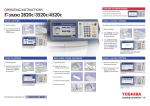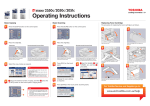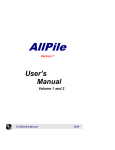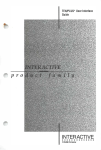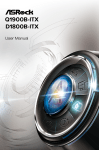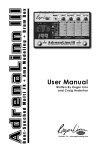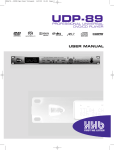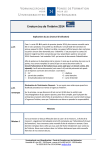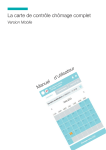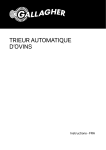Transcript
beyondworkflow OPERATING INSTRUCTIONS B as i c Copyi ng Basic Scanning Replacing Toner Cartridge Press the [COPY] button to use the copying functions. Press the [SCAN] button to use the scanning functions. The procedure for replacing the toner cartridge is as follows. 1 1 Place the original(s). Original glas s Reversing Automatic Document Feeder Place the original(s). Original glass Reversing Automatic Document Feeder 1 2 Open the rfront cover. 4 3 2 Key in the desired number of copy sets, and then press the [START] button. 2 1 Place the original(s). 1 1 6 5 Press the box button in which the documents are stored. Install the new toner cartridge. 2 3 Pull out the seal. If the password is set in the box, enter the password and press [OK] on the touch panel. Press [STORAGE] on the touch panel in the basic menu for the copying functions. Press [STORE TO E-FILING] on the touch panel to select the box in which you want to store the data, and then press the [START] button on the control panel. Shake the new toner cartridge well to loosen the toner inside. Basic e-Filing Printing Press the [e-FILING] button to use the e-filing functions. 2 Specify the location where the scanned data will be stored, and then press [SCAN] on the touch panel. 2 Basic e-Filing Storing 1 Remove the color toner cartridge you want to replace. TIP You can store documents not only by copying them but also by scanning them or using the printer driver. Refer to the Scanning Guide or Printing Guide for details. 2 Select the document you want to print, and then press [PRINT] on the touch panel. If the document is stored in a folder, select the folder and then press [OPEN] on the touch panel. Close the front cover. For Toshiba Service and Supplies go to: 1 2 www.eid.toshiba.com.au\help