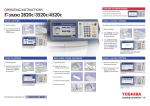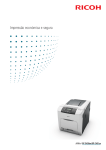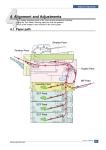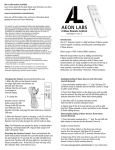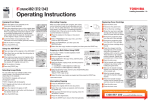Transcript
Operating Instructions Registering Paper Size Copying Mixed Sized Originals in One Operation When original widths are the same When you place paper for the first time or you replace the paper with that of a different size, you need to register the size to this equipment. 1 2 3 4 1 2 Press the [USER FUNCTIONS] button on the control panel. Press the [USER] tab on the touch panel to display the user setting menu, and then press [DRAWER]. Select the paper size on the touch panel. 1) Select the drawer in which you placed paper. 2) Select the paper size. Press the [USER FUNCTIONS] or [COPY] button on the control panel. The menu returns to the BASIC menu. 3 4 5 6 Making Copies 1 2 RADF (optional) Make sure that paper placed in the drawer(s). Place the original(s) on the Glass (Face Down) or RADF (Face Up). Key in the desired 1 number of copies if you want more than one copy. 4 Select the copy modes as required. Press the [START] button on the control panel. If copying from the Glass, place the next originals, and then press the [START] button on the control panel. Press [FINISHED] on the touch panel after all the originals have been scanned. Original glass is 3 4 5 6 7 1 2 3 When original When widths original arewidths not theare same not the same 1 2 3 4 5 1 2 3 2 4 5 3 4 5 For Toshiba Service and Supplies call: 6 7 Select other copy modes as required, and then press the [START] button on the control Place paper in the drawer(s). Place the original(s). Press [2-SIDED] on the touch panel. Select the desired mode. [1 -> 2 DUPLEX]: 1-sided original to 2-sided copy [2 -> 2 DUPLEX]: 2-sided original to 2- sided copy 5 1 Place the original(s) on the Glass (Face Down) or RADF (Face Up). Move the paper holding lever toward the outside. Place 2 paper with its copy side down on the bypass tray. Align the side guides to the paper length while holding the tab. Move the paper holding lever toward the equipment. Press the button of the same size as that of the paper 2 you placed on the bypass tray. 1 Press [PAPER TYPE] on the touch panel if the paper type of the paper you placed on the bypass tray is other than plain paper. Select the paper type and then press [OK]. Select other copy modes as required, and then press the [START] button on the control panel. Place paper in the drawer(s). Press [ZOOM] on the touch panel. Select the desired paper size and then press [AMS]. Place the original(s). 2-Sided Copying 1 Bypass Copying OR 2 When original When widths original arewidths the same are the same Place paper in the drawer(s). Adjust the side guides to the widest original, and then align the originals against the side guide on the front side. Press [ZOOM] on the touch panel. Press [MIXED SIZE]. Press [AMS] to make copies on paper in one size. To make copies on paper of the same size as the originals, press [CLOSE] so that the menu returns to the BASIC menu, and then press [APS]. Select other copy modes as required, and then press the [START] button on the control panel. Reduction / Enlargement When original widths are not the same 1 1 Replacing the Toner1 1 1 1 2 1 1 2 3 4 5 6 Paper type P L A IN T H IN Icon — Paper type T H IC K 3 T R ANS PAR E NC Y Select other copy modes as required, and then press the [START] button on the control panel. Icon Open the front cover and then hold down the lever to take off the toner cartridge. Shake the new toner 3 cartridge well to loosen 3 3 the toner inside. Pull out the seal. Then remove the seal on the toner cartridge board. Install the new toner 5 5 cartridge. 5 Clean the charger. Close the front cover. 3 3 3 5 5 5 2 2 2 2 2 2 2 2 2 2 2 2 3 3 3 1 1 1 3 3 3 1 1 1 1 1 1 1 10 10 10 10 10 10 1 4 4 4 4 4 4 1 2 2 2 2 2 2 6 6 6 6 6 6