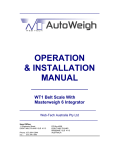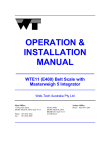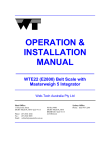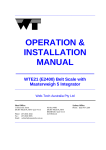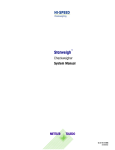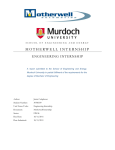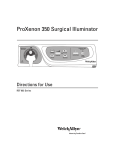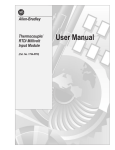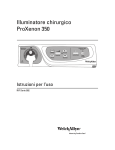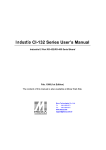Download OPERATION & INSTALLATION MANUAL
Transcript
_____________________________________________ OPERATION & INSTALLATION MANUAL ______________________ WTE40 Belt Scale with Masterweigh 5 Integrator _____________________________________________ Web-Tech Australia Pty Ltd Head Office: 11 Electronic Street EIGHT MILE PLAINS QLD 4113 Phone: (07) 3841 2844 Fax : (07) 3841 0005 Sydney Office: PO Box 4006 EIGHT MILE PLAINS BRISBANE QLD 4113 AUSTRALIA Phone: (02) 9757 2296 _____________________________________________ Warnings................................................................................................... 2 E40 Basic Site Requirements ................................................................. 3 Weigher Description (E40 Components) ............................................ 4-9 Installation Mechanical & Electrical Details ..................................... 9-18 Weigh Arms ...................................................... 9-14 Magnetic/Electronic Pick Up ......................... 15-18 Masterweigh 5.................................................. 19-28 Getting Started .................................................................................. 29-34 Masterweigh 5 Detailed Description ............................................... 35-41 Masterweigh 5 Menu Functions ..................................................... 42-65 Keyboard Layout ............................................ 42-43 Menu 1 ............................................................. 44-45 Menu 2 .................................................................. 46 Menu 3 ............................................................. 47-48 Menu 4 ............................................................. 49-51 Menu 5 .................................................................. 52 Menu 6 .................................................................. 53 Menu 7 ............................................................. 54-55 Menu 8 & 9 ........................................................... 56 Menu 10 ................................................................ 57 Menu 11 & 12 .................................................. 58-59 Menu 13 ................................................................ 60 Menu 14 ............................................................ 61-62 Menu 15 ................................................................ 63 Menu 16 ........................................................... 64-65 Calculating the target weight .............................................................. 66 WELDING OF IDLER TRANSOM TO WEIGH ARM. THE LOAD CELLS WILL HAVE BEEN FACTORY FITTED TO THE E40 WEIGHER. LOAD CELLS MUST NOT BE SUBJECTED TO THE FLOW OF STRAY ELECTRIC CURRENTS. IF THE WEIGH IDLER IS TO BE WELDED IN PLACE. MAKE SURE THE WELDER MACHINES EARTH CLAMP IS ATTACHED TO THE IDLER MOUNTING BRACKET AND THERE IS A GOOD CONNECTION. FAILURE TO COMPLY WITH THIS NOTE. WILL RESULT IN LOAD CELL FAILURE. LOAD CELL OVER LOADING DURING INSTALLATION. THE LOAD CELLS HAVE BEEN FACTORY FITTED TO THE E40 WEIGHER. TO PREVENT OVERLOADING THE OVER-LOAD STOPS HAVE BEEN FACTORY SET. HOWEVER THE E40 WEIGH WEIGHER SHOULD NOT BE SUBJECTED TO LOADS HIGHER THAN THE MAXIMUM LOADING DESIGNATED FOR THE CONVEYOR. Generally, the following requirements must be adhered to if the stated performance figures are to be met. Web-Tech may vary from this, subject to a conveyor analysis. We urge you to commission your local Web-Tech agent to either install the scales or supervise the installation of them. 1 The conveyor incline should not exceed 20 degrees from horizontal. 2 The conveyor should be quipped with a gravity take up system. 3 The conveyor should not exceed 3000 metres. 4 The conveyor should be rigid in design, free from vibrations and not subject to stress that will cause structural deflection. 5 The conveyor should be free from interference from all other operations. 6 The system should be designed so that the complete contents of each load passes over the scale. 7 Sufficient impact idlers should be provided under each infeed so as not to cause a deflection of the belt at the feed point. 8 The feed rate should be between 30 and 95% of full scale. (It must be adequate and constant). 9 A Windscreen should be erected around the entire weighing element unless it is not exposed to wind forces. 10 Adequate access to the scale must be provided. All gates and feeders associated with the weighing conveyor must be designed so that the material will flow freely when operated and not leak material when stopped. 11 The troughing angle of the idlers must not exceed 45 degrees. 12 The conveyor should be equipped with gravity type belt wipers if material build up on the belt is a problem. 13 Belts with edges moulded (or vulcanised) onto the carrying surface should not be used. 14 Belt speed should not exceed 1.6 metre per second on a belt of 8 metres or less. . E40 Components. Inline Weigh Idler (2) Belt Travel Direction. (3) The E40 MUST be square, with respect to the conveyor stringers, on both sides. Magnet Pick Up / Electronic.(4) Flexures LHS Flexures RHS Magnetic Pick Up / Electronic Pick Up (1) Calibration Bar Carry Bracket RHS Weigh Arm LHS Weigh Arm Load Cell Junction Box Tacho / Encoder Junction Box. NOTES. (1) For the sake of clarity. The Tachometer / Encoder has been shown attached to the “Weigh Idler” any idler within 2m of the weighing area could be used. If the tachometer / encoder is to be fitted to the Weigh Idler”. The installer must make sure the cable does not affect the weighing performance. NOTE WELDING PROCEDURES, FOR WELDING IN THE VACINITY OF LOAD CELLS . (2) If the idler has been supplied with feet. They should be removed as shown above. (3) It is important that the distance between the weigh idler and the upstream and downstream (pitch) be equal on both sides. All Web-Tech’s product calculations will have been based on a pitch of 1m. Consult the factory if you are changing. (4) If sprocket has not been fitted by factory, use the supplied jig to accurately align the sprocket with the roll. It is important that the sprocket is concentric with the roll. . E40 Components. LHS Weighing Arm. Showing Load Cell Fitted Sprocket Aligning Tool Magnetic Pick Up (Web-Tech to select either this device or electronic style) RHS Weighing Arm. Showing Load Cell Fitted Tachometer Sprocket Target Electronic Magnetic Pick Up (Web-Tech to select either this device or standard magnetic pick up style) . E40 Components. Magnetic Pick Up Mounting Bracket Electronic Magnetic Pick Up Weighing Idler Securing Bracket x 2 Calibration Weight / Bar Mounting Bracket x 2. . E40 Components. Load Cell (Metric) Load Cell Junction Box Load Cell (Imperial) Tachometer Junction Box . E40 Components. Attach the Calibration Weight / Bar mounting brackets here. (Both Sides) E40 Assembly with calibration bracket and two calibration bars in place. Weigh Arms. The E40 Plus is an economy, multi belt width, single idler conveyor belt scale. It has been designed for applications where a high order of accuracy is not required. By virtue of it’s design the E40 Plus can be used on a variety of conveyors of varying belt widths. Generally conveyor belt scale designs incorporate a ridged weigh frame which provides the weighing element with a stable platform. This is essential for high accuracy weighing applications. However the weigh frame can be eliminated in applications where high accuracy is not required or the application is not conducive to high accuracy weighing. Mobile conveyors etc. In our mechanical drawings we refer to weigh quality idler assemblies. These assemblies are manufactured by most idler manufacturers. They are manufactured to exacting tolerances. They are generally inline roll types and the transoms are manufactured true to template, assuring an accurate profile is presented to the conveyor belt. The rolls are machined and balanced which eliminates vibration around the weigh area. Why use these weigh quality idler assemblies? By using and accurately installing weigh quality idler assemblies over the prescribed weighing zone. A stable and uniform path is provided for the conveyor belt. This is an attempt to eliminate false load indication being transmitted to the load cells and distorting the weigher performance. In some instances acceptable results can be obtained even if the mentioned idler assemblies are not used. The mechanical installation and alignment is critical for accuracy and long term repeatability of any belt scale system. Failure to carry out the installation correctly will seriously degrade the performance of the system. The following belt scale installation notes assume that the user wishes to gain the maximum accuracy from the scale. After the location for the scales weighframe has been decided (using the guidelines specified in the previous chapter), carry out the mechanical installation as follows, referring to drawings:E40-001, E40-002 & (E40-002-2) The E40-002-2 shows all idlers as "off set type". Not the preferred type. 1. Electrically isolate the conveyor. Tag out equipment where necessary. 2. With reference to drawing E40-002 or E40-002-2, depending on idler sets lift the conveyor belt so that access is gained to idlers numbered -C3 to +C3. 3. Using string line (piano wire or nylon fishing line 100-150 kg breaking strain) Line out the idler assemblies as shown in the drawing. It is useful if the tie off point is slightly raised with respect to the weigh zone idlers. This allows the installer to bring up the rolls to a common datum. If weigh quality idlers have not been purchased with jacking screws installed on the rolls, shim blocks may need to be installed under the idler mounting feet. 4. It is important that the two weigh arms be installed inline and parallel to the conveyor stingers. It is also important that the weigh arm idler mounting plate be centrally located between idlers -C1 & +C1. It is recommended that a large set square or other device be used to assist in this operation. When the arms are aligned bolt them down, through the holes provided. Weigh Arms. 4. 5. 6. Weld Here Both sides of idler. 5. 1. 2. 3. At this point the "weigh idler (transom)” should be readied for mounting to the adjustable idler mounting brackets, (See DWG E40-001 & 008). The idler mounting feet are not required and should be removed. This can be accomplished by gas axing etc. The calibration bar carry brackets should now be welded securely to the base of the transom angle iron as shown above. All welding of components to the weighing idler must be performed before mounting on the weigh arms. Place the idler assembly gently on to the idler mounting brackets. Using the idler fixing brackets bolt down the idler/transom as shown below. The idler must be accurately mounted on both weigh arms. Use the string lines to achieve the required alignment. Electric (MIG - TIG - Stick) welding can damage the load cells, if stray electrical currents are allowed to flow through the load cells. The earth clamp of the welder must attached to either the idler mounting bracket or the idler assembly. The earth connection must be good and secure during the welding procedure. 7. Following the fixing of the idler assembly to the E40 weigh arms, the wiring needs to be installed. See drawings:E40-01,E40-02,E40-03 & E40-04. Install conduit or other means of protecting the load cell cables on their passage to the load cell junction box. Remove the string lines and lower the belt. Load Cell. The load cells supplied are an “S” type cell hermetically sealed and sized to suit the application. They are used in tension and are fixed to the weighing mechanism by means of two swivel joints. To protect the load cells from the possibility of being over loaded, an overload stop has been provided. The over load stop will only protect the load cells from overloads not exceeding 150% of the rated capacity. The over load stops are usually set at the factory. Generally a gap between the screw and swivel joint knuckle should be 2.5mm. Set over load gap at 2.5mm, using the overload stop bolt Over Load Stop Screw Weigh Arms-Drawing E40-001 Weigh Arm-Drawing E40-002 Weigh Arm-Drawing E40-002-2 Weigh Arm-Drawing E40-008 Magnetic/Electonic Pick Up. base. Tachometer/Magnetic Pick Up Installation. NOTE:The E40 may have been specified without the use of a tachometer. Therefore the following section will not apply. Refer to Figures 2,3,4,5 & 6 & drawing E40-008 on following pages. The tachometer / magnetic pick up / electronic magnetic up provides the Masterweigh integrator with a means of calculating the belt speed. Any inaccuracies in this signal will result in a weigher inaccuracy. The magnetic pick up or the electronic pick up (Web-Tech selects the style after reviewing the conveyor technical data) is activated by sprocket teeth, passing the detector’s sensing area. The sprocket is attached to the bed roll as shown in figures 5 & 6. The detector is held in place by means of a bracket see figures 5 & 6, which is welded to the angle forming the base of the idler transom. Two bracket designs are shown. The bracket shown in Fig 5 positions an electronic pick up. An electronic pick up is used when the belt speed is low. The factory selects the pick up to be used. The sprocket’s teeth passing close to the pick up when the roll is rotating, results in an electrical pulse being generated. If the sprocket is not accurately fixed to the idler roll the signal amplitude will be affected, resulting in inaccurate integration. Therefore it is important that the sprocket is accurately fixed to the bed roll of an idler adjacent to the weighing idler. The sprocket and pickup must not be fitted to the weighing idler. If it is fitted to the weighing idler assembly the wiring to the pick up can adversely affect the load cell out put and there is a high probability of destroying the load cells when welding the pick up support bracket to the idler angle Web-Tech offer an in house idler modification service using customer supplied idler assemblies or Web-Tech can supply the assembly. If the assembly has been modified by WebTech the following works will have been done. Feet removed from weighing idler. Sprocket accurately fixed to a roll. Pick up support bracket fixed to adjacent idler angle base. For those customers who are supplying their own idler assemblies and will be modifying the idlers. Web-Tech will have supplied a sprocket and aligning tool (see figure 2) and 3 x M6 counter sunk fixing screws. The tool must be used if the magnetic pick up is to function correctly. The sprocket must be accurately aligned to the roll and shaft. The sprocket is fixed to the roll by means of three 6 mm counter sunk bolts. The jig and sprocket are assembled onto the roll shaft and the position for the bolts marked out. Three 5.5mm holes should be drilled and tapped. The sprocket should then be fixed using the screws that have had “Loctite” or other similar product applied to prevent them coming loose. The magnetic pick up positioning bracket should be now welded to the transom angle. Note Load cells can be damaged if stray welding currents flow through the cell. For complete safety do not install the load cells until all welding work is complete. When all the tachometer / magnetic pick up installation work is complete, adjust the magnetic pick up until there is a 0.125mm Magnetic/Electonic Pick Up. gap between the sprocket teeth and the pick up. If an electronic magnetic pick up has been installed, make sure that the pick up probe is no further than 4mm from the sprocket teeth. Note there should be no run out between sprocket and magnetic pick up. The wiring from the magnetic pick up should be securely fixed to the transom. However the cable should not impart any force to the load cells. A large loop in the cable at the point where the cable is tied to the stringers is advisable. See Drawings WTMW5-E40 for wiring details. Note If a tachometer is not being used, it is important that Masterweigh 5 be field programmed to use the internal tachometer (Menu 9) . It should be noted that if the conveyor stops with load over the weigh area. Masterweigh 5 will indicate a mass rate. Masterweigh 5 can be wired to gate the internally generated tachometer signal through an external switch. (Voltage free contacts if available on motor contactor.) Masterweigh 5 low voltage connector strip J3 is not to be exposed to any external Belt Stop Switch Supplied by Others J3-Tg Gnd J3-Tg Inn Masterweigh 5 voltages other than those specified in this manual. In Menu 9, set Masterweigh 5 to, Ext.Con . When set to Ext. Con (External Connection), Masterweigh 5 will use the internally generated 100Hz as a pseudo tachometer frequency. Any voltage free switch connected in series with Tg Gnd and Tin will indicate to Masterweigh 5 that the belt has stopped. No consideration is given to variation of belt speed. Magnetic/Electonic Pick Up. Magnetic/Electonic Pick Up. SPROCKET ALIGNMENT TOOL, SIZED TO SUIT IDLER ROLL SHAFT DIAMETER Fig 2 SPROCKET WITH ALIGNMENT TOOL IN PLACE. Fig 3 ROLL, SPROCKET & ALIGNMENT TOOL IN PLACE PRIOR TO DRILLING FIXING HOLES. Fig 4 Magnetic/Electonic Pick Up. ELECTRONIC PICK UP ASSEMBLED ON SUPPORT BRACKET Fig 5 WELD HERE DO NOT WELD WITH THE PICK UP IN PLACE. MAGNETIC PICK UP ASSEMBLED ON SUPPORT BRACKET Fig 6 WELD HERE DO NOT WELD WITH THE PICK UP IN PLACE. Voltage Select Switch Only used when MW5 is powered using AC IP 65X Rated Enclosure On/Off Switch Field Wiring Power Input Connector. Standard (Switch selectable 240/110VAC) Special must be pre-ordered. (Either 12VDC or 24VDC) Web-Tech advise that Masterweigh should not be mounted in direct sunlight or close to a device that can generated heat. Generally semiconductor devices specifications state that a semiconductor device will not operate reliably in temperatures in excess of 55ºC. Direct sunlight can quickley raise the temperature in the electronic enclosure to well above 55ºC, therefore consideration must be given to the enclosure location and protection from direct sunlight. If the enclosure is to be fitted in an exposed area, Web-Tech can supply a suitable sunshade as shown below. Manufacutured from 304 grade stainless steel and engineered to allow for easy access of conduites and wiring, it will provide the protection required. Contact the factory for pricing and availability. ELECTRONIC ENCLOSURE. It is advisable to mount the enclosure as close to the weigh frames as possible. The maximum cable length from weighframe (load cells) junction box to the enclosure is approximately 150m. Fix the enclosure to a suitable post or wall. It is advisable to select a position which is not subject to excessive vibration, and is out of direct sunlight. Use a sunshade if the electronics are to be mounted in direct sunlight. (contact Web-Tech for the price if required) The enclosure must not be positioned where it may subjected to running water during periods of rain or hosing. Field Wiring. (Refer to Drawings' E40-01, E40-02, E40-03 & E40-04) All field wiring should be run away from the influence of high voltage and current carrying cables. Note: If the field wiring is run in conduit, make sure that the conduit termination is sealed so as to prevent the ingress of water into the Masterweigh enclosure. Loosen the four screws on the junction box cover plate, noting that they have retaining washers for the screws and gasket. The enclosed PCB can be removed by squeezing the nylon locks on the PCB stand-offs in turn and pulling the board forward. This will facilitate easier termination of the cables. Note When Masterweigh 5 has been fully connected and ready for commissioning, it is advisable to observe the frequency of the tacho pulses arriving at Masterweigh, which are displayed in Menu 9. The minimum frequency is 10Hz and the maximum 1000Hz. The reading should be fairly stable if the conveyor is not surging or slipping. Wild fluctuations generally indicate a mechanical problem with the tacho installation or conveyor drive. Loadcell Installation. Only fit the load cells after all mechanical works have been completed and the conveyor is ready to be run. Note: Keep the enclosure door, closed to prevent ingress of water and dirt. The E40 uses two tension load cells that are wired in parallel. The weigh arms are shipped with the load cells factory installed and set up. All wiring is to done in the field. Load Cells. The two load cell cables should not be shortened. Shortening these cables voids the load cell manufacturers warranty. Tachometer / Magnetic Pick Up Wiring. Refer to Dwg. No's E40-004. (If using the Web-Tech junction box). Connect the tacho up as shown using Beldon 8771 or equivalent. It is important to seal the junction box against water and to run the cable away from high voltage power cables. Connect the load cells to the load cell junction box (see drawing E40-03). Make sure the cables are protected from falling debris and other means of cable damage, over the entire cable runs. Connect the two cables to the pcb located in the junction box. Connect the Masterweigh 5 field wiring to the same pcb. It is important that all wiring is If sealants are to be used on junction box’s make sure that Neutral Cure Based Sealants are used. correctly terminated The load cell / load cells are connected in the field using a specially designed printed circuit board located in a junction box. The pcb is capable of marshalling up to 2 load cells. It is important that the two load cells are correctly terminated, The circuit boards unique design requires that the wiring be separated into supply and load cell output. The separation of these two supplies and the use of a "voltage leak shield" prevents current leakage across the pcb where the humidity is high. Coil the excess load cell wire and fit it into the box, prior to sealing the junction box. Avoid the use sealants, the mechanical seals on the junction box will keep water and dust out if the box is screwed down properly. DO NOT USE SEALANT THAT RELIES ON ACETIC ACID TO CURE THE COMPOUND. Tachometer / Magnetic Pick Up. (Speed Sensor) Masterweigh 5 can utilise a wide variety of devices to provide belt speed indication. Masterweigh can also function without belt speed indication. However the accuracy of the system will be degraded. Determine the type of speed sensor to be used and connect as shown in the drawing E40-04 . It should be noted that magnetic pick up assemblies require that they be correctly installed mechanically. See the accompanying manufacturers manual. Wrongly set air gap between the toothed sprocket and sensor or low sprocket rotational speed will cause MW5 to operate incorrectly. Masterweigh Connections. Using drawing E40-01 proceeded with the terminating of the field wiring. Power PCB, Power is connected to MW5 at terminal J1, located on the lower PCB. Masterweigh 5 can be powered using 240 or 110V AC @ 50/60Hz. The slide switch on the power pcb selects the voltage. Incorrect selection will blow the mains fuse or damage the PCB. Masterweigh 5 is protected against most industrial electrical noise, however excessive noise can in certain circumstances cause problems. If the mains supply is suspected as being noisy an external mains filter should be used. The relays on the power pcb are rated at 0.5A 240VAC and therefore should not be used to switch large loads or high voltages. Masterweigh 5 can also be ordered using either 12,24 or 48VDC as a power source. When DC power is used, the connector is still referred to as J1. The pcb is marked with + / - to indicate polarity. The same wiring precautions as described in the connecting of AC power above must be observed. Field Wiring / Main PCB. (Top PCB). Only the low voltage field wiring is to be terminated on this PCB. See dwg E40-01 The load cell wiring is terminated across J3 / 10,11,12,13. It is important to tie the screen down and make sure all connections are secure. On power up the out put from the load cell can be viewed in menu 8 or on a digital volt meter placed across pins 10 & 11. (+ lead on 10 & - lead on 11 with the scale set to millivolts. If connected correctly, the output from the load cell should be approximately +0.1mV to 15mV. Check the wiring if these approximate voltages are not observed. The speed sensor wiring is applied across J3 / 3, 4, & 5. On power up and with the conveyor running. The signal from the sensor can be observed in Menu 9. Masterweigh accurately measures and displays the output from the speed sensor to a high precision. The frequency signal should be reasonably steady assuming the conveyor speed is steady. Small variations in this signal are to be expected. If the frequency varies greatly, check the wiring and mechanical installation of the sensor. The scale is now ready for use in it's basic form. Remote Rate Signal. Masterweigh 5 provides the user with a remote analogue rate signal as well as digital one on the local display. The signal is a 4/20mA type, capable of driving into 750Ω. The 20mA point coinciding with the maximum rate as set in Menu 1 and the 4mA point being zero mass rate. This signal is usually used by a plc or a remote 4/20mA meter. Masterweigh 5 can be the source of the current or sink 4/20mA signal supplied by other equipment. This option is set by setting a jumpers link 4 & 5. The following diagram (Fig 7) shows this link set so that Masterweigh is the source of the current. (Fig 8) shows Masterweigh sinking an external 4/20ma supply. Masterweigh Sourcing 4/20mA Masterweigh Sinking 4/20mA Fig 8 Fig 7 LK4 LK5 INT 1 1 2 2 EX 3 3 LK4 LK5 INT 1 1 2 2 EX 3 3 Link (LK) Remote Totaliser Signal. Masterweigh 5 has a battery backed (10 year, "plus" life) local resettable totaliser. Provision has also made for the use of a remote counter, by means of a +28 ,+5 volt or voltage free relay contact pulse, that coincides with the incrementation of the local counter. The 28V, 5V and voltage free contact pulse is available across pins J3-(1 & 2) . Each pulse coincides with an increment of the main totaliser’s least significant digit. This pulse has been designed to drive plc input or an electronic counter (Use 28 volt for electromagnetic counter). The type of pulse is determined by the settings of the links LK6, LK7, LK8, LK9. on the lower pcb. Link set up as shipped. Voltage free contacts selected. In this situation, the setting of LK8 & 9 is irrelevant Fig 9 LK6 LK7 INT 1 1 2 2 EXT 3 LK8 LK9 5V 1 1 2 2 28V 3 3 Tacho Boost Adjustment. Masterweigh sourcing +5 Volt pulse. Fig 10 LK6 LK7 INT 1 1 2 2 EXT 3 3 LK8 LK9 5V 1 1 2 2 28V 3 3 Masterweigh sourcing +28 Volt pulse. Fig 11 LK6 LK7 INT 1 1 2 2 EXT 3 3 LK8 LK9 5V 1 1 2 2 28V 3 3 This potentiometer allows the user to increase the voltage as measured at the electronic speed sensing device. The E40 series may have been supplied with an electronic magnetic pick up. If this is the case the factory will have adjusted RV2 to 10V, which is the required Fig 15 RV 2 voltage for an electronic magnetic pick up. Note if a regular magnetic pick up is employed, the voltage should be + 5 Volts. less than 4.7 Volts will make the output signal unreliable. Auto Zero Alarm. Load Cell Voltage Select. Use only the following set up for all conveyor belt scales. Fig 12 0V -VE 1 2 LK 2 3 Cell Type Selection. Use only the following set up for all conveyor belt scales. Fig 13 1 2 3 LK 3 LOAD MICRO Load Cell Excitation Voltage Adjustment. Fig 14 RV 2 This potentiometer is used to boost the load cell supply voltage. Generally this is only required if the load cell voltage, at the load cell is less than 10 Volts. Masterweigh 5 if configured to do so will perform an automatic zero. Under certain circumstances the zero can accumulate an unacceptable value. This can be due to a number of operational factors e.g. product build up on the belt or rolls. Masterweigh can track this build up and flag the user if the build up exceeds a programmed value. The output provided is a clean set of contacts. Connector J8-(COM-NO-NC) System Status. A relay and contacts have been provided to provide the user with a means of monitoring the operational status of Masterweigh 5. If the electrical supply is unavailable or an internal error is detected then the relay contacts will change over. Connector J7-(COM-NO-NC) General Arrangement Drawing E40-01 . Drawing E40-02 . Drawing E40-03 . Drawing E40-04 . Drawing E40-05 . Drawing E40-06 . DC Power Supply. DC Power Supply Power Supply Modules DC Power Connector. Check Voltage Against that shown on Power Supply Modules. . This section includes a minimum of basic information that needs to be input into Masterweigh 5, to get you started. Detailed calibration procedures are to be found in Masterweigh Operation. The set up sequence is as follows :- press the "Enter" key. The display will now change to the following: Manual entry of Pulses/Rev or Press Enter to Continue. Manual entry of Pulses/Rev Enter pulses/revolution. Zero. Span. Fine tune. This entry is used when the number of pulses per revolution is known and is not applicable to a new installation. Press the Most Belt Scales require to be zeroed and "Enter" key to advance and the display will spanned. The time required to zero and span change to the following: a system is determined by the belt-speed and length. It is recommended that a Once again, this entry is not normally minimum time of about 5 minutes or 1 belt used in a new installation. Press the revolution be used, which ever is the greater "Enter" key to advance and the display will be used. Only full belt revolutions must be change to the following: used. The longer the time and hence more belt revolutions used, the better. At this point Masterweigh is ready to start counting the pulses. Entering Pulses per Revolution. Masterwiegh uses the number of pulses per Manual entry of No. of Revs revolution to provide a time base for zeroing or Press Enter to continue. and spanning. To input this variable into Masterweigh, mark the conveyor belt with chalk, or paint a particular point on the belt. If You should now wait until the mark on the there is already a distinguishing mark on the belt coincides with the selected reference belt use that. Select a static point that can be point and as they coincide press the easily used as a reference point to start and "Enter" key. The display will now change stop counting belt revolutions. Set the Belt to the following:Scale running. Where xxxx = Pulses accumulated since Masterweigh should now be switched on. pressing the "Enter" key . Press "Menu" key and then "./+" to advance Where yyyy = Time in seconds elapsed to Menu Entry No. 2. If the instrument is new, since pressing the "Enter" key . it may show the following: Menu Entry 2 Pulses per rev = 1000 Revs = 5 The entry shown above is a factory setting. The variable entered her will be application specific. To gain access to change these values to the application specific values. To stop belt pulse count, Press E Pulses counted = yyyy Time = xxxx On pressing the “E / Enter” key Masterweigh will start counting pulses and showing elapsed time. When the minimum time (5 minutes) or the minimum 1 belt or the desired time/belt revolutions revolution has occurred, press the "Enter" key again. Zeroing Masterweigh. Note: Web-Tech advises using 5 belt revolutions or more, assuming that 5 belt revolutions take longer than 5 minutes, and that full belt revolutions only are used. The display will now change to the following: Advance to Menu No. 3 by pressing the + key. The display will now look like the following: Press the "Enter" key to gain access to the menu. The display will now look like the following: Where yyyy = number of pulses counted. xxxx = number of pulses counted. Menu entry : 3 Zero cal. = 0.010mV Ztrk = 0.010mV Enter number of belt revolutions? 0 Pulses counted = yyyy time = xxxx You should now enter the number of complete belt revolutions that have occurred since the start and stop of the test. When the correct number of revolutions have been entered, press the "Enter" key and now Masterweigh will calculate the number of pulses per revolution and the display will change to the following: By pressing the "Enter/E" key the calculated data is stored in Masterweigh memory and will be used as a time base for zeroing and spanning/calibrating. Pulses per Revolution = Press “E” to save, otherwise press A The display will now return to Menu 2 entry display showing the new data. If the A key was pressed no calculations would be done and the display would show previously stored data. To proceed with the zero calibration press the “Enter” key to continue. The display will change to that shown below. Manual entry of zero error, 0.000mV or press Enter to continue A zero as displayed in Menu 8 can be entered here Note that the entry of data at this point only assists Masterweigh in finding an average zero and does NOT negate the requirement to run the zero test. Press enter again, the display will change to the following: Press E to continue Mass rate = a.aaaa Where a.aaa shows the current zero if the belt is running. This data is raw, that is, not adjusted by the computer and will be changing frequently. This information is mostly used by technicians. Press the "Enter" key again and the display will change to the following: (Zero reset) To start zero cal Press E Mass rate = 0.000 Revs = 0.0 Masterweigh is now ready to zero and will, as soon as the "Enter" key is pressed again. Masterweigh did not start executing its zeroing immediately because it gives time to make sure that the belt is empty (most important). After confirming that the belt is empty, press the "Enter" key to start the zeroing. The display will now change to the following: Where, a.aaa r.r Spanning / Calibration. There are three ways of calibrating/ spanning Masterweigh:♦ By passing material over the belt, weighing that material and then entering that value into Masterweigh via Menu 5. ♦ Using a weigh chain. = the zero error. = the number of belt revolutions completed. To abort zero calibration Press A Mass rate = a.aaa Revs = x.x Once Masterweigh has completed the test the display will change to the following: Where, z.zzz = the totalised value of the mass rate found during the routine. r.r = the number of belt revolutions. To calculate new calibration, Press E Mass total = z.zzzz Revs = x,x By pressing the "Enter" key at this point, Masterweigh will calculate a new zero. If something went wrong during the test, e.g. material did accidentally get onto the belt, pressing the "Abort/A" key will cancel the test. Following the pressing of the "Enter" key, Masterweigh will display the zero as a voltage output from the load cell and once again give you the ability to cancel out the result. Masterweigh will also cancel the tests if the results from that test fall outside preset limits. See the section "Load Zero Calibration" in Masterweigh Operation. ♦ Using supplied calibration bars. This part of the manual will deal only with method 3. Refer to the calibration data sheet supplied with your system and the sample sheet at the rear of this manual. The calibration bars supplied have been manufactured to weigh approximately 70% of the load that the weighframe will carry when the maximum flow rate (as detailed in the client's data sheet) is achieved. With the belt stopped, load all the calibration bars supplied onto the calibration bar carry brackets. An even number of calibration bars will have been supplied. An even number of bars should be loaded on either side of the weighing idler. See figure 16. The weight of each bar has been stamped on it. Now set the weighfeeder running and advance Masterweigh to Menu 4 and enter that Menu by pressing the "Enter" key. The display will change to the following:Menu entry : 4 Fixed weight calibrate, span = 50.00 The span value shown will be a factory default. Following a successful calibration the value shown in Menu 4 will change to reflect the application. Masterweigh will calculate the span value Fig 16 theoretical weight that the integrator will display after the system has been run with calibration weights fitted over the number of belt revolutions set in Menu 2. On occasions Web-Tech may not have been supplied with the data required to calculate the target weight. The target weight may then have to be calculated during commissioning. Assuming that the target weight is available and has been entered precede as follows:Where w.www is the un-calibrated instantaneous mass rate. There should be a mass rate shown here. using data entered into this Menu. Press the "Enter" key and the display will change to the following: This Menu entry point is used when the span is known. Perhaps the Masterweigh Press E to continue Mass rate = w.wwww Manual entry of Span Factor, 0.000 The above Menu provides the user with a pause point should it be required. unit has been changed over. Press the “Enter” key again and the display will change to the following. Only “Fixed Weight” will be discussed in getting started. Press the “Entry” key to Span Cal. Mode = Fixed Weight Press Clear to change, Enter to accept. proceed. The target weight can be derived empirically or calculated. In the “Getting Current target weight = 50.000 tones Enter target weight ? 0.000 tones Started” section of this manual only the calculated method will be used. When the system is purchased from Web-Tech a set of data referring to the Belt Scale parameters accompany the delivery (see back of manual for a sample). One of the data set is “Target Weight”. The target weight is the Press “Enter” key to continue. To start span calibration, Press E Mass rate = 0.0000 Revs = 0.0 Press the “Enter” key to proceed At this point the display will show the current mass rate and the number of belt revolutions that have elapsed since initiating the test. To abort span calibration press A Mass rate = m.mmmm Revs = r.r At the end of the test routine the display will change to that shown below At this point pressing the “Enter” key will indicate to Masterweigh that it should calculate the new target weight. To calculate new calibration press E Mass total w.wwww revs = r.r r.r =belt revolutions. w.wwww =current belt revolutions. m.mmmm =mass rate. On pressing the "Enter" key Masterweigh uses the target weight and the found mass total to calculate it's new span factor. observe the highest mass rate value achieved over one belt revolution and enter a null value just higher than the mass rate noted. NOTE: The above calibration data will b) Autozero Tracking. not be stored in the Masterweigh working memory until the following key sequence has been carried out. Material sometimes builds up on the conveyor belt and the weigh area, even though belt scrapers are used and Masterweigh's weigh area is narrow. Masterweigh can automatically compensate for these build-ups if Menu 7 is activated. Advance Masterweigh to Menu 7. At the 1. Press "Menu" 2. Press "E/Enter" key. If "A/Abort" is pressed instead of "E/ Enter" then the new calibration information is lost and Masterweigh uses previous data. The same loss occurs if power is lost during calibration. Fine Tuning:Now that the system is running it can be fine tuned. a) Null Level. Most conveyor belts have sections which are much heavier or lighter than the average weight of the belt. To stop Masterweigh adding small amounts of weight to its total during those periods when the belt is running empty, Masterweigh has a menu entry which is called Null. The joint in the belt is a major cause of small amounts of weight being added to the totaliser and the effects of the joint can be seen by entering Menu 6. The display will change to the following: Enter a new null level ? 0.000 Mass rate = 0.165 tonnes / hour By running the belt empty (in this menu) the raw empty belt mass rate can be observed. As the joint or any other belt abnormality passes the weighing element, Menu entry 7 Zero track if <20 .0 for 5 revs. point of entry Masterweigh displays the following, if no entry has been previously entered: This display tells us that Masterweigh will automatically force itself to read zero when the recorded mass rate is less than 20 tonnes per hour and stays below that value for the duration of five belt revolutions. Should material start to flow, Autozero level = 20.000 tonnes / hour Enter new level ? 0.000 Masterweigh immediately cancels the Auto-zeroing and works with previously set values. To set these values press the enter key The display will change as shown above. The level at which the flow rate must drop to prior to an auto-zero being performed. As some conveyors experience surges of material, then run empty, as part of the plant's normal operating conditions, Masterweigh can, if instructed, delay any Auto-zeroing process for a predetermined time. Press Enter and the display will change that shown on the next page. Enter the delay in seconds if one is required. Setting the delay to zero will cause the auto zeroing routine to start as so as the selected mass rate is achieved. The "E" can also appear if the conveyor belt is damaged, with pieces missing etc. As previously discussed the zeroing and spanning of Masterweigh using menu 3 & 4 is performed over fixed belt revolutions. The auto zero tracking should also be performed of the same number of belt Delay before auto zeroing = 60 sec Enter new delay xxxx revolutions. This is desirable but not necessary. On pressing the "Enter" key again, the display will change to the following:At this point the required number of belt revolutions over which the auto zero will be accomplished can be set. Enter number of belt revolutions? 0 Pulses counted = yyyy time = xxxx (Note, by entering 0 into this entry, the Autozero mode is switched off). When the desired variables have been set into this menu press Menu followed by Enter to save and exit. . Note: When the autozero is running, a lower case "z" appears on the MRMT display. when load is detected it will be switched off. Should an "E" appear where the "z" normally appears, it means that the signal from the load cell has gone negative with respect to the normal load cell output. The lower the autozero tracking level selected, the more sensitive Masterweigh is to detecting a relatively negative signal. the appearance of the "E" during normal operation signifies to the operator that the weighframe should be inspected for mechanical damage or positional change. THE PREVIOUS SECTION WAS WRITTEN TO ASSIST CUSTOMERS WHO WANTED TO GET THE WEIGHING SYSTEM UP AND RUNNING AS QUICK AS POSSIBLE. A MORE DETAILED EXPLANATION OF THE AVAILABLE FUNCTIONS ARE DETAILED IN THE FOLLOWING SECTION MASTERWEIGH 5 DETAILED DESCRIPTION Introduction. Masterweigh 5 is a precision microprocessor based instrument, designed for the accurate weighing of material being transported by a conveyor belt. The "core" of Masterweigh 5 is derived from the highly successful Masterweigh 1 core. The Masterweigh 1 design has been in operation for many years and has been proven in the field and tested by the National Standards Authority of Australia. The tests on the core proved that the instrument is accurate to 0.1% over its operating range. The operating environment is based on a series of discrete Menus. Each menu allows the user to set up a working environment or calibrate the system. For a detailed description of each menu, refer to Section OP-3-OPxx of the manual. Note that detailed information relating to the keyboard operating command procedures is to be found earlier in this manual. Load Cell Input and Excitation The Masterweigh is designed to accept a load-cell millivolt signal in the range 0 to 32 millivolts with a resolution of approximately 4 microvolts. An on-card voltage source provides excitation for the load-cell. This source can provide excitation for up to four 350 ohm load-cells in parallel. The excitation is not precisely controlled, but is maintained within approximately 1 percent of the set value. The Masterweigh monitors the excitation voltage and automatically compensates for any voltage change that may occur. The excitation is adjustable over a wide range to enable optimum performance to be obtained from a wide variety of load-cells. The Masterweigh may be configured to provide either a positive excitation voltage referenced to ground (unipolar) or a plus/ minus (bipolar) voltage, by configuration of links. The positive voltage is continuously adjustable from +4 to +12 volts. The negative voltage is set at -12 volts. The Masterweigh is factory set for a unipolar excitation of 10 volts. Following adjustment of the excitation, allow a minimum of 30 seconds for the Masterweigh to update its internal excitation reading before proceeding with calibration functions. The approximate value of the excitation voltage sensed by the Masterweigh is displayed in Menu 8. This should match the voltage sensed at terminals J3 pin 12 and 13, if link LK3 is correctly installed, and should be checked when configuring the Masterweigh. (Allow 30 seconds for update of display after adjusting the excitation). Incorrect configuration of excitation sensing will cause erratic mass rate readings. The millivolt input accepts either a differential millivolt signal or a half-bridge input and will operate accurately over a common mode range of minus 8 to plus 8 volts. The input is overload protected to plus or minus 35 volts on either terminal with the Masterweigh energised, and plus or minus 20 volts on either terminal when not energised. Transient overload capacity is much higher than this continuous rating, MASTERWEIGH 5 DETAILED DESCRIPTION Load-cell Input and Excitation (Contd.) The analog digital conversion is performed using voltage to frequency conversion techniques, thereby providing excellent rejection of signal noise over a wide frequency range. With the exception of short periods allocated to self-calibration, the Masterweigh is continuously monitoring the load-cell input rather than periodically sampling, as is the case for systems which use dual-slope integrating converters. This results in a more accurate measurement of the rapidly fluctuating input signal from the load-cell. Careful design of the input circuitry ensures excellent rejection of common-mode signals both AC and DC. Note: The excitation voltage regulators are overload and short-circuit protected, however, short circuiting of the excitation output will interfere with normal operation of analog input circuitry and the RS232 interface. Caution: Application of an external voltage source to the excitation terminals may cause serious damage to the Masterweigh. No calibration or adjustment of the Masterweigh analog inputs is required. Gain and zero are automatically adjusted by the reference. This automatic calibration is repeated once every 30 seconds, whenever the Masterweigh is energised. After energising the Masterweigh, always allow a minimum of thirty (30) seconds for this automatic calibration to be performed before initiating a span or zero calibration sequence. (Note: If Masterweigh has not been energised for some time, allow 3 minutes before initiating the above). MASTERWEIGH 5 DETAILED DESCRIPTION Tacho Input and Supply a) Electrical Characteristics The tacho input is designed to accept a voltage input of 2.5 to 50 volts peak and so will accept either a TTL or sinusoidal voltage input. The input threshold voltage is +1.2 volts at the positive input with respect to the negative input. The negative input is directly connected to the Masterweigh grounds. Avoid earthing this input in the field as it will create ground loops. The tacho input will not accept frequencies in excess of 800 Hz (approx.). A regulated +5 volt supply is provided for energising a digital pulse generator. This supply is rated at 200mA maximum and is overload and short-circuit proof with foldback current limiting. It may be necessary to briefly remove all load after removing a short circuit in order to reset the protection circuit. Shortcircuiting of the tacho +5 volt supply will not affect the Masterweigh CPU operation. Masterweigh is fitted with a potentiometer (RV2) to adjust the tachometer's 5V rail if required. (Normally only used when the tacho supply drops to a voltage where the tachometer ceases to work owing to significant voltage drop from long cable runs, IS barriers or the like. CAUTION: Application of an external voltage source to the tacho supply terminals may cause damage to the Masterweigh. b) Frequency Selection The tacho generator should be selected and fitted to provide a frequency input to the Masterweigh within the range 5 to 1000 Hz, to ensure compatibility & accurate measurement. The tachometer is normally selected for the user by the factory. Selection depends on rotational speed of the pick up pulley, which in turn is supplied by the user. Note that the tacho frequency has no affect on the rate at which the load cell signal is sampled. Pulse Output The Masterweigh provides a pulse output for external accumulation of the mass total. Masterweigh provides for three methods of indicating when an increment in Masterweighs total has occurred. An Internally Generated + 5VDC Pulse An Internally Generated + 28VDC Pulse Contact closure from an internal relay (providing voltage free contacts). Which of these options is used can be selected from links LK6, LK7, Lk8 and LK9 as shown in the USER CONFIGURATION section. The pulse duration is adjustable in Menu 1. One pulse is output each time the least significant mass total digit displayed is incremented by 1 count. A minimum of 20 milliseconds is guaranteed between pulses, thereby providing a maximum pulse rate of 25 pulses per second. (20 milliseconds on, plus 20 milliseconds off). The internal +5V supply is regulated to +5V. It is not isolated from ground. External load resistance should not be lower than 50 ohms. MASTERWEIGH 5 DETAILED DESCRIPTION The internal +28V is unregulated and may vary over the range 25-35V. It is isolated from ground to allow configuration of a fully isolated pulse output. This +28V supply is shared with the 4-20mA analogue loop output, and is rated at 400mA continuous maximum current. The contact closure is completely isolated and is rated at 32V maximum and 500mA maximum. It must not be used for 110V or 240V operation. To use an external loop supply, configure links LK4 and LK5 on the board appropriately and connect the external supply in series with the analog loop. Span calibration of the output is readily performed by accessing the analog calibration in the Menu 1 set up. There is no provision for zero adjustment on the analog output. Earthing All pulse outputs are protected by 2 of 500mA fast blow fuses, F2 and F3. Analog Output The Masterweigh provides one analog output channel. The output operates over a 4-20mA range and provides a resolution of better than 0.5%. It operates as a looppowered configuration and therefore derives its operating power from the 4mA residual loop current. A minimum of 20 volts is required to operate with zero ohms load, rising by 1 volt for every 50 ohms of load, ie. 30 volt supply required for 500 ohm load. The output can operate with supply voltage of up to 50 volts and provides excellent rejection of power supply ripple and noise. The loop power supply thus need not be heavily filtered or regulated. An unregulated DC supply is provided on the Masterweigh board, which can be used for energisation of the analog loop. This supply provides a nominal 28V DC and is isolated from the Masterweigh ground. Links are provided on the board to enable this supply to energise the analog output. This is achieved by installing the shunt on LK1 (link) located on the lower pcb above the capacitors. Installing this link will connect the Masterweigh’s digital and analog grounds to power earth. Display Backlighting The liquid-crystal display used in the Masterweigh provides LED backlighting for improved readability under adverse light conditions. If the unmarked key has not been activated then the display will switch off if any key has not been used within 5 minutes. System Output Status A voltage free contact has been provided for remote monitoring of the Masterweigh autozero function. If the autozero function returns a value that is outside the "high and low" limits that were set in Menu 7, the relay will energise. It will remain energised until an operator initiated zero is performed in Menu MASTERWEIGH 5 DETAILED DESCRIPTION Power Supply PCB (Lower Board) Set the links to select the appropriate power source as follows : LK1 Grounding When the shunt is in position Masterweigh is referenced to ground. When open Masterweigh is floating. LK2 Excitation Selection This link allows the user to select either a unipolar or bipolar excitation voltage. Refer also to Section "Load-cell Input and Excitation". Unipolar (OV) is used for excitation voltages in the range 4 to 13 volts. Selecting bipolar (-VE) allows a plus/ minus excitation with a total voltage within the range 16 to 25 volts. LK3 On-Board Half Bridge This link allows use of input devices that have a half bridge configuration. When linked for half bridge input (micro), the negative side of the `load-cell` input is disconnected from the terminal block (J6), and instead connected to an on-board half bridge circuit. This half bridge is energised from the excitation as supplied to the external device. Internally generated : LK4 1-2 LK5 1-2 Externally generated : LK4 2-3 LK5 2-3 LK6, LK7 ,LK8, LK9 Control Pulse Output Type These links select the power source for the totaliser counter pulse output. Set the links to suit the external counter device. Internally generated +5VDC (not isolated) LK6 LK7 LK8 LK9 1-2 1-2 1-2 1-2 Internally generated +28 VDC (Isolated) LK6 LK7 LK8 LK9 1-2 1-2 2-3 2-3 Relay provided voltage free contacts LK6 LK7 LK8 LK9 2-3 2-3 2-3 2-3 CPU / PCB (Top Board) The zero point is adjustable via RV1. (Refer to Section "Potentiometer Adjustments, RV1). LK4 , LK5 Current loop supply These links select the power supply for the analog output current loop. The supply can be an internally generated isolated 28VDC supply, or an external supply of 20 to 50VDC. LK1 When installed to the bottom, Masterweighs digital communication is based on the RS232 protocol. When installed to the top the digital communication is based on the RS485 protocol. RS485 communications are only available if the main board has the relevent optional components installed. LK2 MASTERWEIGH 5 DETAILED DESCRIPTION Power Supply PCB (Bottom Board) RV1 : Used to adjust the load cell excitation used in conjunction with a digital meter or the Masterweigh when menu 8 has been selected. RV2 : Used to boost the tachometer supply voltage when the voltage drops are evident at the tachometer, due to a large separation between Masterweigh and the tachometer, or due to Intrinsic Safety Barriers on the tachometer cables. CPU / PCB (Top Board) VR1 : Adjusts the LCD display viewing angle so that the display can be easily read. VR2 : Used to span the analog output channel. Use this potentiometer with a digital current meter in series with the output. Use this potentiometer in conjunction with Menu 1, Sub Menu C, final step, to calibrate the analog output by setting the output to 20.000mA in the menu, then adjusting the potentiometer until the current meter shows 20.000mA MASTERWEIGH 5 DETAILED DESCRIPTION J1 – Power supply input 1. L/L1 240VAC/110VAC Active 2. N/L2 240VAC/110VAC Neutral 3. G 240VAC/110VAC Earth J5 – RS232 Communications Port 1. GND 2. TXD 3. RXD Ground Transmit Receive J8 – Auto Zero Limit Alarm J6 – RS485 Communications Port 1. COM Common contact 2. NO Normally open contact 3. NC Normally closed contact J7 – System Status Relay. 1. COM Common contract 2. NO Normally open contract 3. NC Normally closed contact J3 – Load cell and tachometer inputs, pulse counter and analogue outputs. 1. P+ 2. P- Pulse Counter Output Pulse Counter Output 3. Shd 4. DG 5. Tin 6. TE Shield Tacho Digital Ground Tacho Signal In Tacho Excitation +5V 7. A8. A+ 9. AG Analogue output -ve Analogue output +ve Analogue ground 10.L+ 11. L12. E+ 13. E14. Shd Loadcell output +ve Loadcell output -ve Loadcell excitation +ve Loadcell excitation -ve Loadcell Shield 1. TX+ 2. TX3. COM 4. RX+ 5. RX- Transmit Transmit Ground Receive Receive MASTERWEIGH 5MENU MASTERWEIGH 5 KEYBOARD LAYOUT KEY FUNCTIONS. MENU TOTAL RESET 1 2 3 4 ZERO 5 6 7 8 CAL 9 0 C MENU - ./+ A E ABORT ENTER This key switches between the main display mode showing "Mass Rate/Mass Total" (MRMT) and the "Menu" mode. - Masterweigh 5 can operate in a protected security or open mode depending how the user has configured it. See "Security" for set up details. The following text assumes that the operator has gained access to the system. SECURITY CODES If a user has entered security codes into the Masterweigh 5, entry to the menus will be restricted. (Two four-digit codes will have been entered – see Menu 15 for details). One code (low level) allows for the code holder limited access to any data in the menus, for inspection only. The other code (high level) is needed for access to menus and to make modifications to constant, start calibration sequences, etc. Note that no access is given if no code is entered. If security codes have been activated, on pressing the Menu key, the computer waits for the four-digit code. If no attempt is made to enter a code then the display returns to MRMT format after 30 seconds. If an invalid code is detected, the display returns to MRMT format immediately. If a security code is detected then limited or complete access is gained to the menus, as appropriate. Once the menu format is exited the code will have to be re-entered for further access. + When in "Menu" mode, pressing the (+) or (-) key once will go forward or backward one menu entry. If either key is held down, the menu changes will repeat at a rate of approx. 5 per second. When entering the data, the (./+) key is the decimal point. A ABORT Abort When in the "Menu" mode and entering changes or new data, this key enables the user to abort the changes and restore the existing entries. The top level menu screen is then displayed. C Cancel Similar to "Abort", except that the current screen data only is cancelled and the existing entries restored. The display remains at the current screen. MASTERWEIGH 5MENU E When this key is pressed, the operating display jumps to the fixed weight calibration function, ready to span the system. ENTER Enter Key. Blank Key. In menu mode, the key accepts the default setting or confirms any data entered and moves to the next level in the operating sequence. In MRMT display mode, if the “Enter” key is pressed, the current CPU (central processor unit) status is displayed and also the number of times the CPU has been restarted. If the display is flashing, the CPU fault status may be viewed by pressing the “Enter” key in the MRMT display mode. SPEED KEYS. TOTAL RESET Total reset Key. When this key is pressed MW5 clears the accumulated mass total. ZERO Zero Key. Activation of this key takes the operator directly to the belt zero function without having to scroll through the menu structure. CAL Calibration Key. The blank key has been deliberately left in this condition, as it is a key that will be assigned to user's requiring special functions. (ordered as option). However, if no options are required this key provides the user with a method of switching on and off the displays back lighting. The action of this key overrides the normal timed function of the backlighting. That is under normal operating conditions the back lighting will automatically switch off 5 minutes after the last keypad operation. MASTERWEIGH 5MENU Menu 1. Menu 1 is used firstly to enter the maximum capacity of the weigher, the precision of the remote counter pulse and the pulse width. 6 Calibration zero = x.xxx milli-volts Enter new zero ref.? 0.000 1 7 Menu Entry 1 Parameter Set Up Precision ref. = x.xxx millivolts Enter new precision ref. ? 0.000 Current capacity = 1000.000 tonnes/hour Enter new capacity? 0.000 2 Mass total increment=1.000 tonnes Enter new inc. (10 -- 0.001)? 0.000 8 Press E for Rate O/P span calibration else press A 9 3 Remote totaliser pulse width =100ms Enter new value? (20 - 1000) 0 4 Menu 1 can also be used to access and modify the precision zero reference and reference voltage, by pressing the "C" key. Menu Entry 1 Parameter setup It is advisable however not to adjust this data unless the unit has been reconfigured. 5 At the Menu Entry 1 position press the “C” Clear key. C WARNING: Calibration data. Do not modify -- Press A to continue Rate O/P = x.xxmA C for next. E to reset unit 10 1. At Menu Entry 1, press Enter to examine or modify the maximum capacity of the weigher the precision of the remote counter pulse or the remote counter pulse width. 2. At this step, the current feeder capacity is displayed. A new value may be keyed-in, then press Enter to continue. Otherwise press Enter with no data entry to retain existing values and continue. This value sets the 100% point for the 4-20mA mass rate output signal. Note that the system can measure mass rates above this value (assuming the instruments remain within their normal operating range), and higher values will be shown on the screen and totalised. However, the 4-20mA mass rate output signal will show 20mA for all mass rates above this value. MASTERWEIGH 5MENU Menu 1. Note that units can be changed to tons, lbs, or kg if preferred, within Menu Entry 11. This step displays and allows alteration to the mass total increment. This increment is used for both the mass rate and the mass total displays. Enter the new value required and press the Enter key. No change is made if Enter is pressed without data entry. Note that the increment set is the increment required to cause one pulse output from the electronic counter. Also, do not change the increment in normal operation, as the change insetting will invalidate any existing accumulated mass total. This step displays and allows alteration to remote counter pulse width, this value is limited to between 20ms and 1000ms. Note the value entry should be in multiple of 10ms, ie: 20,30 ......990,1000. No change is made if Enter is press without data entry. . One pulse is output each time the mass total increases by one increment ( as set in step 3 above ). Enter a pulse width that will match with the remote counter response time, but keep the following in consideration when selecting this value : The pulse output can go no faster than the value you just selected, but the accumulation of the mass total may, and so the remote totaliser will fall behind the actual mass total. E.g. if the pulse width is set to 100mS, then at it’s fastest rate, the output will on for 100ms, then off for 100ms. This will give a maximum output of 5 complete pulses per second ( 100mS on and 100mS off = 200mS per total pulse ). Therefore, if the feeder is running faster than 5 increments per second ( = 18000 increments per hour ), then the remote total will be wrong. E.g for an increment value of 0.01tonnes, the limit will be 180tph. To modify factory calibration data:At Menu Entry 1, press the "C" key to gain access to the factory calibration data. The correct values for these calibration constants have been engraved onto the main board of the Master Weigh 5 stack ( the top board ). Check that the values in the computer are the same as the engraved values, and modify the values in the computer as required. (The display will warn the operator not to modify data and to press A to exit and continue) Press the "E" key at this point for access to the Zero Reference. Enter new data and/or press the "E" key to proceed. Now access to the precision reference has been gained. Enter new data and/or press the "E" key again Either exit at this step by pressing the "A" key, or press "E" to access the menu which exercises the 4/20mA circuit. Press "C" to step through the Rate O/P's to the desired value namely: 20.0, 10.04, 5.02, 7.53, 6.27, 5.645, 5.335, 5.178, 5.099, 1.790mA. Press "E" to reset unit. (A current meter needs to be connected across pins 6 & 7 of J3 and in series with the load if connected). MASTERWEIGH 5MENU Menu 2. This calibration is carried out with the belt moving. The number of complete belt revolutions over a time period are counted by the operator, and the Masterweigh counts the pulses returned from the speed sensor device. The revolutions are then entered using the keypad and the pulses/ rev calculated by the Masterweigh and then saved. To enable the revolutions to be counted, a point on the belt should be marked with paint, and a suitable point on the framework chosen close to the belt. The count is then started as the belt mark passes this point and stopped as the mark again passes this point after the greater of 5 minutes or 5 belt revolutions. 6 Pulses per belt revolution = Press E to save, otherwise press A 7 1. At Menu Entry 2, press Enter to proceed with calibration. 1 Menu entry: 2 Pulse per rev = Enter number of belt revolutions ? Pulses counted = Time = 1000 Revs =5 2. If the pulses per rev are known, then manually key in the number of pulses and press E. Otherwise simply press E to continue. 2 Manual entry of Pulses/Rev or press Enter to continue 3 Manual entry of N. of Revs or press enter to continue 4 To start belt pulse count, Press E Pulse counted = Time = 5 To stop belt pulse count, Press E Pulses counted = Time = 3. Manually key in the number of revs (for the above number of pulses) and press E. Otherwise press E to continue. 4. At the moment the belt mark passes the fixed point chosen, press E to start the Masterweigh counting pulses, and start counting revolutions. Note that the display panel will show the counting. 5. After at least 5 minutes, press E again to stop the count as the mark passes the fixed point. 6. Key in the number of revolutions counted, and press E to confirm. 7. Press E to save the number of pulses/rev just calibrated, otherwise press A to abort and return to the original values (if any). MASTERWEIGH 5MENU Menu 3. This menu entry enables the operating zero to be calibrated. A specified number of belt revolutions are run (as determined by Menu 2), with no material or calibration weights on the belt. If the zero is correct then the mass total accumulated over the period will be zero. The display shows the currently stored value in millivolts, as read at the load-cell input including any contribution made by the autozero function. Note that the zero value is automatically adjusted if the excitation voltage changes. 6 To calculate new calibration, Press E Mass total = 1.150 Revs = 10 7 Zero error = 2.756 millivolts Press E to save, otherwise press A 1. At Menu Entry 3, press Enter to proceed. 1 Menu entry: 3 Zero cal. = 2.563mV 2.563mV ZTrck 2 Manual entry of Zero Error, or press Enter to continue. 0.000mV 3 Press E to continue Mass rate = 0.000 4 (Zero reset) To Start zero cal, Press E Mass rate = 0.000 Revs = 0.0 5 To Abort zero calibration, Press A Mass rate = 0.000 Revs = 0.0 2. ( Optional ) Using a digital voltmeter, measure the belt zero error value (in millivolts) at the loadcell, or read the mV level displayed in menu 8. Manually key in the value to the Masterweigh and press the Enter key to accept. Otherwise, press Enter with no data entered to continue with no change. Note that entering this value does not negate the need to perform a zero calibration. 3. The live zero error is now displayed as a mass rate. Press Enter for the loadcell calibration procedure. 4. The mass total will now display zero. Check that the belt is empty, then press the Enter key to begin the zero calibration test. 5. The difference between the current loadcell zero and the actual load reading is accumulated over the test duration, which is the total number of belt revolutions specified in menu 2. The test can be aborted at any time by pressing the Abort key. If the test is aborted, the "working copy" of the load zero is reinitialised from the stored load zero calibration value. This "working copy" normally includes contributions from both MASTERWEIGH 5MENU Menu 3. the load zero calibration (as carried out in this menu entry) and the auto zero tracking function. It is thus possible by entering the menu to this level and then aborting to reinitialise the working copy of the load zero and remove any auto zero tracking contribution. 6. This display will come up automatically when the belt has completed the required number of revolutions. The measuring phase of the test has finished and the resulting mass total is displayed. This mass total should be approximately zero, however if non-zero then a new loadcell zero may be required. Press the Enter key to display the millivolt offset resulting from this test. 7. The new loadcell zero, or offset, is displayed in millivolts. Press the Enter key to save this value as the new loadcell zero, or press Abort to exit without saving. MASTERWEIGH 5MENU Menu 4. This menu entry allows the automatic calibration of the load-cell span. The test is run over a preset number of belt revolutions, as in Menu 2, during which calibration weights (or weigh chains) are placed on the belt or weighframe. A mass total is accumulated in the course of the test. This total is then compared with an expected or "target" weight and the span adjusted accordingly. The display shows the currently stored load-cell span value. 1 Menu entry : 4 Fixed weight calibrate, span = 222.1 Manual entry of Span Factor, or press Enter to continue 0.000 Span Cal Mode = Fixed Weight Press Clear to Change Enter to accept Current weight = Enter target weight ? 120.8 tonnes 0.000 tonnes 2 Press E to continue Mass rate = 0.000 3 4 To Start span calibration, Press E Mass Rate = 0.000 Revs = 0.0 5 6 To abort span calibration, Press A Mass rate = 1543.000 Revs = 1.507 To calculate new calibration, Press E Mass total = 120.000 Revs = 10 New span factor = 223.580 Press E to save, otherwise press A. Span of 345678.123 is invalid Press A to continue. 7 8 9 10 (Only displayed if the calculated span is out of range) MASTERWEIGH 5MENU Menu 4. Press Enter when at Menu Entry 4 to proceed. At this stage the belt span factor can be set manually by entering the desired span factor and pressing the Enter key. If no value has been entered, then no change is made to the stored value and the next level is entered. Masterweigh 5 has been provided with two methods of spanning (calibrating). Fixed Weight or Empirical (Menu 5). After initial calibration, the user can, by toggling "Fixed Weight" to "R-Cal", perform a calibration verification. An explanation of this procedure follows this text. For initial calibration, toggle this menu step to Fixed Weight by pressing the Clear "C" button, if R-Cal has been selected. The target weight is the mass total that is expected over the number of belt revolutions as currently set. (Menu 2). This target weight may at this point be changed to suit the calibration weights being used. Note that this value will generally be determined by running this procedure and recording the result, immediately after performing an empirical calibration. (Menu 5). A load zero calibration should generally be performed (Menu 3) before running this procedure. If a new value is entered then pressing the Enter key will save this as the new target weight. If the Enter key is pressed without entering a target weight, then no change to the stored value occurs. The current mass rate is shown, the number of belt revolutions is zeroed. Press the Enter key to start the test. Once started the test will run until the currently specified number of belt revolutions has been counted. (Refer to Menu 2). During this step the weight is totalised over the specified number of belt revolutions, after which time the totalisation is automatically stopped. If the Enter key is pressed during the test, then the totalisation will be terminated, with a mass total of zero. The test can be aborted at any time by pressing the Abort key. The resulting mass total is displayed along with the number of belt revolutions counted. Press the Enter key to calculate the new span calibration factor. The new derived loadcell span is displayed. Press the Enter key to save this value as the new loadcell span. Press the Abort key if this value is not to be stored. Should the span value calculated be outside the range 0.1 to 3000 then the Masterweigh will display a warning message. Under these circumstances the new span will not be saved, and the unit will revert to the value previously stored. Calibration Methods. Ideally conveyor belt scales should initially be calibrated using empirical data obtained from accurate static scales. However, in most situations this task is impossible to achieve but the fact remains that there is no substitution for data being input to Masterweigh 5 that has been derived from real material bearing down on the load-cell via the weighframe/carriage at representative speeds. A calibration chain, a device that rolls on top of the belt provides the next best method of calibration and check calibration. It imparts load to the cells through the belt but can not simulate belt tensions as a fully loaded belt does. MASTERWEIGH 5MENU Menu 4. Static calibration weights are often used where a chain is impractical to use. Bars of a known weight are loaded directly onto the weighframe and hence simulated a load. This method does not take into consideration belt tension or weight transfer through the belt. It does however, exercise the weighframes mechanics. note the number but do not accept it by pressing enter. Press the Abort key. The total achieved should be logged and future R-Cal tests reference to it. If the value recorded in subsequent tests exceeds +/- 0.5% of the original value perform a full calibration using weights etc. Note: Zero system prior to R-Cal test. R-Cal is an electronic method of checking the calibration. A simulated loadcell signal is created by running the belt empty and electronically unbalancing the loadcell by switching in a reference signal across one arm of the loadcell bridge. This method provides a reasonable method of quickly checking a weightometer but is no substitution for the aforementioned calibration methods. The software required to implement this function is supplied in all Masterweigh 5 units but the hardware required for the use is an optional extra and therefore only supplied to order. Assuming that your system is rigged for RCal, proceed as follows. Initially, calibration Menu 4 should be accessed and the enter key pushed until the sub menu Span Cal Mode is reached. Menu 4: Span Cal Mode = R-Cal Press Clear to change, Enter to accept Toggle the clear key until R-Cal has been selected. Now proceed as for normal calibration which is performed as described under Menu Entry No. 4. When Masterweigh 5 completes the test, MASTERWEIGH 5MENU Menu 5. This menu entry enables the entry of manual belt totalizations and the resultant recalculation of the load-cell span. To use this calibration facility, it is necessary to weigh a quantity of material with the belt scales and then to accurately determine the actual mass of that material by independent means (i.e. via a weighbridge). The two totals are then entered and the Masterweigh computes the new span factor. 1 Menu entry: 5 Empirical calibration, span = 211.7 2 Enter weigh bridge total? 0.000 3 Enter belt scale total? 0.000 4 New span = 205.6, previous = 211.7 1. At menu Entry 5, press Enter to proceed. 2. Enter the exact mass total, as measured by the weighbridge. Press Enter when the data is correct. 3. Enter the mass total as measured by the weigher. Press Enter. 4. Press Enter to store the new span value as the load-cell span calibration factor. Press Abort if no update is required. Press Menu and Enter to save. MASTERWEIGH 5MENU Menu 6. This entry displays the level at which the load is considered to be zero. Below this level, the mass rate display will show zero, no increment of the mass total will occur, no pulses will be output to the e.m. pulse counter and the mass rate analog output will be set to 4.0mA. 1 Menu entry : 6 Null level = 20.000 tonnes/hour 2 Enter a new null level ? 25 Mass rate = 22.657 tonnes/hour 3 Enter belt scale total ? 0.000 4 New span = 205.6, Previous=211.7 Press E to save, otherwise press A 1. At Menu Entry 6, press Enter to proceed. 2. Enter the exact mass total, as measured by the weighbridge or other accurate method. Press Enter when the data is correct. 3. Enter the mass total as measured by this Masterweigh unit. Press Enter. 4. Press Enter to store the new span value as the loadcell span calibration factor. Press Abort if no update is required. 5. At Menu Entry 6, press Enter to proceed. 6. Key in the new null level of zero. Press Enter when the data is correct. Note on selecting the null level : This entry is used to mask variations in mass rate caused by variations in the belt weight, caused by the belt splice etc. To select the null level, observe the mass rate shown over several belt revolutions with the belt running completely empty ( ie no product or calibration weights ). Take note of the highest equivalent mass rate reached, then enter a value slightly higher than this level. Eg if the mass rate was swinging from -20 to 0 to +20 select 22 as the null level. On a correctly installed and aligned weigher, this figure should be approximately 1% of capacity. MASTERWEIGH 5MENU Menu 7. This entry specifies the mass rate level below which automatic zero tracking occurs and the number of belt revolutions required before a new zero level is established in the Masterweigh. Control of the Autozero Alarm relay is achieved from this menu. The auto zero mode will not be entered, or continue unless the mass rate remains below the specified level. The value is normally set at approximately 1.5% of capacity. A qualifying time delay period is also provided to ensure that the belt is completely free of material. Should it be necessary to clear the present auto zero value, then this can be done by entering Menu 3 (load zero calibration), then aborting after starting the test. A "z" will be displayed at the right hand side, bottom line, of the main mass rate/ mass total display, when the auto zero conditions are met and the Masterweigh is collecting data for a possible new zero level. Note: The auto zero tracking procedure is inhibited under the following conditions:Masterweigh not in the mass rate / mass total display mode Input tacho frequency less than 5Hz. The error is only flagged in the local display in the form of an "E" at the right hand side of the display where the "Z" is normally shown. 1.At menu Entry 5, press Enter to proceed. 2.Enter the exact mass total, as measured by the weighbridge. Press Enter when the data is correct. 3.Enter the mass total as measured by the weigher. Press Enter. 4.Press Enter to store the new span value as the load-cell span calibration factor. Press Abort if no update is required. Press Menu and Enter to save. 1 Menu Entry: 7 Zero Track if greater than 20.0 for 5 revs 2 Auto Zero Level = 20.0000 tonnes /hour 3 It may be required that the user wishes to know if the Autozero function is being forced to zero out, belt zero errors which could be considered as abnormal. This is achieved by setting a window around the signal being returned during any period that the belt is considered to be running empty by the computer. The window is set in this menu at step 5 & 6. If the signal from the load cell falls outside these user preset levels then the Autozero limit alarm relay will energise. Under some circumstances it may be necessary to increase the tolerance at which Masterweigh flags in the display that a negative loadcell excursions has taken place which is greater than the level set in the null x 2. Auto zeroing period = 5 revs Enter new period? 0 4 Delay before auto zeroing = 60secs Enter new Delay? 0 5 Auto Zero Low Limit – 0.000mV Enter new level? 6 Auto Zero High Limit – 0.000mV Enter new level? 0.000mV MASTERWEIGH 5MENU Menu 7. 7 Auto Zero Error Level – 2 times Auto Zero 8 Autozero Error Display is : On Press Clear to Change, Enter to accept At Menu Entry 7, press Enter to proceed. Enter the new autozero level in mass rate units and press the Enter key. If the Enter key is pressed with no data entry then the stored value remains unchanged. Enter the period required (in belt revolutions) over which autozeroing occurs. Note that the number of belt revolutions should be chosen such that the total zeroing period is of the order of 5 minutes or more. This will ensure that accurate zero levels are produced. Note that the actual zero level used by the Masterweigh will not be updated until a zeroing period has been completed. If a new value is entered and the Enter key is pressed then that value is saved, otherwise no update occurs. This step enables the qualifying delay time to be set. Choose a time that will ensure that all material is off the belt. The delay time commences when the mass rate falls below the minimum level set above. Step five allows the user to enter the value in mV below which it may be considered that an invalid Autozero is taking place. Step six allows the user to enter the value in mV above which it may be considered that an invalid Autozero is taking place. Increase this factor if the letter "E" is being encountered in the main display. The function of displaying the letter "E" can be switched on or off here by pressing the "C" button. MASTERWEIGH 5MENU Menu 8 & 9. This entry displays the load-cell input in millivolts. The displayed value is unaffected by the load zero, load calibration, and zero tracking functions. The entry also displays the excitation voltage as currently sensed by the Masterweigh. It is displayed to the nearest volt only, ie. 10V is in the range 9.501 to 10.5V. It is updated once every 3 minutes. This display enables a user to confirm that the Masterweigh is correctly sensing the excitation voltage and thus that all links etc. are correctly installed. Incorrect excitation sensing will result in inaccurate and unstable mass rate measurements. Access is also available to the output of the voltage to frequency converters. 1 Menu Entry : 8 Loadcell = 16mV, (Extin. = 10V 2 V to F count = xxxxx Press Enter to continue This facility is for technician's use only. 1. Menu Entry 8 displays the load-cell millivolt output and excitation voltage. 2. Press "E" to access the current V to F output. 3. Press "E" again to return to Menu Entry 8 menu entry 9 tachometer frequency This entry displays the current tacho frequency in hertz, ( the input range is 5Hz to 1000Hz) and switches between software or hardware inputs. Menu Entry 9 : Tacho Frequency = 50.005 Hertz Tacho Source = Hardware Press Clear to change, Enter to accept Tacho Source = Simulated Press Clear to change, Enter to accept Tacho Source = Ext. Con Press Clear to change, Enter to accept Press "E" to enter the menu to select the source of the tachometer signal. Press "C" to change (or toggle) between the available pulse sources which are : Hardware – input signal to the system as generated by the speed sensor ( magnetic pick-up or optical tachometer ) Simulated – an internally generated 100Hz signal that is always on. Ext.Con – an internally generated signal that is only on when an external contact is closed between terminals “DG” and “T In” on terminal strip J3. 3. Press "E" to accept and return to the Menu Entry 9. MASTERWEIGH 5MENU Menu 10. Filtering can be applied to the following functions: Displayed mass rate 4-20mA mass rate output Tacho input The level of filtering is specified by a constant that may be in the range 1 second to 120 seconds. Time constants greater than 120 seconds have the same effect as a 120-second constant. A time constant of 1 second is equivalent to no filtering. Time constants greater than 1 second introduce a delay in the rate of change of the filtered function. 1 Menu Entry : 10 To modify Filter factors press Enter 2 Display Time constant is 2 secs Enter new Time constant 0 3 Rate O/P Time constant is Enter new Time constant 4secs 4 Tacho I/P Time constant is 1 secs Enter new time constant Press Enter to modify the display filter time constant. The display mass rate filter time constant is shown. When a time constant of greater than 1 is selected, the main mass rate display is damped. A new value for the display filter constant may be entered. The 4-20mA mass rate output filter time constant is now displayed. A new value for the mass rate output filter constant may be entered. The tachometer input filter is displayed here and a new constant applied if necessary. Note: At each step, pressing the Enter key will save the new value. If a new value has not been entered, then the current value is unchanged. MASTERWEIGH 5MENU Menu 11. The displayed units for mass may be selected from tonnes, lbs, tons and kgs. The displayed units for mass rate will be the same as those selected for mass, ie. tonnes/hour, lbs/hour, tons/hour or kgs/ hour. 1 Menu entry : 11 To modify display units, Press E 2 1 = tons 3 = kgs 2 = lbs 4 = tonnes Pressing the Enter key will advance to select mass units. At this stage the mass units which can be displayed are shown. To select the mass unit required press the number key associated with it, then press the Enter key. The units number selected will be shown in the lower right hand corner of the display. Numbers greater than 4 will not change the currently displayed mass total and mass rate units. Pressing the Enter key without entering a new unit number, or pressing Abort, will not change the currently displayed units. Press Menu and Enter to save. menu entry 12 belt speed indication This entry displays the current belt speed in metres/second ( or feet/minute if the mass rate unit is in tons or lbs ) based on the total belt length in metres. 1 Menu entry : 12 Belt speed = 3.10 metre/second 2 Belt load = 75.015 kg/metre Press E to continue 5 Calculated belt length = 0.000 metres Press E to save, otherwise Press A 1. This entry shows the current calculated belt speed. Press Enter once view the current belt loading. 2. The current calculated belt loading will be displayed in the appropriate units ( Kg/m or Lb/ft, depending on the mass units selected. ). This belt loading is calculated from the current Mass Rate and belt speed. 3 Current belt total length = 200.000m Enter new belt total length 4 Enter measured belt speed in metres/min 0.000 Press E for belt length 3. The current value for the belt length is shown. If the belt length is known, enter it here. 4. If the belt length is not known, and an accurate belt speed has been physically measured from the belt itself, the Masterweigh can calculate the belt length. Enter the measured belt speed in the units MASTERWEIGH 5MENU shown, then press E to calculate the new belt length. 5. If you entered a belt speed, this value will be the calculated belt length. If it seems correct, Press enter to save the value, or abort to ignore the calculation. Note that if you entered a belt length in step 3 and not a belt speed in step 4, this value will be meaningless. Press E to continue. MASTERWEIGH 5MENU Menu 13. Menu entry : 13 Press C, to clear Mass Total When the mass total on the "mass rate/ mass total" display (MRMT) is to be zeroed, press C at Menu Entry 13. All totalised figures are then cancelled by the integrator. Press Menu, then Enter to return to the MRMT display. MASTERWEIGH 5MENU Menu 14. This menu controls the operation of the Masterweigh 5 real time clock. The real time clock is a separate module with its own battery power source that will continue to keep accurate time, even in the case of power loss to the Masterweigh 5 unit. This menu is only accessible if the real time clock module has been installed. Step 1 displays the following current time, date and day-of-week information. 1 Menu entry : 14 Time = 09:12:43am Wed Date = 2 Elapsed Time = Press clear to reset 0 days 00.19.58 hours 3 Clock is currently in 12-hour mode Press +/- to change, Enter to accept Above is a free running elapsed time clock . Pressing Clear will reset the elapsed time counter. Pressing Enter advances to: 24 Hour clock. The Masterweigh 5 real time clock can be configured to display the current time in either 12 or 24-hour mode, the selection is made in this menu. Pressing Enter here advances to: Time = 09:13:56am Enter new time (HHMM) Here the current time is displayed and may be modified. A 4-digit time string of the form "HHMM" needs to be entered. Where HH is the desired hours, ie. "12", "03", etc, and MM is the desired minutes, ie. "45", "07", etc. 0,9,3,0,E. E.g. to enter 9:30, press Pressing Enter advances to: Time is currently : am Press +/- to change, Enter to accept Here the current 12 hour time format postfix is displayed, and may be modified. The user can select either "am" or "pm". Pressing Enter advances to: 6 Date = 29/6/94 Enter new date (DDMMYY) Here the current date is displayed and may be modified. A 6-digit time string of the form "DDMMYY" needs to be entered. Where DD is the desired days, ie. "27", "04", etc. MM is the desired months, ie. "11", "05" etc and YY is the desired years, ie. "94", "01"etc. E.g. to enter 12 Feb 2000, press 1,2,0,2,0,0,E. Pressing Enter advances to: 7 Day of the week = Wednesday Press +/- to change, Enter to accept Here the current day of the week is displayed and may be changed by the user. Pressing the "+" or "-" key toggles through the days of the week. Pressing Enter advances to: 8 Power on hours = 1 Press Enter to continue MASTERWEIGH 5MENU Here a count of power-on hours since the last unit re-configuration is displayed. This display is provided for information only, it is not user adjustable. Pressing Enter returns to step 1 above. MASTERWEIGH 5MENU Menu 15. Masterweigh 5 provides for 2 levels of user configurable access code. If no access codes are activated, all Masterweigh 5 menus are accessible all the time. An Operator and a Configuration access code may be entered. As soon as an access code is activated, the user cannot leave the main mass rate/total menu and gain entry to the menu system without entering a valid/correct access code. Entering the correct Configuration access code allows full access to all Masterweigh 5 menus and parameters. Entering the correct Operator access code allows limited access to the Masterweigh 5 menu system. Step 1 of this menu displays: 1 Menu Entry : 15 Press Enter to modify access codes Unless the special security key has been installed in link 3 of the CPU PCB, the following menus cannot be accessed. If the security key is installed, then pressing Enter advances to: 2 Operator Access Code : Enter access code ? 0 Here a new Operator access code may be entered, this can be a number in the range 1 to 32766. Note that entering and Operator access code of 0 (zero) clears the Operator access code. If the security key is installed, then pressing Enter advances to: 3 Configuration access code: Enter access code ? 0 MASTERWEIGH 5MENU Menu 16. This menu controls the automatic report printing function of the Masterweigh 5. This menu is only accessible if the real time clock module has been installed. It is possible to configure the Masterweigh 5 to automatically produce a report, via the RS232 serial port, on either a time or mass total basis. It is also possible to manually command a report at any time. The format of the report is: Pressing Enter when report mode is Off, returns to Step 1 above. Pressing Enter when report mode is Time based advances to: 4 Report every Enter new value ? 1 hour 0 hours Masterweigh Report Date = 29/06/00 Time = 12:01:41 Mass total = 2474450 tonnes Mass rate = 5380 tonnes/hour Menu step 1 displays the following:1 Menu entry : 16 Automatic report printing Off Here the time-based reporting period is displayed and may be modified. The time period entered here will cause the Masterweigh 5 to automatically print a report via the serial port every time the period expires, ie. a report period of 4 hours will cause a report to be automatically printed at midnight, 4 am, 8 am, noon, 4 pm, 8 pm, etc. Pressing enter here returns to step 1 above. Pressing Enter when report mode is Total based advances to: 5 Pressing Enter advances to: 2 Press Clear to print report NOW Press E to continue 3 Report Mode = Off Press Clear to change, Enter to accept Pressing Clear toggles the report mode between: * off, * time based, or total based Report every Enter new value ? 100 tonnes 0 tonnes Here the total-based reporting increment is displayed and may be modified. The mass total increment entered here will cause the Masterweigh 5 to automatically print a report via the serial port every time the increment is added to the mass total, ie. a total increment of 2500 tonnes will cause a report to be automatically printed at 20000 tonnes, 22500 tonnes, 25000 tonnes, 27500 tonnes, etc. Pressing Enter here returns to step 1 above. The RS232 Parameter are: Baud 19200 bps Data bit 8 bits Stop bit 2 bits Parity None MASTERWEIGH 5MENU Under some circumstances Masterweighs memory can be corrupted so that correct operation of the unit is not possible. This condition can occur if Masterweigh has been subjected to severe electrical noise or spikes. These phenomena usually occur on 240/110V AC power lines, however they can also appear on the load-cell input cables as well as the tachometer cables. Masterweigh has been protected as far as possible, however, severe noise or spikes can get through. Once any part of memory has been corrupted Masterweigh will detect it and automatically flag an error. If the corruption has only changed data, an error may not be detected and some erroneous results may occur. The only way to clear the memory of this data is by re-initialising. Switching off and on will not clear the memory. The act of re-initialising causes all the calibration data to be lost and replaced by factory data. The calibration data specific to your application can easily be reentered if you have kept a note of what was in the menus. Menu 1 however, does have specific data that is logged on the main PCB under Calibration zero and Precision ref.. LOG ALL CALIBRATION DATA, AS YOU MAY NEED TO MANUALLY RE-ENTER IT AT A LATER DATE. TO RE-INITIALISE MASTERWEIGH PROCEED AS FOLLOWS: 5 Switch off Masterweigh. Simultaneously press the Blank and Abort keys. With both the above keys pressed switch Masterweigh on. The display will now show the message: Press C to Configure Any other key to continue Now press the C key and Masterweigh will return to normal running mode. Masterweigh is now configured to factory defaults. Press Menu to enter menu entry 1, then press C to enter the calibration data section. The display will warn you not to continue. Press E to continue. The display will request a new Calibration Zero to be entered. Enter the value that is engraved onto the right hand side of the main pcb under the label “Cal Zero”, then press E. The display will request a new Precision Reference. Enter the value that is engraved onto the right hand side of the main pcb under the label “Prec. Ref.”, then press E. Press M then E to return to normal running mode. Remember: If MW5 is reconfigured all calibration data is lost! Keep Notes. CALCULATING THE TARGET WEIGHT. CALIBRATION USING CALIBRATION BARS. If a static weigh bridge is not available. The following procedure can be used to calibrate the E40 belt scale. The method requires the application of a known weight to the weigher. If a factory produced calibration system has been purchased. The weights will be in the form of zinc plated/galvanized flat bar. The length and total weight of the bar/bars will have been selected by Web-Tech following inspection of the conveyor data, supplied by the purchaser. Data Required To Calculate the Target Weight. 1. 2. 3. 4. Total Weight of the calibration bars. (We) Pitch/Distance between idlers. (Pi) Belt length. (Bl) The number of belt revolutions used in menu 2. (Rv) Masterweigh 5 performs both the zero and calibration function over known belt lengths. The computer uses the data in Menu 2 to obtain the belt length. Masterweigh 5 calibrates it’s self against a user generated number called the target weight. Which is entered into Menu 5. The target weight is a theoretical weight that is the result of the following calculation:Target Weight = Bl x Rv x Pi x We. Eg Bl Rv Pi We = = = = 250m 5 1m 15kg Target Weight = 250 x 5 x 1 x 15 = 18,750kg The above example would be entered into Menu 4 as the Target Weight. The above number is an example only and will not satisfy the requirements of your weigher. (unless the numbers used in the example are good for your conveyor) The belt should be stopped and the calibration bars placed on the weigher. With the bars on the weigher and the belt running, run the calibration test in Menu 4. EMPIRICAL CALIBRATION. The E40 belt weigher can be calibrated by passing a representative amount of material over the conveyor and weigher. The load is then taken over a recently calibrated static weigh bridge, weighed and the weight logged. The results from the static weighbridge can then be entered into the Masterweigh 5 integrator. Masterweigh 5 will then calculate a calibration constant that will cause the E40 belt scale to accurately calculated the weight passing over the weigh section in the conveyor.