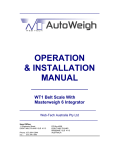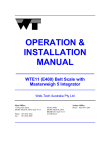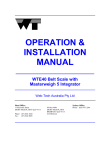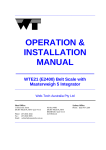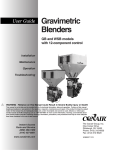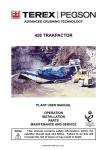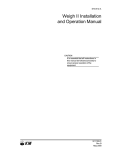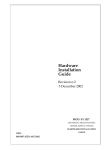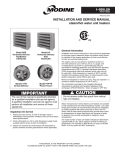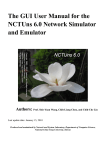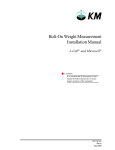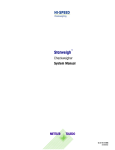Download OPERATION & INSTALLATION MANUAL
Transcript
_____________________________________________ OPERATION & INSTALLATION MANUAL ______________________ WTE22 (E2800) Belt Scale with Masterweigh 5 Integrator _____________________________________________ Web-Tech Australia Pty Ltd Head Office: 11 Electronic Street EIGHT MILE PLAINS QLD 4113 Phone: (07) 3841 2844 Fax : (07) 3841 0005 Email: [email protected] Sydney Office: PO Box 4006 EIGHT MILE PLAINS BRISBANE QLD 4113 AUSTRALIA Phone: (02) 9757 2296 _____________________________________________ Web-Tech Australia Pty Ltd TABLE OF CONTENTS Section Description 1. Unpacking the Equipment. 2. Belt Scale Installation Guide. 3. Weighframe & Electronics Installation. 4. Getting Started 5. Belt Scale Maintenance 6. Masterweigh 5 Operation 7. Drawings 8. Addendum 9. Calibration Sheets Model WTE22 Belt Scale - Unpacking MODEL WTE22 - UNPACKING EQUIPMENT PACKING 1. WEIGHFRAME The weighframe is shipped in a timber crate, and is retained by bolts in the floor of the crate. Remove these bolts before attempting to lift out the weighframe. 2. ELECTRONICS The “Masterweigh” or “Optimus” electronics and enclosure are shipped in a separate cardboard box. When removing the packing, be sure to check for any documentation that may be supplied within the box. 3. BELT SPEED SENSOR The belt speed sensor is normally shipped in the same box as the “Masterweigh” or “Optimus” electronics. 4. CALIBRATION WEIGHTS The calibration weights (if supplied) are shipped in the same crate as the weighframe. They are also bolted to the floor. 5. WEIGH IDLERS If weigh idlers have been supplied by WebTech, these will be packed on a separate pallet or skid. STORAGE If the equipment is to be stored for a long period prior to installation, we would suggest that the equipment be covered if in an outdoors situation. EQUIPMENT DAMAGE If any equipment has been damaged in transit, or some item(s) appears to be missing, please contact Web-Tech immediately. Page 1 WTE22 Belt Scale MECHANICAL INSTALLATION NOTE: Mechanical misalignment will cause the accuracy and repeatability of the system to be severely degraded. After the location for the scale's weighframe has been selected, using the previous chapter as a guide, carry out the installation using the following method:Refer to Dwg No's. WTE22 and WTE22-1 which are at the end of this manual. If the desired pitch cannot be obtained, move the two idlers 1 and 12 to assist. 3. Locate the weighframe assembly. Carefully remove it from its wooden crate. Do not lift it out by the load arms, the load arms will be marked with warning signs to this effect. Place the frame into a position where the weighing idler assembly can be easily welded onto the support bracket (sometimes loading the frame into the conveyor stringers is the most convenient). 1. Electrically isolate the conveyor. 2. Lift the conveyor belt so that clear access is gained to idlers numbered 1 to 12. Remove idlers 4, 5, 6, 7, 8 and 9 Examine idlers 1, 2, 3, 10, 11,12 and check. Replace if not sound. Square up idlers 1 and 12. Elevate to approximately 1-2mm. It is important that these two idlers be square with respect to the stringers and are securely bolted down prior to proceeding. The measurement between idlers 1 and 11 divided by 11 will from there on, be referred to as the "pitch". The pitch must be an achievable measurement over the 12 idlers under discussion. The zinc-plated brackets to which the idler will eventually be welded are manufactured with slotted mounting holes. Check and set the measurement between the centre of the torque tube (pivot Point) and the centre of the first idler on the weighframe at 219mm. 4. Drawing WTE22 shows the load cell positioned within the body of the weighframe, carried on a stainless steel plate. This plate positions the load cell so that it contacts the weighframe's "striker bar". The weighframe is supplied with a transportation support block in place of the load cell. The block is of the same dimensions as the load cell and must be left in place whilst the installation procedure is taking place. Load Cells can be easily damaged by shock loading, overload or welding in the vicinity of the cell. Web-Tech reserve the right to cancel any warranty on the load cell if it is damaged for any of the above reasons. 5. The zinc-plated brackets are affixed to the torque arms by two bolts. These bolts fit through two elongated holes in the brackets. Make sure that the brackets either side of the frame, are either fully forward or fully back prior to proceeding to the next step. MECHANICAL INSTALLATION WTE22 Belt Scale MECHANICAL INSTALLATION (CONTD.) 6. Lift the idler assembly onto the zinc support brackets and centralise the assembly so that the zinc angle-iron support straddles the weighframe evenly. The rolls can be removed if the assembly is heavy and unmanageable. 7. Weld the angle iron of the idler brackets to the zinc brackets. It is advisable to run the welds along the front and rear of the angleiron on the brackets. It is also advisable to protect the welds with cold galvanised paint etc. 8. Fit the weighframe into the conveyor, making sure that it is not lifted by the torque arms. Place the weighframe halfway between the first of the original downstream and upstream idlers. Note that the weighframe is usually orientated so that the two vertical arms which retain the calibration bars are in the upstream position. However, if the conveyor is inclined, the weighframe can be fitted with the calibration bar stops downstream. Now load the two upstream and downstream weigh idlers followed by the remaining two upstream and downstream idler assemblies. 9. Carefully space out the idlers and weighframe (dividing the entire alignment area into eleven). Note: The idlers that have been mounted on the weighframe can also be adjusted by means of the slotted zinc angle brackets. The measurement from the torque tube to the first idler must be 305mm. When it has been confirmed that all idlers are of equal pitch, diagonally square, and square with respect to the stringers and belt, mark out the fixing hole positions and drill them. MECHANICAL INSTALLATION Remove all swarf from the drilled holes before proceeding. 10. Loosely bolt down all idlers and the weighframe, making sure that the load cell contacts the transportation block. Two calibration bars loaded onto the load arms will ensure that the striker bar stays in contact with the transportation block during the following steps. If the calibration bars do not force the striker bar on to the load cell button, loosen the "tare screw". 11. Using either piano wire or nylon fishing line (50kg breaking strain or greater) run seven stringlines along the alignment zone. These seven lines should be tied off on the two previously elevated idlers. Two lines should be allocated to each of the wing rolls with three being allocated to the bed roll. The lines must be very taut after tying off and there should be no measurable sagging. No rolls, wing or bed must contact any of the strings at this time. If any rolls are contacting a stringline, then the two idlers used to tie off the stringlines have not been elevated high enough or there is an idler profile mismatch between the new and old idlers. Adding shims to the tie-off idler will overcome one aspect of the problem but if the profile (troughing angle) is found to be causing stringline contact then those idlers must be changed to comply with the weigh idler profiles. Note: Make sure all weigh-roll grub screws have been backed off so the roll shaft is in contact with the idler support brackets. WTE22 Belt Scale MECHANICAL INSTALLATION (CONTD.) 12. Using packers and shims of various thickness, elevate the non-weigh idlers so that the rolls just contact the stringline. If the rolls make too positive a contact with the stringlines, it is likely that the lines will be deflected, thus causing all further idlers to be misaligned. The weigh idler rolls will have been fitted with grub screws and lock nuts. These grub screws are to be used to lift the rolls into contact with the stringlines. It should also be noted that a certain amount of profile adjustment can be made if careful use is made of the grub screws. It is necessary to securely bolt down all the weighing idlers using the grub screws as the idler assembly will tend to be pulled away from the stringlines when tightening the securing bolts. Remember to tighten up the grub screw lock nut after the final adjustment has been made. If the profile of the non-weighing quality idlers needs to be altered, then either weld support plates to the idlers' shaft carrying slot if the particular rolls need lifting, or grind out the slot if the rolls need to be lowered (WebTech will quote for the supply of new rolls with grub screws fitted to the shafts if this method is preferred). Note: The maximum vertical misalignment should be no more than 0.8mm. Now lift the load arms by screwing the tare screw until the striker bar is just free of the transportation block. Make sure that the lock nuts are loose before attempting to lift the striker bar! Carefully bolt down the load cell using the four bolts and washers supplied. Tighten the bolts alternatively to approximately 45Nm. Now lower the striker bar into contact with the load cell by loosening (anti-clockwise) the tare bolt until it is free of load. 14. The cable from the load cell should be run in the steel conduit which is built into the weighframe. A flexible conduit should be used to carry the load cell cable to the load cell junction box. The junction box should be mounted on the outside of the conveyor stringer. If the optional Web-Tech load cell junction box is not used, then a waterproof box should be used and all load cell wires terminated in a suitable connector strip. Note: Water ingress into the load cell junction box will cause inaccuracies and non-linearity in the displayed Mass Rate and Total. Only neutral cure Silastic should be used if sealant is required. 13. When the vertical alignment, pitch and squareness of the idler is correct, the transportation block can be removed and the working load cell installed. To assist in removing the transportation block, remove the calibration bars from the load arms (if used). MECHANICAL INSTALLATION WTE22 Belt Scale MECHANICAL INSTALLATION (CONTD.) 15. Now the belt can be lowered and the belt take-ups engaged. It is a good idea to paint the idlers that are in the alignment zone a different colour from the non-aligned idlers. Signs should be posted warning maintenance personnel that the idlers in the alignment zone should not be adjusted or interfered with. If the belt does not track properly and there are no alignment faults within the alignment zone, adjust idler assemblies upstream and downstream from the zone, to effect acceptable belt tracking. Finally: Note and remember that any roll that may fail in service must be replaced by a modified roll (grub-screw fitted) and aligned, if performance specifications are to be maintained. MECHANICAL INSTALLATION WTE22 Belt Scale ELECTRICAL INSTALLATION ELECTRONIC ENCLOSURE b) Tachometer Positioning It is advisable to mount the enclosure as close to the weighframe as possible. The maximum cable length from weighframe junction box to the enclosure is approximately 150m. However, in our experience it is quite frustrating moving any distance between the weighframe and electronics during zeroing and calibration routines. The preferred position for the tachometer is the tail pulley. The tail pulley has a large angle of wrap, and because it is not driving it is unlikely to slip. Its relatively large diameter is not normally affected by material build up, also is less likely to be speed sensitive to the effects of belt thickness variations. Whilst the tail pulley is normally subjected to harsh environmental conditions, the Web-Tech tachometer has been manufactured to cope. Fix the enclosure to a suitable post or wall. It is advisable to select a position which is not subject to excessive vibration, and is out of direct sunlight, unless a sunshield ( if require, contact Web-Tech with details, for pricing) is fitted, out of the way of running water during rain or hosing, and easily accessible to an operator. Note: Close up the enclosure door to prevent ingress of water and dirt. TACHOMETER INSTALLATION a) General Refer to Dwg No's WT5013. Masterweigh uses the signal from the tachometer to calculate the belt speed. The signal from the device is a train of 5 volt square wave pulses. The pulses per revolution are selected by Web-Tech to suit your conveyor's performance from the following range:100, 500, 1000, The tachometer selected will normally supply pulses at a rate of between 400 and 600 per second. Masterweigh has been designed so that if the pulse rate exceeds approximately 900 per second they are automatically cut off, therefore Masterweigh will read zero mass rate. If ever necessary, it is important to replace the tachometer with one with the same number of pulses per revolution. If you are unable to place the tachometer in the tail pulley, consult Web-Tech. As there are many different conveyor designs and hence tail pulley fixings, we do not supply a fixing bracket for the tachometer. See Dwg. WT5013 for a suggested method. Whilst the spring coupling will accommodate small misalignments without any problems, large misalignments will cause premature failure of the coupling. When connecting the spring coupling, it is advisable to smear antifreeze grease onto the tail pulley's snub shaft and the two grub screws located at both ends of the spring couplings. c) Electrical Connections Refer to Electrical connection drawings in the Drawing section. NOTE: The Tachometer must move with the tail pulley if screw take up is used. Connect the tacho up as shown using Beldon 8771 or equivalent. It is important to seal the junction box against water and to run the cable away from high voltage power cables. ELECTRICAL INSTALLATION WTE22 Belt Scale ELECTRICAL INSTALLATION (CONTD.) Loosen the four screws on the junction box cover plate, noting that they have retaining washers fro the screws and gasket. The enclosed PCB can be removed by squeezing the nylon locks on the PCB stand-offs in turn and pulling the board forward. When Masterweigh has been connected and ready for commissioning, it is advisable to observe the frequency of the tacho pulses arriving at Masterweigh, displayed in Menu 9. The minimum frequency is 10Hz and the maximum 1000Hz. The reading should be fairly stable if the conveyor is not surging or slipping. Wild fluctuations generally indicate a mechanical problem with the tacho installation or conveyor drive. Field Wiring (Refer to Dwg WTMW5-01- Note: Water, dirt, coal dust etc. will degrade the system performance. Make sure that the Junction box is always properly sealed. Commercially available sealants that use acetic acids as an accelerator can cause acidic fumes which condense of the PCB and cause electrical leakage. Use Neutral Cure Based Sealants. Power Connections Masterweigh can be supplied with 240 or 110V, 50 or 60Hz, or optionally 24/48VDC. Check that the slide switch on the power PCB is set to the appropriate supply voltage if supplied with AC supply. 1/WTMW5-01/7) All field wiring should be run away from any influence of high voltage and current cables. Masterweigh is protected against most industrial electrical noise. If problems are encountered, an external mains power filter should be used. Note: If the field wiring is run in conduit, make sure that the conduit termination is sealed so water cannot enter the Masterweigh enclosure from the conduit. Power Connections - Terminal Strip J1 Load Cell Electrical Connections (Refer to Dwgs. WTMW5-01-1/WTMW5-017) Locate the junction box on the conveyor stringers, preferably on the easy access side. Bring all conduits in from the bottom of the junction box, so that water ingression is limited. Connect the load cell to the terminal block LC1 as shown. Connect the load cell/Masterweigh interconnect cable to J5 as per drawing. ELECTRICAL INSTALLATION (Refer to Dwg WTMW5-01-1/WTMW5-01/7) Masterweigh 5 can be supplied 240VAC or 110VAC, 50 or 60Hz. Check that the slide switch below the transformer is set to the required supply voltage. Terminal "L/LI" - Active Terminal "N/L2" - Neutral Terminal "G" - Earth / Ground Masterweigh is protected against most industrial electrical noise, however if problems with the mains supply are encountered, an external mains power filter should be used. WTE21 Belt Scale ELECTRICAL INSTALLATION (CONTD.) Auto Zero Limit Alarm - Terminal Strip J8 Masterweigh 5 is fitted with an "Auto Zero Limit Alarm" feature which can be used to alert operators that the Auto Zero Tracking has exceeded predetermined limits. Terminal "P+"-Pulse Positive Terminal "P-" -Pulse Negative Belt Speed Sensor - Terminal Strip J3 Terminal "Com" - Relay Common Contact The belt speed sensor (tacho) is connected to terminals "DG","T+" and "T-". Terminal "NO"-Relay Normally Open Contact Terminal "DG"-Ground Terminal Contact Terminal "T+"-Tacho Output "NC"-Relay Normally Closed Terminal "T-"-Tacho +5VDC Supply System Status Alarm - Terminal Strip J7 Masterweigh 5 is fitted with a "System Status" alarm which can be used to alert operators when an electronic problem has been detected, or if the power to the electronics has been turned off. The terminal designation is shown for the de-energised condition. In fault free circumstances the relay is energised. Rate Output (4-20mA)-Terminal Strip J3 Masterweigh 5 provides a 4-20 mA analog output which can be used for remote rate meter /PLC/DCS. The output is optically isolated. Terminal "A-" - Negative Terminal "Com"-Relay Common Contact Terminal "A+" - Positive Terminal "NO"-Relay Normally Open Contact Load Cell(s) - Terminal Strip J3 Terminal Contact Load cell(s) connections to Masterweigh are made via terminals "AG", "L+", "L-", "E+" and "E-" "NC"-Relay Normally Closed Pulse Output - Terminal Strip J3 Terminal "AG"-Load Cell Screen Masterweigh 5 provides a pulse output which can be used for remote totaliser / PLC/DCS. The pulse output gives one pulse out, each time the Main totaliser increments one count. The type of pulse output can be selected as either 5VDC, 24VDC or Voltage Free Contacts by selecting the appropriate link configuration (see elsewhere for details). Terminal "L+"-Load Cell Output Positive Terminal "L-"-Load Cell Output Negative Terminal "E+"-Load Cell Supply Positive Terminal "E-" Load Cell Supply Negative ELECTRICAL INSTALLATION WTE22 Belt Scale ELECTRICAL INSTALLATION (CONTD.) RS232 Serial Output - Terminal Strip J5 Masterweigh 5 is provided with an RS232 serial output. Terminal "GND"-Ground Terminal "TxD"-Transmit Terminal "RxD"-Receive RS 485 Serial Output - Terminal Strip J6 (Optional Feature) Masterweigh 5 is provided with an RS 485 serial output. Terminal "Tx+"-Transmit Terminal "Tx-"-Transmit Terminal "Com"-Ground Terminal "Rx+"-Receive Terminal "Rx-"-Receive ELECTRICAL INSTALLATION WTE22 Belt Scale MECHANICAL TARE One of the advantages of using a torque tube is that the dead load can be supported, thus allowing the whole positive range of the load cell to be used. To mechanically tare the weighframe, proceed as follows:1. Make sure that the connections in the junction box have been made and that all connections to Masterweigh have been made. 2. Switch on Masterweigh and observe that the "mass rate" and "total" display appears. 3. Using a digital multimeter of 3 1/2 digits or better and with the millivolt scale selected, place the probes across the load cell positive (green wire) and the loadcell negative (white wire). If the Web-Tech junction box is being used, then red probe is placed on TP1 and the black probe on TP2. Remove links LK1 & LK2. Now the load cell output has been isolated and the mechanical tare procedure can take place. Observe the reading, which should be 2.5mV. If not, then adjust the tare screw so that approximately 2.5mV is achieved (2.5mV +/0.5mV). Once the digital voltmeter reads approximately 2.5mV, lock the screw by tightening up the locknut, making sure that the action of tightening the lock-nut does not cause the tare screw to move and hence change the tare output from the load cell. If a digital multimeter is not available, then Masterweigh can be used to display the load cell output. With Masterweigh on and in the normal running mode, press the "Menu" key and advance the display by pushing the ./+ key until Menu 8 appears. Menu 8 display the load cell output in millivolts. When the tare voltage has been set up, return Masterweigh to the run mode by pressing the Menu key followed by the Enter key. Finally, seal up the junction box and make sure that the water can't enter via conduit connections etc. Remember: Water entering the junction box will adversely affect the performance of Masterweigh. By screwing in the tare screw, the reading will decrease until it goes to approximately 0.06mV. Screwing the screw out will cause the millivolt reading to increase. The maximum value is dependent on the capacity of the load cell and the weight of the idlers. MECHANICAL TARE WTE22 Belt Scale GETTING STARTED NOTE: The following procedures will normally have been carried out at the factory. This section includes a minimum of basic information to get you started. Detailed procedures are to be found in "Masterweigh Operation". The set up sequence is: Enter pulses/revolution Zero Span Fine tuning Most Belt Scales require to be zeroed and spanned. The time required to zero and span a system is determined by the belt-speed and length. It is recommended that a minimum time of about 5 minutes be used. Note, the longer the time and hence more belt revolutions, the better. application, press the "Enter" key. The display will now change to the following: Manual entry of Pulses/Rev or Press Enter to Continue This entry is used when the number of pulses per revolution is known and is not applicable to a new installation. Press the "Enter" key to advance and the display will change to the following: Manual entry of No. of Revs or Press Enter to continue Once again, this entry is not normally used in a new installation. Press the "Enter" key to advance and the display will change to the following: Entering Pulses per Revolution:To input this time into Masterweigh, mark the conveyor belt with chalk, or paint a particular point on the belt. If there is already a distinguishing mark on the belt use that. Select a static point that can be easily used as a reference point to start and stop counting belt revolutions. Set the Belt Scale running. Masterweigh should now be switched on. Press "Menu" key and then "./+" to advance to Menu Entry No. 2. If the instrument is new, it may show the following: Menu Entry: 2 Pulse per rev = 1000 This is a factory entry and will change to the application values when entered. To gain access to change these values to your GETTING STARTED To start belt pulse count, Press E Pulses counted = 0 Time = 0 You should now wait until the mark on the belt coincides with the selected reference point and as they coincide press the "Enter" key. The display will now change to the following:- To stop belt pulse count, Press E Pulses counted = yyy Time = xxx = Time elapsed since pressing the "Enter" key . WTE22 Belt Scale GETTING STARTED Now Masterweigh is counting the pulses coming from the tachometer and the elapsed time. When the minimum time or one belt rev. has occurred, then the "Enter" key is again pressed when the mark on the belt passes the reference point. The display will now look like the following: Note: Web-Tech advises using 5 belt revolutions, assuming that 5 belt revolutions take longer than 5 minutes, and that full belt revolutions only are used. Press the "Enter" key to gain access to the menu. The display will now look like the following: The display will now change to the following: Manual entry of zero error, Or press Enter to continue Enter number of belt revolution ? 0 Pulses counted = yyy Time = xxxx Where yyyy = number of pulses counted. xxxx = the elapsed time in seconds. You should now enter the number of complete belt revolutions. When the correct number of revolutions have been entered, press the "Enter" key and now Masterweigh will calculate the number of pulses per revolution and the display will change to the following: Menu entry : 3 Zero cal. = 0.010 mV 0.010 mV 0.000 At this point you could enter that value you found in Menu 8 earlier. (See Mechanical Tare). If you don't remember, don't worry, as Masterweigh will calculate it later. Note that the entry of data at this point only assists Masterweigh in finding an average zero and does NOT negate the requirement to run the zero test. Press enter again, the display will change to the following: Press E to continue Mass rate = a.aaa Pulses per belt revolution = Press E to save, otherwise press A Where a.aaa shows the current zero if the belt is running. By pressing the "Enter/E" key the calculated data is stored in Masterweigh memory and will be used as a time base for zeroing and spanning/calibrating. The display will now return to Menu 2 entry display showing the new data. If the A key was pressed no calculations would be done and the display would show previously stored data. Zeroing Masterweigh:- This data is raw, that is, not adjusted by the computer and will be changing frequently. This information is mostly used by technicians. Press the "Enter" key again and the display will change to the following: (Zero reset) To start zero cal, Press E Mass rate = 0.000 Revs = 0.0 Advance to Menu No. 3 by pressing the + key. GETTING STARTED WTE22 Belt Scale GETTING STARTED Masterweigh is now ready to zero and will, as soon as the "Enter" key is pressed again. Masterweigh did not start executing its zeroing immediately because it gives time to make sure that the belt is empty (most important). After confirming that the belt is empty, press the "Enter" key to start the zeroing. The display will now change to the following: Spanning/Calibration:There are three ways of calibrating/spanning Masterweigh:1. By passing material over the belt, weighing that material and then entering that value into Masterweigh via Menu 5. 2. Using a weigh chain. To abort zero calibration, Press A Mass rate = a.aaa Revs = x.x Where, a.aaa = the zero error. x.x = the number of revolutions completed. Once Masterweigh has completed the test the display will change to the following: To calculate new calibration, Press E Mass total = z.zzz Revs = x.x Where, z.zzz = the totalised value of the mass rate found during the routine. x.x = the number of belt revolutions. By pressing the "Enter" key at this point, Masterweigh will calculate a new zero. If something went wrong during the test, e.g. material did accidentally get onto the belt, pressing the "Abort/A" key will cancel the test. Following the pressing of the "Enter" key, Masterweigh will display the zero as a voltage output from the load cell and once again give you the ability to cancel out the result. Masterweigh will also cancel the tests if the results from that test fall outside preset limits. See the section "Load Zero Calibration" in Masterweigh Operation. GETTING STARTED 3. Using supplied calibration bars. This part of the manual will deal only with method 3. Refer to the calibration data sheet supplied with your system and the sample sheet at the rear of this manual. The calibration bars supplied have been manufactured to weigh approximately 70% of the load that the weighframe will carry when the maximum flow rate (as detailed in the client's data sheet) is achieved. With the belt stopped, load all the calibration bars supplied onto the weighframe. They should be placed centrally across the weigh arms and pushed hard up against the two stops. Now set the weighfeeder running and advance Masterweigh to Menu 4 and enter that Menu by pressing the "Enter" key. The display will change to the following: Manual entry of span factor, 0.000 Or press Enter to continue WTE22 Belt Scale GETTING STARTED (CONTD.) Normally with a new installation data would not be available at this stage, as Masterweigh calculates this parameter, however this entry is useful if span adjusting is required at a later date. On pressing the "Enter" key the display will change to the following: To abort span calibration, press A Mass rate = m.mmm Revs = r.r Press the "Enter" key and the display will change to the following: Current weight = Enter target weight? 60.000 tonnes 0.000 tonnes Dealing with the target weight first: When the system is purchased from WebTech a set of data referring to the Belt Scale parameters accompany the delivery (see back of manual for a sample). After entering your target weight and pressing the "Enter" key, the display will change to the following: Press E to continue Mass rate = mmmm Where mmmm = the current mass rate prior to span adjustment. On pressing E once again the display changes to the following: To start span calibration, Press E Mass rate = 0.0000 Revs = 0.0 Where, m.mmm = the current mass rate prior to calibration r.r = the belt revs that have elapsed. When Masterweigh has timed out, the display will automatically change to the following: To calculate new calibration, Press E Mass total = tt.ttt Revs = r.r Where tt.ttt = Mass total r.r = Number of revs. On pressing the "Enter" key Masterweigh uses the target weight and the found mass total to calculate it's new span factor. NOTE: The above calibration data will not be stored in the Masterweigh working memory until the following key sequence has been carried out. 1. Press "Menu" 2. Press "E/Enter" key. If "A/Abort" is pressed instead of "E/Enter" then the new calibration information is lost and Masterweigh uses previous data. The same loss occurs if power is lost during calibration. This display indicates that Masterweigh is ready to start and requires that the "Enter" key be pressed again. GETTING STARTED WTE22 Belt Scale GETTING STARTED (CONTD.) Fine Tuning:Now that the system is running it can be fine tuned. a) Null Level Most conveyor belts have sections which are much heavier or lighter than the average weight of the belt. To stop Masterweigh adding small amounts of weight to its total during those periods when the belt is running empty, Masterweigh has a menu entry which is called Null. The joint in the belt is a major cause of small amounts of weight being added to the totaliser and the effects of the joint can be seen by entering Menu 6. The display will change to the following: Enter a new null level? 0.000 Mass rate = 0.165 tonnes/hour By running the belt empty (in this menu) the raw empty belt mass rate can be observed. As the joint or any other belt abnormality passes the weighing element, observe the highest mass rate value achieved over one belt revolution and enter a null value just higher than the mass rate noted. b) Autozero Tracking Material sometimes builds up on the conveyor belt and the weigh area, even though belt scrapers are used, and Masterweigh's weigh area is narrow. Masterweigh can automatically compensate for these build-ups if Menu 7 is activated. Advance Masterweigh to Menu 7. At the point of entry Masterweigh displays the following, if no entry has been previously entered: GETTING STARTED Menu entry 7 Zero track if < 20.0 for 4 revs This display tells us that Masterweigh will automatically force itself to read zero when the recorded mass rate is less than 20 tonnes per hour and stays below that value for the duration of five belt revolutions. Should material start to flow, Masterweigh immediately cancels the Autozeroing and works with previously set values. As some conveyors experience surges of material, then run empty, as part of the plant's normal operating conditions, Masterweigh can, if instructed, delay any autozeroing process for a predetermined time. To enter the Autozero menu, press the "Enter" key and the display will change to the following: Autozero level = 20.000 tonnes/hour Enter new level? 0.000 At this point a new mass rate level can be entered. Note, this level should be sent at approximately 2% of the maximum flow rate. On pressing the "Enter" key again, the display will change to the following:- Autozero period = 5 revs Enter new period? WTE22 Belt Scale GETTING STARTED (CONTD.) It is best to set this to the same number of belt revolutions as when the zero and span were set. However, fewer whole revolutions can be used if preferred. (Note, by entering 0 into this entry, the Autozero mode is switched off). If the "Enter" key is pressed once again, the display will change to the following:- Delay before auto zeroing = 60 sec Enter new delay? 0 Where XXXX = delay in seconds. Note: When the autozero is running, a lower case "z" appears on the display. when load is detected it will be switched off. Should an "E" appear where the "z" normally appears, it means that the signal from the load cell has gone negative with respect to the normal load cell output. The lower the autozero tracking level selected, the more sensitive Masterweigh is to detecting a relatively negative signal. the appearance of the "E" during normal operation signifies to the operator that the weighframe should be inspected for mechanical damage or positional change. The "E" can also appear if the conveyor belt is damaged, with pieces missing etc. GETTING STARTED WTE22 Belt Scale BELT SCALE MAINTENANCE GUIDE ONGOING MAINTENANCE Many Belt Scale installations are ignored until a problem exists. Like all equipment a minimum of maintenance will assist in providing long term reliability. For multiple installations at the one site it may be worth contracting Web-Tech to carry out the maintenance and regular calibrations. These visits can also be used to provide basic training for the site personnel in the event of an emergency breakdown situation. These site visits are normally scheduled at three monthly intervals. The following work should be carried out on a regular (weekly) basis: Clean down of build-up on weighframe and removal of spillage Inspection and cleaning of idler rolls Zero calibrations Inspect belt tracking Inspect belt wear Adjust balance on loadcells (where applicable) Apart from the general housekeeping of the installation, the other important aspect that should be addressed is the record keeping for each installation. Most modern Belt Scale electronics store all data in battery backed or non-volatile memory, however in the case of catastrophic failure this data will probably be lost or not accessible. At these times it is essential that accurate records be available for reprogramming purposes. Accurate records also allow review of the Belt Scale performance and possible problems that may require attention. Web-Tech has provided proper data record sheets that can be used in conjunction with the maintenance program. NOTE : The Zero calibrations can be "AutoZero" initiated which only requires belt to be run empty for the calibration period . The following work can be carried out less frequently (3 monthly): Span calibrations Check cabling and junction boxes The following work should be carried out on a 12 monthly basis: Lift belt and check all idler rolls for wear , build-up and bearing problems Carry out mechanical alignment check with stringlines BELT SCALE MAINTENANCE GUIDE Web Tech AutoWeigh ____________________________________________ OPERATION MANUAL ___________________ Masterweigh 5 Integrator ____________________________________________ Web-Tech Australia Pty Ltd ____________________________________________ Head Office: 11 Electronics Street. EIGHT MILE PLAINS QLD 4113 PO Box 4006 EIGHT MILE PLAINS BRISBANE QLD 4113 AUSTRALIA Email: [email protected] www.web-tech.com.au Phone: (07) 3841 2844 AUSTRALIA Fax : (07) 3841 0005 ____________________________________________ MAN MW5 06.11 Masterweigh 5 TABLE OF CONTENTS Masterweigh Operation Keyboard Layout and Key Functions ... ... ... Menu Entry 1 - Parameter Setup ... ... ... Menu Entry 2 - Pulses Per Revolution Calibration ... Menu Entry 3 - Load Zero Calibration ... ... Menu Entry 4 - Fixed Weight Calibration ... ... Menu Entry 5 - Empirical Span Calibration ... ... Menu Entry 6 - Null Level ... ... ... ... Menu Entry 7 - Auto Zero Tracking ... ... ... Menu Entry 8 - Load-Cell Input (Millivolts) ... ... Menu Entry 9 - Tacho Frequency ... ... ... Menu Entry 10 – Modification of Filter constants... ... Menu Entry 11 - Modification of Displayed Units Menu... Menu Entry 12 - Belt Speed Indication ... ... Menu Entry 13 - Clearing Mass Total Menu Entry 14 – Real Time Clock Menu... ... ... Menu Entry 15 – Access Code Menu ... ... Menu Entry 16 – Report Printing menu (Optionl) .. Resetting Masterweigh 5 ... ... ... ... Facilities Available ... ... ... ... ... Introduction ... ... ... ... ... Loadcell Input and Excitation ... ... ... Tacho Input & Supply ... ... ... ... a) Tacho Electrical Characteristics ... ... b) Tacho Frequency Selection ... ... Pulse Output ... ... ... ... ... Analog Outputs ... ... ... ... Earthing ... ... ... ... ... Display Backlighting ... ... ... ... User Configuration ... ... ... ... ... LK1 Grounding ... ... ... LK2 Excitation Selection ... ... ... LK3 On-Board Half Bridge ... ... ... LK4, LK5 Current Loop Supply ... LK6, LK7, LK8, LK9 Control Pulse Output Type CPU / PCB (Top Board) Potentiometer Adjustments ..... ... ... ... RV1 Excitation Level Adjustment ... ... RV2 Low Voltage Adjustment ... ... Field Terminal Strip (J1-J6) ... ... ... ... ... ... ... ... ... ... ... ... ... ... ... ... ... ... ... ... ... ... ... ... ... ... ... ... ... ... ... ... ... ... ... ... ... ... ... ... ... ... ... ... ... ... ... ... ... ... ... ... ... ... ... ... ... ... ... ... ... ... ... ... ... ... ... ... ... ... ... ... ... ... ... ... ... ... ... ... ... ... ... ... ... ... ... ... ... ... ... ... ... ... ... ... ... ... ... ... ... ... ... ... ... ... ... ... ... ... ... ... ... ... ... ... ... ... ... ... ... ... ... ... ... ... ... ... ... ... ... ... ... ... ... ... ... ... ... ... ... ... ... ... ... ... ... ... ... ... ... ... ... OP-1 OP-3 OP-5 OP-6 OP-8 OP-11 OP-13 OP-14 OP-16 OP-16 OP-17 OP-18 OP-18 OP-19 OP-20 OP-21 OP-22 OP-23 OP-24 OP-24 OP-24 OP-26 OP-26 OP-26 OP-26 OP-27 OP-27 OP-27 OP-28 OP-28 OP-28 OP-28 OP-28 OP-28 OP-28 OP-29 OP-29 OP-29 OP-30 TABLE OF CONTENTS MAN MW5 June 11 Masterweigh 5 TABLE OF CONTENTS Drawings:MW5-DIS WTMW5-01 JB010011 JB010015 JB010014 JB010020 SMLCJB02 SMLCJB04 WT5013 Data Sheets MW5 Calibration Data Sheet TABLE OF CONTENTS MAN MW5 June 11 Masterweigh Operation Mw5-Rev F OP-1 KEYBOARD LAYOUT AND KEY FUNCTIONS (CONT'D) KEY FUNCTIONS MASTERWEIGH 5 KEYBOARD LAYOUT MENU TOTAL RESET This key switches between the main display mode showing "Mass Rate/Mass Total" (MRMT) and the "Menu" mode. 1 2 3 4 ZERO 5 6 7 8 CAL 9 0 C MENU - ./+ A E ABORT ENTER - AND ./+ When in "Menu" mode, pressing the (+) or (-) key once will go forward or backward one menu entry. If either key is held down, the menu changes will repeat at a rate of approx. 5 per second. When entering the data, the (./+) key is the decimal point. A ABORT Masterweigh 5 can operate in a protected security or open mode depending how the user has configured it. See "Security" for set up details. The following text assumes that the operator has gained access to the system. When in the "Menu" mode and entering changes or new data, this key enables the user to abort the changes and restore the existing entries. The top level menu screen is then displayed. SECURITY CODES If a user has entered security codes into the Masterweigh 5, entry to the menus will be restricted. (Two four-digit codes will have been entered – see Menu 15 for details). One code (low level) allows for the code holder limited access to any data in the menus, for inspection only. The other code (high level) is needed for access to menus and to make modifications to constant, start calibration sequences, etc. Note that no access is given if no code is entered. If security codes have been activated, on pressing the Menu key, the computer waits for the four-digit code. If no attempt is made to enter a code then the display returns to MRMT format after 30 seconds. If an invalid code is detected, the display returns to MRMT format immediately. If a security code is detected then limited or complete access is gained to the menus, as appropriate. Once the menu format is exited the code will have to be re-entered for further access. C Similar to "Abort", except that the current screen data only is cancelled and the existing entries restored. The display remains at the current screen. E ENTER In menu mode, the key accepts the default setting or confirms any data entered and moves to the next level in the operating sequence. In MRMT display mode, if the “Enter” key is pressed, the current CPU (central processor unit) status is displayed and also the number of times the CPU has been restarted. KEYBOARD LAYOUT AND KEY FUNCTIONS OP-2 Masterweigh Operation KEYBOARD LAYOUT AND KEY FUNCTIONS (CONT'D) If the display is flashing, the CPU fault status may be viewed by pressing the enter key in the MRMT display mode. SPEED KEYS NUMERIC KEYS These keys are used to enter calibration data. TOTAL RESET When this key is pressed MW5 clears the accumulated mass total. ZERO Activation of this key takes the operator directly to the belt zero function without having to scroll through the menu structure. CAL When this key is pressed, the operating display jumps to the fixed weight calibration function, ready to span the system. The blank key has been deliberately left in this condition, as it is a key that will be assigned to user's requiring special functions. (ordered as option). However, if no options are required this key provides the user with a method of switching on and off the displays back lighting. The action of this key overrides the normal timed function of the backlighting. That is under normal operating conditions the back lighting will automatically switch off 5 minutes after the last keypad operation. KEYBOARD LAYOUT AND KEY FUNCTIONS Masterweigh Operation OP-3 KEYBOARD LAYOUT AND KEY FUNCTIONS (CONT'D) Menu 1 is used firstly to enter the maximum capacity of the weigher and the precision of the remote counter pulse. 1 Menu Entry 1 Parameter Set Up 2 Current capacity = 1000.000 tonnes/hour Enter new capacity? 0.000 3 Mass total increment=1.000 tonnes Enter new inc. (10 -- 0.001)? 0.000 4 Remote totaliser pulse width =100ms Enter new value? (20 - 1000) 0 Menu 1 can also be used to access and modify the precision zero reference and reference voltage, by pressing the "C" key. It is advisable however not to adjust this data unless the unit has been reconfigured. 5 Menu Entry 1 Parameter setup 6 WARNING: Calibration data. Do not modify -- Press A to continue 7 Calibration zero = x.xxx milli-volts Enter new zero ref.? 0.000 8 Precision ref. = x.xxx millivolts Enter new precision ref. ? 0.000 9 Press E for Rate O/P span calibration else press A MENU ENTRY 1 – Parameter Set Up 10 Rate O/P = x.xxmA C for next. E to reset unit 1. At Menu Entry 1, press Enter to examine or modify the maximum capacity of the weigher the precision of the remote counter pulse or the remote counter pulse width. 2. At this step, the current feeder capacity is displayed. A new value may be keyed-in, then press Enter to continue. Otherwise press Enter with no data entry to retain existing values and continue. This value sets the 100% point for the 4-20mA mass rate output signal. Note that the system can measure mass rates above this value (assuming the instruments remain within their normal operating range), and higher values will be shown on the screen and totalised. However, the 4-20mA mass rate output signal will show 20mA for all mass rates above this value. Note that units can be changed to tons, lbs, or kg if preferred, within Menu Entry 11. 3. This step displays and allows alteration to the mass total increment. This increment is used for both the mass rate and the mass total displays. Enter the new value required and press the Enter key. No change is made if Enter is pressed without data entry. Note that the increment set is the increment required to cause one pulse output from the electronic counter. Also, do not change the increment in normal operation, as the change insetting will invalidate any existing accumulated mass total. 4. This step displays and allows alteration to remote counter pulse width, this value is limited to between 20ms and 1000ms. Note the value entry should be in multiple of 10ms, ie: 20,30 ......990,1000. No change is made if Enter is press without data entry. . One pulse is output each time the mass total increases by one increment ( as set in step 3 above ). OP-4 Masterweigh Operation KEYBOARD LAYOUT AND KEY FUNCTIONS (CONT'D) Enter a pulse width that will match with the remote counter response time, but keep the following in consideration when selecting this value : The pulse output can go no faster than the value you just selected, but the accumulation of the mass total may, and so the remote totaliser will fall behind the actual mass total. E.g. if the pulse width is set to 100mS, then at it’s fastest rate, the output will on for 100ms, then off for 100ms. This will give a maximum output of 5 complete pulses per second ( 100mS on and 100mS off = 200mS per total pulse ). Therefore, if the feeder is running faster than 5 increments per second ( = 18000 increments per hour ), then the remote total will be wrong. E.g for an increment value of 0.01tonnes, the limit will be 180tph. To modify factory calibration data: 5. At Menu Entry 1, press the "C" key to gain access to the factory calibration data. The correct values for these calibration constants have been engraved onto the main board of the Master Weigh 5 stack ( the top board ). Check that the values in the computer are the same as the engraved values, and modify the values in the computer as required. 6. (The display will warn the operator not to modify data and to press A to exit and continue) Press the "E" key at this point for access to the Zero Reference. 7. Enter new data and/or press the "E" key to proceed. 8. Now access to the precision reference has been gained. Enter new data and/or press the "E" key again. MENU ENTRY 1 – Parameter Set Up 9. Either exit at this step by pressing the "A" key, or press "E" to access the menu which exercises the 4/20mA circuit. 10. Press "C" to step through the Rate O/P's to the desired value namely: 20.0, 10.04, 5.02, 7.53, 6.27, 5.645, 5.335, 5.178, 5.099, 1.790mA. Press "E" to reset unit. (A current meter needs to be connected across pins 6 & 7 of J3 and in series with the load if connected). Masterweigh Operation OP-5 MENU ENTRY 2 Pulses per Belt Revolution Calibration 7 This calibration is carried out with the belt moving. The number of complete belt revolutions over a time period are counted by the operator, and the Masterweigh counts the pulses returned from the speed sensor device. The revolutions are then entered using the keypad and the pulses/rev calculated by the Masterweigh and then saved. To enable the revolutions to be counted, a point on the belt should be marked with paint, and a suitable point on the framework chosen close to the belt. The count is then started as the belt mark passes this point and stopped as the mark again passes this point after the greater of 5 minutes or 5 belt revolutions. 1 Menu entry: 2 Pulse per rev = 1000 Revs =5 2 Manual entry of Pulses/Rev or press Enter to continue 3 Manual entry of N. of Revs or press enter to continue Pulses per belt revolution = Press E to save, otherwise press A 1. At Menu Entry 2, press Enter to proceed with calibration. 2. If the pulses per rev are known, then manually key in the number of pulses and press E. Otherwise simply press E to continue. 3. Manually key in the number of revs (for the above number of pulses) and press E. Otherwise press E to continue. 4. At the moment the belt mark passes the fixed point chosen, press E to start the Masterweigh counting pulses, and start counting revolutions. Note that the display panel will show the counting. 5. After at least 5 minutes, press E again to stop the count as the mark passes the fixed point. 6. Key in the number of revolutions counted, and press E to confirm. 7. Press E to save the number of pulses/rev just calibrated, otherwise press A to abort and return to the original values (if any). 4 To start belt pulse count, Press E Pulse counted = Time = 5 To stop belt pulse count, Press E Pulses counted = Time = 6 Enter number of belt revolutions ? Pulses counted = Time = MENU ENTRY 2 OP-6 Masterweigh Operation MENU ENTRY 3 – Load Zero Calibration This menu entry enables the operating zero to be calibrated. A specified number of belt revolutions are run (as determined by Menu 2), with no material or calibration weights on the belt. If the zero is correct then the mass total accumulated over the period will be zero. The display shows the currently stored value in millivolts, as read at the load-cell input including any contribution made by the autozero function. Note that the zero value is automatically adjusted if the excitation voltage changes. 2. ( Optional ) Using a digital voltmeter, measure the belt zero error value (in millivolts) at the loadcell, or read the mV level displayed in menu 8. Manually key in the value to the Masterweigh and press the Enter key to accept. Otherwise, press Enter with no data entered to continue with no change. Note that entering this value does not negate the need to perform a zero calibration. 1 Menu entry: 3 Zero cal. = 2.563mV 1. At Menu Entry 3, press Enter to proceed. 2.563mV ZTrck 3. The live zero error is now displayed as a mass rate. Press Enter for the loadcell calibration procedure. 2 Manual entry of Zero Error, or press Enter to continue 0.000mV 3 Press E to continue Mass rate = 0.000 4 (Zero reset) To Start zero cal, Press E Mass rate = 0.000 Revs = 0.0 5 To Abort zero calibration, Press A Mass rate = 0.000 Revs = 0.0 6 To calculate new calibration, Press E Mass total = 1.150 Revs = 10 7 Zero error = 2.756 millivolts Press E to save, otherwise press A MENU ENTRY 3 4. The mass total will now display zero. Check that the belt is empty, then press the Enter key to begin the zero calibration test. 5. The difference between the current loadcell zero and the actual load reading is accumulated over the test duration, which is the total number of belt revolutions specified in menu 2. The test can be aborted at any time by pressing the Abort key. If the test is aborted, the "working copy" of the load zero is reinitialised from the stored load zero calibration value. This "working copy" normally includes contributions from both the load zero calibration (as carried out in this menu entry) and the auto zero tracking function. It is thus possible by entering the menu to this level and then aborting to reinitialise the working copy of the load zero and remove any auto zero tracking contribution. Masterweigh Operation OP-7 MENU ENTRY 3 – Load Zero Calibration (Cont'd) 6. This display will come up automatically when the belt has completed the required number of revolutions. The measuring phase of the test has finished and the resulting mass total is displayed. This mass total should be approximately zero, however if non-zero then a new loadcell zero may be required. Press the Enter key to display the millivolt offset resulting from this test. 7. The new loadcell zero, or offset, is displayed in millivolts. Press the Enter key to save this value as the new loadcell zero, or press Abort to exit without saving. MENU ENTRY 3 OP-8 Masterweigh Operation MENU ENTRY 4 – Fixed Weight Calibration This menu entry allows the automatic calibration of the load-cell span. The test is run over a preset number of belt revolutions, as in Menu 2, during which calibration weights (or weigh chains) are placed on the belt or weighframe. A mass total is accumulated in the course of the test. This total is then compared with an expected or "target" weight and the span adjusted accordingly. The display shows the currently stored load-cell span value. 8 To calculate new calibration, Press E Mass total = 120.000 Revs = 10 9 New span factor = 223.580 Press E to save, otherwise press A 10 (Seen only if span invalid) 1 Menu entry : 4 Fixed weight calibrate, span = 222.1 2 Manual entry of Span Factor, or press Enter to continue 0.000 3 Span Cal Mode = Fixed Weight Press Clear to Change Enter to accept 4 Current weight = Enter target weight ? 120.8 tonnes 0.000 tonnes 5 Press E to continue Mass rate = 0.000 6 To Start span calibration, Press E Mass Rate = 0.000 Revs = 0.0 7 To abort span calibration, Press A Mass rate = 1543.000 Revs = 1.507 MENU ENTRY 4 – Fixed Weight Calibration Span of 345678.123 is invalid Press A to continue 1. Press Enter when at Menu Entry 4 to proceed. 2. At this stage the belt span factor can be set manually by entering the desired span factor and pressing the Enter key. If no value has been entered, then no change is made to the stored value and the next level is entered. 3. Masterweigh 5 has been provided with two methods of spanning (calibrating). Fixed Weight or Empirical (Menu 5). After initial calibration, the user can, by toggling "Fixed Weight" to "R-Cal", perform a calibration verification. An explanation of this procedure follows this text. For initial calibration, toggle this menu step to Fixed Weight by pressing the Clear "C" button, if R-Cal has been selected. Masterweigh Operation OP-9 MENU ENTRY 4 – Fixed Weight Calibration (cont'd) 4. The target weight is the mass total that is expected over the number of belt revolutions as currently set. (Menu 2). This target weight may at this point be changed to suit the calibration weights being used. Note that this value will generally be determined by running this procedure and recording the result, immediately after performing an empirical calibration. (Menu 5). A load zero calibration should generally be performed (Menu 3) before running this procedure. If a new value is entered then pressing the Enter key will save this as the new target weight. If the Enter key is pressed without entering a target weight, then no change to the stored value occurs. 5. The current mass rate is shown, the number of belt revolutions is zeroed. Press the Enter key to start the test. 6. Once started the test will run until the currently specified number of belt revolutions has been counted. (Refer to Menu 2). 7. During this step the weight is totalised over the specified number of belt revolutions, after which time the totalisation is automatically stopped. If the Enter key is pressed during the test, then the totalisation will be terminated, with a mass total of zero. The test can be aborted at any time by pressing the Abort key. 8. The resulting mass total is displayed along with the number of belt revolutions counted. Press the Enter key to calculate the new span calibration factor. 9. The new derived loadcell span is displayed. Press the Enter key to save this value as the new loadcell span. Press the Abort key if this value is not to be stored. 10. Should the span value calculated be outside the range 0.1 to 3000 then the Masterweigh will display a warning message. Under these circumstances the new span will not be saved, and the unit will revert to the value previously stored. Calibration Methods 1. Ideally conveyor belt scales should initially be calibrated using empirical data obtained from accurate static scales. However, in most situations this task is impossible to achieve but the fact remains that there is no substitution for data being input to Masterweigh 5 that has been derived from real material bearing down on the load-cell via the weighframe/carriage at representative speeds. 2. A calibration chain, a device that rolls on top of the belt provides the next best method of calibration and check calibration. It imparts load to the cells through the belt but can not simulate belt tensions as a fully loaded belt does. 3. Static calibration weights are often used where a chain is impractical to use. Bars of a known weight are loaded directly onto the weighframe and hence simulated a load. This method does not take into consideration belt tension or weight transfer through the belt. It does however, exercise the weighframes mechanics. 4. R-Cal is an electronic method of checking the calibration. A simulated loadcell signal is created by running the belt empty and electronically unbalancing the loadcell by switching in a reference signal across one arm of the loadcell bridge. MENU ENTRY 4 – Fixed Weight Calibration OP-10 Masterweigh Operation MENU ENTRY 4 – Fixed Weight Calibration (cont'd) This method provides a reasonable method of quickly checking a weightometer but is no substitution for the aforementioned calibration methods. The software required to implement this function is supplied in all Masterweigh 5 units but the hardware required for the use is an optional extra and therefore only supplied to order. Assuming that your system is rigged for RCal, proceed as follows. Initially, calibration Menu 4 should be accessed and the enter key pushed until the sub menu Span Cal Mode is reached. Menu 4: Span Cal Mode = R-Cal Press Clear to change, Enter to accept Toggle the clear key until R-Cal has been selected. Now proceed as for normal calibration which is performed as described under Menu Entry No. 4. When Masterweigh 5 completes the test, note the number but do not accept it by pressing enter. Press the Abort key. The total achieved should be logged and future R-Cal tests reference to it. If the value recorded in subsequent tests exceeds +/- 0.5% of the original value perform a full calibration using weights etc. Note: Zero system prior to R-Cal test. MENU ENTRY 4 – Fixed Weight Calibration Masterweigh Operation OP-11 MENU ENTRY 5 – Empirical Span Calibration 1.At menu Entry 5, press Enter to proceed. This menu entry enables the entry of manual belt totalisations and the resultant recalculation of the load-cell span. To use this calibration facility, it is necessary to weigh a quantity of material with the belt scales and then to accurately determine the actual mass of that material by independent means (i.e. via a weighbridge). The two totals are then entered and the Masterweigh computes the new span factor. 1 Menu entry: 5 Empirical calibration, span = 211.7 2 Enter weigh bridge total? 0.000 3 Enter belt scale total? 0.000 4 New span = 205.6, previous = 211.7 2.Enter the exact mass total, as measured by the weighbridge. Press Enter when the data is correct. 3.Enter the mass total as measured by the weigher. Press Enter. 4.Press Enter to store the new span value as the load-cell span calibration factor. Press Abort if no update is required. Press Menu and Enter to save. OP-12 THIS PAGE INTENTIONALLY LEFT BLANK TO INSERT APPROPRIATE SOFTWARE TO PREVENT CREATING MANY IDENTICAL FILES IN VARIOUS LOCATIONS STANDARD SOFTWARE: EMPIRICAL SPAN Jodie: Mydocs\manuals\software\mw5\mw5empir OR Non Standard Software: Mass rate multipoint linearisation Jodie: Mydocs\manuals\software\mw5liner Masterweigh Operation Masterweigh Operation OP-13 MENU ENTRY 6 – NULL LEVEL This entry displays the level at which the load is considered to be zero. Below this level, the mass rate display will show zero, no increment of the mass total will occur, no pulses will be output to the e.m. pulse counter and the mass rate analog output will be set to 4.0mA. 1 Menu entry : 6 Null level = 20.000 tonnes/hour 2 Max Mass Rate = 230,195 Press C to Clear, Press E to continue 3 Enter a new null level ? 0.000 Mass rate = 230.497 tonnes/hour 1. At Menu Entry 6, press Enter to proceed. 2. Max Mass rate will latch on the highest mass rate value recorded automatically. 3. Key in the new Value as observed in menu no.2. Press Enter when the data is correct. Note on selecting the null level : This entry is used to mask variations in mass rate caused by variations in the belt weight, caused by the belt splice etc. To select the null level, observe the mass rate shown over several belt revolutions with the belt running completely empty ( ie no product or calibration weights ). Take note of the highest equivalent mass rate reached, then enter a value slightly higher than this level. Eg if the mass rate was swinging from -20 to 0 to +20 select 22 as the null level. On a correctly installed and aligned weigher, this figure should be approximately 1% of capacity. MENU ENTRY 6 – Null Level OP-14 Masterweigh Operation MENU ENTRY 7 – Auto Zero Tracking This entry specifies the mass rate level below which automatic zero tracking occurs and the number of belt revolutions required before a new zero level is established in the Masterweigh. Control of the Autozero Alarm relay is achieved from this menu. The auto zero mode will not be entered, or continue unless the mass rate remains below the specified level. The value is normally set at approximately 1.5% of capacity. A qualifying time delay period is also provided to ensure that the belt is completely free of material. Should it be necessary to clear the present auto zero value, then this can be done by entering Menu 3 (load zero calibration), then aborting after starting the test. A "z" will be displayed at the right hand side, bottom line, of the main mass rate/mass total display, when the auto zero conditions are met and the Masterweigh is collecting data for a possible new zero level. Note: The auto zero tracking procedure is inhibited under the following conditions: Masterweigh not in the mass rate / mass total display mode Input tacho frequency less than 5Hz. It may be required that the user wishes to know if the Autozero function is being forced to zero out, belt zero errors which could be considered as abnormal. This is achieved by setting a window around the signal being returned during any period that the belt is considered to be running empty by the computer. The window is set in this menu at step 5 & 6. If the signal from the load cell falls outside these user preset levels then the Autozero limit alarm relay will energise. Under some circumstances it may be necessary to increase the tolerance at which Masterweigh flags in the display that a negative loadcell excursions has taken place which is greater than the level set in the Auto zero x 2. The error is only flagged in the local display in the form of an "E" at the right hand side of the display where the "Z" is normally shown. MENU ENTRY 7 – Auto Zero Tracking Step 7 allows the user to increase the tolerance before displaying the "E". At step 8 the user can toggle the above function on or off depending on preferences. Note: Under normal running conditions negative loadcell excursions should not be occurring! Check the weigh area for abnormalities. 1 Menu Entry: 7 Zero Track if greater than 20.0 for 5 revs 2 Auto Zero Level = 20.0000 tonnes /hour Enter New Level ? = 0.00000 3 Auto zeroing period = 5 revs Enter new period? 0 4 Delay before auto zeroing = 60secs Enter new Delay? 0 5 Auto Zero Low Limit – 0.000mV Enter new level? 6 Auto Zero high Limit – 0.000mV Enter new level? 0.000mV 7 Auto Zero Error Level = 2 times Auto Zero Enter new value ? 0 8 Autozero Error Display is : On Press Clear to Change, Enter to accept Masterweigh Operation OP-15 MENU ENTRY 7 – Auto Zero Tracking (Cont'd) 1. At Menu Entry 7, press Enter to proceed. 2. Enter the new autozero level in mass rate units and press the Enter key. If the Enter key is pressed with no data entry then the stored value remains unchanged. 3. Enter the period required (in belt revolutions) over which autozeroing occurs. Note that the number of belt revolutions should be chosen such that the total zeroing period is of the order of 5 minutes or more. This will ensure that accurate zero levels are produced. Note that the actual zero level used by the Masterweigh will not be updated until a zeroing period has been completed. If a new value is entered and the Enter key is pressed then that value is saved, otherwise no update occurs. 4. This step enables the qualifying delay time to be set. Choose a time that will ensure that all material is off the belt. The delay time commences when the mass rate falls below the minimum level set above. 5. Step five allows the user to enter the value in mV below which it may be considered that an invalid Autozero is taking place. 6. Step six allows the user to enter the value in mV above which it may be considered that an invalid Autozero is taking place. 7. Increase this factor if the letter "E" is being encountered in the main display. 8. The function of displaying the letter "E" can be switched on or off here by pressing the "C" button. MENU ENTRY 7 – Auto Zero Tracking OP-16 Masterweigh Operation MENU ENTRY 8 – Loadcell Input (Millivolts) This entry displays the load-cell input in millivolts. The displayed value is unaffected by the load zero, load calibration, and zero tracking functions. The entry also displays the excitation voltage as currently sensed by the Masterweigh. It is displayed to the nearest volt only, ie. 10V is in the range 9.501 to 10.5V. It is updated once every 3 minutes. This display enables a user to confirm that the Masterweigh is correctly sensing the excitation voltage and thus that all links etc. are correctly installed. Incorrect excitation sensing will result in inaccurate and unstable mass rate measurements. Access is also available to the output of the voltage to frequency converters. 1 Menu Entry : 8 Loadcell = 16mV, (Extin. = 10V 2 V to F count = xxxxx Press Enter to continue This facility is for technician's use only. 1. Menu Entry 8 displays the load-cell millivolt output and excitation voltage. 2. Press "E" to access the current V to F output. 3. Press "E" again to return to Menu Entry 8 MENU ENTRY 9 – Tacho Frequency This entry displays the current tacho frequency in hertz, ( the input range is 5Hz to 1000Hz) and switches between software or hardware inputs. 1 Menu Entry 9 : Tacho Frequency = 50.005 Hertz 1. Press "E" to enter the menu to select the source of the tachometer signal. 2. Press "C" to change (or toggle) between the available pulse sources which are : 2 Tacho Source = Hardware Press Clear to change, Enter to accept 3 Tacho Source = Software Press Clear to change, Enter to accept 4 Tacho Source = Ext. Con Press Clear to change, Enter to accept MENU ENTRY 8 & 9 Hardware – input signal to the system as generated by the speed sensor ( magnetic pick-up or optical tachometer ) Simulated – an internally generated 100Hz signal that is always on. Ext.Con – an internally generated signal that is only on when an external contact is closed between terminals “DG” and “T In” on terminal strip J3. 3. Press "E" to accept and return to the Menu Entry 9. Masterweigh Operation OP-17 MENU ENTRY 10 – Modification of Filter Constants Filtering can be applied to the following functions: 1. Press Enter to modify the display filter time constant. Displayed mass rate 4-20mA mass rate output Tacho input The level of filtering is specified by a constant that may be in the range 1 second to 120 seconds. Time constants greater than 120 seconds have the same effect as a 120-second constant. A time constant of 1 second is equivalent to no filtering. Time constants greater than 1 second introduce a delay in the rate of change of the filtered function. 2. The display mass rate filter time constant is shown. When a time constant of greater than 1 is selected, the main mass rate display is damped. A new value for the display filter constant may be entered. 3. The 4-20mA mass rate output filter time constant is now displayed. A new value for the mass rate output filter constant may be entered. 4. The tachometer input filter is displayed here and a new constant applied if necessary. 1 Menu Entry : 10 To modify Filter factors press Enter 2 Display Time constant is Enter new Time constant Note: At each step, pressing the Enter key will save the new value. If a new value has not been entered, then the current value is unchanged. 2 secs 0 3 Rate O/P Time constant is Enter new Time constant 4secs 4 Tacho I/P Time constant is 1 secs Enter new time constant MENU ENTRY 10 – Modification of Filter Constants OP-18 Masterweigh Operation MENU ENTRY 11 – Modification of Displayed Units The displayed units for mass may be selected from tonnes, lbs, tons and kgs. The displayed units for mass rate will be the same as those selected for mass, ie. tonnes/hour, lbs/hour, tons/hour or kgs/hour. 1 Menu entry : 11 To modify display units, Press E 2 1 = tons 3 = kgs 2 = lbs 4 = tonnes 1. Pressing the Enter key will advance to select mass units. 2. At this stage the mass units which can be displayed are shown. To select the mass unit required press the number key associated with it, then press the Enter key. The units number selected will be shown in the lower right hand corner of the display. Numbers greater than 4 will not change the currently displayed mass total and mass rate units. Pressing the Enter key without entering a new unit number, or pressing Abort, will not change the currently displayed units. 3. Press Menu and Enter to save. MENU ENTRY 12 – Belt Speed Indication This entry displays the current belt speed in metres/second ( or feet/minute if the mass rate unit is in tons or lbs ) based on the total belt length in metres. 1 Menu entry : 12 Belt speed = 3.10 metre/second 2 Belt load = 75.015 kg/metre Press E to continue 3 Current belt total length = 200.000m Enter new belt total length 0.000m 4 Enter measured belt speed in metres/min 0.000 Press E for belt length 5 Calculated belt length = 0.000 metres Press E to save, otherwise Press A MENU ENTRY 11 & 12 1. This entry shows the current calculated belt speed. Press Enter once view the current belt loading. 2. The current calculated belt loading will be displayed in the appropriate units ( Kg/m or Lb/ft, depending on the mass units selected. ). This belt loading is calculated from the current Mass Rate and belt speed. 3. The current value for the belt length is shown. If the belt length is known, enter it here. 4. If the belt length is not known, and an accurate belt speed has been physically measured from the belt itself, the Masterweigh can calculate the belt length. Enter the measured belt speed in the units shown, then press E to calculate the new belt length. 5. If you entered a belt speed, this value will be the calculated belt length. If it seems correct, Press enter to save the value, or abort to ignore the calculation. Note that if you entered a belt length in step 3 and not a belt speed in step 4, this value will be meaningless. Press E to continue. Masterweigh Operation OP-19 MENU ENTRY 13 – Clearing Mass Total Menu entry : 13 Press C, to clear Mass Total 1. When the mass total on the "mass rate/mass total" display (MRMT) is to be zeroed, press C at Menu Entry 13. All totalised figures are then cancelled by the integrator. Press Menu, then Enter to return to the MRMT display. MENU ENTRY 13 – Clearing Mass Total OP-20 Masterweigh Operation MENU ENTRY 14 – Real Time Clock Menu This menu controls the operation of the Masterweigh 5 real time clock. The real time clock is a separate module with its own battery power source that will continue to keep accurate time, even in the case of power loss to the Masterweigh 5 unit. This menu is only accessible if the real time clock module has been installed. Step 1 displays the following current time, date and day-of-week information. 1 Menu entry : 14 Time = 09:12:43am Wed Date = Pressing Enter advances to: 2 Elapsed Time = Press clear to reset 0 days 00.19.58 hours Here a free running elapsed time count is displayed. Pressing Clear will reset the elapsed time counter. Pressing Enter advances to: 3 Clock is currently in 12-hour mode Press +/- to change, Enter to accept The Masterweigh 5 real time clock can be configured to display the current time in either 12 or 24-hour mode, the selection is made in this menu. Pressing Enter advances to: 4 Time = 09:13:56am Enter new time (HHMM) Here the current time is displayed and may be modified. A 4-digit time string of the form "HHMM" needs to be entered. Where HH is the desired hours, ie. "12", "03", etc, and MM is the desired minutes, ie. "45", "07", etc. E.g. to enter 9:30, press 0,9,3,0,E. MENU ENTRY 14 – Real Time Clock Menu Pressing Enter advances to: 5 Time is currently : am Press +/- to change, Enter to accept Here the current 12 hour time format postfix is displayed, and may be modified. The user can select either "am" or "pm". Pressing Enter advances to: 6 Date = 29/6/94 Enter new date (DDMMYY) Here the current date is displayed and may be modified. A 6-digit time string of the form "DDMMYY" needs to be entered. Where DD is the desired days, ie. "27", "04", etc. MM is the desired months, ie. "11", "05" etc and YY is the desired years, ie. "94", "01"etc. E.g. to enter 12 Feb 2000, press 1,2,0,2,0,0,E. Pressing Enter advances to: 7 Day of the week = Wednesday Press +/- to change, Enter to accept Here the current day of the week is displayed and may be changed by the user. Pressing the "+" or "-" key toggles through the days of the week. Pressing Enter advances to: 8 Power of hours = 1 Press Enter to continue Here a count of power-on hours since the last unit re-configuration is displayed. This display is provided for information only, it is not user adjustable. Pressing Enter returns to step 1 above. Masterweigh Operation OP-21 MENU ENTRY 15 – Access Code Menu Masterweigh 5 provides for 2 levels of user configurable access code. If no access codes are activated, all Masterweigh 5 menus are accessible all the time. An Operator and a Configuration access code may be entered. As soon as an access code is activated, the user cannot leave the main mass rate/total menu and gain entry to the menu system without entering a valid/correct access code. Here a new Configuration access code may be entered, this can be a number in the range 1 to 32766. Note that entering a Configuration access code of 0 (zero) clears the Configuration access code. Pressing Enter returns to step 1 above. Entering the correct Configuration access code allows full access to all Masterweigh 5 menus and parameters. Entering the correct Operator access code allows limited access to the Masterweigh 5 menu system. Step 1 of this menu displays: 1 Menu Entry : 15 Press Enter to modify access codes Unless the special security key has been installed in link 3 of the CPU PCB, the following menus cannot be accessed. If the security key is installed, then pressing Enter advances to: 2 Operator Access Code : Enter access code ? 0 Here a new Operator access code may be entered, this can be a number in the range 1 to 32766. Note that entering and Operator access code of 0 (zero) clears the Operator access code. If the security key is installed, then pressing Enter advances to: 3 Configuration access code: Enter access code ? 0 MENU ENTRY 15 – Access Code Menu OP-22 Masterweigh Operation MENU ENTRY 16 – Report Printing Menu (Optional) This menu controls the automatic report printing function of the Masterweigh 5. This menu is only accessible if the real time clock module has been installed. It is possible to configure the Masterweigh 5 to automatically produce a report, via the RS232 serial port, on either a time or mass total basis. It is also possible to manually command a report at any time. The format of the report is: Masterweigh Report Menu step 1 displays the following: 1 Off Pressing Enter advances to: 2 Press Clear to print report NOW Press E to continue Pressing Clear will cause a report to be immediately printed via the RS232 serial port. Pressing Enter advances to: 3 Report Mode = Off Press Clear to change, Enter to accept Pressing Clear toggles the report mode between: * off, * time based, or * total based Pressing Enter when report mode is Time based advances to: 4 Report every Enter new value ? 1 hour 0 hours Here the time-based reporting period is displayed and may be modified. The time period entered here will cause the Masterweigh 5 to automatically print a report via the serial port every time the period expires, ie. a report period of 4 hours will cause a report to be automatically printed at midnight, 4 am, 8 am, noon, 4 pm, 8 pm, etc. Pressing enter here returns to step 1 above. Date = 29/06/00 Time = 12:01:41 Mass total = 2474450 tonnes Mass rate = 5380 tonnes/hour Menu entry : 16 Automatic report printing Pressing Enter when report mode is Off, returns to Step 1 above. Pressing Enter when report mode is Total based advances to: 5 Report every Enter new value ? 100 tonnes 0 tonnes Here the total-based reporting increment is displayed and may be modified. The mass total increment entered here will cause the Masterweigh 5 to automatically print a report via the serial port every time the increment is added to the mass total, ie. a total increment of 2500 tonnes will cause a report to be automatically printed at 20000 tonnes, 22500 tonnes, 25000 tonnes, 27500 tonnes, etc. Pressing Enter here returns to step 1 above. The RS232 Parameter are: Baud 19200 bps Data bit 8 bits Stop bit 2 bits Parity None MENU ENTRY 16 – Report Printing Menu (optional) Masterweigh Operation OP-23 RESETTING MASTERWEIGH 5 Under some circumstances Masterweighs memory can be corrupted so that correct operation of the unit is not possible. This condition can occur if Masterweigh has been subjected to severe electrical noise or spikes. These phenomena usually occur on 240/110V AC power lines, however they can also appear on the load-cell input cables as well as the tachometer cables. Masterweigh has been protected as far as possible, however, severe noise or spikes can get through. TO RE-INITIALISE MASTERWEIGH 5 PROCEED AS FOLLOWS: 1. Switch off Masterweigh. 2. Simultaneously press the Blank and Abort keys. 3. With both the above keys pressed switch Masterweigh on. 4. The display will now show the message: Once any part of memory has been corrupted Masterweigh will detect it and automatically flag an error. If the corruption has only changed data, an error may not be detected and some erroneous results may occur. The only way to clear the memory of this data is by re-initialising. Switching off and on will not clear the memory. The act of re-initialising causes all the calibration data to be lost and replaced by factory data. The calibration data specific to your application can easily be re-entered if you have kept a note of what was in the menus. Menu 1 however, does have specific data that is logged on the main PCB under Calibration zero and Precision ref.. LOG ALL CALIBRATION DATA, AS YOU MAY NEED TO MANUALLY REENTER IT AT A LATER DATE. Press C to Configure Any other key to continue 5. Now press the C key and Masterweigh will return to normal running mode. 6. Masterweigh is now configured to factory defaults. 7. Press Menu to enter menu entry 1, then press C to enter the calibration data section. The display will warn you not to continue. Press E to continue. 8. The display will request a new Calibration Zero to be entered. Enter the value that is engraved onto the right hand side of the main pcb under the label “Cal Zero”, then press E. 9. The display will request a new Precision Reference. Enter the value that is engraved onto the right hand side of the main pcb under the label “Prec. Ref.”, then press E. 10. Press M then E to return to normal running mode. Remember: If MW5 is reconfigured all calibration data is lost! Keep Notes. RESETTING MASTERWEIGH OP-24 Masterweigh Operation FACILITIES AVAILABLE Introduction The Masterweigh is a precision microprocessor based instrument for accurate integration of mass totals in belt scale applications. The "core" highly successful Masterweigh 1 design has been in operation for many years and has been proven in the field and tested by the National Standards Authority of Australia. The tests on the core proved that the instrument is accurate to 0.1% over its operating range. The operating environment is based on a series of discrete Menus. Each menu allows the user to set up a working environment or calibrate the system. For a detailed description of each menu, refer to Section OP-3-OPxx of the manual. Note that detailed information relating to the keyboard operating command procedures is to be found earlier in this manual. Load Cell Input and Excitation The Masterweigh is designed to accept a loadcell millivolt signal in the range 0 to 32 millivolts with a resolution of approximately 4 microvolts. An on-card voltage source provides excitation for the load-cell. This source can provide excitation for up to four 350 ohm load-cells in parallel. The excitation is not precisely controlled, but is maintained within approximately 1 percent of the set value. The Masterweigh monitors the excitation voltage and automatically compensates for any voltage change that may occur. FACILITIES AVAILABLE The excitation is adjustable over a wide range to enable optimum performance to be obtained from a wide variety of load-cells. The Masterweigh may be configured to provide either a positive excitation voltage referenced to ground (unipolar) or a plus/minus (bipolar) voltage, by configuration of links. The positive voltage is continuously adjustable from +4 to +12 volts. The negative voltage is set at -12 volts. The Masterweigh is factory set for a unipolar excitation of 10 volts. Following adjustment of the excitation, allow a minimum of 30 seconds for the Masterweigh to update its internal excitation reading before proceeding with calibration functions. The approximate value of the excitation voltage sensed by the Masterweigh is displayed in Menu 8. This should match the voltage sensed at terminals J3 pin 12 and 13, if link LK3 is correctly installed, and should be checked when configuring the Masterweigh. (Allow 30 seconds for update of display after adjusting the excitation). Incorrect configuration of excitation sensing will cause erratic mass rate readings. The millivolt input accepts either a differential millivolt signal or a half-bridge input and will operate accurately over a common mode range of minus 8 to plus 8 volts. The input is overload protected to plus or minus 35 volts on either terminal with the Masterweigh energised, and plus or minus 20 volts on either terminal when not energised. Transient overload capacity is much higher than this continuous rating, and depends on the duration of the overload. Masterweigh Operation OP-25 FACILITIES AVAILABLE (CONT'D) Load-cell Input and Excitation (Contd.) The analog digital conversion is performed using voltage to frequency conversion techniques, thereby providing excellent rejection of signal noise over a wide frequency range. With the exception of short periods allocated to self-calibration, the Masterweigh is continuously monitoring the load-cell input rather than periodically sampling, as is the case for systems which use dual-slope integrating converters. This results in a more accurate measurement of the rapidly fluctuating input signal from the load-cell. Careful design of the input circuitry ensures excellent rejection of common-mode signals both AC and DC. Note: The excitation voltage regulators are overload and short-circuit protected, however, short circuiting of the excitation output will interfere with normal operation of analog input circuitry and the RS232 interface. Caution: Application of an external voltage source to the excitation terminals may cause serious damage to the Masterweigh. No calibration or adjustment of the Masterweigh analog inputs is required. Gain and zero are automatically adjusted by the reference. This automatic calibration is repeated once every 30 seconds, whenever the Masterweigh is energised. After energising the Masterweigh, always allow a minimum of thirty (30) seconds for this automatic calibration to be performed before initiating a span or zero calibration sequence. (Note: If Masterweigh has not been energised for some time, allow 3 minutes before initiating the above). FACILITIES AVAILABLE OP-26 Masterweigh Operation FACILITIES AVAILABLE (CONT'D) b) Frequency Selection Tacho Input and Supply a) Electrical Characteristics The tacho input is designed to accept a voltage input of 2.5 to 50 volts peak and so will accept either a TTL or sinusoidal voltage input. The input threshold voltage is +1.2 volts at the positive input with respect to the negative input. The tacho generator should be selected and fitted to provide a frequency input to the Masterweigh within the range 5 to 1000 Hz, to ensure compatibility & accurate measurement. The tachometer is normally selected for the user by the factory. Selection depends on rotational speed of the pick up pulley, which in turn is supplied by the user. The negative input is directly connected to the Masterweigh grounds. Avoid earthing this input in the field as it will create ground loops. Note that the tacho frequency has no affect on the rate at which the load cell signal is sampled. The tacho input will not accept frequencies in excess of 800 Hz (approx.). Pulse Output A regulated +5 volt supply is provided for energising a digital pulse generator. This supply is rated at 200mA maximum and is overload and short-circuit proof with foldback current limiting. It may be necessary to briefly remove all load after removing a short circuit in order to reset the protection circuit. Short-circuiting of the tacho +5 volt supply will not affect the Masterweigh CPU operation. Masterweigh is fitted with a potentiometer (RV2) to adjust the tachometer's 5V rail if required. (Normally only used when the tacho supply drops to a voltage where the tachometer ceases to work owing to significant voltage drop from long cable runs, IS barriers or the like. CAUTION: Application of an external voltage source to the tacho supply terminals may cause damage to the Masterweigh. The Masterweigh provides a pulse output for external accumulation of the mass total. Masterweigh provides for three methods of indicating when an increment in Masterweighs total has occurred. 1) An Internally Generated + 5VDC Pulse 2) An Internally Generated + 28VDC Pulse 3) Contact closure from an internal relay (providing voltage free contacts). Which of these options is used can be selected from links LK6, LK7, Lk8 and LK9 as shown in the USER CONFIGURATION section. The pulse duration is adjustable in Menu 1. One pulse is output each time the least significant mass total digit displayed is incremented by 1 count. A minimum of 20 milliseconds is guaranteed between pulses, thereby providing a maximum pulse rate of 25 pulses per second. (20 milliseconds on, plus 20 milliseconds off). The internal +5V supply is regulated to +5V. It is not isolated from ground. External load resistance should not be lower than 50 ohms. FACILITIES AVAILABLE Masterweigh Operation OP-27 FACILITIES AVAILABLE (CONT'D) The internal +28V is unregulated and may vary over the range 25-35V. It is isolated from ground to allow configuration of a fully isolated pulse output. This +28V supply is shared with the 4-20mA analogue loop output, and is rated at 400mA continuous maximum current. To use an external loop supply, configure links LK4 and LK5 on the board appropriately and connect the external supply in series with the analog loop. Span calibration of the output is readily performed by accessing the analog calibration in the Menu 1 set up. The contact closure is completely isolated and is rated at 32V maximum and 500mA maximum. It must not be used for 110V or 240V operation. There is no provision for zero adjustment on the analog output. All pulse outputs are protected by 2 of 500mA fast blow fuses, F2 and F3. This is achieved by installing the shunt on LK1 (link) located on the lower pcb above the capacitors. Installing this link will connect the Masterweigh’s digital and analog grounds to power earth. Analog Output The Masterweigh provides one analog output channel. The output operates over a 4-20mA range and provides a resolution of better than 0.5%. It operates as a loop-powered configuration and therefore derives its operating power from the 4mA residual loop current. A minimum of 20 volts is required to operate with zero ohms load, rising by 1 volt for every 50 ohms of load, ie. 30 volt supply required for 500 ohm load. The output can operate with supply voltage of up to 50 volts and provides excellent rejection of power supply ripple and noise. The loop power supply thus need not be heavily filtered or regulated. An unregulated DC supply is provided on the Masterweigh board, which can be used for energisation of the analog loop. Earthing Display Backlighting The liquid-crystal display used in the Masterweigh provides LED backlighting for improved readability under adverse light conditions. If the unmarked key has not been activated then the display will switch off if any key has not been used within 5 minutes. System Output Status A voltage free contact has been provided for remote monitoring of the Masterweigh autozero function. If the autozero function returns a value that is outside the "high and low" limits that were set in Menu 7, the relay will energise. It will remain energised until an operator initiated zero is performed in Menu 3. This supply provides a nominal 28V DC and is isolated from the Masterweigh ground. Links are provided on the board to enable this supply to energise the analog output. FACILITIES AVAILABLE OP-28 Masterweigh Operation USER CONFIGURATION Internally generated : Power Supply PCB (Lower Board) LK1 Grounding When the shunt is in position Masterweigh is referenced to ground. When open Masterweigh is floating. LK2 Excitation Selection This link allows the user to select either a unipolar or bipolar excitation voltage. Refer also to Section "Load-cell Input and Excitation". Unipolar (OV) is used for excitation voltages in the range 4 to 13 volts. Selecting bipolar (-VE) allows a plus/minus excitation with a total voltage within the range 16 to 25 volts. LK3 On-Board Half Bridge This link allows use of input devices that have a half bridge configuration. When linked for half bridge input (micro), the negative side of the `load-cell` input is disconnected from the terminal block (J6), and instead connected to an on-board half bridge circuit. This half bridge is energised from the excitation as supplied to the external device. The zero point is adjustable via RV1. (Refer to Section "Potentiometer Adjustments, RV1). LK4 , LK5 Current loop supply These links select the power supply for the analog output current loop. The supply can be an internally generated isolated 28VDC supply, or an external supply of 20 to 50VDC. Set the links to select the appropriate power source as follows : USER CONFIGURATION LK4 1-2 LK5 1-2 Externally generated : LK4 2-3 LK5 2-3 LK6, LK7 ,LK8, LK9 Control Pulse Output Type These links select the power source for the totaliser counter pulse output. Set the links to suit the external counter device. Internally generated +5VDC (not isolated) LK6 LK7 LK8 LK9 1-2 1-2 1-2 1-2 Internally generated +28 VDC (Isolated) LK6 LK7 LK8 LK9 1-2 1-2 2-3 2-3 Relay provided voltage free contacts LK6 LK7 LK8 LK9 2-3 2-3 2-3 2-3 CPU / PCB (Top Board) LK1 When installed to the bottom, Masterweighs digital communication is based on the RS232 protocol. When installed to the top the digital communication is based on the RS485 protocol. RS485 communications are only available if the main board has the relevent optional components installed. LK2 Not user configurable. Link 1-4 & 3-6, or leave un-linked. Masterweigh Operation OP-29 POTENTIOMETER ADJUSTMENTS Power Board) Supply PCB (Bottom RV1 : Used to adjust the load cell excitation used in conjunction with a digital meter or the Masterweigh when menu 8 has been selected. RV2 : Used to boost the tachometer supply voltage when the voltage drops are evident at the tachometer, due to a large separation between Masterweigh and the tachometer, or due to Intrinsic Safety Barriers on the tachometer cables. CPU / PCB (Top Board) VR1 : Adjusts the LCD display viewing angle so that the display can be easily read. VR2 : Used to span the analog output channel. Use this potentiometer with a digital current meter in series with the output. Use this potentiometer in conjunction with Menu 1, Sub Menu C, final step, to calibrate the analog output by setting the output to 20.000mA in the menu, then adjusting the potentiometer until the current meter shows 20.000mA POTENTIOMETER ADJUSTMENTS OP-30 Masterweigh Operation FIELD TERMINAL STRIPS J1 – Power supply input J5 – RS232 Communications Port 1. L/L1 240VAC/110VAC Active 2. N/L2 240VAC/110VAC Neutral 3. G 240VAC/110VAC Earth J8 – Auto Zero Limit Alarm 1. COM Common contact 2. NO Normally open contact 3. NC Normally closed contact J7 – System Status Relay 1. COM Common contract 2. NO Normally open contract 3. NC Normally closed contact J3 – Load cell and tachometer inputs, pulse counter and analog outptuts 1. P+ 2. P- Pulse Counter Output Pulse Counter Output 3. Shd 4. DG 5. Tin 6. TE Shield Tacho Digital Ground Tacho Signal In Tacho Excitation +5V 7. A8. A+ 9. AG Analog output -ve Analog output +ve Analog ground 10.L+ 11. L12. E+ 13. E14. Shd Loadcell output +ve Loadcell output -ve Loadcell excitation +ve Loadcell excitation -ve Loadcell Shield FIELD TERMINAL STRIPS 1. GND 2. TXD 3. RXD Ground Transmit Receive J6 – RS485 Communications Port 1. TX+ 2. TX3. COM 4. RX+ 5. RX- Transmit Transmit Ground Receive Receive DATA SHEET Customer: Model: Load Cell Cap/Type: Tare: Contract No. Software version No: Tacho: Serial No: Ppr. Type: Menu 1 MASTERWEIGH 5 DATA Parameter Setup Capacity Inc Zero ref: 2 Pulses: 3 Zero Calibration: 4 Fixed Weight Calibration Empirical Span: 6 Null Level: 7 Autozero Tracking Pulse Width: ms Precision ref: mV No. of Belt Revs: mV. Z Track: mV. Calibration Weights : Target Weight: 5 From Chains or Live Load Test This value should be no more than 1 to 2% of design capacity. Zero Track if < 9 10 mV Per Belt Rev. Span: 8 Conveyor Designation: Date: Data by: Mark Wilde Material: Order No: Board S/N: Multiplier : IInntteerrnnaall//EExxtteerrnnaall For Revs. Delay Time: secs Load Cell Output Static (No Load): mV. Static (with Weights): mV. Dynamic (No Load): mV. Dynamic (with Weights): mV. Tacho Frequency: Filter Factors Hz. @ Motor frequency = Hz. Display: secs. Fast Track Band: %. 11 Displayed Units: Kgs / Hr 12 Belt Speed: m @ Motor freq. = /s Cleared to 1. Resets = Rate O/P: secs. Tacho I/P : secs. Belt Serial Number : Hz. Configures = Belt Length : m Cleared to 1. \\10.0.0.99\raid\C1 Electronics\Data sheets\MW5 Data Sheet\MW5 Data sheet.doc WEB-TECH WEIGHFEEDER DESIGN DATA SHEET CLIENT : __________________________ DATE : DESIGNATION : __________________ MODEL : _______________ ____________ CALIBRATION METHOD : _______________ CALIBRATION BAR(S) 1. CALIBRATION BAR QTY AND TOTAL WEIGHT _______ = ______ kg 2. IDLER PITCH ______ 3. TOTAL WEIGH AREA _____ metres 4. EQUIVALENT LOADING/m WITH CAL BAR(S) (Item 1 / Item 3) = _______ kg/m 5. BELT SPEED ______ m/s 6. SIMULATED MASS RATE (Item 4 x Item 5 x 60 ) = 7. BELT LENGTH ________ metres 8. No. OF BELT REVOLUTIONS FOR TEST _________ kg/min ____________ 9. TARGET WEIGHT ( Item 4 x Item 7 x Item 8 ) = _______ 10. TARGET WEIGHT after material tests _______ = CALIBRATION CHAIN 1. WEIGHT OF CALIBRATION CHAIN PER STRAND 2. No. OF STRANDS ______ kg/m _______ 3. TOTAL WEIGHT OF CALIBRATION CHAIN (Item 1 x Item 2 ) _______ kg/m 4. BELT LENGTH _______ m 5. No. OF BELT REVOLUTIONS FOR _____ TEST 6. TARGET WEIGHT ( Item 3 x Item 4 x Item 5 ) = _________ 7. TARGET WEIGHT after material tests = _________ SETTINGS 1. SHEARGATE OPENING (@ CENTRE) _____ mm 2. MIN. FREQUENCY ON VVVF DRIVE _____ Hz 2. MAX. FREQUENCY ON VVVF DRIVE _____ Hz \\10.0.0.99\raid\C1 Electronics\Data sheets\MW5 Data Sheet\MW5 Data sheet.doc “Zero Calibration” with Masterweigh 5 1. 2. 3. 4. 5. Acquire correct Calibration Data Sheet and Design Data Sheet for belt scale Allow conveyor to run for at least ½ hr prior to calibration. Remove feed from conveyor. Press ‘MENU’ key. Press ‘3’ (or ‘+’ key 2 times) to get to menu 3 “Zero Calibration”. There will be 2 values displayed. 1st is “Zero Cal = xx.xxxmV the 2nd value is xx.xxxmV Ztrck. 6. Record BOTH values for future reference. 7. Press ‘8’ key (or + key 5 times). This will bring you to MENU 8 “Loadcell Input”. 8. Check that loadcell voltage is close to that last recorded in the calibration data sheet “DYNAMIC (No Load)” mV, and is relatively stable. 9. Press ‘9’ key (or + key 1 time). This will bring you to MENU 9 “Tacho Frequency”. 10. Check that the frequency displayed is close to that last recorded in the Calibration Data Sheet, and is relatively stable. 11. Press “Menu” key, then press “Abort” key. Masterweigh should return to the normal operating display. 12. With the belt running empty, press the “ZERO” key. 13. The display should read “To Start Zero Cal Press E”. 14. Press “E”. The belt should complete a full number of revolutions as indicated on the Calibration Data Sheet (‘Menu 2’ No of Belt revs:) Watch conveyor to ensure no product flows over the weigher and nothing is fouling the weigh frame while the calibration takes place. 15. When the calibration is complete, the display will read “To calculate new calibration press E” “MASS TOTAL = xx.xxx.” Where xx.xxx is the actual number of tonnes the belt scale has weighed during the calibration. 16. If the Mass Total value is < ±0.2% of capacity, Press “A”, Masterweigh will return to the normal operating display and Zero calibration is complete! If not press “E”. 17. The display will now read “Zero Error = xx.xxxmV Press E to save Otherwise press A”. (This value should be close to those recorded in step 7). Record this value & press “E”. The Masterweigh will return to the normal operating display. 18. Steps 14 through to 19 should be repeated until the value in step 19 is < ±0.2% of capacity. 19. If the zero calibration is changed, the new value should be recorded and the Calibration Data sheet updated. “Span Calibration” with Masterweigh 5 1. 2. 3. 4. 5. 6. 7. 8. 9. 10. 11. 12. 13. 14. 15. 16. 17. 18. 19. 20. 21. 22. 23. 24. Acquire correct Calibration Data Sheet and Design Data Sheet for weigh feeder. Allow weigh feeder to run for at least 20 minutes prior to calibration. Remove feed from weigh feeder. Perform Zero calibration before span calibration is attempted. Ensure correct number and weight of calibration chain is used. (Design Data Sheet: ) With the weigh feeder running empty, apply calibration chains. Press ‘MENU’ key. Press ‘4’ key (or + key 3 times). This will bring you to menu 4 “Fixed Weight Calibrate Span”. Check that the Span value is the same as that last recorded in the calibration data sheet. Press ‘E’ key 3 times. The display will read “Target weight = XX.XXXt”. Check that this value is the same as that last recorded in the Calibration data sheet Target Weight. Press ‘A’ key. This will return to start of menu 4. Press ‘8’ key (or + key 4 times). This will bring you to MENU 8 “Loadcell Input”. Check that loadcell voltage is close to that last recorded in the calibration data sheet “DYNAMIC (With Weights)” mV, and is relatively stable. Press ‘9’ key (or + key 1 time). This will bring you to MENU 9 “Tacho Frequency”. Check that the frequency displayed is close to that last recorded in the Calibration Data Sheet, and is relatively stable. Press “Menu” key, then press “Abort” key. Masterweigh will return to the normal operating display. With the weigh feeder running empty, and calibration chains in place, press the “CAL” key. The display should read “To Start Span Calibration Press E”. Press “E”. The belt should complete a full number of revolutions as indicated on the Calibration Data Sheet (‘Menu 2’ No of Belt revs:). Watch weigh feeder to ensure no product flows over the weigher and nothing is fouling the weigh area while the calibration takes place. When the calibration is complete, the display will read “To calculate new calibration press E” “MASS TOTAL = xx.xxx.” Where xx.xxx is the actual number of kg the weigh feeder has weighed during the calibration. The Mass Total value should be close to the target weight. If it is < ± 0.5%. Press “A”, Masterweigh will return to the normal operating display and the Span calibration is complete! If not press “E”. The display will now read “New Span Factor = xx.xxx Press E to save Otherwise press A”. (The span value should not change by more than around ±1%. If the span change is greater than ±1%, Abort the calibration & check the weigh feeder for mechanical problems / changes). If the span change is within ±1%, record the new value & press “E”. The masterweigh will return to the normal operating display. Steps 19 through to 24 should be repeated until the value in step 24 is < ± 0.5% of the Target Weight. If the span value is changed, the final value should be recorded and the Calibration Data sheet updated. Z:\C2 Kevin\DRAWINGS\Electrical Drawings\Junction Box Drawings\4 loadcell Marks design1.dwg, 21/05/2004 3:48:59 PM Mining and mineral processing Aggregate, cement and building materials processing Web Tech AutoWeigh is a privately owned Australian company specialising in the design, manufacture and servicing of continuous weighing and feeding equipment for all facets of industry. Established in 1984, our head office and manufacturing facilities are located on the Technology Park at Eight Mile Plains, just south of Brisbane CBD, Queensland. We have a large range of standard equipment to suit most applications; however we specialise in producing custom solutions to suit existing plant layouts and process requirements. Retrofitting of older existing equipment is also a specialty. Equipment manufactured by Web Tech AutoWeigh has been installed in countries worldwide including USA, China, Indonesia, Malaysia, Thailand, Chile, Argentina, New Zealand and others. We have provided systems for materials varying from iron ore to potato chips, and most materials in between. If you have an application in mind, please contact us or visit our website: www.web-tech.com.au Food processing Recycled material processing Equipment supplied includes the following: Weigh Belt Feeders Conveyor Belt Scales Loss-In-Weight Feeders Screw Weighing Systems Volumetric Feeders Vibratory Feeders Metal Detectors Bulk Bag Un-loaders Bin Weighing & Level Systems Load Cells Conveyor Take-ups Stainless Steel Cleaners Web Tech AutoWeigh has kept at the forefront of manufacturing technology. Through continual investment Web Tech AutoWeigh utilises all the very latest technology for several very good reasons. It ensures our products are Accurate, Reliable, Easy to setup, use and are the best value on the market. Good value does not have to affect accuracy, performance and reliability; it just means we have found ways to manufacture more cost effectively. InHouse electronic manufacture also ensures total control on quality. Web Tech AutoWeigh also offer comprehensive service contracts with one of our qualified technicians. Web Tech Autoweigh Has worked with some of the largest Engineering consultancies in Asia pacific, Including Ausenco who have worked with Web Tech Autoweigh for the last 10 years. “We are always impressed with Web Tech technology. They produce quality equipment and are innovative. Their responses and feedback on technical issues are valuable to the engineer and designer. They produce consistent quality and accuracy with their equipment and are the major reasons for using Web Tech AutoWeigh. The ability to produce on time and be competitive was also a major factor in our choice of supplier. They meet our vendor data requirements and quality control. Overall they offer good design features and produce quality equipment” Web Tech AutoWeigh also represents the following companies in Australia. Peter Murphy, Area Lead Engineer, Ausenco Brisbane Please contact us if you require more information, or if you would like a quotation please fill out a product specific application data form from the website and send it with your enquiry. A large range of load cells, digital weight indicators and batching systems - www.ricelake.com Bolt-on sensors for bin weighing and level systems – www.kistlermorse.com Telescoper conveyor take-ups including screw and spring loaded types – www.bryantpro.com Web Tech AutoWeigh Head Office 11 Electronics St, Eight Mile Plains, QLD, P.O. Box 4006, Eight Mile Plains, QLD 4113 Ph: 61 7 3841 2844 Fax: 61 7 3841 0005 email: [email protected] Sydney Office Ph: 1800 777 906 www.web-tech.com.au Addendum ADDENDUM The following addenda are applicable to the equipment supplied for this contract. Page 1 WEB-TECH AUSTRALIA PTY LTD Customer : Conveyor Designation : Material : Model : Load Cell Type : Tacho : MW S/No : MENU 1 2 Data By : Software Version : FUNCTION Parameter Setup Capacity : Pulse Time On : Zero Reference : Pulses per Belt Revolution Contract No. : MASTERWEIGH 5 SETTINGS t/hr Increments Size: m/s mV Precision Reference : tonne mV Programmed Pulses per Belt Revolution : No. of Belt Revs : 3 Zero Calibration Zero Calibration : 4 Fixed Weight Span : Calibration Emperical Span Empircal Span : 5 Date : 6 Null Level Null Level : 7 Auto Zero Tracking Auto Zero Level : Delay Time : 8 Loadcell Input mV AutoZero Tracking : Target Weight : Auto Zero Period : secs Dynamic (No Load) : Dynamic (with weights) : 9 Tacho Frequency Tacho Frequency : 10 Filter Constants Display Time Constant : Rate O/P Time Constant : Tacho I/P Time Constant : 11 Displayed Units 12 Belt Speed Indication Indicated Belt Speed : Current Belt Length : 15 Access Codes Operator Code : Configuration Code : tonnes/hr kg/hr mV revs mV mV Hz @ Hz on VF Drive (if appl.) secs secs secs kg/min tons/hr m/sec metres lbs/hr @ Hz on VF Drive(if appl.) DESIGN DATA – “E” SERIES Conveyor 1 2 3 4 5 6 Max. Nominated Conveyor Capacity = Max. Capacity in kg's [(1) x 1000]/60 = Measured Belt Speed = Max. Load on Belt ( 2 ) / ( 3 ) = Weigh Span = Loading across Weigh Span ( 4 ) x ( 5 ) 7 8 (See Fig. 1) Effective Load on Load-cell = ( y in table below ) Length of Weigh Moment = 0.305 ( c - c Torque tube and Load-cell ) Force on Load-cell/s - Full Scale ( 7 ) x ( 8 ) = Calibration Bars , Total = kg (a in table below ) Length of Cal. Moment = 0.457 ( c / c Torque Tube and Weights ) Force on Load-cell/s with Cal. Bars ( 10 ) x ( 11 ) = Cal.Bars as a % of Max.Capacity [ ( 12 ) / ( 9 )] x 100 = _______ Mass Rate with Cal. Bars [( 1) x (13)] / 100 = Tonnes per min with Cal. Bars. ( 14 ) / 60 = Time per Belt Revs = Time expressed in minutes . (16) / 60 = Target Weight for time period (15) x (17) = 9 10 11 12 13 14 15 16 17 18 Load on cell/s = = = E400 E800 E2400 E2800 x 0.305 0.305 0.219 0.219 t/hr kg/min m/min kg/m metres = kg (x+z) y 1.451 Item 6 2 y 0.305 0.305 0.991 0.991 z 1.219 1.219 y z a “x” = “y”= “z”= “a”= All dims from centre of pivot (T/T) Distance to centre of first idler (dual idler only) Distance to load cell(s) centre Distance to centre of second idler Distance To centre of Cal Wt kg % t/hr t/min secs min tonnes Total a 0.457 0.457 1.374 1.374 Fig. 1 x kg Date : CAL BARS No. Wt kg 1 2 3 4 5 6 7 8 9 10 11 12 13 14 15 16 17 18 19 20